display HONDA ODYSSEY 2011 RB3-RB4 / 4.G Navigation Manual
[x] Cancel search | Manufacturer: HONDA, Model Year: 2011, Model line: ODYSSEY, Model: HONDA ODYSSEY 2011 RB3-RB4 / 4.GPages: 178, PDF Size: 3.97 MB
Page 116 of 178
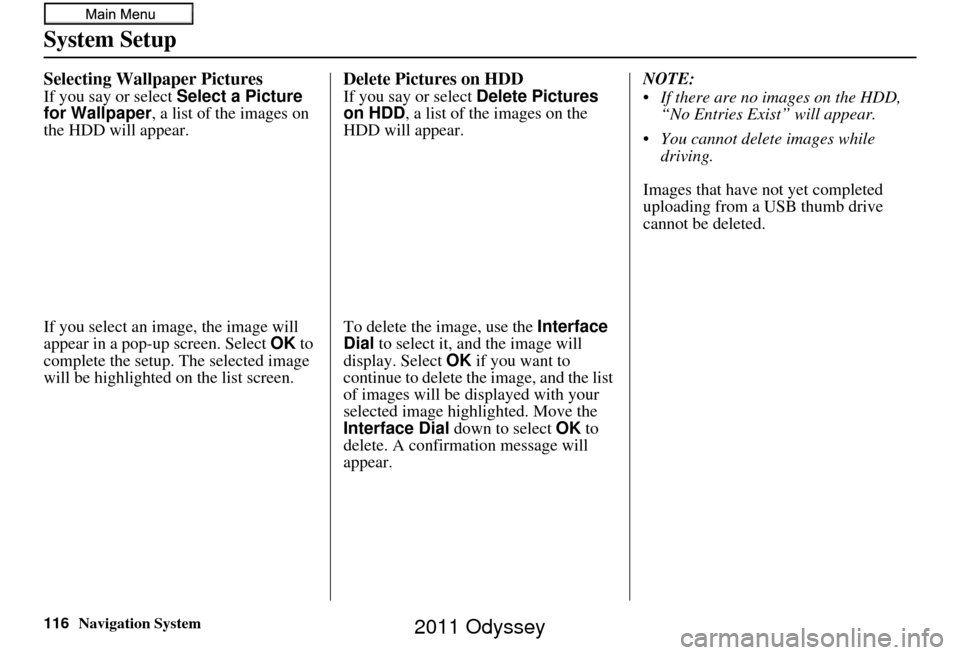
116Navigation System
System Setup
Selecting Wallpaper Pictures
If you say or select Select a Picture
for Wallpaper, a list of the images on
the HDD will appear.
If you select an image, the image will
appear in a pop-up screen. Select OK to
complete the setup. The selected image
will be highlighted on the list screen.
Delete Pictures on HDD
If you say or select Delete Pictures
on HDD , a list of the images on the
HDD will appear.
To delete the image, use the Interface
Dial to select it, and the image will
display. Select OK if you want to
continue to delete the image, and the list
of images will be displayed with your
selected image high lighted. Move the
Interface Dial down to select OK to
delete. A confirmation message will
appear. NOTE:
If there are no images on the HDD,
“No Entries Exist” will appear.
You cannot delete images while driving.
Images that have not yet completed
uploading from a USB thumb drive
cannot be deleted.
2011 Odyssey
Page 117 of 178
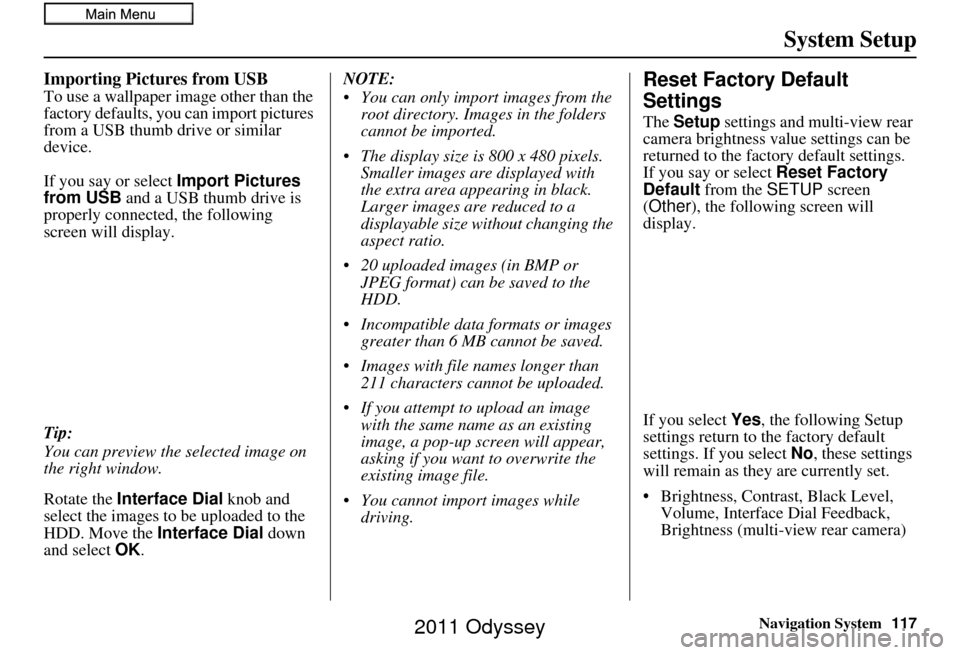
Navigation System117
System Setup
Importing Pictures from USB
To use a wallpaper image other than the
factory defaults, you can import pictures
from a USB thumb drive or similar
device.
If you say or select Import Pictures
from USB and a USB thumb drive is
properly connected, the following
screen will display.
Tip:
You can preview the selected image on
the right window.
Rotate the Interface Dial knob and
select the images to be uploaded to the
HDD. Move the Interface Dial down
and select OK. NOTE:
You can only import images from the
root directory. Images in the folders
cannot be imported.
The display size is 800 x 480 pixels. Smaller images are displayed with
the extra area appearing in black.
Larger images are reduced to a
displayable size without changing the
aspect ratio.
20 uploaded images (in BMP or JPEG format) can be saved to the
HDD.
Incompatible data formats or images greater than 6 MB cannot be saved.
Images with file names longer than 211 characters cannot be uploaded.
If you attempt to upload an image with the same name as an existing
image, a pop-up screen will appear,
asking if you want to overwrite the
existing image file.
You cannot import images while driving.Reset Factory Default
Settings
The Setup settings and multi-view rear
camera brightness value settings can be
returned to the factory default settings.
If you say or select Reset Factory
Default from the SETUP screen
(Other ), the following screen will
display.
If you select Yes, the following Setup
settings return to the factory default
settings. If you select No, these settings
will remain as they are currently set.
• Brightness, Contrast, Black Level, Volume, Interface Dial Feedback,
Brightness (multi-view rear camera)
2011 Odyssey
Page 118 of 178
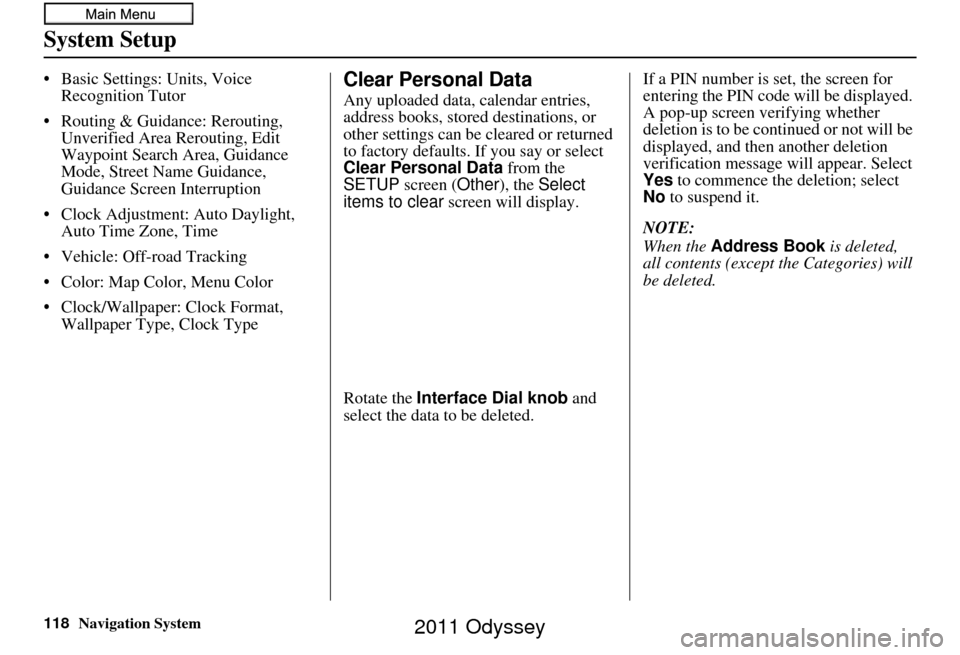
118Navigation System
System Setup
• Basic Settings: Units, Voice Recognition Tutor
• Routing & Guidance: Rerouting, Unverified Area Rerouting, Edit
Waypoint Search Area, Guidance
Mode, Street Name Guidance,
Guidance Screen Interruption
• Clock Adjustment: Auto Daylight, Auto Time Zone, Time
• Vehicle: Off-road Tracking
• Color: Map Color, Menu Color
• Clock/Wallpaper: Clock Format, Wallpaper Type, Clock TypeClear Personal Data
Any uploaded data, calendar entries,
address books, stored destinations, or
other settings can be cleared or returned
to factory defaults. If you say or select
Clear Personal Data from the
SETUP screen ( Other), the Select
items to clear screen will display.
Rotate the Interface Dial knob and
select the data to be deleted. If a PIN number is set, the screen for
entering the PIN code will be displayed.
A pop-up screen verifying whether
deletion is to be continued or not will be
displayed, and then another deletion
verification message will appear. Select
Yes
to commence the deletion; select
No to suspend it.
NOTE:
When the Address Book is deleted,
all contents (except the Categories) will
be deleted.
2011 Odyssey
Page 119 of 178
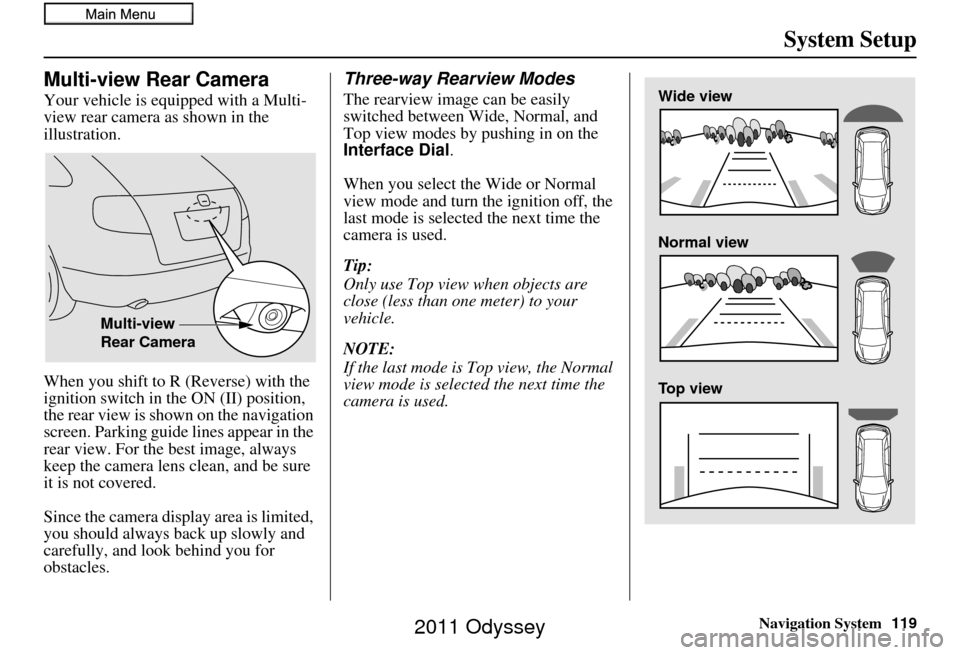
Navigation System119
System Setup
Multi-view Rear Camera
Your vehicle is equipped with a Multi-
view rear camera as shown in the
illustration.
When you shift to R (Reverse) with the
ignition switch in the ON (II) position,
the rear view is shown on the navigation
screen. Parking guide lines appear in the
rear view. For the best image, always
keep the camera lens clean, and be sure
it is not covered.
Since the camera display area is limited,
you should always back up slowly and
carefully, and look behind you for
obstacles.
Three-way Rearview Modes
The rearview image can be easily
switched between Wide, Normal, and
Top view modes by pushing in on the
Interface Dial.
When you select the Wide or Normal
view mode and turn the ignition off, the
last mode is selected the next time the
camera is used.
Tip:
Only use Top view when objects are
close (less than one meter) to your
vehicle.
NOTE:
If the last mode is Top view, the Normal
view mode is selected the next time the
camera is used.
Multi-view
Rear Camera
Wide view
Normal view
Top view
2011 Odyssey
Page 120 of 178
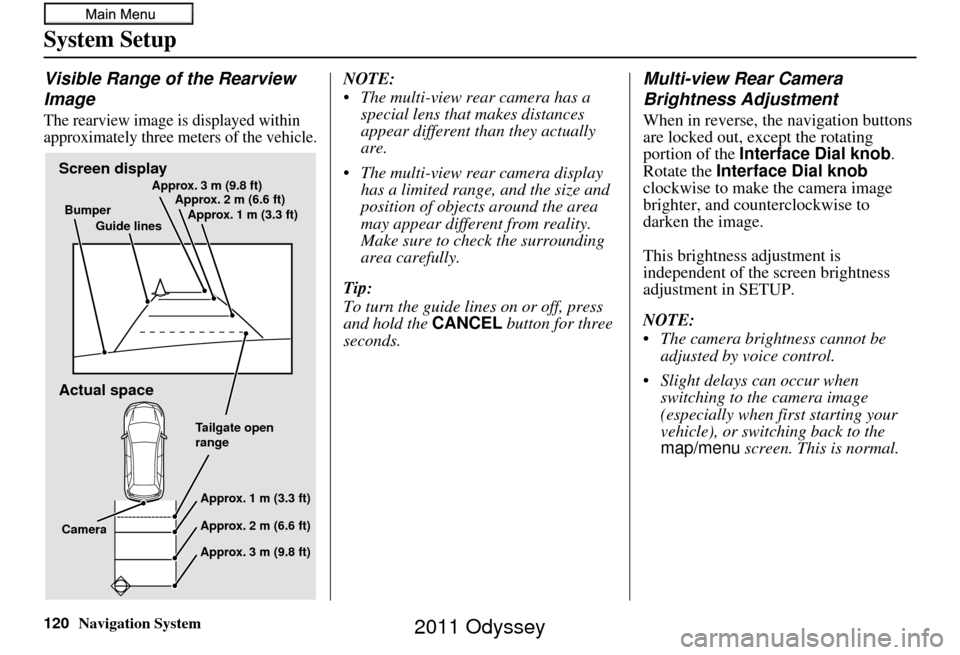
120Navigation System
System Setup
Visible Range of the Rearview
Image
The rearview image is displayed within
approximately three meters of the vehicle.
NOTE:
The multi-view rear camera has a special lens that makes distances
appear different than they actually
are.
The multi-view rear camera display has a limited range, and the size and
position of objects around the area
may appear different from reality.
Make sure to check the surrounding
area carefully.
Tip:
To turn the guide line s on or off, press
and hold the CANCEL button for three
seconds.Multi-view Rear Camera
Brightness Adjustment
When in reverse, the navigation buttons
are locked out, except the rotating
portion of the Interface Dial knob .
Rotate the Interface Dial knob
clockwise to make the camera image
brighter, and counterclockwise to
darken the image.
This brightness adjustment is
independent of the screen brightness
adjustment in SETUP.
NOTE:
The camera brightness cannot be adjusted by voice control.
Slight delays can occur when switching to the camera image
(especially when first starting your
vehicle), or switching back to the
map/menu screen. This is normal.
Screen display
Actual space
Bumper
Guide lines Approx. 3 m (9.8 ft)
Approx. 2 m (6.6 ft)
Approx. 1 m (3.3 ft)
Tailgate open
rangeApprox. 1 m (3.3 ft)
Approx. 2 m (6.6 ft)
Approx. 3 m (9.8 ft)
Camera
2011 Odyssey
Page 122 of 178
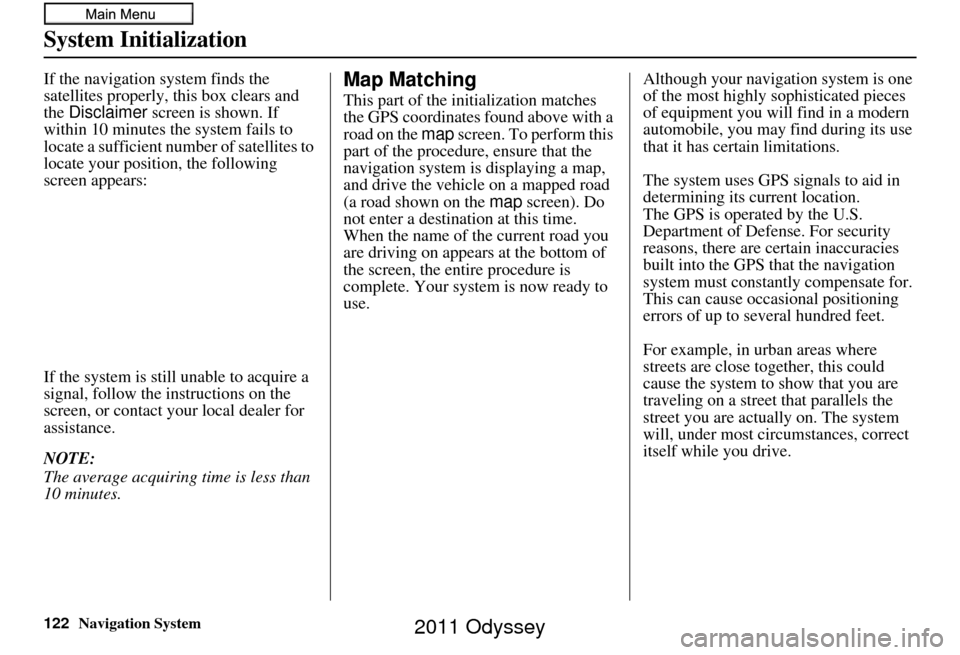
122Navigation System
System Initialization
If the navigation system finds the
satellites properly, this box clears and
the Disclaimer screen is shown. If
within 10 minutes the system fails to
locate a sufficient number of satellites to
locate your position, the following
screen appears:
If the system is still unable to acquire a
signal, follow the in structions on the
screen, or contact yo ur local dealer for
assistance.
NOTE:
The average acquiring time is less than
10 minutes.Map Matching
This part of the initialization matches
the GPS coordinates found above with a
road on the map screen. To perform this
part of the procedur e, ensure that the
navigation system is displaying a map,
and drive the vehicle on a mapped road
(a road shown on the map screen). Do
not enter a destination at this time.
When the name of th e current road you
are driving on appears at the bottom of
the screen, the entire procedure is
complete. Your system is now ready to
use. Although your navigation system is one
of the most highly
sophisticated pieces
of equipment you will find in a modern
automobile, you may find during its use
that it has certain limitations.
The system uses GPS signals to aid in
determining its current location.
The GPS is operated by the U.S.
Department of Defense. For security
reasons, there are certain inaccuracies
built into the GPS that the navigation
system must constantly compensate for.
This can cause occasional positioning
errors of up to several hundred feet.
For example, in urban areas where
streets are close together, this could
cause the system to show that you are
traveling on a street that parallels the
street you are actually on. The system
will, under most circumstances, correct
itself while you drive.
2011 Odyssey
Page 123 of 178
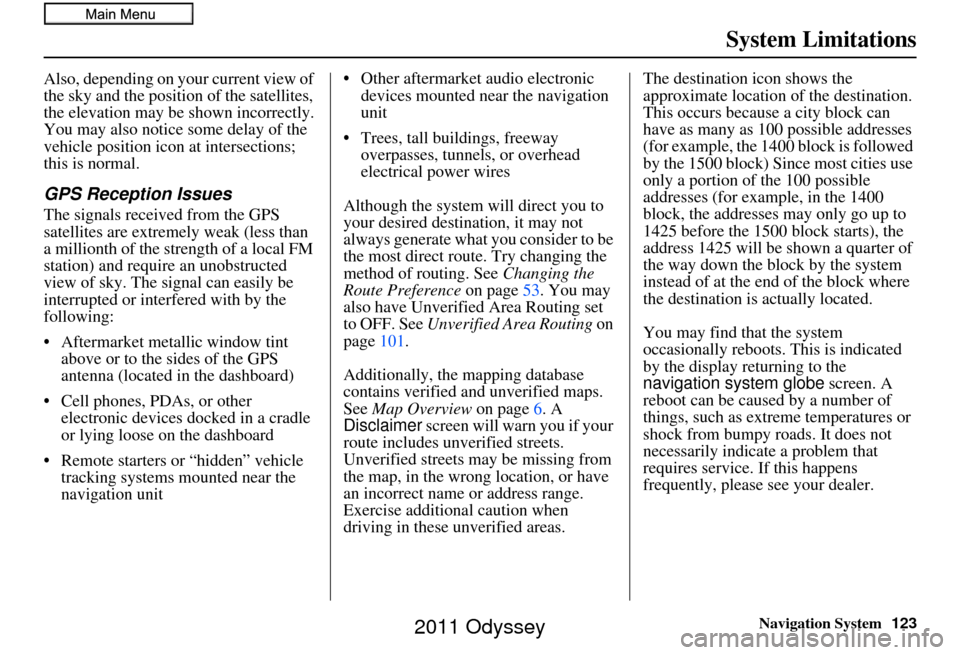
Navigation System123
System Limitations
Also, depending on your current view of
the sky and the position of the satellites,
the elevation may be shown incorrectly.
You may also notice some delay of the
vehicle position icon at intersections;
this is normal.
GPS Reception Issues
The signals received from the GPS
satellites are extremely weak (less than
a millionth of the strength of a local FM
station) and require an unobstructed
view of sky. The signal can easily be
interrupted or interfered with by the
following:
• Aftermarket metallic window tint
above or to the sides of the GPS
antenna (located in the dashboard)
• Cell phones, PDAs, or other electronic devices docked in a cradle
or lying loose on the dashboard
• Remote starters or “hidden” vehicle tracking systems mounted near the
navigation unit • Other aftermarket audio electronic
devices mounted near the navigation
unit
• Trees, tall buildings, freeway overpasses, tunnels, or overhead
electrical power wires
Although the system will direct you to
your desired destination, it may not
always generate what you consider to be
the most direct rout e. Try changing the
method of routing. See Changing the
Route Preference on page53. You may
also have Unverified Area Routing set
to OFF. See Unverified Area Routing on
page 101.
Additionally, the mapping database
contains verified and unverified maps.
See Map Overview on page6. A
Disclaimer screen will warn you if your
route includes unverified streets.
Unverified streets may be missing from
the map, in the wrong location, or have
an incorrect name or address range.
Exercise additional caution when
driving in these unverified areas. The destination icon shows the
approximate location of the destination.
This occurs because a city block can
have as many as 100 possible addresses
(for example, the 1400 block is followed
by the 1500 block) Since most cities use
only a portion of the 100 possible
addresses (for example, in the 1400
block, the addresses may only go up to
1425 before the 1500 block starts), the
address 1425 will be shown a quarter of
the way down the block by the system
instead of at the end of the block where
the destination is
actually located.
You may find that the system
occasionally reboots. This is indicated
by the display returning to the
navigation system globe screen. A
reboot can be caused by a number of
things, such as extreme temperatures or
shock from bumpy roads. It does not
necessarily indicate a problem that
requires service. If this happens
frequently, please see your dealer.
2011 Odyssey
Page 125 of 178
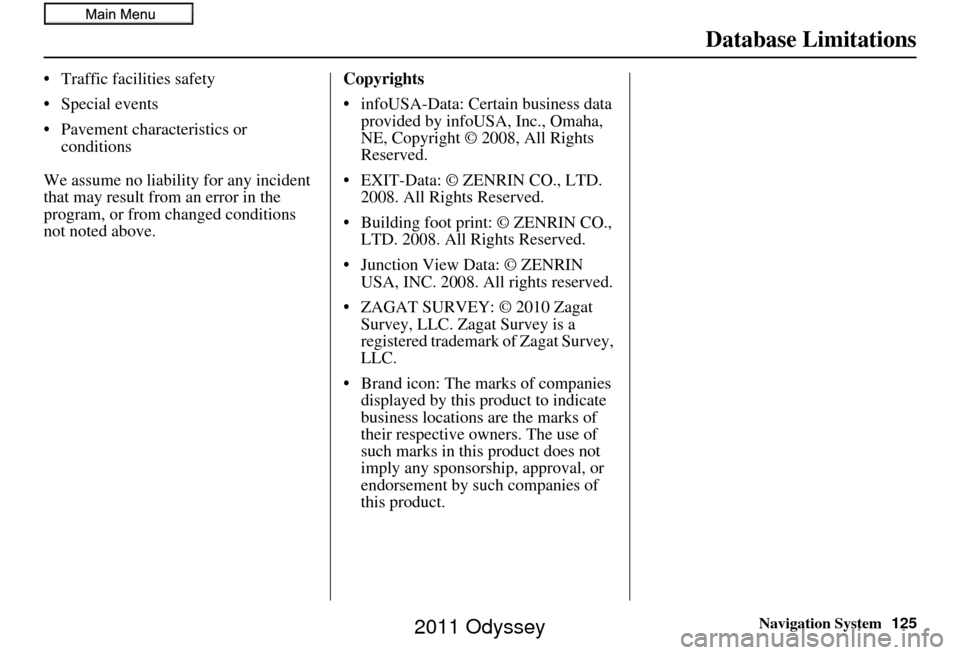
Navigation System125
Database Limitations
• Traffic facilities safety
• Special events
• Pavement characteristics or
conditions
We assume no liability for any incident
that may result from an error in the
program, or from changed conditions
not noted above. Copyrights
• infoUSA-Data: Certain business data
provided by infoUSA, Inc., Omaha,
NE, Copyright © 2008, All Rights
Reserved.
• EXIT-Data: © ZENRIN CO., LTD. 2008. All Rights Reserved.
• Building foot print: © ZENRIN CO., LTD. 2008. All Rights Reserved.
• Junction View Data: © ZENRIN USA, INC. 2008. All rights reserved.
• ZAGAT SURVEY: © 2010 Zagat Survey, LLC. Zagat Survey is a
registered trademark of Zagat Survey,
LLC.
• Brand icon: The marks of companies displayed by this product to indicate
business locations are the marks of
their respective owners. The use of
such marks in this product does not
imply any sponsorship, approval, or
endorsement by such companies of
this product.
2011 Odyssey
Page 144 of 178
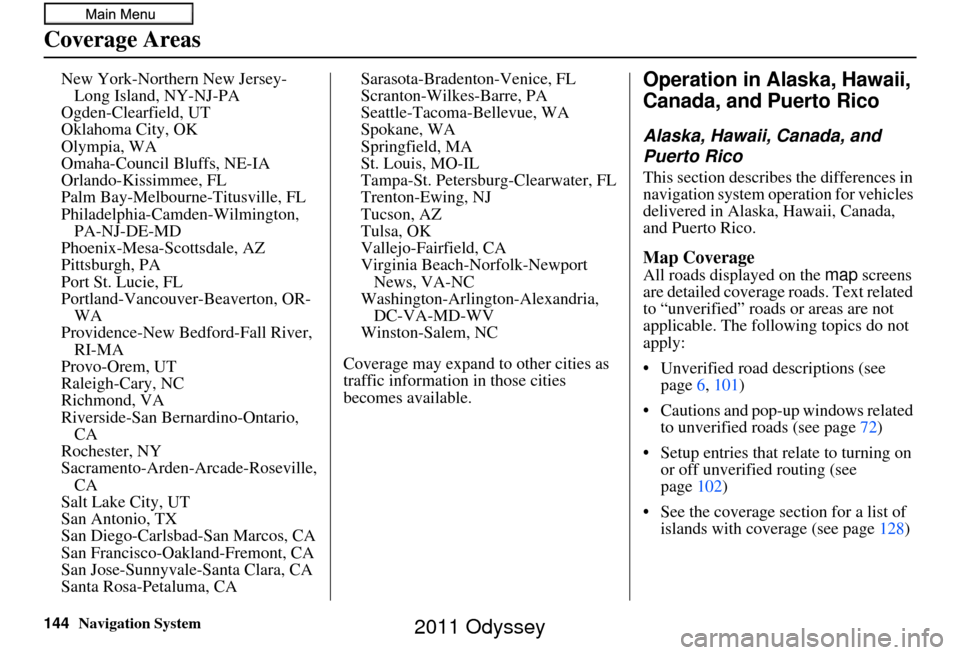
144Navigation System
Coverage Areas
New York-Northern New Jersey-Long Island, NY-NJ-PA
Ogden-Clearfield, UT
Oklahoma City, OK
Olympia, WA
Omaha-Council Bluffs, NE-IA
Orlando-Kissimmee, FL
Palm Bay-Melbourn e-Titusville, FL
Philadelphia-Camden-Wilmington, PA-NJ-DE-MD
Phoenix-Mesa-Scottsdale, AZ
Pittsburgh, PA
Port St. Lucie, FL
Portland-Vancouver-Beaverton, OR- WA
Providence-New Bedford-Fall River, RI-MA
Provo-Orem, UT
Raleigh-Cary, NC
Richmond, VA
Riverside-San Bernardino-Ontario, CA
Rochester, NY
Sacramento-Arden-Arcade-Roseville, CA
Salt Lake City, UT
San Antonio, TX
San Diego-Carlsbad-San Marcos, CA
San Francisco-Oakland-Fremont, CA
San Jose-Sunnyvale-Santa Clara, CA
Santa Rosa-Petaluma, CA Sarasota-Bradenton-Venice, FL
Scranton-Wilkes-Barre, PA
Seattle-Tacoma-Bellevue, WA
Spokane, WA
Springfield, MA
St. Louis, MO-IL
Tampa-St. Petersburg-Clearwater, FL
Trenton-Ewing, NJ
Tucson, AZ
Tulsa, OK
Vallejo-Fairfield, CA
Virginia Beach-Norfolk-Newport
News, VA-NC
Washington-Arlington-Alexandria, DC-VA-MD-WV
Winston-Salem, NC
Coverage may expand to other cities as
traffic informatio n in those cities
becomes available.
Operation in Alaska, Hawaii,
Canada, and Puerto Rico
Alaska, Hawaii, Canada, and
Puerto Rico
This section describes the differences in
navigation system operation for vehicles
delivered in Alaska, Hawaii, Canada,
and Puerto Rico.
Map Coverage
All roads displayed on the map screens
are detailed coverage roads. Text related
to “unverified” roads or areas are not
applicable. The following topics do not
apply:
• Unverified road descriptions (see page 6, 101 )
• Cautions and pop-up windows related to unverified roads (see page 72)
• Setup entries that relate to turning on or off unverified routing (see
page 102)
• See the coverage section for a list of islands with coverage (see page 128)
2011 Odyssey
Page 146 of 178
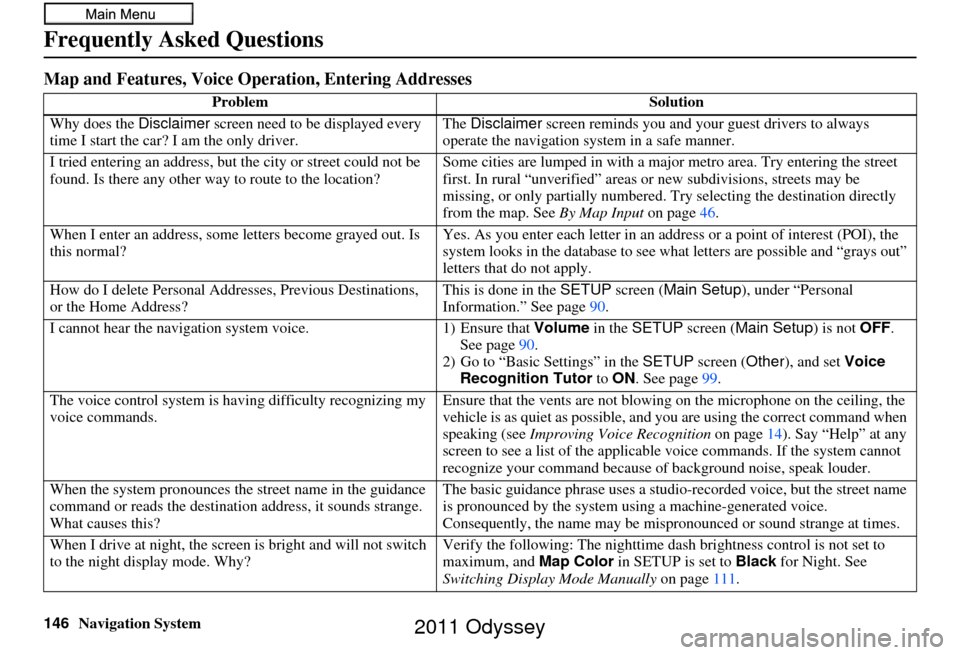
146Navigation System
Frequently Asked Questions
Map and Features, Voice Operation, Entering Addresses
Problem Solution
Why does the Disclaimer screen need to be displayed every
time I start the car? I am the only driver. The
Disclaimer screen reminds you and your guest drivers to always
operate the navigation sy stem in a safe manner.
I tried entering an address, but th e city or street could not be
found. Is there any other way to route to the location? Some cities are lumped in with a major metro area. Try entering the street
first. In rural “unverified” areas or new subdivisions
, streets may be
missing, or only partiall y numbered. Try selecting the destination directly
from the map. See By Map Input on page46.
When I enter an address, some letters become grayed out. Is
this normal? Yes. As you enter each letter in an addr
ess or a point of interest (POI), the
system looks in the databa se to see what letters are possible and “grays out”
letters that do not apply.
How do I delete Personal Addre sses, Previous Destinations,
or the Home Address? This is done in the
SETUP screen ( Main Setup ), under “Personal
Information.” See page 90.
I cannot hear the navigation system voice. 1) Ensure that Volume in the SETUP screen (Main Setup ) is not OFF.
See page 90.
2) Go to “Basic Settings” in the SETUP screen ( Other), and set Voice
Recognition Tutor to ON. See page 99.
The voice control system is ha ving difficulty recognizing my
voice commands. Ensure that the vents are not blowing on the microphone on the ceiling, the
vehicle is as quiet as
possible, and you are using the correct command when
speaking (see Improving Voice Recognition on page14). Say “Help” at any
screen to see a list of the applicable voice commands. If the system cannot
recognize your command because of background noise, speak louder.
When the system pronounces the street name in the guidance
command or reads the destinati on address, it sounds strange.
What causes this? The basic guidance phrase uses a studio
-recorded voice, but the street name
is pronounced by the system us ing a machine-generated voice.
Consequently, the name may be misp ronounced or sound strange at times.
When I drive at night, the screen is bright and will not switch
to the night display mode. Why? Verify the following: Th
e nighttime dash brightness control is not set to
maximum, and Map Color in SETUP is set to Black for Night. See
Switching Display Mode Manually on page111.
2011 Odyssey