Navigation HONDA ODYSSEY 2011 RB3-RB4 / 4.G Navigation Manual
[x] Cancel search | Manufacturer: HONDA, Model Year: 2011, Model line: ODYSSEY, Model: HONDA ODYSSEY 2011 RB3-RB4 / 4.GPages: 178, PDF Size: 3.97 MB
Page 31 of 178
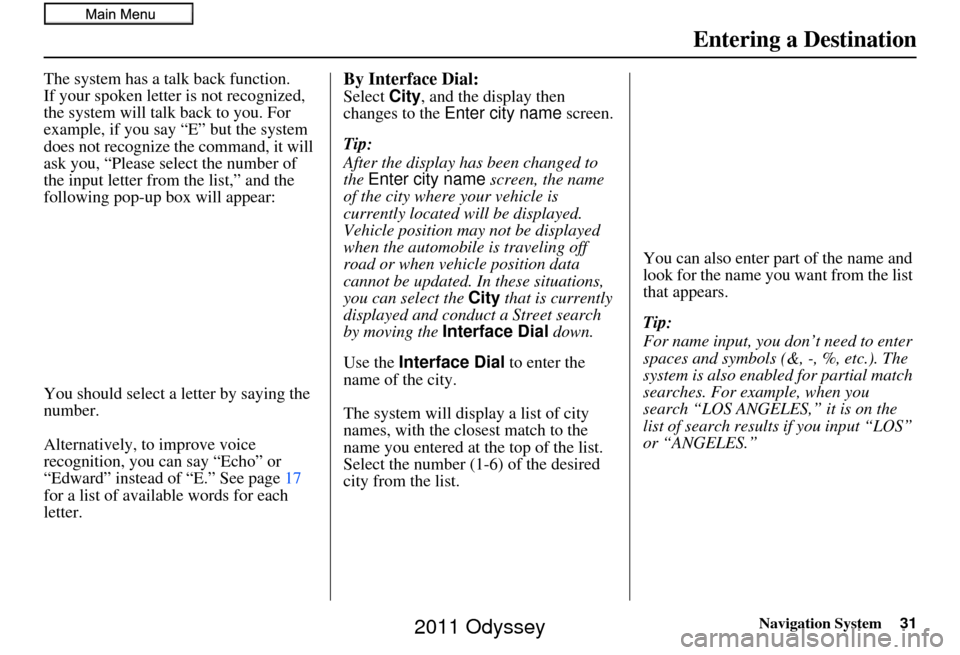
Navigation System31
Entering a Destination
The system has a talk back function.
If your spoken letter is not recognized,
the system will talk back to you. For
example, if you say “E” but the system
does not recognize the command, it will
ask you, “Please select the number of
the input letter from the list,” and the
following pop-up box will appear:
You should select a letter by saying the
number.
Alternatively, to improve voice
recognition, you can say “Echo” or
“Edward” instead of “E.” See page 17
for a list of available words for each
letter.By Interface Dial:
Select City, and the display then
changes to the Enter city name screen.
Tip:
After the display has been changed to
the Enter city name screen, the name
of the city where your vehicle is
currently located will be displayed.
Vehicle position may not be displayed
when the automobile is traveling off
road or when vehicle position data
cannot be updated. In these situations,
you can select the City that is currently
displayed and conduct a Street search
by moving the Interface Dial down.
Use the Interface Dial to enter the
name of the city.
The system will display a list of city
names, with the closest match to the
name you entered at the top of the list.
Select the number (1-6) of the desired
city from the list. You can also enter part of the name and
look for the name you want from the list
that appears.
Tip:
For name input, you don’t need to enter
spaces and symbols (&, -, %, etc.). The
system is also enabled for partial match
searches. For example, when you
search “LOS ANGELES,” it is on the
list of search results if you input “LOS”
or “ANGELES.”
2011 Odyssey
Page 32 of 178
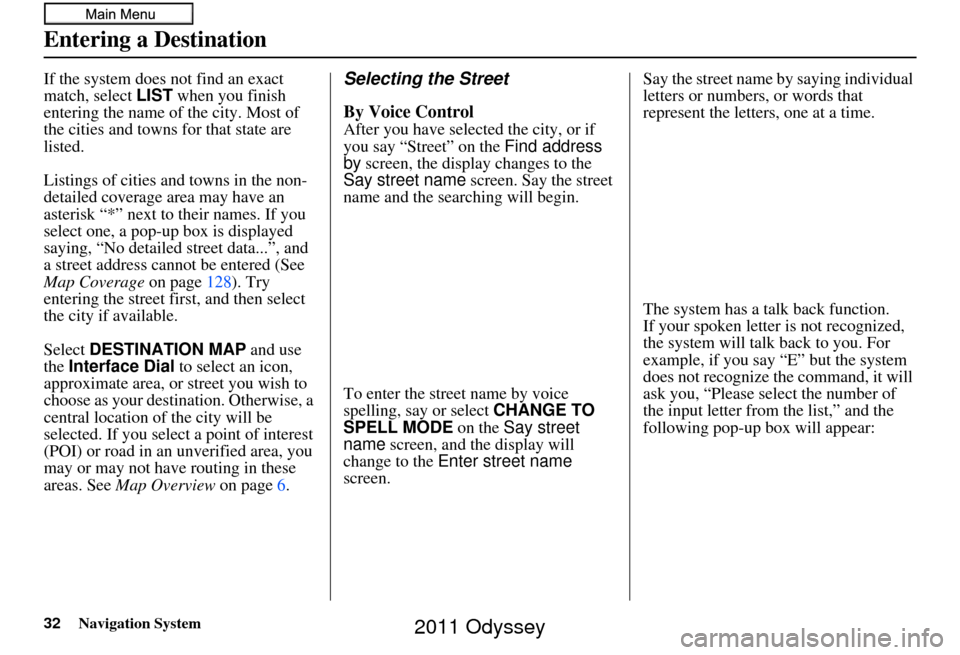
32Navigation System
Entering a Destination
If the system does not find an exact
match, select LIST when you finish
entering the name of the city. Most of
the cities and towns for that state are
listed.
Listings of cities and towns in the non-
detailed coverage area may have an
asterisk “*” next to their names. If you
select one, a pop-up box is displayed
saying, “No detailed street data...”, and
a street address cannot be entered (See
Map Coverage on page128). Try
entering the street fi rst, and then select
the city if available.
Select DESTINATION MAP and use
the Interface Dial to select an icon,
approximate area, or street you wish to
choose as your destination. Otherwise, a
central location of the city will be
selected. If you select a point of interest
(POI) or road in an unverified area, you
may or may not have routing in these
areas. See Map Overview on page6.Selecting the Street
By Voice Control
After you have selected the city, or if
you say “Street” on the Find address
by screen, the display changes to the
Say street name screen. Say the street
name and the searching will begin.
To enter the street name by voice
spelling, say or select CHANGE TO
SPELL MODE on the Say street
name screen, and the display will
change to the Enter street name
screen. Say the street name by saying individual
letters or numbers, or words that
represent the letters, one at a time.
The system has a talk back function.
If your spoken letter is not recognized,
the system will talk back to you. For
example, if you say “E” but the system
does not recognize the command, it will
ask you, “Please select the number of
the input letter from the list,” and the
following pop-up box will appear:
2011 Odyssey
Page 33 of 178
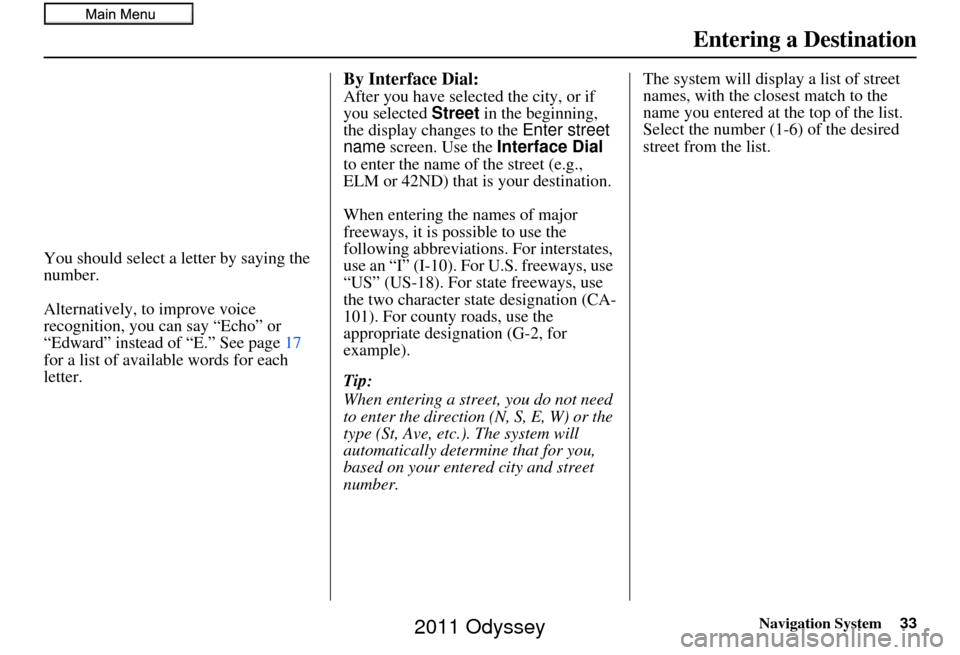
Navigation System33
Entering a Destination
You should select a letter by saying the
number.
Alternatively, to improve voice
recognition, you can say “Echo” or
“Edward” instead of “E.” See page 17
for a list of available words for each
letter.
By Interface Dial:
After you have selected the city, or if
you selected Street in the beginning,
the display changes to the Enter street
name screen. Use the Interface Dial
to enter the name of the street (e.g.,
ELM or 42ND) that is your destination.
When entering the names of major
freeways, it is possible to use the
following abbreviations . For interstates,
use an “I” (I-10). For U.S. freeways, use
“US” (US-18). For state freeways, use
the two character state designation (CA-
101). For county roads, use the
appropriate designation (G-2, for
example).
Tip:
When entering a street, you do not need
to enter the direction (N, S, E, W) or the
type (St, Ave, etc.). The system will
automatically determine that for you,
based on your entered city and street
number. The system will display a list of street
names, with the closest match to the
name you entered at the top of the list.
Select the number (1-6) of the desired
street from the list.
2011 Odyssey
Page 34 of 178
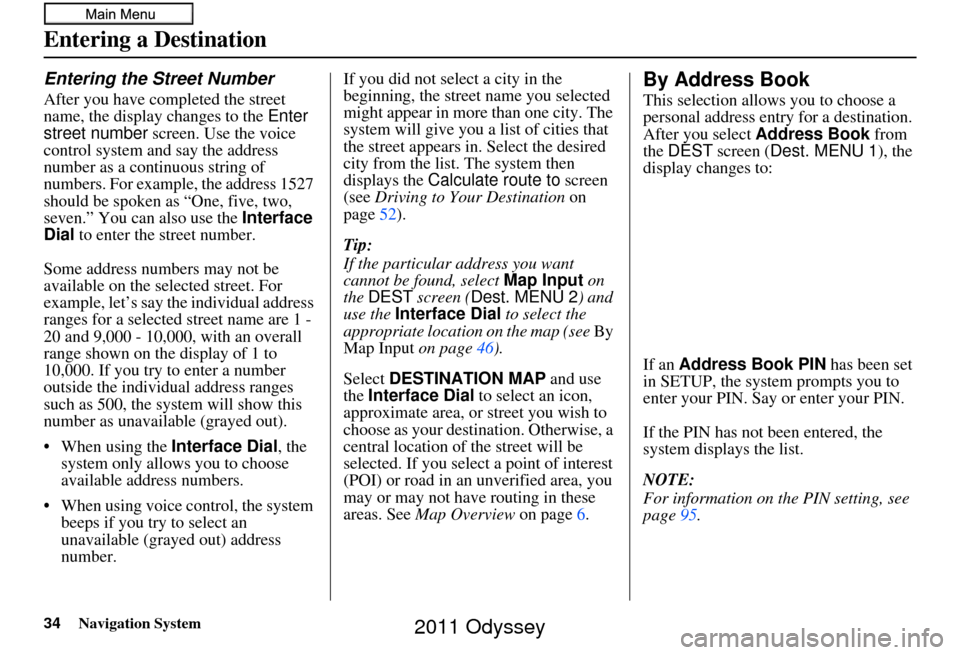
34Navigation System
Entering a Destination
Entering the Street Number
After you have completed the street
name, the display changes to the Enter
street number screen. Use the voice
control system and say the address
number as a continuous string of
numbers. For example, the address 1527
should be spoken as “One, five, two,
seven.” You can also use the Interface
Dial to enter the street number.
Some address numbers may not be
available on the selected street. For
example, let’s say the individual address
ranges for a selected street name are 1 -
20 and 9,000 - 10,000, with an overall
range shown on the display of 1 to
10,000. If you try to enter a number
outside the individual address ranges
such as 500, the system will show this
number as unavailable (grayed out).
• When using the Interface Dial, the
system only allows you to choose
available address numbers.
• When using voice control, the system beeps if you try to select an
unavailable (grayed out) address
number. If you did not select a city in the
beginning, the street name you selected
might appear in more
than one city. The
system will give you a list of cities that
the street appears in . Select the desired
city from the list. The system then
displays the Calculate route to screen
(see Driving to Your Destination on
page 52).
Tip:
If the particular address you want
cannot be found, select Map Input on
the DEST screen ( Dest. MENU 2 ) and
use the Interface Dial to select the
appropriate location on the map (see By
Map Input on page46).
Select DESTINATION MAP and use
the Interface Dial to select an icon,
approximate area, or street you wish to
choose as your destination. Otherwise, a
central location of the street will be
selected. If you select a point of interest
(POI) or road in an unverified area, you
may or may not have routing in these
areas. See Map Overview on page6.
By Address Book
This selection allows you to choose a
personal address entr y for a destination.
After you select Address Book from
the DEST screen ( Dest. MENU 1), the
display changes to:
If an Address Book PIN has been set
in SETUP, the system prompts you to
enter your PIN. Say or enter your PIN.
If the PIN has not been entered, the
system displays the list.
NOTE:
For information on the PIN setting, see
page 95.
2011 Odyssey
Page 35 of 178
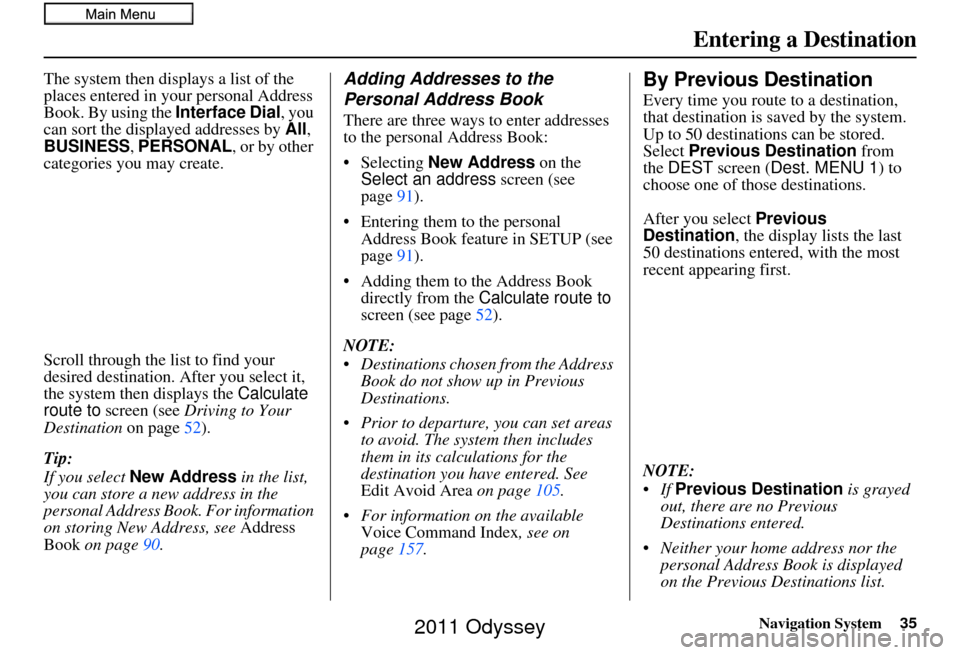
Navigation System35
Entering a Destination
The system then displays a list of the
places entered in your personal Address
Book. By using the Interface Dial, you
can sort the displayed addresses by All,
BUSINESS, PERSONAL, or by other
categories you may create.
Scroll through the lis t to find your
desired destination. After you select it,
the system then displays the Calculate
route to screen (see Driving to Your
Destination on page52).
Tip:
If you select New Address in the list,
you can store a new address in the
personal Address Book. For information
on storing New Address, see Address
Book on page 90.Adding Addresses to the
Personal Address Book
There are three ways to enter addresses
to the personal Address Book:
• Selecting New Address on the
Select an address screen (see
page 91).
• Entering them to the personal Address Book feature in SETUP (see
page 91).
• Adding them to the Address Book directly from the Calculate route to
screen (see page 52).
NOTE:
Destinations chosen from the Address Book do not show up in Previous
Destinations.
Prior to departure, you can set areas to avoid. The system then includes
them in its calculations for the
destination you have entered. See
Edit Avoid Area on page105.
For information on the available Voice Command Index , see on
page 157.
By Previous Destination
Every time you route to a destination,
that destination is saved by the system.
Up to 50 destinations can be stored.
Select Previous Destination from
the DEST screen (Dest. MENU 1) to
choose one of those destinations.
After you select Previous
Destination, the display lists the last
50 destinations entered, with the most
recent appearing first.
NOTE:
Previous Destination is grayed
out, there are no Previous
Destinations entered.
Neither your home address nor the personal Address Book is displayed
on the Previous Destinations list.
2011 Odyssey
Page 36 of 178
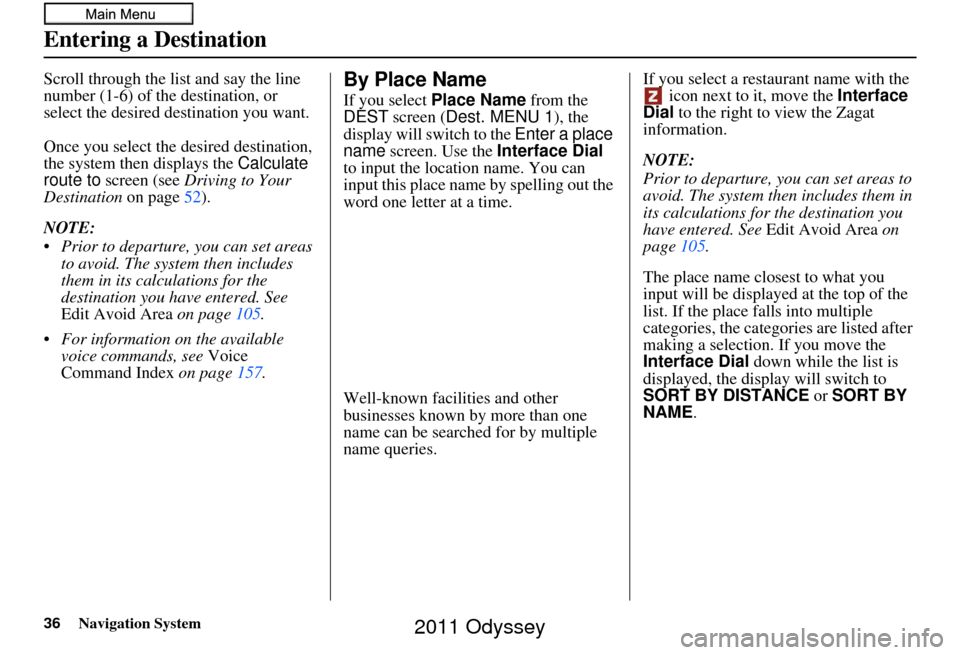
36Navigation System
Entering a Destination
Scroll through the list and say the line
number (1-6) of the destination, or
select the desired destination you want.
Once you select the desired destination,
the system then displays the Calculate
route to screen (see Driving to Your
Destination on page52).
NOTE:
Prior to departure, you can set areas to avoid. The system then includes
them in its calculations for the
destination you have entered. See
Edit Avoid Area on page 105.
For information on the available voice commands, see Voice
Command Index on page157.By Place Name
If you select Place Name from the
DEST screen ( Dest. MENU 1 ), the
display will switch to the Enter a place
name screen. Use the Interface Dial
to input the location name. You can
input this place name by spelling out the
word one letter at a time.
Well-known facilities and other
businesses known by more than one
name can be searched for by multiple
name queries. If you select a restaurant name with the
icon next to it, move the Interface
Dial to the right to view the Zagat
information.
NOTE:
Prior to departure, you can set areas to
avoid. The system then includes them in
its calculations for the destination you
have entered. See Edit Avoid Area on
page 105.
The place name closest to what you
input will be displaye d at the top of the
list. If the place falls into multiple
categories, the categor ies are listed after
making a selection. If you move the
Interface Dial down while the list is
displayed, the display will switch to
SORT BY DISTANCE or SORT BY
NAME.
2011 Odyssey
Page 37 of 178
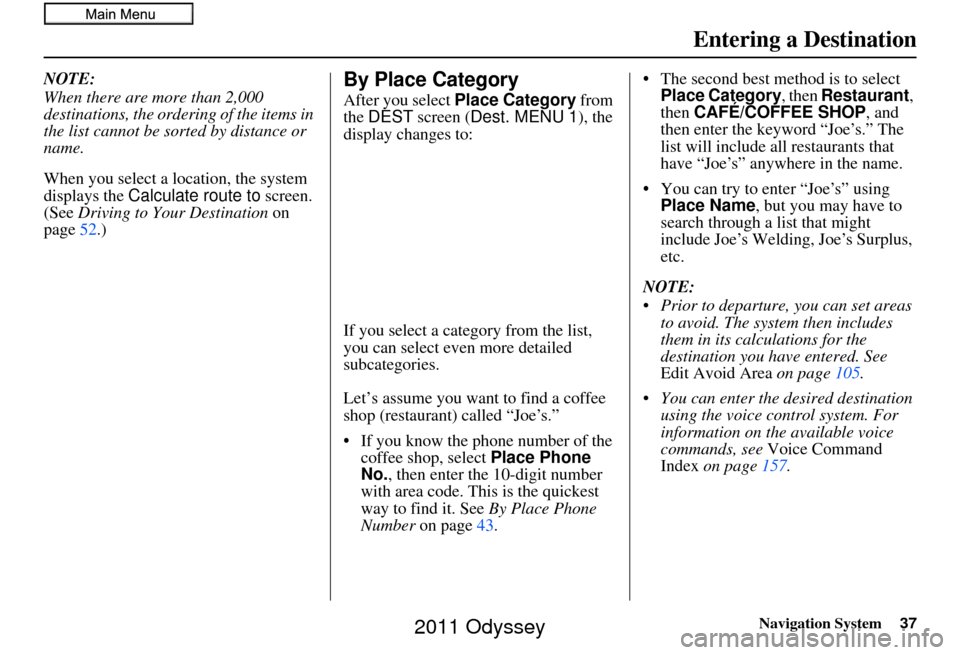
Navigation System37
Entering a Destination
NOTE:
When there are more than 2,000
destinations, the ordering of the items in
the list cannot be sorted by distance or
name.
When you select a location, the system
displays the Calculate route to screen.
(See Driving to Your Destination on
page 52.)By Place Category
After you select Place Category from
the DEST screen ( Dest. MENU 1 ), the
display changes to:
If you select a cat egory from the list,
you can select even more detailed
subcategories.
Let’s assume you want to find a coffee
shop (restaurant) called “Joe’s.”
• If you know the phone number of the coffee shop, select Place Phone
No. , then enter the 10-digit number
with area code. This is the quickest
way to find it. See By Place Phone
Number on page 43. • The second best method is to select
Place Category , then Restaurant ,
then CAFÉ/COFFEE SHOP , and
then enter the keyword “Joe’s.” The
list will include all restaurants that
have “Joe’s” anywhere in the name.
• You can try to enter “Joe’s” using Place Name , but you may have to
search through a list that might
include Joe’s Welding, Joe’s Surplus,
etc.
NOTE:
Prior to departure, you can set areas to avoid. The system then includes
them in its calculations for the
destination you have entered. See
Edit Avoid Area on page105.
You can enter the desired destination using the voice control system. For
information on the available voice
commands, see Voice Command
Index on page 157.
2011 Odyssey
Page 38 of 178
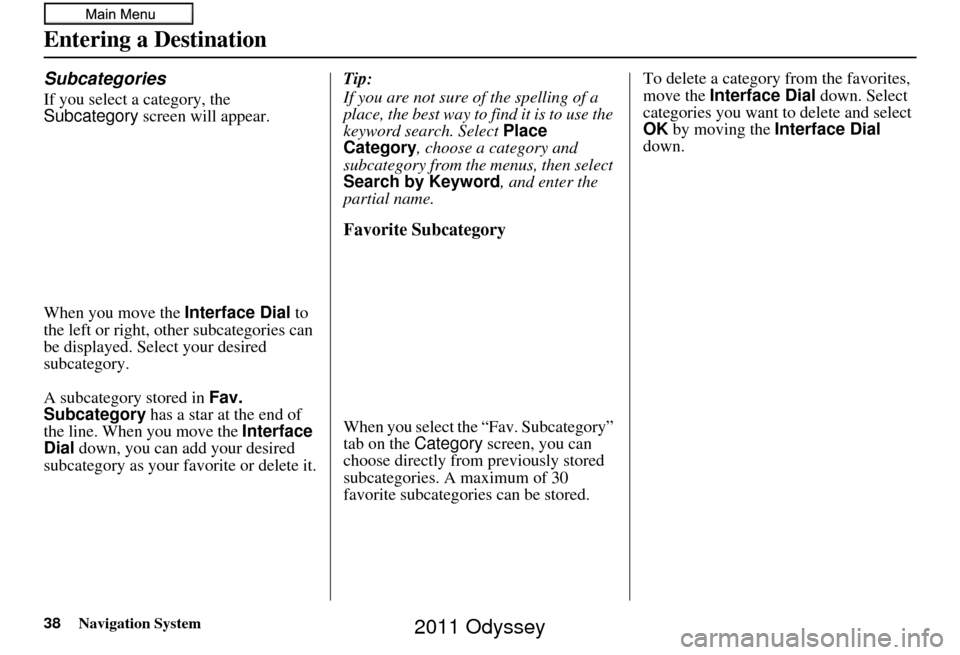
38Navigation System
Entering a Destination
Subcategories
If you select a category, the
Subcategory screen will appear.
When you move the Interface Dial to
the left or right, other subcategories can
be displayed. Select your desired
subcategory.
A subcategory stored in Fav.
Subcategory has a star at the end of
the line. When you move the Interface
Dial down, you can add your desired
subcategory as your favorite or delete it. Tip:
If you are not sure of the spelling of a
place, the best way to find it is to use the
keyword search. Select
Place
Category , choose a category and
subcategory from the menus, then select
Search by Keyword, and enter the
partial name.
Favorite Subcategory
When you select the “Fav. Subcategory”
tab on the Category screen, you can
choose directly from previously stored
subcategories. A maximum of 30
favorite subcategories can be stored. To delete a category from the favorites,
move the
Interface Dial down. Select
categories you want to delete and select
OK by moving the Interface Dial
down.
2011 Odyssey
Page 39 of 178
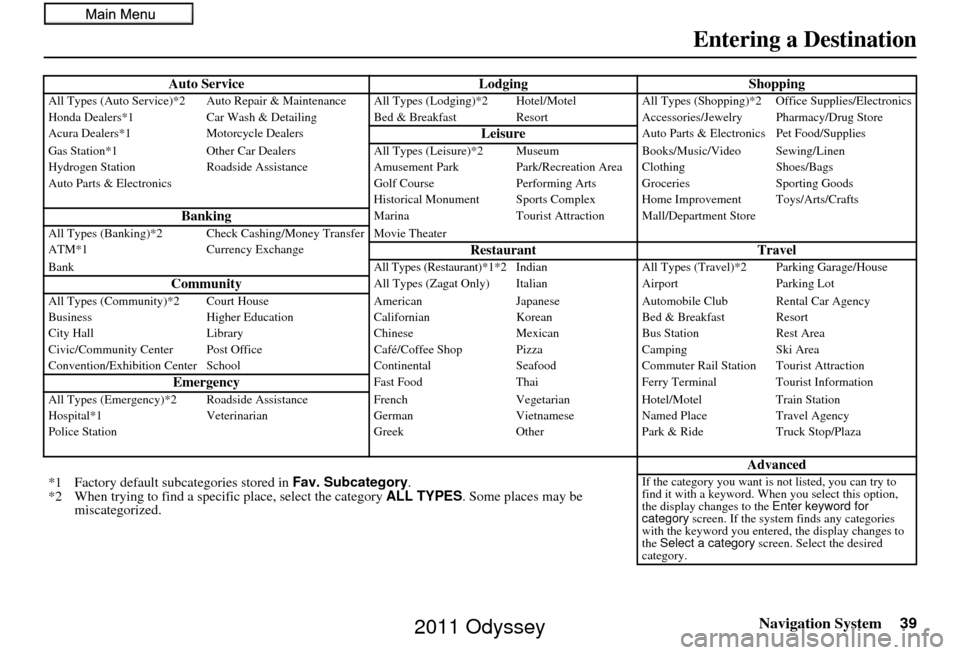
Navigation System39
Entering a Destination
Auto Service LodgingShoppingAll Types (Auto Service)*2 Auto Repair & Maintenance All Types (Lodging)*2 Hotel/Motel All Types (Shopping)*2 Office Supplies/Electronics
Honda Dealers*1 Car Wash & Detailing Bed & Brea kfast ResortAccessories/Jewelry Pharmacy/Drug Store
Acura Dealers*1 Motorcycle Dealers
LeisureAuto Parts & Electronics Pet Food/Supplies
Gas Station*1 Other Car Dealers All Types (Leisure)*2 Museum Books/Music/Video Sewing/Linen
Hydrogen Station Roadside Assistance Amusement Park Park/Recreation Area Clothing Shoes/Bags
Auto Parts & Electronics Golf CoursePerforming Arts Groceries Sporting Goods
Historical Monument Sports Complex Home Improvement Toys/Arts/Crafts
BankingMarina Tourist Attraction Mall/Department Store
All Types (Banking)*2 Check Cashing/Money Transfer Movie Theater
ATM*1 Currency Exchange
Restaurant TravelBankAll Types (Restaurant)*1*2 IndianAll Types (Travel)*2 Parking Garage/House
CommunityAll Types (Zagat Only) Italian AirportParking Lot
All Types (Community)*2 Court House AmericanJapaneseAutomobile Club Rental Car Agency
Business Higher Education CalifornianKoreanBed & Breakfast Resort
City Hall Library ChineseMexicanBus Station Rest Area
Civic/Community Center Post Office Café/Coffee Shop PizzaCampingSki Area
Convention/Exhibition Center School ContinentalSeafoodCommuter Rail Station Tourist Attraction
EmergencyFast Food ThaiFerry Terminal Tourist Information
All Types (Emergency)*2 Roads ide AssistanceFrench VegetarianHotel/Motel Train Station
Hospital*1 Veterinarian GermanVietnameseNamed Place Travel Agency
Police Station GreekOtherPark & Ride Truck Stop/Plaza
Advanced
*1 Factory default sub categories stored in Fav. Subcategory .
*2 When trying to find a speci fic place, select the category ALL TYPES. Some places may be
miscategorized.If the category you want is not listed, you can try to
find it with a keyword. When you select this option,
the display changes to the Enter keyword for
category screen. If the system finds any categories
with the keyword you entered, the display changes to
the Select a category screen. Select the desired
category.
2011 Odyssey
Page 40 of 178
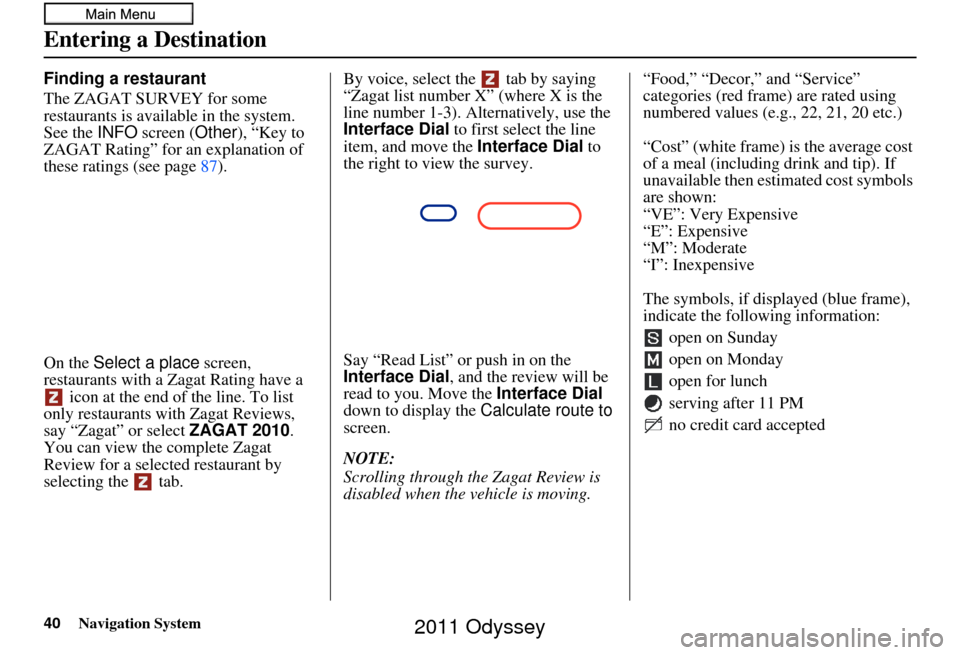
40Navigation System
Entering a Destination
Finding a restaurant
The ZAGAT SURVEY for some
restaurants is available in the system.
See the INFO screen (Other), “Key to
ZAGAT Rating” for an explanation of
these ratings (see page 87).
On the Select a place screen,
restaurants with a Zagat Rating have a icon at the end of the line. To list
only restaurants with Zagat Reviews,
say “Zagat” or select ZAGAT 2010.
You can view the complete Zagat
Review for a selected restaurant by
selecting the tab. By voice, select the tab by saying
“Zagat list number X” (where X is the
line number 1-3). Alternatively, use the
Interface Dial
to first select the line
item, and move the Interface Dial to
the right to view the survey.
Say “Read List” or push in on the
Interface Dial , and the review will be
read to you. Move the Interface Dial
down to display the Calculate route to
screen.
NOTE:
Scrolling through the Zagat Review is
disabled when the vehicle is moving. “Food,” “Decor,” and “Service”
categories (red frame) are rated using
numbered values (e.g., 22, 21, 20 etc.)
“Cost” (white frame) is the average cost
of a meal (including drink and tip). If
unavailable then estimated cost symbols
are shown:
“VE”: Very Expensive
“E”: Expensive
“M”: Moderate
“I”: Inexpensive
The symbols, if displayed (blue frame),
indicate the following information:
open on Sunday
open on Monday
open for lunch
serving after 11 PM
no credit card accepted
2011 Odyssey