diagram HONDA ODYSSEY 2011 RB3-RB4 / 4.G Navigation Manual
[x] Cancel search | Manufacturer: HONDA, Model Year: 2011, Model line: ODYSSEY, Model: HONDA ODYSSEY 2011 RB3-RB4 / 4.GPages: 178, PDF Size: 3.97 MB
Page 1 of 178
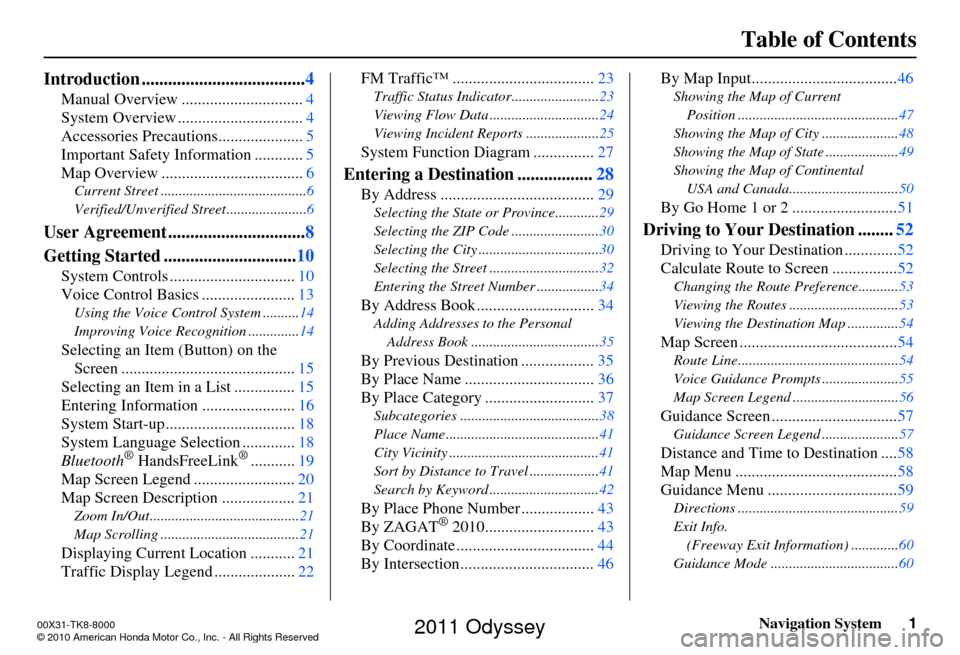
Navigation System1
Table of Contents
Introduction ..................................... 4
Manual Overview .............................. 4
System Overview ............................... 4
Accessories Precautions .....................5
Important Safety Information ............ 5
Map Overview ................................... 6
Current Street ........................................6
Verified/Unverified Street ......................6
User Agreement ...............................8
Getting Started .............................. 10
System Controls ............................... 10
Voice Control Basics ....................... 13
Using the Voice Control System ..........14
Improving Voice Recognition ..............14
Selecting an Item (Button) on the
Screen ........................................... 15
Selecting an Item in a List ............... 15
Entering Informatio n .......................16
System Start-up ................................ 18
System Language Selection ............. 18
Bluetooth
® HandsFreeLink®........... 19
Map Screen Legend ......................... 20
Map Screen Description .................. 21
Zoom In/Out.........................................21
Map Scrolling ......................................21
Displaying Current Location ...........21
Traffic Display Legend .................... 22FM Traffic™ ...................................
23
Traffic Status Indicator........................ 23
Viewing Flow Data .............................. 24
Viewing Incident Reports .................... 25
System Function Diagram ...............27
Entering a Destination .................28
By Address ...................................... 29
Selecting the State or Province............ 29
Selecting the ZIP Code ........................ 30
Selecting the City ................................. 30
Selecting the Street .............................. 32
Entering the Street Number ................. 34
By Address Book .............................34
Adding Addresses to the Personal
Address Book ................................... 35
By Previous Destination .................. 35
By Place Name .......... ......................36
By Place Category ..... ......................37
Subcategories ...................................... 38
Place Name .......................................... 41
City Vicinity ......................................... 41
Sort by Distance to Travel ................... 41
Search by Keyword .............................. 42
By Place Phone Number..................43
By ZAGAT® 2010............. ..............43
By Coordinate .................................. 44
By Intersection................................. 46By Map Input....................................
46
Showing the Map of Current
Position ............................................ 47
Showing the Map of City ..................... 48
Showing the Map of State .................... 49
Showing the Map of Continental USA and Canada.............................. 50
By Go Home 1 or 2 .......................... 51
Driving to Your Destination ........52
Driving to Your Destination ............. 52
Calculate Route to Screen ................ 52
Changing the Route Preference...........53
Viewing the Routes .............................. 53
Viewing the Destination Map .............. 54
Map Screen .......................................54
Route Line............................................ 54
Voice Guidance Prompts ..................... 55
Map Screen Legend ............................. 56
Guidance Screen ...............................57
Guidance Screen Legend.....................57
Distance and Time to Destination .... 58
Map Menu ........................................ 58
Guidance Menu ................................ 59
Directions ............................................ 59
Exit Info. (Freeway Exit Information) ............. 60
Guidance Mode ........... ................... .....60
00X31-TK8-8000
\251 2010 American Honda Motor Co., Inc. - All Rights Reserved
2011 Odyssey
Page 27 of 178

Navigation System27
Getting Started
System Function Diagram
This diagram shows the navigation
system features, starting at the center
and working outward in layers. The
navigation program starts at “Key ON,”
and then displays the navigation
system globe screen (blue). If OK is
selected on the Disclaimer screen, the
functions in the yellow segments of the
diagram become available in the
SETUP and INFO screens.
The items above the map screen show
various methods to begin driving to
your destination (orange). You are
provided with map/voice guidance,
routing cautions, and a direction list.
While driving to your destination, use
the voice control system as much as
possible to interact with the navigation,
audio, and climat e control systems
(green).
REMINDERS(pg.19)CALENDAR
-THEMAPSCREEN(pg.20)-
(MAP/VOICEGUIDANCE,ROUTINGCAUTIONS,DIRECTIONSLIST)
-DRIVINGTOYOURDESTINATION-
VOICE: "HELP" (ALL)
(pg. 157)
VOICE:
"INFORMATION SCREEN"(pg. 79)
VOICE:
"MENU" (to
change route) (pg. 74)
VOICE:
"HOW FAR OR LONG
TO THE DESTINATION?" (pg. 160)
VOICE:
"DISPLAY (OR S AV E)
CURRENT LOCA TION"
(pg. 64)VOICE:
"WHAT TIME IS IT?"
(pg. 157)
VOI CE:
"AUDIO"
(pg. 161 - 167)
VOI CE:
CLIMATE
FAN, TEMP
(pg. 160, 161)
ENTER
WAY POINTS
(pg. 75)
VIEW
TRAFFIC(pg. 23)
VOICE:
"ZOOM IN/ZOOM OUT" (pg. 66, 158)
VOICE:
"HIDE/DISPLAY ICONS" (pg. 69, 158)
VIEW TRAFFIC(pg. 23)
BRIGHTN ESS (pg. 89)CONTRAST (pg. 89)BLACK LEVEL (pg. 89)VOLUME (pg. 90)INF DIAL F/B (pg. 90)PERSONAL INFO. (pg. 90)MUSIC SEARCH (pg. 97)
BASIC (pg. 99)RT & GUID (pg. 100)
VEHICLE (pg. 109)COLOR (pg. 110)LANGUAGE (pg. 113)CLEAR DATA (pg. 118)RESET (pg. 117)WALLPAPER (pg. 113)
ZAGAT RATING (pg. 87)
TFC INCIDENT (pg. 80)TRIP COMPUTER (pg. 79)
CALENDAR (pg. 81)VOICE HELP (pg. 83)SETUP (pg. 84)
SYS/DVC INFO. (pg. 86)MAP UPDATE (pg. 86)
SCENIC RD INFO . (pg. 85)
PRESS
OK
SELECT BAND/FREQUENCYVOL BALANCECD FUNCTIONSOTH ER AUDIOBRIGHTNESS
REAR CAMERA(R EVERSE)
INFO BUTTON
(pg. 89)AUD IO
BUTTON (pg. 11)
INFO
BUTTON (pg. 79)
PHONE
BUTTON (pg. 88)
PHONE
THEDISCLAIMERSCREEN(pg.18)
VOI CE: "FIND
NEARES T..."
AT M , ETC.
(pg. 159)
SELECT A
DESTINATION WITH
INTERFACE DIAL (pg. 77)
VOICE:
"GO HOME" (pg. 51)
VOICE:
"MENU" FOR ENTER
DESTINATION SCREEN(pg. 28)
CONTINUE TO THE
DESTINATION (RESUME)
AFTER RESTART (pg. 77)
GLOBESCREENKEYONVOICECOMMANDSMUSIC SEARCH
(pg. 164)AUD IO (pg. 161 - 167)
CLIMATE CONTR OL
(pg. 160, 161 )
Formoreinformation,see
yourOwner’sManual.
SETUP
(OTHER)
CLOCK/W P (pg. 81)
CALC. (pg. 85)
MAIN INFO
OTHERSETUP
(MAIN)
2011 Odyssey
Page 107 of 178
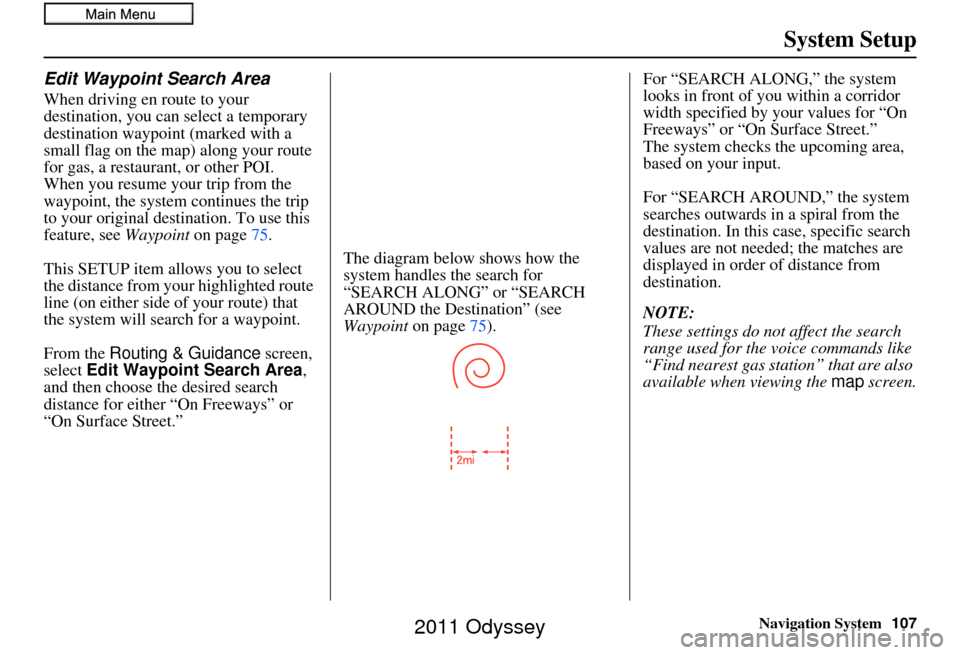
Navigation System107
System Setup
Edit Waypoint Search Area
When driving en route to your
destination, you can select a temporary
destination waypoint (marked with a
small flag on the map) along your route
for gas, a restaurant, or other POI.
When you resume your trip from the
waypoint, the system continues the trip
to your original des tination. To use this
feature, see Waypoint on page75.
This SETUP item allows you to select
the distance from your highlighted route
line (on either side of your route) that
the system will search for a waypoint.
From the Routing & Guidance screen,
select Edit Waypoint Search Area,
and then choose the desired search
distance for either “On Freeways” or
“On Surface Street.” The diagram below shows how the
system handles the search for
“SEARCH ALONG” or “SEARCH
AROUND the Destination” (see
Waypoint
on page75). For “SEARCH ALONG,” the system
looks in front of you within a corridor
width specified by your values for “On
Freeways” or “On Surface Street.”
The system checks the upcoming area,
based on your input.
For “SEARCH AROUND,” the system
searches outwards in a spiral from the
destination. In this
case, specific search
values are not needed; the matches are
displayed in order of distance from
destination.
NOTE:
These settings do not affect the search
range used for the voice commands like
“Find nearest gas station” that are also
available when viewing the map screen.
2011 Odyssey
Page 174 of 178
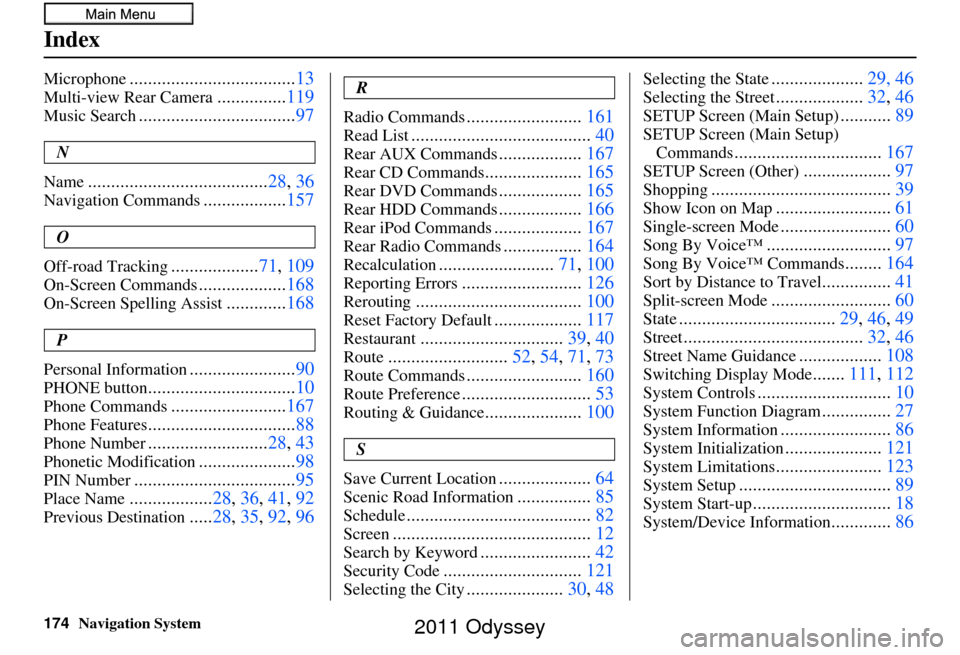
174Navigation System
Index
Microphone....................................13
Multi-view Rear Camera...............119
Music Search.................................. 97
N
Name
....................................... 28, 36
Navigation Commands..................157
O
Off-road Tracking
................... 71, 109
On-Screen Commands...................168
On-Screen Spelling Assist.............168
P
Personal Information
....................... 90
PHONE button................................ 10
Phone Commands.........................167
Phone Features................................ 88
Phone Number..........................28, 43
Phonetic Modification.....................98
PIN Number................................... 95
Place Name..................28, 36, 41, 92
Previous Destination.....28, 35 , 92, 96
R
Radio Commands
......................... 161
Read List....................................... 40
Rear AUX Commands..................167
Rear CD Commands..................... 165
Rear DVD Commands..................165
Rear HDD Commands..................166
Rear iPod Commands................... 167
Rear Radio Commands.................164
Recalculation......................... 71, 100
Reporting Errors.......................... 126
Rerouting.................................... 100
Reset Factory Default...................117
Restaurant............................... 39, 40
Route..........................52, 54, 71, 73
Route Commands.........................160
Route Preference............................ 53
Routing & Guidance.....................100
S
Save Current Location
.................... 64
Scenic Road Information................85
Schedule........................................ 82
Screen........................................... 12
Search by Keyword........................42
Security Code.............................. 121
Selecting the City.....................30, 48
Selecting the State....................29, 46
Selecting the Street...................32, 46
SETUP Screen (Main Setup)...........89
SETUP Screen (Main Setup)
Commands
................................ 167
SETUP Screen (Other)...................97
Shopping....................................... 39
Show Icon on Map.........................61
Single-screen Mode........................60
Song By Voice™........................... 97
Song By Voice™ Commands........164
Sort by Distance to Travel............... 41
Split-screen Mode.......................... 60
State.................................. 29, 46, 49
Street....................................... 32, 46
Street Name Guidance..................108
Switching Display Mode.......111, 112
System Controls............................. 10
System Function Diagram...............27
System Information........................ 86
System Initialization.....................121
System Limitations....................... 123
System Setup................................. 89
System Start-up..............................18
System/Device Information.............86
2011 Odyssey