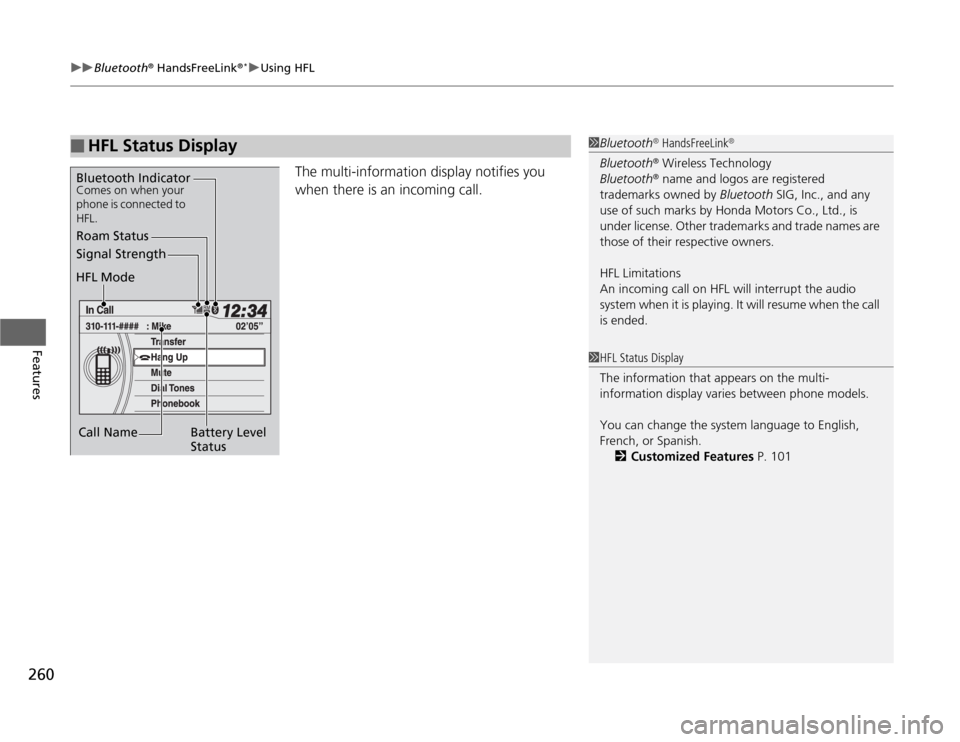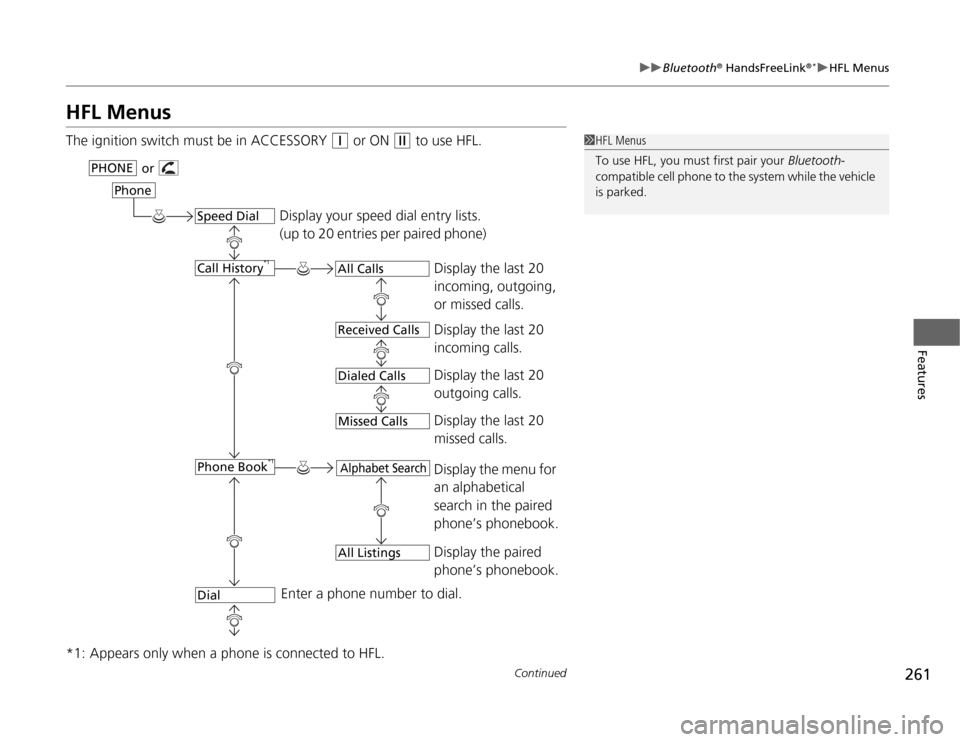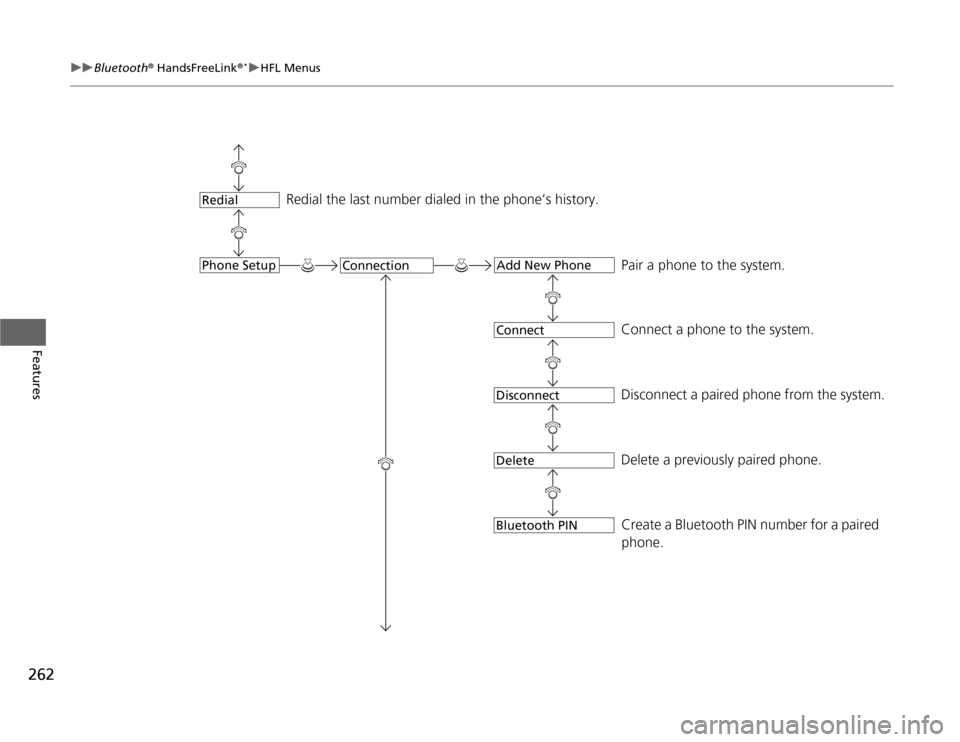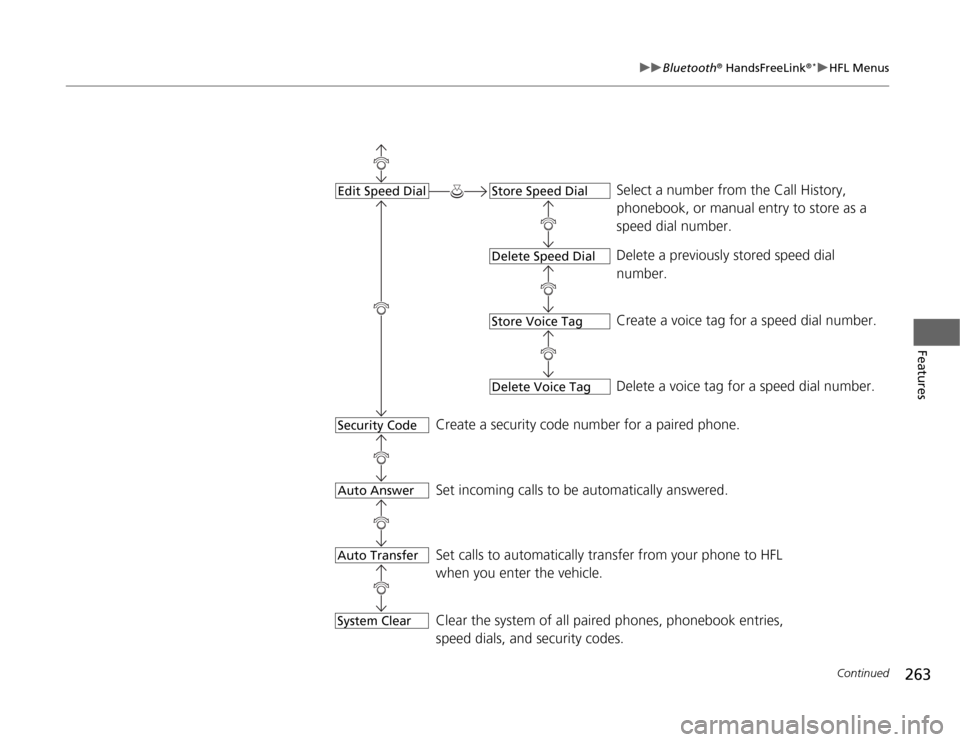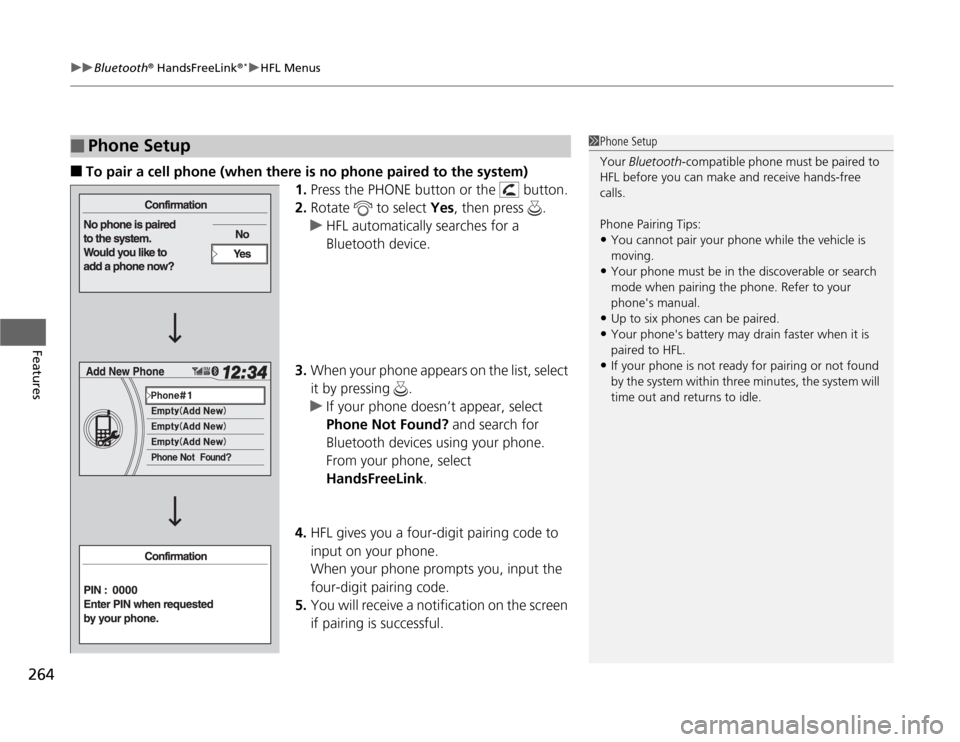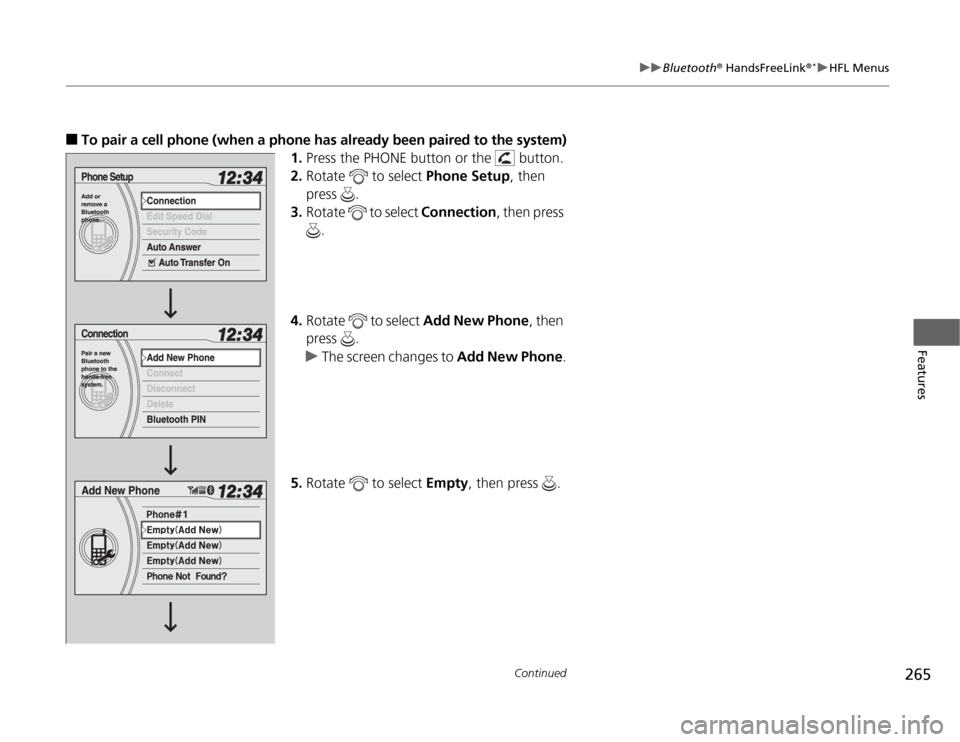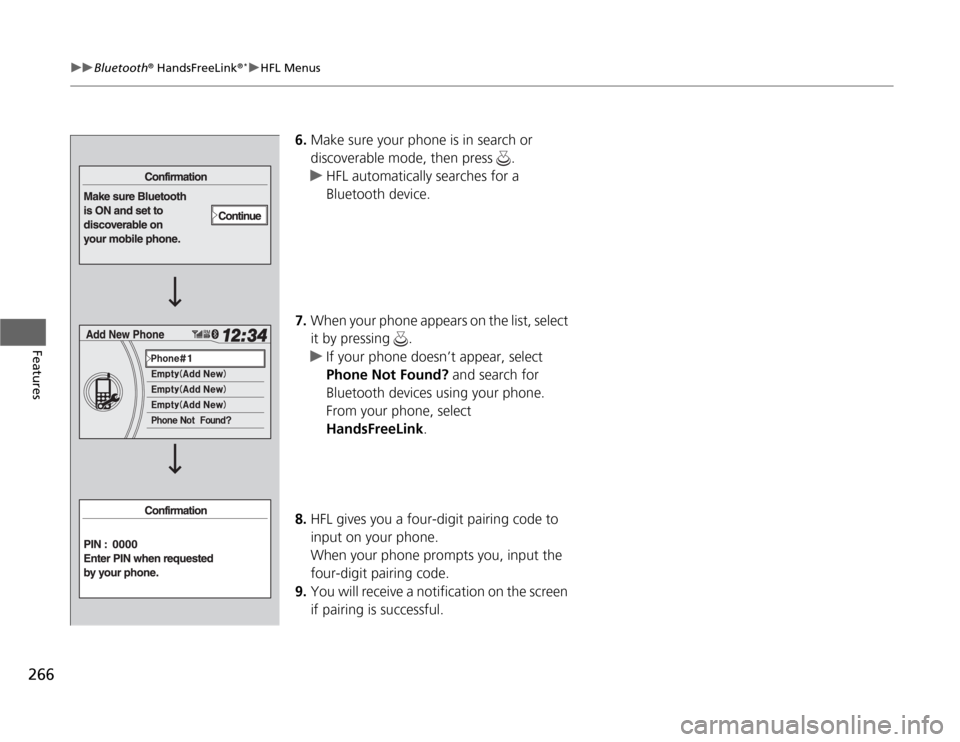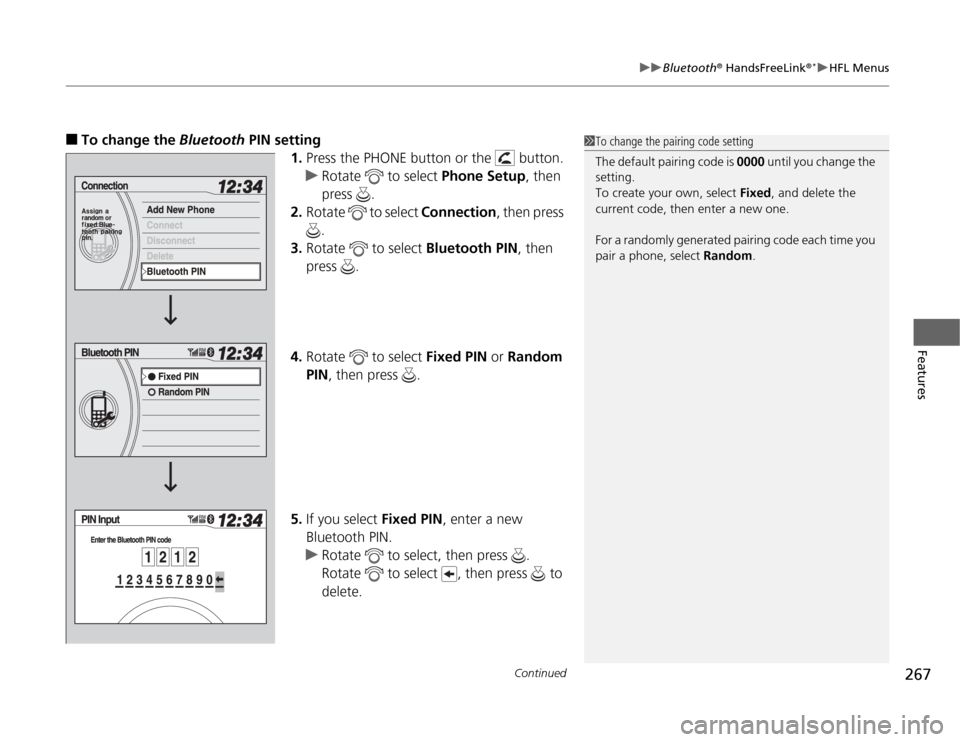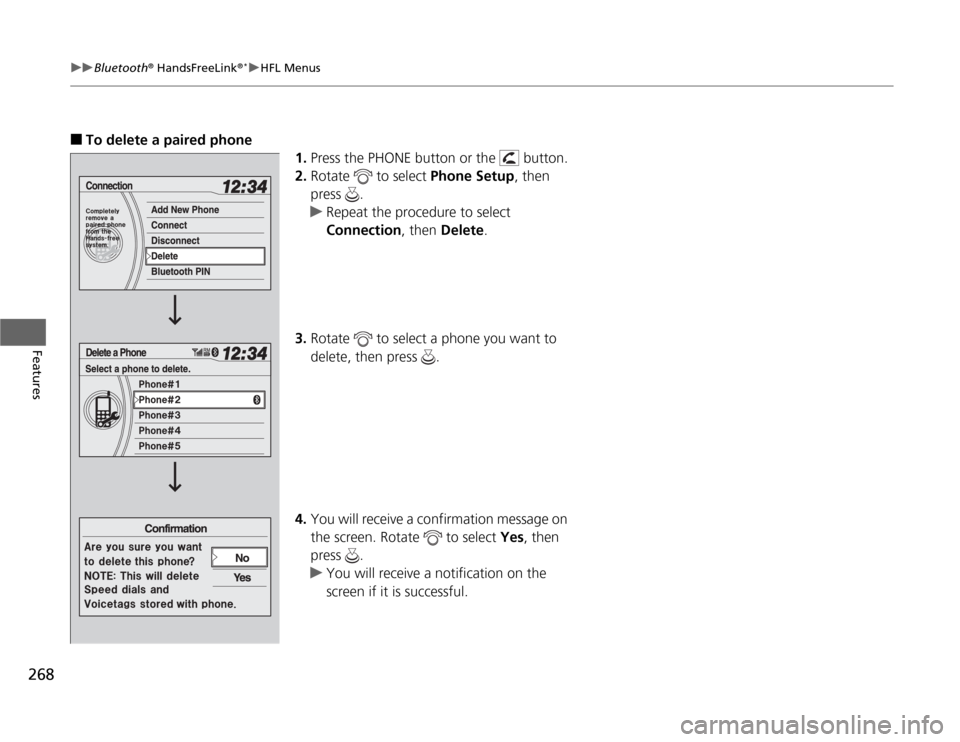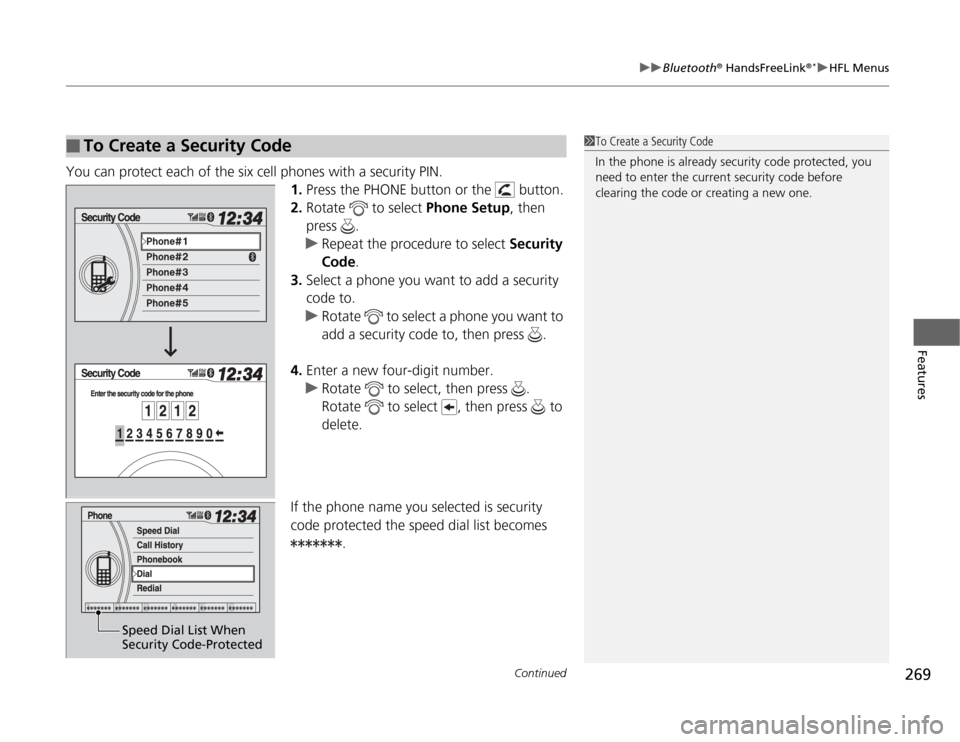HONDA ODYSSEY 2012 RB3-RB4 / 4.G Owners Manual
ODYSSEY 2012 RB3-RB4 / 4.G
HONDA
HONDA
https://www.carmanualsonline.info/img/13/5980/w960_5980-0.png
HONDA ODYSSEY 2012 RB3-RB4 / 4.G Owners Manual
Trending: engine coolant, Radiator, AUX, heating, radio antenna, headlight, tire size
Page 261 of 441
uuBluetooth
® HandsFreeLink
®*uUsing HFL
260Features
The multi-information display notifies you
when there is an incoming call.
■
HFL Status Display
1Bluetooth
® HandsFreeLink
®
Bluetooth
® Wireless Technology
Bluetooth® name and logos are registered
trademarks owned by Bluetooth SIG, Inc., and any
use of such marks by Honda Motors Co., Ltd., is
under license. Other trademarks and trade names are
those of their respective owners.
HFL Limitations
An incoming call on HFL will interrupt the audio
system when it is playing. It will resume when the call
is ended.
Signal Strength
HFL Mode
Battery Level
Status Roam Status
Call NameBluetooth IndicatorComes on when your
phone is connected to
HFL.
1HFL Status Display
The information that appears on the multi-
information display varies between phone models.
You can change the system language to English,
French, or Spanish.
2Customized Features P. 101
Page 262 of 441
261
uuBluetooth
® HandsFreeLink
®*uHFL Menus
Continued
Features
HFL MenusThe ignition switch must be in ACCESSORY
(q
or ON
(w
to use HFL.
*1: Appears only when a phone is connected to HFL.
1HFL Menus
To use HFL, you must first pair your Bluetooth-
compatible cell phone to the system while the vehicle
is parked.
Display your speed dial entry lists.
(up to 20 entries per paired phone)
Display the last 20
incoming, outgoing,
or missed calls.
Display the last 20
incoming calls.
Display the last 20
outgoing calls.
Enter a phone number to dial.
or
PHONE
Phone
Speed DialCall History
*1
Phone Book
*1
Dial
All CallsReceived CallsDialed Calls
Display the last 20
missed calls.
Missed Calls
Display the menu for
an alphabetical
search in the paired
phone’s phonebook.
Alphabet Search
Display the paired
phone’s phonebook.
All Listings
Page 263 of 441
262
uuBluetooth
® HandsFreeLink
®*uHFL Menus
Features
Redial the last number dialed in the phone’s history.
Pair a phone to the system.
Connect a phone to the system.
Disconnect a paired phone from the system.
Delete a previously paired phone.
Create a Bluetooth PIN number for a paired
phone.
Redial
Connection
Phone Setup
Add New PhoneConnectDisconnectDeleteBluetooth PIN
Page 264 of 441
263
uuBluetooth
® HandsFreeLink
®*uHFL Menus
Continued
Features
Select a number from the Call History,
phonebook, or manual entry to store as a
speed dial number.
Delete a previously stored speed dial
number.
Create a voice tag for a speed dial number.
Delete a voice tag for a speed dial number.
Create a security code number for a paired phone.
Set incoming calls to be automatically answered.
Set calls to automatically transfer from your phone to HFL
when you enter the vehicle.
Edit Speed Dial
Store Speed DialDelete Speed DialStore Voice TagDelete Voice Tag
Security CodeAuto AnswerAuto TransferSystem Clear
Clear the system of all paired phones, phonebook entries,
speed dials, and security codes.
Page 265 of 441
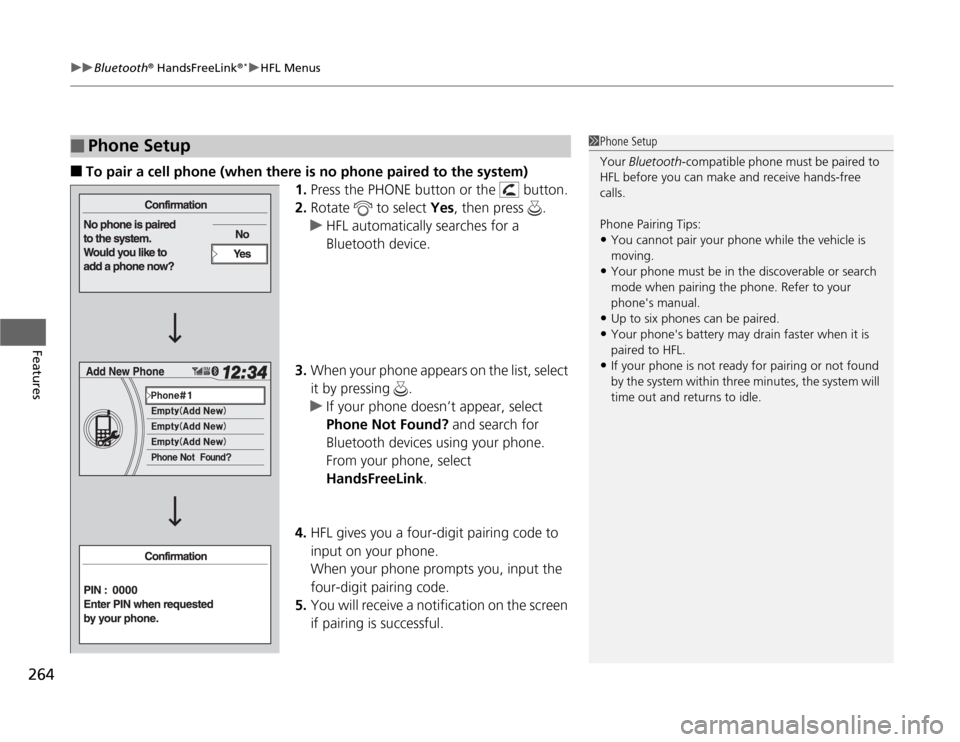
uuBluetooth
® HandsFreeLink
®*uHFL Menus
264Features
■
To pair a cell phone (when there is no phone paired to the system)
1.Press the PHONE button or the button.
2.Rotate to select Yes, then press .
uHFL automatically searches for a
Bluetooth device.
3.When your phone appears on the list, select
it by pressing .
uIf your phone doesn’t appear, select
Phone Not Found? and search for
Bluetooth devices using your phone.
From your phone, select
HandsFreeLink.
4.HFL gives you a four-digit pairing code to
input on your phone.
When your phone prompts you, input the
four-digit pairing code.
5.You will receive a notification on the screen
if pairing is successful.
■
Phone Setup
1Phone Setup
Your Bluetooth-compatible phone must be paired to
HFL before you can make and receive hands-free
calls.
Phone Pairing Tips:•You cannot pair your phone while the vehicle is
moving.•Your phone must be in the discoverable or search
mode when pairing the phone. Refer to your
phone's manual.•Up to six phones can be paired.•Your phone's battery may drain faster when it is
paired to HFL.•If your phone is not ready for pairing or not found
by the system within three minutes, the system will
time out and returns to idle.
Page 266 of 441
265
uuBluetooth
® HandsFreeLink
®*uHFL Menus
Continued
Features
■
To pair a cell phone (when a phone has already been paired to the system)
1.Press the PHONE button or the button.
2.Rotate to select Phone Setup, then
press .
3.Rotate to select Connection, then press
.
4.Rotate to select Add New Phone, then
press .
uThe screen changes to Add New Phone.
5.Rotate to select Empty, then press .
Page 267 of 441
266
uuBluetooth
® HandsFreeLink
®*uHFL Menus
Features
6.Make sure your phone is in search or
discoverable mode, then press .
uHFL automatically searches for a
Bluetooth device.
7.When your phone appears on the list, select
it by pressing .
uIf your phone doesn’t appear, select
Phone Not Found? and search for
Bluetooth devices using your phone.
From your phone, select
HandsFreeLink.
8.HFL gives you a four-digit pairing code to
input on your phone.
When your phone prompts you, input the
four-digit pairing code.
9.You will receive a notification on the screen
if pairing is successful.
Page 268 of 441
Continued
267
uuBluetooth
® HandsFreeLink
®*uHFL Menus
Features
■
To change the Bluetooth PIN setting
1.Press the PHONE button or the button.
uRotate to select Phone Setup, then
press .
2.Rotate to select Connection, then press
.
3.Rotate to select Bluetooth PIN, then
press .
4.Rotate to select Fixed PIN or Random
PIN, then press .
5.If you select Fixed PIN, enter a new
Bluetooth PIN.
uRotate to select, then press .
Rotate to select , then press to
delete.
1To change the pairing code setting
The default pairing code is 0000 until you change the
setting.
To create your own, select Fixed, and delete the
current code, then enter a new one.
For a randomly generated pairing code each time you
pair a phone, select Random.
Page 269 of 441
268
uuBluetooth
® HandsFreeLink
®*uHFL Menus
Features
■
To delete a paired phone
1.Press the PHONE button or the button.
2.Rotate to select Phone Setup, then
press .
uRepeat the procedure to select
Connection, then Delete.
3.Rotate to select a phone you want to
delete, then press .
4.You will receive a confirmation message on
the screen. Rotate to select Yes, then
press .
uYou will receive a notification on the
screen if it is successful.
Page 270 of 441
Continued
269
uuBluetooth
® HandsFreeLink
®*uHFL Menus
Features
You can protect each of the six cell phones with a security PIN.
1.Press the PHONE button or the button.
2.Rotate to select Phone Setup, then
press .
uRepeat the procedure to select Security
Code.
3.Select a phone you want to add a security
code to.
uRotate to select a phone you want to
add a security code to, then press .
4.Enter a new four-digit number.
uRotate to select, then press .
Rotate to select , then press to
delete.
If the phone name you selected is security
code protected the speed dial list becomes
.■
To Create a Security Code
1To Create a Security Code
In the phone is already security code protected, you
need to enter the current security code before
clearing the code or creating a new one.
Speed Dial List When
Security Code-Protected
Trending: navigation, display, radio, USB port, recommended oil, 3rd row, mileage