HONDA ODYSSEY 2013 RC1-RC2 / 5.G Navigation Manual
Manufacturer: HONDA, Model Year: 2013, Model line: ODYSSEY, Model: HONDA ODYSSEY 2013 RC1-RC2 / 5.GPages: 267, PDF Size: 8.64 MB
Page 151 of 267
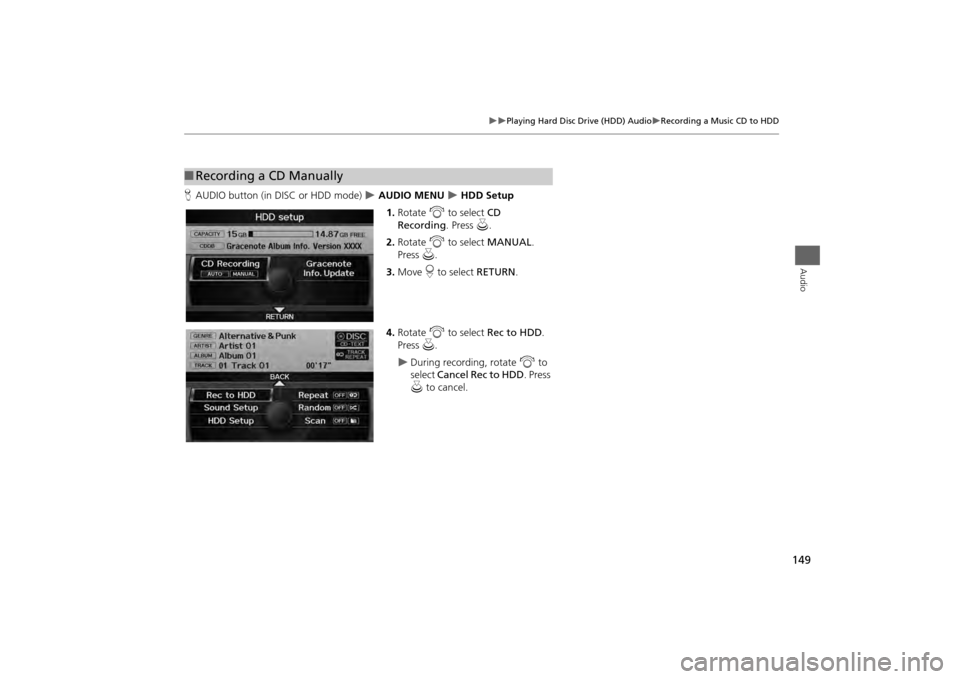
149
Playing Hard Disc Drive (HDD) Audio
Recording a Music CD to HDD
Audio
HAUDIO button (in DISC or HDD mode)
AUDIO MENU
HDD Setup
1. Rotate i to select CD
Recording. Press u.
2. Rotate i to select MANUAL .
Press u.
3. Move r to select RETURN.
4. Rotate i to select Rec to HDD .
Press u.
During recording, rotate i to
select Cancel Rec to HDD . Press
u to cancel.
■Recording a CD Manually
Page 152 of 267
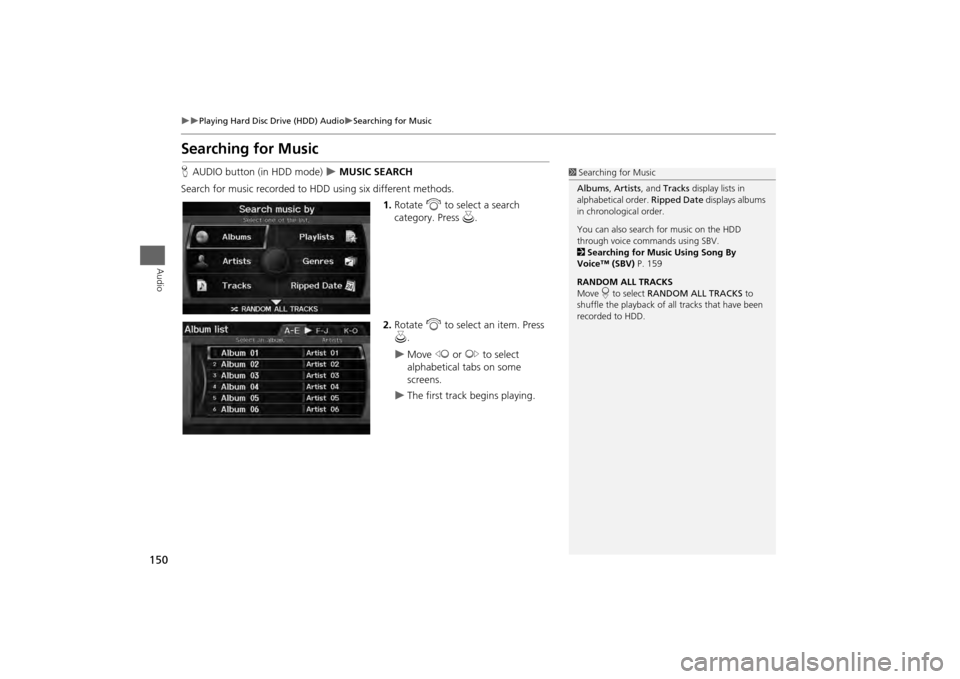
150
Playing Hard Disc Drive (HDD) Audio
Searching for Music
Audio
Searching for MusicHAUDIO button (in HDD mode)
MUSIC SEARCH
Search for music recorded to HDD using six different methods. 1.Rotate i to select a search
category. Press u.
2. Rotate i to select an item. Press
u .
Move w or y to select
alphabetical tabs on some
screens.
The first track begins playing.
1 Searching for Music
Albums , Artists, and Tracks display lists in
alphabetical order. Ripped Date displays albums
in chronological order.
You can also search for music on the HDD
through voice commands using SBV.
2 Searching for Music Using Song By
Voice™ (SBV) P. 159
RANDOM ALL TRACKS
Move r to select RANDOM ALL TRACKS to
shuffle the playback of al l tracks that have been
recorded to HDD.
Page 153 of 267
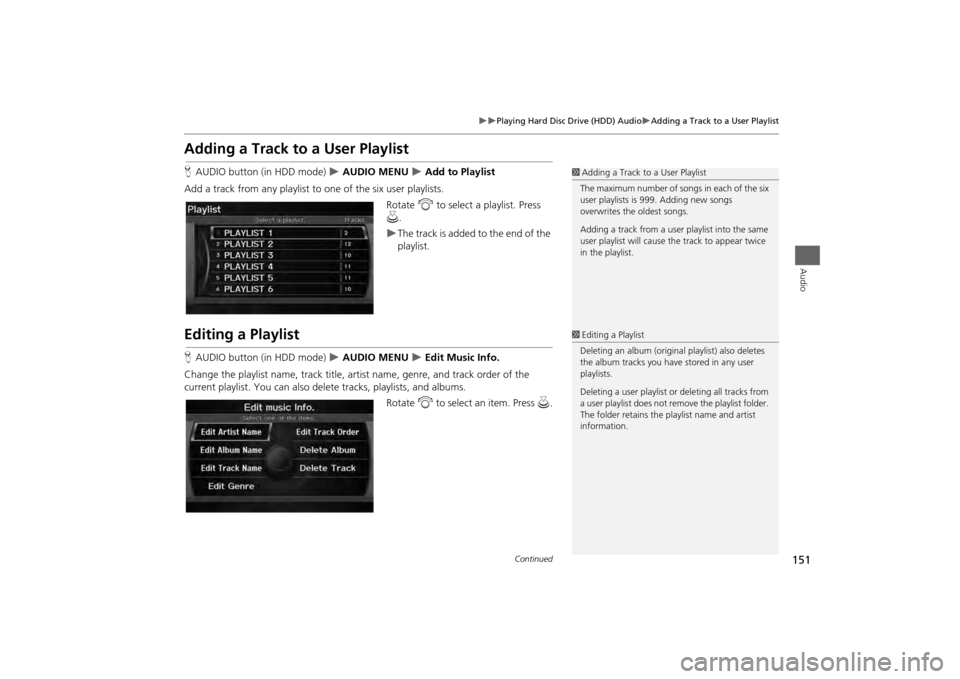
151
Playing Hard Disc Drive (HDD) Audio
Adding a Track to a User Playlist
Audio
Adding a Track to a User PlaylistHAUDIO button (in HDD mode)
AUDIO MENU
Add to Playlist
Add a track from any playlist to one of the six user playlists. Rotate i to select a playlist. Press
u .
The track is added to the end of the
playlist.
Editing a PlaylistHAUDIO button (in HDD mode)
AUDIO MENU
Edit Music Info.
Change the playlist name, track title, artist name, genre, and track order of the
current playlist. You can also delete tracks, playlists, and albums. Rotate i to select an item. Press u.
1Adding a Track to a User Playlist
The maximum number of songs in each of the six
user playlists is 999. Adding new songs
overwrites the oldest songs.
Adding a track from a user playlist into the same
user playlist will cause the track to appear twice
in the playlist.1 Editing a Playlist
Deleting an album (origina l playlist) also deletes
the album tracks you have stored in any user
playlists.
Deleting a user playlist or deleting all tracks from
a user playlist does not remove the playlist folder.
The folder retains the playlist name and artist
information.
Continued
Page 154 of 267

152
Playing Hard Disc Drive (HDD) Audio
Editing a Playlist
Audio
The following items are available, depending on the type of playlist:
•Edit Artist Name : Enter a new artist name. Move r to select OK when finished.
Then, select whether to apply the new artist name to the album (playlist) and all
tracks, the current track only, all tr acks, or the album (playlist) only.
• Edit Playlist Name (user playlists) : Enter a new playlist name. Move r to select
OK when finished.
• Edit Album Name (o riginal playlists): Enter a new album name. Move r to
select OK when finished.
• Edit Track Name : Enter a new track name. Move r to select OK when finished.
• Edit Genre: Select a new genre. Then select the original playlist to apply the
genre.
• Edit Track Order (user playlists) : Select the track to move, and then select the
new location. Repeat to move more than one track. Move r to select OK when
finished.
• Delete Playlist : Deletes the user playlist. Rotate i to select Yes at the
confirmation prompt to delete the playlist.
• Delete Album : Deletes the original playlist. Rotate i to select Yes at the
confirmation prompt to delete the album.
• Delete Track : Deletes the current track. Rotate i to select Yes at the
confirmation prompt to delete the current track.
Page 155 of 267
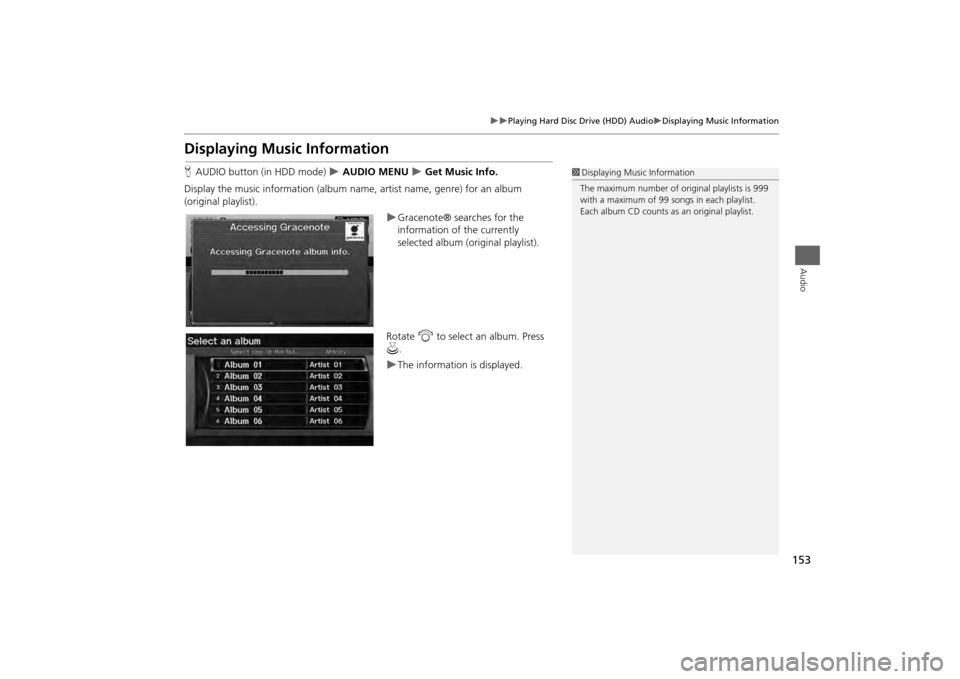
153
Playing Hard Disc Drive (HDD) Audio
Displaying Music Information
Audio
Displaying Music InformationHAUDIO button (in HDD mode)
AUDIO MENU
Get Music Info.
Display the music information (album name, artist name, genre) for an album
(original playlist).
Gracenote® searches for the
information of the currently
selected album (original playlist).
Rotate i to select an album. Press
u .The information is displayed.
1Displaying Music Information
The maximum number of or iginal playlists is 999
with a maximum of 99 songs in each playlist.
Each album CD counts as an original playlist.
Page 156 of 267
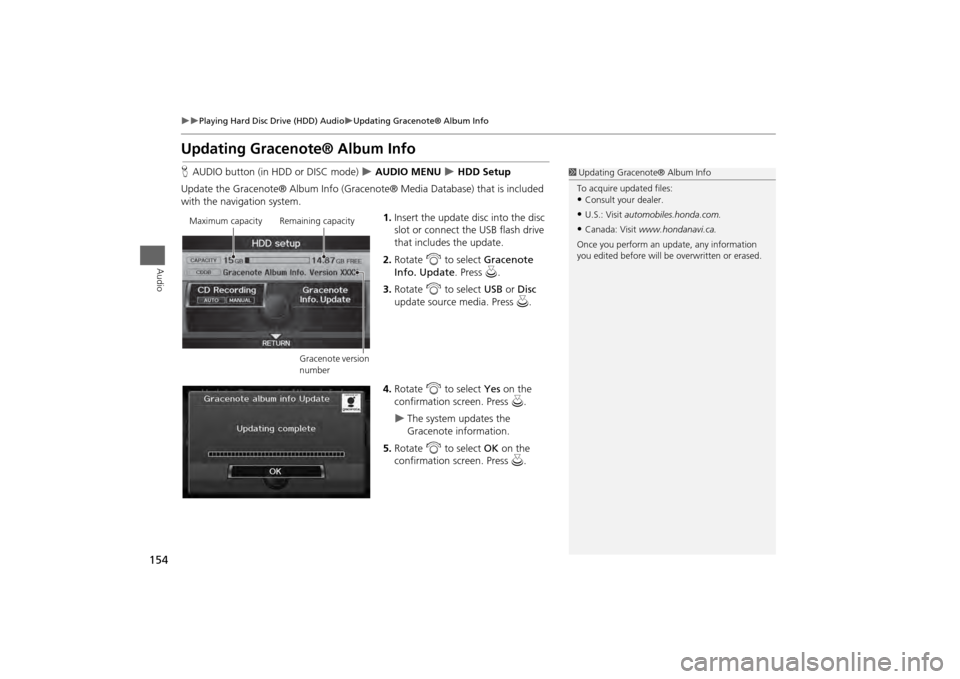
154
Playing Hard Disc Drive (HDD) Audio
Updating Gracenote® Album Info
Audio
Updating Gracenote® Album InfoHAUDIO button (in HDD or DISC mode)
AUDIO MENU
HDD Setup
Update the Gracenote® Album Info (Gra cenote® Media Database) that is included
with the navigation system.
1.Insert the update disc into the disc
slot or connect the USB flash drive
that includes the update.
2. Rotate i to select Gracenote
Info. Update . Press u.
3. Rotate i to select USB or Disc
update source media. Press u.
4. Rotate i to select Yes on the
confirmation screen. Press u.
The system updates the
Gracenote information.
5. Rotate i to select OK on the
confirmation screen. Press u.
1Updating Gracenote® Album Info
To acquire updated files:•Consult your dealer.•U.S.: Visit automobiles.honda.com.•Canada: Visit www.hondanavi.ca.
Once you perform an update, any information
you edited before will be overwritten or erased.
Maximum capacity Remaining capacity
Gracenote version
number
Page 157 of 267
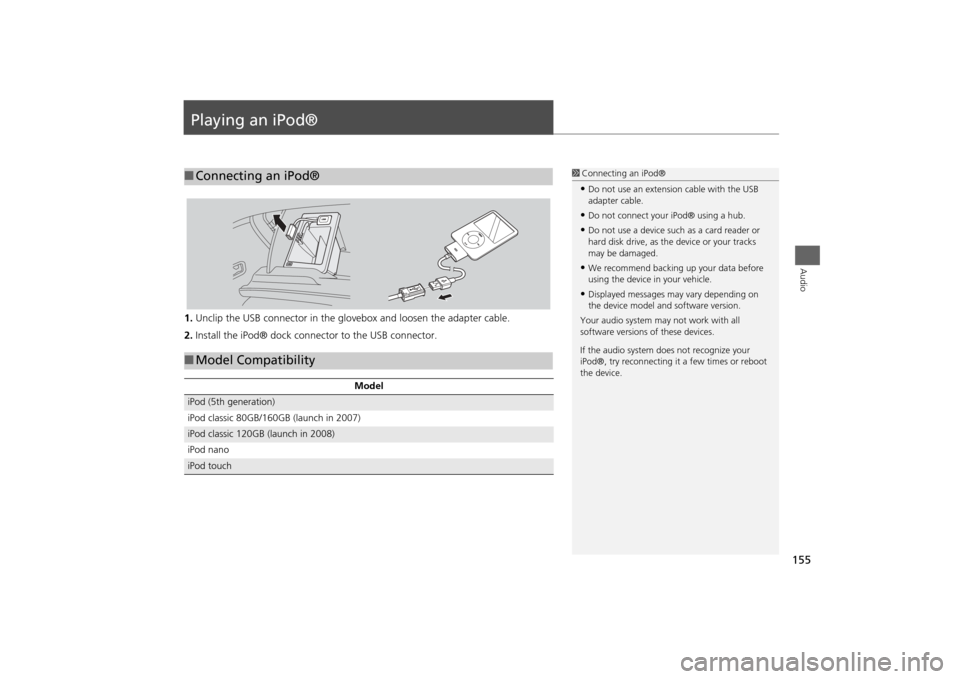
155Audio
Playing an iPod®1.Unclip the USB connector in the glov ebox and loosen the adapter cable.
2. Install the iPod® dock connector to the USB connector.■Connecting an iPod®
1 Connecting an iPod®•Do not use an extension cable with the USB
adapter cable.•Do not connect your iPod® using a hub.•Do not use a device such as a card reader or
hard disk drive, as th e device or your tracks
may be damaged.•We recommend backing up your data before
using the device in your vehicle.•Displayed messages ma y vary depending on
the device model and software version.
Your audio system ma y not work with all
software versions of these devices.
If the audio system do es not recognize your
iPod®, try reconne cting it a few times or reboot
the device.
■ Model Compatibility
Model
iPod (5th generation)
iPod classic 80GB/160GB (launch in 2007)iPod classic 120GB (launch in 2008)
iPod nanoiPod touch
Page 158 of 267
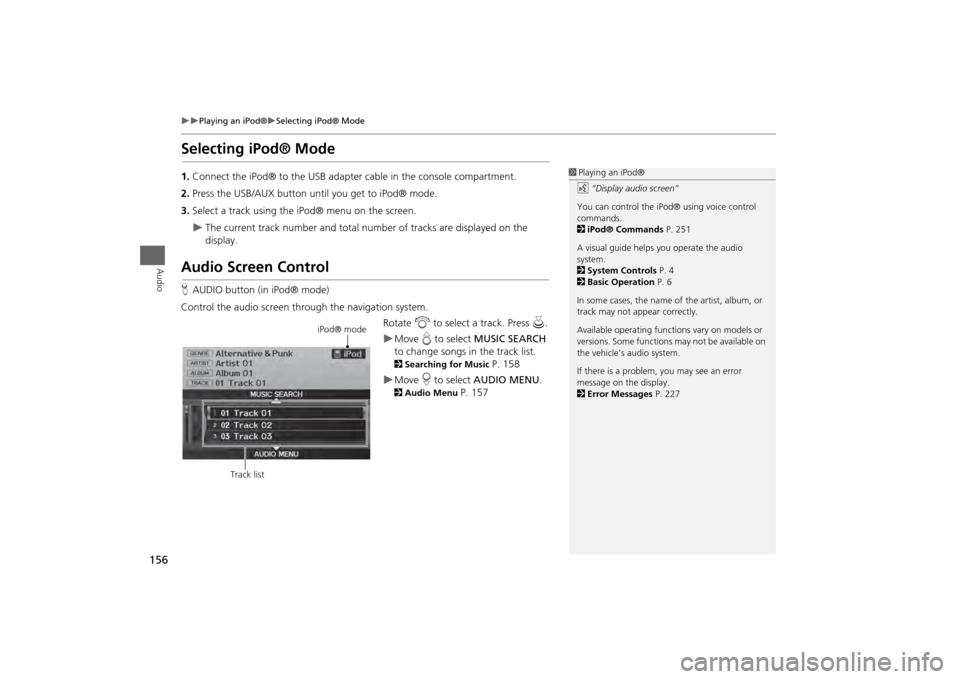
156
Playing an iPod®
Selecting iPod® Mode
Audio
Selecting iPod® Mode1.Connect the iPod® to the USB adapter cable in the console compartment.
2. Press the USB/AUX button until you get to iPod® mode.
3. Select a track using the iPod® menu on the screen.
The current track number and total number of tracks are displayed on the
display.
Audio Screen ControlHAUDIO button (in iPod® mode)
Control the audio screen through the navigation system. Rotate i to select a track. Press u.
Move e to select MUSIC SEARCH
to change songs in the track list. 2Searching for Music
P. 158
Move r to select AUDIO MENU . 2Audio Menu
P. 157
1Playing an iPod®
d “Display audio screen”
You can control the iPod® using voice control
commands.
2 iPod® Commands P. 251
A visual guide helps you operate the audio
system.
2 System Controls P. 4
2 Basic Operation P. 6
In some cases, the name of the artist, album, or
track may not appear correctly.
Available operating functi ons vary on models or
versions. Some functions may not be available on
the vehicle’s audio system.
If there is a problem, you may see an error
message on the display.
2 Error Messages P. 227
iPod® mode
Track list
Page 159 of 267
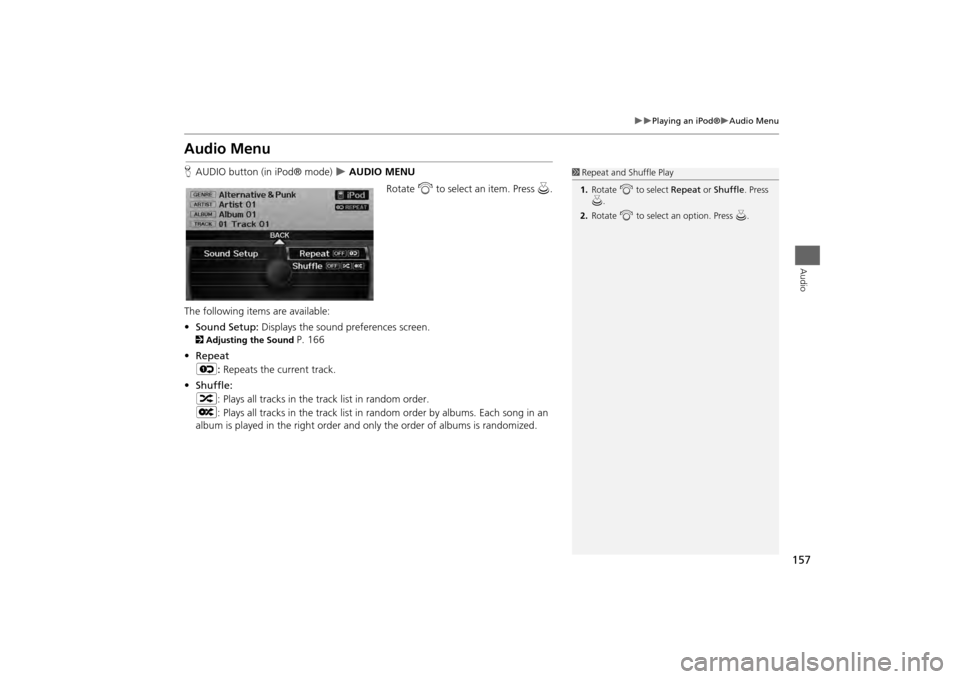
157
Playing an iPod®
Audio Menu
Audio
Audio MenuHAUDIO button (in iPod® mode)
AUDIO MENU
Rotate i to select an item. Press u.
The following items are available:
• Sound Setup: Displays the sound preferences screen.
2Adjusting the Sound
P. 166
• Repeat
6 : Repeats the current track.
• Shuffle:
3 : Plays all tracks in the track list in random order.
5 : Plays all tracks in the track list in random order by albums. Each song in an
album is played in the right order and only the order of albums is randomized.
1 Repeat and Shuffle Play
1. Rotate i to select Repeat or Shuffle. Press
u .
2. Rotate i to select an option. Press u.
Page 160 of 267
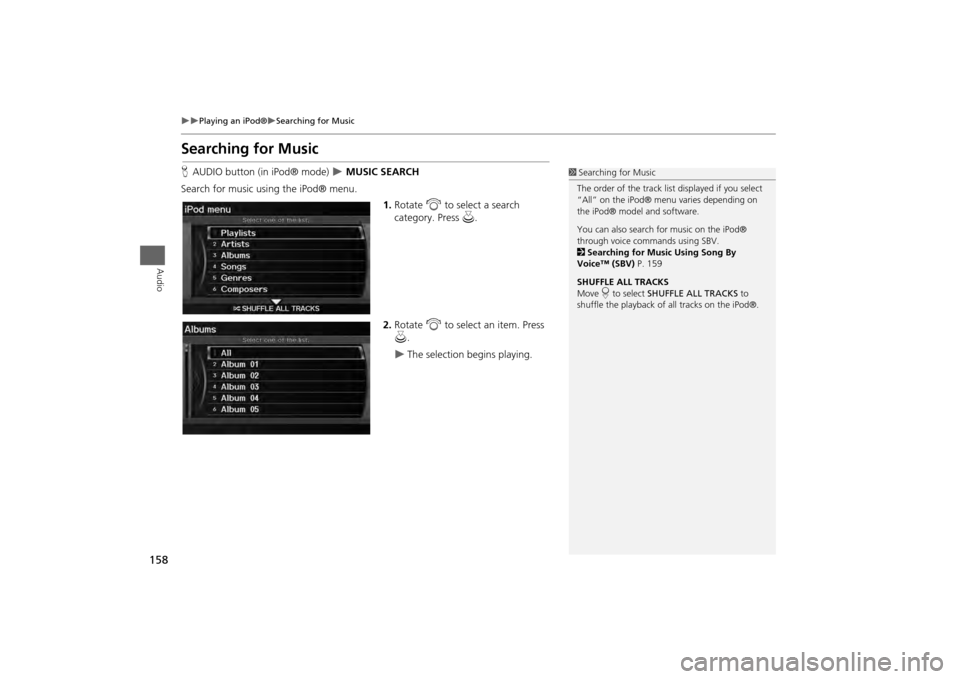
158
Playing an iPod®
Searching for Music
Audio
Searching for MusicHAUDIO button (in iPod® mode)
MUSIC SEARCH
Search for music usi ng the iPod® menu.
1.Rotate i to select a search
category. Press u.
2. Rotate i to select an item. Press
u .
The selection begins playing.
1Searching for Music
The order of the track list displayed if you select
“All” on the iPod® menu varies depending on
the iPod® model and software.
You can also search for music on the iPod®
through voice commands using SBV.
2 Searching for Music Using Song By
Voice™ (SBV) P. 159
SHUFFLE ALL TRACKS
Move r to select SHUFFLE ALL TRACKS to
shuffle the playback of all tracks on the iPod®.