lock HONDA ODYSSEY 2013 RC1-RC2 / 5.G Navigation Manual
[x] Cancel search | Manufacturer: HONDA, Model Year: 2013, Model line: ODYSSEY, Model: HONDA ODYSSEY 2013 RC1-RC2 / 5.GPages: 267, PDF Size: 8.64 MB
Page 62 of 267
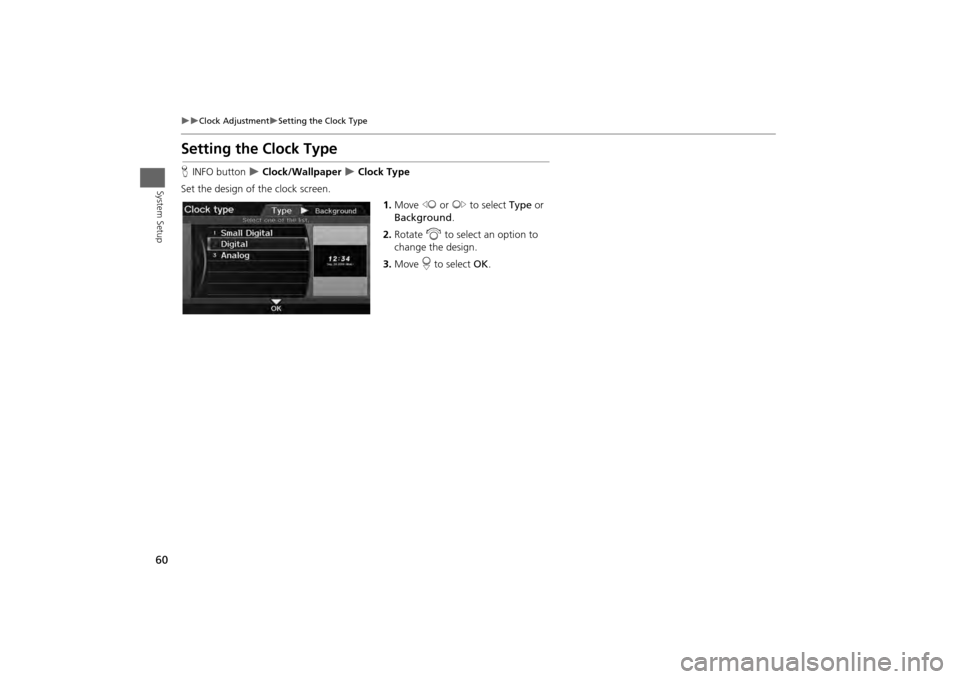
60
Clock Adjustment
Setting the Clock Type
System Setup
Setting the Clock TypeHINFO button
Clock/Wallpaper
Clock Type
Set the design of the clock screen. 1.Move w or y to select Type or
Background.
2. Rotate i to select an option to
change the design.
3. Move r to select OK.
Page 65 of 267
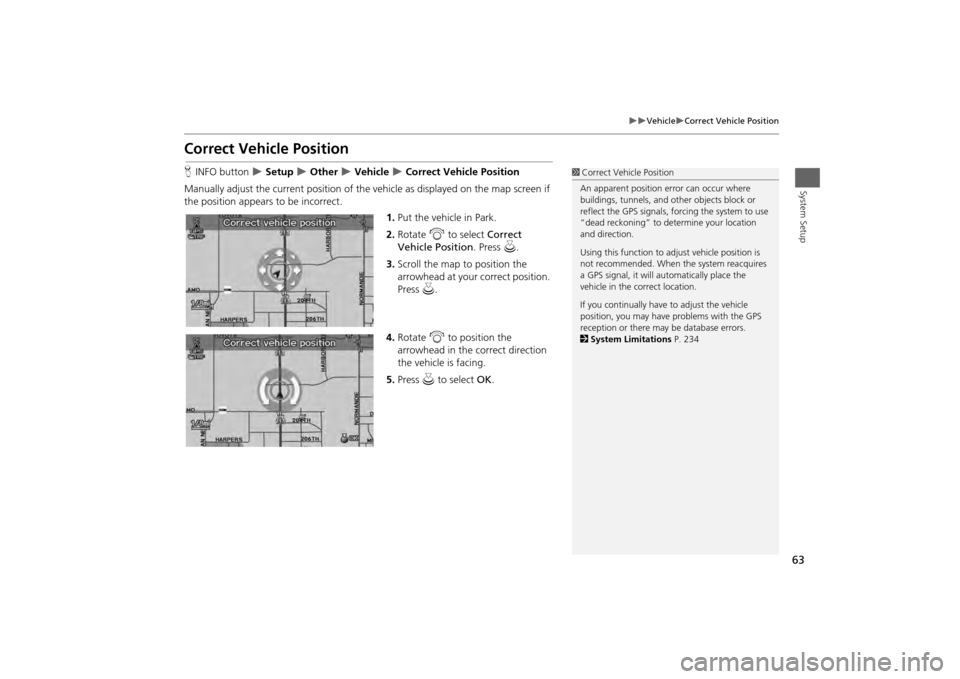
63
Vehicle
Correct Vehicle Position
System Setup
Correct Vehicle PositionHINFO button
Setup
Other
Vehicle
Correct Vehicle Position
Manually adjust the current position of the vehicle as displayed on the map screen if
the position appears to be incorrect. 1.Put the vehicle in Park.
2. Rotate i to select Correct
Vehicle Position. Press u.
3. Scroll the map to position the
arrowhead at your correct position.
Press u.
4. Rotate i to position the
arrowhead in the correct direction
the vehicle is facing.
5. Press u to select OK.
1Correct Vehicle Position
An apparent position error can occur where
buildings, tunnels, and ot her objects block or
reflect the GPS signals, forcing the system to use
“dead reckoning” to determine your location
and direction.
Using this function to ad just vehicle position is
not recommended. When the system reacquires
a GPS signal, it will automatically place the
vehicle in the correct location.
If you continually have to adjust the vehicle
position, you may have problems with the GPS
reception or there may be database errors.
2 System Limitations P. 234
Page 66 of 267
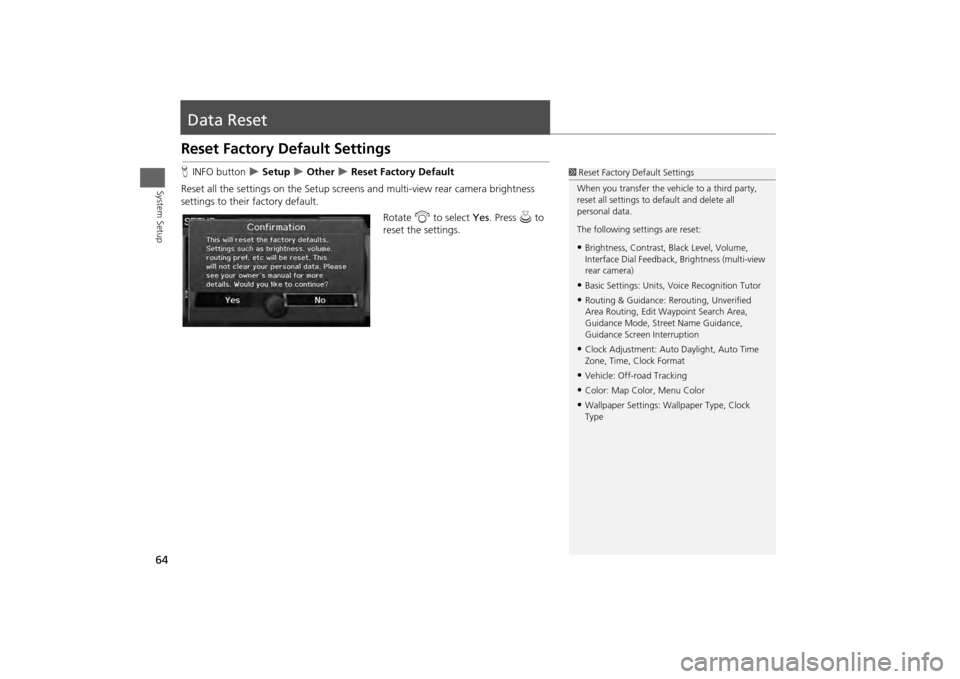
64System Setup
Data ResetReset Factory Default SettingsHINFO button
Setup
Other
Reset Factory Default
Reset all the settings on the Setup screens and multi-view rear camera brightness
settings to their factory default.
Rotate i to select Yes. Press u to
reset the settings.
1 Reset Factory Default Settings
When you transfer the vehicle to a third party,
reset all settings to default and delete all
personal data.
The following settings are reset:•Brightness, Contrast, Black Level, Volume,
Interface Dial Feedback, Brightness (multi-view
rear camera)•Basic Settings: Units, Voice Recognition Tutor•Routing & Guidance: Rer outing, Unverified
Area Routing, Edit Wayp oint Search Area,
Guidance Mode, Street Name Guidance,
Guidance Screen Interruption•Clock Adjustment: Auto Daylight, Auto Time
Zone, Time, Clock Format•Vehicle: Off-road Tracking•Color: Map Color, Menu Color•Wallpaper Settings: Wallpaper Type, Clock
Type
Page 162 of 267
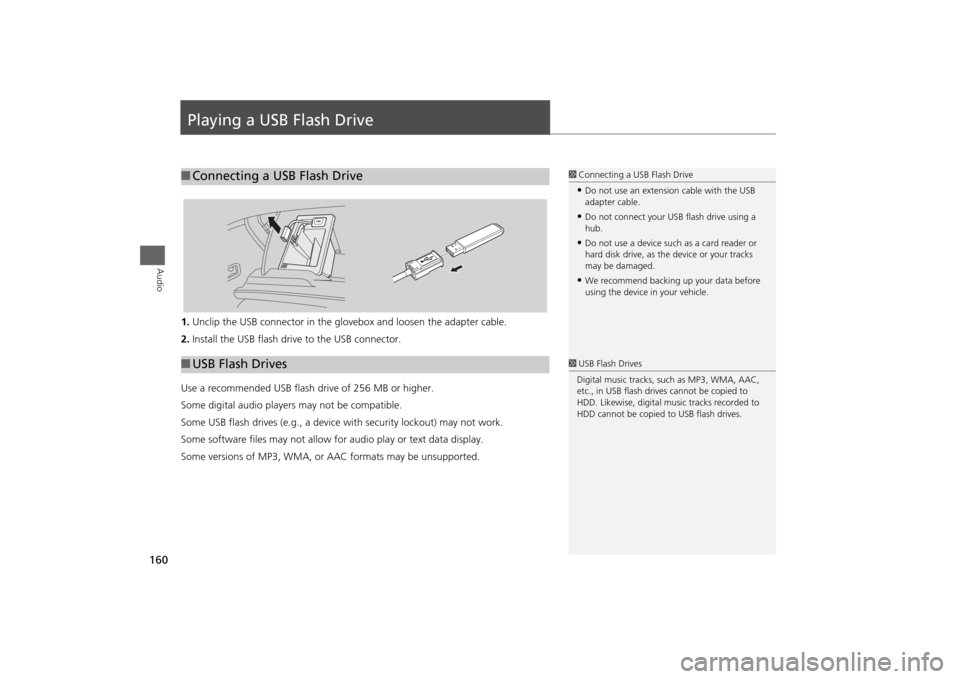
160Audio
Playing a USB Flash Drive1.Unclip the USB connector in the glov ebox and loosen the adapter cable.
2. Install the USB flash drive to the USB connector.
Use a recommended USB flash drive of 256 MB or higher.
Some digital audio players may not be compatible.
Some USB flash drives (e.g., a device with security lockout) may not work.
Some software files may not allow for audio play or text data display.
Some versions of MP3, WMA, or AAC formats may be unsupported.■ Connecting a USB Flash Drive
1 Connecting a USB Flash Drive•Do not use an extension cable with the USB
adapter cable.•Do not connect your US B flash drive using a
hub.•Do not use a device such as a card reader or
hard disk drive, as th e device or your tracks
may be damaged.•We recommend backing up your data before
using the device in your vehicle.
■ USB Flash Drives
1 USB Flash Drives
Digital music tracks, such as MP3, WMA, AAC,
etc., in USB flash drives cannot be copied to
HDD. Likewise, digital music tracks recorded to
HDD cannot be copied to USB flash drives.
Page 210 of 267
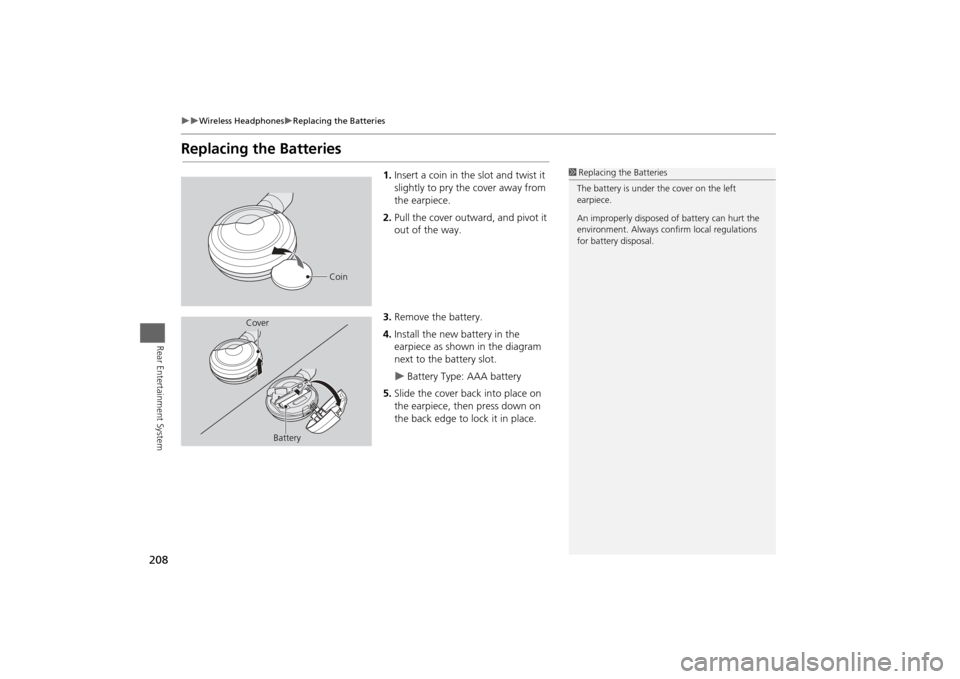
208
Wireless Headphones
Replacing the Batteries
Rear Entertainment System
Replacing the Batteries
1.Insert a coin in the slot and twist it
slightly to pry the cover away from
the earpiece.
2. Pull the cover outward, and pivot it
out of the way.
3. Remove the battery.
4. Install the new battery in the
earpiece as shown in the diagram
next to the battery slot.
Battery Type: AAA battery
5. Slide the cover back into place on
the earpiece, then press down on
the back edge to lock it in place.
1Replacing th e Batteries
The battery is under the cover on the left
earpiece.
An improperly disposed of battery can hurt the
environment. Always c onfirm local regulations
for battery disposal.
Coin
Cover
Battery
Page 225 of 267
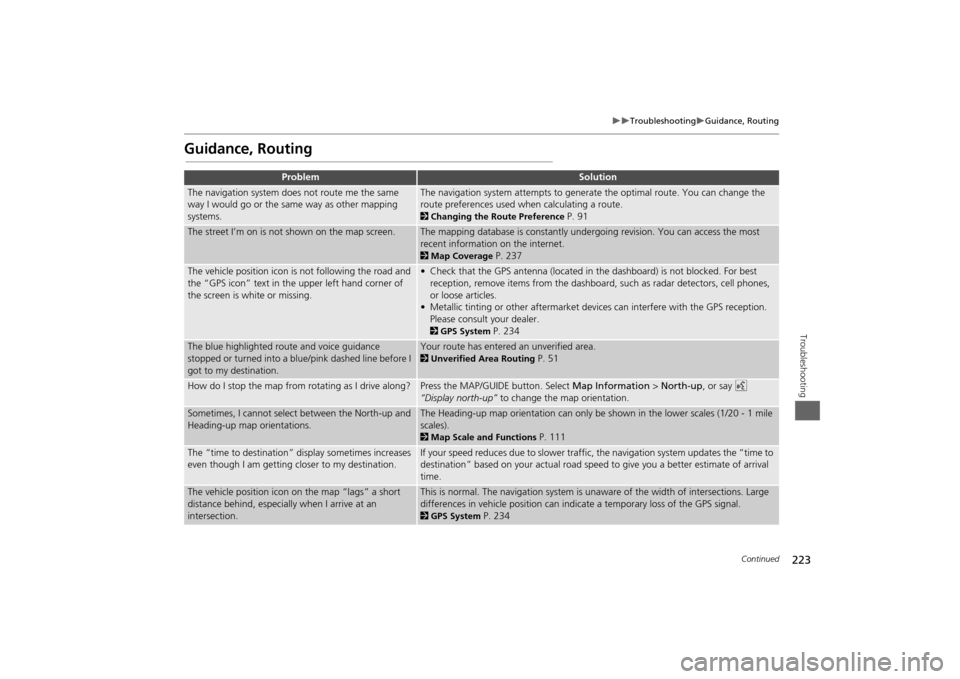
223
Troubleshooting
Guidance, Routing
Troubleshooting
Guidance, Routing
Problem
Solution
The navigation system does not route me the same
way I would go or the same way as other mapping
systems.
The navigation system attempts to generate the optimal route. You can change the
route preferences used when calculating a route. 2Changing the Route Preference
P. 91
The street I’m on is not shown on the map screen.
The mapping database is constantly undergoing revision. You can access the most
recent information on the internet. 2Map Coverage
P. 237
The vehicle position icon is not following the road and
the “GPS icon” text in th e upper left hand corner of
the screen is white or missing.
• Check that the GPS antenna (located in the dashboard) is not blocked. For best reception, remove items from the dashboard, such as radar detectors, cell phones,
or loose articles.
• Metallic tinting or other aftermarket devi ces can interfere with the GPS reception.
Please consult your dealer. 2 GPS System
P. 234
The blue highlighted route and voice guidance
stopped or turned into a blue/pink dashed line before I
got to my destination.
Your route has entered an unverified area. 2Unverified Area Routing
P. 51
How do I stop the map from rotating as I drive along?
Press the MAP/GUID E button. Select Map Information > North-up , or say d
“Display north-up” to change the map orientation.
Sometimes, I cannot select between the North-up and
Heading-up map orientations.
The Heading-up map orientation can only be shown in the lower scales (1/20 - 1 mile
scales). 2Map Scale and Functions
P. 111
The “time to destination” display sometimes increases
even though I am getting closer to my destination.
If your speed reduces due to slower traffic, the navigation system updates the “time to
destination” based on your actual road speed to give you a better estimate of arrival
time.
The vehicle position icon on the map “lags” a short
distance behind, especially when I arrive at an
intersection.
This is normal. The navigation system is un aware of the width of intersections. Large
differences in vehicle position can indicate a temporary loss of the GPS signal. 2 GPS System
P. 234
Continued
Page 228 of 267
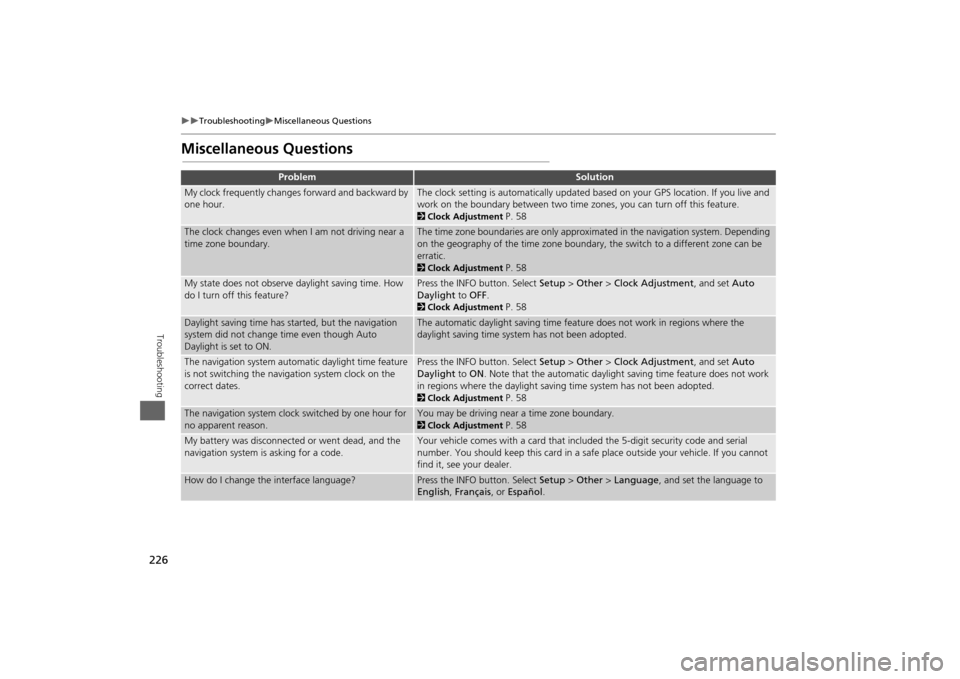
226
Troubleshooting
Miscellaneous Questions
Troubleshooting
Miscellaneous Questions
Problem
Solution
My clock frequently changes forward and backward by
one hour.
The clock setting is automatically updated based on your GPS location. If you live and
work on the boundary between two time zones, you can turn off this feature. 2Clock Adjustment
P. 58
The clock changes even when I am not driving near a
time zone boundary.
The time zone boundaries are only approximated in the navigation system. Depending
on the geography of the time zone boundary, the switch to a different zone can be
erratic. 2Clock Adjustment
P. 58
My state does not observe daylight saving time. How
do I turn off this feature?
Press the INFO button. Select Setup > Other > Clock Adjustment , and set Auto
Daylight to OFF . 2Clock Adjustment
P. 58
Daylight saving time has started, but the navigation
system did not change time even though Auto
Daylight is set to ON.
The automatic daylight saving time feat ure does not work in regions where the
daylight saving time system has not been adopted.
The navigation system automatic daylight time feature
is not switching the navigation system clock on the
correct dates.
Press the INFO button. Select Setup > Other > Clock Adjustment , and set Auto
Daylight to ON . Note that the automatic daylight saving time feature does not work
in regions where the daylight saving time system has not been adopted. 2 Clock Adjustment
P. 58
The navigation system clock switched by one hour for
no apparent reason.
You may be driving near a time zone boundary. 2Clock Adjustment
P. 58
My battery was disconnected or went dead, and the
navigation system is asking for a code.
Your vehicle comes with a card that included the 5-digit security code and serial
number. You should keep this card in a safe place outside your vehicle. If you cannot
find it, see your dealer.
How do I change the interface language?
Press the INFO button. Select Setup > Other > Language, and set the language to
English , Français , or Español .
Page 236 of 267
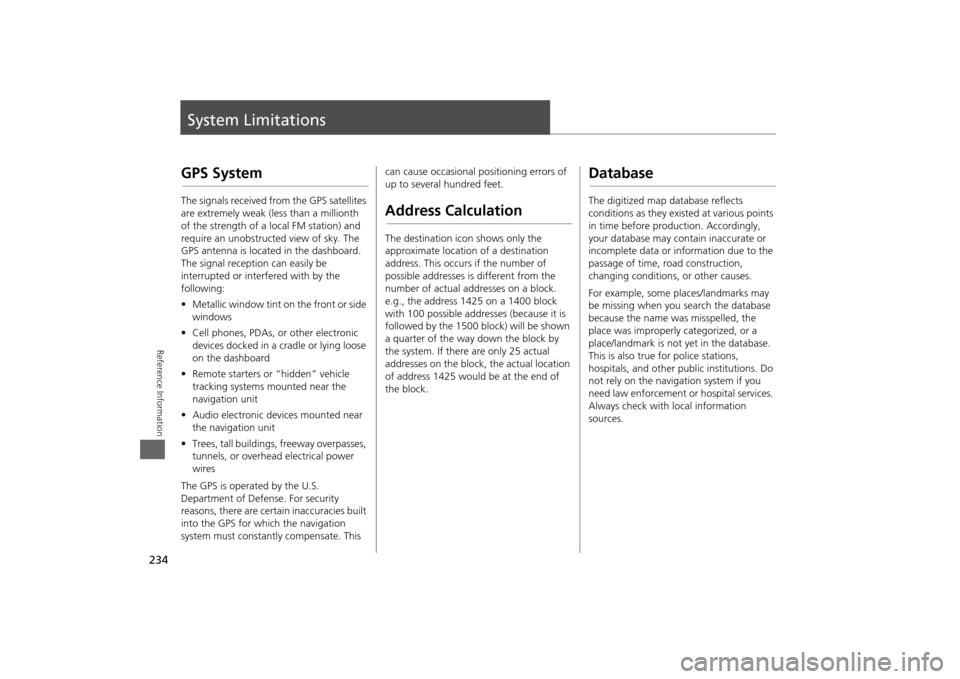
234Reference Information
System LimitationsGPS SystemThe signals received from the GPS satellites
are extremely weak (less than a millionth
of the strength of a local FM station) and
require an unobstructed view of sky. The
GPS antenna is located in the dashboard.
The signal reception can easily be
interrupted or interfered with by the
following:
• Metallic window tint on the front or side
windows
• Cell phones, PDAs, or other electronic
devices docked in a cradle or lying loose
on the dashboard
• Remote starters or “hidden” vehicle
tracking systems mounted near the
navigation unit
• Audio electronic devices mounted near
the navigation unit
• Trees, tall buildings, freeway overpasses,
tunnels, or overhead electrical power
wires
The GPS is operated by the U.S.
Department of Defense. For security
reasons, there are certain inaccuracies built
into the GPS for wh ich the navigation
system must constantly compensate. This can cause occasional positioning errors of
up to several hundred feet.
Address CalculationThe destination icon shows only the
approximate location of a destination
address. This occurs if the number of
possible addresses is different from the
number of actual addresses on a block.
e.g., the address 1425 on a 1400 block
with 100 possible addresses (because it is
followed by the 1500 block) will be shown
a quarter of the way down the block by
the system. If there are only 25 actual
addresses on the block,
the actual location
of address 1425 would be at the end of
the block.
DatabaseThe digitized map database reflects
conditions as they existed at various points
in time before production. Accordingly,
your database may contain inaccurate or
incomplete data or information due to the
passage of time, road construction,
changing conditions, or other causes.
For example, some places/landmarks may
be missing when you search the database
because the name was misspelled, the
place was improperly categorized, or a
place/landmark is not yet in the database.
This is also true for police stations,
hospitals, and other public institutions. Do
not rely on the navigation system if you
need law enforcement or hospital services.
Always check with local information
sources.
Page 248 of 267
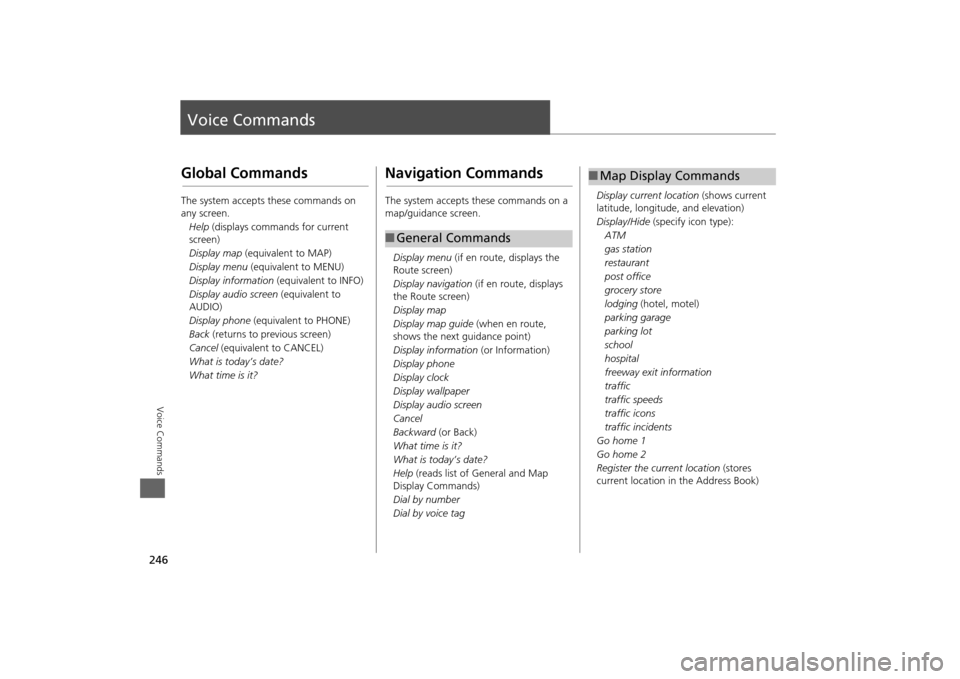
246Voice Commands
Voice CommandsGlobal CommandsThe system accepts these commands on
any screen.Help (displays commands for current
screen)
Display map (equivalent to MAP)
Display menu (equivalent to MENU)
Display information (equivalent to INFO)
Display audio screen (equivalent to
AUDIO)
Display phone (equivalent to PHONE)
Back (returns to previous screen)
Cancel (equivalent to CANCEL)
What is today’s date?
What time is it?
Navigation CommandsThe system accepts these commands on a
map/guidance screen.
Display menu (if en route, displays the
Route screen)
Display navigation (if en route, displays
the Route screen)
Display map
Display map guide (when en route,
shows the next guidance point)
Display information (or Information)
Display phone
Display clock
Display wallpaper
Display audio screen
Cancel
Backward (or Back)
What time is it?
What is today’s date?
Help (reads list of General and Map
Display Commands)
Dial by number
Dial by voice tag■ General Commands
Display current location (shows current
latitude, longitude, and elevation)
Display/Hide (specify icon type):
ATM
gas station
restaurant
post office
grocery store
lodging (hotel, motel)
parking garage
parking lot
school
hospital
freeway exit information
traffic
traffic speeds
traffic icons
traffic incidents
Go home 1
Go home 2
Register the current location (stores
current location in the Address Book)■ Map Display Commands
Page 251 of 267
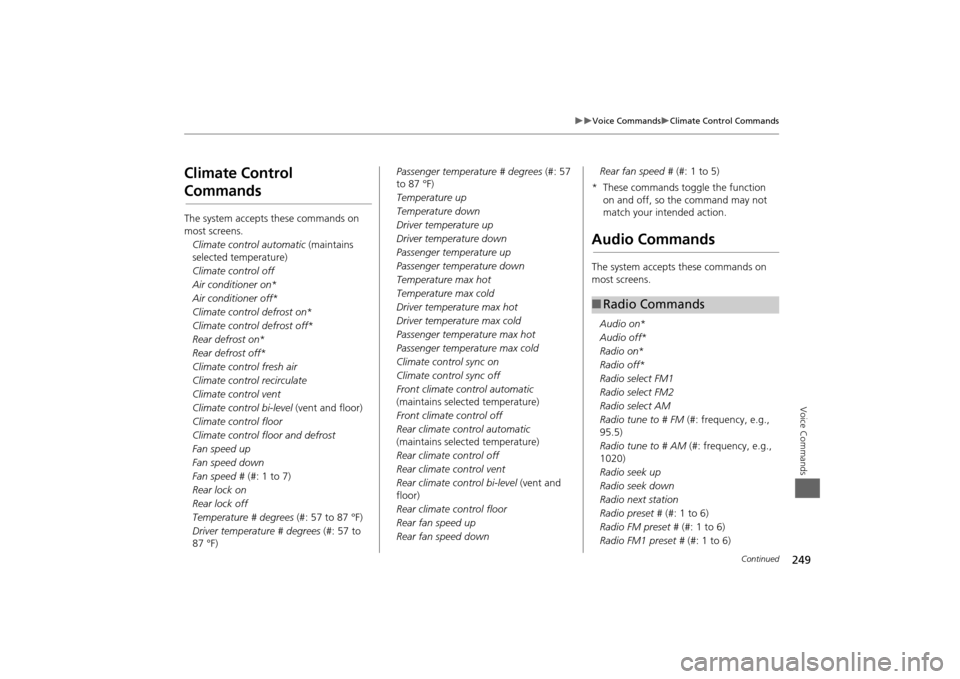
249
Voice Commands
Climate Control Commands
Voice Commands
Climate Control CommandsThe system accepts these commands on
most screens.Climate control automatic (maintains
selected temperature)
Climate control off
Air conditioner on *
Air conditioner off *
Climate control defrost on *
Climate control defrost off *
Rear defrost on *
Rear defrost off *
Climate control fresh air
Climate control recirculate
Climate control vent
Climate control bi-level (vent and floor)
Climate control floor
Climate control floor and defrost
Fan speed up
Fan speed down
Fan speed # (#: 1 to 7)
Rear lock on
Rear lock off
Temperature # degrees (#: 57 to 87 °F)
Driver temperature # degrees (#: 57 to
87 °F) Passenger temperature # degrees
(#: 57
to 87 °F)
Temperature up
Temperature down
Driver temperature up
Driver temperature down
Passenger temperature up
Passenger temperature down
Temperature max hot
Temperature max cold
Driver temperature max hot
Driver temperature max cold
Passenger temperature max hot
Passenger temperature max cold
Climate control sync on
Climate control sync off
Front climate control automatic
(maintains selected temperature)
Front climate control off
Rear climate control automatic
(maintains selected temperature)
Rear climate control off
Rear climate control vent
Rear climate control bi-level (vent and
floor)
Rear climate control floor
Rear fan speed up
Rear fan speed down Rear fan speed #
(#: 1 to 5)
* These commands toggle the function on and off, so the command may not
match your intended action.
Audio CommandsThe system accepts these commands on
most screens.
Audio on *
Audio off *
Radio on *
Radio off *
Radio select FM1
Radio select FM2
Radio select AM
Radio tune to # FM (#: frequency, e.g.,
95.5)
Radio tune to # AM (#: frequency, e.g.,
1020)
Radio seek up
Radio seek down
Radio next station
Radio preset # (#: 1 to 6)
Radio FM preset # (#: 1 to 6)
Radio FM1 preset # (#: 1 to 6)■Radio Commands
Continued