display HONDA ODYSSEY 2014 RC1-RC2 / 5.G Navigation Manual
[x] Cancel search | Manufacturer: HONDA, Model Year: 2014, Model line: ODYSSEY, Model: HONDA ODYSSEY 2014 RC1-RC2 / 5.GPages: 327, PDF Size: 19.96 MB
Page 198 of 327
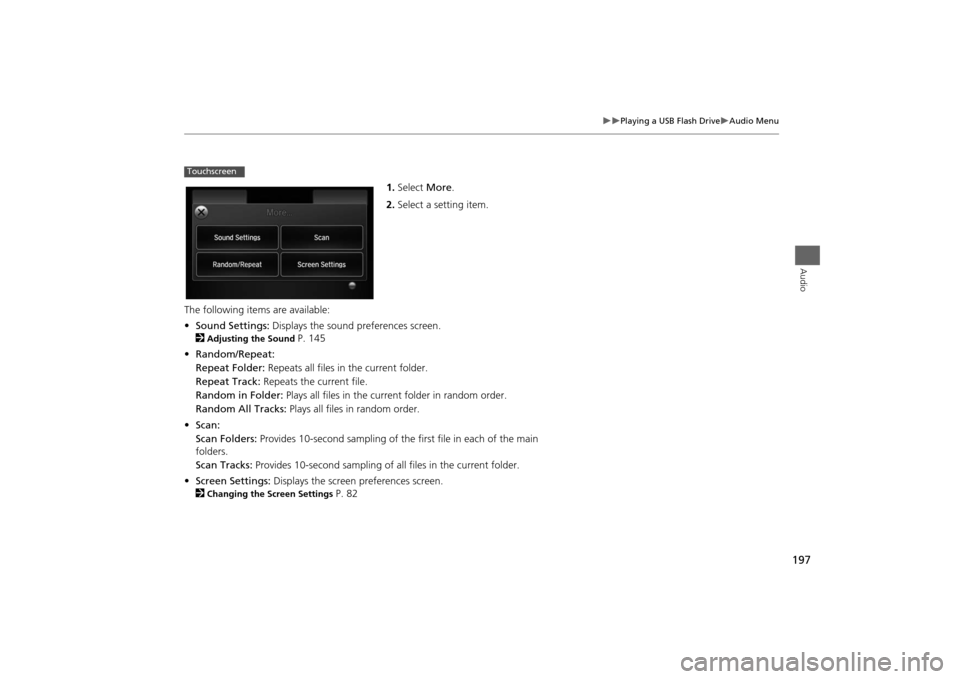
197
Playing a USB Flash Drive
Audio Menu
Audio
1.Select More.
2.Select a setting item.
The following items are available:
•Sound Settings: Displays the sound preferences screen.
2
Adjusting the Sound
P. 145
•Random/Repeat:
Repeat Folder: Repeats all files in the current folder.
Repeat Track: Repeats the current file.
Random in Folder: Plays all files in the current folder in random order.
Random All Tracks: Plays all files in random order.
•Scan:
Scan Folders: Provides 10-second sampling of the first file in each of the main
folders.
Scan Tracks: Provides 10-second sampling of all files in the current folder.
•Screen Settings: Displays the screen preferences screen.
2
Changing the Screen Settings
P. 82
Touchscreen
Page 202 of 327
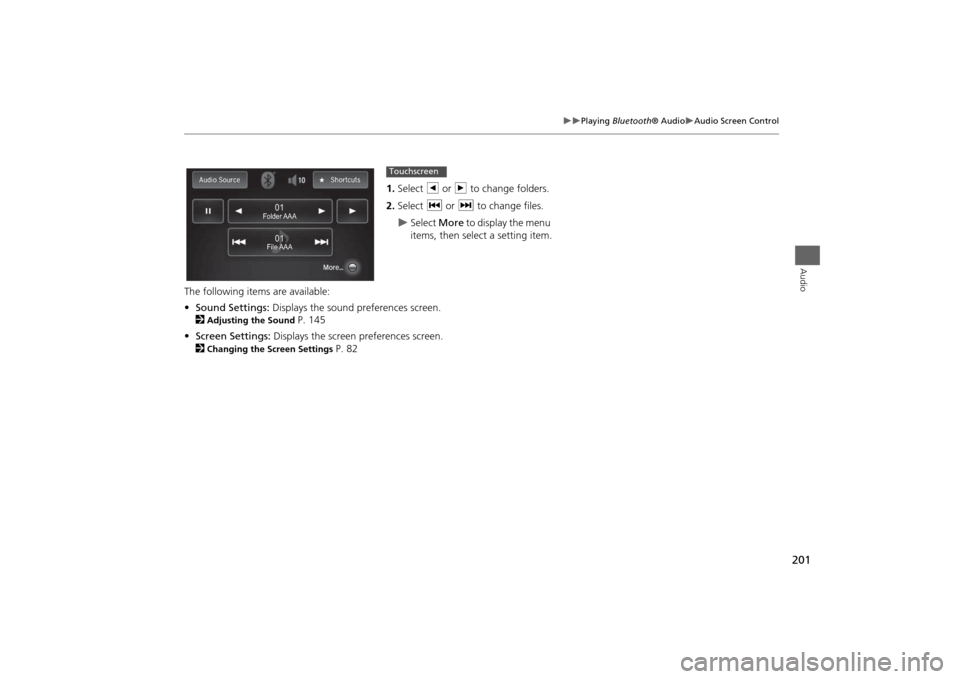
201
Playing Bluetooth® Audio
Audio Screen Control
Audio
1.Select b or n to change folders.
2.Select c or x to change files.
Select More to display the menu
items, then select a setting item.
The following items are available:
•Sound Settings: Displays the sound preferences screen.
2
Adjusting the Sound
P. 145
•Screen Settings: Displays the screen preferences screen.
2
Changing the Screen Settings
P. 82
File AAAFile AAAFile AAA010101
Folder AAAFolder AAAFolder AAA
010101
Touchscreen
Page 204 of 327
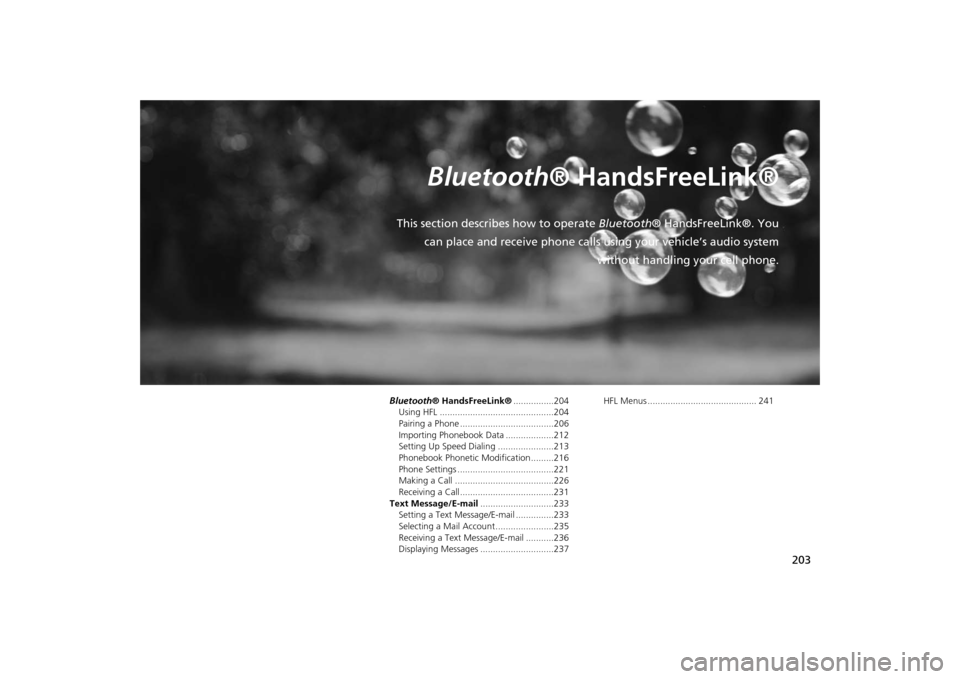
203
Bluetooth® HandsFreeLink®
This section describes how to operate Bluetooth® HandsFreeLink®. You
can place and receive phone calls using your vehicle’s audio system
without handling your cell phone.Bluetooth® HandsFreeLink®................204
Using HFL .............................................204
Pairing a Phone .....................................206
Importing Phonebook Data ...................212
Setting Up Speed Dialing ......................213
Phonebook Phonetic Modification .........216
Phone Settings ......................................221
Making a Call .......................................226
Receiving a Call .....................................231
Text Message/E-mail.............................233
Setting a Text Message/E-mail ...............233
Selecting a Mail Account.......................235
Receiving a Text Message/E-mail ...........236
Displaying Messages .............................237HFL Menus ........................................... 241
Page 206 of 327
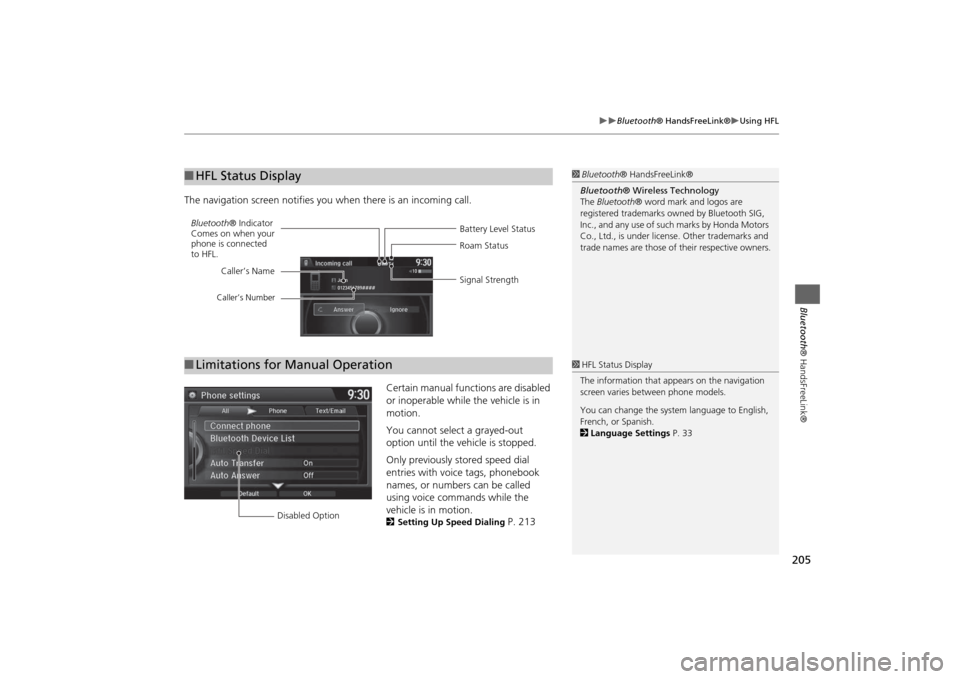
205
Bluetooth® HandsFreeLink®
Using HFL
Bluetooth® HandsFreeLink®
The navigation screen notifies you when there is an incoming call.
Certain manual functions are disabled
or inoperable while the vehicle is in
motion.
You cannot select a grayed-out
option until the vehicle is stopped.
Only previously stored speed dial
entries with voice tags, phonebook
names, or numbers can be called
using voice commands while the
vehicle is in motion.
2Setting Up Speed Dialing
P. 213
■HFL Status Display
1Bluetooth® HandsFreeLink®
Bluetooth® Wireless Technology
The Bluetooth® word mark and logos are
registered trademarks owned by Bluetooth SIG,
Inc., and any use of such marks by Honda Motors
Co., Ltd., is under license. Other trademarks and
trade names are those of their respective owners.
Battery Level Status Bluetooth® Indicator
Comes on when your
phone is connected
to HFL.Roam Status
Signal Strength Caller’s Name
Caller’s Number
■Limitations for Manual Operation
1HFL Status Display
The information that appears on the navigation
screen varies between phone models.
You can change the system language to English,
French, or Spanish.
2Language Settings P. 33
Disabled Option
Page 207 of 327
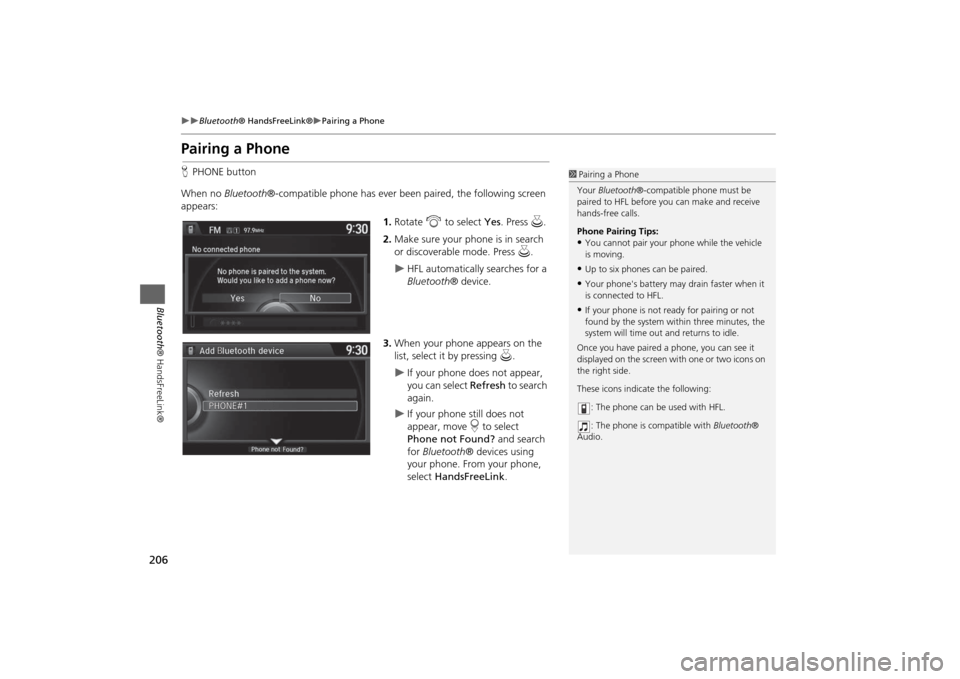
206
Bluetooth® HandsFreeLink®
Pairing a Phone
Bluetooth® HandsFreeLink®
Pairing a PhoneHPHONE button
When no Bluetooth®-compatible phone has ever been paired, the following screen
appears:
1.Rotate i to select Yes. Press u.
2.Make sure your phone is in search
or discoverable mode. Press u.
HFL automatically searches for a
Bluetooth® device.
3.When your phone appears on the
list, select it by pressing u.
If your phone does not appear,
you can select Refresh to search
again.
If your phone still does not
appear, move r to select
Phone not Found? and search
for Bluetooth® devices using
your phone. From your phone,
select HandsFreeLink.
1Pairing a Phone
Your Bluetooth®-compatible phone must be
paired to HFL before you can make and receive
hands-free calls.
Phone Pairing Tips:•You cannot pair your phone while the vehicle
is moving.•Up to six phones can be paired.•Your phone's battery may drain faster when it
is connected to HFL.•If your phone is not ready for pairing or not
found by the system within three minutes, the
system will time out and returns to idle.
Once you have paired a phone, you can see it
displayed on the screen with one or two icons on
the right side.
These icons indicate the following:
: The phone can be used with HFL.
: The phone is compatible with Bluetooth®
Audio.
Page 226 of 327
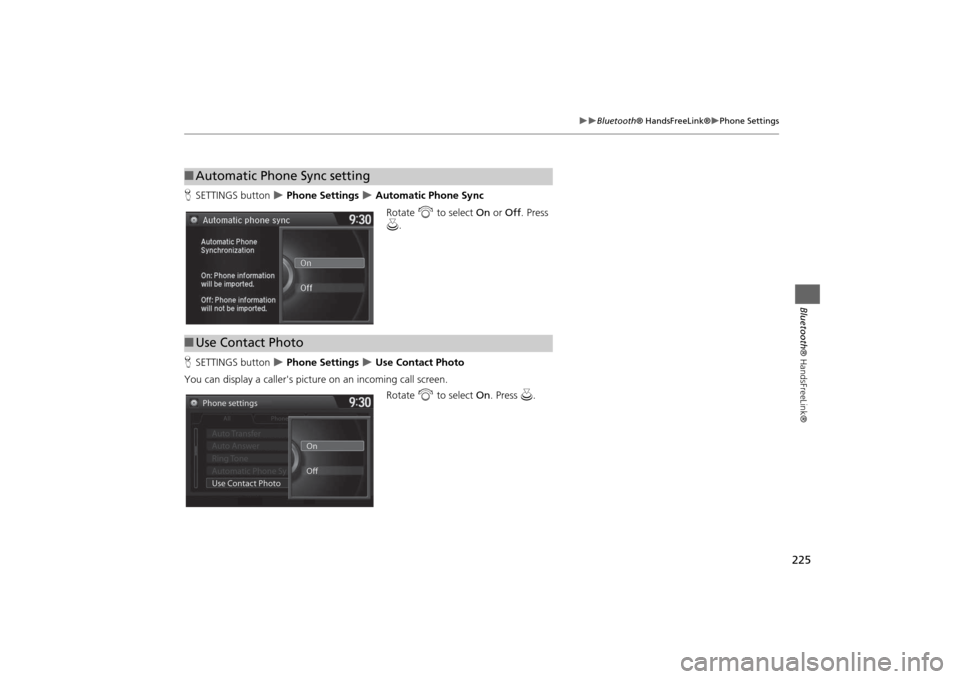
225
Bluetooth® HandsFreeLink®
Phone Settings
Bluetooth® HandsFreeLink®
HSETTINGS button
Phone Settings
Automatic Phone Sync
Rotate i to select On or Off. Press
u.
HSETTINGS button
Phone Settings
Use Contact Photo
You can display a caller's picture on an incoming call screen.
Rotate i to select On. Press u.
■Automatic Phone Sync setting■Use Contact Photo
Phone settings
All Phone
Auto Transfer
Auto Answer
Ring Tone
Automatic Phone Sy
Use Contact PhotoOn
Off
Default
Page 229 of 327
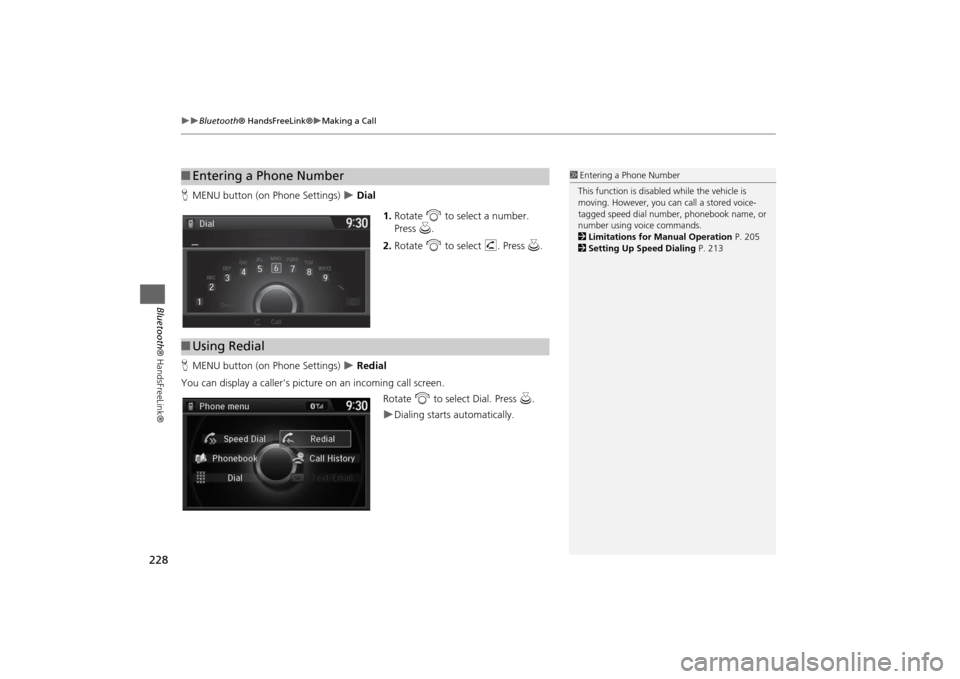
228
Bluetooth® HandsFreeLink®
Making a Call
Bluetooth® HandsFreeLink®
HMENU button (on Phone Settings)
Dial
1.Rotate i to select a number.
Press u.
2.Rotate i to select h. Press u.
HMENU button (on Phone Settings) Redial
You can display a caller's picture on an incoming call screen.
Rotate i to select Dial. Press u.
Dialing starts automatically.
■Entering a Phone Number
1Entering a Phone Number
This function is disabled while the vehicle is
moving. However, you can call a stored voice-
tagged speed dial number, phonebook name, or
number using voice commands.
2Limitations for Manual Operation P. 205
2Setting Up Speed Dialing P. 213
■Using Redial
Page 230 of 327
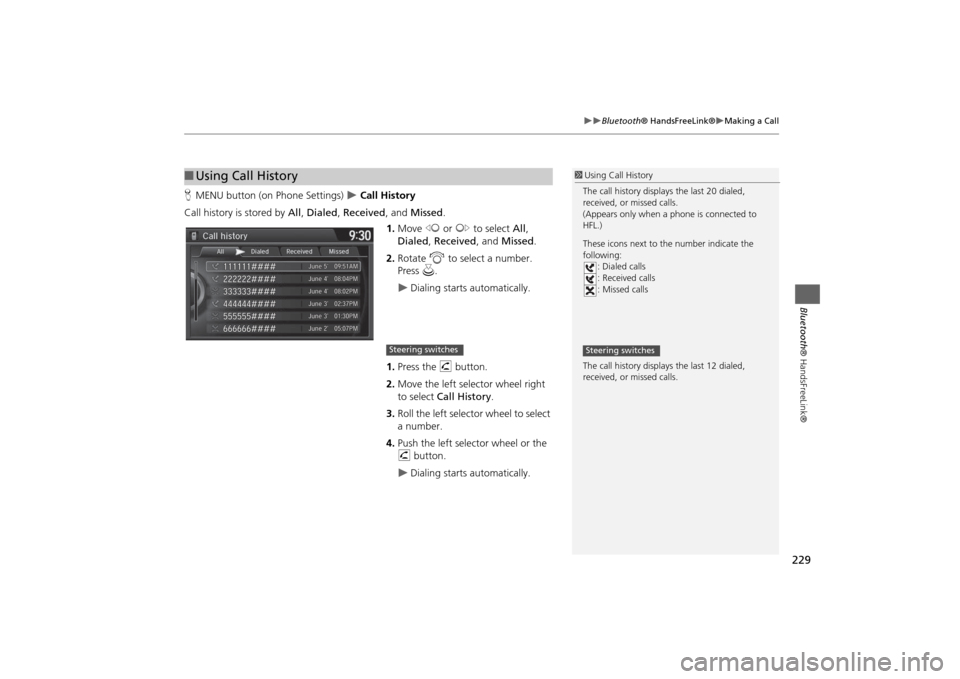
229
Bluetooth® HandsFreeLink®
Making a Call
Bluetooth® HandsFreeLink®
HMENU button (on Phone Settings)
Call History
Call history is stored by All, Dialed, Received, and Missed.
1.Move w or y to select All,
Dialed, Received, and Missed.
2.Rotate i to select a number.
Press u.
Dialing starts automatically.
1.Press the h button.
2.Move the left selector wheel right
to select Call History.
3.Roll the left selector wheel to select
a number.
4.Push the left selector wheel or the
h button.
Dialing starts automatically.
■Using Call History
1Using Call History
The call history displays the last 20 dialed,
received, or missed calls.
(Appears only when a phone is connected to
HFL.)
These icons next to the number indicate the
following:
: Dialed calls
: Received calls
: Missed calls
The call history displays the last 12 dialed,
received, or missed calls.Steering switches
Steering switches
Page 231 of 327
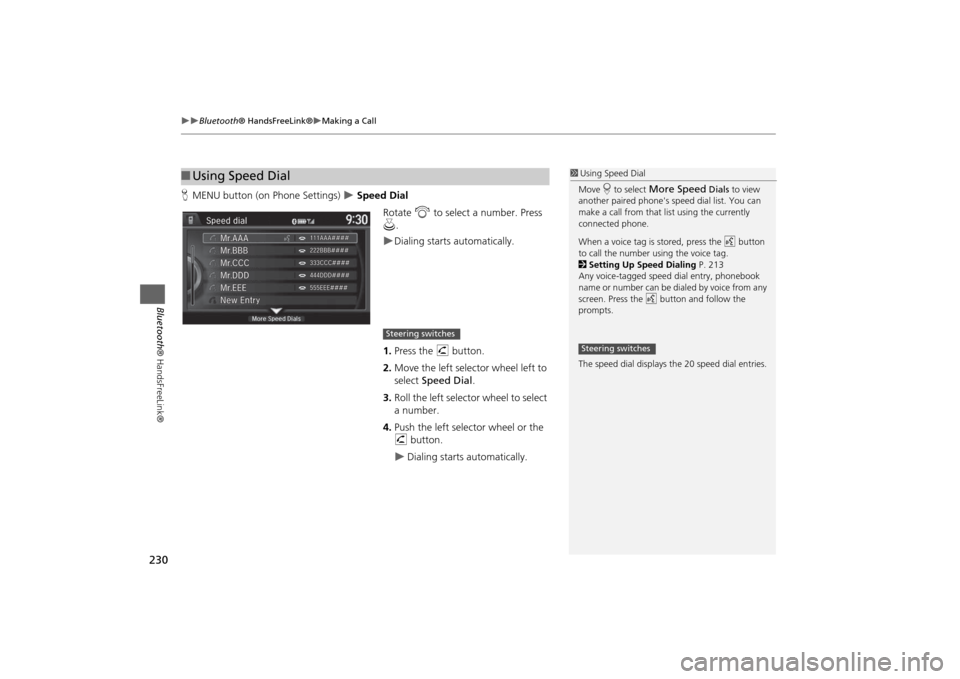
230
Bluetooth® HandsFreeLink®
Making a Call
Bluetooth® HandsFreeLink®
HMENU button (on Phone Settings)
Speed Dial
Rotate i to select a number. Press
u.
Dialing starts automatically.
1.Press the h button.
2.Move the left selector wheel left to
select Speed Dial.
3.Roll the left selector wheel to select
a number.
4.Push the left selector wheel or the
h button.
Dialing starts automatically.
■Using Speed Dial
1Using Speed Dial
Move r to select
More Speed
Dials to view
another paired phone's speed dial list. You can
make a call from that list using the currently
connected phone.
When a voice tag is stored, press the d button
to call the number using the voice tag.
2Setting Up Speed Dialing P. 213
Any voice-tagged speed dial entry, phonebook
name or number can be dialed by voice from any
screen. Press the d button and follow the
prompts.
The speed dial displays the 20 speed dial entries.
Steering switches
Steering switches
Page 237 of 327
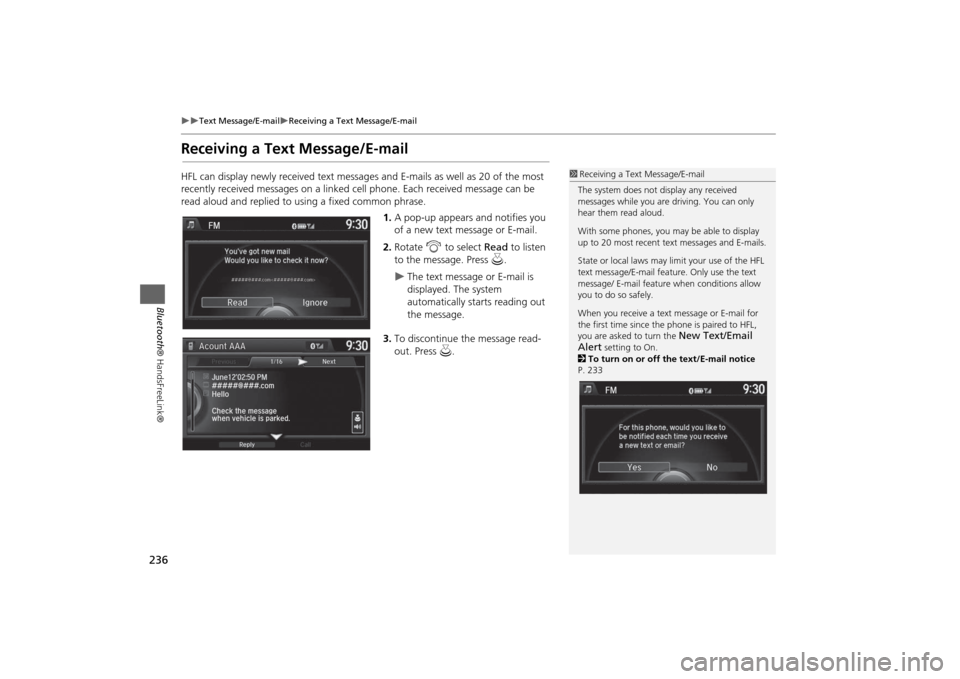
236
Text Message/E-mail
Receiving a Text Message/E-mail
Bluetooth® HandsFreeLink®
Receiving a Text Message/E-mailHFL can display newly received text messages and E-mails as well as 20 of the most
recently received messages on a linked cell phone. Each received message can be
read aloud and replied to using a fixed common phrase.
1.A pop-up appears and notifies you
of a new text message or E-mail.
2.Rotate i to select Read to listen
to the message. Press u.
The text message or E-mail is
displayed. The system
automatically starts reading out
the message.
3.To discontinue the message read-
out. Press u.
1Receiving a Text Message/E-mail
The system does not display any received
messages while you are driving. You can only
hear them read aloud.
With some phones, you may be able to display
up to 20 most recent text messages and E-mails.
State or local laws may limit your use of the HFL
text message/E-mail feature. Only use the text
message/ E-mail feature when conditions allow
you to do so safely.
When you receive a text message or E-mail for
the first time since the phone is paired to HFL,
you are asked to turn the
New Text/Email
Alert
setting to On.
2To turn on or off the text/E-mail notice
P. 233