display HONDA ODYSSEY 2014 RC1-RC2 / 5.G Navigation Manual
[x] Cancel search | Manufacturer: HONDA, Model Year: 2014, Model line: ODYSSEY, Model: HONDA ODYSSEY 2014 RC1-RC2 / 5.GPages: 327, PDF Size: 19.96 MB
Page 125 of 327
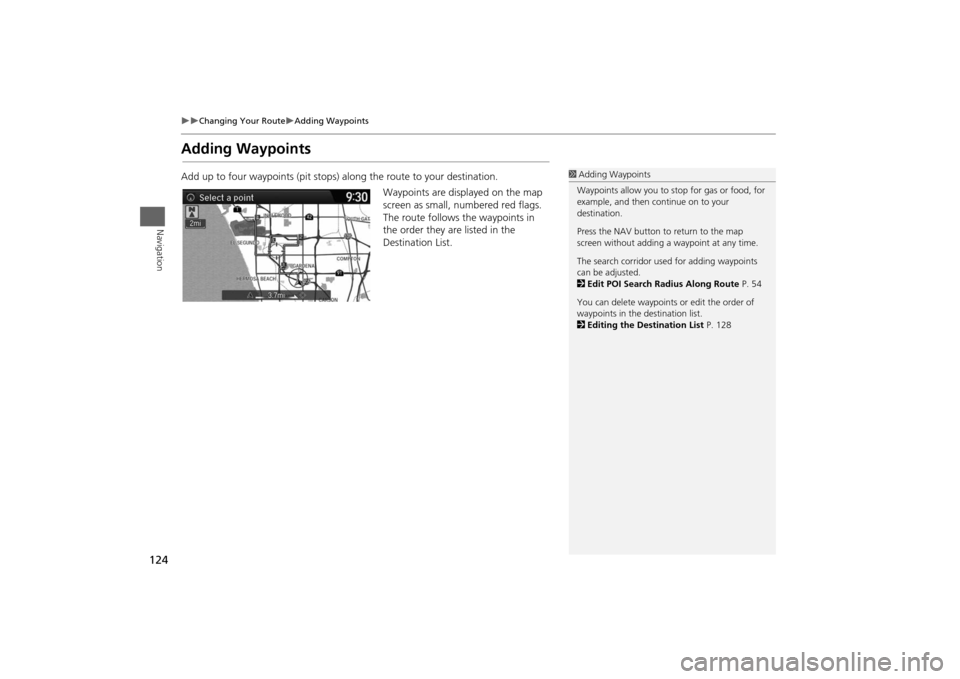
124
Changing Your Route
Adding Waypoints
Navigation
Adding WaypointsAdd up to four waypoints (pit stops) along the route to your destination.
Waypoints are displayed on the map
screen as small, numbered red flags.
The route follows the waypoints in
the order they are listed in the
Destination List.
1Adding Waypoints
Waypoints allow you to stop for gas or food, for
example, and then continue on to your
destination.
Press the NAV button to return to the map
screen without adding a waypoint at any time.
The search corridor used for adding waypoints
can be adjusted.
2Edit POI Search Radius Along Route P. 54
You can delete waypoints or edit the order of
waypoints in the destination list.
2Editing the Destination List P. 128
Page 127 of 327
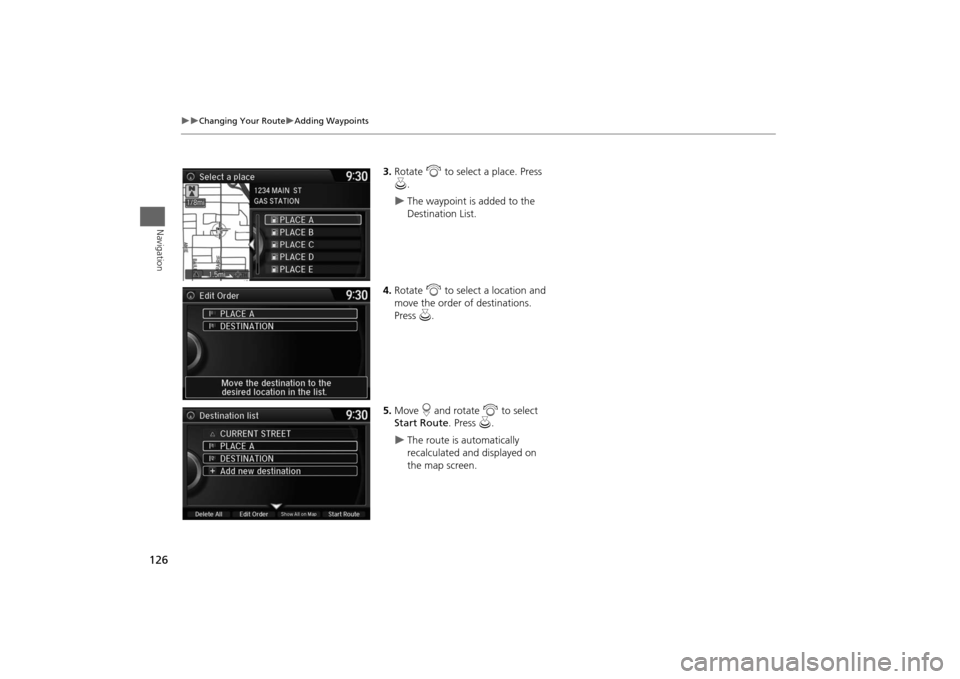
126
Changing Your Route
Adding Waypoints
Navigation
3.Rotate i to select a place. Press
u.
The waypoint is added to the
Destination List.
4.Rotate i to select a location and
move the order of destinations.
Press u.
5.Move r and rotate i to select
Start Route. Press u.
The route is automatically
recalculated and displayed on
the map screen.
Page 128 of 327
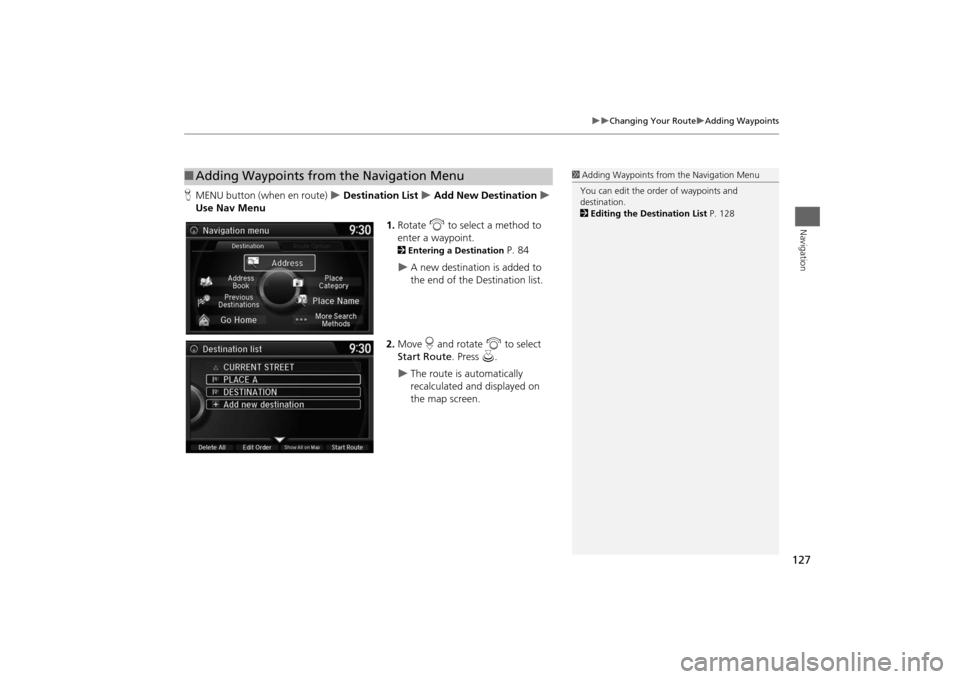
127
Changing Your Route
Adding Waypoints
Navigation
HMENU button (when en route)
Destination List
Add New Destination
Use Nav Menu
1.Rotate i to select a method to
enter a waypoint.
2Entering a Destination
P. 84
A new destination is added to
the end of the Destination list.
2.Move r and rotate i to select
Start Route. Press u.
The route is automatically
recalculated and displayed on
the map screen.
■Adding Waypoints from the Navigation Menu
1Adding Waypoints from the Navigation Menu
You can edit the order of waypoints and
destination.
2Editing the Destination List P. 128
Page 129 of 327
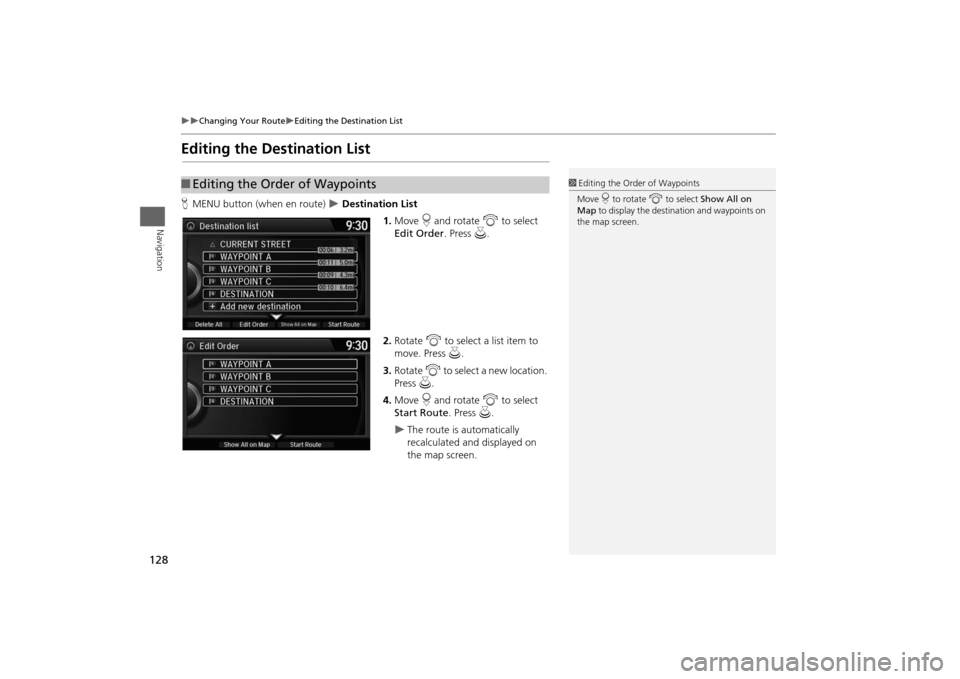
128
Changing Your Route
Editing the Destination List
Navigation
Editing the Destination ListHMENU button (when en route)
Destination List
1.Move r and rotate i to select
Edit Order. Press u.
2.Rotate i to select a list item to
move. Press u.
3.Rotate i to select a new location.
Press u.
4.Move r and rotate i to select
Start Route. Press u.
The route is automatically
recalculated and displayed on
the map screen.
■Editing the Order of Waypoints
1Editing the Order of Waypoints
Move r to rotate i to select Show All on
Map to display the destination and waypoints on
the map screen.
Page 130 of 327
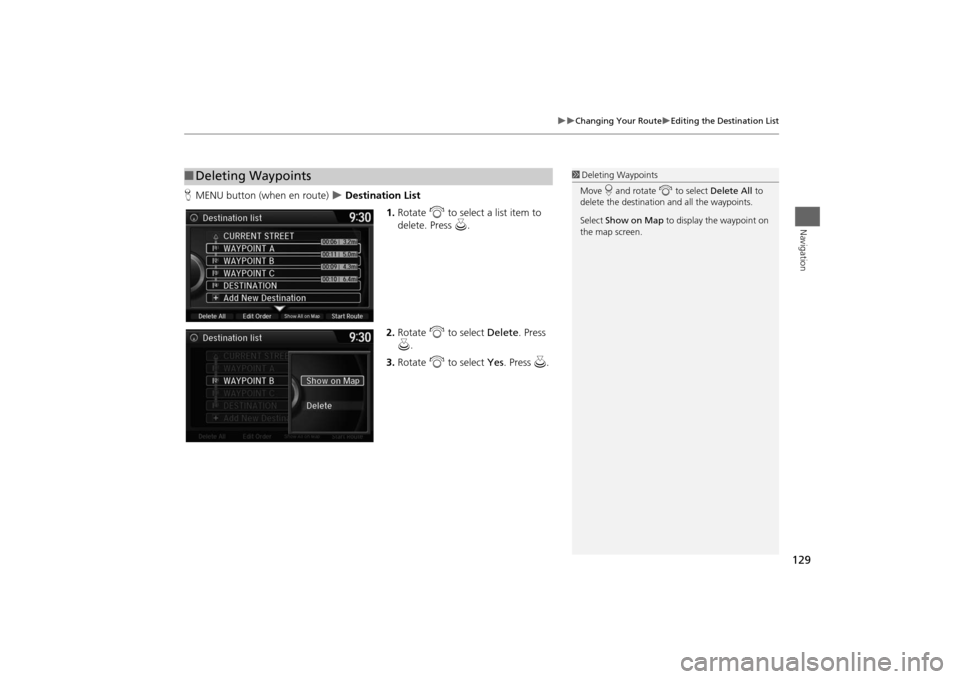
129
Changing Your Route
Editing the Destination List
Navigation
HMENU button (when en route)
Destination List
1.Rotate i to select a list item to
delete. Press u.
2.Rotate i to select Delete. Press
u.
3.Rotate i to select Yes. Press u.
■Deleting Waypoints
1Deleting Waypoints
Move r and rotate i to select Delete All to
delete the destination and all the waypoints.
Select Show on Map to display the waypoint on
the map screen.
Page 132 of 327
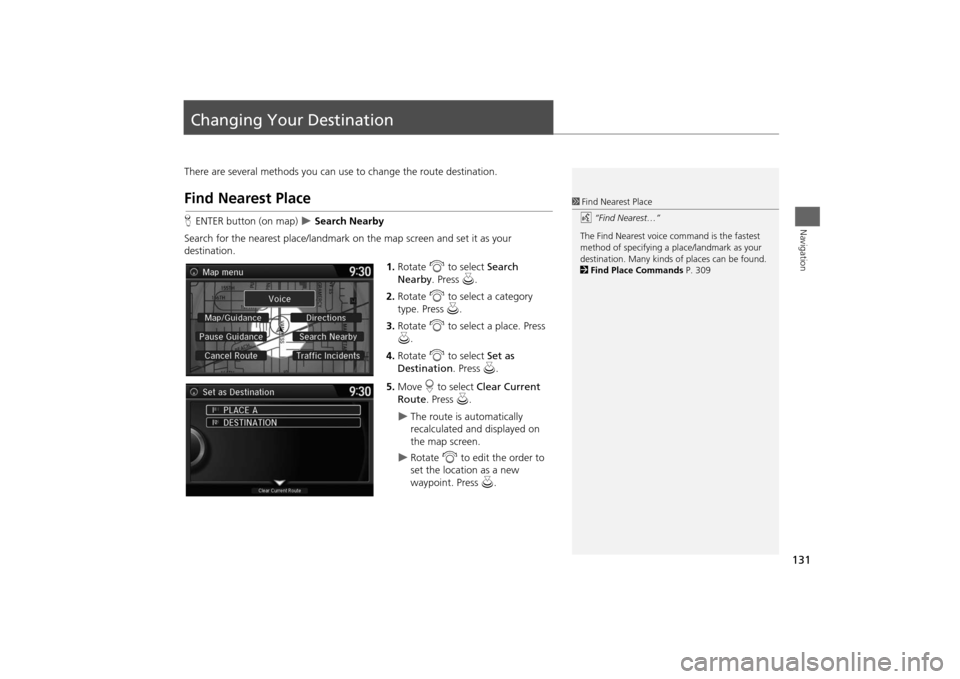
131Navigation
Changing Your DestinationThere are several methods you can use to change the route destination.Find Nearest PlaceHENTER button (on map)
Search Nearby
Search for the nearest place/landmark on the map screen and set it as your
destination.
1.Rotate i to select Search
Nearby. Press u.
2.Rotate i to select a category
type. Press u.
3.Rotate i to select a place. Press
u.
4.Rotate i to select Set as
Destination. Press u.
5.Move r to select Clear Current
Route. Press u.
The route is automatically
recalculated and displayed on
the map screen.
Rotate i to edit the order to
set the location as a new
waypoint. Press u.
1Find Nearest Place
d “Find Nearest…”
The Find Nearest voice command is the fastest
method of specifying a place/landmark as your
destination. Many kinds of places can be found.
2Find Place Commands P. 309
Page 133 of 327
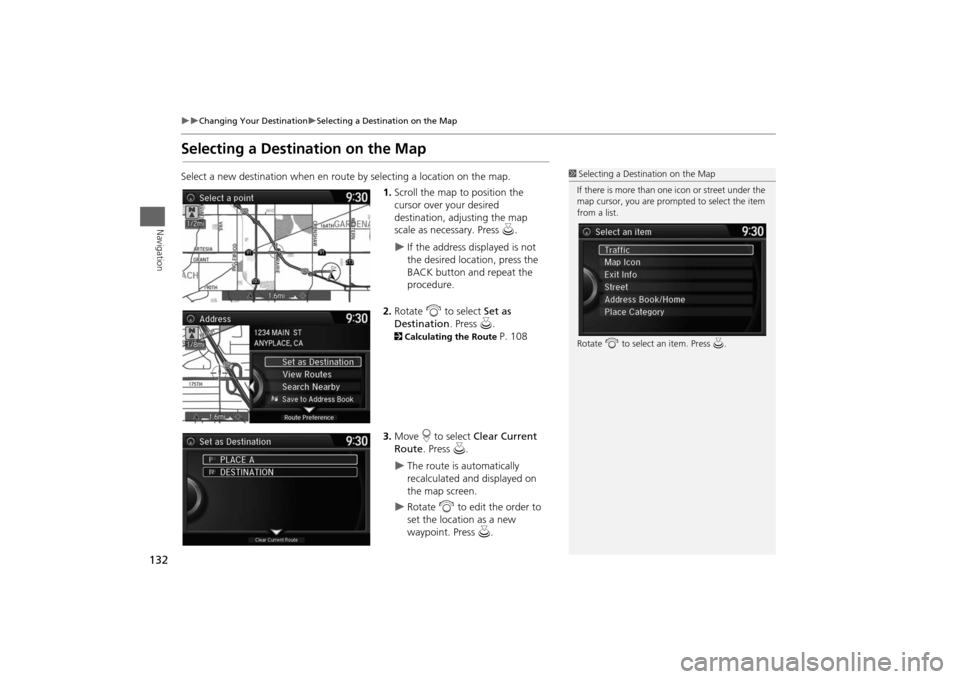
132
Changing Your Destination
Selecting a Destination on the Map
Navigation
Selecting a Destination on the MapSelect a new destination when en route by selecting a location on the map.
1.Scroll the map to position the
cursor over your desired
destination, adjusting the map
scale as necessary. Press u.
If the address displayed is not
the desired location, press the
BACK button and repeat the
procedure.
2.Rotate i to select Set as
Destination. Press u.
2Calculating the Route
P. 108
3.Move r to select Clear Current
Route. Press u.
The route is automatically
recalculated and displayed on
the map screen.
Rotate i to edit the order to
set the location as a new
waypoint. Press u.
1Selecting a Destination on the Map
If there is more than one icon or street under the
map cursor, you are prompted to select the item
from a list.
Rotate i to select an item. Press u.
Page 134 of 327

133
Changing Your Destination
Entering a New Destination
Navigation
Entering a New DestinationHMENU button (when en route)
Destination
Enter a new destination using the Destination Menu screen even when you are en
route.
1.Rotate i to select a method to
enter a new destination.
2Entering a Destination
P. 84
After entering a new
destination, the address is
displayed on the Calculate
Route screen.
2.Rotate i to select Set as
Destination. Press u.
3.Move r to select Clear Current
Route. Press u.
The route is automatically
recalculated and displayed on
the map screen.
Rotate i to edit the order to
set the location as a new
waypoint. Press u.
1Entering a New Destination
d “Display Destination”, d “Display
Navigation”
Page 135 of 327
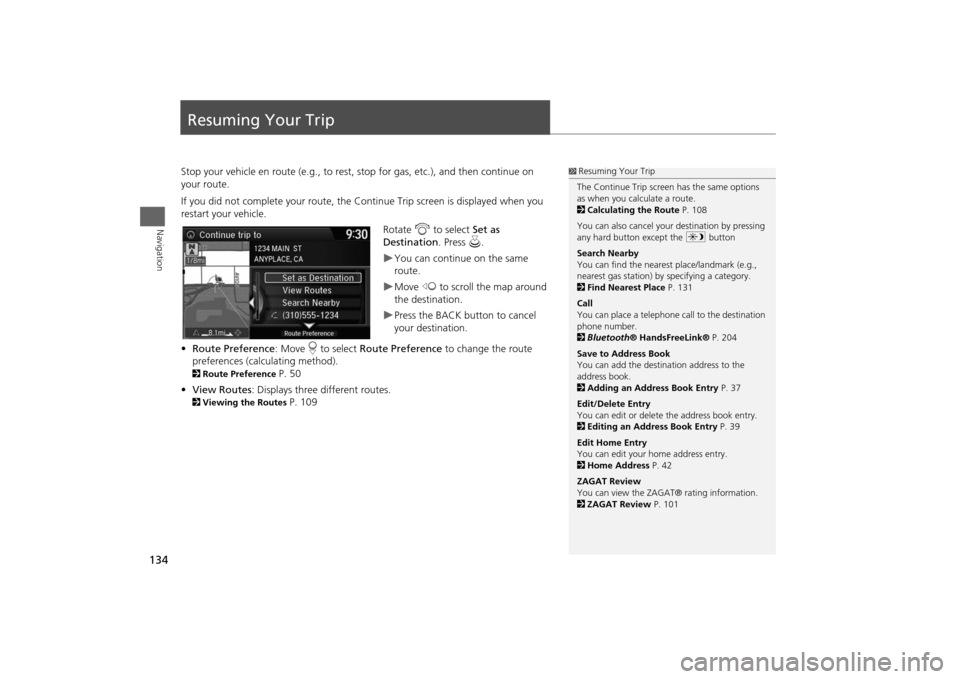
134Navigation
Resuming Your TripStop your vehicle en route (e.g., to rest, stop for gas, etc.), and then continue on
your route.
If you did not complete your route, the Continue Trip screen is displayed when you
restart your vehicle.
Rotate i to select Set as
Destination. Press u.
You can continue on the same
route.Move w to scroll the map around
the destination.Press the BACK button to cancel
your destination.
•Route Preference: Move r to select Route Preference to change the route
preferences (calculating method).
2Route Preference
P. 50
•View Routes: Displays three different routes.
2Viewing the Routes
P. 109
1Resuming Your Trip
The Continue Trip screen has the same options
as when you calculate a route.
2Calculating the Route P. 108
You can also cancel your destination by pressing
any hard button except the a button
Search Nearby
You can find the nearest place/landmark (e.g.,
nearest gas station) by specifying a category.
2Find Nearest Place P. 131
Call
You can place a telephone call to the destination
phone number.
2Bluetooth® HandsFreeLink® P. 204
Save to Address Book
You can add the destination address to the
address book.
2Adding an Address Book Entry P. 37
Edit/Delete Entry
You can edit or delete the address book entry.
2Editing an Address Book Entry P. 39
Edit Home Entry
You can edit your home address entry.
2Home Address P. 42
ZAGAT Review
You can view the ZAGAT® rating information.
2ZAGAT Review P. 101
Page 138 of 327
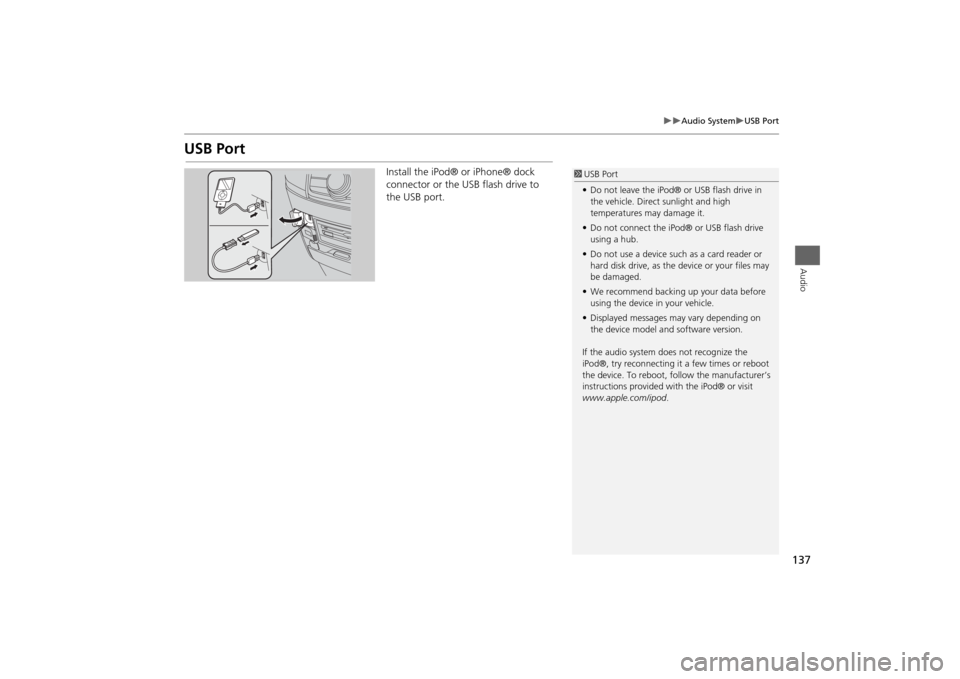
137
Audio System
USB Port
Audio
USB Port
Install the iPod® or iPhone® dock
connector or the USB flash drive to
the USB port.
1USB Port
•Do not leave the iPod® or USB flash drive in
the vehicle. Direct sunlight and high
temperatures may damage it.
•Do not connect the iPod® or USB flash drive
using a hub.
•Do not use a device such as a card reader or
hard disk drive, as the device or your files may
be damaged.
•We recommend backing up your data before
using the device in your vehicle.
•Displayed messages may vary depending on
the device model and software version.
If the audio system does not recognize the
iPod®, try reconnecting it a few times or reboot
the device. To reboot, follow the manufacturer’s
instructions provided with the iPod® or visit
www.apple.com/ipod.