rear entertainment HONDA ODYSSEY 2014 RC1-RC2 / 5.G Navigation Manual
[x] Cancel search | Manufacturer: HONDA, Model Year: 2014, Model line: ODYSSEY, Model: HONDA ODYSSEY 2014 RC1-RC2 / 5.GPages: 327, PDF Size: 19.96 MB
Page 2 of 327
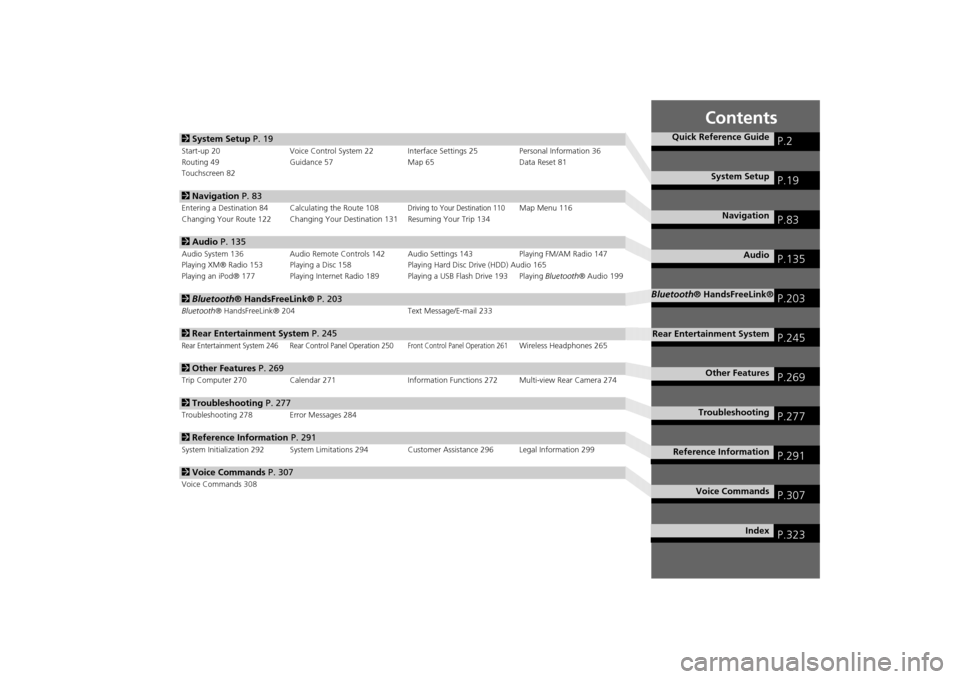
Contents
2System Setup P. 19Start-up 20 Voice Control System 22 Interface Settings 25 Personal Information 36
Routing 49 Guidance 57 Map 65 Data Reset 81
Touchscreen 822Navigation P. 83Entering a Destination 84 Calculating the Route 108
Driving to Your Destination 110
Map Menu 116
Changing Your Route 122 Changing Your Destination 131 Resuming Your Trip 134
2Audio P. 135Audio System 136 Audio Remote Controls 142 Audio Settings 143 Playing FM/AM Radio 147
Playing XM® Radio 153 Playing a Disc 158 Playing Hard Disc Drive (HDD) Audio 165
Playing an iPod® 177 Playing Internet Radio 189 Playing a USB Flash Drive 193 Playing Bluetooth® Audio 1992Bluetooth® HandsFreeLink® P. 203Bluetooth® HandsFreeLink® 204 Text Message/E-mail 2332Rear Entertainment System P. 245Rear Entertainment System 246 Rear Control Panel Operation 250
Front Control Panel Operation 261
Wireless Headphones 265
2Other Features P. 269Trip Computer 270 Calendar 271 Information Functions 272 Multi-view Rear Camera 2742Troubleshooting P. 277Troubleshooting 278 Error Messages 2842Reference Information P. 291System Initialization 292 System Limitations 294Customer Assistance 296 Legal Information 2992Voice Commands P. 307Voice Commands 308
Quick Reference Guide
P.2
System Setup
P.19
Navigation
P.83
Audio
P.135
Bluetooth® HandsFreeLink®
P.203
Rear Entertainment System
P.245
Other Features
P.269
Troubleshooting
P.277
Reference Information
P.291
Voice Commands
P.307
Index
P.323
Page 4 of 327
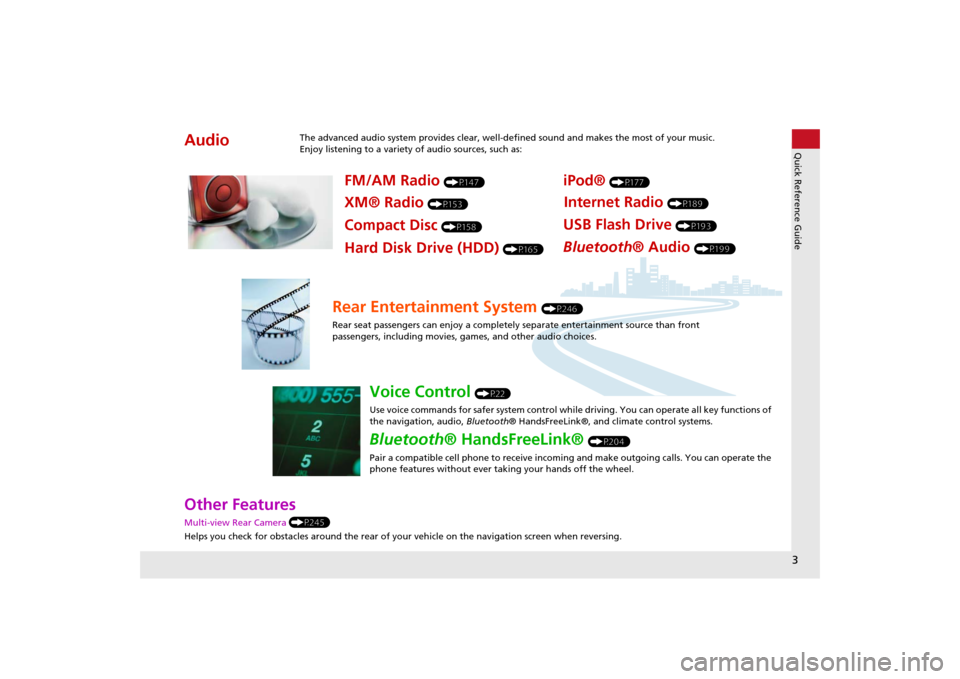
3Quick Reference Guide
Other Features Multi-view Rear Camera (P245)
Helps you check for obstacles around the rear of your vehicle on the navigation screen when reversing.Audio
The advanced audio system provides clear, well-defined sound and makes the most of your music.
Enjoy listening to a variety of audio sources, such as:
FM/AM Radio
(P147)
XM® Radio
(P153)
Compact Disc
(P158)
iPod®
(P177)
USB Flash Drive
(P193)
Bluetooth® Audio
(P199)
Hard Disk Drive (HDD)
(P165)
Internet Radio
(P189)
Rear Entertainment System
(P246)
Rear seat passengers can enjoy a completely separate entertainment source than front
passengers, including movies, games, and other audio choices.
Voice Control
(P22)
Use voice commands for safer system control while driving. You can operate all key functions of
the navigation, audio, Bluetooth® HandsFreeLink®, and climate control systems.
Bluetooth® HandsFreeLink®
(P204)
Pair a compatible cell phone to receive incoming and make outgoing calls. You can operate the
phone features without ever taking your hands off the wheel.
Page 5 of 327
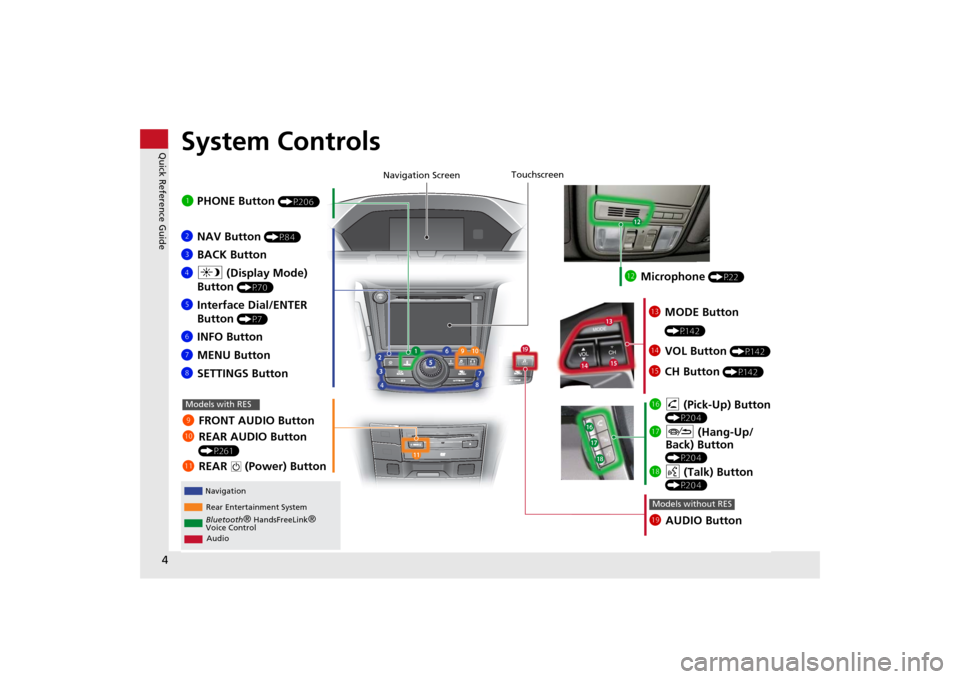
4Quick Reference Guide
System Controls
REAR
AUDIO FRONT
AUDIO NAV
FRONT
AUDIONTDIOOD
RAUAUAUAUREARUDIOUDIOUDIOUDIO
FROAUD
NAV
FFFFFRONTAAUDIOAUAUAUDIOAAAAAUDIOAAAAUDIOA
Navigation
Rear Entertainment System
Bluetooth
® HandsFreeLink
®
Voice Control
Audio
1 PHONE Button
(P206)
ljAUDIO ButtonModels without RES
9FRONT AUDIO Button
0REAR AUDIO Button
(P261)
lbREAR
9
(Power) Button
Models with RES
lcMicrophone
(P22)
lgh (Pick-Up) Button
(P204)
lhJ (Hang-Up/
Back) Button
(P204)
lid (Talk) Button
(P204)
ldMODE Button
(P142)
leVOL Button
(P142)
lfCH Button
(P142)
2NAV Button
(P84)
3BACK Button
4a (Display Mode)
Button
(P70)
5Interface Dial/ENTER
Button
(P7)
6INFO Button
7MENU Button
8SETTINGS Button
Touchscreen
Navigation Screen
Page 15 of 327
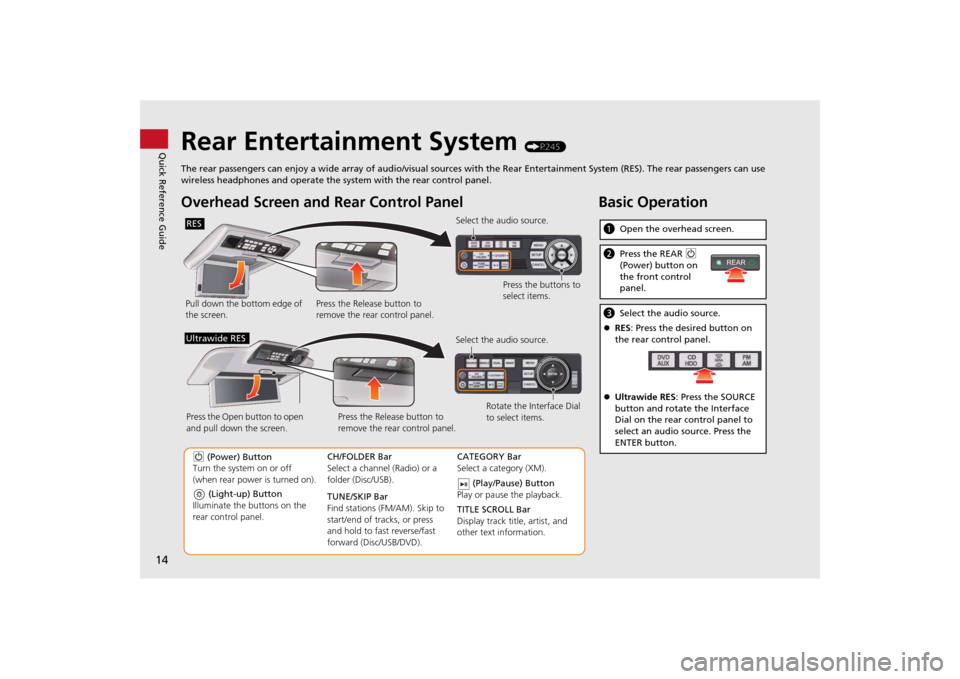
14Quick Reference Guide
Rear Entertainment System
(P245)
The rear passengers can enjoy a wide array of audio/visual sources with the Rear Entertainment System (RES). The rear passengers can use
wireless headphones and operate the system with the rear control panel.
Overhead Screen and Rear Control PanelPull down the bottom edge of
the screen.Select the audio source.
Press the buttons to
select items.
Press the Release button to
remove the rear control panel.RES
(Light-up) Button
Illuminate the buttons on the
rear control panel.
9 (Power) Button
Turn the system on or off
(when rear power is turned on).CH/FOLDER Bar
Select a channel (Radio) or a
folder (Disc/USB).
TUNE/SKIP Bar
Find stations (FM/AM). Skip to
start/end of tracks, or press
and hold to fast reverse/fast
forward (Disc/USB/DVD).CATEGORY Bar
Select a category (XM).
(Play/Pause) Button
Play or pause the playback.
TITLE SCROLL Bar
Display track title, artist, and
other text information. Select the audio source.
Rotate the Interface Dial
to select items. Press the Release button to
remove the rear control panel. Press the Open button to open
and pull down the screen.
Ultrawide RES
Basic OperationaOpen the overhead screen.bPress the REAR 9
(Power) button on
the front control
panel.cSelect the audio source.
RES: Press the desired button on
the rear control panel.
Ultrawide RES: Press the SOURCE
button and rotate the Interface
Dial on the rear control panel to
select an audio source. Press the
ENTER button.
REAR
Page 246 of 327
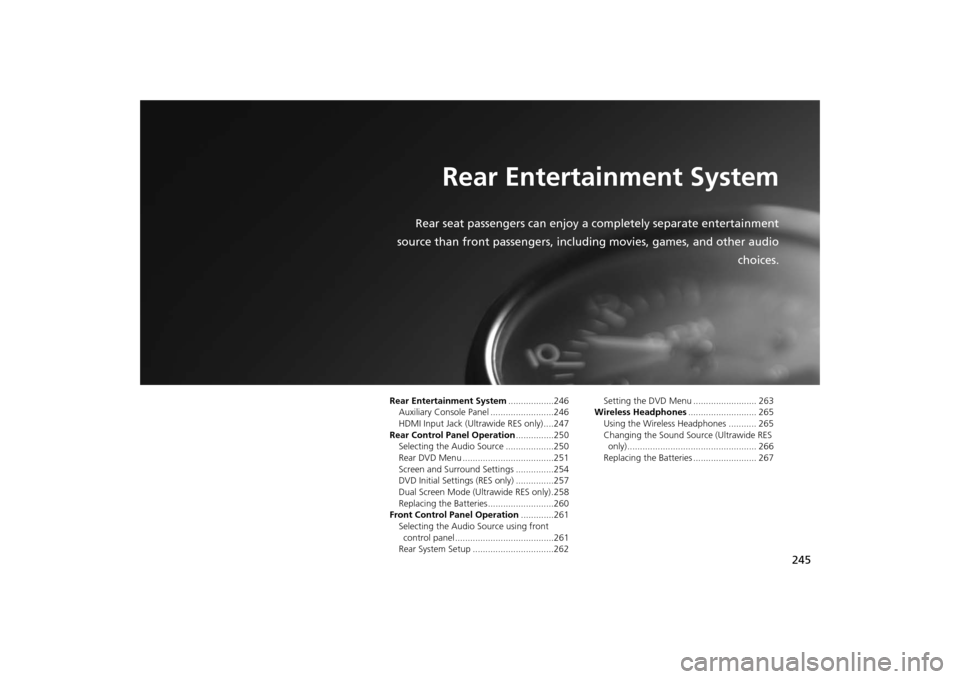
245
Rear Entertainment System
Rear seat passengers can enjoy a completely separate entertainment
source than front passengers, including movies, games, and other audio
choices.
Rear Entertainment System..................246
Auxiliary Console Panel .........................246
HDMI Input Jack (Ultrawide RES only) ....247
Rear Control Panel Operation...............250
Selecting the Audio Source ...................250
Rear DVD Menu ....................................251
Screen and Surround Settings ...............254
DVD Initial Settings (RES only) ...............257
Dual Screen Mode (Ultrawide RES only) .258
Replacing the Batteries ..........................260
Front Control Panel Operation.............261
Selecting the Audio Source using front
control panel .......................................261
Rear System Setup ................................262Setting the DVD Menu ......................... 263
Wireless Headphones........................... 265
Using the Wireless Headphones ........... 265
Changing the Sound Source (Ultrawide RES
only)................................................... 266
Replacing the Batteries ......................... 267
Page 247 of 327
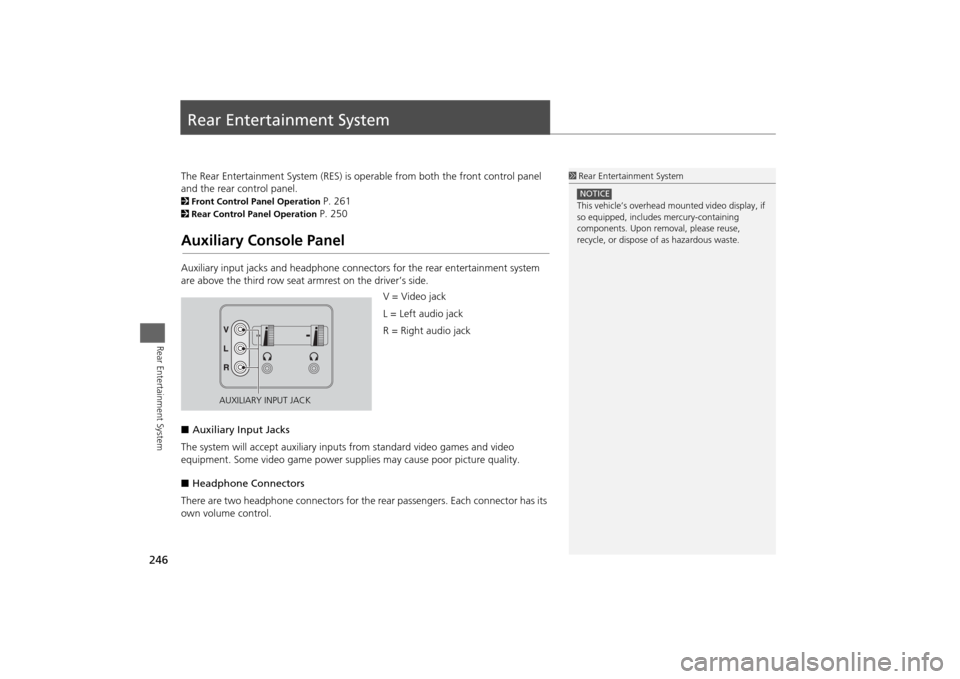
246Rear Entertainment System
Rear Entertainment SystemThe Rear Entertainment System (RES) is operable from both the front control panel
and the rear control panel.2Front Control Panel Operation
P. 261
2Rear Control Panel Operation
P. 250
Auxiliary Console PanelAuxiliary input jacks and headphone connectors for the rear entertainment system
are above the third row seat armrest on the driver’s side.
V = Video jack
L = Left audio jack
R = Right audio jack
■Auxiliary Input Jacks
The system will accept auxiliary inputs from standard video games and video
equipment. Some video game power supplies may cause poor picture quality.
■Headphone Connectors
There are two headphone connectors for the rear passengers. Each connector has its
own volume control.
1Rear Entertainment System
This vehicle’s overhead mounted video display, if
so equipped, includes mercury-containing
components. Upon removal, please reuse,
recycle, or dispose of as hazardous waste.NOTICE
AUXILIARY INPUT JACK
Page 248 of 327
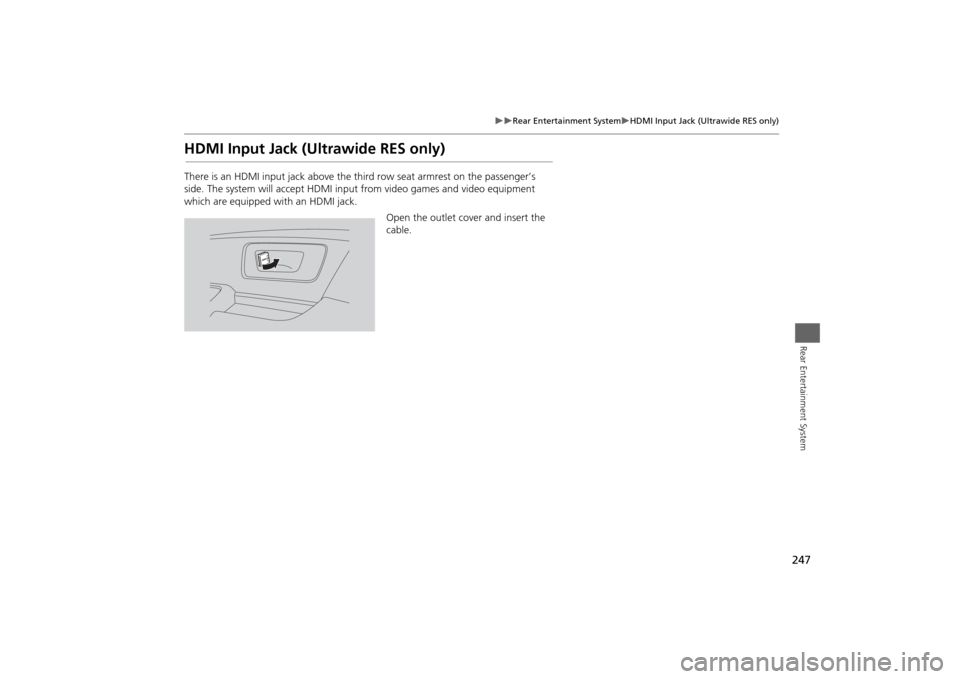
247
Rear Entertainment System
HDMI Input Jack (Ultrawide RES only)
Rear Entertainment System
HDMI Input Jack (Ultrawide RES only)There is an HDMI input jack above the third row seat armrest on the passenger’s
side. The system will accept HDMI input from video games and video equipment
which are equipped with an HDMI jack.
Open the outlet cover and insert the
cable.
Page 249 of 327
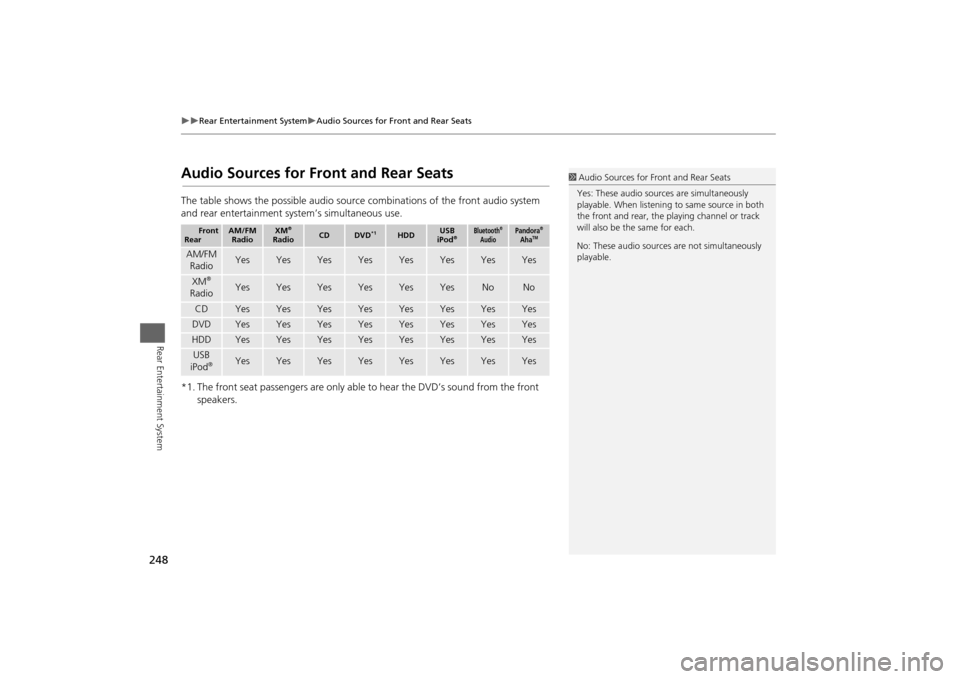
248
Rear Entertainment System
Audio Sources for Front and Rear Seats
Rear Entertainment System
Audio Sources for Front and Rear SeatsThe table shows the possible audio source combinations of the front audio system
and rear entertainment system’s simultaneous use.
*1. The front seat passengers are only able to hear the DVD’s sound from the front
speakers.
Front
Rear
AM/FM
Radio
XM
®
Radio
CD
DVD
*1
HDD
USB
iPod
®
Bluetooth
®
Audio
Pandora
®
Aha
TM
AM/FM
Radio
Yes
Yes
Yes
Yes
Yes
Yes
Yes
Yes
XM
®
Radio
Yes
Yes
Yes
Yes
Yes
Yes
No
No
CD
Yes
Yes
Yes
Yes
Yes
Yes
Yes
Yes
DVD
Yes
Yes
Yes
Yes
Yes
Yes
Yes
Yes
HDD
Yes
Yes
Yes
Yes
Yes
Yes
Yes
Yes
USB
iPod
®
Yes
Yes
Yes
Yes
Yes
Yes
Yes
Yes
1Audio Sources for Front and Rear Seats
Yes: These audio sources are simultaneously
playable. When listening to same source in both
the front and rear, the playing channel or track
will also be the same for each.
No: These audio sources are not simultaneously
playable.
Page 250 of 327
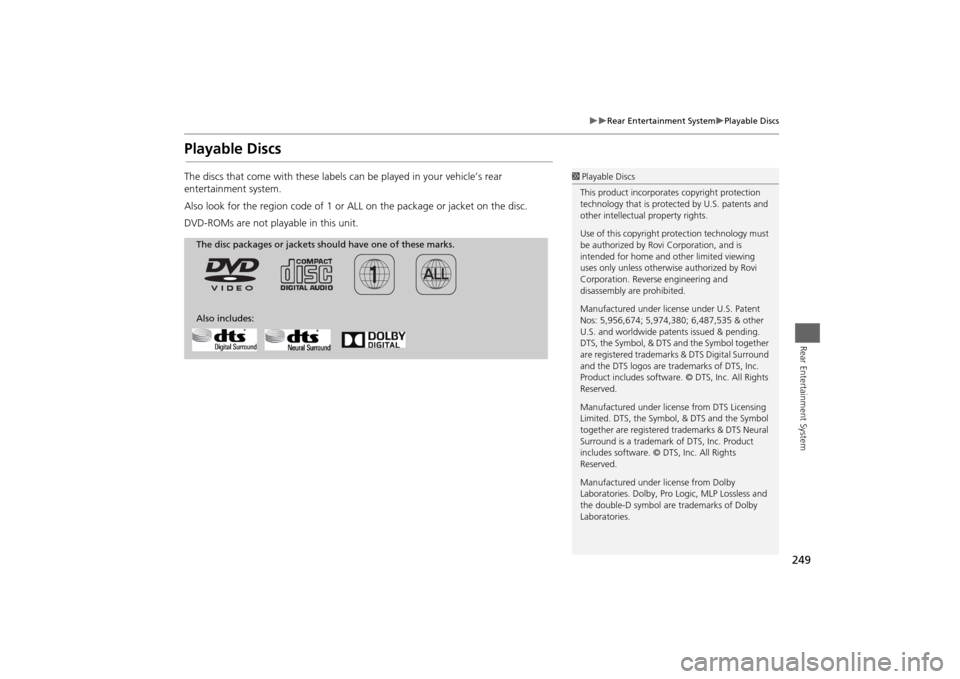
249
Rear Entertainment System
Playable Discs
Rear Entertainment System
Playable DiscsThe discs that come with these labels can be played in your vehicle’s rear
entertainment system.
Also look for the region code of 1 or ALL on the package or jacket on the disc.
DVD-ROMs are not playable in this unit.
1Playable Discs
This product incorporates copyright protection
technology that is protected by U.S. patents and
other intellectual property rights.
Use of this copyright protection technology must
be authorized by Rovi Corporation, and is
intended for home and other limited viewing
uses only unless otherwise authorized by Rovi
Corporation. Reverse engineering and
disassembly are prohibited.
Manufactured under license under U.S. Patent
Nos: 5,956,674; 5,974,380; 6,487,535 & other
U.S. and worldwide patents issued & pending.
DTS, the Symbol, & DTS and the Symbol together
are registered trademarks & DTS Digital Surround
and the DTS logos are trademarks of DTS, Inc.
Product includes software. © DTS, Inc. All Rights
Reserved.
Manufactured under license from DTS Licensing
Limited. DTS, the Symbol, & DTS and the Symbol
together are registered trademarks & DTS Neural
Surround is a trademark of DTS, Inc. Product
includes software. © DTS, Inc. All Rights
Reserved.
Manufactured under license from Dolby
Laboratories. Dolby, Pro Logic, MLP Lossless and
the double-D symbol are trademarks of Dolby
Laboratories.
The disc packages or jackets should have one of these marks.
Also includes:
Page 251 of 327
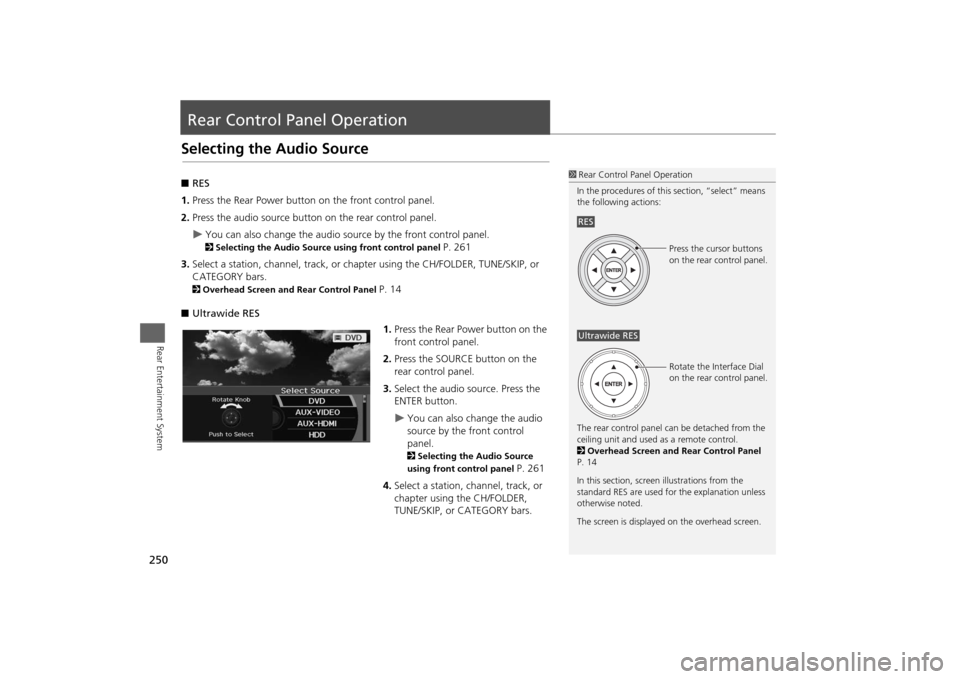
250Rear Entertainment System
Rear Control Panel OperationSelecting the Audio Source■RES
1.Press the Rear Power button on the front control panel.
2.Press the audio source button on the rear control panel.
You can also change the audio source by the front control panel. 2Selecting the Audio Source using front control panel
P. 261
3.Select a station, channel, track, or chapter using the CH/FOLDER, TUNE/SKIP, or
CATEGORY bars.
2Overhead Screen and Rear Control Panel
P. 14
■Ultrawide RES
1.Press the Rear Power button on the
front control panel.
2.Press the SOURCE button on the
rear control panel.
3.Select the audio source. Press the
ENTER button.
You can also change the audio
source by the front control
panel. 2Selecting the Audio Source
using front control panel
P. 261
4.Select a station, channel, track, or
chapter using the CH/FOLDER,
TUNE/SKIP, or CATEGORY bars.
1Rear Control Panel Operation
In the procedures of this section, “select” means
the following actions:
The rear control panel can be detached from the
ceiling unit and used as a remote control.
2Overhead Screen and Rear Control Panel
P. 14
In this section, screen illustrations from the
standard RES are used for the explanation unless
otherwise noted.
The screen is displayed on the overhead screen.RES
Press the cursor buttons
on the rear control panel.
Ultrawide RES
Rotate the Interface Dial
on the rear control panel.