CD player HONDA ODYSSEY 2014 RC1-RC2 / 5.G Navigation Manual
[x] Cancel search | Manufacturer: HONDA, Model Year: 2014, Model line: ODYSSEY, Model: HONDA ODYSSEY 2014 RC1-RC2 / 5.GPages: 327, PDF Size: 19.96 MB
Page 165 of 327
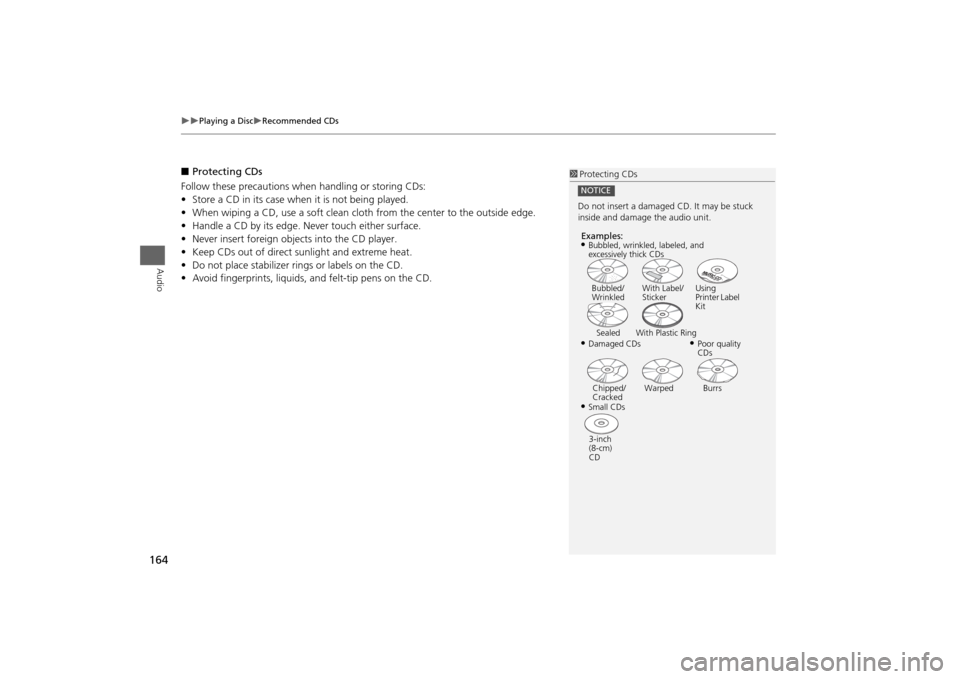
164
Playing a Disc
Recommended CDs
Audio
■Protecting CDs
Follow these precautions when handling or storing CDs:
•Store a CD in its case when it is not being played.
•When wiping a CD, use a soft clean cloth from the center to the outside edge.
•Handle a CD by its edge. Never touch either surface.
•Never insert foreign objects into the CD player.
•Keep CDs out of direct sunlight and extreme heat.
•Do not place stabilizer rings or labels on the CD.
•Avoid fingerprints, liquids, and felt-tip pens on the CD.
1Protecting CDs
Do not insert a damaged CD. It may be stuck
inside and damage the audio unit.NOTICEExamples:•Damaged CDsBubbled/
WrinkledWith Label/
StickerUsing
Printer Label
Kit
Sealed With Plastic Ring
•Poor quality
CDs
Chipped/
CrackedWarped Burrs
•Small CDs
3-inch
(8-cm)
CD•Bubbled, wrinkled, labeled, and
excessively thick CDs
Page 194 of 327
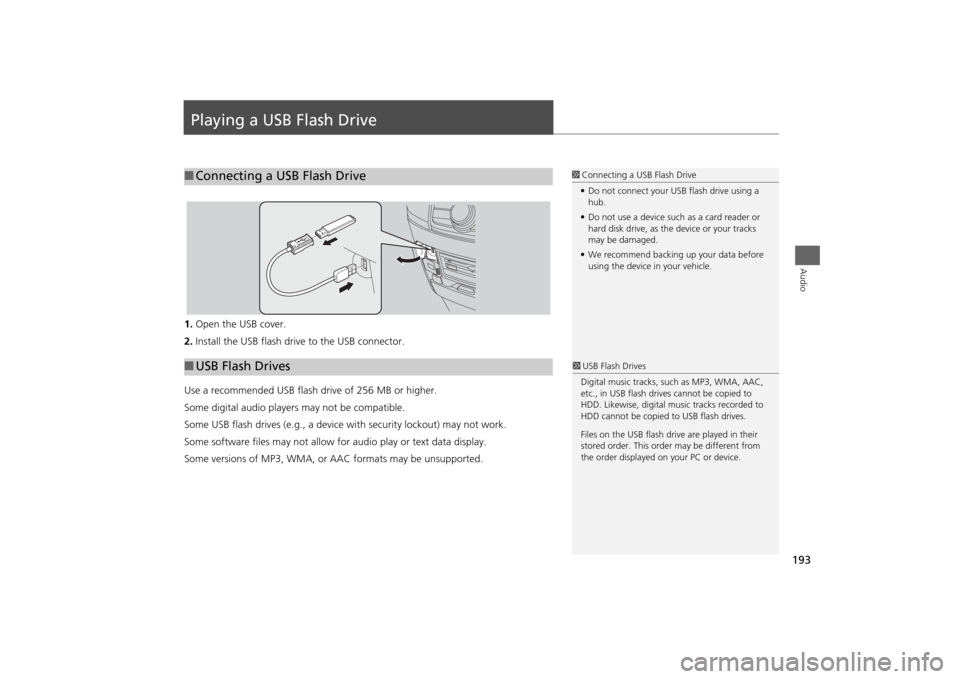
193Audio
Playing a USB Flash Drive1.Open the USB cover.
2.Install the USB flash drive to the USB connector.
Use a recommended USB flash drive of 256 MB or higher.
Some digital audio players may not be compatible.
Some USB flash drives (e.g., a device with security lockout) may not work.
Some software files may not allow for audio play or text data display.
Some versions of MP3, WMA, or AAC formats may be unsupported.■Connecting a USB Flash Drive
1Connecting a USB Flash Drive
•Do not connect your USB flash drive using a
hub.
•Do not use a device such as a card reader or
hard disk drive, as the device or your tracks
may be damaged.
•We recommend backing up your data before
using the device in your vehicle.
■USB Flash Drives
1USB Flash Drives
Digital music tracks, such as MP3, WMA, AAC,
etc., in USB flash drives cannot be copied to
HDD. Likewise, digital music tracks recorded to
HDD cannot be copied to USB flash drives.
Files on the USB flash drive are played in their
stored order. This order may be different from
the order displayed on your PC or device.
Page 278 of 327

277
Troubleshooting
Troubleshooting................................... 278
Map, Voice, Entering Destinations ........ 278
Traffic .................................................. 280
Guidance, Routing ............................... 281
Update, Coverage, Map Errors ............. 283
Display, Accessories.............................. 283
Miscellaneous Questions ...................... 283
Error Messages...................................... 284
Navigation System ................................ 284
CD Player ............................................. 285
Hard Disc Drive (HDD) Audio ................ 286
iPod®/USB Flash Drive .......................... 287
Pandora® ............................................ 288
Aha
TM Radio ......................................... 289
Page 286 of 327
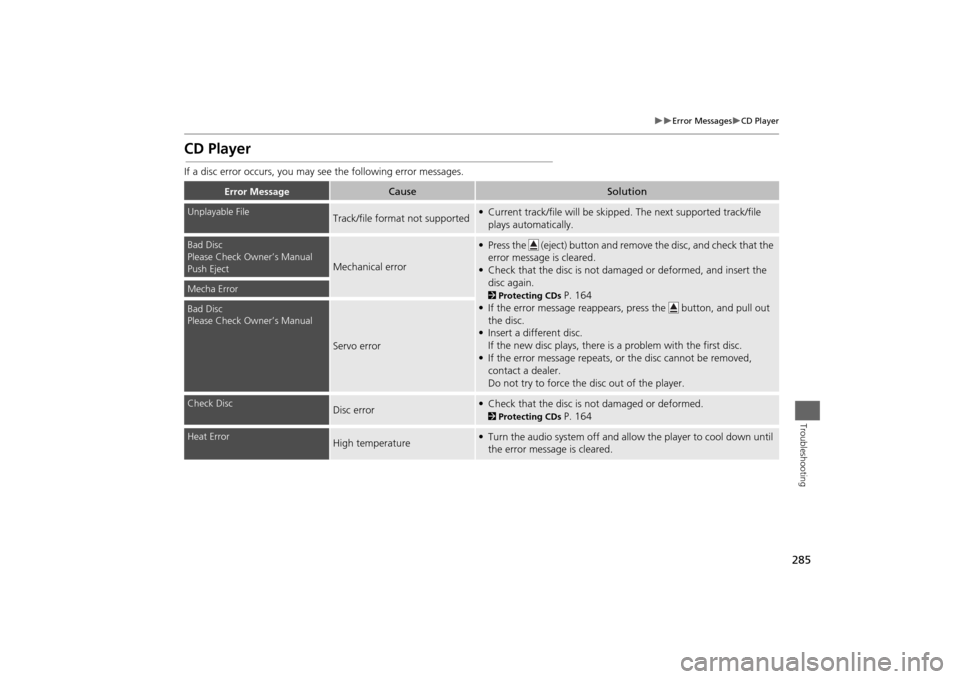
285
Error Messages
CD Player
Troubleshooting
CD PlayerIf a disc error occurs, you may see the following error messages.
Error Message
Cause
Solution
Unplayable File
Track/file format not supported
• Current track/file will be skipped. The next supported track/file
plays automatically.
Bad Disc
Please Check Owner’s Manual
Push Eject
Mechanical error
• Press the (eject) button and remove the disc, and check that the
error message is cleared.
• Check that the disc is not damaged or deformed, and insert the
disc again.2Protecting CDs
P. 164
• If the error message reappears, press the button, and pull out
the disc.
• Insert a different disc.
If the new disc plays, there is a problem with the first disc.
• If the error message repeats, or the disc cannot be removed,
contact a dealer.
Do not try to force the disc out of the player.
Mecha ErrorBad Disc
Please Check Owner’s Manual
Servo error
Check Disc
Disc error
• Check that the disc is not damaged or deformed.2Protecting CDs
P. 164
Heat Error
High temperature
• Turn the audio system off and allow the player to cool down until
the error message is cleared.
Page 287 of 327
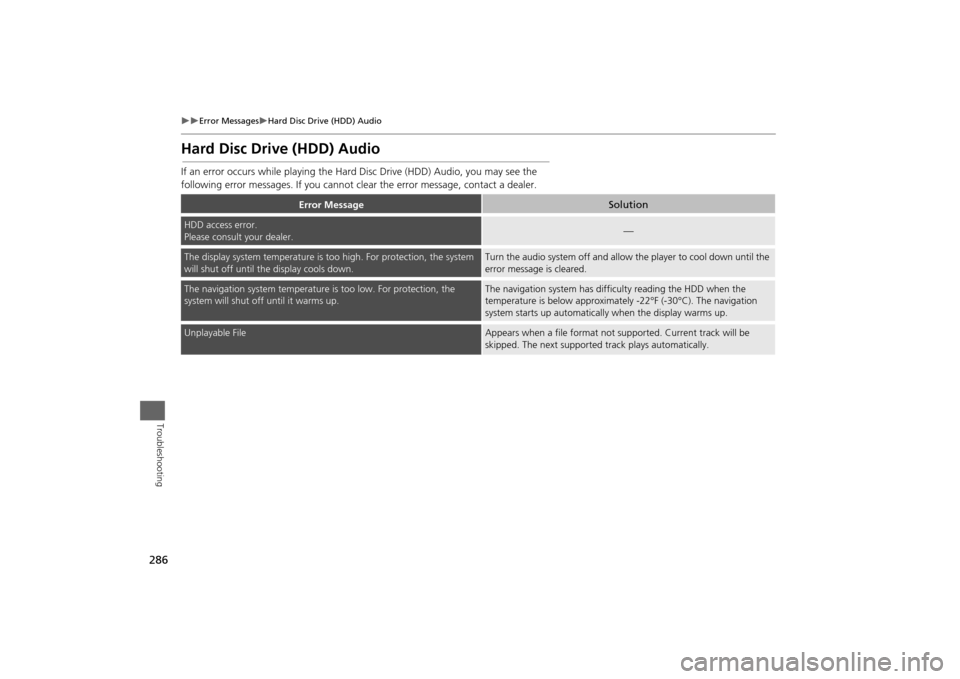
286
Error Messages
Hard Disc Drive (HDD) Audio
Troubleshooting
Hard Disc Drive (HDD) AudioIf an error occurs while playing the Hard Disc Drive (HDD) Audio, you may see the
following error messages. If you cannot clear the error message, contact a dealer.
Error Message
Solution
HDD access error.
Please consult your dealer.
—
The display system temperature is too high. For protection, the system
will shut off until the display cools down.
Turn the audio system off and allow the player to cool down until the
error message is cleared.
The navigation system temperature is too low. For protection, the
system will shut off until it warms up.
The navigation system has difficulty reading the HDD when the
temperature is below approximately -22°F (-30°C). The navigation
system starts up automatically when the display warms up.
Unplayable File
Appears when a file format not supported. Current track will be
skipped. The next supported track plays automatically.
Page 325 of 327
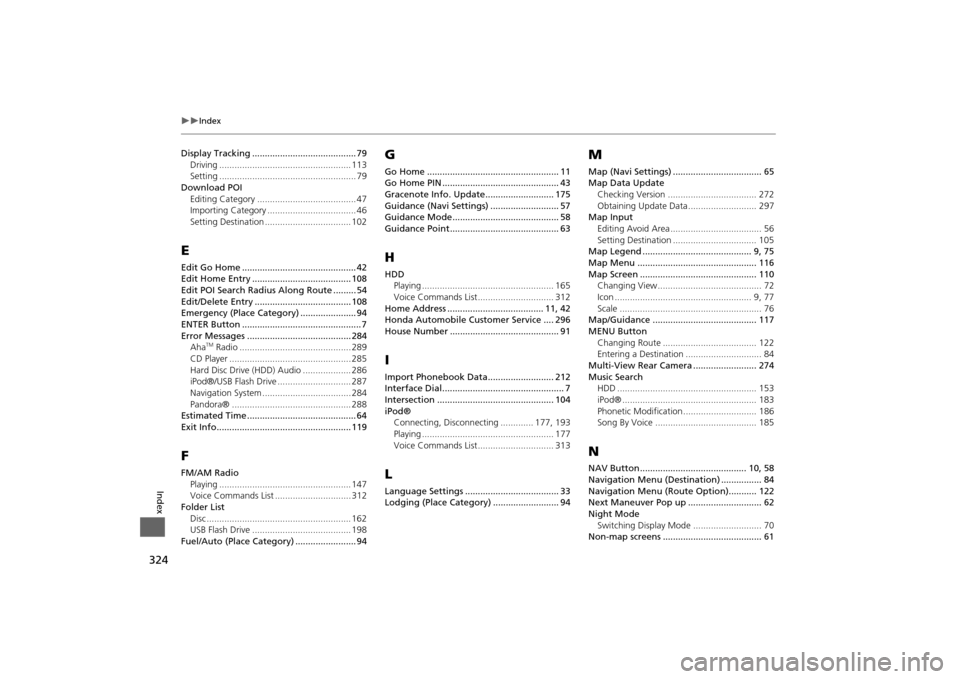
324
Index
Index
Display Tracking ......................................... 79
Driving .................................................... 113
Setting ...................................................... 79
Download POI
Editing Category ....................................... 47
Importing Category ................................... 46
Setting Destination .................................. 102EEdit Go Home ............................................. 42
Edit Home Entry ....................................... 108
Edit POI Search Radius Along Route ......... 54
Edit/Delete Entry ...................................... 108
Emergency (Place Category) ...................... 94
ENTER Button ............................................... 7
Error Messages ......................................... 284
Aha
TM Radio ............................................ 289
CD Player ................................................ 285
Hard Disc Drive (HDD) Audio ................... 286
iPod®/USB Flash Drive ............................. 287
Navigation System ................................... 284
Pandora® ............................................... 288
Estimated Time ........................................... 64
Exit Info..................................................... 119
FFM/AM Radio
Playing .................................................... 147
Voice Commands List .............................. 312
Folder List
Disc ......................................................... 162
USB Flash Drive ....................................... 198
Fuel/Auto (Place Category) ........................ 94
GGo Home .................................................... 11
Go Home PIN .............................................. 43
Gracenote Info. Update........................... 175
Guidance (Navi Settings) ........................... 57
Guidance Mode.......................................... 58
Guidance Point........................................... 63HHDD
Playing .................................................... 165
Voice Commands List.............................. 312
Home Address ...................................... 11, 42
Honda Automobile Customer Service .... 296
House Number ........................................... 91IImport Phonebook Data.......................... 212
Interface Dial................................................ 7
Intersection .............................................. 104
iPod®
Connecting, Disconnecting ............. 177, 193
Playing .................................................... 177
Voice Commands List.............................. 313LLanguage Settings ..................................... 33
Lodging (Place Category) .......................... 94
MMap (Navi Settings) ................................... 65
Map Data Update
Checking Version ................................... 272
Obtaining Update Data ........................... 297
Map Input
Editing Avoid Area .................................... 56
Setting Destination ................................. 105
Map Legend ........................................... 9, 75
Map Menu ............................................... 116
Map Screen .............................................. 110
Changing View......................................... 72
Icon ...................................................... 9, 77
Scale ........................................................ 76
Map/Guidance ......................................... 117
MENU Button
Changing Route ..................................... 122
Entering a Destination .............................. 84
Multi-View Rear Camera ......................... 274
Music Search
HDD ....................................................... 153
iPod® ..................................................... 183
Phonetic Modification ............................. 186
Song By Voice ........................................ 185NNAV Button .......................................... 10, 58
Navigation Menu (Destination) ................ 84
Navigation Menu (Route Option)........... 122
Next Maneuver Pop up ............................. 62
Night Mode
Switching Display Mode ........................... 70
Non-map screens ....................................... 61