phone HONDA ODYSSEY 2015 RC1-RC2 / 5.G Navigation Manual
[x] Cancel search | Manufacturer: HONDA, Model Year: 2015, Model line: ODYSSEY, Model: HONDA ODYSSEY 2015 RC1-RC2 / 5.GPages: 325, PDF Size: 17.97 MB
Page 293 of 325
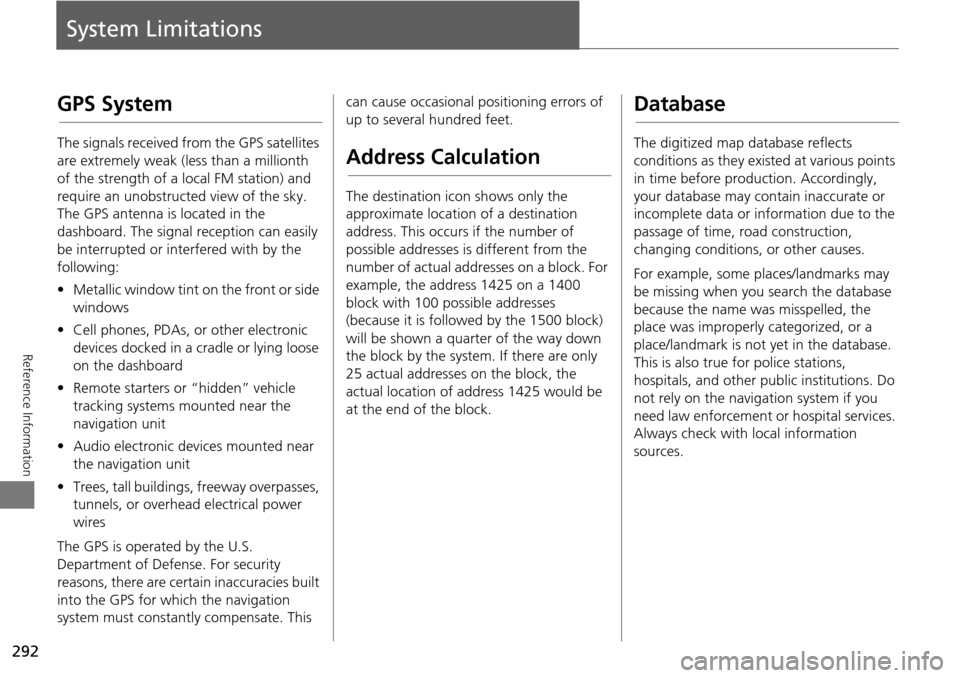
292
Reference Information
System Limitations
GPS System
The signals received from the GPS satellites
are extremely weak (less than a millionth
of the strength of a local FM station) and
require an unobstructed view of the sky.
The GPS antenna is located in the
dashboard. The signal reception can easily
be interrupted or interfered with by the
following:
• Metallic window tint on the front or side
windows
• Cell phones, PDAs, or other electronic
devices docked in a cradle or lying loose
on the dashboard
• Remote starters or “hidden” vehicle
tracking systems mounted near the
navigation unit
• Audio electronic devices mounted near
the navigation unit
• Trees, tall buildings, freeway overpasses,
tunnels, or overhead electrical power
wires
The GPS is operated by the U.S.
Department of Defense. For security
reasons, there are certain inaccuracies built
into the GPS for wh ich the navigation
system must constantly compensate. This can cause occasional positioning errors of
up to several hundred feet.
Address Calculation
The destination icon shows only the
approximate location of a destination
address. This occurs if the number of
possible addresses is different from the
number of actual addresses on a block. For
example, the address 1425 on a 1400
block with 100 possible addresses
(because it is followed by the 1500 block)
will be shown a quarter of the way down
the block by the system. If there are only
25 actual addresses
on the block, the
actual location of address 1425 would be
at the end of the block.
Database
The digitized map database reflects
conditions as they existed at various points
in time before production. Accordingly,
your database may contain inaccurate or
incomplete data or information due to the
passage of time, road construction,
changing conditions, or other causes.
For example, some places/landmarks may
be missing when you search the database
because the name was misspelled, the
place was improperly categorized, or a
place/landmark is not yet in the database.
This is also true for police stations,
hospitals, and other public institutions. Do
not rely on the navigation system if you
need law enforcement or hospital services.
Always check with local information
sources.
Page 306 of 325
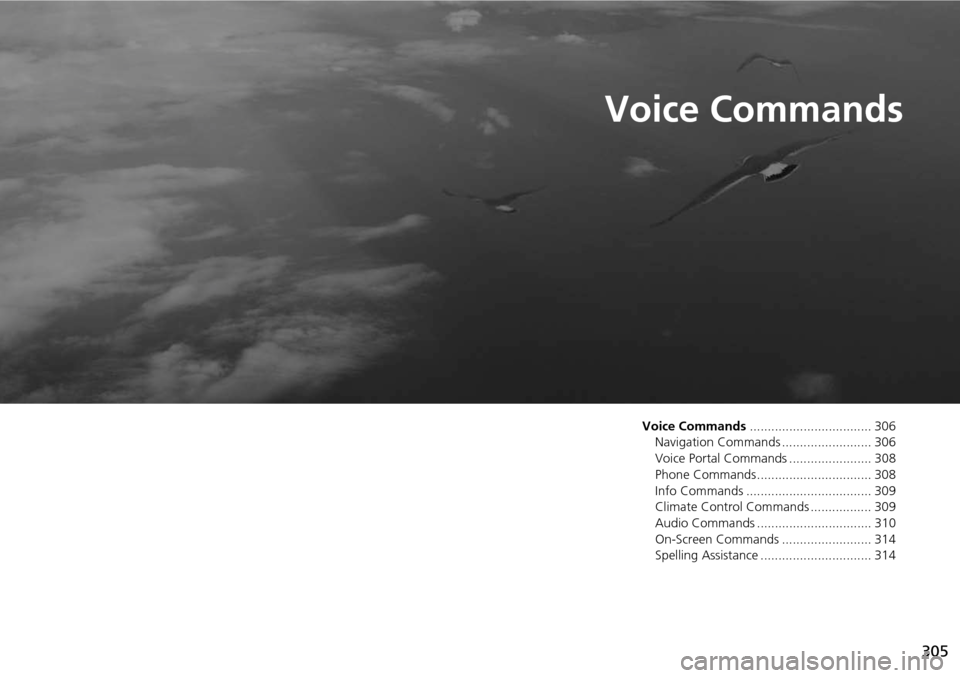
305
Voice Commands
Voice Commands.................................. 306
Navigation Commands ......................... 306
Voice Portal Commands ....................... 308
Phone Commands................................ 308
Info Commands ................................... 309
Climate Control Commands ................. 309
Audio Commands ................................ 310
On-Screen Commands ......................... 314
Spelling Assistance ............................... 314
Page 307 of 325

306
Voice Commands
Voice Commands
Navigation Commands
The system accepts these commands on a
map/guidance screen.Display phone (equivalent to PHONE)
Display audio (equivalent to AUDIO)
Display navigation (if en route, displays
the Route screen)
Display information (equivalent to INFO)
Display menu (equivalent to MENU. if en
route, displays Route Options)
Display setting (equivalent to SETTING)
Display map
Display map guide (when en route,
shows the next guidance point)
Display rear audio
Display front audio
Cancel
What time is it?
What is today’s date?
Voice help (displays commands for
current screen)
■ General Commands
Display current location (shows current
latitude, longitude, and elevation)
Display/Hide (specify icon type):
ATM
gas station
restaurant
post office
grocery store
lodging (hotel, motel)
parking garage
parking lot
school
hospital
freeway exit information
traffic
traffic speeds
traffic icons
traffic incidents
Go home
Register the current location (stores
current location in the Address Book)
■ Map Display Commands
Display north up
Display heading up
Display 3D map
Display zoom in
Display zoom out
Display (specify scale):
1/20 mile (80 m) scale
1/8 mile (200 m) scale
1/4 mile (400 m) scale
1/2 mile (800 m) scale
1 mile (1600 m) scale
2 mile (3 km) scale
5 mile (8 km) scale
15 mile (24 km) scale
50 mile (80 km) scale
150 mile (240 km) scale
350 mile (560 km) scale
1000 mile (1600 km) scale
Max zoom in
Max zoom out
■ Map Scale Commands
Page 309 of 325
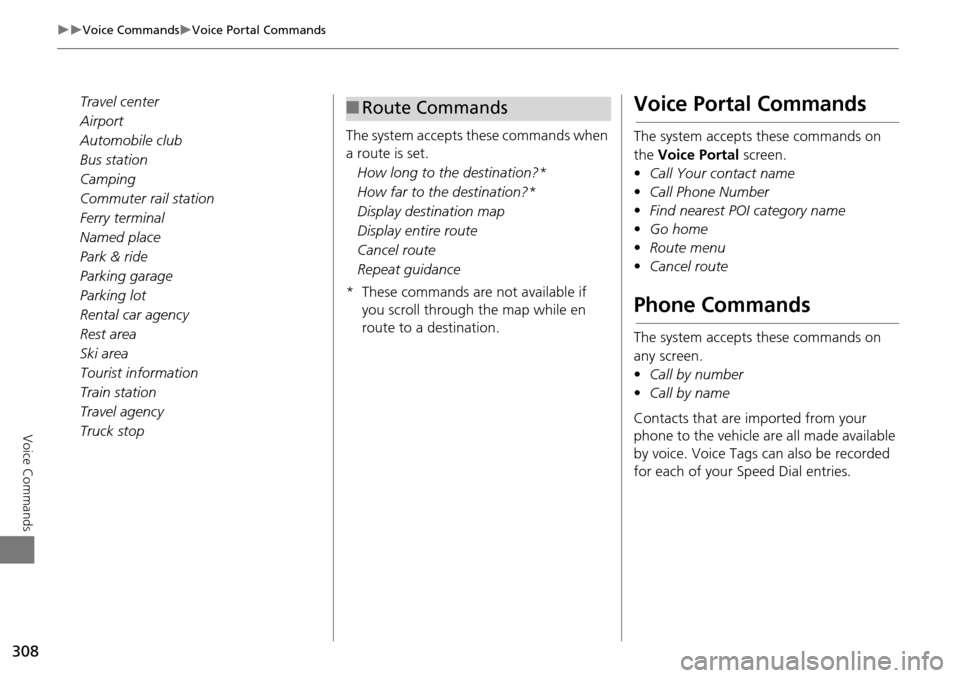
308
Voice CommandsVoice Portal Commands
Voice Commands
Travel center
Airport
Automobile club
Bus station
Camping
Commuter rail station
Ferry terminal
Named place
Park & ride
Parking garage
Parking lot
Rental car agency
Rest area
Ski area
Tourist information
Train station
Travel agency
Truck stopThe system accepts these commands when
a route is set.
How long to the destination?*
How far to the destination?*
Display destination map
Display entire route
Cancel route
Repeat guidance
* These commands are not available if you scroll through the map while en
route to a destination.■Route CommandsVoice Portal Commands
The system accepts these commands on
the Voice Portal screen.
• Call Your contact name
• Call Phone Number
• Find nearest POI category name
• Go home
• Route menu
• Cancel route
Phone Commands
The system accepts these commands on
any screen.
•Call by number
• Call by name
Contacts that are imported from your
phone to the vehicle are all made available
by voice. Voice Tags ca n also be recorded
for each of your Speed Dial entries.
Page 313 of 325
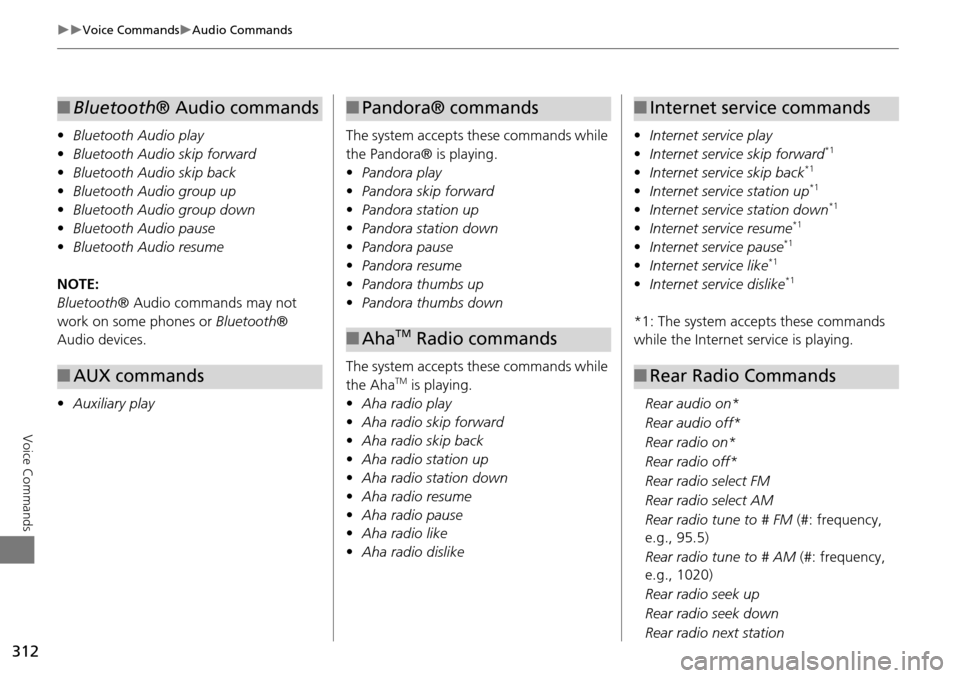
312
Voice CommandsAudio Commands
Voice Commands
•Bluetooth Audio play
• Bluetooth Audio skip forward
• Bluetooth Audio skip back
• Bluetooth Audio group up
• Bluetooth Audio group down
• Bluetooth Audio pause
• Bluetooth Audio resume
NOTE:
Bluetooth ® Audio commands may not
work on some phones or Bluetooth®
Audio devices.
• Auxiliary play
■Bluetooth® Audio commands
■AUX commands
The system accepts these commands while
the Pandora® is playing.
• Pandora play
• Pandora skip forward
• Pandora station up
• Pandora station down
• Pandora pause
• Pandora resume
• Pandora thumbs up
• Pandora thumbs down
The system accepts these commands while
the Aha
TM is playing.
• Aha radio play
• Aha radio skip forward
• Aha radio skip back
• Aha radio station up
• Aha radio station down
• Aha radio resume
• Aha radio pause
• Aha radio like
• Aha radio dislike
■Pandora® commands
■AhaTM Radio commands
• Internet service play
• Internet service skip forward*1
•Internet service skip back*1
•Internet service station up*1
•Internet service station down*1
•Internet service resume*1
•Internet service pause*1
•Internet service like*1
•Internet service dislike*1
*1: The system accepts these commands
while the Internet service is playing.
Rear audio on*
Rear audio off*
Rear radio on*
Rear radio off*
Rear radio select FM
Rear radio select AM
Rear radio tune to # FM (#: frequency,
e.g., 95.5)
Rear radio tune to # AM (#: frequency,
e.g., 1020)
Rear radio seek up
Rear radio seek down
Rear radio next station
■ Internet service commands
■Rear Radio Commands
Page 315 of 325
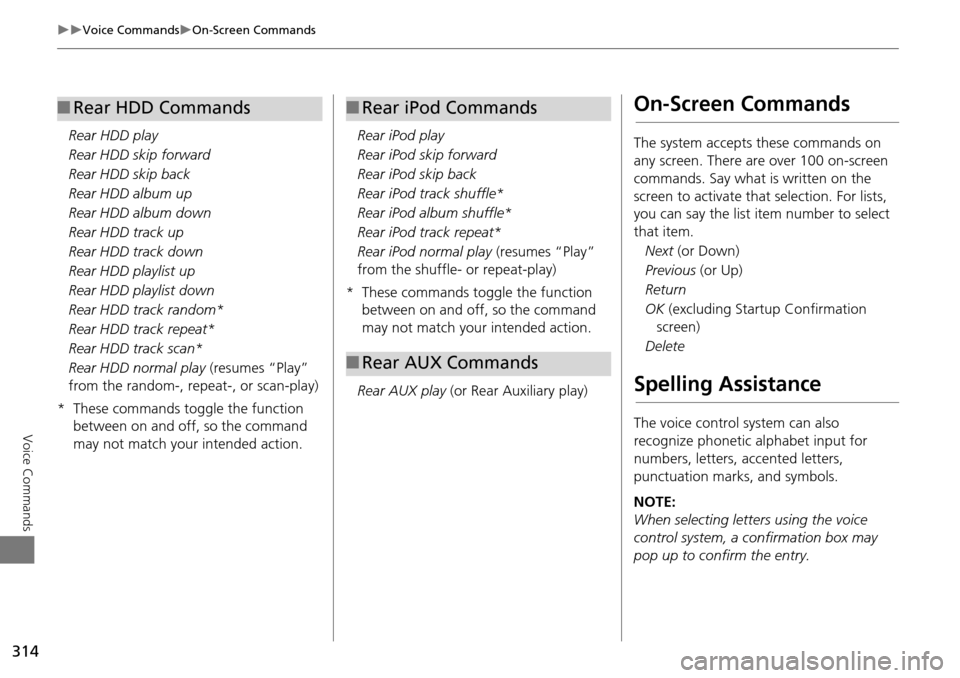
314
Voice CommandsOn-Screen Commands
Voice Commands
Rear HDD play
Rear HDD skip forward
Rear HDD skip back
Rear HDD album up
Rear HDD album down
Rear HDD track up
Rear HDD track down
Rear HDD playlist up
Rear HDD playlist down
Rear HDD track random*
Rear HDD track repeat*
Rear HDD track scan*
Rear HDD normal play (resumes “Play”
from the random-, repeat-, or scan-play)
* These commands toggle the function between on and off, so the command
may not match your intended action.
■Rear HDD Commands
Rear iPod play
Rear iPod skip forward
Rear iPod skip back
Rear iPod track shuffle*
Rear iPod album shuffle*
Rear iPod track repeat*
Rear iPod normal play (resumes “Play”
from the shuffle- or repeat-play)
* These commands toggle the function between on and off, so the command
may not match your intended action.
Rear AUX play (or Rear Auxiliary play)
■Rear iPod Commands
■Rear AUX Commands
On-Screen Commands
The system accepts these commands on
any screen. There are over 100 on-screen
commands. Say what is written on the
screen to activate that selection. For lists,
you can say the list item number to select
that item.
Next (or Down)
Previous (or Up)
Return
OK (excluding Startup Confirmation
screen)
Delete
Spelling Assistance
The voice control system can also
recognize phonetic alphabet input for
numbers, letters, accented letters,
punctuation marks, and symbols.
NOTE:
When selecting letters using the voice
control system, a confirmation box may
pop up to confirm the entry.
Page 322 of 325
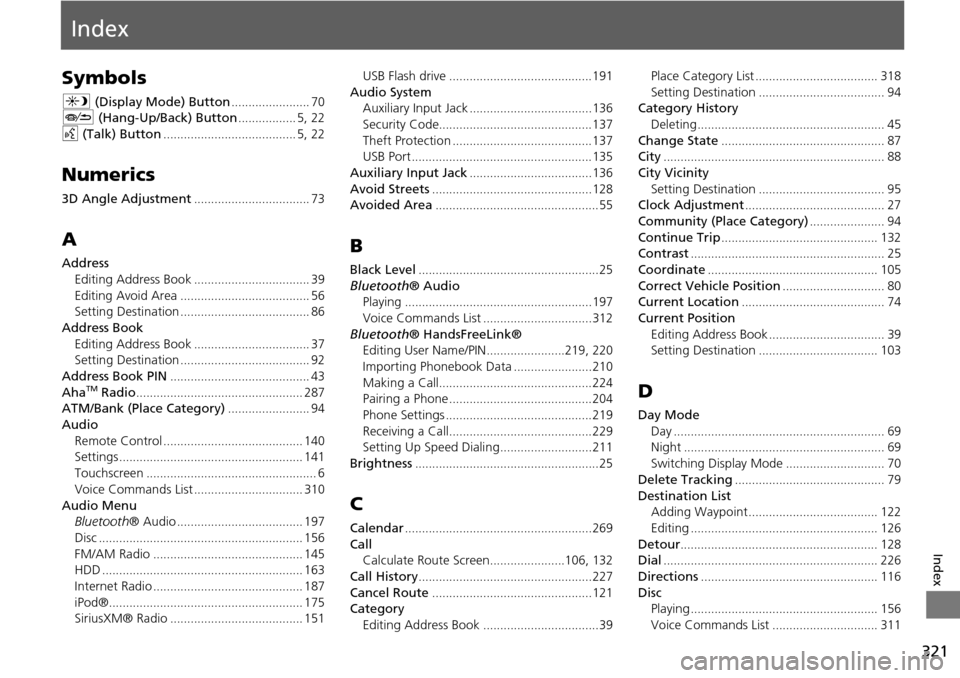
321
Index
Index
Symbols
a (Display Mode) Button....................... 70J (Hang-Up/Back) Button................. 5, 22
d (Talk) Button....................................... 5, 22
Numerics
3D Angle Adjustment.................................. 73
A
Address
Editing Address Book
.................................. 39
Editing Avoid Area...................................... 56Setting Destination...................................... 86
Address BookEditing Address Book
.................................. 37Setting Destination...................................... 92
Address Book PIN......................................... 43
AhaTM Radio................................................. 287ATM/Bank (Place Category)........................ 94
AudioRemote Control
......................................... 140Settings...................................................... 141
Touchscreen.................................................. 6
Voice Commands List................................ 310
Audio MenuBluetooth ® Audio..................................... 197
Disc............................................................ 156
FM/AM Radio............................................ 145HDD........................................................... 163
Internet Radio............................................ 187
iPod®......................................................... 175SiriusXM® Radio....................................... 151
USB Flash drive..........................................191
Audio System
Auxiliary Input Jack....................................136
Security Code.............................................137
Theft Protection.........................................137USB Port..................................................... 135
Auxiliary Input Jack....................................136
Avoid Streets...............................................128Avoided Area................................................ 55
B
Black Level.....................................................25
Bluetooth ® Audio
Playing.......................................................197
Voice Commands List................................312
Bluetooth ® HandsFreeLink®
Editing User Name/PIN.......................219, 220
Importing Phonebook Data.......................210
Making a Call.............................................224Pairing a Phone..........................................204
Phone Settings...........................................219
Receiving a Call..........................................229Setting Up Speed Dialing...........................211
Brightness......................................................25
C
Calendar.......................................................269
Call Calculate Route Screen......................106, 132
Call History...................................................227
Cancel Route...............................................121Category
Editing Address Book
..................................39
Place Category List.................................... 318
Setting Destination..................................... 94Category History Deleting
....................................................... 45
Change State................................................ 87City................................................................. 88
City VicinitySetting Destination
..................................... 95Clock Adjustment......................................... 27
Community (Place Category)...................... 94
Continue Trip.............................................. 132Contrast......................................................... 25
Coordinate.................................................. 105
Correct Vehicle Position.............................. 80Current Location.......................................... 74
Current PositionEditing Address Book
.................................. 39Setting Destination................................... 103
D
Day ModeDay
.............................................................. 69Night........................................................... 69
Switching Display Mode............................. 70
Delete Tracking............................................ 79
Destination ListAdding Waypoint...................................... 122
Editing....................................................... 126
Detour.......................................................... 128Dial............................................................... 226
Directions.................................................... 116
DiscPlaying....................................................... 156
Voice Commands List............................... 311
Page 323 of 325
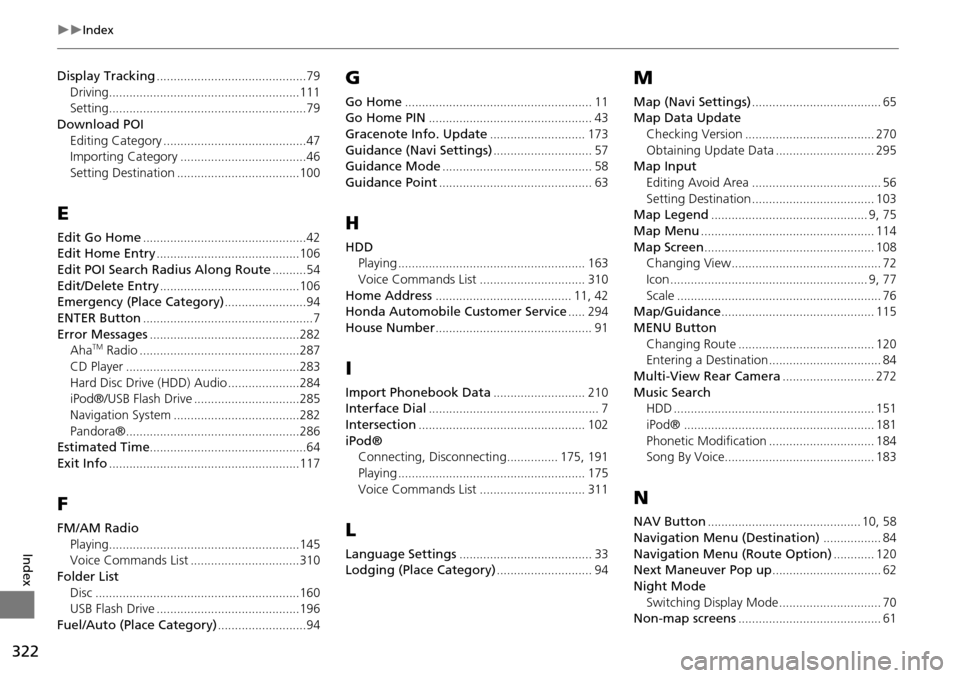
322
Index
Index
Display Tracking............................................79
Driving........................................................111Setting..........................................................79
Download POIEditing Category
..........................................47Importing Category.....................................46
Setting Destination....................................100
E
Edit Go Home................................................42Edit Home Entry..........................................106
Edit POI Search Radius Along Route..........54
Edit/Delete Entry.........................................106Emergency (Place Category)........................94
ENTER Button..................................................7
Error Messages............................................282AhaTM Radio...............................................287
CD Player...................................................283
Hard Disc Drive (HDD) Audio.....................284iPod®/USB Flash Drive...............................285
Navigation System.....................................282
Pandora®...................................................286Estimated Time..............................................64
Exit Info........................................................117
F
FM/AM RadioPlaying
........................................................145Voice Commands List................................310
Folder ListDisc
............................................................160USB Flash Drive..........................................196
Fuel/Auto (Place Category)..........................94
G
Go Home....................................................... 11Go Home PIN................................................ 43
Gracenote Info. Update............................ 173
Guidance (Navi Settings)............................. 57Guidance Mode............................................ 58
Guidance Point............................................. 63
H
HDDPlaying....................................................... 163
Voice Commands List............................... 310
Home Address........................................ 11, 42Honda Automobile Customer Service..... 294
House Number.............................................. 91
I
Import Phonebook Data........................... 210Interface Dial.................................................. 7
Intersection................................................. 102
iPod®Connecting, Disconnecting............... 175, 191
Playing....................................................... 175
Voice Commands List............................... 311
L
Language Settings....................................... 33Lodging (Place Category)............................ 94
M
Map (Navi Settings)...................................... 65Map Data Update
Checking Version
...................................... 270
Obtaining Update Data............................. 295Map InputEditing Avoid Area
...................................... 56
Setting Destination.................................... 103Map Legend.............................................. 9, 75
Map Menu................................................... 114
Map Screen.................................................. 108Changing View............................................ 72
Icon.......................................................... 9, 77
Scale............................................................ 76Map/Guidance............................................. 115
MENU ButtonChanging Route
........................................ 120Entering a Destination................................. 84
Multi-View Rear Camera........................... 272
Music SearchHDD........................................................... 151
iPod®........................................................ 181
Phonetic Modification............................... 184Song By Voice............................................ 183
N
NAV Button............................................. 10, 58
Navigation Menu (Destination)................. 84
Navigation Menu (Route Option)............ 120Next Maneuver Pop up................................ 62
Night Mode
Switching Display Mode
.............................. 70Non-map screens.......................................... 61
Page 324 of 325
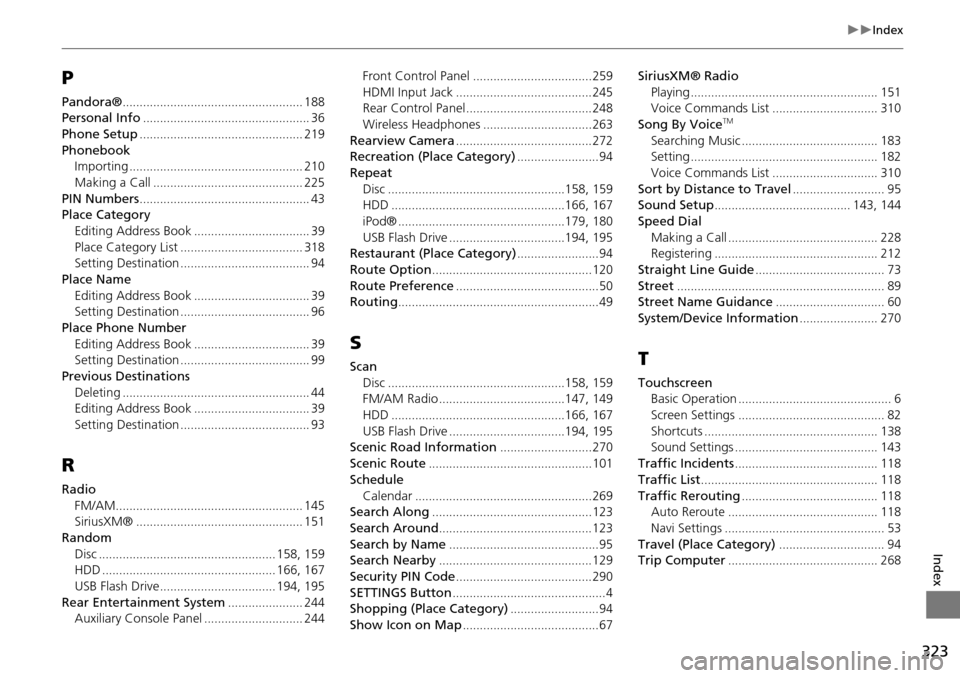
323
Index
Index
P
Pandora®..................................................... 188Personal Info................................................. 36
Phone Setup................................................ 219
PhonebookImporting................................................... 210
Making a Call............................................ 225
PIN Numbers.................................................. 43Place Category
Editing Address Book
.................................. 39
Place Category List.................................... 318Setting Destination...................................... 94
Place NameEditing Address Book
.................................. 39Setting Destination...................................... 96
Place Phone NumberEditing Address Book
.................................. 39Setting Destination...................................... 99
Previous DestinationsDeleting
....................................................... 44Editing Address Book.................................. 39
Setting Destination...................................... 93
R
RadioFM/AM
....................................................... 145SiriusXM®................................................. 151
RandomDisc
.................................................... 158, 159HDD................................................... 166, 167
USB Flash Drive.................................. 194, 195
Rear Entertainment System...................... 244Auxiliary Console Panel............................. 244
Front Control Panel...................................259
HDMI Input Jack........................................245Rear Control Panel.....................................248
Wireless Headphones................................263
Rearview Camera........................................272Recreation (Place Category)........................94
RepeatDisc
....................................................158, 159HDD...................................................166, 167
iPod®.................................................179, 180
USB Flash Drive..................................194, 195Restaurant (Place Category)........................94
Route Option...............................................120
Route Preference..........................................50Routing...........................................................49
S
ScanDisc
....................................................158, 159FM/AM Radio.....................................147, 149
HDD...................................................166, 167
USB Flash Drive..................................194, 195Scenic Road Information...........................270
Scenic Route................................................101
ScheduleCalendar
....................................................269Search Along...............................................123
Search Around.............................................123
Search by Name............................................95Search Nearby.............................................129
Security PIN Code........................................290
SETTINGS Button.............................................4Shopping (Place Category)..........................94
Show Icon on Map........................................67
SiriusXM® Radio Playing
....................................................... 151Voice Commands List............................... 310
Song By VoiceTM
Searching Music........................................ 183Setting....................................................... 182
Voice Commands List............................... 310
Sort by Distance to Travel........................... 95Sound Setup........................................ 143, 144
Speed DialMaking a Call
............................................ 228Registering................................................ 212
Straight Line Guide...................................... 73
Street............................................................. 89Street Name Guidance................................ 60
System/Device Information....................... 270
T
TouchscreenBasic Operation............................................. 6
Screen Settings........................................... 82
Shortcuts................................................... 138Sound Settings.......................................... 143
Traffic Incidents.......................................... 118
Traffic List.................................................... 118
Traffic Rerouting........................................ 118Auto Reroute............................................ 118
Navi Settings............................................... 53
Travel (Place Category)............................... 94Trip Computer............................................ 268