phone HONDA ODYSSEY 2015 RC1-RC2 / 5.G Navigation Manual
[x] Cancel search | Manufacturer: HONDA, Model Year: 2015, Model line: ODYSSEY, Model: HONDA ODYSSEY 2015 RC1-RC2 / 5.GPages: 325, PDF Size: 17.97 MB
Page 232 of 325
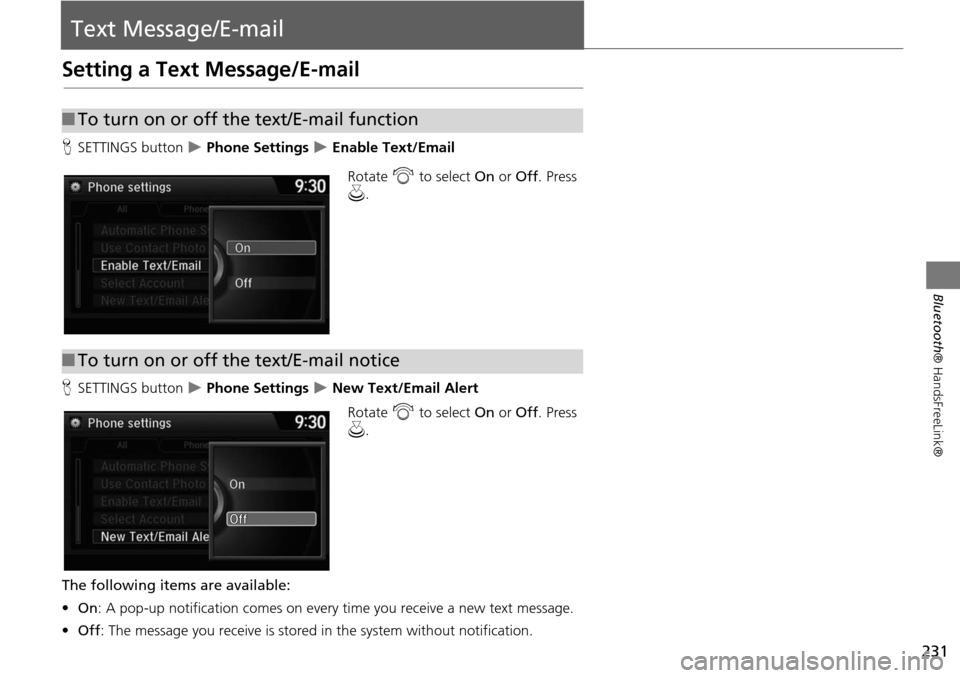
231
Bluetooth® HandsFreeLink®
Text Message/E-mail
Setting a Text Message/E-mail
HSETTINGS button Phone Settings Enable Text/Email
Rotate i to select On or Off . Press
u .
H SETTINGS button
Phone Settings New Text/Email Alert
Rotate i to select On or Off . Press
u .
The following items are available:
• On : A pop-up notification comes on every time you receive a new text message.
• Off : The message you receive is stored in the system without notification.
■To turn on or off the text/E-mail function
■To turn on or off the text/E-mail notice
Page 234 of 325
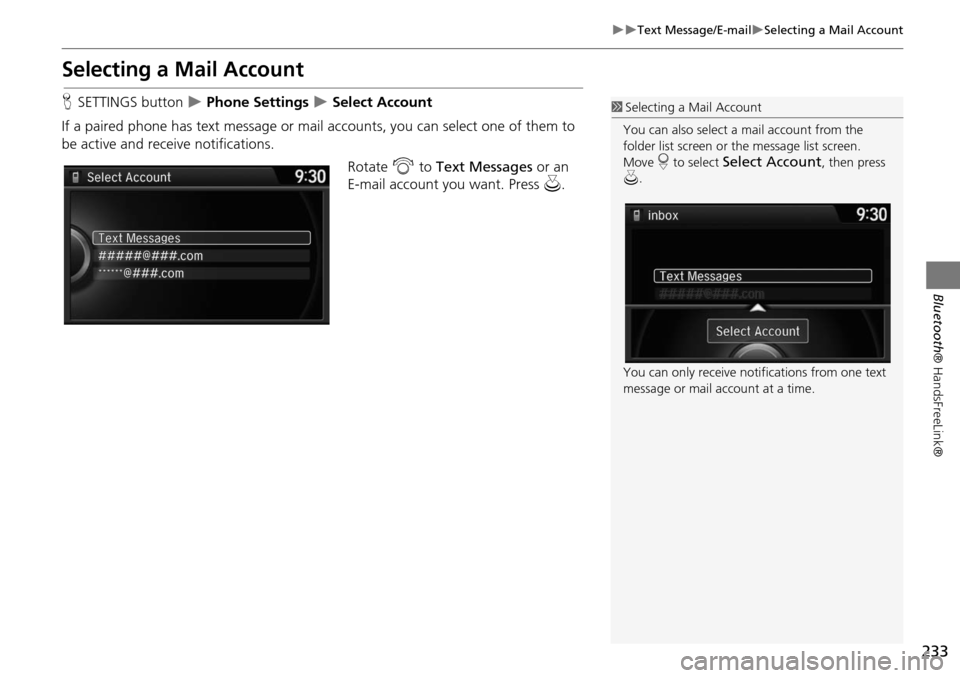
233
Text Message/E-mailSelecting a Mail Account
Bluetooth® HandsFreeLink®
Selecting a Mail Account
HSETTINGS button Phone Settings Select Account
If a paired phone has text message or mail accounts, you can select one of them to
be active and receive notifications. Rotate i to Text Messages or an
E-mail account you want. Press u.1Selecting a Mail Account
You can also select a mail account from the
folder list screen or the message list screen.
Move r to select
Select Account, then press
u .
You can only receive notif ications from one text
message or mail account at a time.
Page 235 of 325
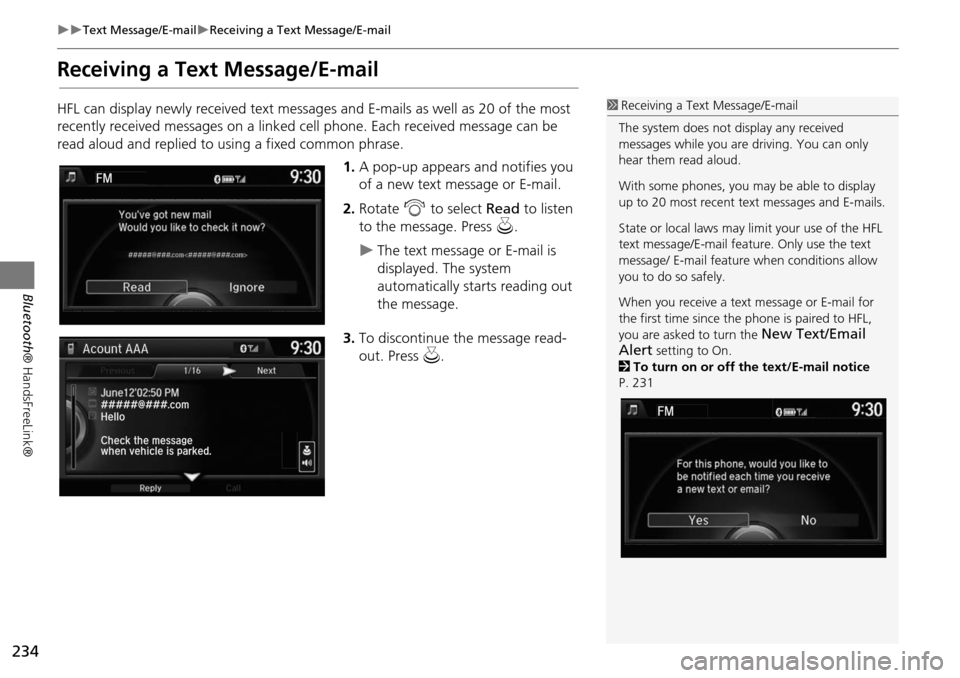
234
Text Message/E-mailReceiving a Text Message/E-mail
Bluetooth® HandsFreeLink®
Receiving a Text Message/E-mail
HFL can display newly received text messag es and E-mails as well as 20 of the most
recently received messages on a linked cell phone. Each received message can be
read aloud and replied to using a fixed common phrase.
1.A pop-up appears and notifies you
of a new text message or E-mail.
2. Rotate i to select Read to listen
to the message. Press u.
The text message or E-mail is
displayed. The system
automatically starts reading out
the message.
3. To discontinue the message read-
out. Press u.
1Receiving a Text Message/E-mail
The system does not display any received
messages while you are driving. You can only
hear them read aloud.
With some phones, you ma y be able to display
up to 20 most recent te xt messages and E-mails.
State or local laws may limit your use of the HFL
text message/E-mail feature. Only use the text
message/ E-mail feature when conditions allow
you to do so safely.
When you receive a text message or E-mail for
the first time since the phone is paired to HFL,
you are asked to turn the
New Text/Email
Alert
setting to On.
2 To turn on or off the text/E-mail notice
P. 231
Page 236 of 325
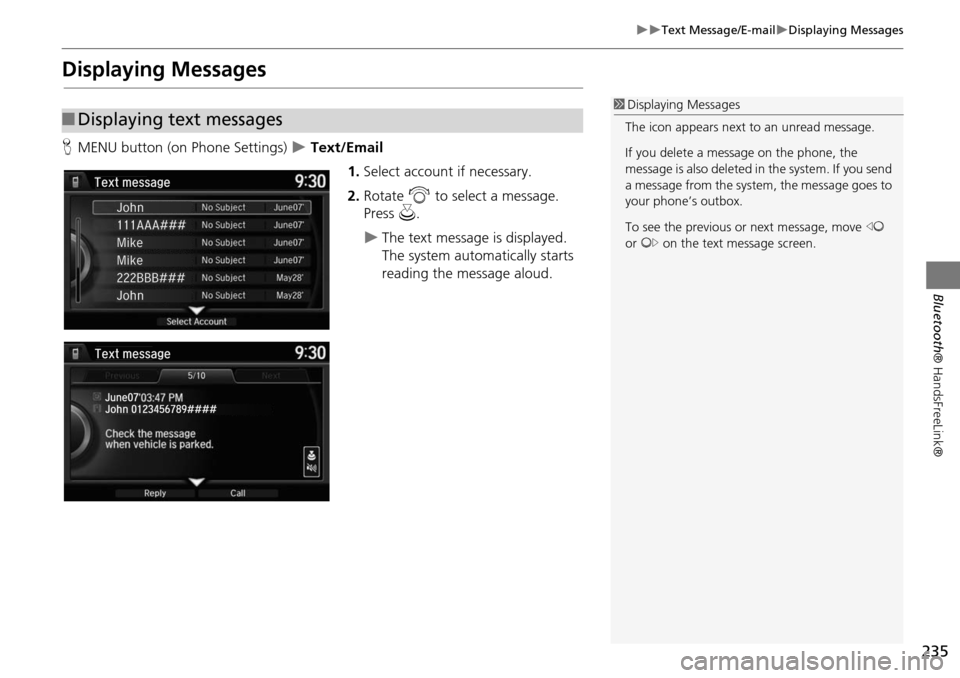
235
Text Message/E-mailDisplaying Messages
Bluetooth® HandsFreeLink®
Displaying Messages
HMENU button (on Phone Settings) Text/Email
1.Select account if necessary.
2. Rotate i to select a message.
Press u.
The text message is displayed.
The system automatically starts
reading the message aloud.
■Displaying text messages
1 Displaying Messages
The icon appears next to an unread message.
If you delete a message on the phone, the
message is also deleted in the system. If you send
a message from the system, the message goes to
your phone’s outbox.
To see the previous or next message, move w
or y on the text message screen.
Page 237 of 325
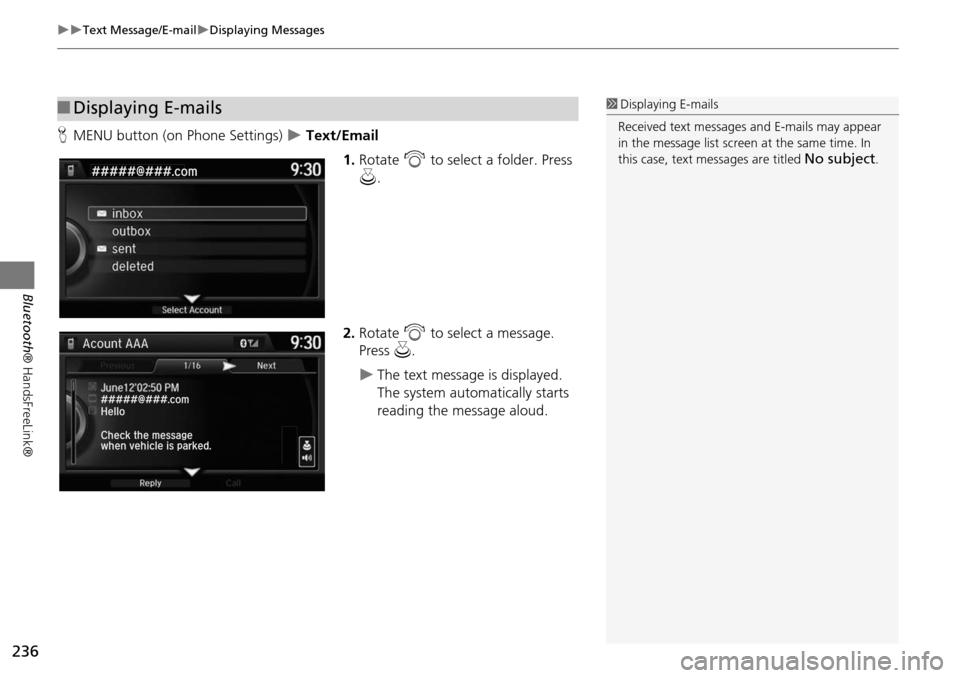
236
Text Message/E-mailDisplaying Messages
Bluetooth® HandsFreeLink®
HMENU button (on Phone Settings) Text/Email
1.Rotate i to select a folder. Press
u .
2. Rotate i to select a message.
Press u.
The text message is displayed.
The system automatically starts
reading the message aloud.
■Displaying E-mails1 Displaying E-mails
Received text messages and E-mails may appear
in the message list screen at the same time. In
this case, text messages are titled
No subject.
Page 240 of 325
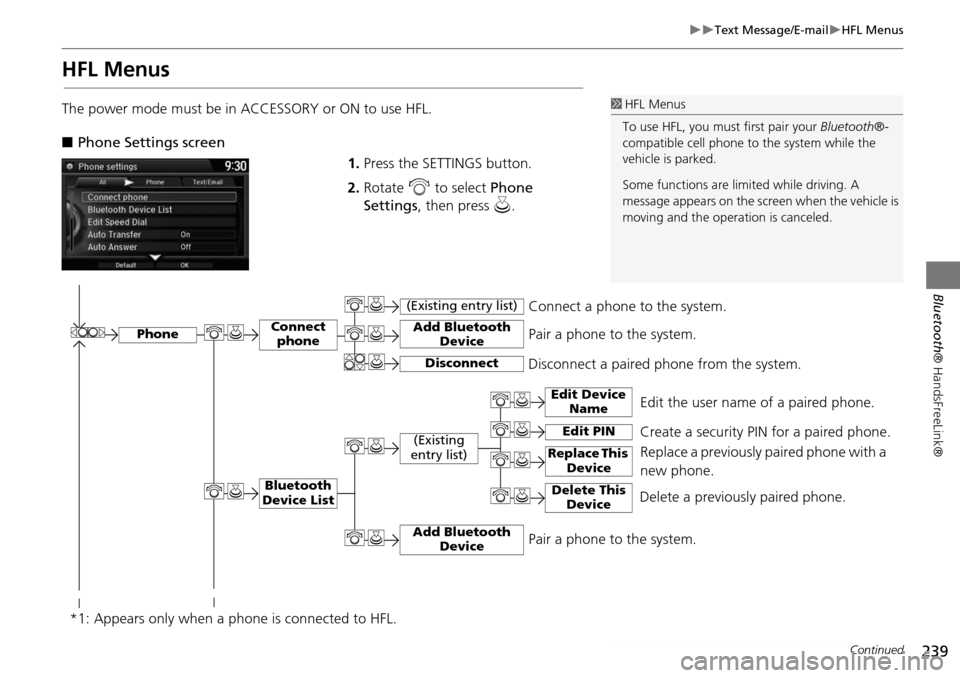
239
Text Message/E-mailHFL Menus
Bluetooth® HandsFreeLink®
HFL Menus
The power mode must be in ACCESSORY or ON to use HFL.
■Phone Settings screen
1.Press the SETTINGS button.
2. Rotate i to select Phone
Settings , then press u.1HFL Menus
To use HFL, you must first pair your Bluetooth®-
compatible cell phone to the system while the
vehicle is parked.
Some functions are limited while driving. A
message appears on the screen when the vehicle is
moving and the operation is canceled.
Edit the user name of a paired phone.
Phone
Edit Device Name
Connect phone
Bluetooth
Device List
(Existing
entry list)
Replace This Device
Add Bluetooth Device
Disconnect a paired phone from the system.Connect a phone to the system.
*1: Appears only when a phone is connected to HFL.Disconnect
(Existing entry list)
Pair a phone to the system.
Edit PIN Create a security PIN for a paired phone. Replace a previously paired phone with a
new phone.
Delete This DeviceDelete a previously paired phone.
Add Bluetooth DevicePair a phone to the system.
Continued
Page 241 of 325
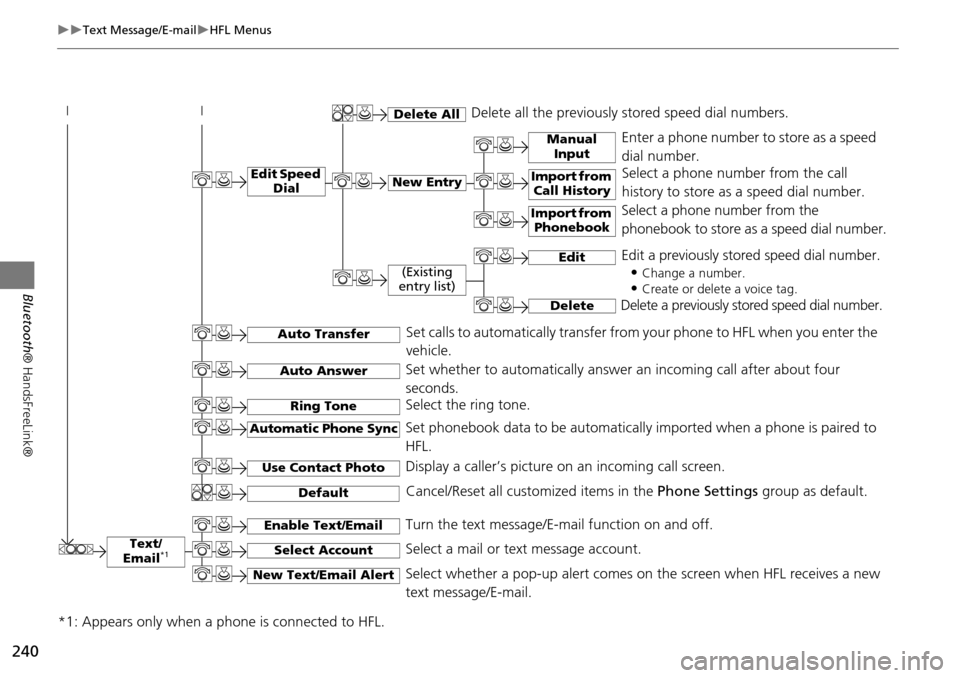
240
Text Message/E-mailHFL Menus
Bluetooth® HandsFreeLink®
Text/
Email*1
Manual Input
Edit Speed DialNew Entry
Import from Call History
*1: Appears only when a phone is connected to HFL.
Import from Phonebook
Delete AllDelete all the previously stored speed dial numbers.
Select a phone number from the call
history to store as a speed dial number.
Select a phone number from the
phonebook to store as a speed dial number.
Enter a phone number to store as a speed
dial number.
Edit
Delete
(Existing
entry list)
Edit a previously stored speed dial number.
•
Change a number.
•Create or delete a voice tag.
Delete a previously st ored speed dial number.
Set calls to automatically transfer from your phone to HFL when you enter the
vehicle.Auto Transfer
Auto Answer
Ring Tone
Set whether to automatically answer an incoming call after about four
seconds.
Select the ring tone.
Use Contact Photo
Set phonebook data to be automatically imported when a phone is paired to
HFL.
Display a caller’s picture on an incoming call screen.Automatic Phone Sync
Select AccountSelect a mail or text message account.
Enable Text/EmailTurn the text message/E-mail function on and off.
New Text/Email AlertSelect whether a pop-up alert comes on the screen when HFL receives a new
text message/E-mail.
Cancel/Reset all customized items in the Phone Settings group as default.Default
Page 242 of 325
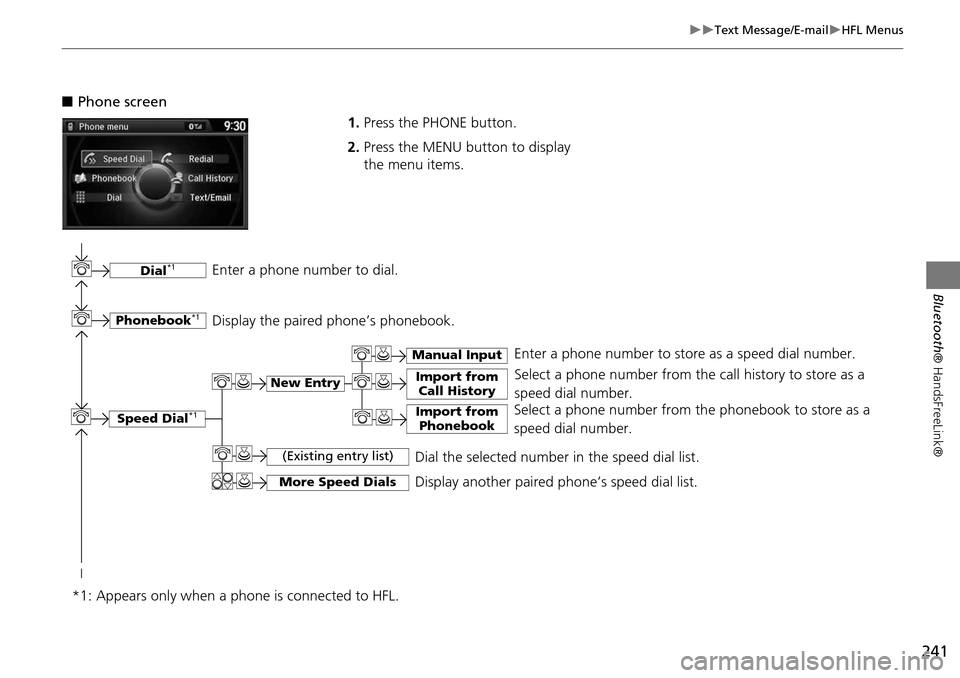
241
Text Message/E-mailHFL Menus
Bluetooth® HandsFreeLink®
■Phone screen
1.Press the PHONE button.
2. Press the MENU button to display
the menu items.
Select a phone number from the call history to store as a
speed dial number.
Speed Dial*1
Manual Input
New Entry Import from
Call History
Import from PhonebookSelect a phone number from th e phonebook to store as a
speed dial number. Enter a phone number to store as a speed dial number.
More Speed DialsDisplay another paired phone’s speed dial list.
*1: Appears only when a phone is connected to HFL.
(Existing entry list)Dial the selected number in the speed dial list.
Phonebook*1
Dial*1
Display the paired phone’s phonebook. Enter a phone number to dial.
Page 243 of 325
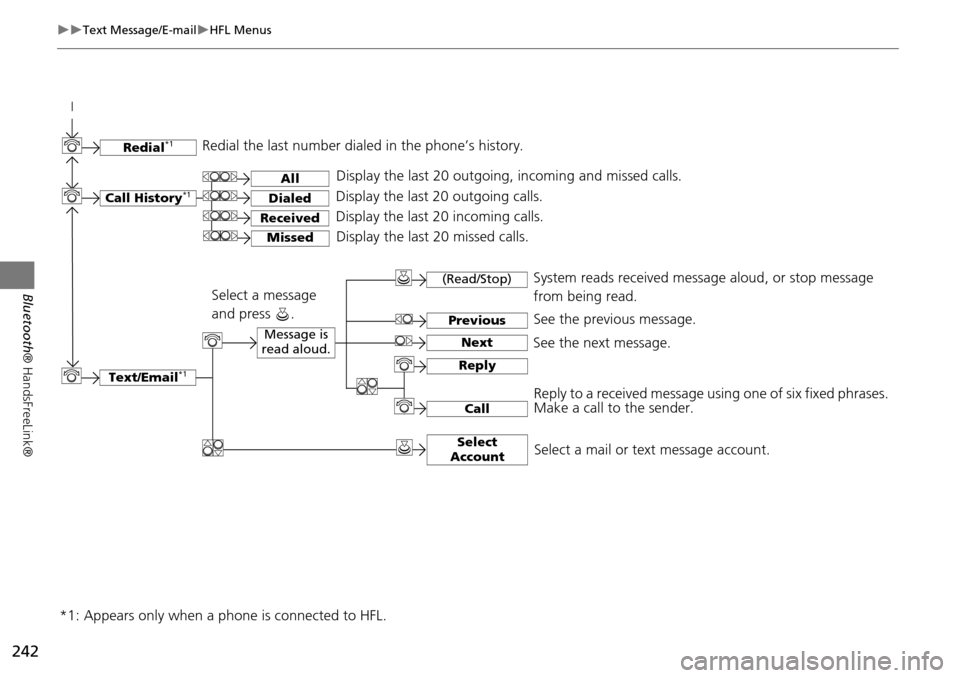
242
Text Message/E-mailHFL Menus
Bluetooth® HandsFreeLink®
Text/Email*1
Message is
read aloud.See the previous message.
(Read/Stop)
Previous
NextSee the next message. System reads received message aloud, or stop message
from being read.
Reply
CallReply to a received message using one of six fixed phrases.
Make a call to the sender.
Select
Account
Select a message
and press .
Select a mail or text message account.
Redial*1Redial the last number dialed in the phone’s history.
Display the last 20 outgoing, incoming and missed calls.
Call History*1All
Dialed
Received
Display the last 20 outgoing calls.
Display the last 20 incoming calls.
MissedDisplay the last 20 missed calls.
*1: Appears only when a phone is connected to HFL.
Page 244 of 325
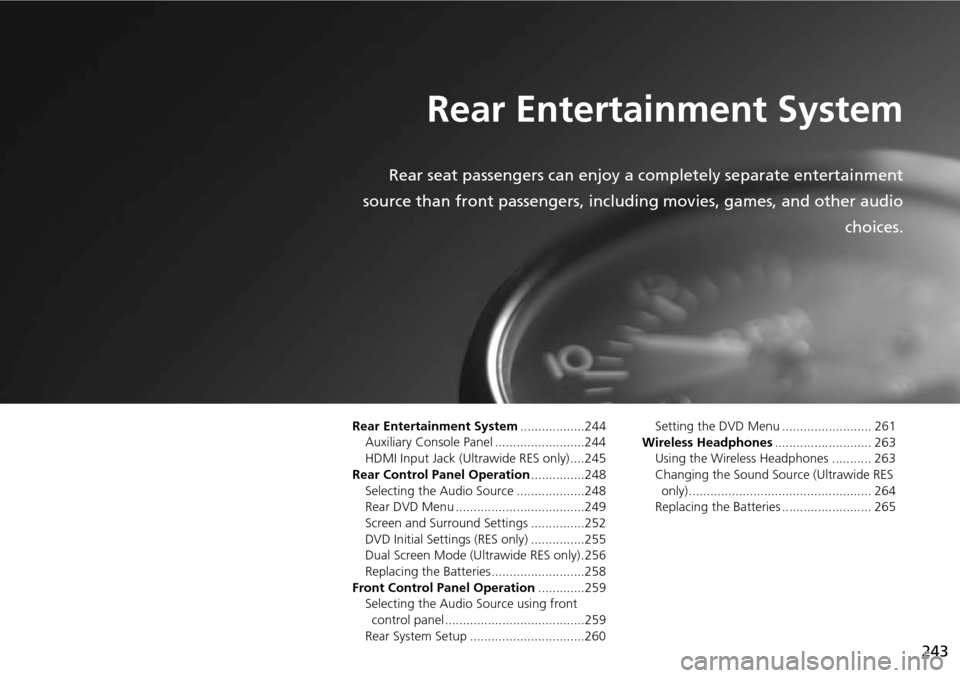
243
Rear Entertainment System
Rear seat passengers can enjoy a completely separate entertainment
source than front passengers, including movies, games, and other audio choices.
Rear Entertainment System..................244
Auxiliary Console Panel .........................244
HDMI Input Jack (Ultrawide RES only) ....245
Rear Control Panel Operation ...............248
Selecting the Audio Source ...................248
Rear DVD Menu ....................................249
Screen and Surround Settings ...............252
DVD Initial Settings (RES only) ...............255
Dual Screen Mode (U ltrawide RES only) .256
Replacing the Batteries ..........................258
Front Control Panel Operation .............259
Selecting the Audio Source using front control panel .......................................259
Rear System Setup ................................260 Setting the DVD Menu ......................... 261
Wireless Headphones ........................... 263
Using the Wireless Headphones ........... 263
Changing the Sound Sour ce (Ultrawide RES
only)................................................... 264
Replacing the Batteries ......................... 265