navigation update HONDA ODYSSEY 2015 RC1-RC2 / 5.G Navigation Manual
[x] Cancel search | Manufacturer: HONDA, Model Year: 2015, Model line: ODYSSEY, Model: HONDA ODYSSEY 2015 RC1-RC2 / 5.GPages: 325, PDF Size: 17.97 MB
Page 89 of 325
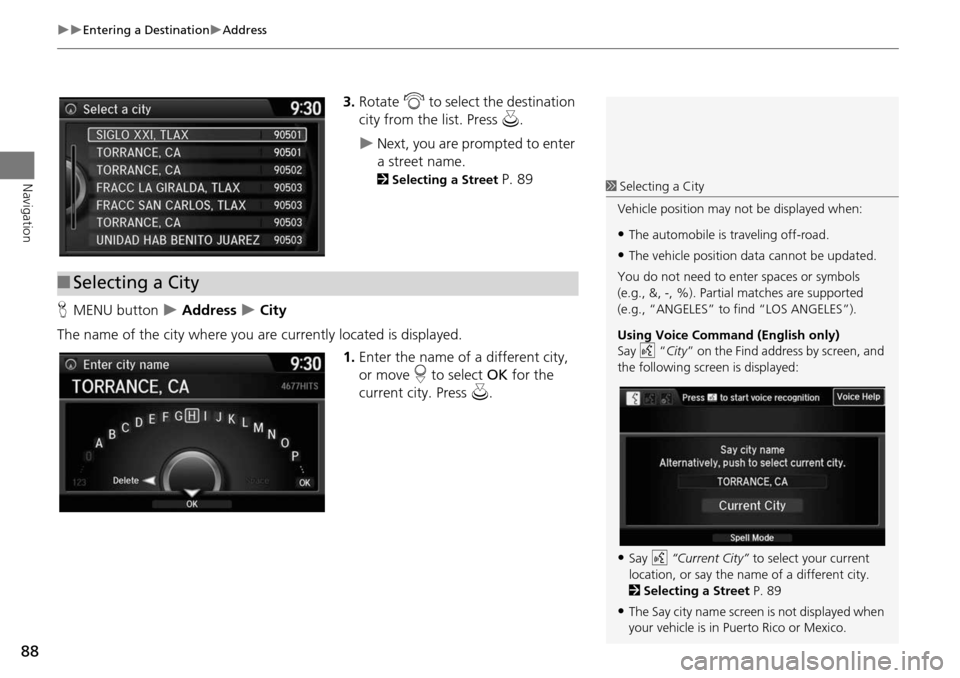
88
Entering a DestinationAddress
Navigation
3.Rotate i to select the destination
city from the list. Press u.
Next, you are prompted to enter
a street name.
2Selecting a Street P. 89
H MENU button
Address City
The name of the city where you are currently located is displayed. 1.Enter the name of a different city,
or move r to select OK for the
current city. Press u.
■Selecting a City
1 Selecting a City
Vehicle position may not be displayed when:
•The automobile is traveling off-road.
•The vehicle position data cannot be updated.
You do not need to enter spaces or symbols
(e.g., &, -, %). Partia l matches are supported
(e.g., “ANGELES” to find “LOS ANGELES”).
Using Voice Command (English only)
Say d “City ” on the Find address by screen, and
the following screen is displayed:
•Say d “Current City” to select your current
location, or say the name of a different city.
2 Selecting a Street P. 89
•The Say city name screen is not displayed when
your vehicle is in Puerto Rico or Mexico.
Page 174 of 325
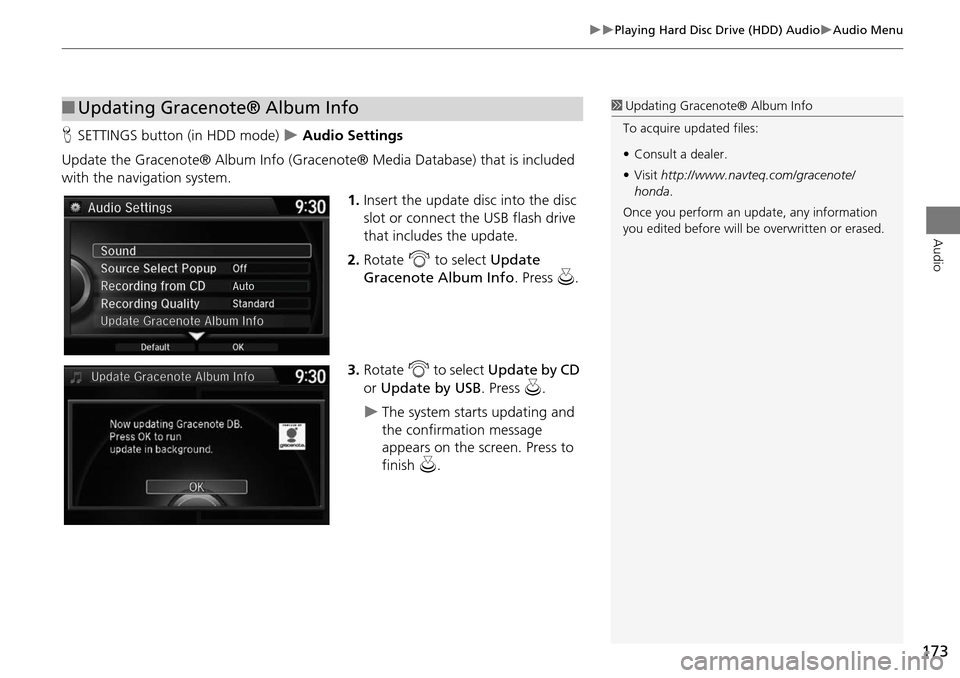
173
Playing Hard Disc Drive (HDD) AudioAudio Menu
Audio
HSETTINGS button (in HDD mode) Audio Settings
Update the Gracenote® Album Info (Gracenote® Media Database) that is included
with the navigation system. 1.Insert the update disc into the disc
slot or connect the USB flash drive
that includes the update.
2. Rotate i to select Update
Gracenote Album Info. Press u.
3. Rotate i to select Update by CD
or Update by USB. Press u.
The system starts updating and
the confirmation message
appears on the screen. Press to
finish u.
■Updating Gracenote® Album Info1 Updating Gracenote® Album Info
To acquire updated files:
• Consult a dealer.
• Visit http://www.navteq.com/gracenote/
honda .
Once you perform an update, any information
you edited before will be overwritten or erased.
002200560045004A005000010034004600550055004A004F00480054002200560045004A005000010034004600550055004A004F00480054
Page 190 of 325
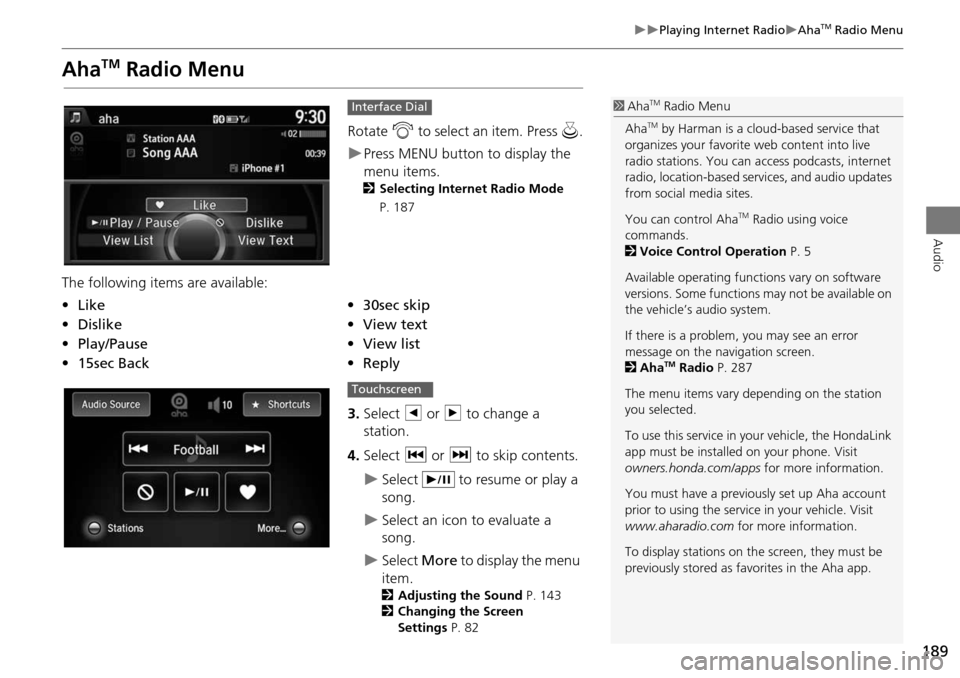
189
Playing Internet RadioAhaTM Radio Menu
Audio
AhaTM Radio Menu
Rotate i to select an item. Press u.
Press MENU button to display the
menu items.
2 Selecting Internet Radio Mode
P. 187
The following items are available:
3.Select b or n to change a
station.
4. Select c or x to skip contents.
Select to resume or play a
song.
Select an icon to evaluate a
song.
Select More to display the menu
item.
2 Adjusting the Sound P. 143
2 Changing the Screen
Settings P. 82
Interface Dial
•Like•30sec skip
• Dislike•View text
• Play/Pause •View list
• 15sec Back •Reply
1AhaTM Radio Menu
Aha
TM by Harman is a cloud-based service that
organizes your favorite web content into live
radio stations. You can access podcasts, internet
radio, location-based se rvices, and audio updates
from social media sites.
You can control Aha
TM Radio using voice
commands.
2 Voice Control Operation P. 5
Available operating functi ons vary on software
versions. Some functions may not be available on
the vehicle’s audio system.
If there is a problem, you may see an error
message on the navigation screen.
2 Aha
TM Radio P. 287
The menu items vary depending on the station
you selected.
To use this service in y our vehicle, the HondaLink
app must be installed on your phone. Visit
owners.honda.com/apps for more information.
You must have a previously set up Aha account
prior to using the service in your vehicle. Visit
www.aharadio.com for more information.
To display stations on the screen, they must be
previously stored as fa vorites in the Aha app.
Touchscreen
Page 268 of 325
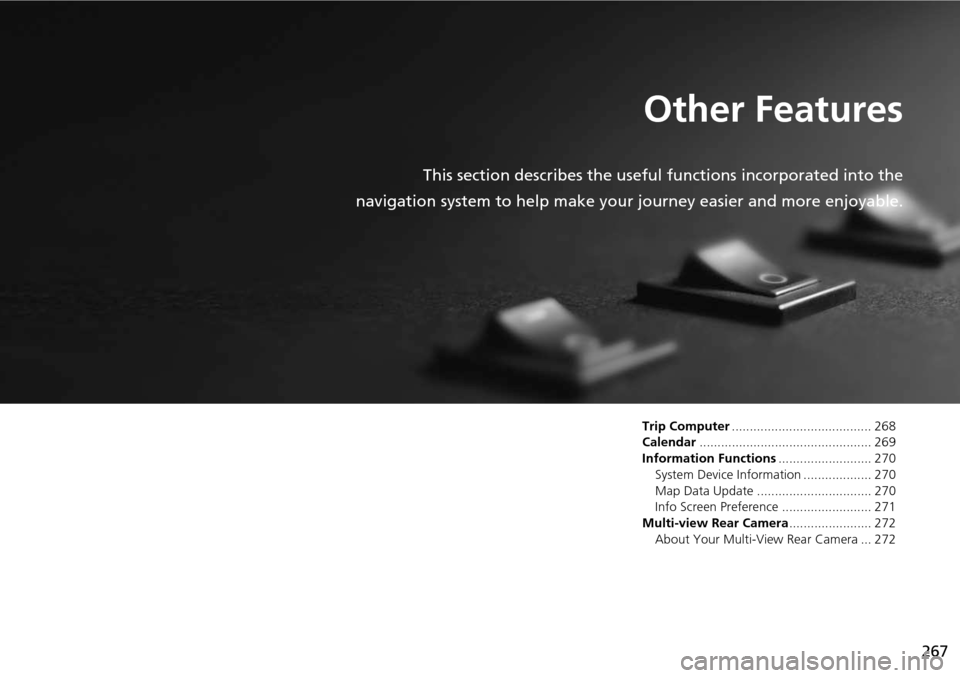
267
Other Features
This section describes the useful functions incorporated into the
navigation system to help make your journey easier and more enjoyable.
Trip Computer....................................... 268
Calendar ................................................ 269
Information Functions .......................... 270
System Device Information ................... 270
Map Data Update ................................ 270
Info Screen Preference ......................... 271
Multi-view Rear Camera ....................... 272
About Your Multi-Vi ew Rear Camera ... 272
Page 271 of 325
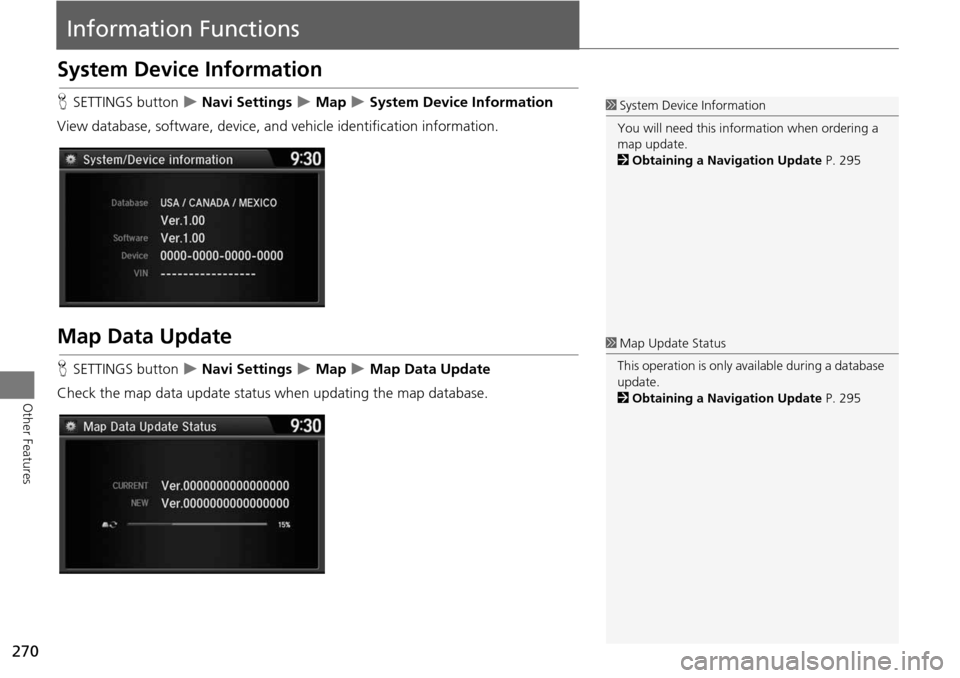
270
Other Features
Information Functions
System Device Information
HSETTINGS button Navi Settings Map System Device Information
View database, software, device, an d vehicle identification information.
Map Data Update
HSETTINGS button Navi Settings Map Map Data Update
Check the map data update status when updating the map database.
1 System Device Information
You will need this info rmation when ordering a
map update.
2 Obtaining a Navigation Update P. 295
1Map Update Status
This operation is only avai lable during a database
update.
2 Obtaining a Navigation Update P. 295
Page 276 of 325
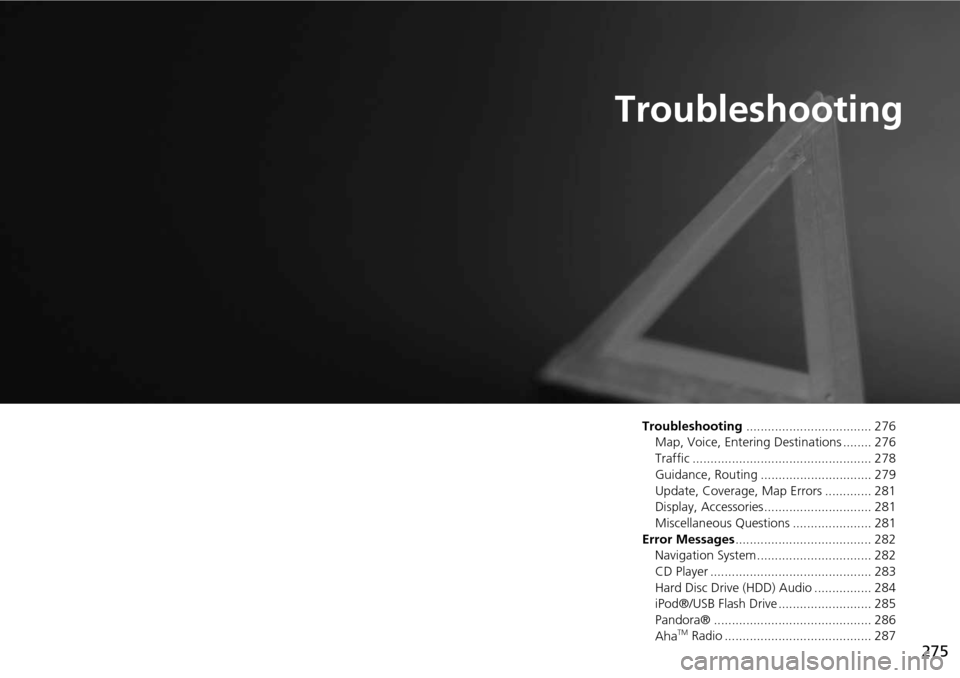
275
Troubleshooting
Troubleshooting................................... 276
Map, Voice, Entering Destinations ........ 276
Traffic .................................................. 278
Guidance, Routing ............................... 279
Update, Coverage, Map Errors ............. 281
Display, Accessories.............................. 281
Miscellaneous Questions ...................... 281
Error Messages ...................................... 282
Navigation System ................................ 282
CD Player ............................................. 283
Hard Disc Drive (HDD) Audio ................ 284
iPod®/USB Flash Drive .......................... 285
Pandora® ............................................ 286
Aha
TM Radio ......................................... 287
Page 280 of 325
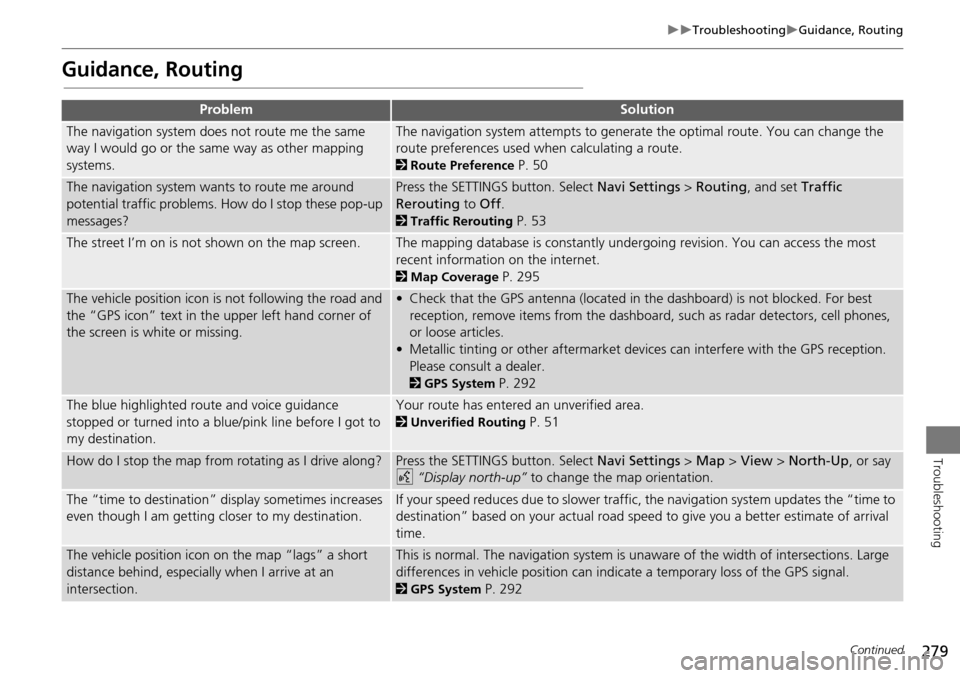
279
TroubleshootingGuidance, Routing
Troubleshooting
Guidance, Routing
ProblemSolution
The navigation system does not route me the same
way I would go or the same way as other mapping
systems.The navigation system attempts to generate the optimal route. You can change the
route preferences used when calculating a route.
2Route Preference P. 50
The navigation system wants to route me around
potential traffic problems. How do I stop these pop-up
messages?Press the SETTINGS button. Select Navi Settings > Routing , and set Traffic
Rerouting to Off .
2Traffic Rerouting P. 53
The street I’m on is not shown on the map screen.The mapping database is constantly undergoing revision. You can access the most
recent information on the internet.
2Map Coverage P. 295
The vehicle position icon is not following the road and
the “GPS icon” text in th e upper left hand corner of
the screen is white or missing.• Check that the GPS antenna (located in the dashboard) is not blocked. For best reception, remove items from the dashboard, such as radar detectors, cell phones,
or loose articles.
• Metallic tinting or other aftermarket devi ces can interfere with the GPS reception.
Please consult a dealer.
2 GPS System P. 292
The blue highlighted route and voice guidance
stopped or turned into a blue/pink line before I got to
my destination.Your route has entered an unverified area.
2Unverified Routing P. 51
How do I stop the map from rotating as I drive along?Press the SETTINGS button. Select Navi Settings > Map > View > North-Up , or say
d “Display north-up” to change the map orientation.
The “time to destination” display sometimes increases
even though I am getting closer to my destination.If your speed reduces due to slower traffic, the navigation system updates the “time to
destination” based on your actual road speed to give you a better estimate of arrival
time.
The vehicle position icon on the map “lags” a short
distance behind, especially when I arrive at an
intersection.This is normal. The navigation system is un aware of the width of intersections. Large
differences in vehicle position can indicate a temporary loss of the GPS signal.
2 GPS System P. 292
Continued
Page 282 of 325
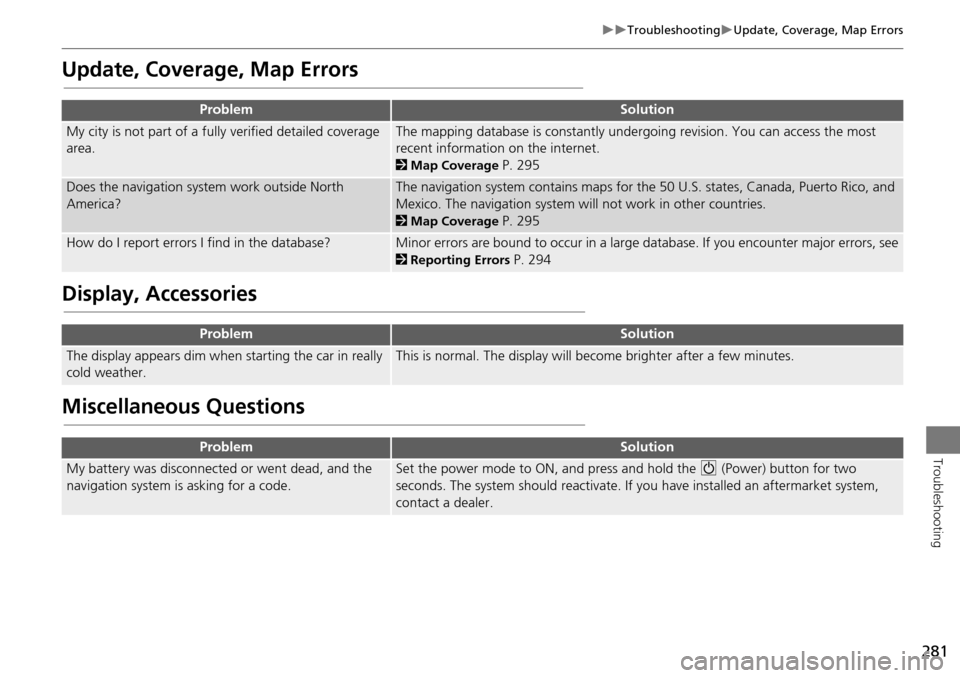
281
TroubleshootingUpdate, Coverage, Map Errors
Troubleshooting
Update, Coverage, Map Errors
Display, Accessories
Miscellaneous Questions
ProblemSolution
My city is not part of a fully verified detailed coverage
area.The mapping database is constantly undergoing revision. You can access the most
recent information on the internet.
2 Map Coverage P. 295
Does the navigation system work outside North
America?The navigation system contains maps for the 50 U.S. states, Canada, Puerto Rico, and
Mexico. The navigation system will not work in other countries.
2Map Coverage P. 295
How do I report errors I find in the database?Minor errors are bound to occur in a large database. If you encounter major errors, see
2Reporting Errors P. 294
ProblemSolution
The display appears dim when starting the car in really
cold weather.This is normal. The display will become brighter after a few minutes.
ProblemSolution
My battery was disconnected or went dead, and the
navigation system is asking for a code.Set the power mode to ON, and press and hold the 9 (Power) button for two
seconds. The system should reactivate. If you have installed an aftermarket system,
contact a dealer.
Page 287 of 325
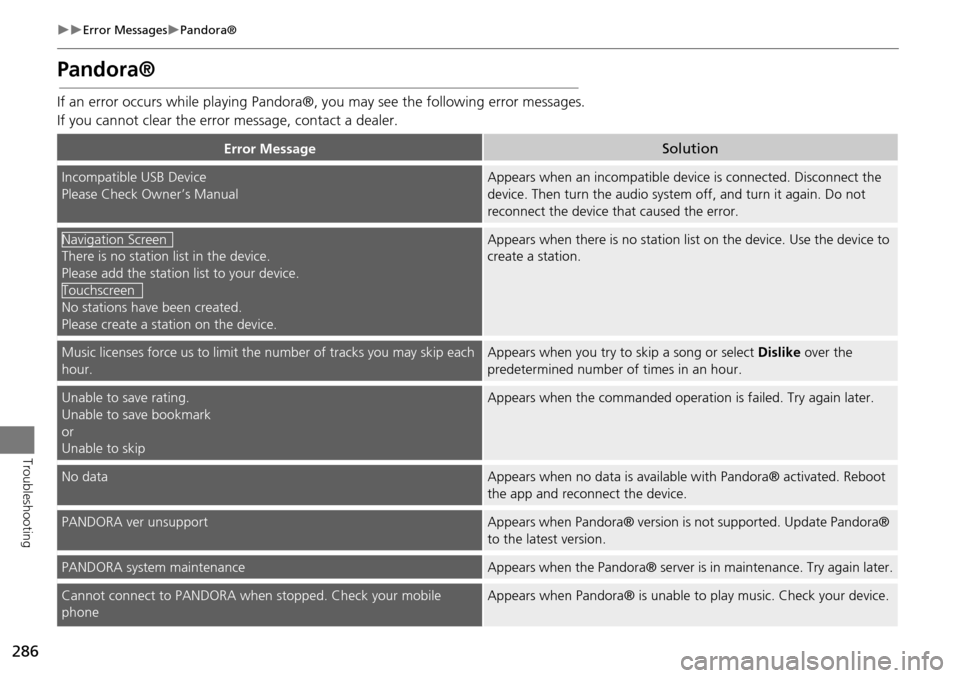
286
Error MessagesPandora®
Troubleshooting
Pandora®
If an error occurs while playing Pandora®, you may see the following error messages.
If you cannot clear the error message, contact a dealer.
Error MessageSolution
Incompatible USB Device
Please Check Owner’s ManualAppears when an incompatible device is connected. Disconnect the
device. Then turn the audio system off, and turn it again. Do not
reconnect the device th at caused the error.
There is no station list in the device.
Please add the station list to your device.
No stations have been created.
Please create a station on the device.
Appears when there is no station list on the device. Use the device to
create a station.
Music licenses force us to limit the number of tracks you may skip each
hour.Appears when you try to skip a song or select Dislike over the
predetermined number of times in an hour.
Unable to save rating.
Unable to save bookmark
or
Unable to skipAppears when the commanded operation is failed. Try again later.
No dataAppears when no data is available with Pandora® activated. Reboot
the app and reconnect the device.
PANDORA ver unsupportAppears when Pandora® version is not supported. Update Pandora®
to the latest version.
PANDORA system maintenanceAppears when the Pandora® server is in maintenance. Try again later.
Cannot connect to PANDORA when stopped. Check your mobile
phoneAppears when Pandora® is unable to play music. Check your device.
Navigation Screen
Touchscreen
Page 290 of 325
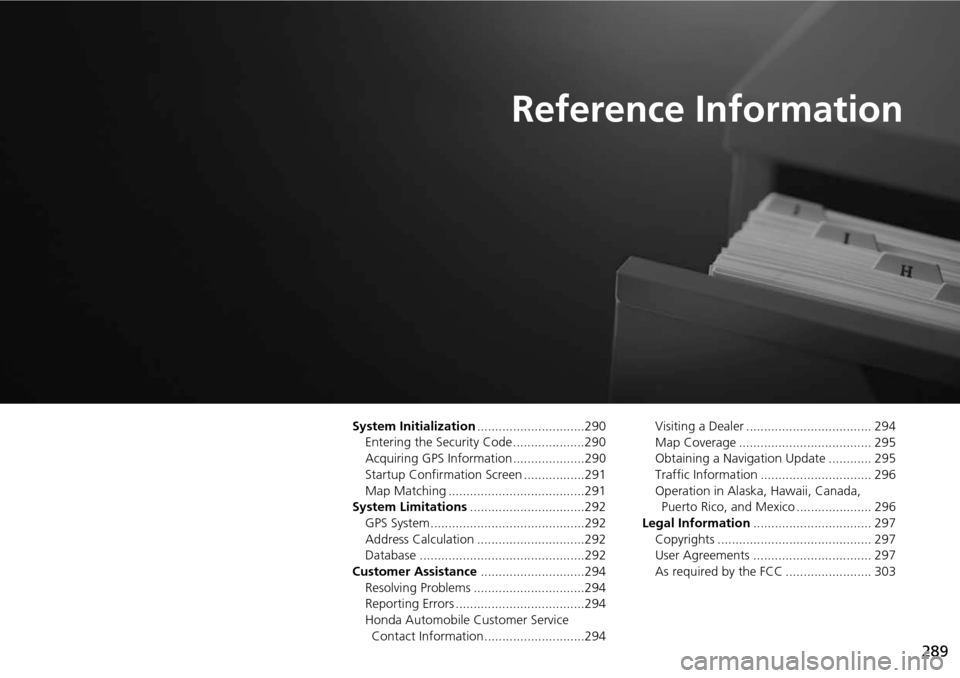
289
Reference Information
System Initialization..............................290
Entering the Security Code ....................290
Acquiring GPS Information ....................290
Startup Confirmation Screen .................291
Map Matching ......................................291
System Limitations ................................292
GPS System...........................................292
Address Calculation ..............................292
Database ..............................................292
Customer Assistance .............................294
Resolving Problems ...............................294
Reporting Errors ....................................294
Honda Automobile Customer Service Contact Information ............................294 Visiting a Dealer ................................... 294
Map Coverage ..................................... 295
Obtaining a Navigation Update ............ 295
Traffic Information ............................... 296
Operation in Alaska, Hawaii, Canada,
Puerto Rico, and Mexico ..................... 296
Legal Information ................................. 297
Copyrights ........................................... 297
User Agreements ................................. 297
As required by the FCC ........................ 303