USB HONDA ODYSSEY 2015 RC1-RC2 / 5.G Quick Guide
[x] Cancel search | Manufacturer: HONDA, Model Year: 2015, Model line: ODYSSEY, Model: HONDA ODYSSEY 2015 RC1-RC2 / 5.GPages: 80, PDF Size: 10.54 MB
Page 3 of 80
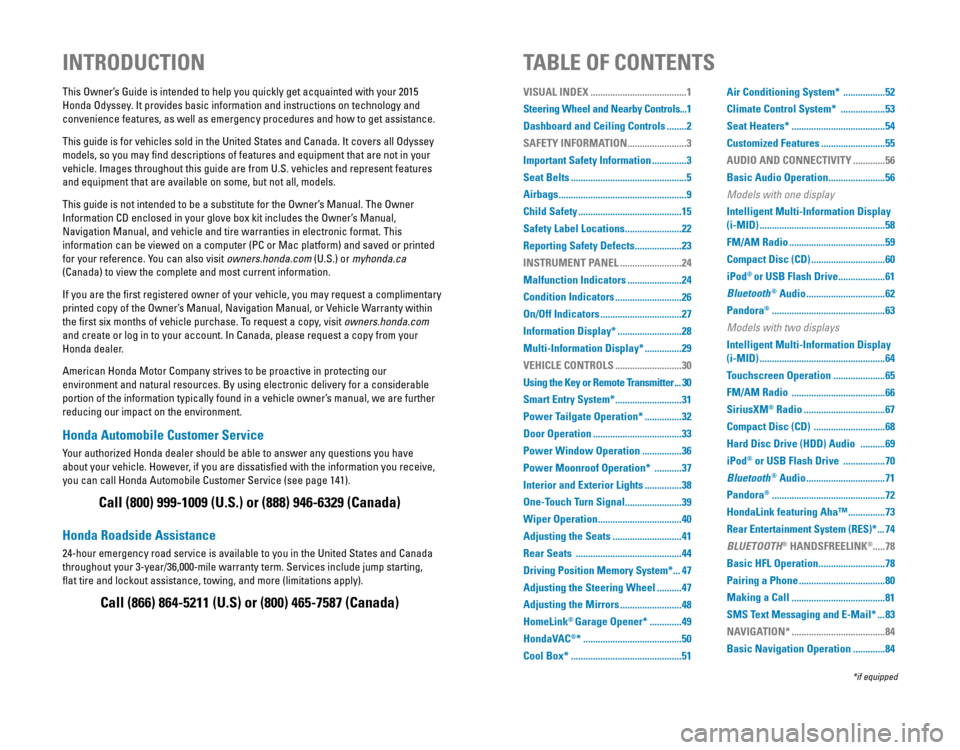
Honda Automobile Customer Service
Your authorized Honda dealer should be able to answer any questions you have
about your vehicle. However, if you are dissatisfied with the information you receive,
you can call Honda Automobile Customer Service (see page 141).
Honda Roadside Assistance
24-hour emergency road service is available to you in the United States and Canada
throughout your 3-year/36,000-mile warranty term. Services include jump starting,
flat tire and lockout assistance, towing, and more (limitations apply\
).
This Owner’s Guide is intended to help you quickly get acquainted with your 2015
Honda Odyssey. It provides basic information and instructions on technology and
convenience features, as well as emergency procedures and how to get ass\
istance.
This guide is for vehicles sold in the United States and Canada. It covers all Odyssey
models, so you may find descriptions of features and equipment that are not in your
vehicle. Images throughout this guide are from U.S. vehicles and represent features
and equipment that are available on some, but not all, models.
This guide is not intended to be a substitute for the Owner’s Manual. The Owner
Information CD enclosed in your glove box kit includes the Owner’s Manual,
Navigation Manual, and vehicle and tire warranties in electronic format.\
This
information can be viewed on a computer (PC or Mac platform) and saved or printed
for your reference. You can also visit owners.honda.com (U.S.) or myhonda.ca
(Canada) to view the complete and most current information.
If you are the first registered owner of your vehicle, you may request a complimentary
printed copy of the Owner’s Manual, Navigation Manual, or Vehicle Warranty within
the first six months of vehicle purchase. To request a copy, visit owners.honda.com
and create or log in to your account. In Canada, please request a copy from your
Honda dealer.
American Honda Motor Company strives to be proactive in protecting our
environment and natural resources. By using electronic delivery for a considerable
portion of the information typically found in a vehicle owner’s manual, we are further
reducing our impact on the environment.
INTRODUCTIONTABLE OF CONTENTS
Call (800) 999-1009 (U.S.) or (888) 946-6329 (Canada)
Call (866) 864-5211 (U.S) or (800) 465-7587 (Canada)
*if equipped
VISUAL INDEX .......................................1
Steering Wheel and Nearby Controls ...1
Dashboard and Ceiling Controls
........2
SAFETY INFORMATION
........................3
Important Safety Information
..............3
Seat Belts
...............................................5
Airbags
....................................................9
Child Safety
..........................................15
Safety Label Locations
.......................22
Reporting Safety Defects
...................23
INSTRUMENT PANEL
.........................24
Malfunction Indicators
......................24
Condition Indicators
...........................26
On/Off Indicators
.................................27
Information Display*
..........................28
Multi-Information Display*
...............29
VEHICLE CONTROLS
...........................30
Using the Key or Remote Transmitter
...30
Smart Entry System*
...........................31
Power Tailgate Operation*
...............32
Door Operation
....................................33
Power Window Operation
................36
Power Moonroof Operation*
...........37
Interior and Exterior Lights
...............38
One-Touch Turn Signal
.......................39
Wiper Operation
..................................40
Adjusting the Seats
............................41
Rear Seats
...........................................44
Driving Position Memory System*
...47
Adjusting the Steering Wheel
..........47
Adjusting the Mirrors
.........................48
HomeLink
® Garage Opener* .............49
HondaVAC
®* ........................................50
Cool Box*
.............................................51 Air Conditioning System*
.................52
Climate Control System*
..................53
Seat Heaters*
......................................54
Customized Features
..........................55
AUDIO AND CONNECTIVITY
.............56
Basic Audio Operation
.......................56
Models with one display
Intelligent Multi-Information Display
(i-MID)
...................................................58
FM/AM Radio
.......................................59
Compact Disc (CD)
..............................60
iPod
® or USB Flash Drive ...................61
Bluetooth
® Audio ................................62
Pandora
® ..............................................63
Models with two displays
Intelligent Multi-Information Display
(i-MID)
...................................................64
Touchscreen Operation
.....................65
FM/AM Radio
......................................66
SiriusXM
® Radio .................................67
Compact Disc (CD)
.............................68
Hard Disc Drive (HDD) Audio
..........69
iPod
® or USB Flash Drive .................70
Bluetooth
® Audio ................................71
Pandora
® ..............................................72
HondaLink featuring Aha™
...............73
Rear Entertainment System (RES)*
...74
BLUETOOTH
® HANDSFREELINK®..... 78
Basic HFL Operation
...........................78
Pairing a Phone
...................................80
Making a Call
......................................81
SMS Text Messaging and E-Mail*
...83
NAVIGATION*
......................................84
Basic Navigation Operation
.............84
Page 5 of 80
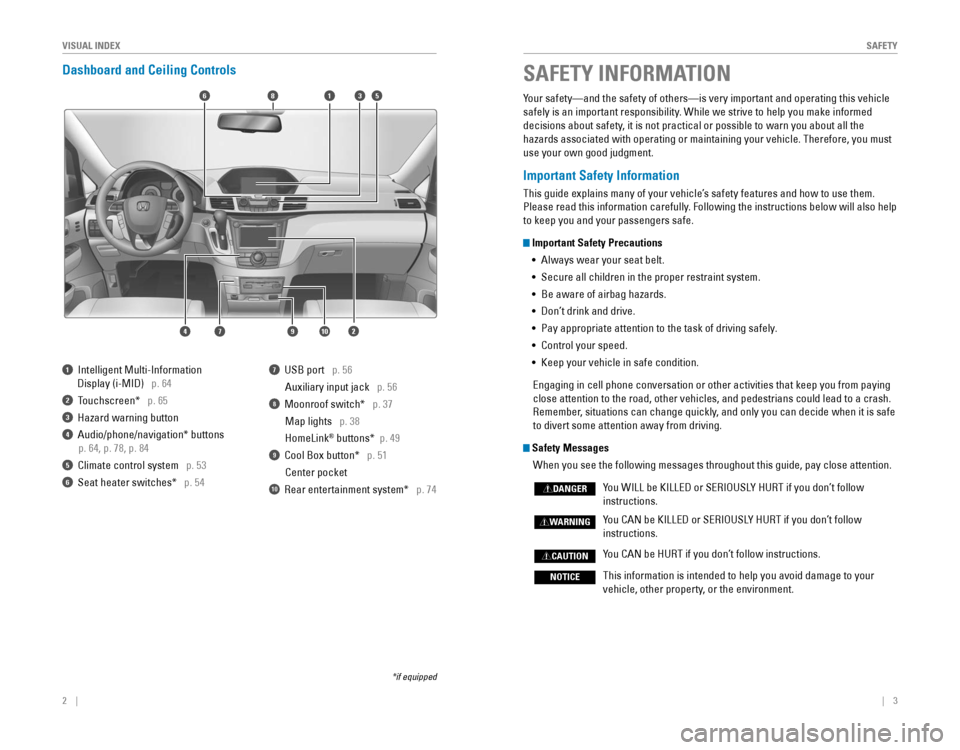
2 || 3
SAFETYVISUAL INDEX
Dashboard and Ceiling Controls
6
1097
351
2
8
4
1 Intelligent Multi-Information
Display (i-MID) p. 64
2 Touchscreen* p. 65
3 Hazard warning button
4 Audio/phone/navigation* buttons
p. 64, p. 78, p. 84
5 Climate control system p. 53
6 Seat heater switches* p. 54
7 USB port p. 56
Auxiliary input jack p. 56
8 Moonroof switch* p. 37
Map lights p. 38
HomeLink
® buttons* p. 49
9 Cool Box button* p. 51
Center pocket
10 Rear entertainment system* p. 74
*if equipped
Your safety—and the safety of others—is very important and operatin\
g this vehicle
safely is an important responsibility. While we strive to help you make informed
decisions about safety, it is not practical or possible to warn you about all the
hazards associated with operating or maintaining your vehicle. Therefore, you must
use your own good judgment.
Important Safety Information
This guide explains many of your vehicle’s safety features and how to use them.
Please read this information carefully. Following the instructions below will also help
to keep you and your passengers safe.
Important Safety Precautions •
Always wear your seat belt.
• Secure all children in the proper restraint system.
•
Be aware of airbag hazards.
• Don’t drink and drive.
• Pay appropriate attention to the task of driving safely.
• Control your speed.
• Keep your vehicle in safe condition.
Engaging in cell phone conversation or other activities that keep you from paying
close attention to the road, other vehicles, and pedestrians could lead \
to a crash.
Remember, situations can change quickly, and only you can decide when it is safe
to divert some attention away from driving.
Safety Messages
When you see the following messages throughout this guide, pay close att\
ention.
You WILL be KILLED or SERIOUSLY HURT if you don’t follow
instructions.
You CAN be KILLED or SERIOUSLY HURT if you don’t follow
instructions.
You CAN be HURT if you don’t follow instructions.
This information is intended to help you avoid damage to your
vehicle, other property, or the environment.
DANGER
WARNING
CAUTION
NOTICE
SAFETY INFORMATION
Page 32 of 80
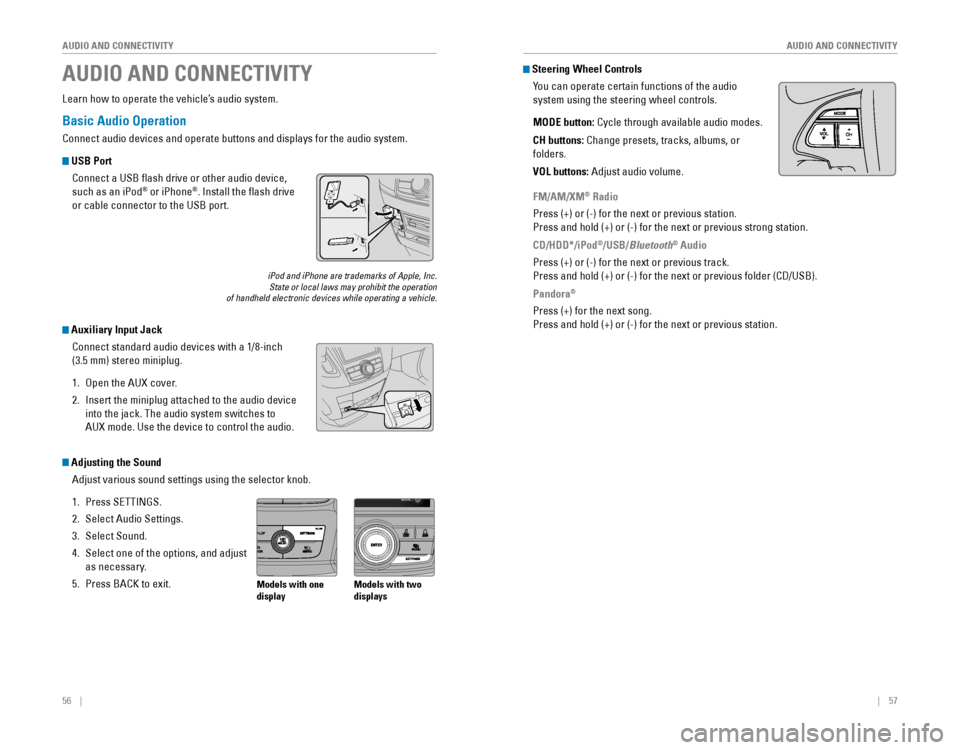
56 || 57
AUDIO AND CONNECTIVITY
AUDIO AND CONNECTIVITY
Basic Audio Operation
Connect audio devices and operate buttons and displays for the audio system.
USB Port
Connect a USB flash drive or other audio device,
such as an iPod
® or iPhone®. Install the flash drive
or cable connector to the USB port.
Auxiliary Input Jack
Connect standard audio devices with a 1/8-inch
(3.5 mm) stereo miniplug.
1. Open the AUX cover.
2. Insert the miniplug attached to the audio device
into the jack. The audio system switches to
AUX mode. Use the device to control the audio.
iPod and iPhone are trademarks of Apple, Inc.State or local laws may prohibit the operation of handheld electronic devices while operating a vehicle.
AUDIO AND CONNECTIVITY
Learn how to operate the vehicle’s audio system.
Adjusting the Sound
Adjust various sound settings using the selector knob.
1. Press SETTINGS.
2. Select Audio Settings.
3. Select Sound.
4. Select one of the options, and adjust
as necessary.
5. Press BACK to exit.Models with one
display Models with two
displays
Steering Wheel Controls
You can operate certain functions of the audio
system using the steering wheel controls.
MODE button:
Cycle through available audio modes.
CH buttons: Change presets, tracks, albums, or
folders.
VOL buttons: Adjust audio volume.
FM/AM/XM® Radio
Press (+) or (-) for the next or previous station.
Press and hold (+) or (-) for the next or previous strong station.
CD/HDD*/iPod
®/USB/Bluetooth® Audio
Press (+) or (-) for the next or previous track.
Press and hold (+) or (-) for the next or previous folder (CD/USB).
Pandora®
Press (+) for the next song.
Press and hold (+) or (-) for the next or previous station.
Page 34 of 80

60 || 61
AUDIO AND CONNECTIVITY
AUDIO AND CONNECTIVITY
Compact Disc (CD)
The audio system supports audio CDs, CD-Rs, and CD-RWs in MP3, WMA, or AAC
formats.
CD eject buttonCD slotCD button: Play a CD.
Do not use CDs with adhesive labels or insert a damaged CD. Inserting these types
of CDs may cause them to get stuck or damage the audio unit.
NOTICE
Seek/Skip buttons: Press
to change tracks.
Press and hold to move
rapidly within a track. Selector knob: Turn to
change tracks.
Press and turn to
select an item, then
press to set your
selection.
CD display
Models with one display
Seek/Skip buttons: Press
to change tracks.
Press and hold to move
rapidly within a track. AUX button: Play iPod
or USB.
Selector knob: Turn to
change tracks.
Press and turn to
select an item, then
press to set your
selection.
iPod® or USB Flash Drive
Play and operate an iPod or USB flash drive through the vehicle’s audio system.
Searching for Music
Use the selector knob to search for tracks stored on the iPod or USB flash drive.
1. From the audio screen, press MENU.
2. Select Music Search.
3. Select a search option or folder.
4. Select the track you want to play.
iPod is a trademark of Apple, Inc.
Models with one display
Connect your device to the USB port (see page 56).
iPod display
Page 35 of 80
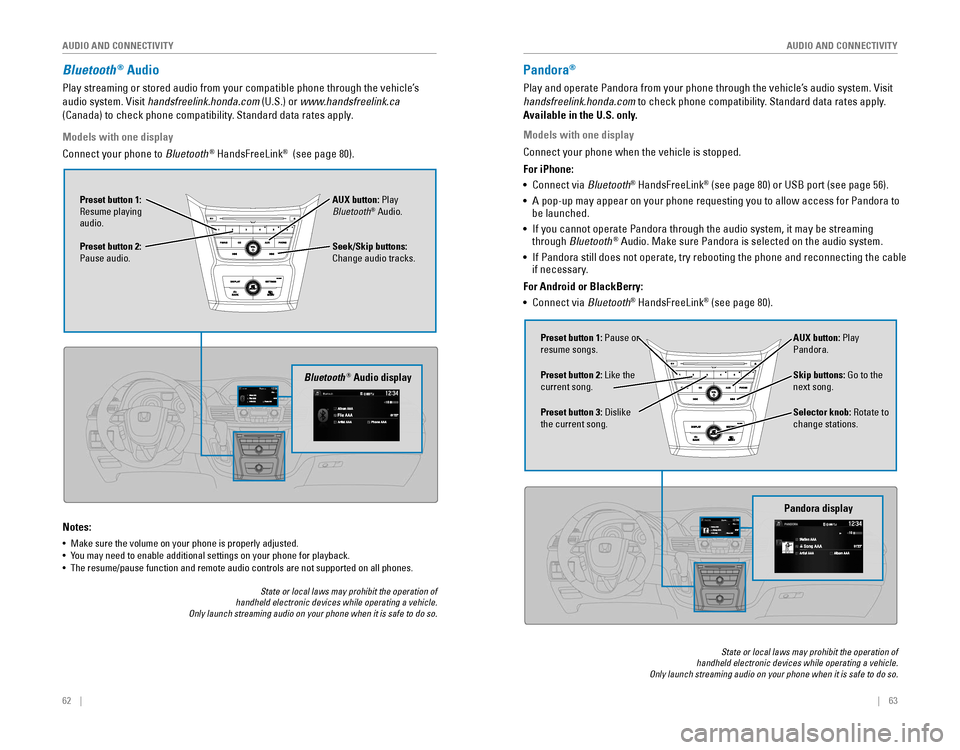
62 || 63
AUDIO AND CONNECTIVITY
AUDIO AND CONNECTIVITY
Bluetooth® Audio
Play streaming or stored audio from your compatible phone through the vehicle’s
audio system. Visit handsfreelink.honda.com (U.S.) or www.handsfreelink.ca
(Canada) to check phone compatibility. Standard data rates apply.
Notes:
• Make sure the volume on your phone is properly adjusted.
• You may need to enable additional settings on your phone for playback.• The resume/pause function and remote audio controls are not supported on all phones.
Seek/Skip buttons:
Change audio tracks. AUX button: Play
Bluetooth
® Audio.
Preset button 1:
Resume playing
audio.
Preset button 2:
Pause audio.
Bluetooth® Audio display
Models with one display
Connect your phone to Bluetooth® HandsFreeLink® (see page 80).
State or local laws may prohibit the operation of handheld electronic devices while operating a vehicle. Only launch streaming audio on your phone when it is safe to do so.
Pandora®
Play and operate Pandora from your phone through the vehicle’s audio system. Visit
handsfreelink.honda.com
to check phone compatibility. Standard data rates apply.
Available in the U.S. only.
Skip buttons: Go to the
next song.
Selector knob: Rotate to
change stations. AUX button: Play
Pandora.
Preset button 1: Pause or
resume songs.
Preset button 3:
Dislike the current song. Preset button 2: Like the
current song.
Pandora display
State or local laws may prohibit the operation of handheld electronic devices while operating a vehicle. Only launch streaming audio on your phone when it is safe to do so.
Models with one display
Connect your phone when the vehicle is stopped.
For iPhone:
•
Connect via Bluetooth
® HandsFreeLink® (see page 80) or USB port (see page 56).
• A pop-up may appear on your phone requesting you to allow access for Pandora to be launched.
• If you cannot operate Pandora through the audio system, it may be streaming through Bluetooth® Audio. Make sure Pandora is selected on the audio system.
•
If Pandora still does not operate, try rebooting the phone and reconnecting the cable if necessary.
For Android or BlackBerry:
• Connect via Bluetooth
® HandsFreeLink® (see page 80).
Page 39 of 80
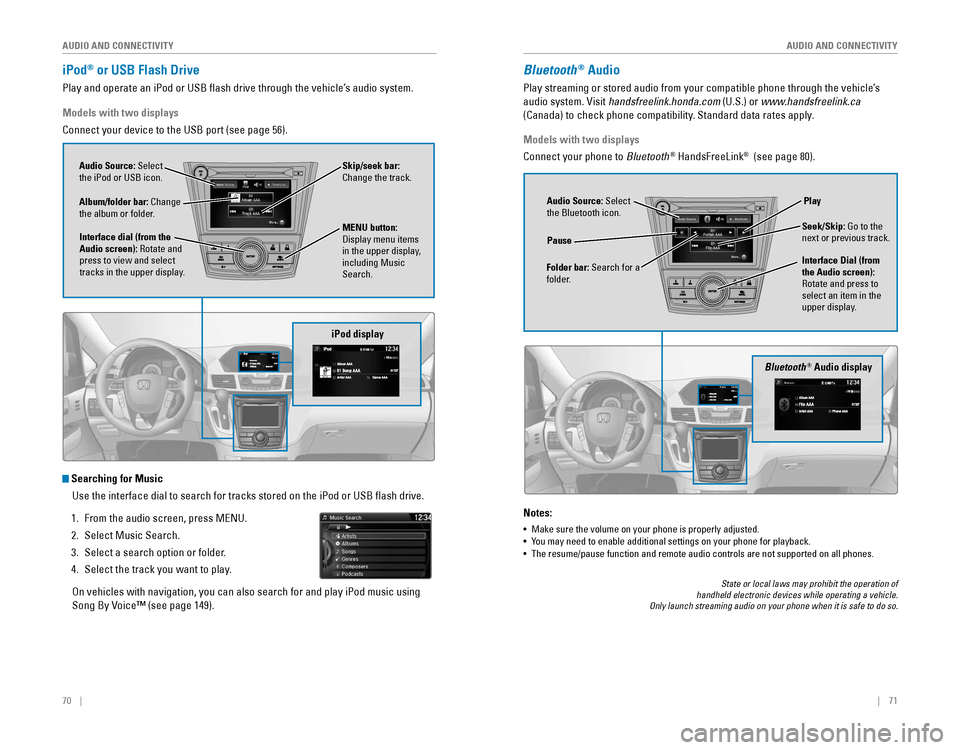
70 || 71
AUDIO AND CONNECTIVITY
AUDIO AND CONNECTIVITY
iPod® or USB Flash Drive
Play and operate an iPod or USB flash drive through the vehicle’s audio system.
iPod display
Audio Source: Select
the iPod or USB icon.
Album/folder bar: Change
the album or folder.
MENU button: Display menu items in the upper display,
including Music
Search.
Interface dial (from the
Audio screen): Rotate and
press to view and select
tracks in the upper display. Skip/seek bar:
Change the track.
Models with two displays
Connect your device to the USB port (see page 56).
Searching for Music
Use the interface dial to search for tracks stored on the iPod or USB fl\
ash drive.
1. From the audio screen, press MENU.
2. Select Music Search.
3. Select a search option or folder.
4. Select the track you want to play.
On vehicles with navigation, you can also search for and play iPod music using
Song By Voice™ (see page 149).
Bluetooth® Audio display
Audio Source: Select
the Bluetooth icon.
Folder bar: Search for a
folder. Pause
Interface Dial (from
the Audio screen):
Rotate and press to
select an item in the
upper display.Play
Seek/Skip: Go to the
next or previous track.
Bluetooth® Audio
Play streaming or stored audio from your compatible phone through the vehicle’s
audio system. Visit handsfreelink.honda.com (U.S.) or www.handsfreelink.ca
(Canada) to check phone compatibility. Standard data rates apply.
Notes:
• Make sure the volume on your phone is properly adjusted.
• You may need to enable additional settings on your phone for playback.• The resume/pause function and remote audio controls are not supported on all phones.
Models with two displays
Connect your phone to Bluetooth
® HandsFreeLink® (see page 80).
State or local laws may prohibit the operation of handheld electronic devices while operating a vehicle. Only launch streaming audio on your phone when it is safe to do so.
Page 40 of 80
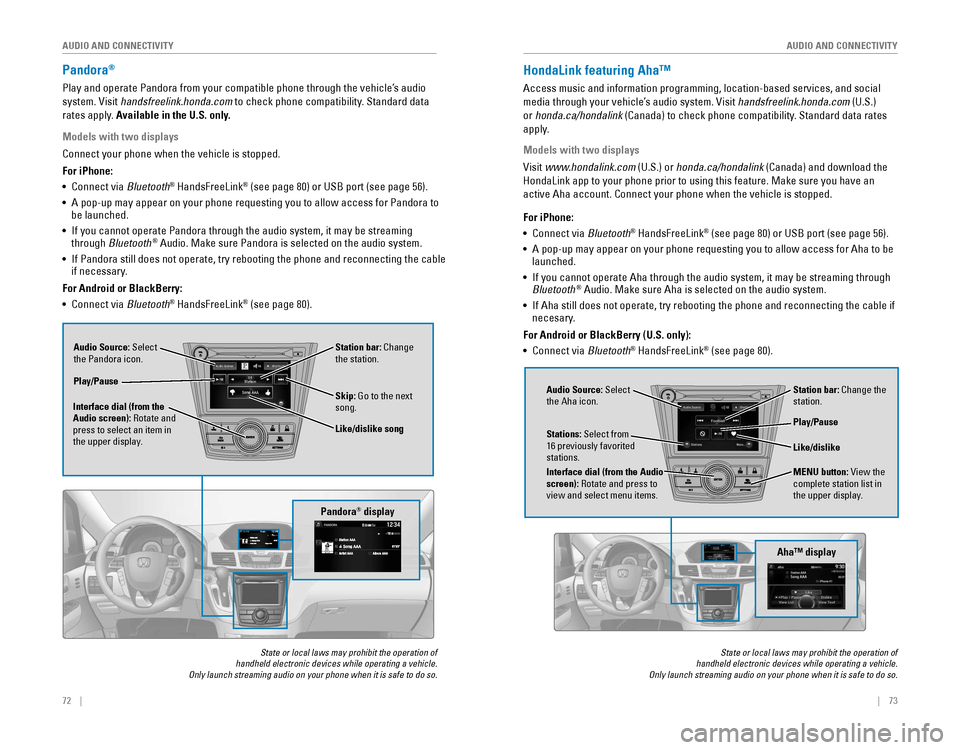
72 || 73
AUDIO AND CONNECTIVITY
AUDIO AND CONNECTIVITY
Pandora®
Play and operate Pandora from your compatible phone through the vehicle’s audio
system. Visit handsfreelink.honda.com to check phone compatibility. Standard data
rates apply. Available in the U.S. only.
Audio Source: Select
the Pandora icon. Station bar: Change
the station.
Like/dislike song
Play/Pause
Interface dial (from the
Audio screen): Rotate and
press to select an item in
the upper display. Skip: Go to the next
song.
Models with two displays
Connect your phone when the vehicle is stopped.
For iPhone:
•
Connect via Bluetooth
® HandsFreeLink® (see page 80) or USB port (see page 56).
• A pop-up may appear on your phone requesting you to allow access for Pandora to be launched.
• If you cannot operate Pandora through the audio system, it may be streaming through Bluetooth® Audio. Make sure Pandora is selected on the audio system.
•
If Pandora still does not operate, try rebooting the phone and reconnecting the cable if necessary.
For Android or BlackBerry:
• Connect via Bluetooth
® HandsFreeLink® (see page 80).
Pandora® display
State or local laws may prohibit the operation of handheld electronic devices while operating a vehicle. Only launch streaming audio on your phone when it is safe to do so.
HondaLink featuring Aha™
Access music and information programming, location-based services, and social
media through your vehicle’s audio system. Visit handsfreelink.honda.com (U.S.)
or honda.ca/hondalink
(Canada) to check phone compatibility. Standard data rates
apply.
Models with two displays
Visit www.hondalink.com (U.S.) or honda.ca/hondalink (Canada) and download the
HondaLink app to your phone prior to using this feature. Make sure you h\
ave an
active Aha account. Connect your phone when the vehicle is stopped.
Audio Source: Select
the Aha icon. Station bar: Change the
station.
MENU button: View the
complete station list in
the upper display.
Like/dislike
Play/Pause
Interface dial (from the Audio
screen): Rotate and press to
view and select menu items.
Stations: Select from
16 previously favorited stations.
State or local laws may prohibit the operation of handheld electronic devices while operating a vehicle. Only launch streaming audio on your phone when it is safe to do so.
For iPhone:
•
Connect via Bluetooth® HandsFreeLink® (see page 80) or USB port (see page 56).
• A pop-up may appear on your phone requesting you to allow access for Aha to be launched.
•
If you cannot operate Aha through the audio system, it may be streaming through Bluetooth® Audio. Make sure Aha is selected on the audio system.
•
If Aha still does not operate, try rebooting the phone and reconnecting the cable if necesary.
For Android or BlackBerry (U.S. only):
• Connect via Bluetooth
® HandsFreeLink® (see page 80).
Aha™ display
Page 42 of 80
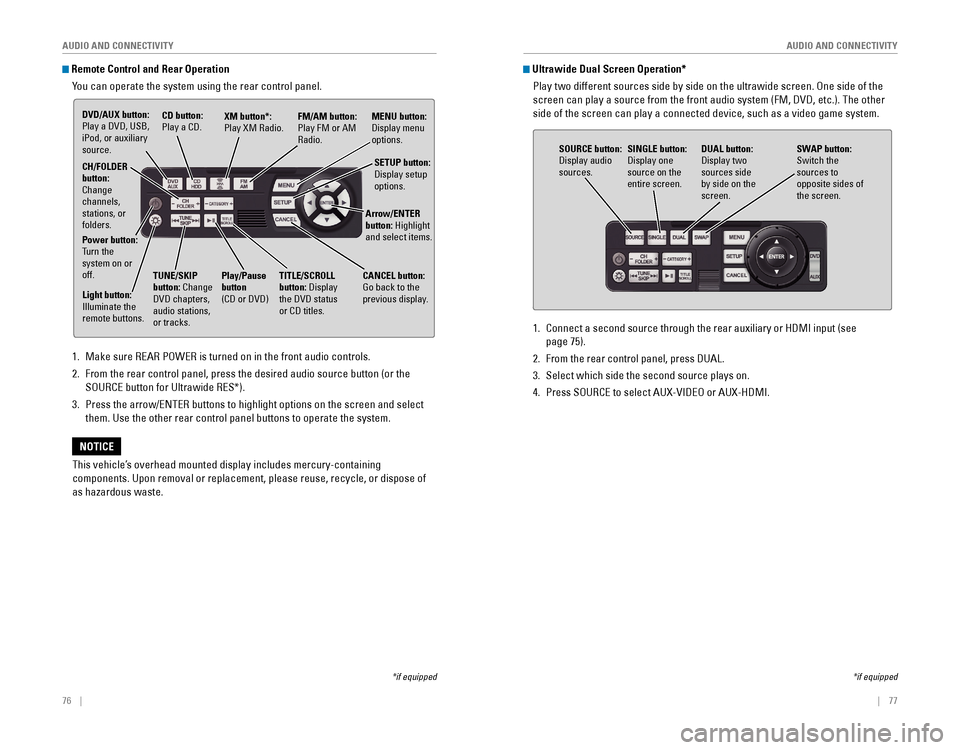
76 || 77
AUDIO AND CONNECTIVITY
AUDIO AND CONNECTIVITY
Remote Control and Rear Operation
You can operate the system using the rear control panel.
1. Make sure REAR POWER is turned on in the front audio controls.
2. From the rear control panel, press the desired audio source button (or the
SOURCE button for Ultrawide RES*).
3. Press the arrow/ENTER buttons to highlight options on the screen and select
them. Use the other rear control panel buttons to operate the system.
DVD/AUX button: Play a DVD, USB, iPod, or auxiliary
source. CD button: Play a CD.XM button*:
Play XM Radio.
FM/AM button:
Play FM or AM
Radio.MENU button: Display menu options.
SETUP button:
Display setup options.
Arrow/ENTER
button: Highlight
and select items.
CH/FOLDER
button:
Change
channels,
stations, or
folders.
Power button:
Turn the
system on or
off.
Light button:
Illuminate the remote buttons.
TUNE/SKIP
button: Change
DVD chapters, audio stations,
or tracks. Play/Pause
button (CD or DVD)
TITLE/SCROLL
button: Display the DVD status or CD titles.
CANCEL button: Go back to the previous display.
This vehicle’s overhead mounted display includes mercury-containing
components. Upon removal or replacement, please reuse, recycle, or dispo\
se of
as hazardous waste.
NOTICE
*if equipped
1. Connect a second source through the rear auxiliary or HDMI input (see
page 75).
2. From the rear control panel, press DUAL.
3. Select which side the second source plays on.
4. Press SOURCE to select AUX-VIDEO or AUX-HDMI.
SOURCE button: Display audio sources.
DUAL button: Display two sources side by side on the screen.
SINGLE button:
Display one source on the
entire screen.
SWAP button:
Switch the
sources to
opposite sides of
the screen.
Ultrawide Dual Screen Operation*
Play two different sources side by side on the ultrawide screen. One side of the
screen can play a source from the front audio system (FM, DVD, etc.). The other
side of the screen can play a connected device, such as a video game sys\
tem.
*if equipped
Page 74 of 80
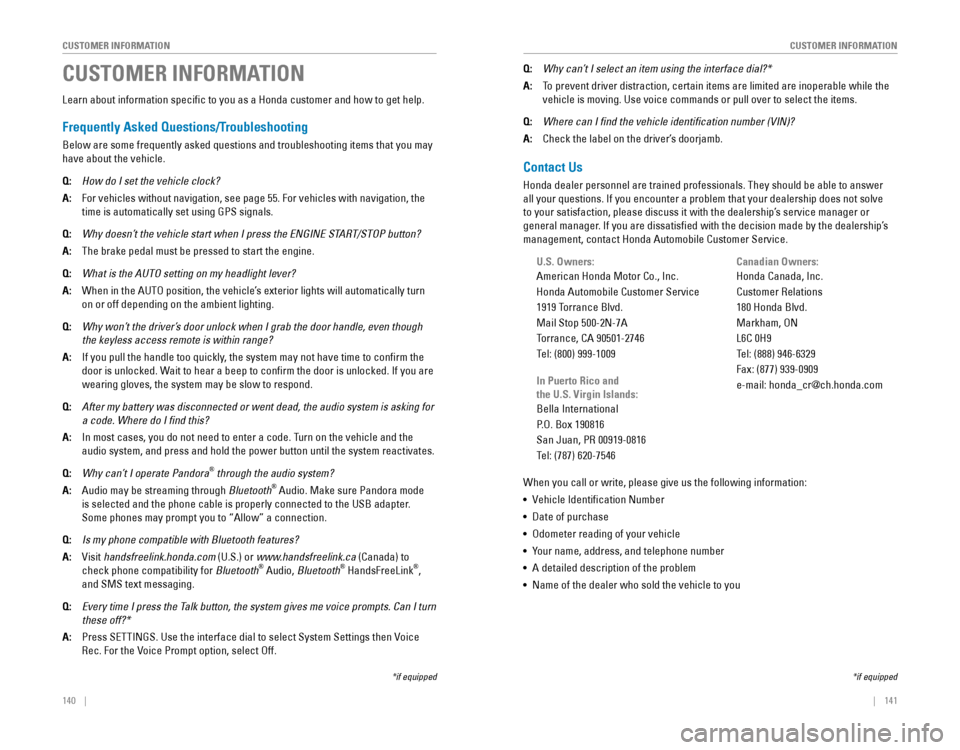
140 || 141
CUSTOMER INFORMATION
CUSTOMER INFORMATION
Learn about information specific to you as a Honda customer and how to get help.
Frequently Asked Questions/Troubleshooting
Below are some frequently asked questions and troubleshooting items that you may
have about the vehicle.
Q: How do I set the vehicle clock?
A: For vehicles without navigation, see page 55. For vehicles with navigati\
on, the
time is automatically set using GPS signals.
Q: Why doesn’t the vehicle start when I press the ENGINE START/STOP button?
A: The brake pedal must be pressed to start the engine.
Q: What is the AUTO setting on my headlight lever?
A: When in the AUTO position, the vehicle’s exterior lights will automatically turn
on or off depending on the ambient lighting.
Q: Why won’t the driver’s door unlock when I grab the door handle, even though
the keyless access remote is within range?
A: If you pull the handle too quickly, the system may not have time to confirm the
door is unlocked. Wait to hear a beep to confirm the door is unlocked. If you are
wearing gloves, the system may be slow to respond.
Q: After my battery was disconnected or went dead, the audio system is asking for
a code. Where do I find this?
A: In most cases, you do not need to enter a code. Turn on the vehicle and the
audio system, and press and hold the power button until the system reactivates.
Q: Why can’t I operate Pandora® through the audio system?
A: Audio may be streaming through Bluetooth® Audio. Make sure Pandora mode
is selected and the phone cable is properly connected to the USB adapter.
Some phones may prompt you to “Allow” a connection.
Q: Is my phone compatible with Bluetooth features?
A: Visit handsfreelink.honda.com (U.S.) or www.handsfreelink.ca (Canada) to
check phone compatibility for Bluetooth® Audio, Bluetooth® HandsFreeLink®,
and SMS text messaging.
Q: Every time I press the Talk button, the system gives me voice prompts. Can I turn
these off?*
A: Press SETTINGS. Use the interface dial to select System Settings then Voice
Rec. For the Voice Prompt option, select Off.
CUSTOMER INFORMATION
*if equipped
Contact Us
Honda dealer personnel are trained professionals. They should be able to answer
all your questions. If you encounter a problem that your dealership does not solve
to your satisfaction, please discuss it with the dealership’s service manager or
general manager. If you are dissatisfied with the decision made by the dealership’s
management, contact Honda Automobile Customer Service.
U.S. Owners:
American Honda Motor Co., Inc.
Honda Automobile Customer Service
1919 Torrance Blvd.
Mail Stop 500-2N-7A
Torrance, CA 90501-2746
Tel: (800) 999-1009
In Puerto Rico and
the U.S. Virgin Islands:
Bella International
P.O. Box 190816
San Juan, PR 00919-0816
Tel: (787) 620-7546
When you call or write, please give us the following information:
•
Vehicle Identification Number
• Date of purchase
• Odometer reading of your vehicle
•
Your name, address, and telephone number
• A detailed description of the problem
• Name of the dealer who sold the vehicle to you Canadian Owners:
Honda Canada, Inc.
Customer Relations
180 Honda Blvd.
Markham, ON
L6C 0H9
Tel: (888) 946-6329
Fax: (877) 939-0909
e-mail: [email protected]
Q:
Why can’t I select an item using the interface dial?*
A: To prevent driver distraction, certain items are limited are inoperable while the
vehicle is moving. Use voice commands or pull over to select the items.
Q: Where can I find the vehicle identification number (VIN)?
A: Check the label on the driver’s doorjamb.
*if equipped
Page 78 of 80
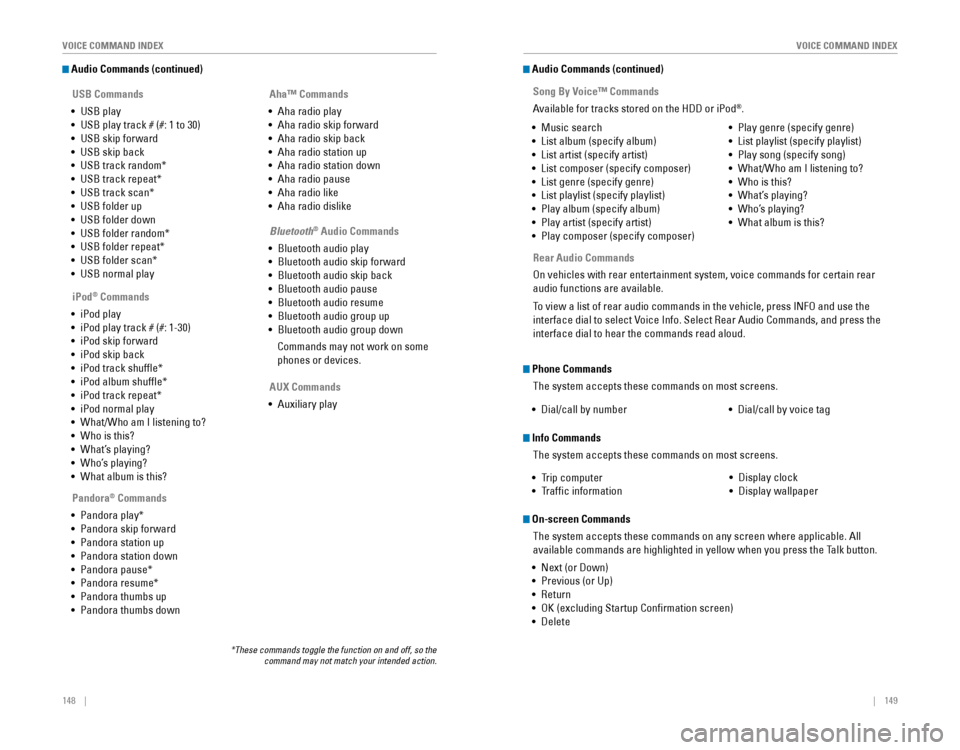
148 || 149
VOICE COMMAND INDEX
VOICE COMMAND INDEX
Audio Commands (continued)
USB Commands
• USB play
• USB play track # (#: 1 to 30)
• USB skip forward
•
USB skip back
• USB track random*
• USB track repeat*
• USB track scan*
• USB folder up
• USB folder down
•
USB folder random*
• USB folder repeat*
• USB folder scan*
• USB normal play
Pandora
® Commands
•
Pandora play*
• Pandora skip forward
• Pandora station up
• Pandora station down
•
Pandora pause*
• Pandora resume*
• Pandora thumbs up
• Pandora thumbs down
*These commands toggle the function on and off, so the command may not match your intended action.
iPod® Commands
• iPod play
• iPod play track # (#: 1-30)
• iPod skip forward
•
iPod skip back
• iPod track shuffle*
• iPod album shuffle*
• iPod track repeat*
• iPod normal play
•
What/Who am I listening to?
• Who is this?
• What’s playing?
• Who’s playing?
•
What album is this?
Aha™ Commands
• Aha radio play
• Aha radio skip forward
•
Aha radio skip back
• Aha radio station up
• Aha radio station down
• Aha radio pause
• Aha radio like
• Aha radio dislike
Bluetooth
® Audio Commands
• Bluetooth audio play
• Bluetooth audio skip forward
•
Bluetooth audio skip back
• Bluetooth audio pause
• Bluetooth audio resume
• Bluetooth audio group up
• Bluetooth audio group down
Commands may not work on some
phones or devices.
AUX Commands
• Auxiliary play •
Music search
•
List album (specify album)
• List artist (specify artist)
• List composer (specify composer)
• List genre (specify genre)
• List playlist (specify playlist)
•
Play album (specify album)
• Play artist (specify artist)
• Play composer (specify composer) •
Play genre (specify genre)
• List playlist (specify playlist)
• Play song (specify song)
•
What/Who am I listening to?
• Who is this?
• What’s playing?
• Who’s playing?
•
What album is this?
Song By Voice™ Commands
Available for tracks stored on the HDD or iPod®.
Audio Commands (continued)
Rear Audio Commands
On vehicles with rear entertainment system, voice commands for certain rear
audio functions are available.
To view a list of rear audio commands in the vehicle, press INFO and use the
interface dial to select Voice Info. Select Rear Audio Commands, and press the
interface dial to hear the commands read aloud.
Phone CommandsThe system accepts these commands on most screens.
•
Dial/call by number• Dial/call by voice tag
Info Commands The system accepts these commands on most screens.
• Trip computer
• Traffic information •
Display clock
• Display wallpaper
On-screen Commands
The system accepts these commands on any screen where applicable. All
available commands are highlighted in yellow when you press the Talk button.
• Next (or Down)
•
Previous (or Up)
• Return
• OK (excluding Startup Confirmation screen)
• Delete