buttons HONDA ODYSSEY 2015 RC1-RC2 / 5.G Quick Guide
[x] Cancel search | Manufacturer: HONDA, Model Year: 2015, Model line: ODYSSEY, Model: HONDA ODYSSEY 2015 RC1-RC2 / 5.GPages: 80, PDF Size: 10.54 MB
Page 4 of 80
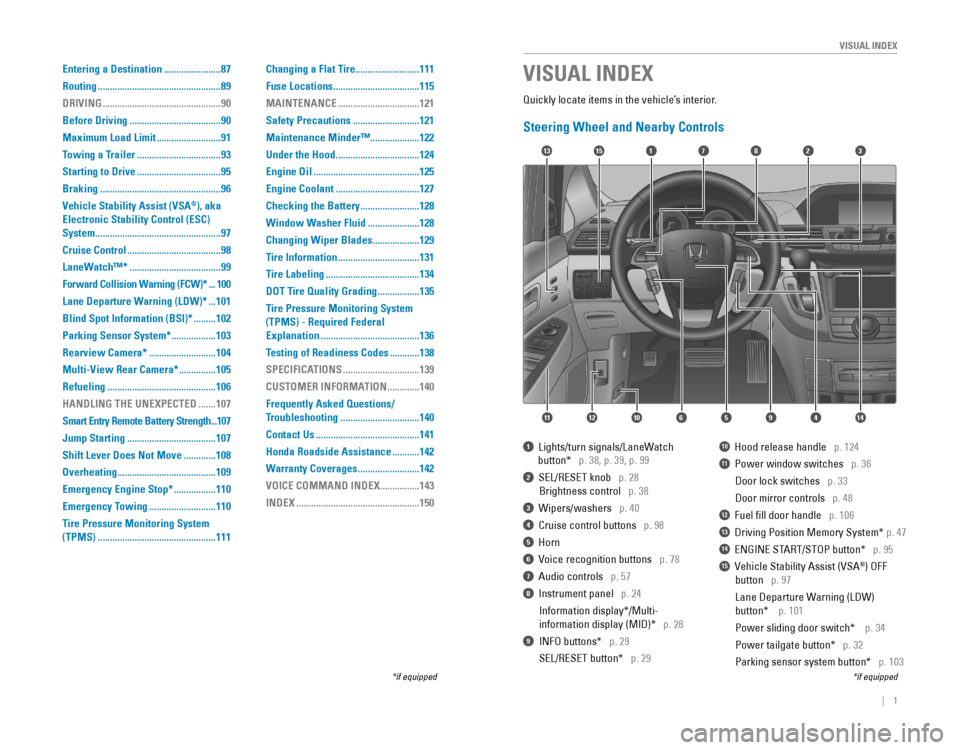
| 1
VISUAL INDEX
Quickly locate items in the vehicle’s interior.
Steering Wheel and Nearby Controls
17
4596111210
1513823
14
1 Lights/turn signals/LaneWatch
button* p. 38, p. 39, p. 99
2 SEL/RESET knob p. 28
Brightness control p. 38
3 Wipers/washers p. 40
4 Cruise control buttons p. 98
5 Horn
6 Voice recognition buttons p. 78
7 Audio controls p. 57
8 Instrument panel p. 24
Information display*/Multi-
information display (MID)* p. 28
9 INFO buttons* p. 29
SEL/RESET button* p. 29
10 Hood release handle p. 124
11 Power window switches p. 36
Door lock switches p. 33
Door mirror controls p. 48
12 Fuel fill door handle p. 106
13 Driving Position Memory System* p. 47
14 ENGINE START/STOP button* p. 95
15 Vehicle Stability Assist (VSA®) OFF
button p. 97
Lane Departure Warning (LDW)
button* p. 101
Power sliding door switch* p. 34
Power tailgate button* p. 32
Parking sensor system button* p. 103
VISUAL INDEX
*if equipped*if equipped
Entering a Destination .......................87
Routing
..................................................89
DRIVING
................................................90
Before Driving
.....................................90
Maximum Load Limit
..........................91
Towing a Trailer
..................................93
Starting to Drive
..................................95
Braking
.................................................96
Vehicle Stability Assist (VSA
®), aka
Electronic Stability Control (ESC)
System
...................................................97
Cruise Control
......................................98
LaneWatch™*
.....................................99
Forward Collision Warning (FCW)*
...100
Lane Departure Warning (LDW)*
...101
Blind Spot Information (BSI)*
.........102
Parking Sensor System*
..................103
Rearview Camera*
...........................104
Multi-View Rear Camera*
...............105
Refueling
............................................106
HANDLING THE UNEXPECTED
.......107
Smart Entry Remote Battery Strength
...107
Jump Starting
....................................107
Shift Lever Does Not Move
.............108
Overheating
........................................109
Emergency Engine Stop*
.................110
Emergency Towing
...........................110
Tire Pressure Monitoring System
(TPMS)
................................................111 Changing a Flat Tire
..........................111
Fuse Locations
...................................115
MAINTENANCE
.................................121
Safety Precautions
...........................121
Maintenance Minder™ ....................122
Under the Hood
..................................124
Engine Oil
...........................................125
Engine Coolant
..................................127
Checking the Battery
........................128
Window Washer Fluid
.....................128
Changing Wiper Blades
...................129
Tire Information
.................................131
Tire Labeling
......................................134
DOT Tire Quality Grading
.................135
Tire Pressure Monitoring System
(TPMS) - Required Federal
Explanation
........................................136
Testing of Readiness Codes
............138
SPECIFICATIONS
...............................139
CUSTOMER INFORMATION
.............140
Frequently Asked Questions/
Troubleshooting
................................140
Contact Us
..........................................141
Honda Roadside Assistance
...........142
Warranty Coverages
.........................142
VOICE COMMAND INDEX
................143
INDEX
..................................................150
Page 5 of 80
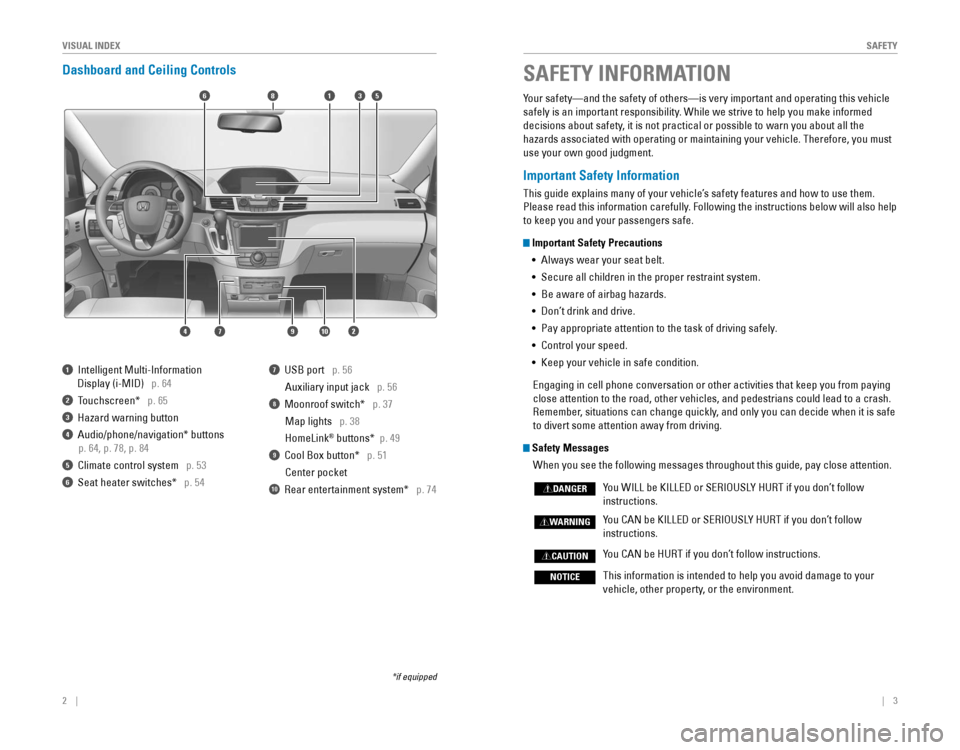
2 || 3
SAFETYVISUAL INDEX
Dashboard and Ceiling Controls
6
1097
351
2
8
4
1 Intelligent Multi-Information
Display (i-MID) p. 64
2 Touchscreen* p. 65
3 Hazard warning button
4 Audio/phone/navigation* buttons
p. 64, p. 78, p. 84
5 Climate control system p. 53
6 Seat heater switches* p. 54
7 USB port p. 56
Auxiliary input jack p. 56
8 Moonroof switch* p. 37
Map lights p. 38
HomeLink
® buttons* p. 49
9 Cool Box button* p. 51
Center pocket
10 Rear entertainment system* p. 74
*if equipped
Your safety—and the safety of others—is very important and operatin\
g this vehicle
safely is an important responsibility. While we strive to help you make informed
decisions about safety, it is not practical or possible to warn you about all the
hazards associated with operating or maintaining your vehicle. Therefore, you must
use your own good judgment.
Important Safety Information
This guide explains many of your vehicle’s safety features and how to use them.
Please read this information carefully. Following the instructions below will also help
to keep you and your passengers safe.
Important Safety Precautions •
Always wear your seat belt.
• Secure all children in the proper restraint system.
•
Be aware of airbag hazards.
• Don’t drink and drive.
• Pay appropriate attention to the task of driving safely.
• Control your speed.
• Keep your vehicle in safe condition.
Engaging in cell phone conversation or other activities that keep you from paying
close attention to the road, other vehicles, and pedestrians could lead \
to a crash.
Remember, situations can change quickly, and only you can decide when it is safe
to divert some attention away from driving.
Safety Messages
When you see the following messages throughout this guide, pay close att\
ention.
You WILL be KILLED or SERIOUSLY HURT if you don’t follow
instructions.
You CAN be KILLED or SERIOUSLY HURT if you don’t follow
instructions.
You CAN be HURT if you don’t follow instructions.
This information is intended to help you avoid damage to your
vehicle, other property, or the environment.
DANGER
WARNING
CAUTION
NOTICE
SAFETY INFORMATION
Page 18 of 80

28 || 29
INSTRUMENT PANELINSTRUMENT PANEL
Information Display*
Consists of several displays that provide you with useful information.
Odometer, Outside
temperature*
Engine oil lifeTrip meter B
Range, Instant fuel economy
Information Displays
Press the select/reset knob to change the display. When you start the
engine, the display shows
your last active selection
from the previous drive
cycle.
Trip meter A, Average fuel economy
*if equipped
Multi-Information Display*
Consists of several displays that provide you with useful information.
Customize Settings
Average fuel economy/Instant fuel economyOdometer, Outside temperature
Average speed Range
Elapsed time
Main Displays
Odometer,
Outside temperature Trip A,
Outside temperatureEngine oil lifeTrip B,
Outside temperature
Lower Displays
*if equipped
Main display
Lower display
Info buttons: Press to
change main displays.
SEL/RESET button: Press
to change lower displays.
Page 19 of 80
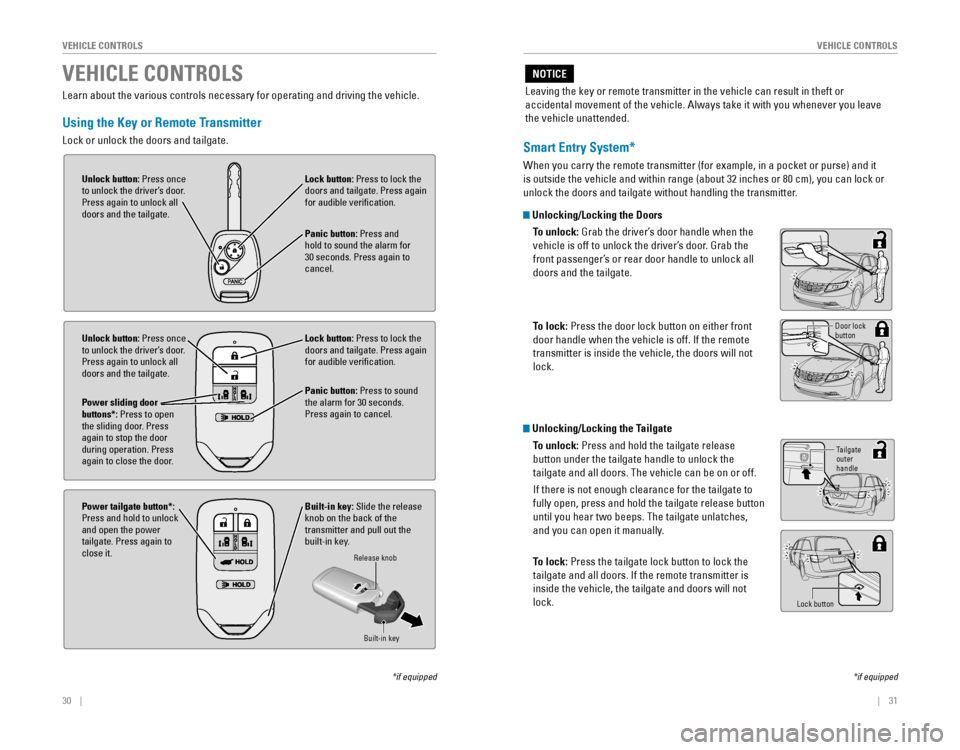
30 || 31
VEHICLE CONTROLSVEHICLE CONTROLS
Learn about the various controls necessary for operating and driving the vehicle.
Using the Key or Remote Transmitter
Lock or unlock the doors and tailgate.
Unlock button: Press once
to unlock the driver’s door.
Press again to unlock all
doors and the tailgate.
Unlock button: Press once
to unlock the driver’s door.
Press again to unlock all
doors and the tailgate.
Built-in key: Slide the release
knob on the back of the transmitter and pull out the built-in key.
Power sliding door
buttons*: Press to open
the sliding door. Press
again to stop the door
during operation. Press
again to close the door.
Power tailgate button*:
Press and hold to unlock
and open the power
tailgate. Press again to
close it.Lock button: Press to lock the
doors and tailgate. Press again
for audible verification.
Lock button: Press to lock the
doors and tailgate. Press again
for audible verification.
Panic button: Press and
hold to sound the alarm for
30 seconds. Press again to
cancel.
Panic button: Press to sound
the alarm for 30 seconds.
Press again to cancel.
VEHICLE CONTROLS
Release knob
Built-in key
*if equipped
Smart Entry System*
When you carry the remote transmitter (for example, in a pocket or purs\
e) and it
is outside the vehicle and within range (about 32 inches or 80 cm), you can lock or
unlock the doors and tailgate without handling the transmitter.
Unlocking/Locking the Doors
To unlock:
Grab the driver’s door handle when the
vehicle is off to unlock the driver’s door. Grab the
front passenger’s or rear door handle to unlock all
doors and the tailgate.
To lock:
Press the door lock button on either front
door handle when the vehicle is off. If the remote
transmitter is inside the vehicle, the doors will not
lock.
Door lock
button
Unlocking/Locking the Tailgate
To unlock: Press and hold the tailgate release
button under the tailgate handle to unlock the
tailgate and all doors. The vehicle can be on or off.
If there is not enough clearance for the tailgate to
fully open, press and hold the tailgate release button
until you hear two beeps. The tailgate unlatches,
and you can open it manually.
To lock:
Press the tailgate lock button to lock the
tailgate and all doors. If the remote transmitter is
inside the vehicle, the tailgate and doors will not
lock.
Tailgate
outer
handle
Lock button
*if equipped
Leaving the key or remote transmitter in the vehicle can result in theft\
or
accidental movement of the vehicle. Always take it with you whenever you\
leave
the vehicle unattended.
NOTICE
Page 27 of 80
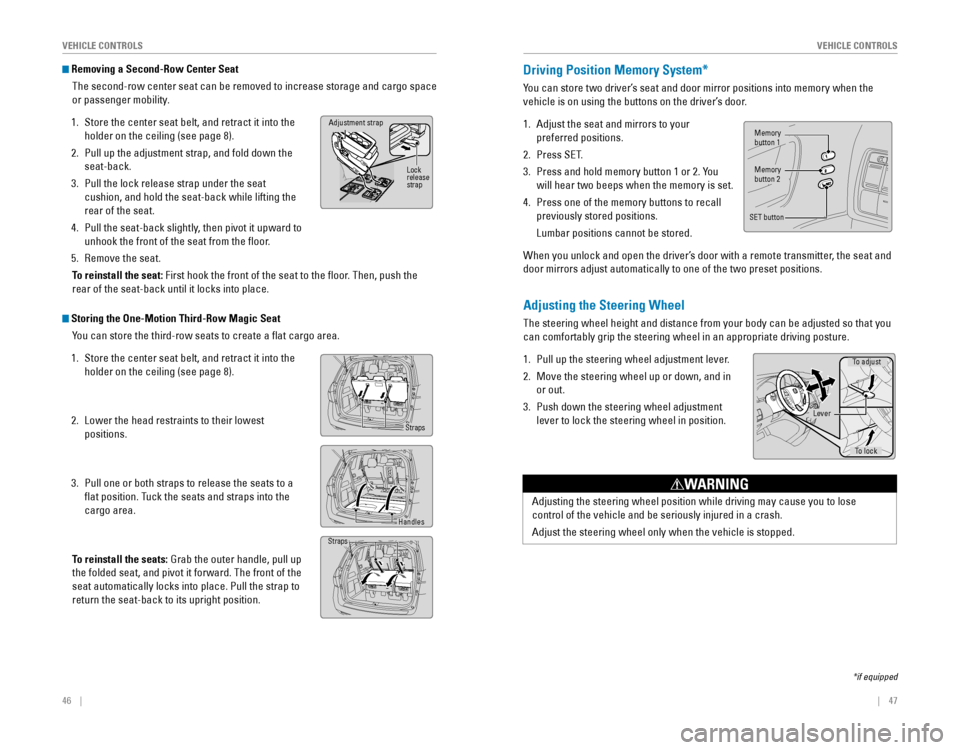
46 || 47
VEHICLE CONTROLSVEHICLE CONTROLS
Removing a Second-Row Center Seat
The second-row center seat can be removed to increase storage and cargo space
or passenger mobility.
1. Store the center seat belt, and retract it into the
holder on the ceiling (see page 8).
2. Pull up the adjustment strap, and fold down the
seat-back.
3. Pull the lock release strap under the seat
cushion, and hold the seat-back while lifting the
rear of the seat.
4. Pull the seat-back slightly, then pivot it upward to
unhook the front of the seat from the floor.
5. Remove the seat.
To reinstall the seat: First hook the front of the seat to the floor. Then, push the
rear of the seat-back until it locks into place.
Adjustment strap
Lock
release
strap
Storing the One-Motion Third-Row Magic Seat You can store the third-row seats to create a flat cargo area.
1. Store the center seat belt, and retract it into the
holder on the ceiling (see page 8).
2. Lower the head restraints to their lowest
positions.
3. Pull one or both straps to release the seats to a
flat position. Tuck the seats and straps into the
cargo area.
To reinstall the seats:
Grab the outer handle, pull up
the folded seat, and pivot it forward. The front of the
seat automatically locks into place. Pull the strap to
return the seat-back to its upright position.
Straps
Handles
Straps
Adjusting the Steering Wheel
The steering wheel height and distance from your body can be adjusted so that you
can comfortably grip the steering wheel in an appropriate driving posture.
1. Pull up the steering wheel adjustment lever.
2. Move the steering wheel up or down, and in
or out.
3. Push down the steering wheel adjustment
lever to lock the steering wheel in position.
Adjusting the steering wheel position while driving may cause you to los\
e
control of the vehicle and be seriously injured in a crash.
Adjust the steering wheel only when the vehicle is stopped.
WARNING
To adjust
To lock
Lever
Driving Position Memory System*
You can store two driver’s seat and door mirror positions into memory when the
vehicle is on using the buttons on the driver’s door.
1. Adjust the seat and mirrors to your
preferred positions.
2. Press SET.
3. Press and hold memory button 1 or 2. You
will hear two beeps when the memory is set.
4. Press one of the memory buttons to recall
previously stored positions.
Lumbar positions cannot be stored.
When you unlock and open the driver’s door with a remote transmitter, the seat and
door mirrors adjust automatically to one of the two preset positions.
Memorybutton 1
Memorybutton 2
SET button
*if equipped
Page 28 of 80
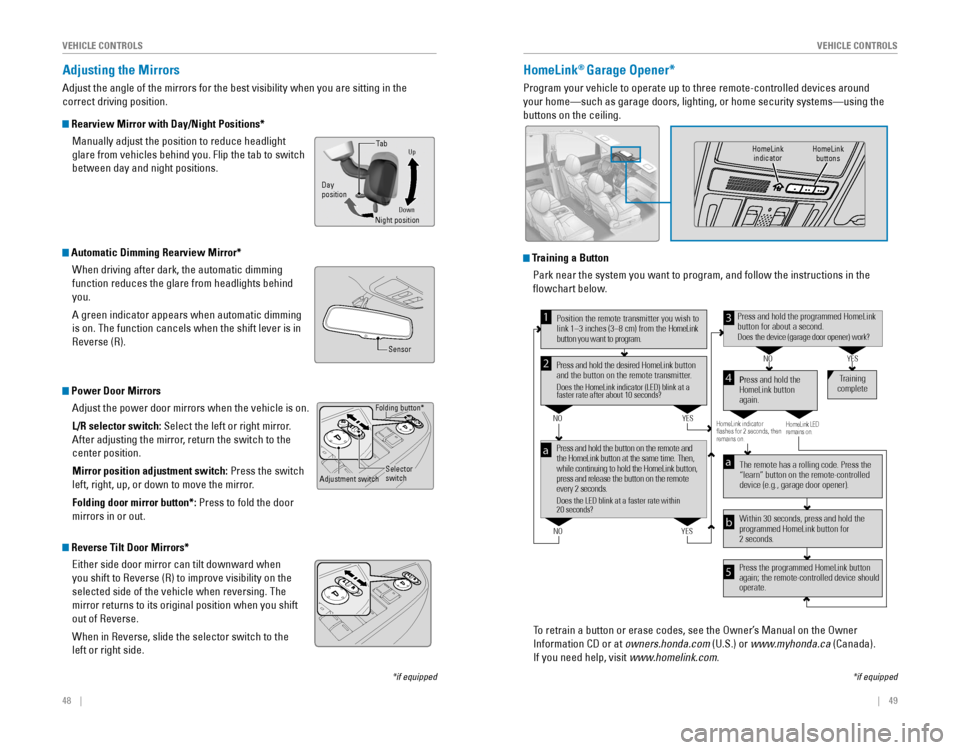
48 || 49
VEHICLE CONTROLSVEHICLE CONTROLS
Folding button*
Adjustment switchSelector
switch
*if equipped
Adjusting the Mirrors
Adjust the angle of the mirrors for the best visibility when you are sitting in the
correct driving position.
Rearview Mirror with Day/Night Positions*
Manually adjust the position to reduce headlight
glare from vehicles behind you. Flip the tab to switch
between day and night positions.
Automatic Dimming Rearview Mirror*When driving after dark, the automatic dimming
function reduces the glare from headlights behind
you.
A green indicator appears when automatic dimming
is on. The function cancels when the shift lever is in
Reverse (R).
Power Door MirrorsAdjust the power door mirrors when the vehicle is on.
L/R selector switch: Select the left or right mirror.
After adjusting the mirror, return the switch to the
center position.
Mirror position adjustment switch: Press the switch
left, right, up, or down to move the mirror.
Folding door mirror button*: Press to fold the door
mirrors in or out.
Reverse Tilt Door Mirrors*
Either side door mirror can tilt downward when
you shift to Reverse (R) to improve visibility on the
selected side of the vehicle when reversing. The
mirror returns to its original position when you shift
out of Reverse.
When in Reverse, slide the selector switch to the
left or right side.
DownNight positionTa b
Day
position
Up
Sensor
HomeLink® Garage Opener*
Program your vehicle to operate up to three remote-controlled devices ar\
ound
your home—such as garage doors, lighting, or home security systems—\
using the
buttons on the ceiling.
Training a Button Park near the system you want to program, and follow the instructions in\
the
flowchart below.
To retrain a button or erase codes, see the Owner’s Manual on the Owner
Information CD or at owners.honda.com (U.S.) or www.myhonda.ca (Canada).
If you need help, visit www.homelink.com.
Press and hold the button on the remote and
the HomeLink button at the same time. Then,
while continuing to hold the HomeLink button,
press and release the button on the remote
every 2 seconds.
Does the LED blink at a faster rate within
20 seconds?
Press and hold the
HomeLink button
again. Tr
aining
complete
YES
NO
HomeLink indicator
� ashes for 2 seconds, then
r emains on. HomeLink LED
remains on.YES
NO
YES
NO
Position the remote transmitter you wish to
link 1–3 inches (3–8 cm) from the HomeLink
button you want to program.1
Press and hold the desired HomeLink button
and the button on the remote transmitter.
Does the HomeLink indicator (LED) blink at a
faster rate after about 10 seconds?
2
a
The remote has a rolling code. Press the
“learn” button on the remote-controlled
device (e.g., garage door opener).
Press the programmed HomeLink button
again; the remote-controlled device should
operate. Within 30 seconds, press and hold the
programmed HomeLink button for
2 seconds.a
Press and hold the programmed HomeLink
button for about a second.
Does the device (garage door opener) work ?
3
b
4
5
*if equipped
HomeLink
indicator HomeLink
buttons
Page 30 of 80
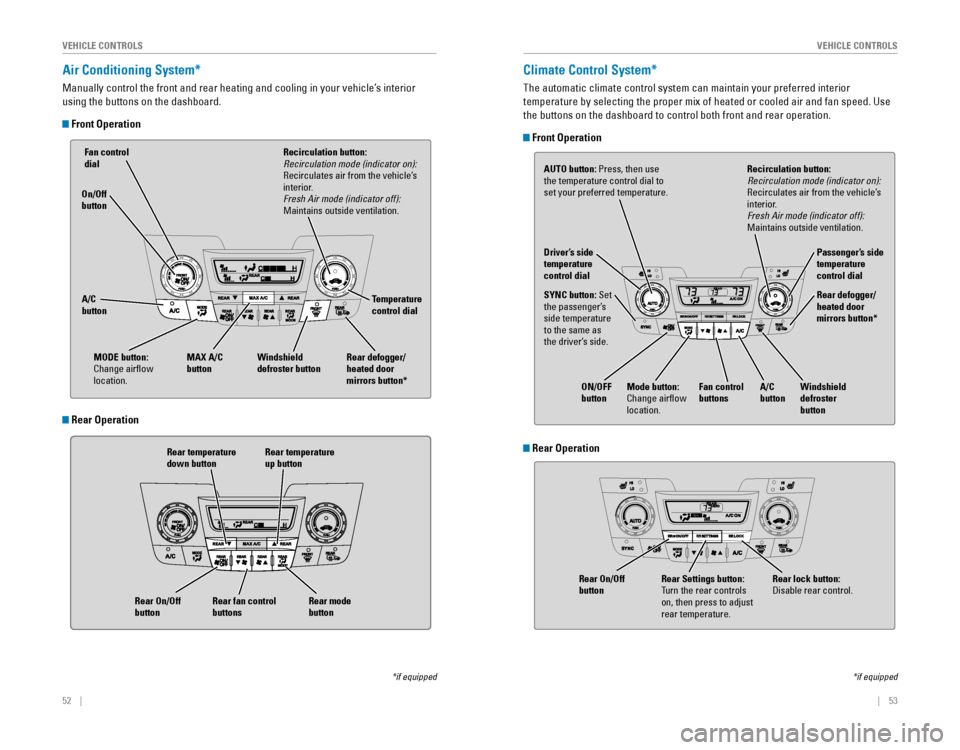
52 || 53
VEHICLE CONTROLSVEHICLE CONTROLS
Air Conditioning System*
Manually control the front and rear heating and cooling in your vehicle’\
s interior
using the buttons on the dashboard.
Front Operation
Fan control dial
A/C
button MAX A/C
button Windshield
defroster button Temperature
control dial
Rear temperature
down button Rear temperature
up buttonRecirculation button: Recirculation mode (indicator on):
Recirculates air from the vehicle’s
interior.
Fresh Air mode (indicator off):
Maintains outside ventilation.
Rear defogger/
heated door
mirrors button*
Rear fan control
buttons
On/Off
button
Rear On/Off
button
Rear mode
button
MODE button:
Change airflow
location.
*if equipped
Climate Control System*
The automatic climate control system can maintain your preferred interio\
r
temperature by selecting the proper mix of heated or cooled air and fan speed. Use
the buttons on the dashboard to control both front and rear operation.
Front Operation
AUTO button: Press, then use
the temperature control dial to
set your preferred temperature.
SYNC button: Set
the passenger’s
side temperature
to the same as
the driver’s side. Driver’s side
temperature
control dial
A/C
buttonPassenger’s side
temperature
control dial
Recirculation button: Recirculation mode (indicator on):
Recirculates air from the vehicle’s
interior.
Fresh Air mode (indicator off):
Maintains outside ventilation.
Rear defogger/
heated door
mirrors button*
Windshield
defroster
button
Fan control
buttons
ON/OFF
button
Mode button:
Change airflow
location.
*if equipped
Rear Operation
Rear Operation
Rear lock button: Disable rear control.Rear Settings button:
Turn the rear controls
on, then press to adjust
rear temperature.
Rear On/Off
button
Page 32 of 80
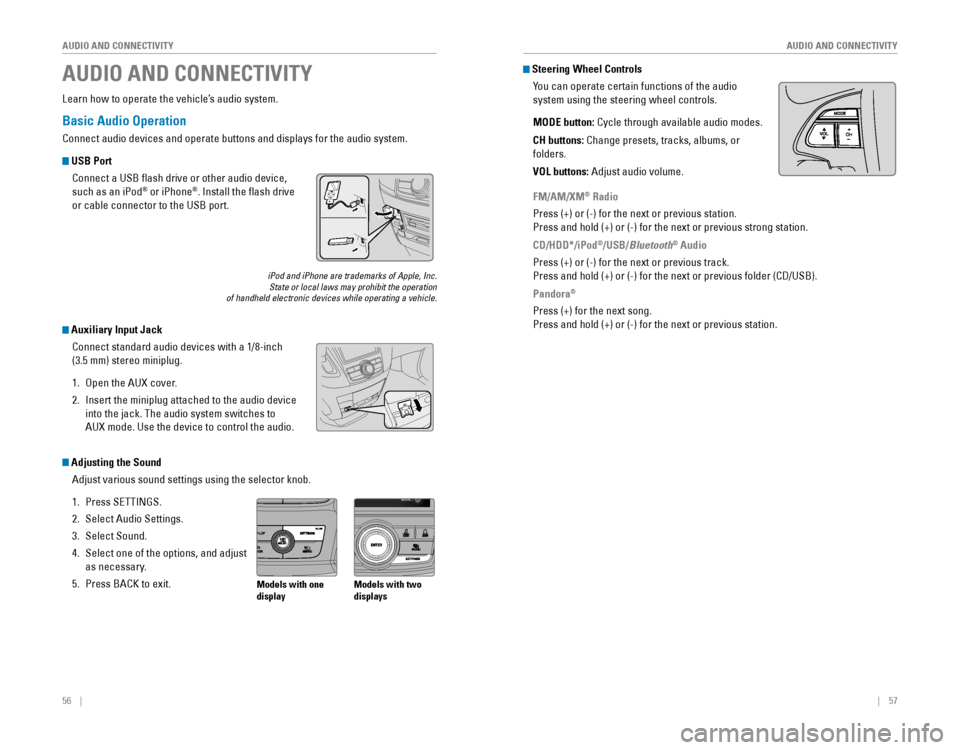
56 || 57
AUDIO AND CONNECTIVITY
AUDIO AND CONNECTIVITY
Basic Audio Operation
Connect audio devices and operate buttons and displays for the audio system.
USB Port
Connect a USB flash drive or other audio device,
such as an iPod
® or iPhone®. Install the flash drive
or cable connector to the USB port.
Auxiliary Input Jack
Connect standard audio devices with a 1/8-inch
(3.5 mm) stereo miniplug.
1. Open the AUX cover.
2. Insert the miniplug attached to the audio device
into the jack. The audio system switches to
AUX mode. Use the device to control the audio.
iPod and iPhone are trademarks of Apple, Inc.State or local laws may prohibit the operation of handheld electronic devices while operating a vehicle.
AUDIO AND CONNECTIVITY
Learn how to operate the vehicle’s audio system.
Adjusting the Sound
Adjust various sound settings using the selector knob.
1. Press SETTINGS.
2. Select Audio Settings.
3. Select Sound.
4. Select one of the options, and adjust
as necessary.
5. Press BACK to exit.Models with one
display Models with two
displays
Steering Wheel Controls
You can operate certain functions of the audio
system using the steering wheel controls.
MODE button:
Cycle through available audio modes.
CH buttons: Change presets, tracks, albums, or
folders.
VOL buttons: Adjust audio volume.
FM/AM/XM® Radio
Press (+) or (-) for the next or previous station.
Press and hold (+) or (-) for the next or previous strong station.
CD/HDD*/iPod
®/USB/Bluetooth® Audio
Press (+) or (-) for the next or previous track.
Press and hold (+) or (-) for the next or previous folder (CD/USB).
Pandora®
Press (+) for the next song.
Press and hold (+) or (-) for the next or previous station.
Page 33 of 80
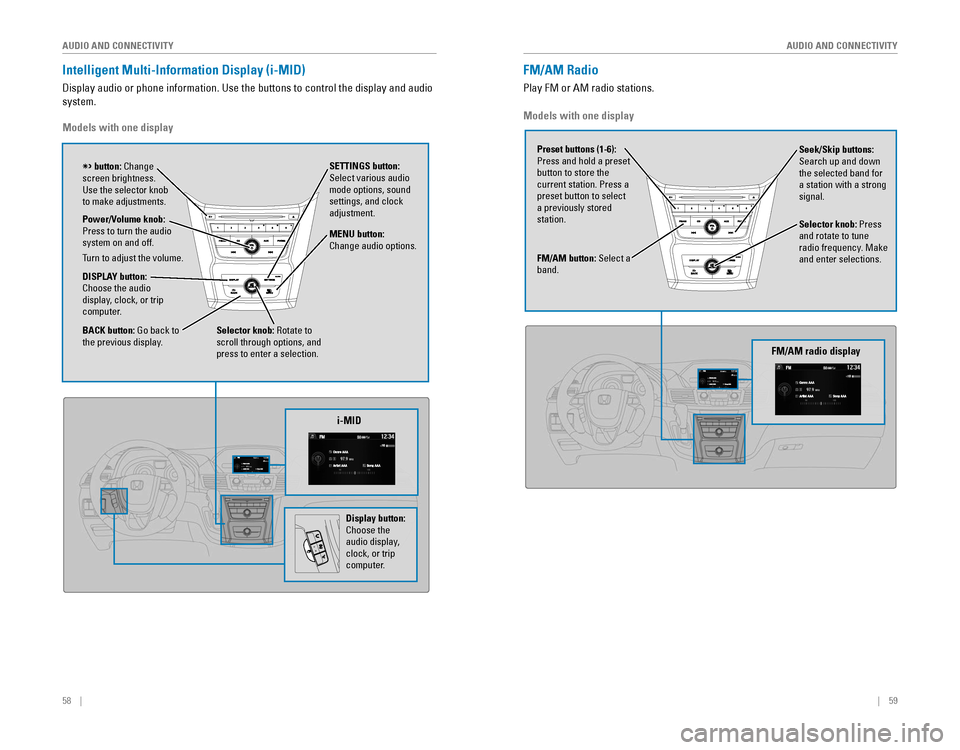
58 || 59
AUDIO AND CONNECTIVITY
AUDIO AND CONNECTIVITY
Intelligent Multi-Information Display (i-MID)
Display audio or phone information. Use the buttons to control the display and audio
system.
Models with one display
Selector knob: Rotate to
scroll through options, and
press to enter a selection. MENU button:
Change audio options.
DISPLAY button: Choose the audio
display, clock, or trip
computer. Power/Volume knob:
Press to turn the audio
system on and off.
Turn to adjust the volume.
SETTINGS button:
Select various audio
mode options, sound
settings, and clock
adjustment.
BACK button: Go back to the previous display.
button: Change screen brightness. Use the selector knob to make adjustments.
i-MID
Display button:
Choose the
audio display,
clock, or trip
computer.
Models with one display
FM/AM button: Select a
band.
Preset buttons (1-6):
Press and hold a preset
button to store the current station. Press a preset button to select a previously stored
station. Seek/Skip buttons:
Search up and down
the selected band for a station with a strong
signal.
Selector knob: Press
and rotate to tune
radio frequency. Make and enter selections.
FM/AM Radio
Play FM or AM radio stations.
FM/AM radio display
Page 34 of 80

60 || 61
AUDIO AND CONNECTIVITY
AUDIO AND CONNECTIVITY
Compact Disc (CD)
The audio system supports audio CDs, CD-Rs, and CD-RWs in MP3, WMA, or AAC
formats.
CD eject buttonCD slotCD button: Play a CD.
Do not use CDs with adhesive labels or insert a damaged CD. Inserting these types
of CDs may cause them to get stuck or damage the audio unit.
NOTICE
Seek/Skip buttons: Press
to change tracks.
Press and hold to move
rapidly within a track. Selector knob: Turn to
change tracks.
Press and turn to
select an item, then
press to set your
selection.
CD display
Models with one display
Seek/Skip buttons: Press
to change tracks.
Press and hold to move
rapidly within a track. AUX button: Play iPod
or USB.
Selector knob: Turn to
change tracks.
Press and turn to
select an item, then
press to set your
selection.
iPod® or USB Flash Drive
Play and operate an iPod or USB flash drive through the vehicle’s audio system.
Searching for Music
Use the selector knob to search for tracks stored on the iPod or USB flash drive.
1. From the audio screen, press MENU.
2. Select Music Search.
3. Select a search option or folder.
4. Select the track you want to play.
iPod is a trademark of Apple, Inc.
Models with one display
Connect your device to the USB port (see page 56).
iPod display