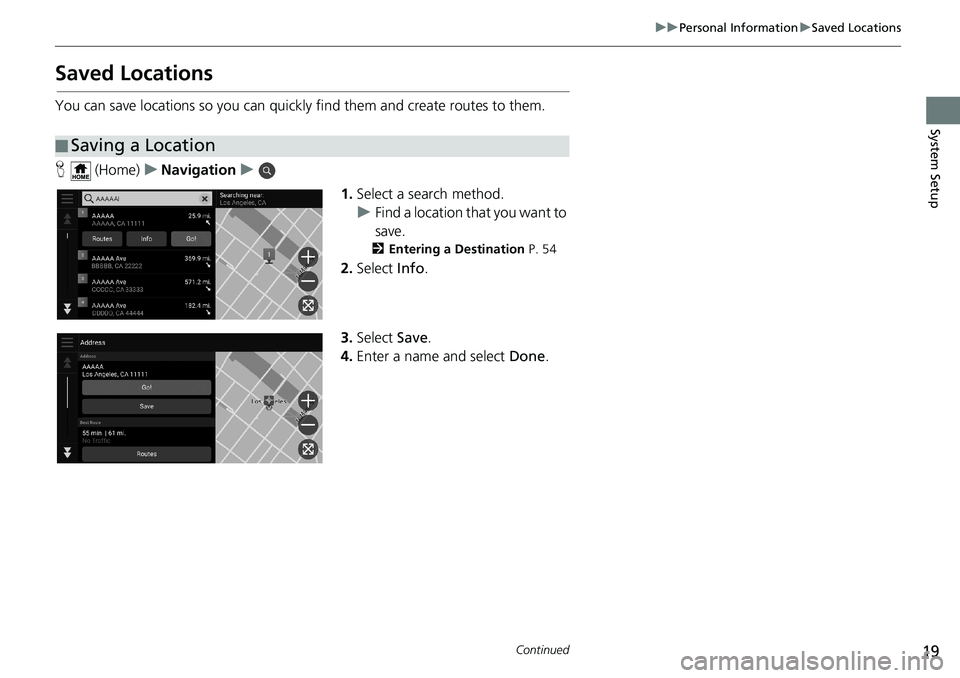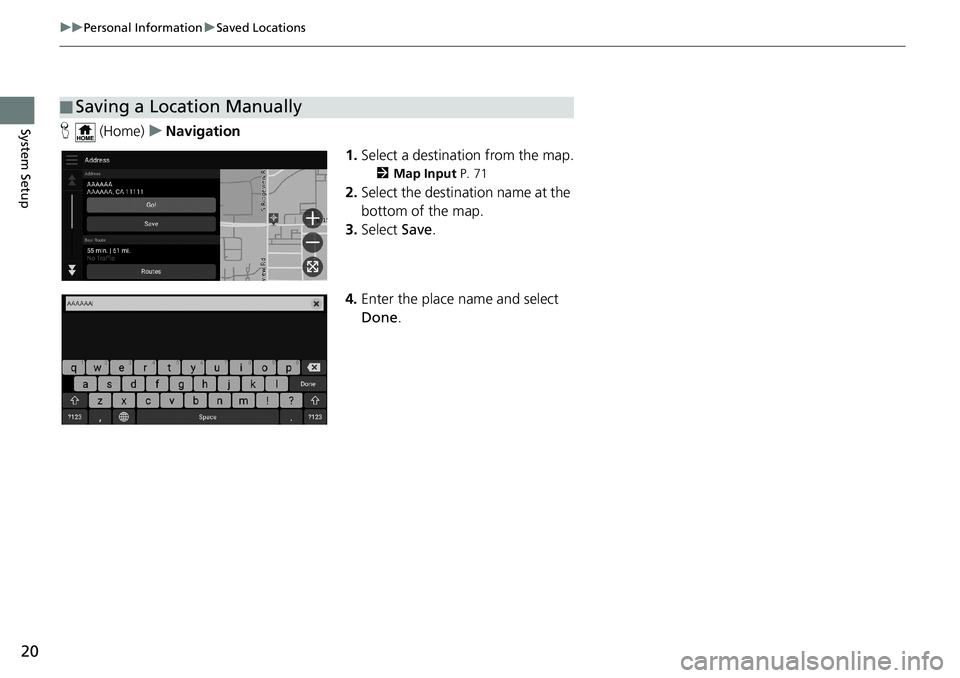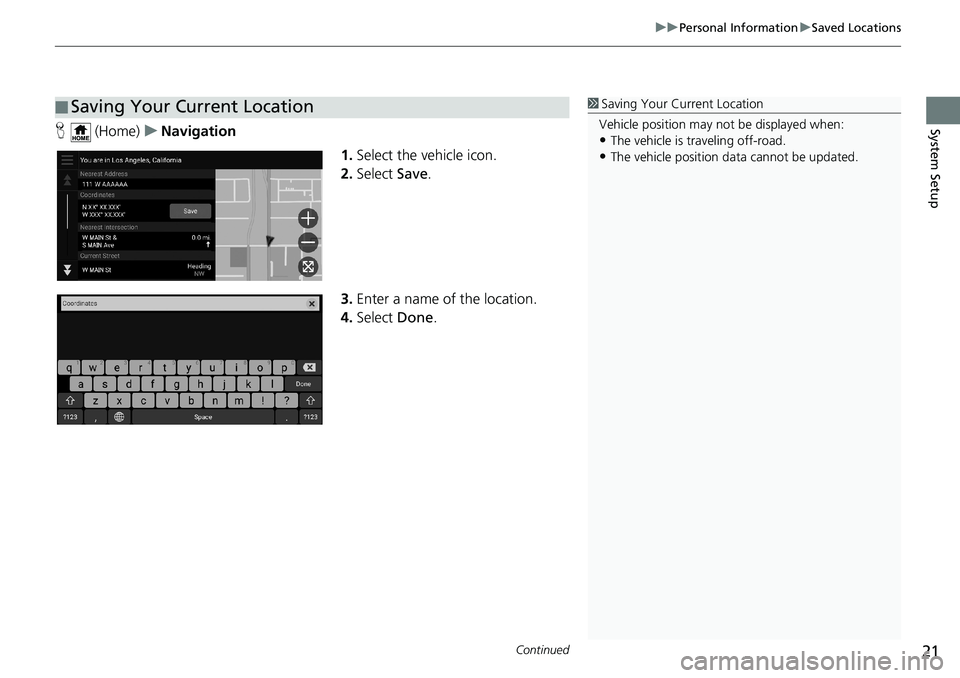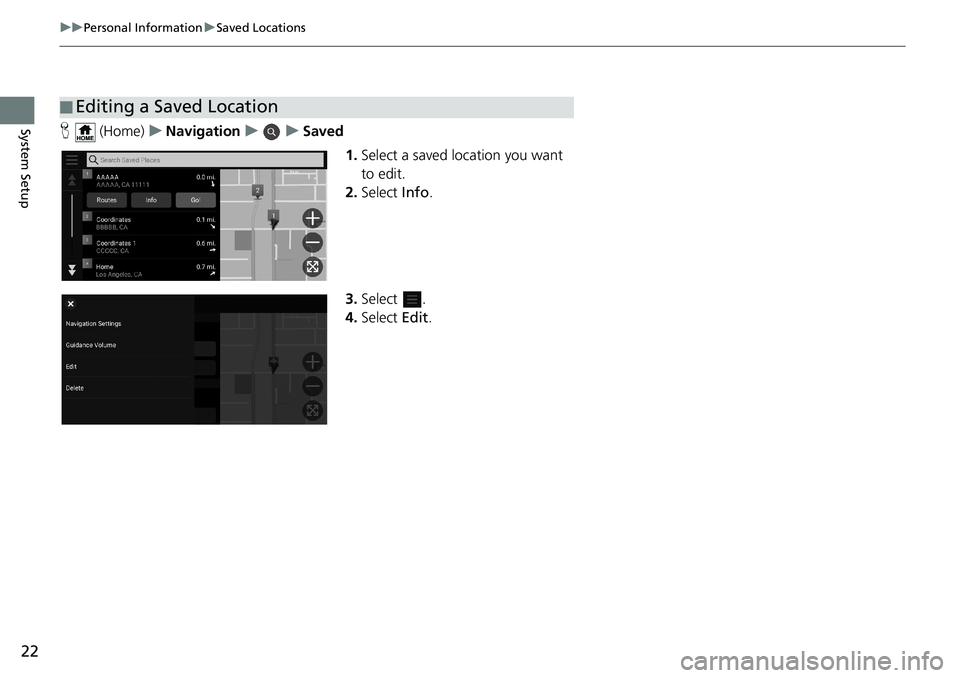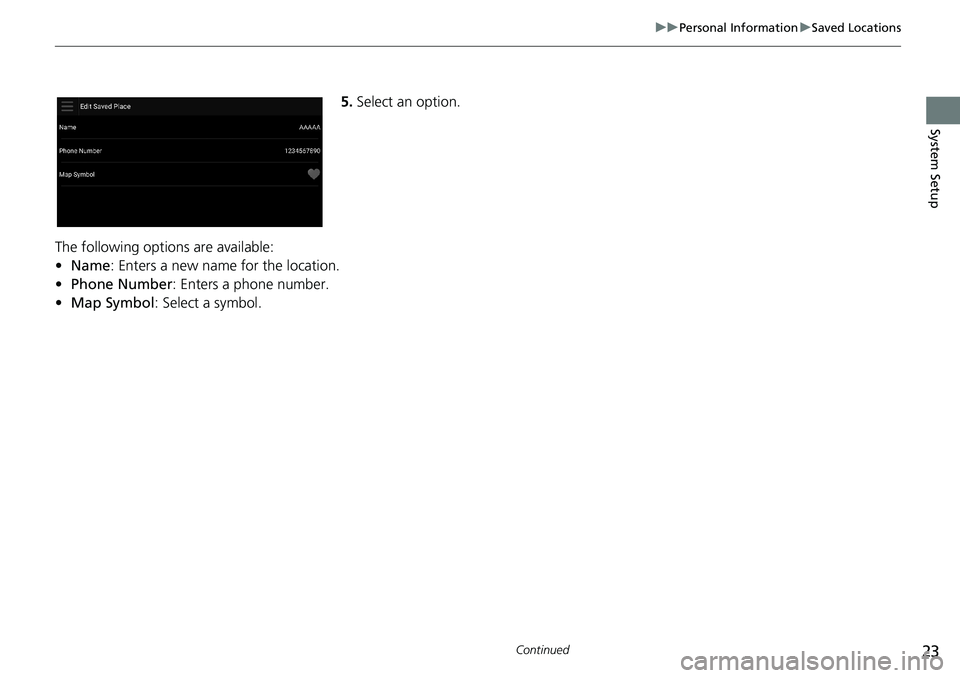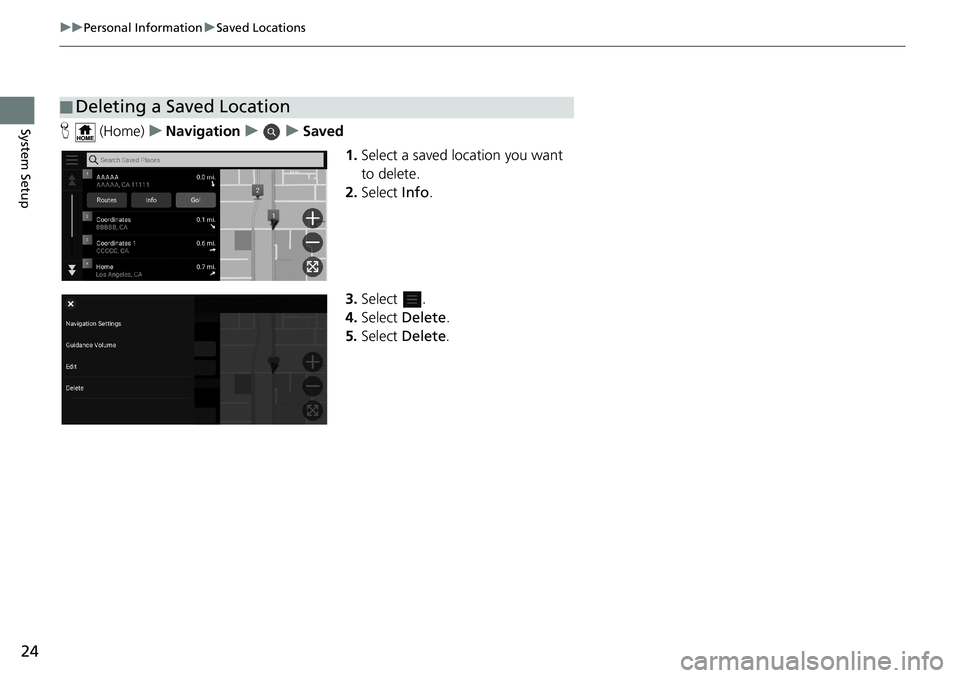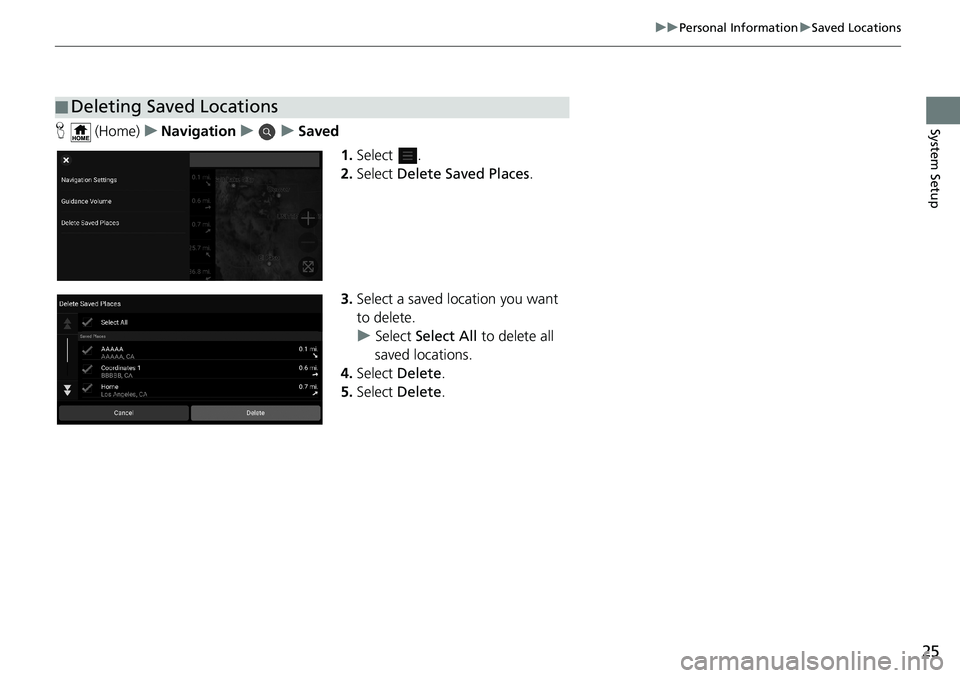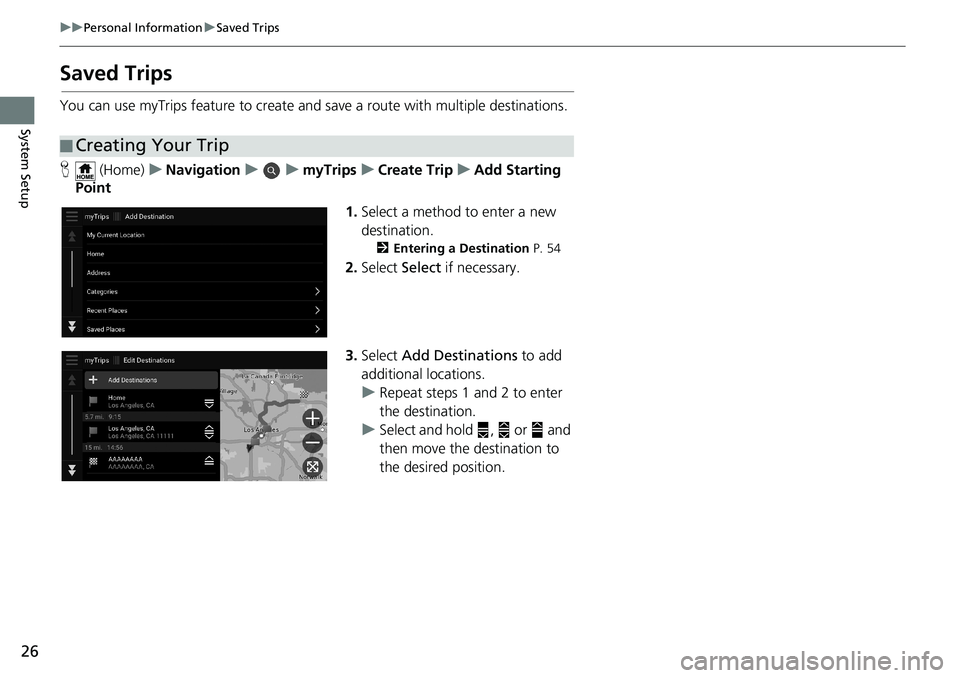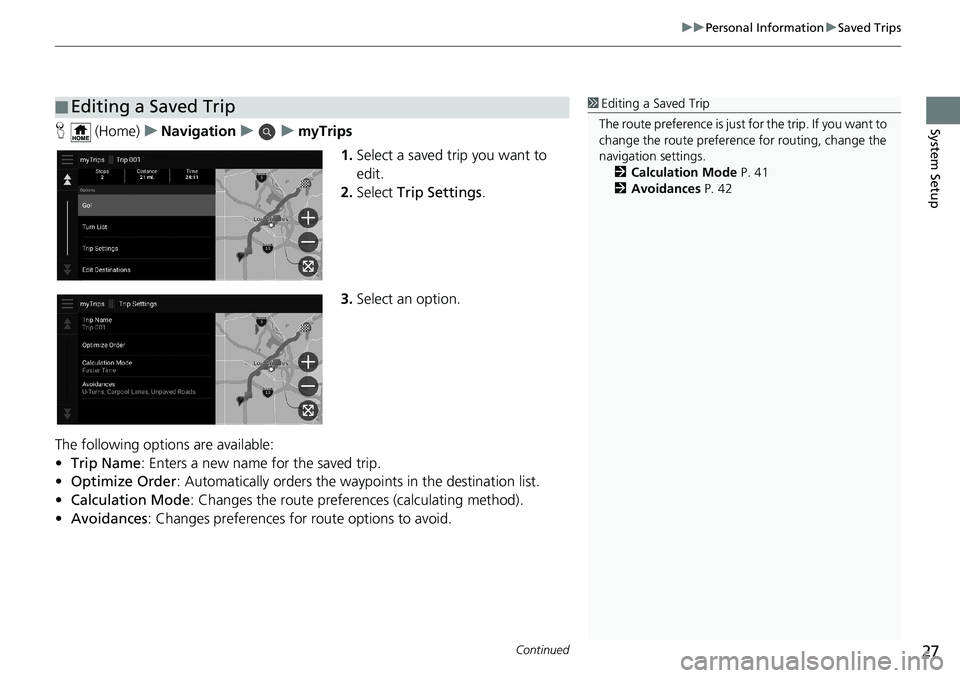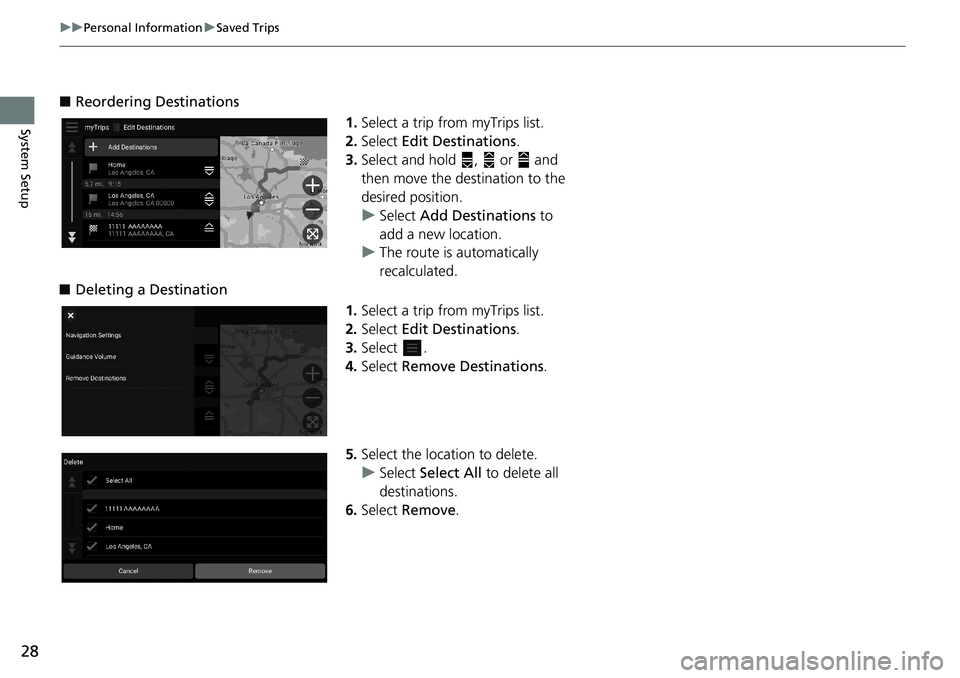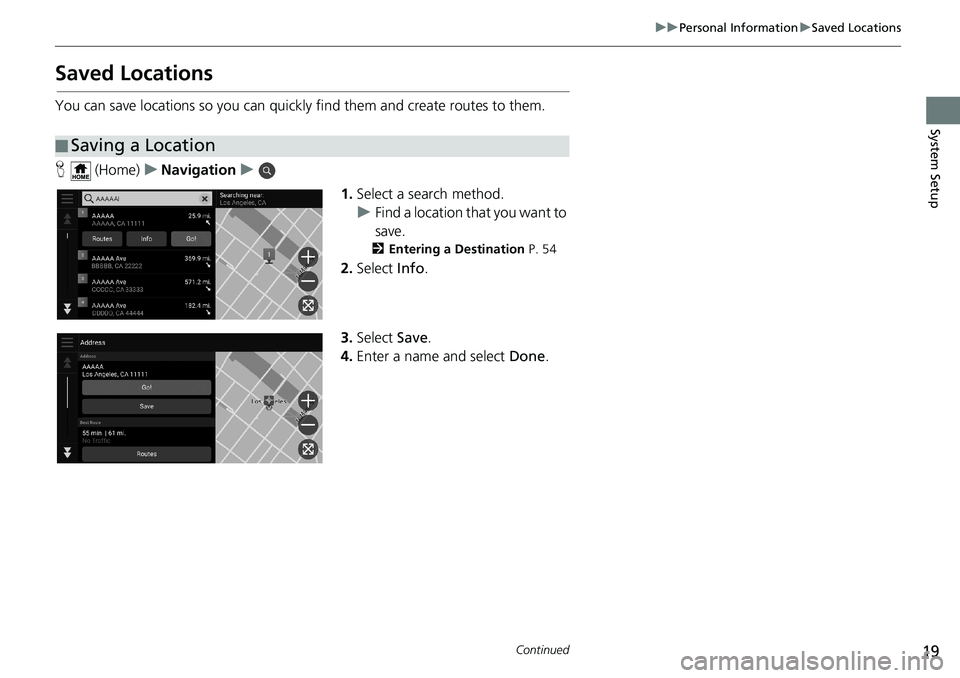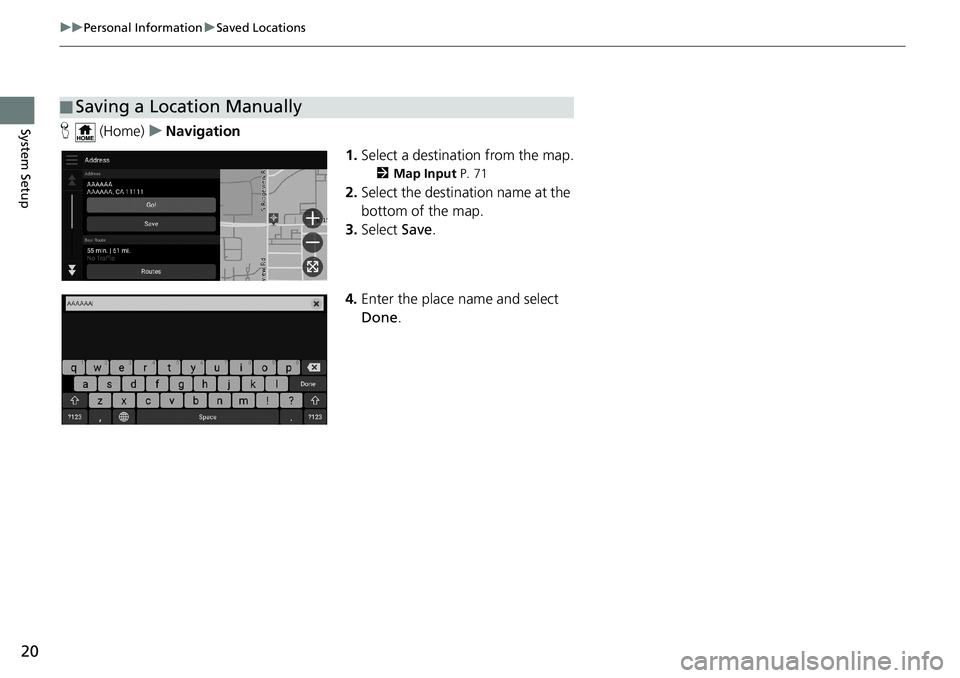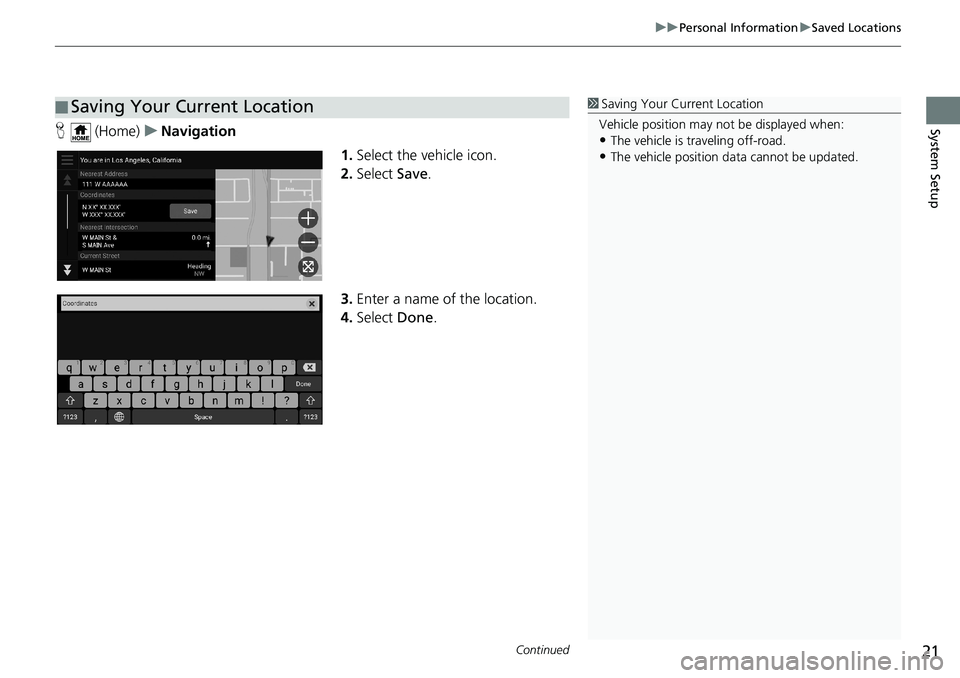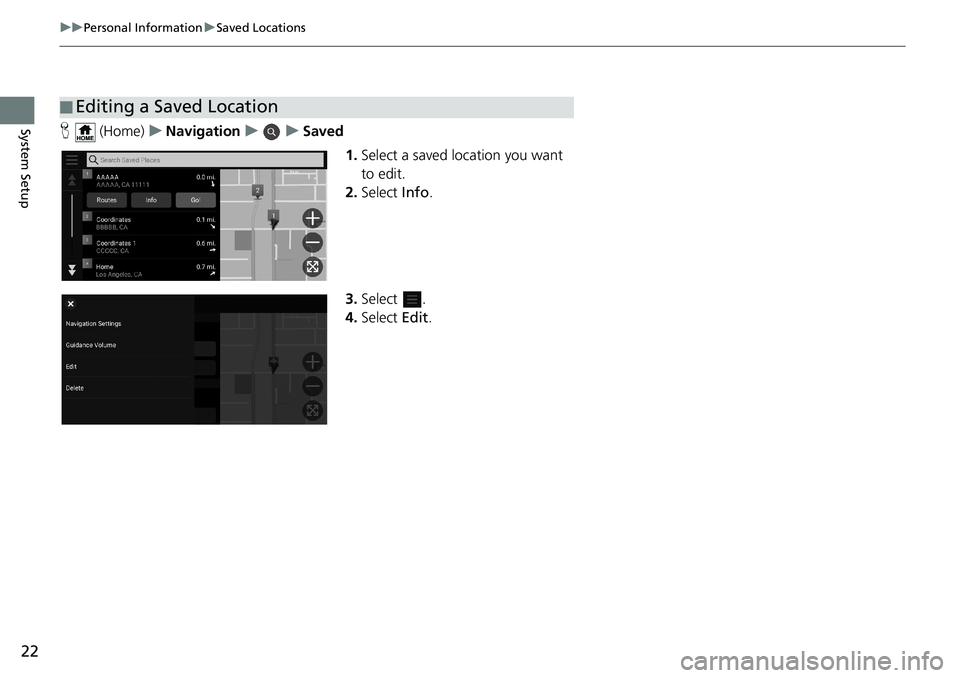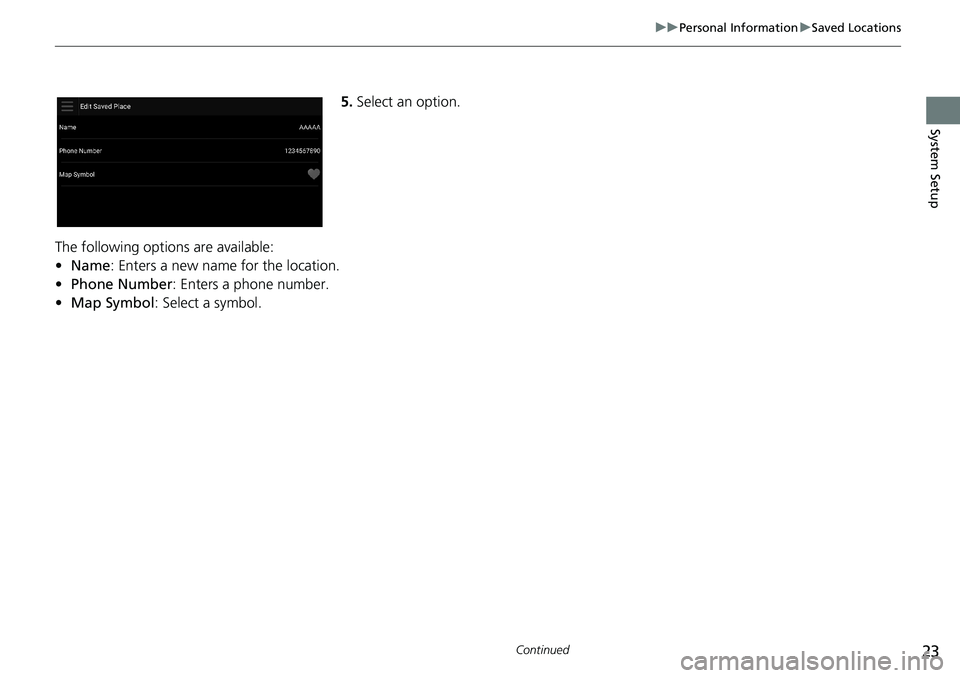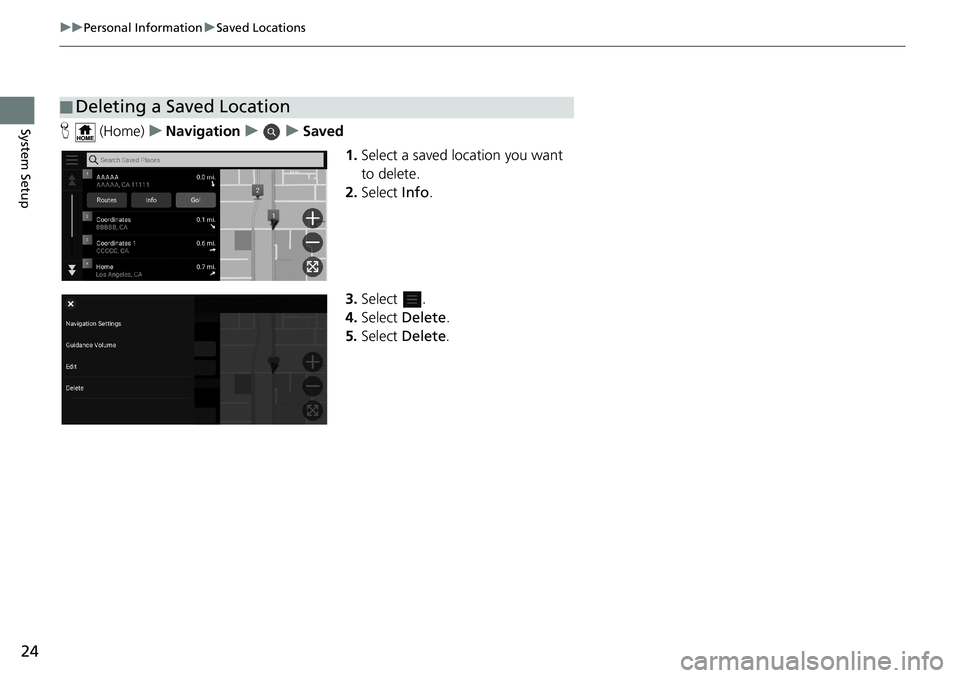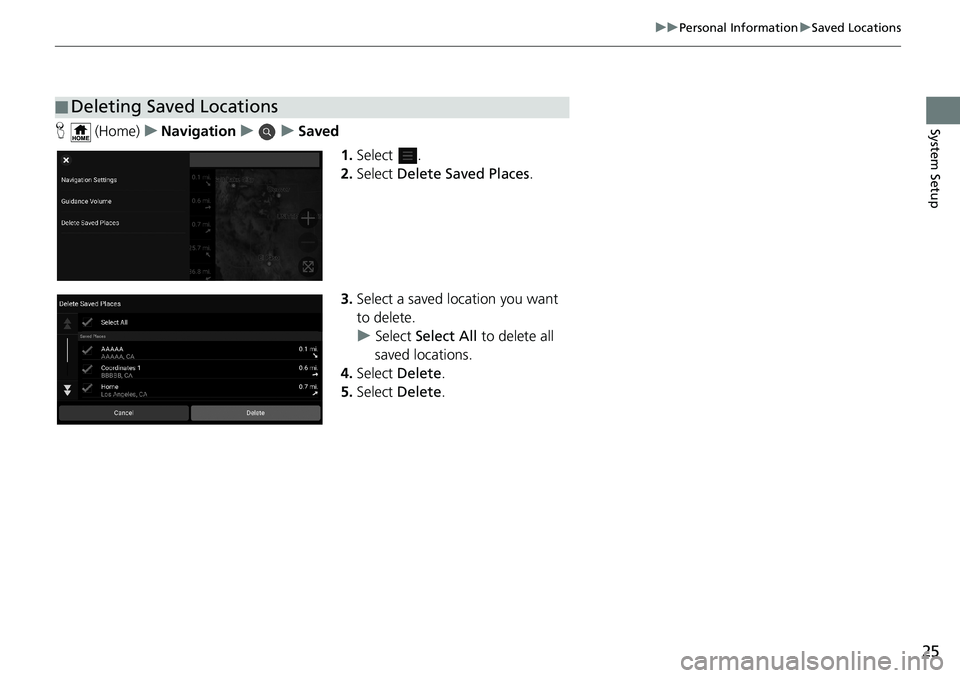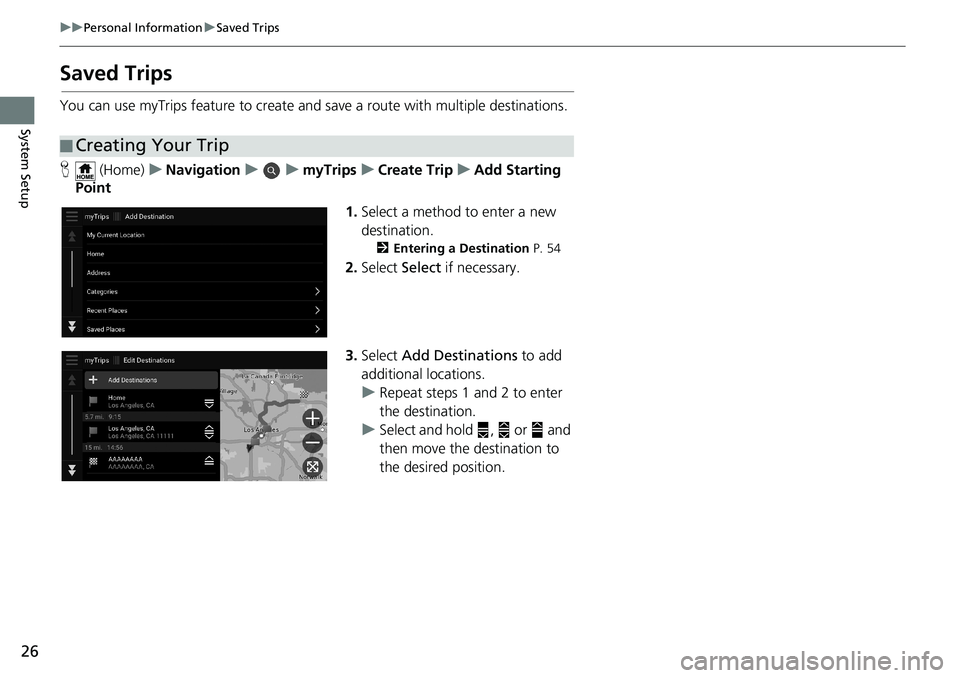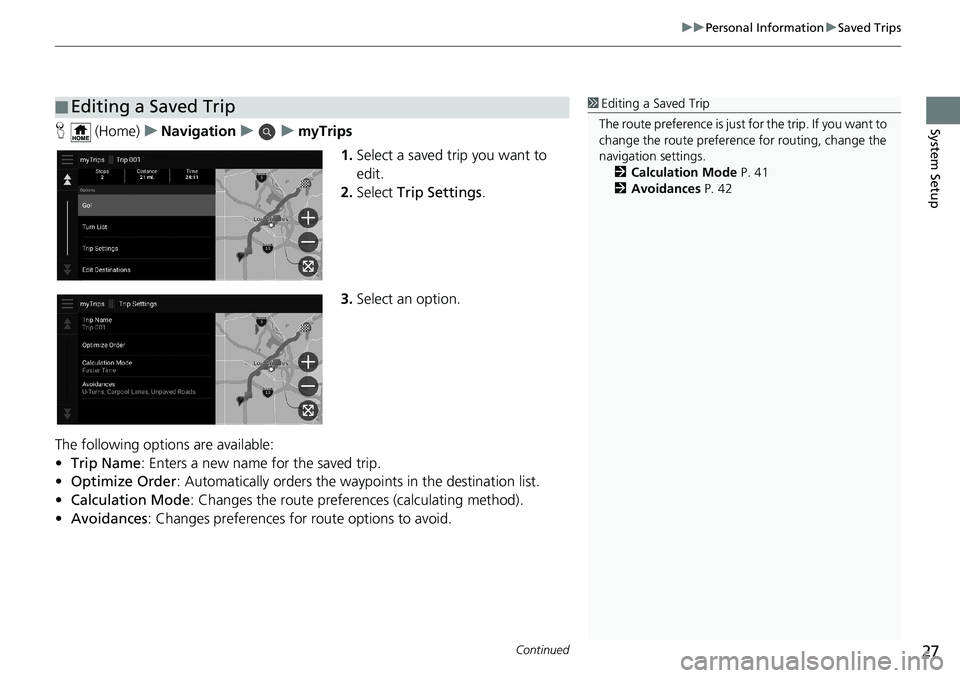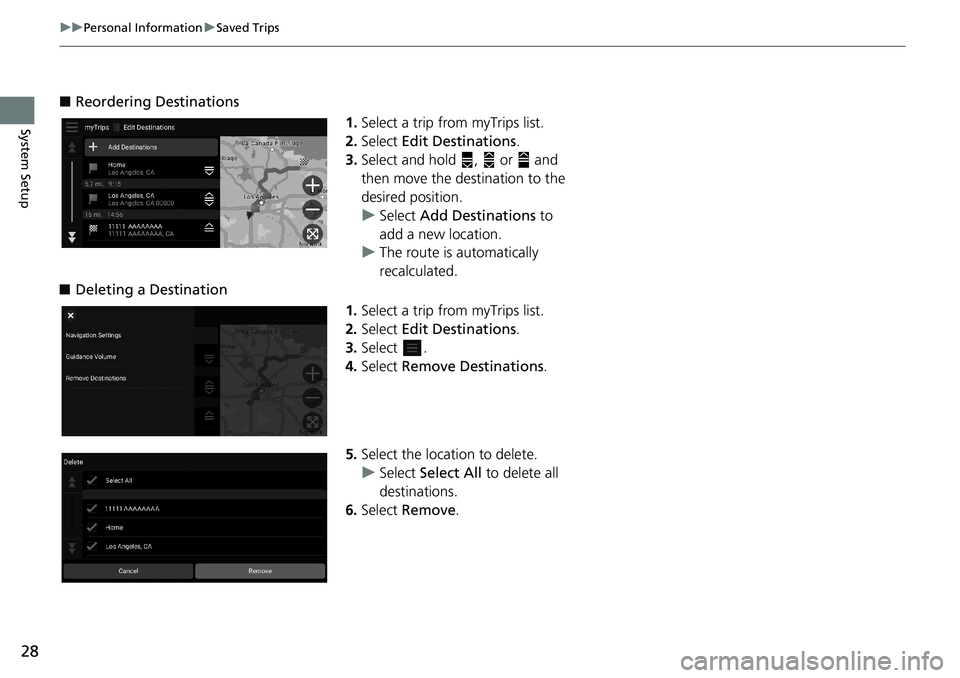HONDA ODYSSEY 2020 Navigation Manual (in English)
ODYSSEY 2020
HONDA
HONDA
https://www.carmanualsonline.info/img/13/34476/w960_34476-0.png
HONDA ODYSSEY 2020 Navigation Manual (in English)
Trending: sat nav, reset, bluetooth, warning, service, technical data, width
Page 21 of 127
19
uuPersonal InformationuSaved Locations
Continued
System Setup
Saved Locations
You can save locations so you can quickly find them and create routes to them.
H (Home)uNavigationu
1.Select a search method.
uFind a location that you want to
save.
2Entering a Destination P. 54
2.Select Info.
3.Select Save.
4.Enter a name and select Done.
■Saving a Location
Page 22 of 127
20
uuPersonal InformationuSaved Locations
System SetupH (Home)uNavigation
1.Select a destination from the map.
2Map Input P. 71
2.Select the destination name at the
bottom of the map.
3.Select Save.
4.Enter the place name and select
Done.
■Saving a Location Manually
Page 23 of 127
Continued21
uuPersonal InformationuSaved Locations
System SetupH (Home)uNavigation
1.Select the vehicle icon.
2.Select Save.
3.Enter a name of the location.
4.Select Done.
■Saving Your Current Location1Saving Your Current Location
Vehicle position may not be displayed when:
•The vehicle is traveling off-road.
•The vehicle position data cannot be updated.
Page 24 of 127
22
uuPersonal InformationuSaved Locations
System SetupH (Home)uNavigationuuSaved
1.Select a saved location you want
to edit.
2.Select Info.
3.Select .
4.Select Edit.
■Editing a Saved Location
Page 25 of 127
23
uuPersonal InformationuSaved Locations
Continued
System Setup
5.Select an option.
The following options are available:
•Name: Enters a new name for the location.
•Phone Number: Enters a phone number.
•Map Symbol: Select a symbol.
Page 26 of 127
24
uuPersonal InformationuSaved Locations
System SetupH (Home)uNavigationuuSaved
1.Select a saved location you want
to delete.
2.Select Info.
3.Select .
4.Select Delete.
5.Select Delete.
■Deleting a Saved Location
Page 27 of 127
25
uuPersonal InformationuSaved Locations
System SetupH (Home)uNavigationuuSaved
1.Select .
2.Select Delete Saved Places.
3.Select a saved location you want
to delete.
uSelect Select All to delete all
saved locations.
4.Select Delete.
5.Select Delete.
■Deleting Saved Locations
Page 28 of 127
26
uuPersonal InformationuSaved Trips
System Setup
Saved Trips
You can use myTrips feature to create and save a route with multiple destinations.
H (Home)uNavigationuumyTripsuCreate TripuAdd Starting
Point
1.Select a method to enter a new
destination.
2Entering a Destination P. 54
2.Select Select if necessary.
3.Select Add Destinations to add
additional locations.
uRepeat steps 1 and 2 to enter
the destination.
uSelect and hold , or and
then move the destination to
the desired position.
■Creating Your Trip
Page 29 of 127
Continued27
uuPersonal InformationuSaved Trips
System SetupH (Home)uNavigationuumyTrips
1.Select a saved trip you want to
edit.
2.Select Trip Settings.
3.Select an option.
The following options are available:
•Trip Name: Enters a new name for the saved trip.
•Optimize Order: Automatically orders the waypoints in the destination list.
•Calculation Mode: Changes the route preferences (calculating method).
•Avoidances: Changes preferences for route options to avoid.
■Editing a Saved Trip1Editing a Saved Trip
The route preference is just for the trip. If you want to
change the route preference for routing, change the
navigation settings.
2Calculation Mode P. 41
2Avoidances P. 42
Page 30 of 127
28
uuPersonal InformationuSaved Trips
System Setup
■Reordering Destinations
1.Select a trip from myTrips list.
2.Select Edit Destinations.
3.Select and hold , or and
then move the destination to the
desired position.
uSelect Add Destinations to
add a new location.
uThe route is automatically
recalculated.
■Deleting a Destination
1.Select a trip from myTrips list.
2.Select Edit Destinations.
3.Select .
4.Select Remove Destinations.
5.Select the location to delete.
uSelect Select All to delete all
destinations.
6.Select Remove.
Trending: ECO mode, buttons, remote control, infotainment, engine, clock, remote start