navigation HONDA ODYSSEY 2020 Navigation Manual (in English)
[x] Cancel search | Manufacturer: HONDA, Model Year: 2020, Model line: ODYSSEY, Model: HONDA ODYSSEY 2020Pages: 127, PDF Size: 27.73 MB
Page 59 of 127
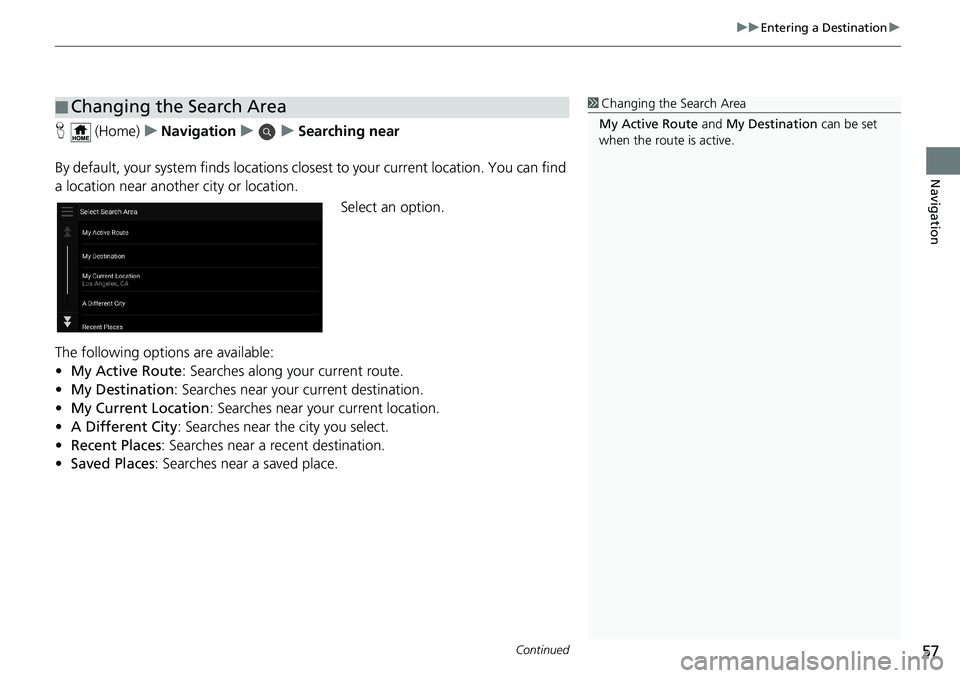
Continued57
uuEntering a Destinationu
Navigation
H (Home)uNavigationuuSearching near
By default, your system finds locations closest to your current location. You can find
a location near another city or location.
Select an option.
The following options are available:
•My Active Route: Searches along your current route.
•My Destination: Searches near your current destination.
•My Current Location: Searches near your current location.
•A Different City: Searches near the city you select.
•Recent Places: Searches near a recent destination.
•Saved Places: Searches near a saved place.
■Changing the Search Area1Changing the Search Area
My Active Route and My Destination can be set
when the route is active.
Page 60 of 127
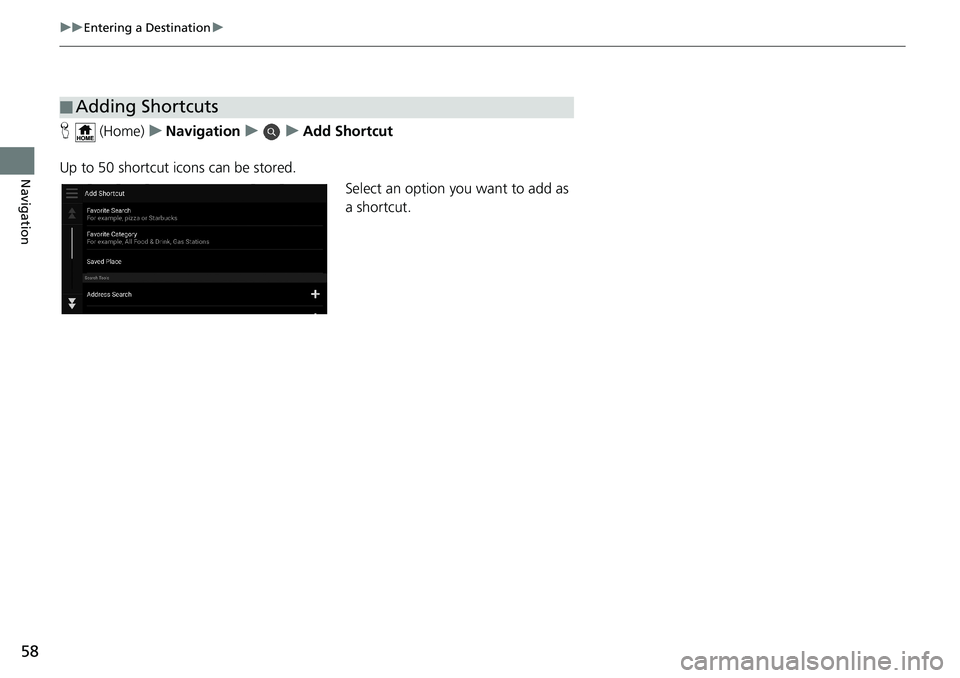
58
uuEntering a Destinationu
Navigation
H (Home)uNavigationuuAdd Shortcut
Up to 50 shortcut icons can be stored.
Select an option you want to add as
a shortcut.
■Adding Shortcuts
Page 61 of 127
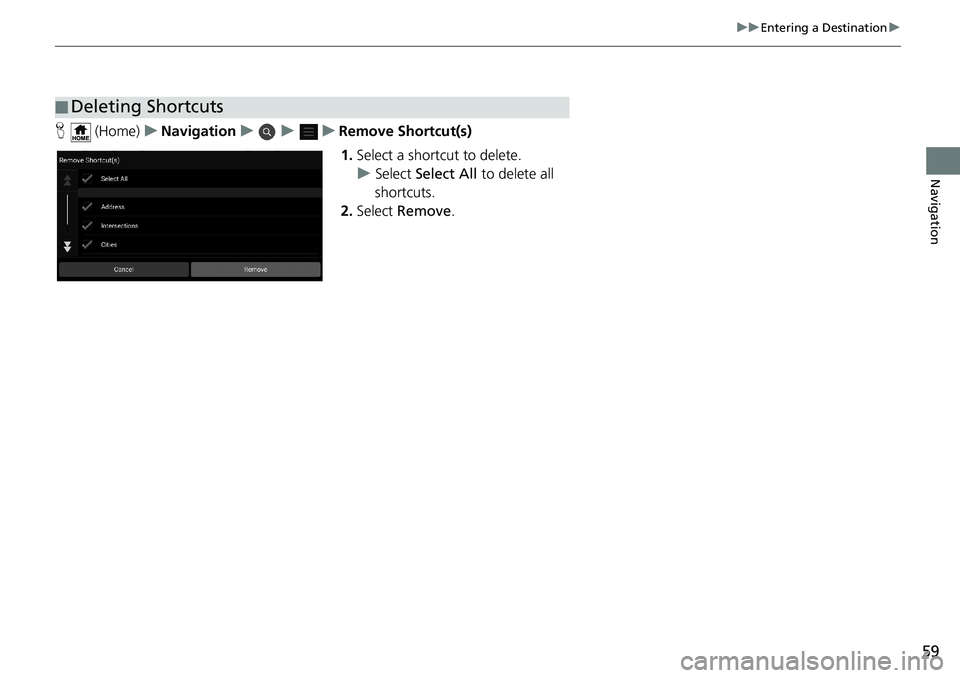
59
uuEntering a Destinationu
Navigation
H (Home)uNavigationuuuRemove Shortcut(s)
1.Select a shortcut to delete.
uSelect Select All to delete all
shortcuts.
2.Select Remove.
■Deleting Shortcuts
Page 62 of 127
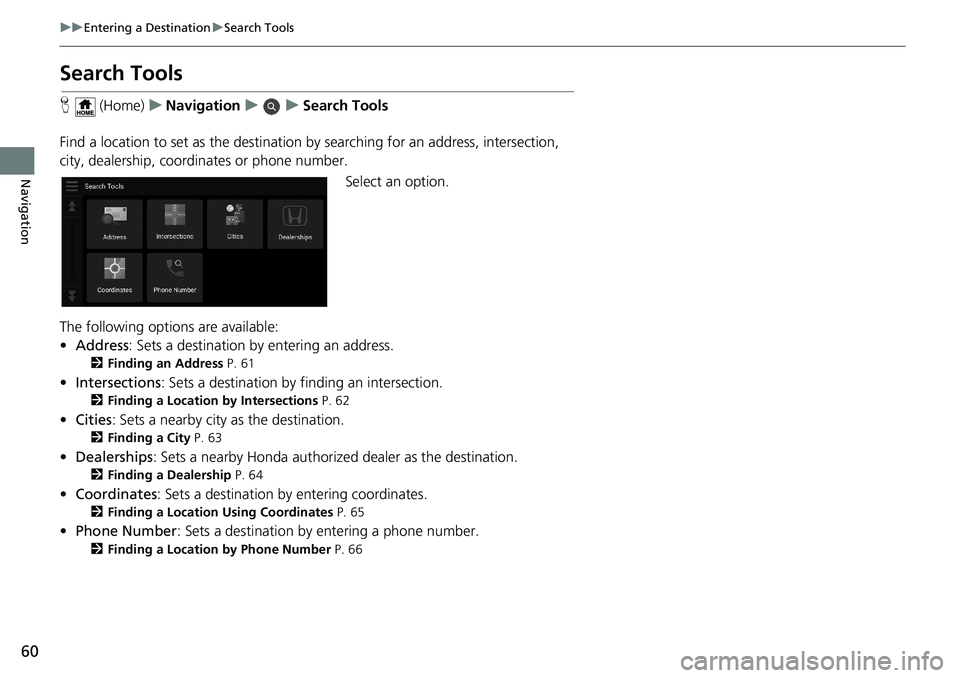
60
uuEntering a DestinationuSearch Tools
Navigation
Search Tools
H (Home)uNavigationuuSearch Tools
Find a location to set as the destination by searching for an address, intersection,
city, dealership, coordinates or phone number.
Select an option.
The following options are available:
•Address: Sets a destination by entering an address.
2Finding an Address P. 61
•Intersections: Sets a destination by finding an intersection.
2Finding a Location by Intersections P. 62
•Cities: Sets a nearby city as the destination.
2Finding a City P. 63
•Dealerships: Sets a nearby Honda authorized dealer as the destination.
2Finding a Dealership P. 64
•Coordinates: Sets a destination by entering coordinates.
2Finding a Location Using Coordinates P. 65
•Phone Number: Sets a destination by entering a phone number.
2Finding a Location by Phone Number P. 66
Page 63 of 127
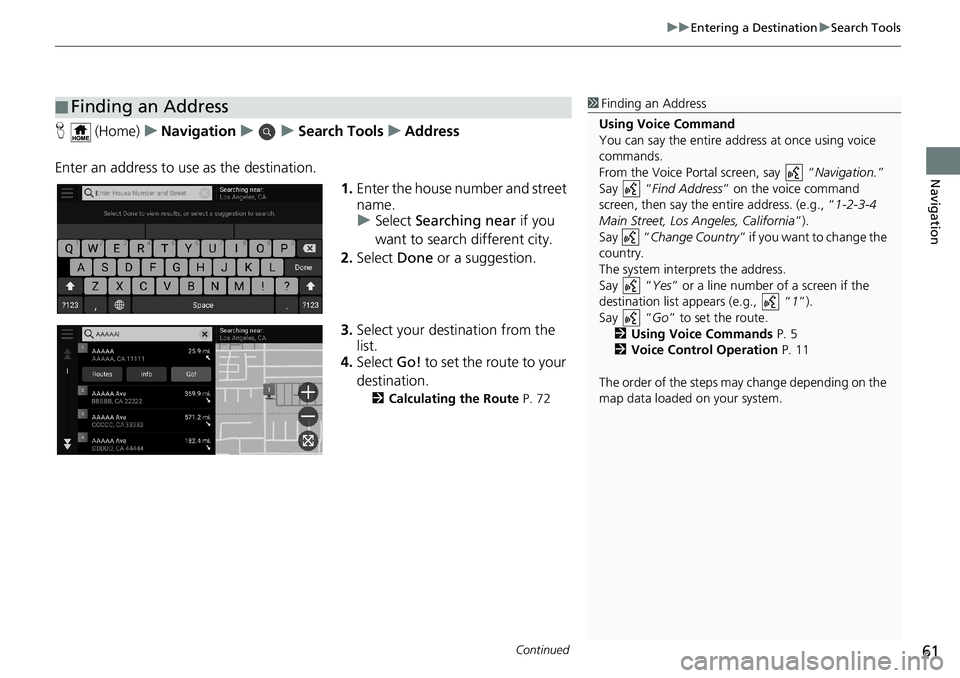
Continued61
uuEntering a DestinationuSearch Tools
Navigation
H (Home)uNavigationuuSearch ToolsuAddress
Enter an address to use as the destination.
1.Enter the house number and street
name.
uSelect Searching near if you
want to search different city.
2.Select Done or a suggestion.
3.Select your destination from the
list.
4.Select Go! to set the route to your
destination.
2Calculating the Route P. 72
■Finding an Address1Finding an Address
Using Voice Command
You can say the entire address at once using voice
commands.
From the Voice Portal screen, say “Navigation.”
Say “Find Address” on the voice command
screen, then say the entire address. (e.g., “1-2-3-4
Main Street, Los Angeles, California”).
Say “Change Country” if you want to change the
country.
The system interprets the address.
Say “Yes” or a line number of a screen if the
destination list appears (e.g., “1”).
Say “Go” to set the route.
2Using Voice Commands P. 5
2Voice Control Operation P. 11
The order of the steps may change depending on the
map data loaded on your system.
Page 64 of 127
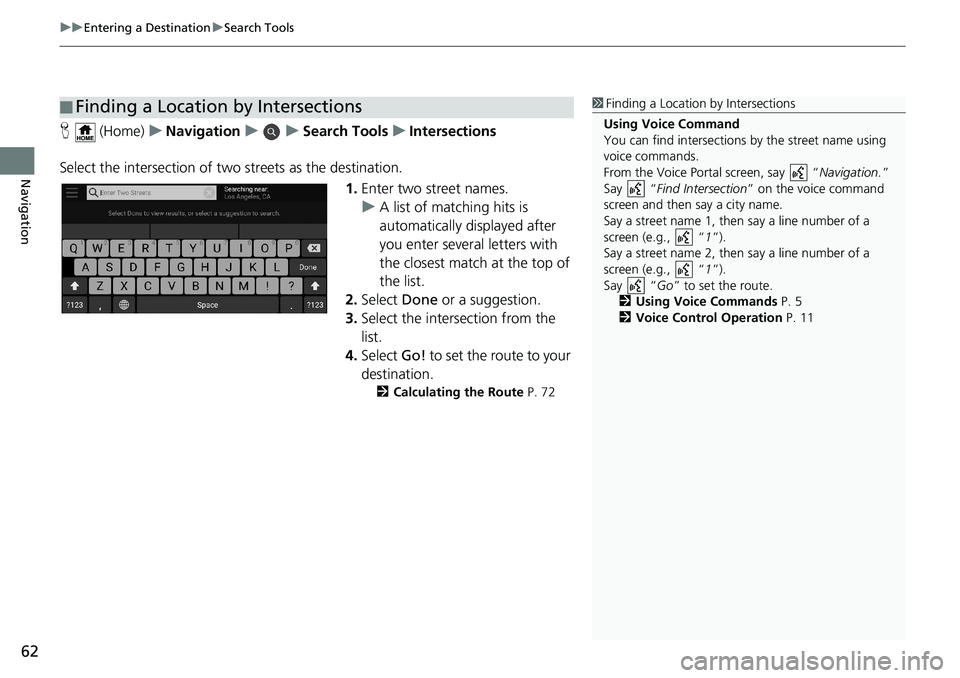
uuEntering a DestinationuSearch Tools
62
Navigation
H (Home)uNavigationuuSearch ToolsuIntersections
Select the intersection of two streets as the destination.
1.Enter two street names.
uA list of matching hits is
automatically displayed after
you enter several letters with
the closest match at the top of
the list.
2.Select Done or a suggestion.
3.Select the intersection from the
list.
4.Select Go! to set the route to your
destination.
2Calculating the Route P. 72
■Finding a Location by Intersections1Finding a Location by Intersections
Using Voice Command
You can find intersections by the street name using
voice commands.
From the Voice Portal screen, say “Navigation.”
Say “Find Intersection” on the voice command
screen and then say a city name.
Say a street name 1, then say a line number of a
screen (e.g., “1”).
Say a street name 2, then say a line number of a
screen (e.g., “1”).
Say “Go” to set the route.
2Using Voice Commands P. 5
2Voice Control Operation P. 11
Page 65 of 127
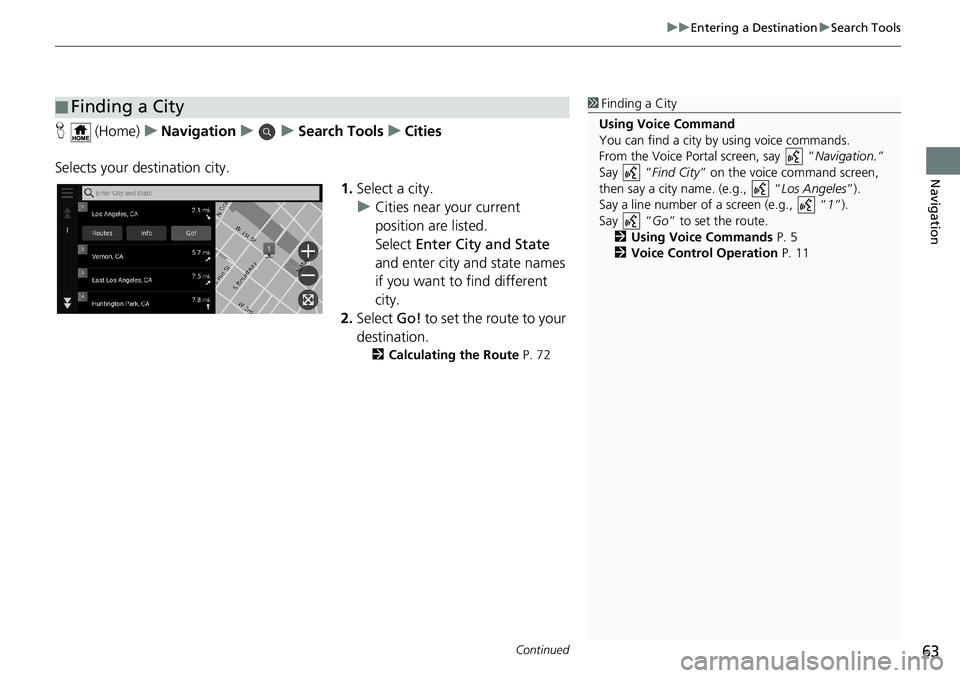
Continued63
uuEntering a DestinationuSearch Tools
Navigation
H (Home)uNavigationuuSearch ToolsuCities
Selects your destination city.
1.Select a city.
uCities near your current
position are listed.
Select Enter City and State
and enter city and state names
if you want to find different
city.
2.Select Go! to set the route to your
destination.
2Calculating the Route P. 72
■Finding a City1Finding a City
Using Voice Command
You can find a city by using voice commands.
From the Voice Portal screen, say “Navigation.”
Say “Find City” on the voice command screen,
then say a city name. (e.g., “Los Angeles”).
Say a line number of a screen (e.g., “1”).
Say “Go” to set the route.
2Using Voice Commands P. 5
2Voice Control Operation P. 11
Page 66 of 127
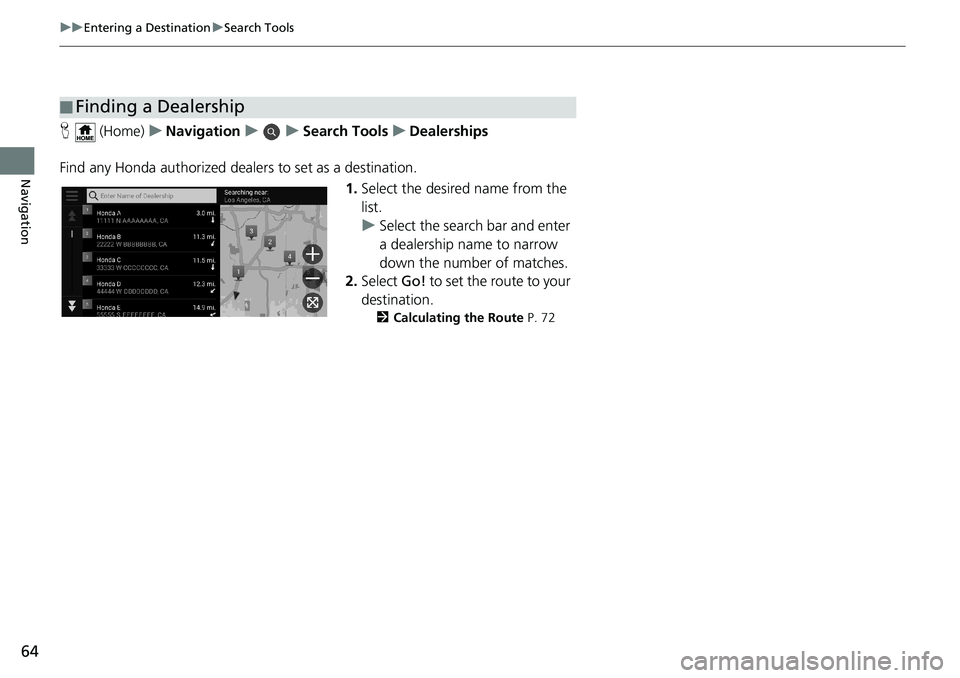
64
uuEntering a DestinationuSearch Tools
Navigation
H (Home)uNavigationuuSearch ToolsuDealerships
Find any Honda authorized dealers to set as a destination.
1.Select the desired name from the
list.
uSelect the search bar and enter
a dealership name to narrow
down the number of matches.
2.Select Go! to set the route to your
destination.
2Calculating the Route P. 72
■Finding a Dealership
Page 67 of 127
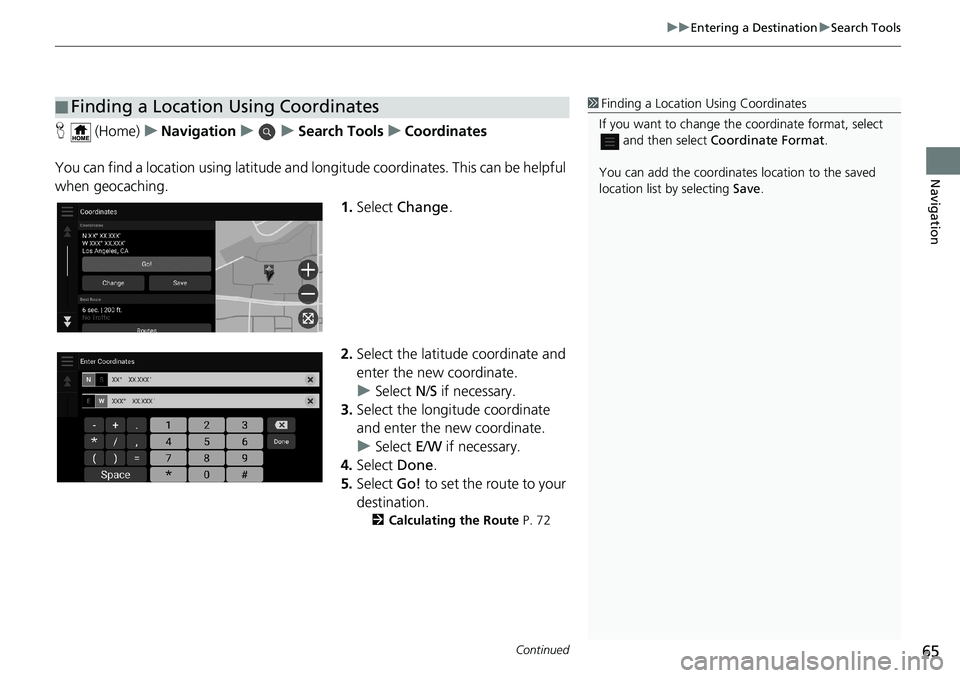
Continued65
uuEntering a DestinationuSearch Tools
Navigation
H (Home)uNavigationuuSearch ToolsuCoordinates
You can find a location using latitude and longitude coordinates. This can be helpful
when geocaching.
1.Select Change.
2.Select the latitude coordinate and
enter the new coordinate.
uSelect N/S if necessary.
3.Select the longitude coordinate
and enter the new coordinate.
uSelect E/W if necessary.
4.Select Done.
5.Select Go! to set the route to your
destination.
2Calculating the Route P. 72
■Finding a Location Using Coordinates1Finding a Location Using Coordinates
If you want to change the coordinate format, select
and then select Coordinate Format.
You can add the coordinates location to the saved
location list by selecting Save.
Page 68 of 127
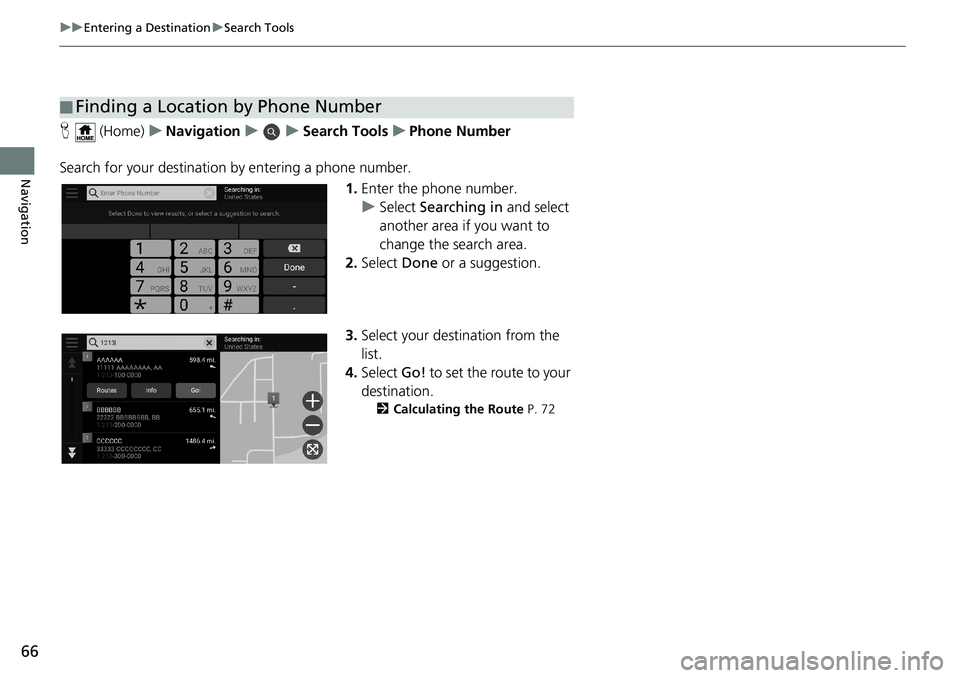
66
uuEntering a DestinationuSearch Tools
Navigation
H (Home)uNavigationuuSearch ToolsuPhone Number
Search for your destination by entering a phone number.
1.Enter the phone number.
uSelect Searching in and select
another area if you want to
change the search area.
2.Select Done or a suggestion.
3.Select your destination from the
list.
4.Select Go! to set the route to your
destination.
2Calculating the Route P. 72
■Finding a Location by Phone Number