display HONDA ODYSSEY 2020 (in English) Owners Manual
[x] Cancel search | Manufacturer: HONDA, Model Year: 2020, Model line: ODYSSEY, Model: HONDA ODYSSEY 2020Pages: 767, PDF Size: 43.89 MB
Page 345 of 767
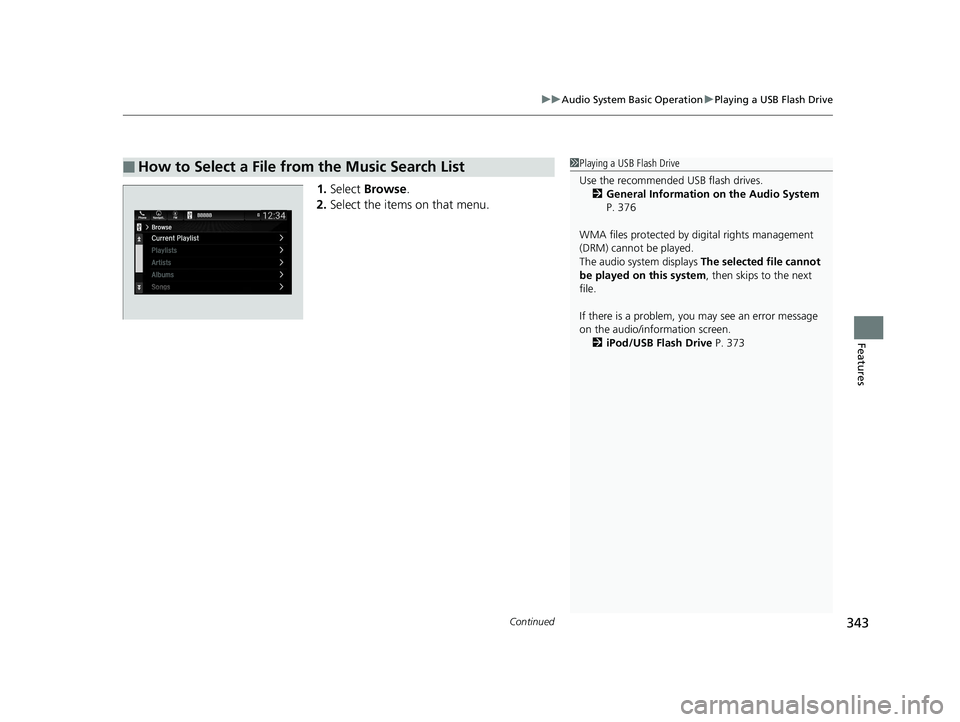
Continued343
uuAudio System Basic Operation uPlaying a USB Flash Drive
Features
1. Select Browse .
2. Select the items on that menu.
■How to Select a File from the Music Search List1Playing a USB Flash Drive
Use the recommended USB flash drives.
2 General Information on the Audio System
P. 376
WMA files protected by di gital rights management
(DRM) cannot be played.
The audio system displays The selected file cannot
be played on this system , then skips to the next
file.
If there is a problem, you may see an error message
on the audio/information screen. 2 iPod/USB Flash Drive P. 373
20 US ODYSSEY-31THR6210.book 343 ページ 2020年2月28日 金曜日 午前7時26分
Page 347 of 767
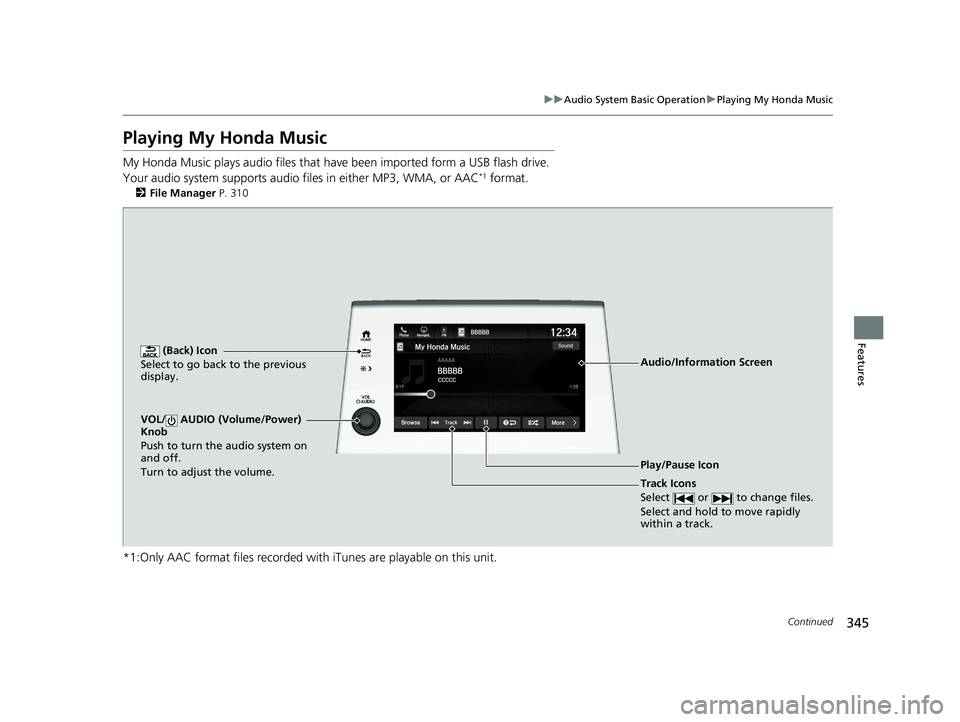
345
uuAudio System Basic Operation uPlaying My Honda Music
Continued
Features
Playing My Honda Music
My Honda Music plays audio files that have been impo rted form a USB flash drive.
Your audio system supports audio f iles in either MP3, WMA, or AAC*1 format.
2File Manager P. 310
*1:Only AAC format files recorded with iTunes are playable on this unit.
(Back) Icon
Select to go back to the previous
display.
Track Icons
Select or to change files.
Select and hold to move rapidly
within a track.
VOL/ AUDIO (Volume/Power)
Knob
Push to turn the audio system on
and off.
Turn to adjust the volume.
Audio/Information Screen
Play/Pause Icon
20 US ODYSSEY-31THR6210.book 345 ページ 2020年2月28日 金曜日 午前7時26分
Page 348 of 767
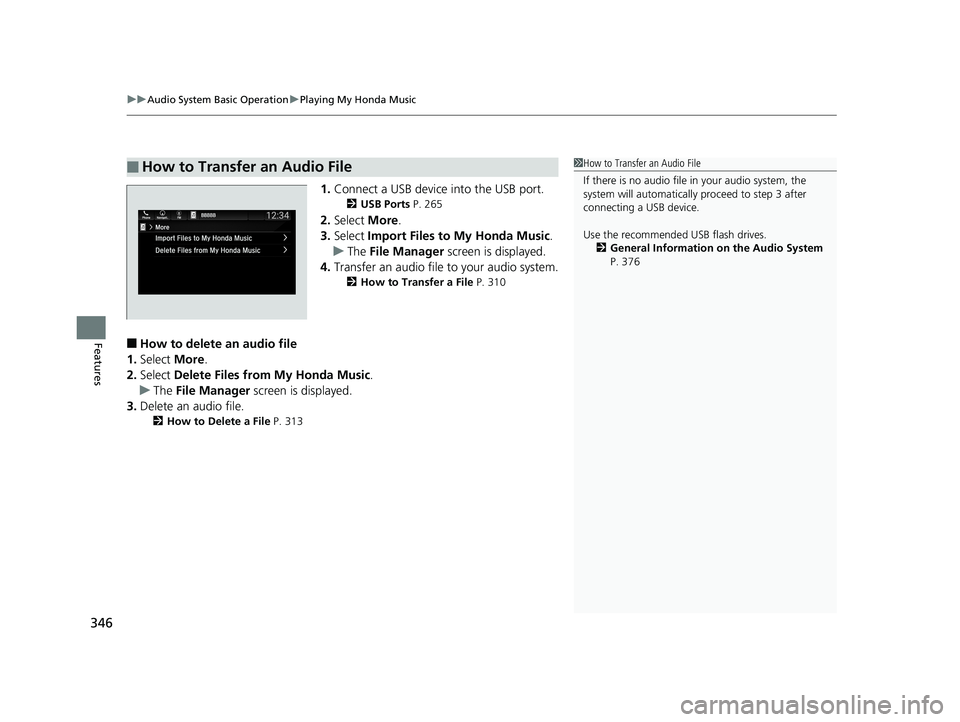
uuAudio System Basic Operation uPlaying My Honda Music
346
Features
1. Connect a USB device into the USB port.
2 USB Ports P. 265
2.Select More.
3. Select Import Files to My Honda Music .
u The File Manager screen is displayed.
4. Transfer an audio file to your audio system.
2 How to Transfer a File P. 310
■How to delete an audio file
1. Select More.
2. Select Delete Files from My Honda Music.
u The File Manager screen is displayed.
3. Delete an audio file.
2 How to Delete a File P. 313
■How to Transfer an Audio File1How to Transfer an Audio File
If there is no audio file in your audio system, the
system will automatically proceed to step 3 after
connecting a USB device.
Use the recommended USB flash drives.
2 General Information on the Audio System
P. 376
20 US ODYSSEY-31THR6210.book 346 ページ 2020年2月28日 金曜日 午前7時26分
Page 349 of 767
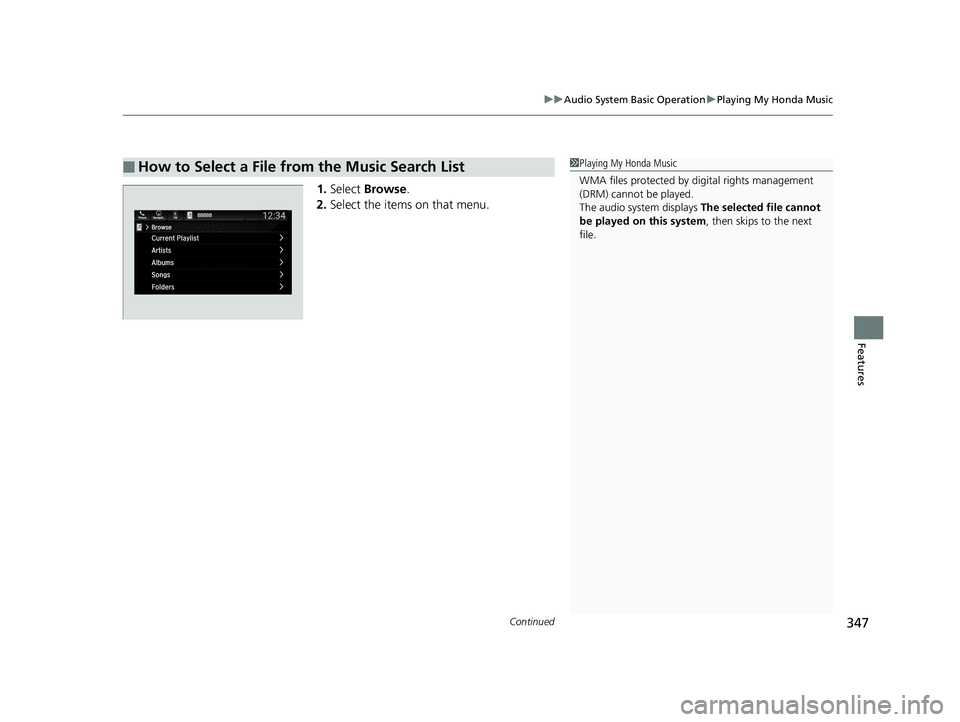
Continued347
uuAudio System Basic Operation uPlaying My Honda Music
Features
1. Select Browse .
2. Select the items on that menu.
■How to Select a File from the Music Search List1Playing My Honda Music
WMA files protected by di gital rights management
(DRM) cannot be played.
The audio system displays The selected file cannot
be played on this system , then skips to the next
file.
20 US ODYSSEY-31THR6210.book 347 ページ 2020年2月28日 金曜日 午前7時26分
Page 351 of 767
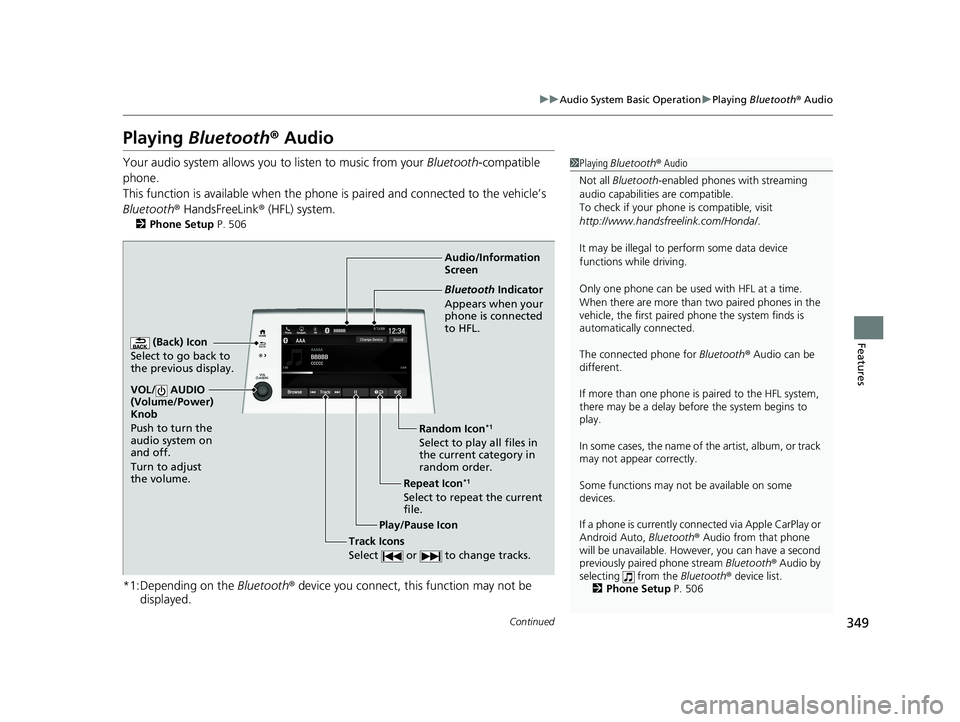
349
uuAudio System Basic Operation uPlaying Bluetooth ® Audio
Continued
Features
Playing Bluetooth ® Audio
Your audio system allows you to listen to music from your Bluetooth-compatible
phone.
This function is available when the phone is paired an d connected to the vehicle’s
Bluetooth ® HandsFreeLink ® (HFL) system.
2Phone Setup P. 506
*1:Depending on the Bluetooth® device you connect, th is function may not be
displayed.
1 Playing Bluetooth ® Audio
Not all Bluetooth -enabled phones with streaming
audio capabilities are compatible.
To check if your phone is compatible, visit
http://www.handsfr eelink.com/Honda/.
It may be illegal to pe rform some data device
functions while driving.
Only one phone can be used with HFL at a time.
When there are more than two paired phones in the
vehicle, the first paired phone the system finds is
automatically connected.
The connected phone for Bluetooth® Audio can be
different.
If more than one phone is paired to the HFL system,
there may be a delay before the system begins to
play.
In some cases, the name of the artist, album, or track
may not appear correctly.
Some functions may not be available on some
devices.
If a phone is currently conne cted via Apple CarPlay or
Android Auto, Bluetooth® Audio from that phone
will be unavailable. Howe ver, you can have a second
previously paired phone stream Bluetooth® Audio by
selecting from the Bluetooth® device list.
2 Phone Setup P. 506
Audio/Information
Screen
(Back) Icon
Select to go back to
the previous display.
VOL/ AUDIO
(Volume/Power)
Knob
Push to turn the
audio system on
and off.
Turn to adjust
the volume.
Repeat Icon*1
Select to repeat the current
file. Random Icon
*1
Select to play all files in
the current category in
random order.
Play/Pause Icon
Bluetooth Indicator
Appears when your
phone is connected
to HFL.
Track Icons
Select or to change tracks.
20 US ODYSSEY-31THR6210.book 349 ページ 2020年2月28日 金曜日 午前7時26分
Page 352 of 767
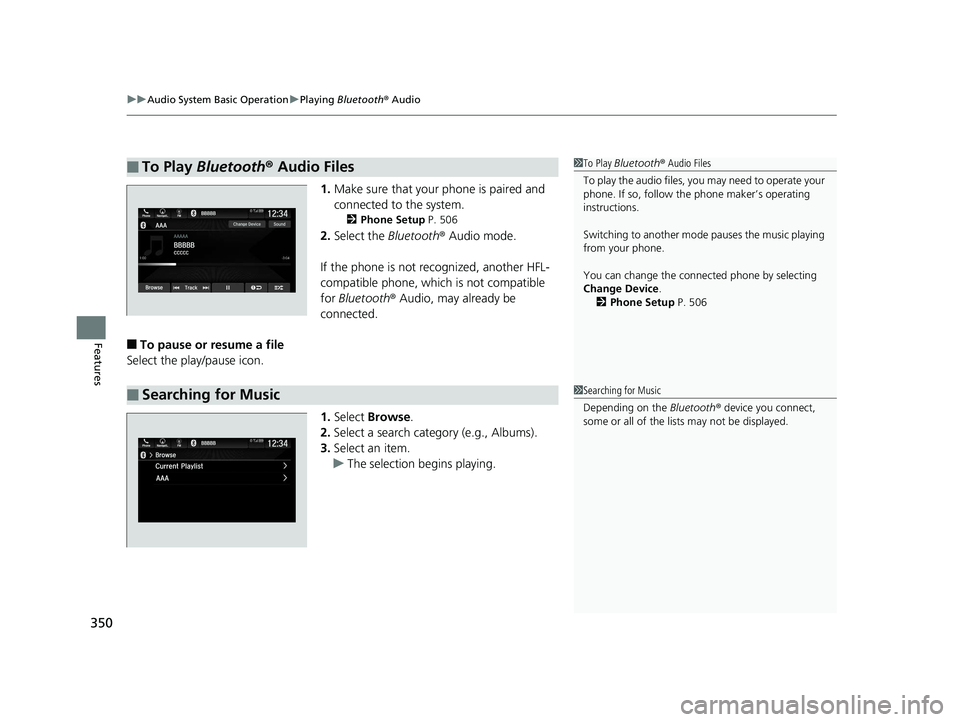
uuAudio System Basic Operation uPlaying Bluetooth ® Audio
350
Features
1. Make sure that your phone is paired and
connected to the system.
2 Phone Setup P. 506
2.Select the Bluetooth® Audio mode.
If the phone is not recognized, another HFL-
compatible phone, which is not compatible
for Bluetooth ® Audio, may already be
connected.
■To pause or resume a file
Select the play/pause icon.
1.Select Browse .
2. Select a search cate gory (e.g., Albums).
3. Select an item.
u The selection begins playing.
■To Play Bluetooth® Audio Files1To Play Bluetooth ® Audio Files
To play the audio files, y ou may need to operate your
phone. If so, follow the phone maker’s operating
instructions.
Switching to another mode pauses the music playing
from your phone.
You can change the connected phone by selecting
Change Device .
2 Phone Setup P. 506
■Searching for Music1Searching for Music
Depending on the Bluetooth® device you connect,
some or all of the list s may not be displayed.
20 US ODYSSEY-31THR6210.book 350 ページ 2020年2月28日 金曜日 午前7時26分
Page 353 of 767
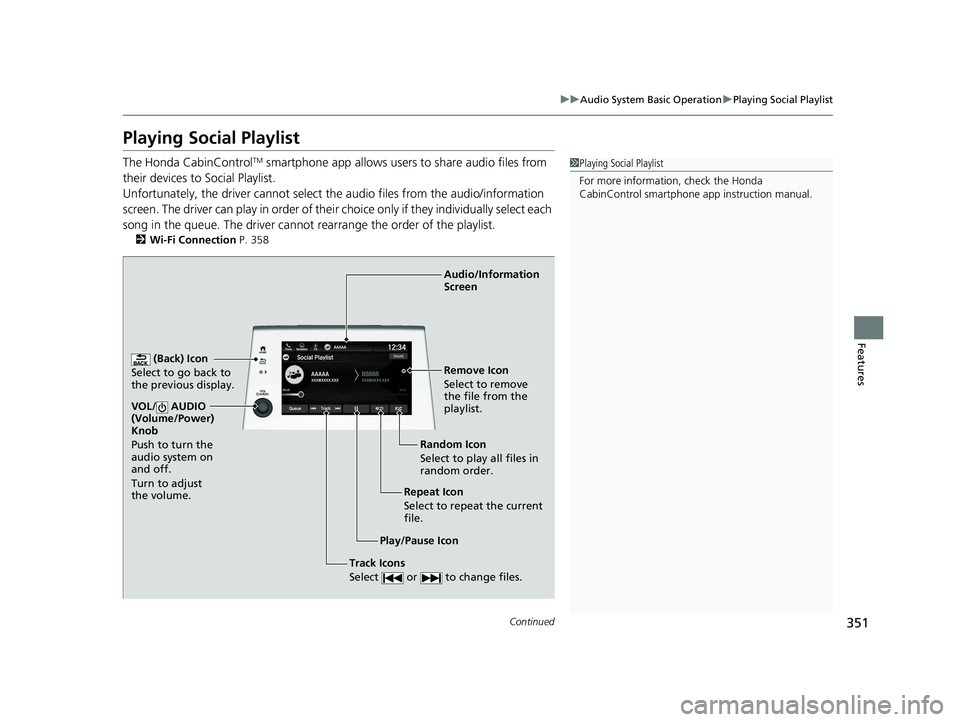
351
uuAudio System Basic Operation uPlaying Social Playlist
Continued
Features
Playing Social Playlist
The Honda CabinControlTM smartphone app allows users to share audio files from
their devices to Social Playlist.
Unfortunately, the driver cannot select the audio files from the audio/information
screen. The driver can play in order of their choice only if they individually select each
song in the queue. The driver cannot rearrange the order of the playlist.
2 Wi-Fi Connection P. 358
1Playing Social Playlist
For more information, check the Honda
CabinControl smartphone app instruction manual.
(Back) Icon
Select to go back to
the previous display.
Track Icons
Select or to change files.
VOL/ AUDIO
(Volume/Power)
Knob
Push to turn the
audio system on
and off.
Turn to adjust
the volume.
Audio/Information
Screen
Play/Pause Icon Repeat Icon
Select to repeat the current
file.Random Icon
Select to play all files in
random order. Remove Icon
Select to remove
the file from the
playlist.
20 US ODYSSEY-31THR6210.book 351 ページ 2020年2月28日 金曜日 午前7時26分
Page 356 of 767
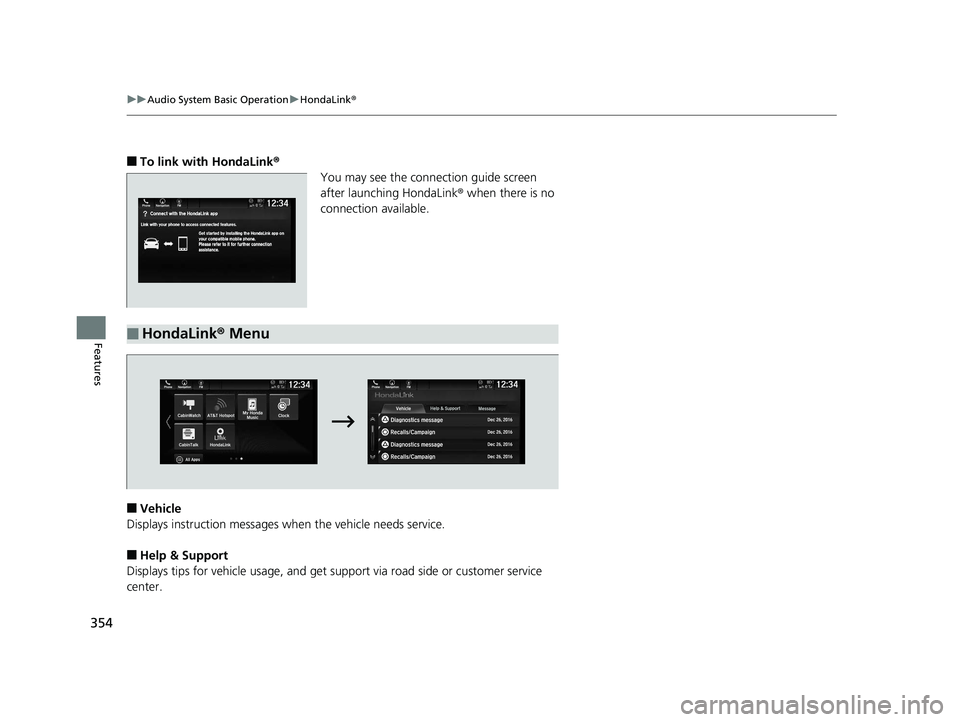
354
uuAudio System Basic Operation uHondaLink ®
Features
■To link with HondaLink ®
You may see the conne ction guide screen
after launching HondaLink ® when there is no
connection available.
■Vehicle
Displays instruction messages wh en the vehicle needs service.
■Help & Support
Displays tips for vehicle usage, and get support via road side or customer service
center.
■HondaLink ® Menu
20 US ODYSSEY-31THR6210.book 354 ページ 2020年2月28日 金曜日 午前7時26分
Page 357 of 767
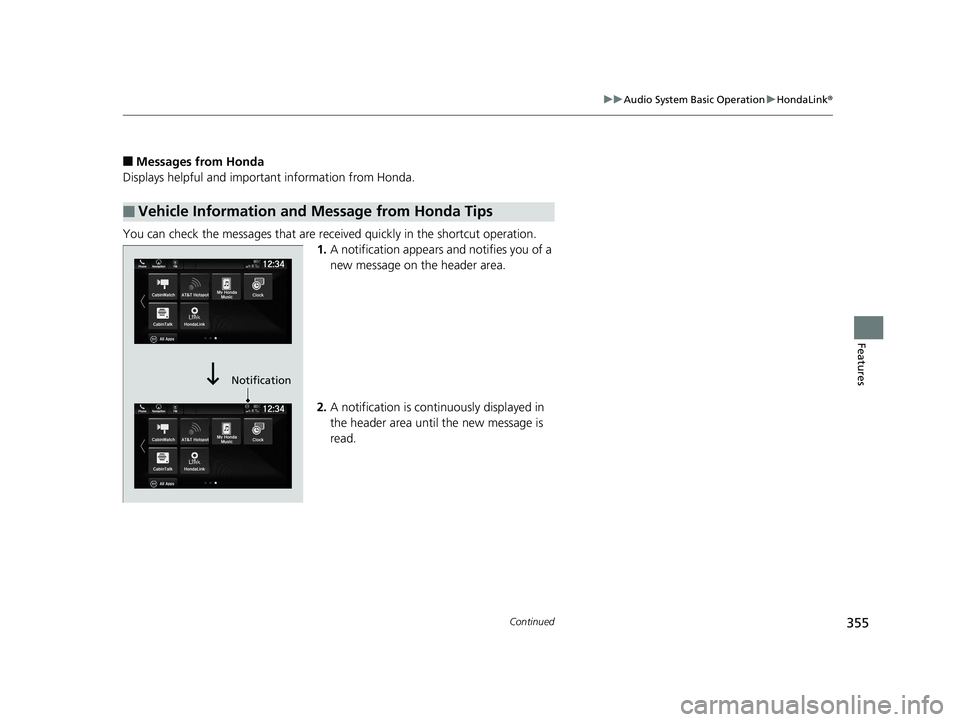
355
uuAudio System Basic Operation uHondaLink ®
Continued
Features
■Messages from Honda
Displays helpful and important information from Honda.
You can check the messages that are receiv ed quickly in the shortcut operation.
1. A notification appears and notifies you of a
new message on the header area.
2. A notification is continuously displayed in
the header area until the new message is
read.
■Vehicle Information and Message from Honda Tips
Notification
20 US ODYSSEY-31THR6210.book 355 ページ 2020年2月28日 金曜日 午前7時26分
Page 360 of 767
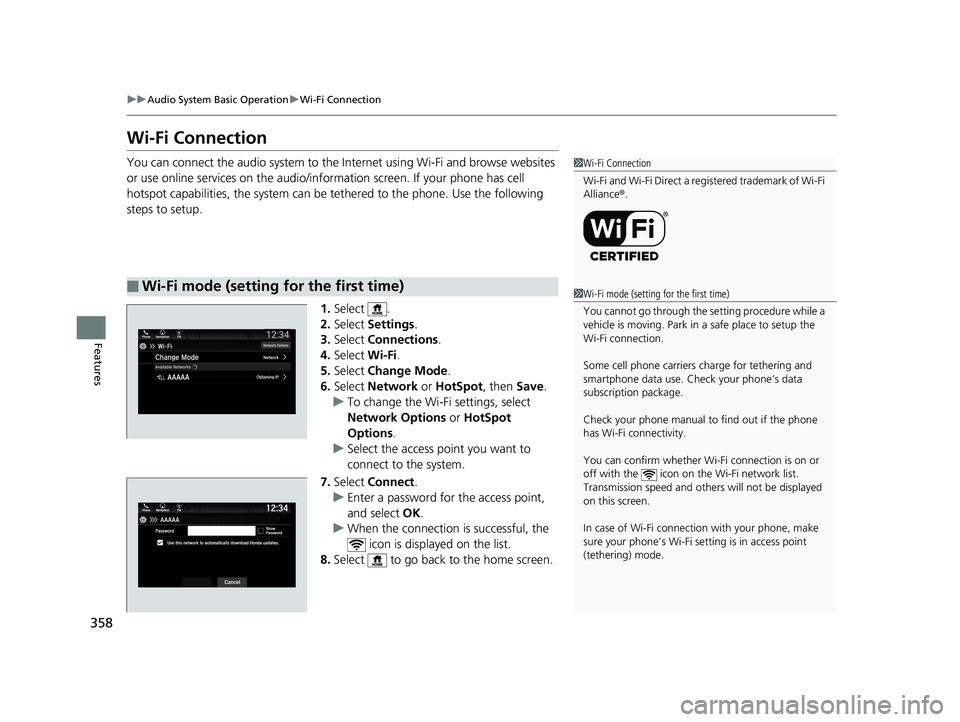
358
uuAudio System Basic Operation uWi-Fi Connection
Features
Wi-Fi Connection
You can connect the audio system to the Internet using Wi-Fi and browse websites
or use online services on the audio/information screen. If your phone has cell
hotspot capabilities, the system can be te thered to the phone. Use the following
steps to setup.
1.Select .
2. Select Settings .
3. Select Connections .
4. Select Wi-Fi.
5. Select Change Mode .
6. Select Network or HotSpot, then Save.
u To change the Wi-Fi settings, select
Network Options or HotSpot
Options .
u Select the access point you want to
connect to the system.
7. Select Connect .
u Enter a password for the access point,
and select OK .
u When the connection is successful, the
icon is displayed on the list.
8. Select to go back to the home screen.
■Wi-Fi mode (setting for the first time)
1Wi-Fi Connection
Wi-Fi and Wi-Fi Direct a registered trademark of Wi-Fi
Alliance® .
1Wi-Fi mode (setting for the first time)
You cannot go through the setting procedure while a
vehicle is moving. Park in a safe place to setup the
Wi-Fi connection.
Some cell phone carriers charge for tethering and
smartphone data use. Check your phone’s data
subscription package.
Check your phone manual to find out if the phone
has Wi-Fi connectivity.
You can confirm whether Wi -Fi connection is on or
off with the icon on the Wi-Fi network list.
Transmission speed and others will not be displayed
on this screen.
In case of Wi-Fi connect ion with your phone, make
sure your phone’s Wi-Fi se tting is in access point
(tethering) mode.
20 US ODYSSEY-31THR6210.book 358 ページ 2020年2月28日 金曜日 午前7時26分