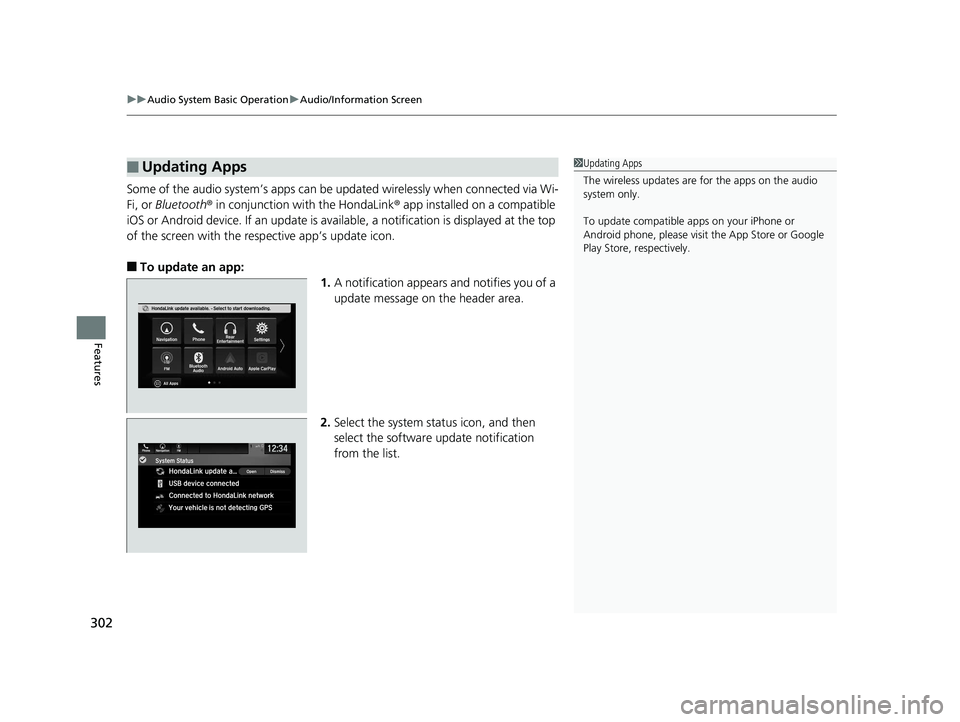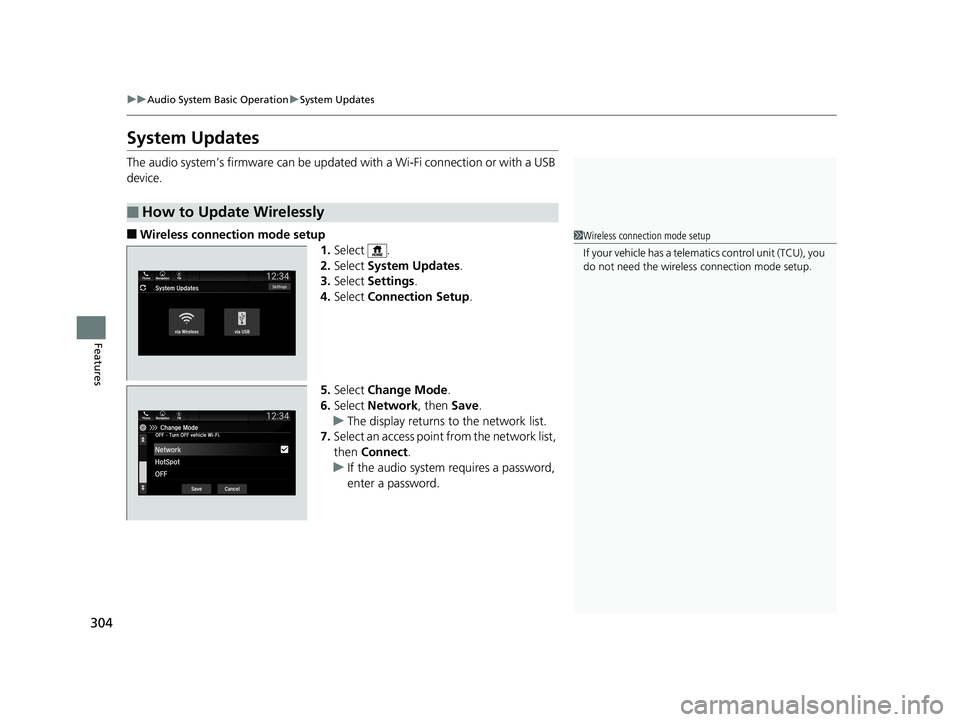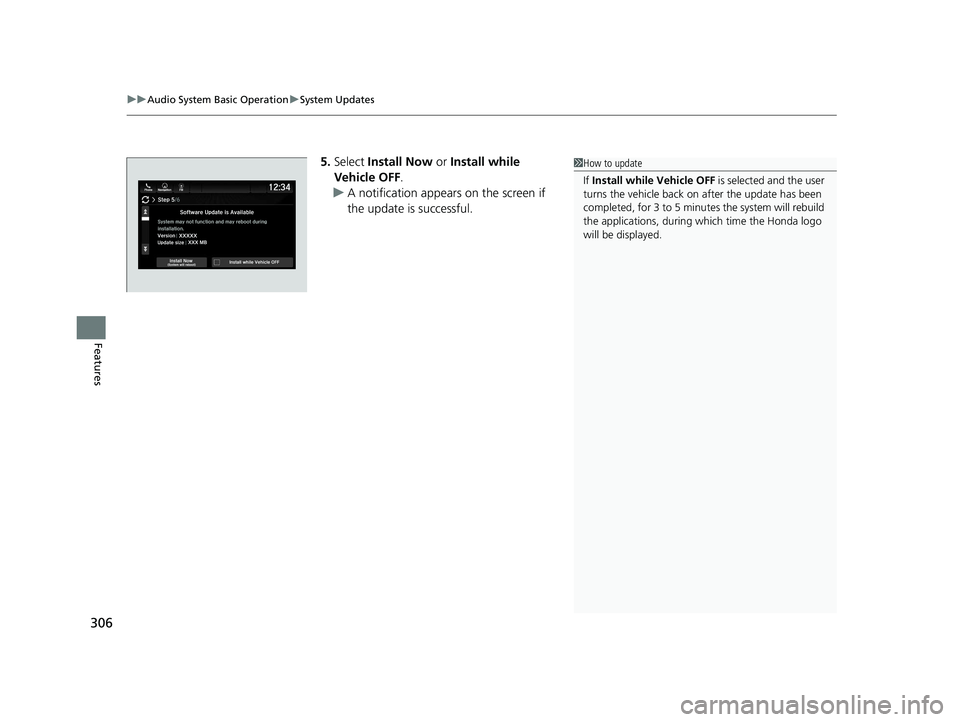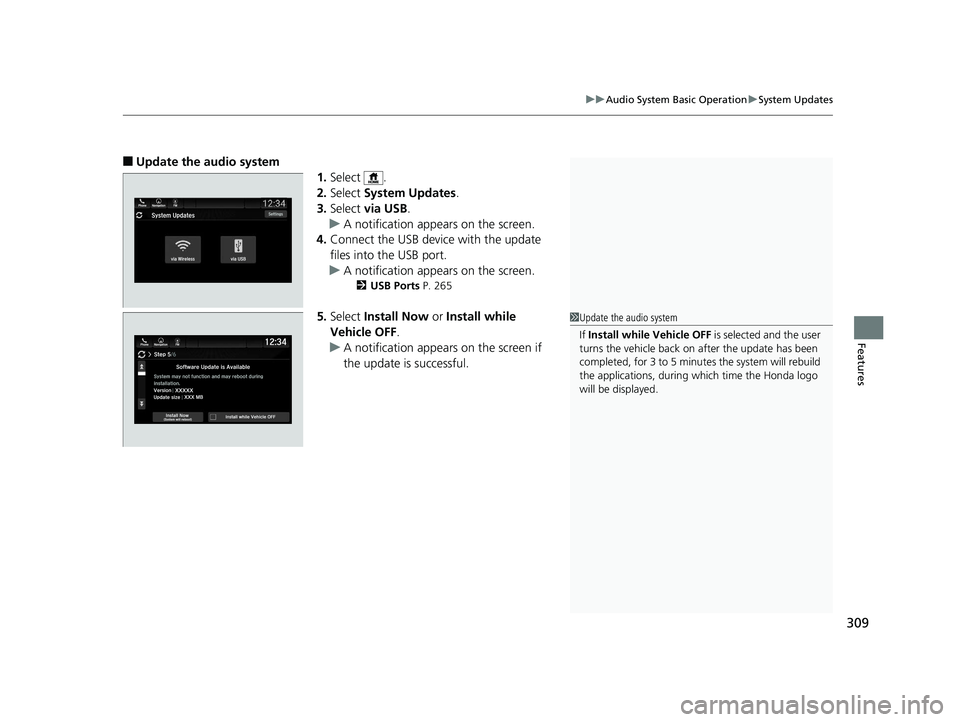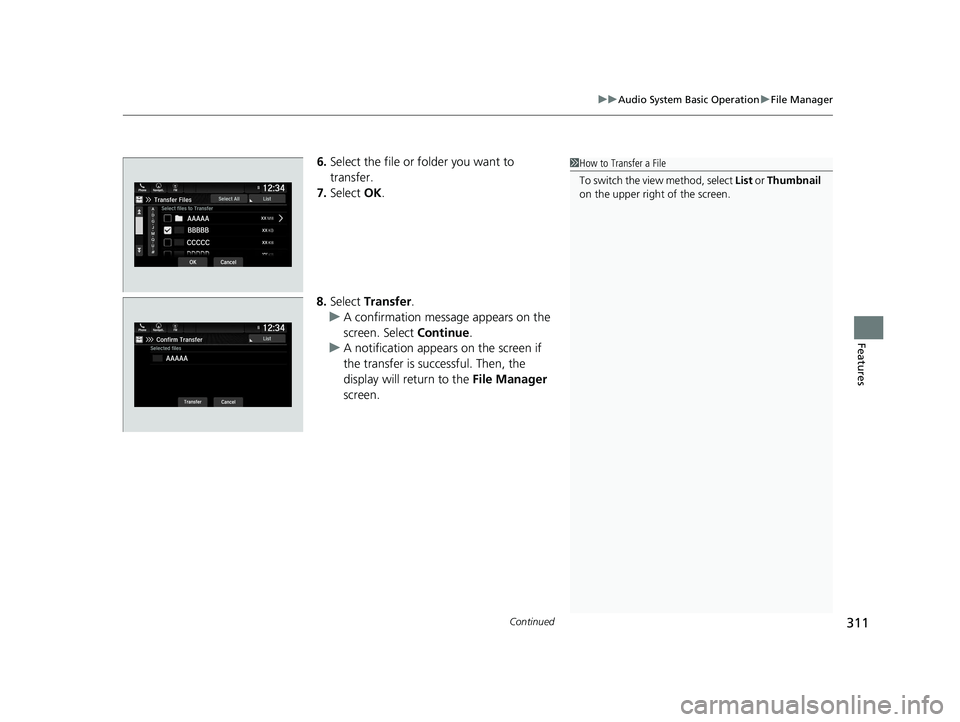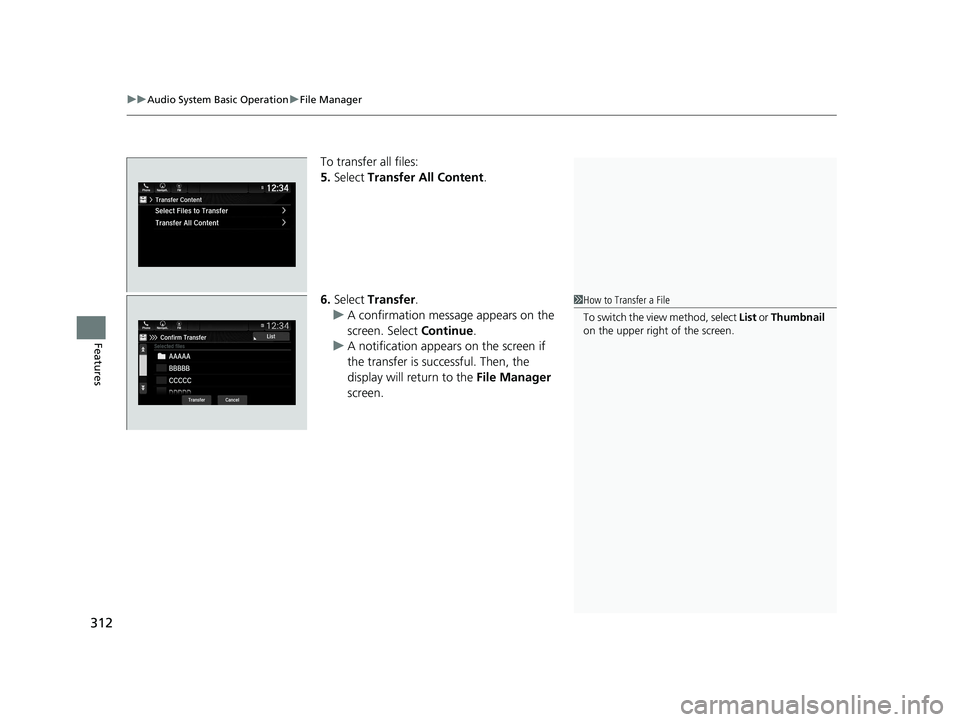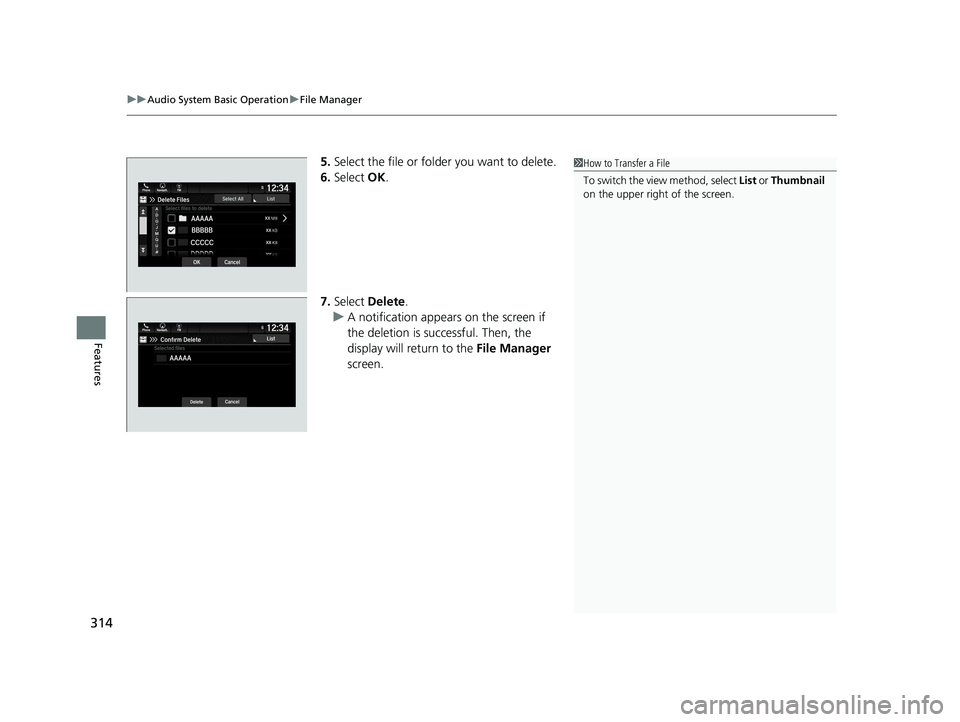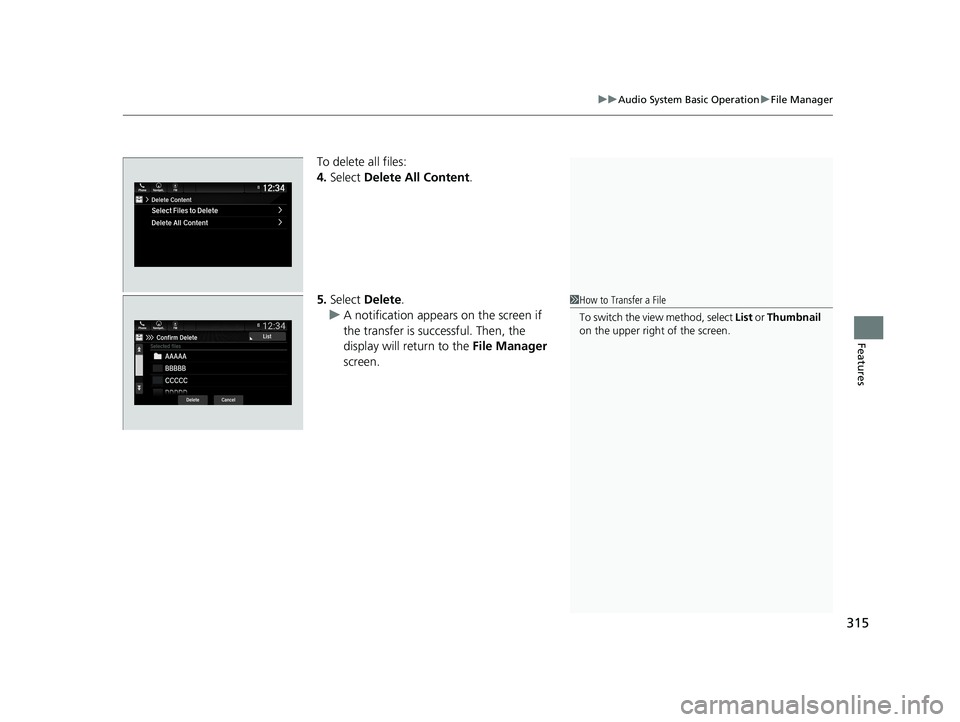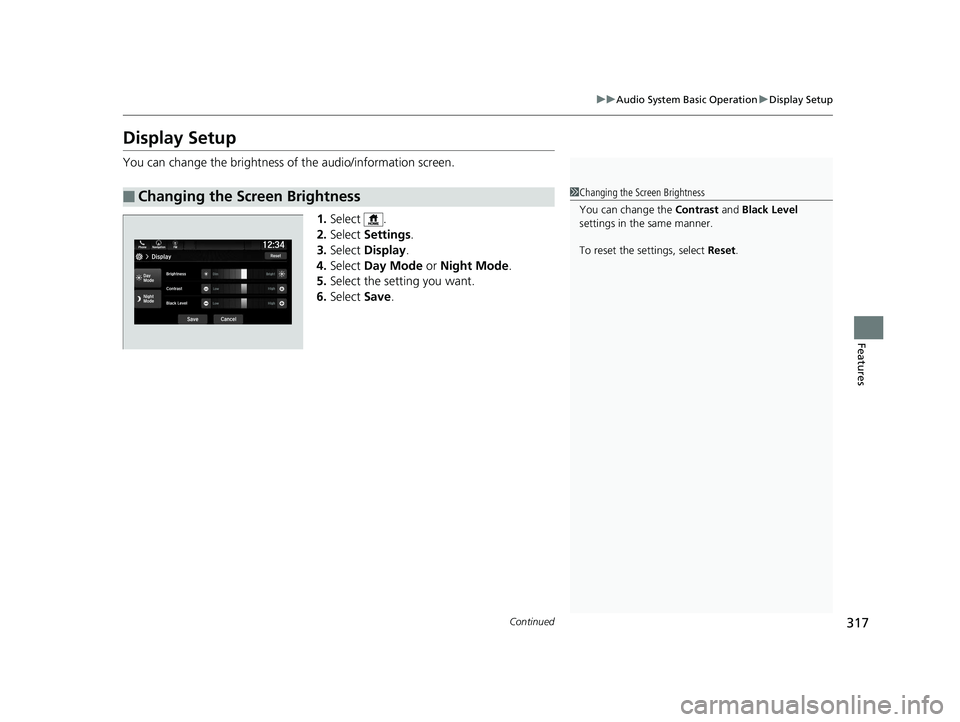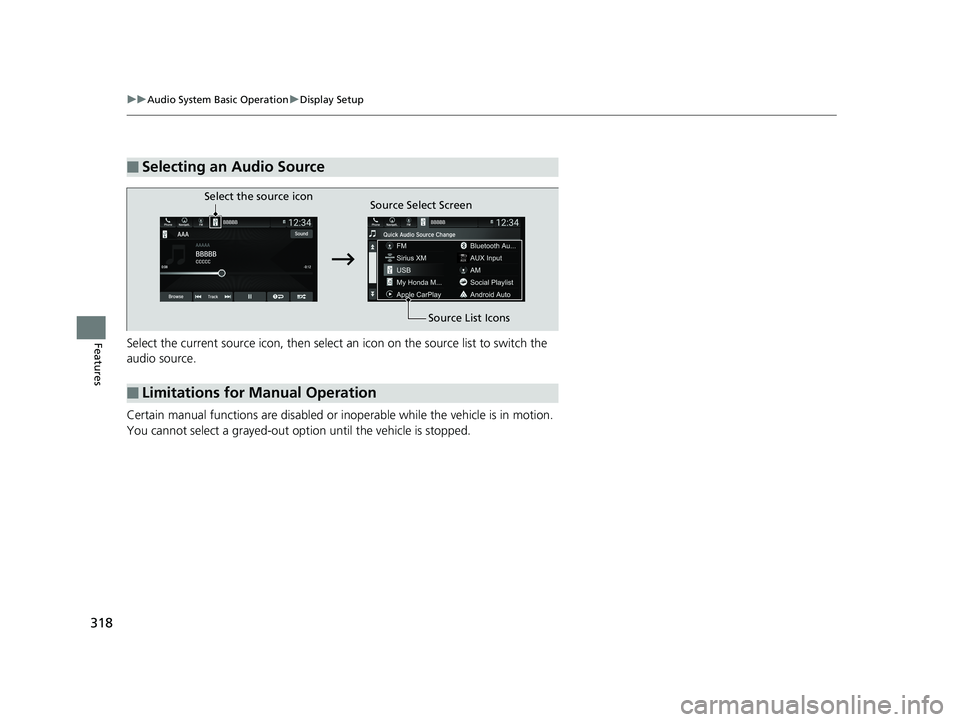HONDA ODYSSEY 2020 (in English) Manual PDF
ODYSSEY 2020
HONDA
HONDA
https://www.carmanualsonline.info/img/13/34475/w960_34475-0.png
HONDA ODYSSEY 2020 (in English) Manual PDF
Page 304 of 767
uuAudio System Basic Operation uAudio/Information Screen
302
Features
Some of the audio system’s apps can be updated wirelessly when connected via Wi-
Fi, or Bluetooth ® in conjunction with the HondaLink ® app installed on a compatible
iOS or Android device. If an update is available, a notification is displayed at the top
of the screen with the resp ective app’s update icon.
■To update an app:
1.A notification appears and notifies you of a
update message on the header area.
2. Select the system stat us icon, and then
select the software update notification
from the list.
■Updating Apps1 Updating Apps
The wireless updates are for the apps on the audio
system only.
To update compatible a pps on your iPhone or
Android phone, please visit the App Store or Google
Play Store, respectively.
20 US ODYSSEY-31THR6210.book 302 ページ 2020年2月28日 金曜日 午前7時26分
Page 306 of 767
304
uuAudio System Basic Operation uSystem Updates
Features
System Updates
The audio system’s firmware can be update d with a Wi-Fi connection or with a USB
device.
■Wireless connection mode setup 1.Select .
2. Select System Updates .
3. Select Settings .
4. Select Connection Setup .
5. Select Change Mode .
6. Select Network, then Save.
u The display returns to the network list.
7. Select an access point from the network list,
then Connect .
u If the audio system requires a password,
enter a password.
■How to Update Wirelessly
1Wireless connection mode setup
If your vehicle has a telema tics control unit (TCU), you
do not need the wireless connection mode setup.
20 US ODYSSEY-31THR6210.book 304 ページ 2020年2月28日 金曜日 午前7時26分
Page 308 of 767
uuAudio System Basic Operation uSystem Updates
306
Features
5. Select Install Now or Install while
Vehicle OFF .
u A notification appears on the screen if
the update is successful.1How to update
If Install while Vehicle OFF is selected and the user
turns the vehicle back on after the update has been
completed, for 3 to 5 minutes the system will rebuild
the applications, during which time the Honda logo
will be displayed.
20 US ODYSSEY-31THR6210.book 306 ページ 2020年2月28日 金曜日 午前7時26分
Page 311 of 767
309
uuAudio System Basic Operation uSystem Updates
Features
■Update the audio system
1.Select .
2. Select System Updates .
3. Select via USB .
u A notification appears on the screen.
4. Connect the USB device with the update
files into the USB port.
u A notification appears on the screen.
2 USB Ports P. 265
5.Select Install Now or Install while
Vehicle OFF .
u A notification appears on the screen if
the update is successful.1Update the audio system
If Install while Vehicle OFF is selected and the user
turns the vehicle back on after the update has been
completed, for 3 to 5 minutes the system will rebuild
the applications, during which time the Honda logo
will be displayed.
20 US ODYSSEY-31THR6210.book 309 ページ 2020年2月28日 金曜日 午前7時26分
Page 313 of 767
Continued311
uuAudio System Basic Operation uFile Manager
Features
6. Select the file or folder you want to
transfer.
7. Select OK.
8. Select Transfer .
u A confirmation message appears on the
screen. Select Continue.
u A notification appears on the screen if
the transfer is successful. Then, the
display will return to the File Manager
screen.1 How to Transfer a File
To switch the view method, select List or Thumbnail
on the upper right of the screen.
20 US ODYSSEY-31THR6210.book 311 ページ 2020年2月28日 金曜日 午前7時26分
Page 314 of 767
uuAudio System Basic Operation uFile Manager
312
Features
To transfer all files:
5. Select Transfer All Content .
6. Select Transfer .
u A confirmation message appears on the
screen. Select Continue.
u A notification appears on the screen if
the transfer is successful. Then, the
display will return to the File Manager
screen.
1 How to Transfer a File
To switch the view method, select List or Thumbnail
on the upper right of the screen.
20 US ODYSSEY-31THR6210.book 312 ページ 2020年2月28日 金曜日 午前7時26分
Page 316 of 767
uuAudio System Basic Operation uFile Manager
314
Features
5. Select the file or folder you want to delete.
6. Select OK.
7. Select Delete.
u A notification appears on the screen if
the deletion is successful. Then, the
display will return to the File Manager
screen.1 How to Transfer a File
To switch the view method, select List or Thumbnail
on the upper right of the screen.
20 US ODYSSEY-31THR6210.book 314 ページ 2020年2月28日 金曜日 午前7時26分
Page 317 of 767
315
uuAudio System Basic Operation uFile Manager
Features
To delete all files:
4. Select Delete All Content .
5. Select Delete .
u A notification appears on the screen if
the transfer is successful. Then, the
display will return to the File Manager
screen.
1 How to Transfer a File
To switch the view method, select List or Thumbnail
on the upper right of the screen.
20 US ODYSSEY-31THR6210.book 315 ページ 2020年2月28日 金曜日 午前7時26分
Page 319 of 767
317
uuAudio System Basic Operation uDisplay Setup
Continued
Features
Display Setup
You can change the brightness of the audio/information screen.
1.Select .
2. Select Settings .
3. Select Display .
4. Select Day Mode or Night Mode .
5. Select the setting you want.
6. Select Save.
■Changing the Screen Brightness1Changing the Screen Brightness
You can change the Contrast and Black Level
settings in the same manner.
To reset the settings, select Reset.
20 US ODYSSEY-31THR6210.book 317 ページ 2020年2月28日 金曜日 午前7時26分
Page 320 of 767
318
uuAudio System Basic Operation uDisplay Setup
FeaturesSelect the current source icon, then select an icon on the source list to switch the
audio source.
Certain manual functions are disabled or inoperable while the vehicle is in motion.
You cannot select a grayed-out option until the vehicle is stopped.
■Selecting an Audio Source
■Limitations for Manual Operation
Select the source icon Source Select Screen
Source List Icons
20 US ODYSSEY-31THR6210.book 318 ページ 2020年2月28日 金曜日 午前7時26分