HONDA ODYSSEY 2020 Owner's Manual (in English)
Manufacturer: HONDA, Model Year: 2020, Model line: ODYSSEY, Model: HONDA ODYSSEY 2020Pages: 767, PDF Size: 43.89 MB
Page 351 of 767
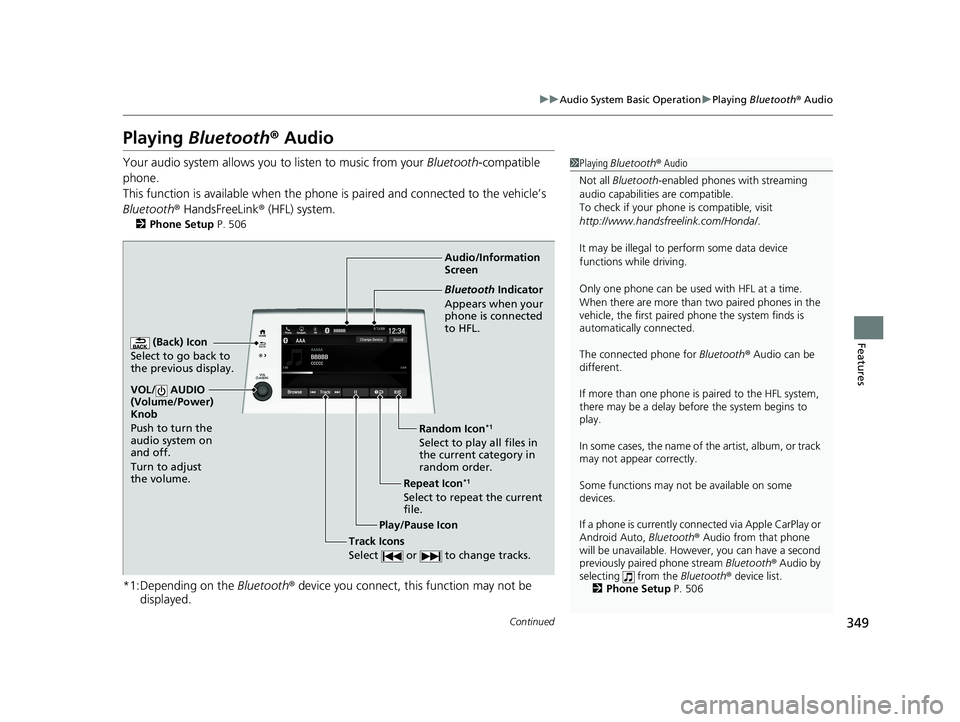
349
uuAudio System Basic Operation uPlaying Bluetooth ® Audio
Continued
Features
Playing Bluetooth ® Audio
Your audio system allows you to listen to music from your Bluetooth-compatible
phone.
This function is available when the phone is paired an d connected to the vehicle’s
Bluetooth ® HandsFreeLink ® (HFL) system.
2Phone Setup P. 506
*1:Depending on the Bluetooth® device you connect, th is function may not be
displayed.
1 Playing Bluetooth ® Audio
Not all Bluetooth -enabled phones with streaming
audio capabilities are compatible.
To check if your phone is compatible, visit
http://www.handsfr eelink.com/Honda/.
It may be illegal to pe rform some data device
functions while driving.
Only one phone can be used with HFL at a time.
When there are more than two paired phones in the
vehicle, the first paired phone the system finds is
automatically connected.
The connected phone for Bluetooth® Audio can be
different.
If more than one phone is paired to the HFL system,
there may be a delay before the system begins to
play.
In some cases, the name of the artist, album, or track
may not appear correctly.
Some functions may not be available on some
devices.
If a phone is currently conne cted via Apple CarPlay or
Android Auto, Bluetooth® Audio from that phone
will be unavailable. Howe ver, you can have a second
previously paired phone stream Bluetooth® Audio by
selecting from the Bluetooth® device list.
2 Phone Setup P. 506
Audio/Information
Screen
(Back) Icon
Select to go back to
the previous display.
VOL/ AUDIO
(Volume/Power)
Knob
Push to turn the
audio system on
and off.
Turn to adjust
the volume.
Repeat Icon*1
Select to repeat the current
file. Random Icon
*1
Select to play all files in
the current category in
random order.
Play/Pause Icon
Bluetooth Indicator
Appears when your
phone is connected
to HFL.
Track Icons
Select or to change tracks.
20 US ODYSSEY-31THR6210.book 349 ページ 2020年2月28日 金曜日 午前7時26分
Page 352 of 767
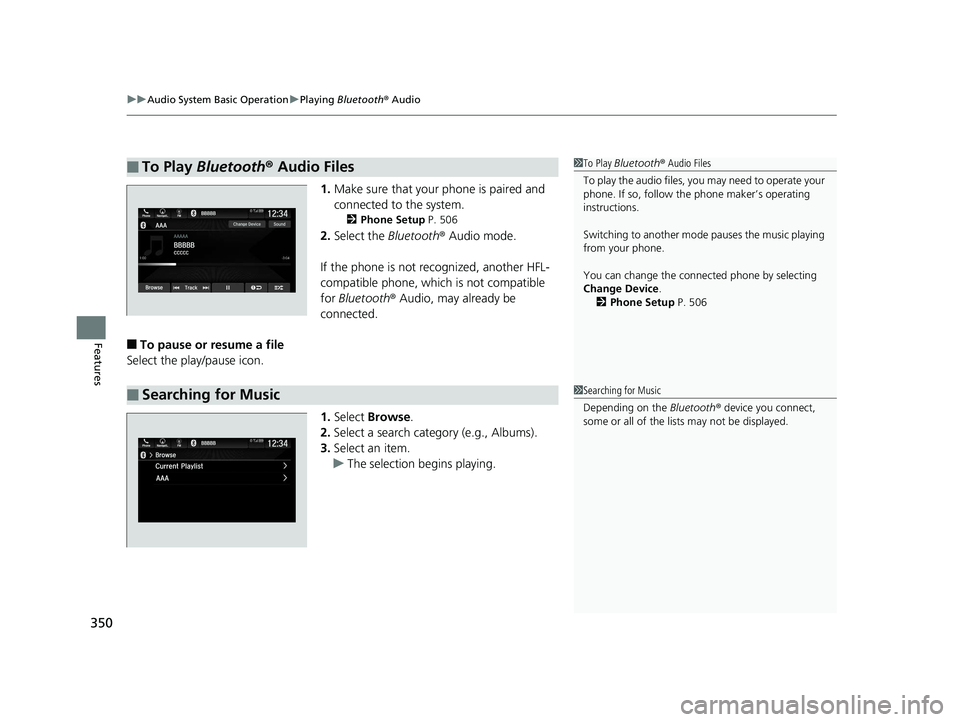
uuAudio System Basic Operation uPlaying Bluetooth ® Audio
350
Features
1. Make sure that your phone is paired and
connected to the system.
2 Phone Setup P. 506
2.Select the Bluetooth® Audio mode.
If the phone is not recognized, another HFL-
compatible phone, which is not compatible
for Bluetooth ® Audio, may already be
connected.
■To pause or resume a file
Select the play/pause icon.
1.Select Browse .
2. Select a search cate gory (e.g., Albums).
3. Select an item.
u The selection begins playing.
■To Play Bluetooth® Audio Files1To Play Bluetooth ® Audio Files
To play the audio files, y ou may need to operate your
phone. If so, follow the phone maker’s operating
instructions.
Switching to another mode pauses the music playing
from your phone.
You can change the connected phone by selecting
Change Device .
2 Phone Setup P. 506
■Searching for Music1Searching for Music
Depending on the Bluetooth® device you connect,
some or all of the list s may not be displayed.
20 US ODYSSEY-31THR6210.book 350 ページ 2020年2月28日 金曜日 午前7時26分
Page 353 of 767
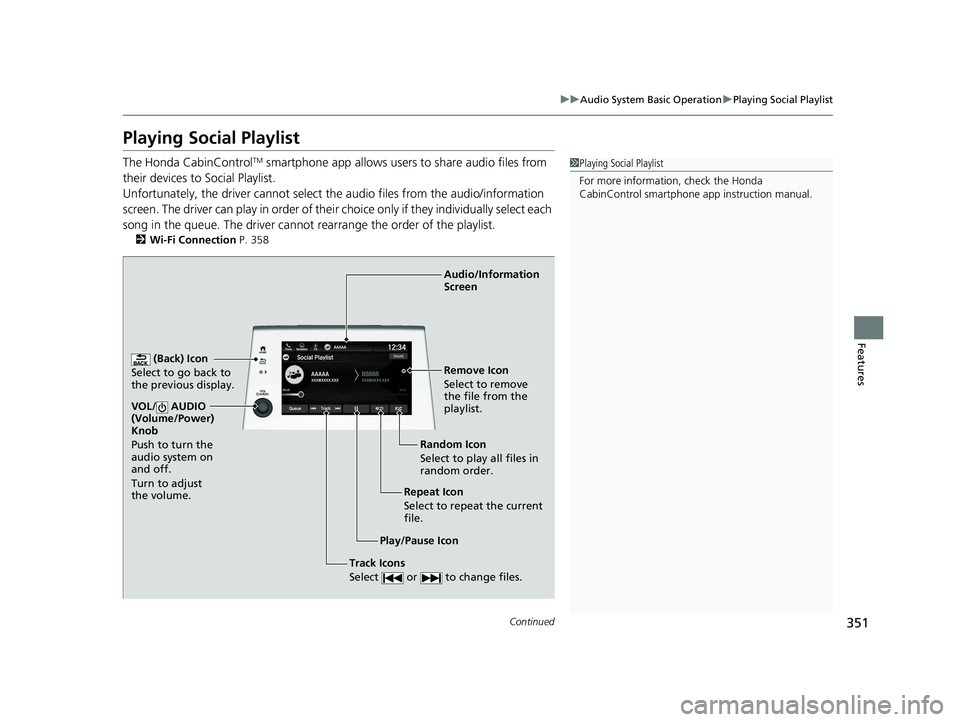
351
uuAudio System Basic Operation uPlaying Social Playlist
Continued
Features
Playing Social Playlist
The Honda CabinControlTM smartphone app allows users to share audio files from
their devices to Social Playlist.
Unfortunately, the driver cannot select the audio files from the audio/information
screen. The driver can play in order of their choice only if they individually select each
song in the queue. The driver cannot rearrange the order of the playlist.
2 Wi-Fi Connection P. 358
1Playing Social Playlist
For more information, check the Honda
CabinControl smartphone app instruction manual.
(Back) Icon
Select to go back to
the previous display.
Track Icons
Select or to change files.
VOL/ AUDIO
(Volume/Power)
Knob
Push to turn the
audio system on
and off.
Turn to adjust
the volume.
Audio/Information
Screen
Play/Pause Icon Repeat Icon
Select to repeat the current
file.Random Icon
Select to play all files in
random order. Remove Icon
Select to remove
the file from the
playlist.
20 US ODYSSEY-31THR6210.book 351 ページ 2020年2月28日 金曜日 午前7時26分
Page 354 of 767
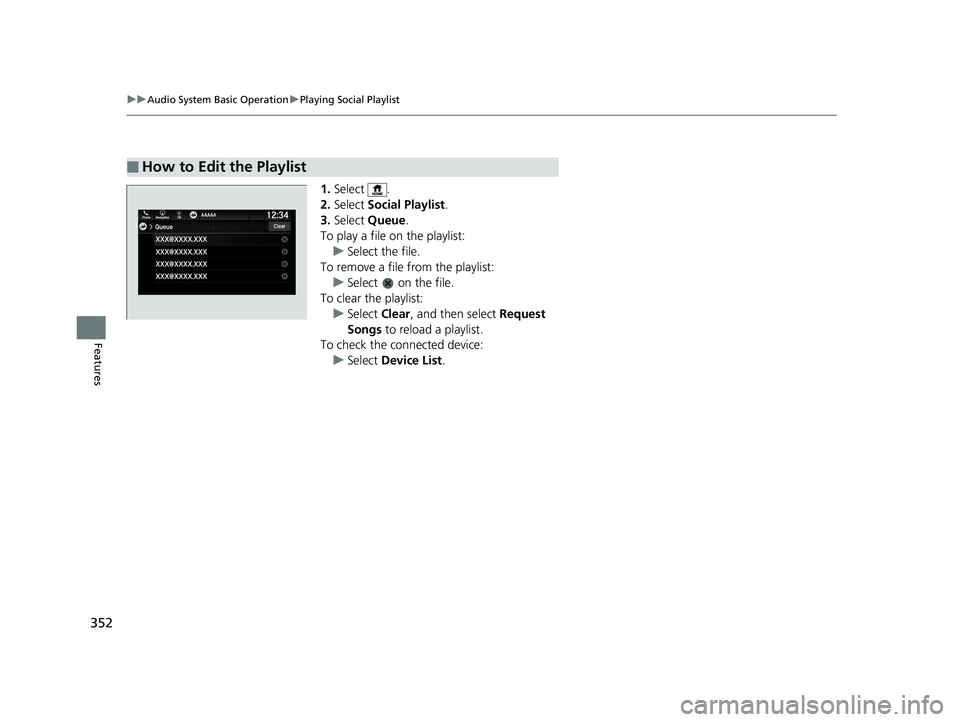
352
uuAudio System Basic Operation uPlaying Social Playlist
Features
1. Select .
2. Select Social Playlist .
3. Select Queue .
To play a file on the playlist: u Select the file.
To remove a file from the playlist: u Select on the file.
To clear the playlist:
u Select Clear, and then select Request
Songs to reload a playlist.
To check the c onnected device:
u Select Device List .
■How to Edit the Playlist
20 US ODYSSEY-31THR6210.book 352 ページ 2020年2月28日 金曜日 午前7時26分
Page 355 of 767
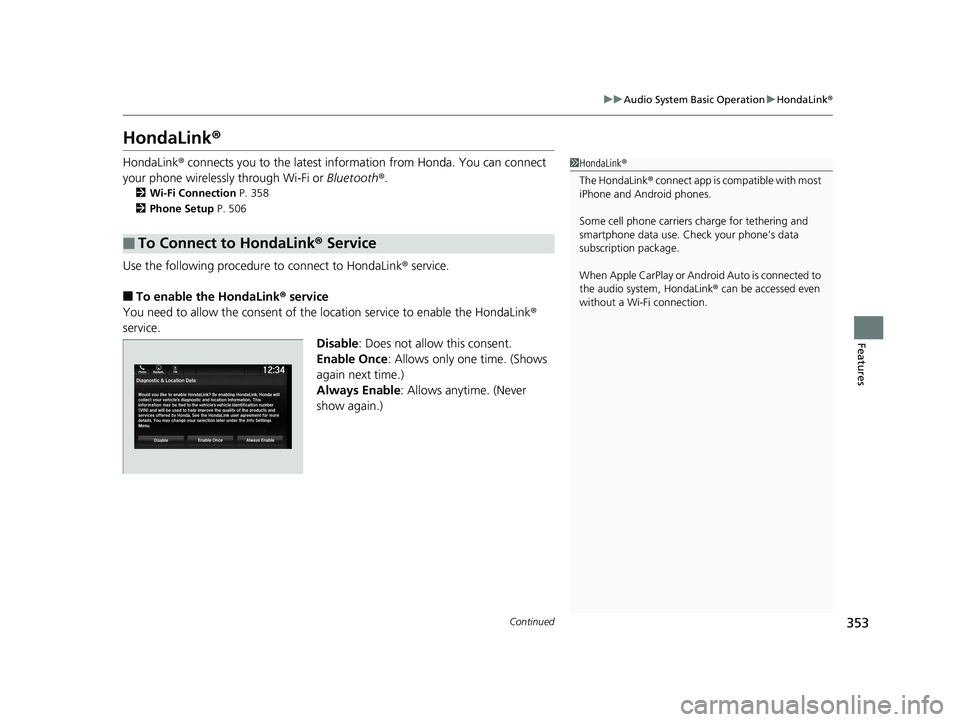
353
uuAudio System Basic Operation uHondaLink ®
Continued
Features
HondaLink ®
HondaLink® connects you to the latest info rmation from Honda. You can connect
your phone wirelessly through Wi-Fi or Bluetooth®.
2Wi-Fi Connection P. 358
2 Phone Setup P. 506
Use the following procedure to connect to HondaLink ® service.
■To enable the HondaLink® service
You need to allow the consent of the location service to enable the HondaLink ®
service.
Disable: Does not allow this consent.
Enable Once : Allows only one time. (Shows
again next time.)
Always Enable: Allows anytime. (Never
show again.)
■To Connect to HondaLink® Service
1HondaLink ®
The HondaLink ® connect app is compatible with most
iPhone and Android phones.
Some cell phone carriers charge for tethering and
smartphone data use. Check your phone’s data
subscription package.
When Apple CarPlay or Android Auto is connected to
the audio system, HondaLink ® can be accessed even
without a Wi-Fi connection.
20 US ODYSSEY-31THR6210.book 353 ページ 2020年2月28日 金曜日 午前7時26分
Page 356 of 767
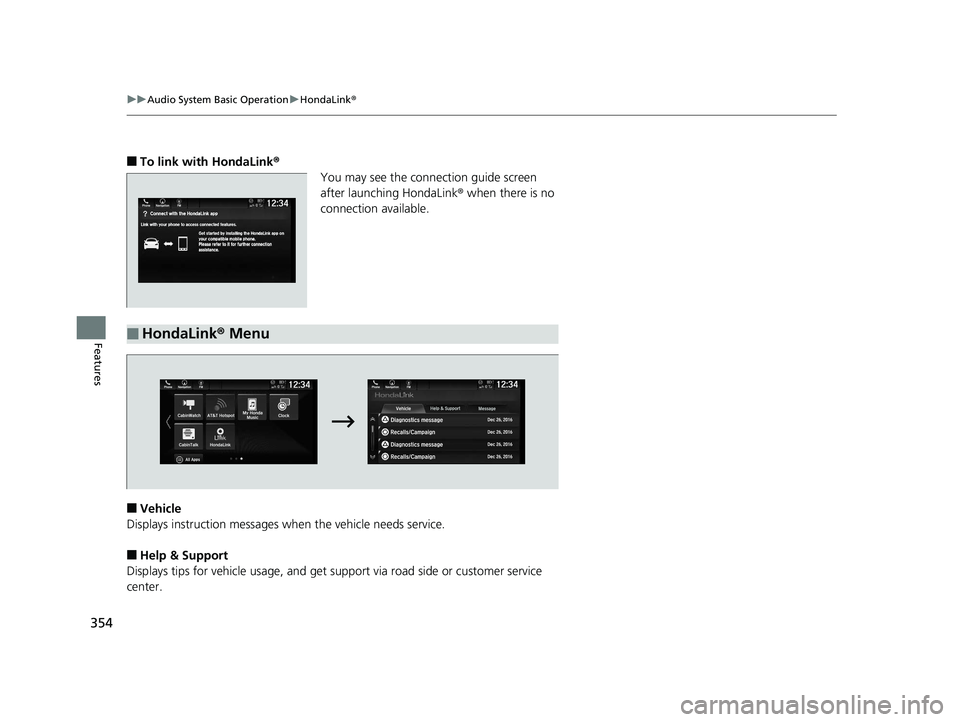
354
uuAudio System Basic Operation uHondaLink ®
Features
■To link with HondaLink ®
You may see the conne ction guide screen
after launching HondaLink ® when there is no
connection available.
■Vehicle
Displays instruction messages wh en the vehicle needs service.
■Help & Support
Displays tips for vehicle usage, and get support via road side or customer service
center.
■HondaLink ® Menu
20 US ODYSSEY-31THR6210.book 354 ページ 2020年2月28日 金曜日 午前7時26分
Page 357 of 767
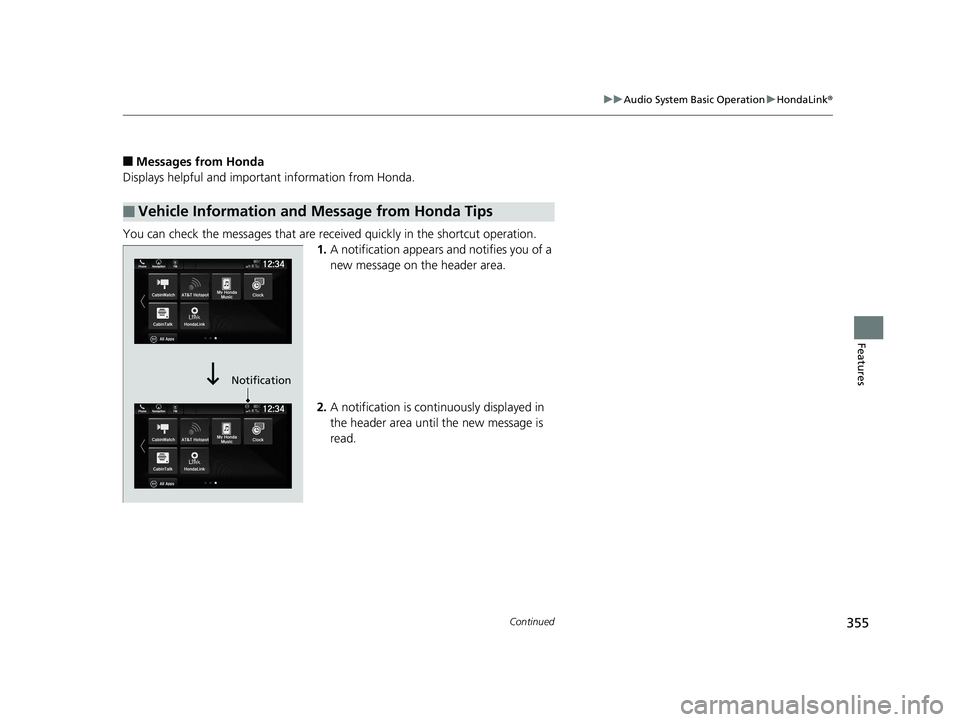
355
uuAudio System Basic Operation uHondaLink ®
Continued
Features
■Messages from Honda
Displays helpful and important information from Honda.
You can check the messages that are receiv ed quickly in the shortcut operation.
1. A notification appears and notifies you of a
new message on the header area.
2. A notification is continuously displayed in
the header area until the new message is
read.
■Vehicle Information and Message from Honda Tips
Notification
20 US ODYSSEY-31THR6210.book 355 ページ 2020年2月28日 金曜日 午前7時26分
Page 358 of 767
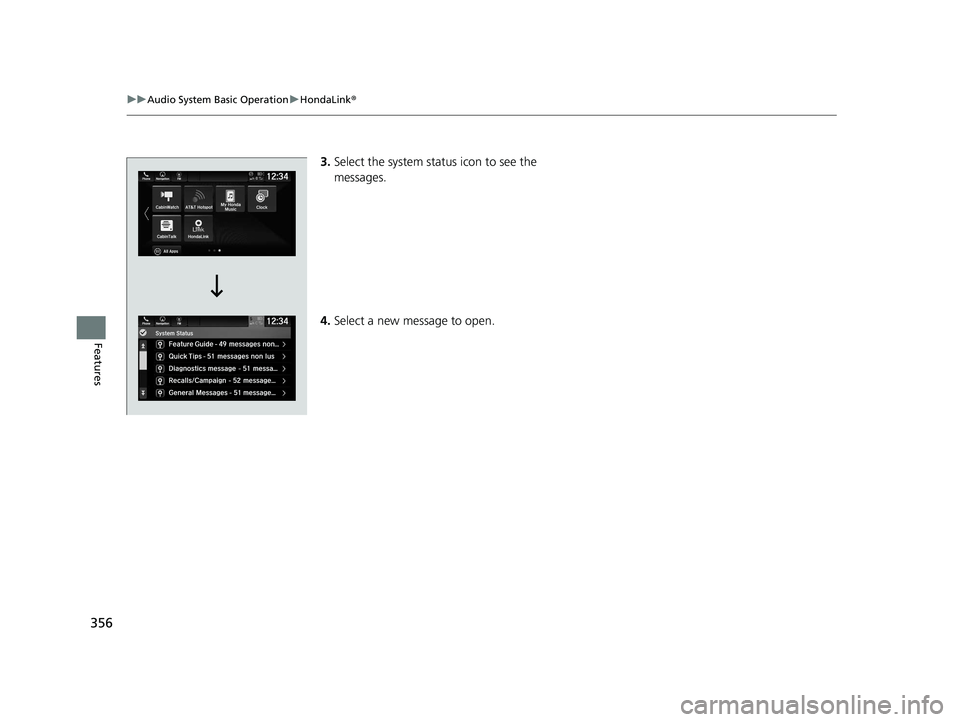
356
uuAudio System Basic Operation uHondaLink ®
Features
3.Select the system status icon to see the
messages.
4. Select a new message to open.
20 US ODYSSEY-31THR6210.book 356 ページ 2020年2月28日 金曜日 午前7時26分
Page 359 of 767
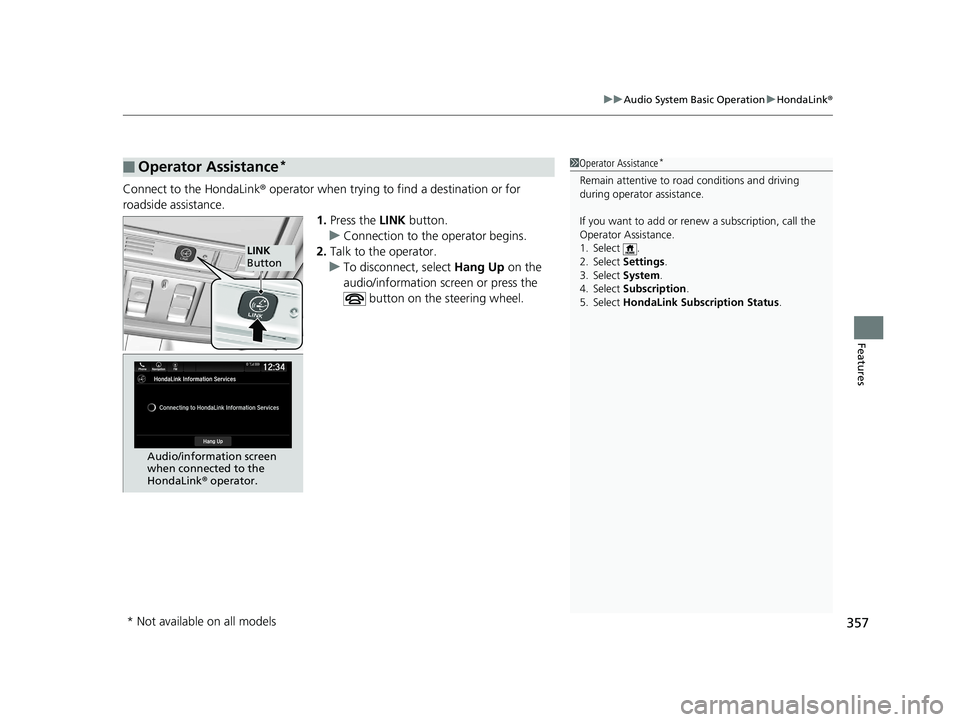
357
uuAudio System Basic Operation uHondaLink ®
Features
Connect to the HondaLink ® operator when trying to find a destination or for
roadside assistance. 1.Press the LINK button.
u Connection to the operator begins.
2. Talk to the operator.
u To disconnect, select Hang Up on the
audio/information screen or press the button on the steering wheel.
■Operator Assistance*1Operator Assistance*
Remain attentive to road conditions and driving
during operator assistance.
If you want to add or re new a subscription, call the
Operator Assistance.
1. Select .
2. Select Settings .
3. Select System .
4. Select Subscription .
5. Select HondaLink Subscription Status .
LINK
Button
Audio/information screen
when connected to the
HondaLink ® operator.
* Not available on all models
20 US ODYSSEY-31THR6210.book 357 ページ 2020年2月28日 金曜日 午前7時26分
Page 360 of 767
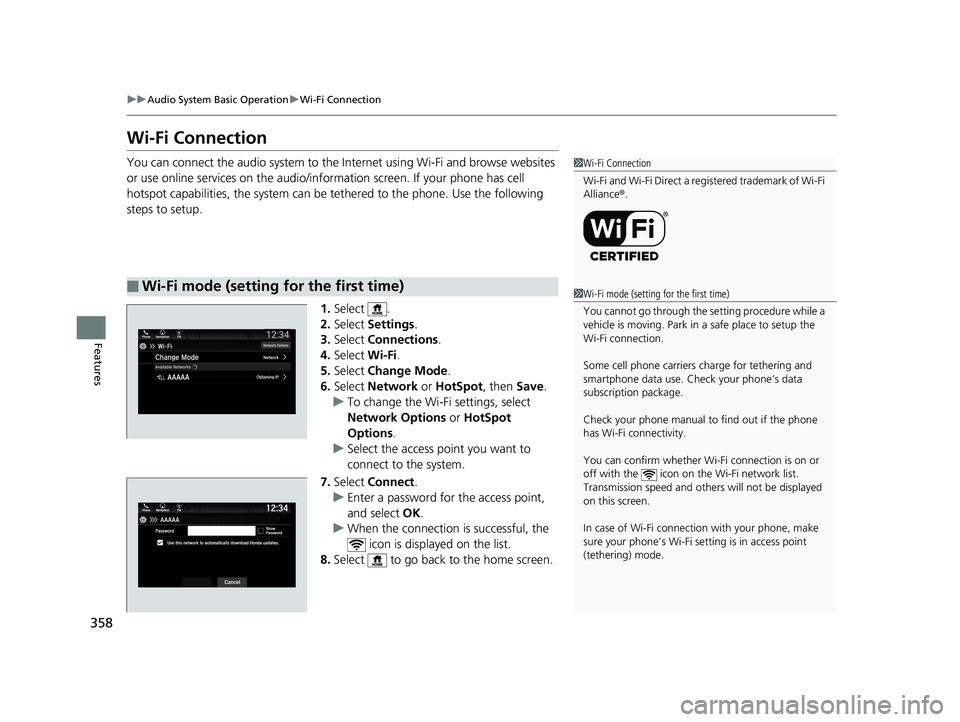
358
uuAudio System Basic Operation uWi-Fi Connection
Features
Wi-Fi Connection
You can connect the audio system to the Internet using Wi-Fi and browse websites
or use online services on the audio/information screen. If your phone has cell
hotspot capabilities, the system can be te thered to the phone. Use the following
steps to setup.
1.Select .
2. Select Settings .
3. Select Connections .
4. Select Wi-Fi.
5. Select Change Mode .
6. Select Network or HotSpot, then Save.
u To change the Wi-Fi settings, select
Network Options or HotSpot
Options .
u Select the access point you want to
connect to the system.
7. Select Connect .
u Enter a password for the access point,
and select OK .
u When the connection is successful, the
icon is displayed on the list.
8. Select to go back to the home screen.
■Wi-Fi mode (setting for the first time)
1Wi-Fi Connection
Wi-Fi and Wi-Fi Direct a registered trademark of Wi-Fi
Alliance® .
1Wi-Fi mode (setting for the first time)
You cannot go through the setting procedure while a
vehicle is moving. Park in a safe place to setup the
Wi-Fi connection.
Some cell phone carriers charge for tethering and
smartphone data use. Check your phone’s data
subscription package.
Check your phone manual to find out if the phone
has Wi-Fi connectivity.
You can confirm whether Wi -Fi connection is on or
off with the icon on the Wi-Fi network list.
Transmission speed and others will not be displayed
on this screen.
In case of Wi-Fi connect ion with your phone, make
sure your phone’s Wi-Fi se tting is in access point
(tethering) mode.
20 US ODYSSEY-31THR6210.book 358 ページ 2020年2月28日 金曜日 午前7時26分