HONDA ODYSSEY 2021 Owner's Manual (in English)
Manufacturer: HONDA, Model Year: 2021, Model line: ODYSSEY, Model: HONDA ODYSSEY 2021Pages: 787, PDF Size: 48.31 MB
Page 131 of 787
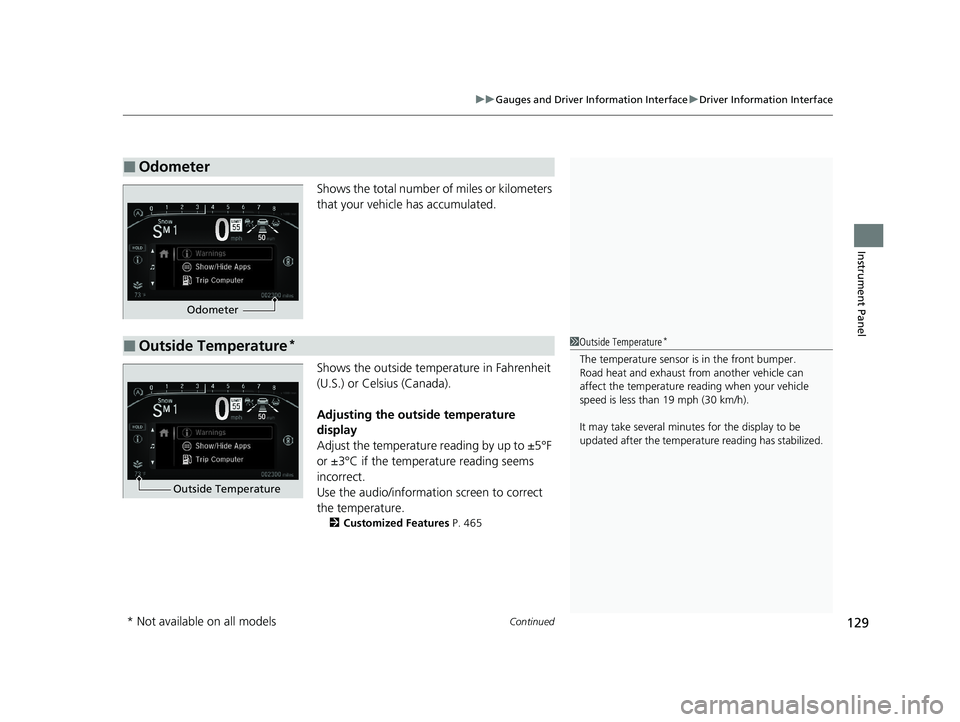
Continued129
uuGauges and Driver Information Interface uDriver Information Interface
Instrument Panel
Shows the total number of miles or kilometers
that your vehicle has accumulated.
Shows the outside temperature in Fahrenheit
(U.S.) or Celsius (Canada).
Adjusting the outside temperature
display
Adjust the temperature reading by up to ±5°F
or ±3°C if the temperature reading seems
incorrect.
Use the audio/information screen to correct
the temperature.
2 Customized Features P. 465
■Odometer
Odometer
■Outside Temperature*1Outside Temperature*
The temperature sensor is in the front bumper.
Road heat and exhaust from another vehicle can
affect the temperature reading when your vehicle
speed is less than 19 mph (30 km/h).
It may take several minutes for the display to be
updated after the temperature reading has stabilized.
Outside Temperature
* Not available on all models
21 US ODYSSEY-31THR6310.book 129 ページ 2020年6月17日 水曜日 午後2時46分
Page 132 of 787
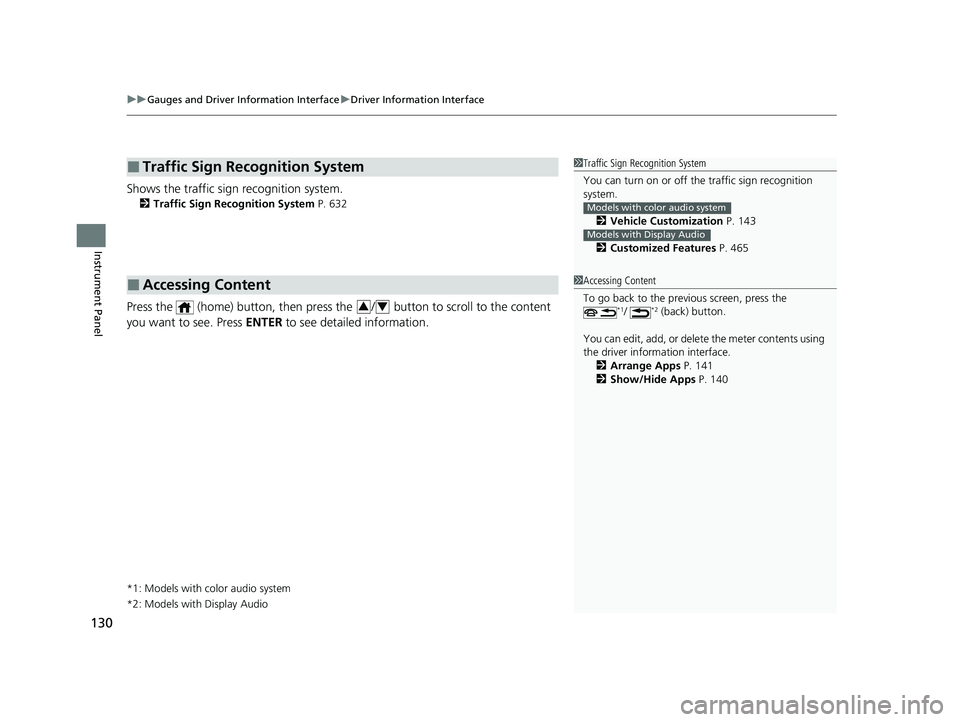
uuGauges and Driver Information Interface uDriver Information Interface
130
Instrument Panel
Shows the traffic sign recognition system.
2 Traffic Sign Recognition System P. 632
Press the (home) button, then press the / button to scroll to the content
you want to see. Press ENTER to see detailed information.
*1: Models with color audio system
*2: Models with Display Audio
■Traffic Sign Recognition System
■Accessing Content
1Traffic Sign Recognition System
You can turn on or off the traffic sign recognition
system.
2 Vehicle Customization P. 143
2 Customized Features P. 465
Models with color audio system
Models with Display Audio
1Accessing Content
To go back to the previous screen, press the
*1/ *2 (back) button.
You can edit, add, or delete the meter contents using
the driver information interface.
2 Arrange Apps P. 141
2 Show/Hide Apps P. 14034
21 US ODYSSEY-31THR6310.book 130 ページ 2020年6月17日 水曜日 午後2時46分
Page 133 of 787
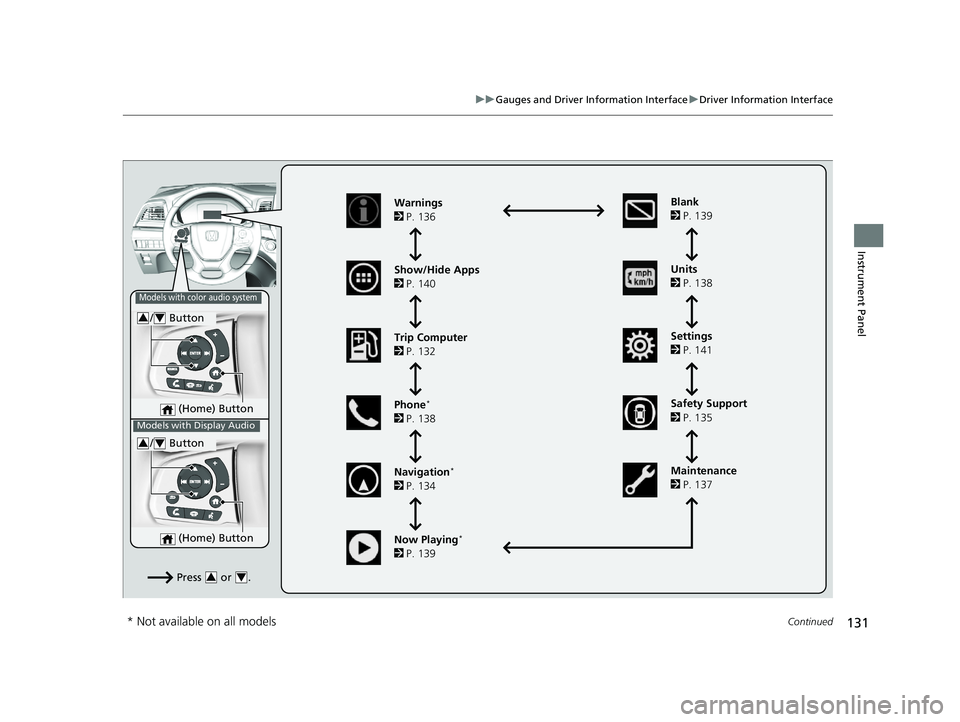
131
uuGauges and Driver Information Interface uDriver Information Interface
Continued
Instrument Panel
(Home) Button
/ Button34
Press or .34
Warnings
2 P. 136
Show/Hide Apps
2 P. 140
Trip Computer
2 P. 132
Phone
*
2 P. 138
Navigation
*
2 P. 134 Units
2
P. 138
Settings
2 P. 141
Maintenance
2 P. 137
Now Playing
*
2 P. 139 Blank
2
P. 139
Models with color audio system
Models with Display Audio
(Home) Button
/ Button34
Safety Support
2 P. 135
* Not available on all models
21 US ODYSSEY-31THR6310.book 131 ページ 2020年6月17日 水曜日 午後2時46分
Page 134 of 787
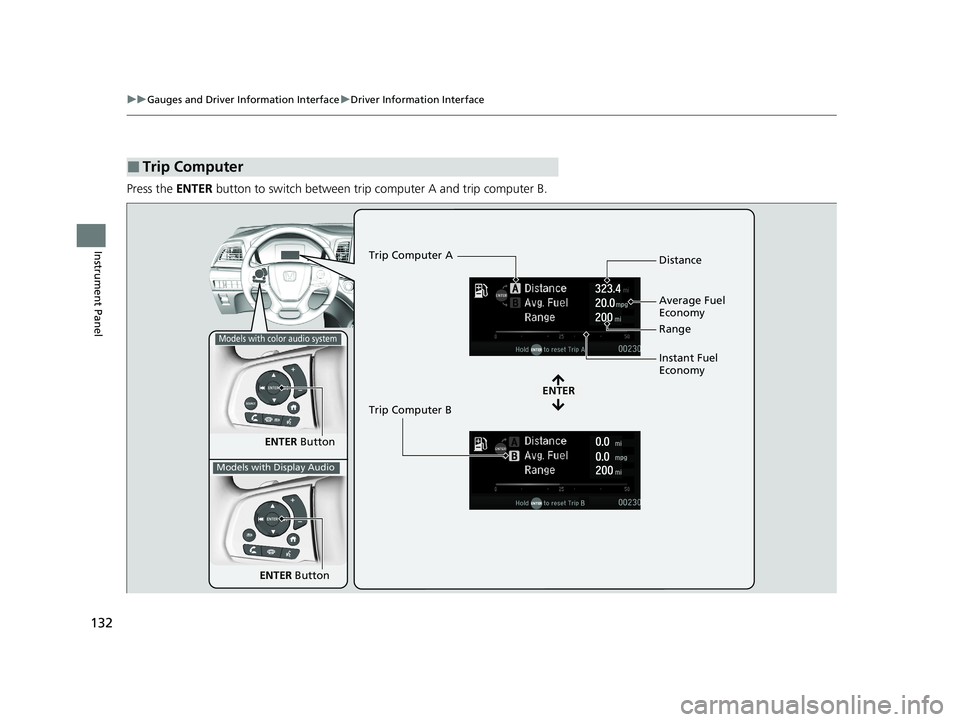
132
uuGauges and Driver Information Interface uDriver Information Interface
Instrument Panel
Press the ENTER button to switch between trip computer A and trip computer B.
■Trip Computer
ENTER Button
ENTER
Trip Computer A
Trip Computer B Distance
Range
Average Fuel
Economy
Instant Fuel
Economy
Models with color audio system
Models with Display Audio
ENTER
Button
21 US ODYSSEY-31THR6310.book 132 ページ 2020年6月17日 水曜日 午後2時46分
Page 135 of 787
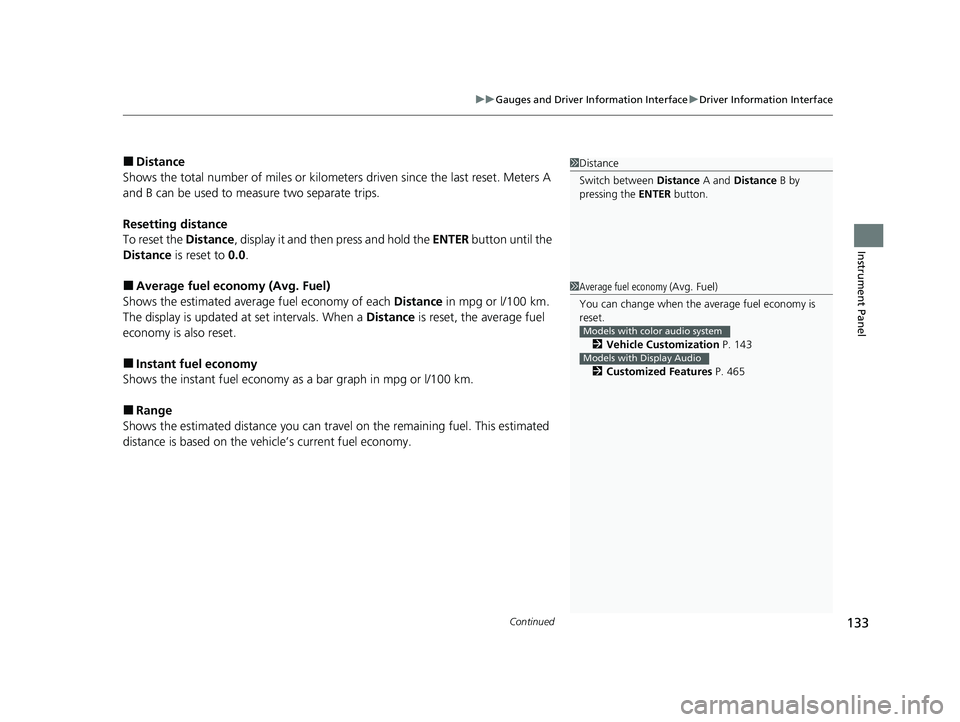
Continued133
uuGauges and Driver Information Interface uDriver Information Interface
Instrument Panel
■Distance
Shows the total number of miles or kilomete rs driven since the last reset. Meters A
and B can be used to measure two separate trips.
Resetting distance
To reset the Distance, display it and then press and hold the ENTER button until the
Distance is reset to 0.0.
■Average fuel economy (Avg. Fuel)
Shows the estimated average fuel economy of each Distance in mpg or l/100 km.
The display is updated at set intervals. When a Distance is reset, the average fuel
economy is also reset.
■Instant fuel economy
Shows the instant fuel economy as a bar graph in mpg or l/100 km.
■Range
Shows the estimated distance you can trave l on the remaining fuel. This estimated
distance is based on the vehicle’s current fuel economy.
1 Distance
Switch between Distance A and Distance B by
pressing the ENTER button.
1Average fuel economy ( Avg. Fuel)
You can change when the average fuel economy is
reset.
2 Vehicle Customization P. 143
2 Customized Features P. 465
Models with color audio system
Models with Display Audio
21 US ODYSSEY-31THR6310.book 133 ページ 2020年6月17日 水曜日 午後2時46分
Page 136 of 787
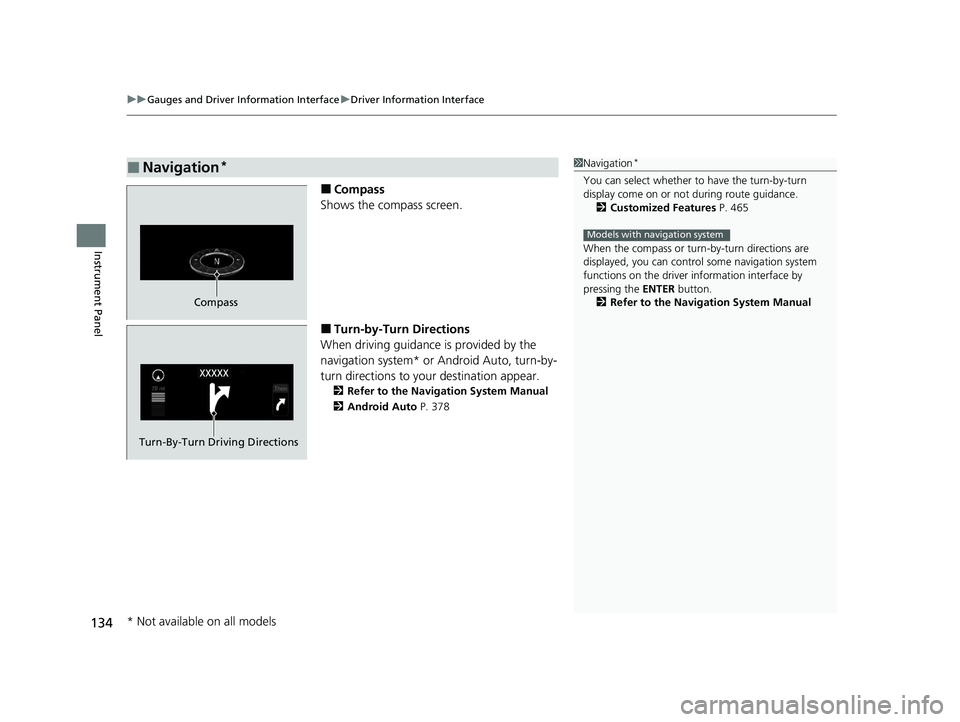
uuGauges and Driver Information Interface uDriver Information Interface
134
Instrument Panel
■Compass
Shows the compass screen.
■Turn-by-Turn Directions
When driving guidance is provided by the
navigation system* or Android Auto, turn-by-
turn directions to your destination appear.
2 Refer to the Navigation System Manual
2 Android Auto P. 378
■Navigation*1Navigation*
You can select whether to have the turn-by-turn
display come on or not during route guidance.
2 Customized Features P. 465
When the compass or turn-by-turn directions are
displayed, you can contro l some navigation system
functions on the driver information interface by
pressing the ENTER button.
2 Refer to the Navigation System Manual
Models with navigation system
Compass
Turn-By-Turn Driving Directions
* Not available on all models
21 US ODYSSEY-31THR6310.book 134 ページ 2020年6月17日 水曜日 午後2時46分
Page 137 of 787
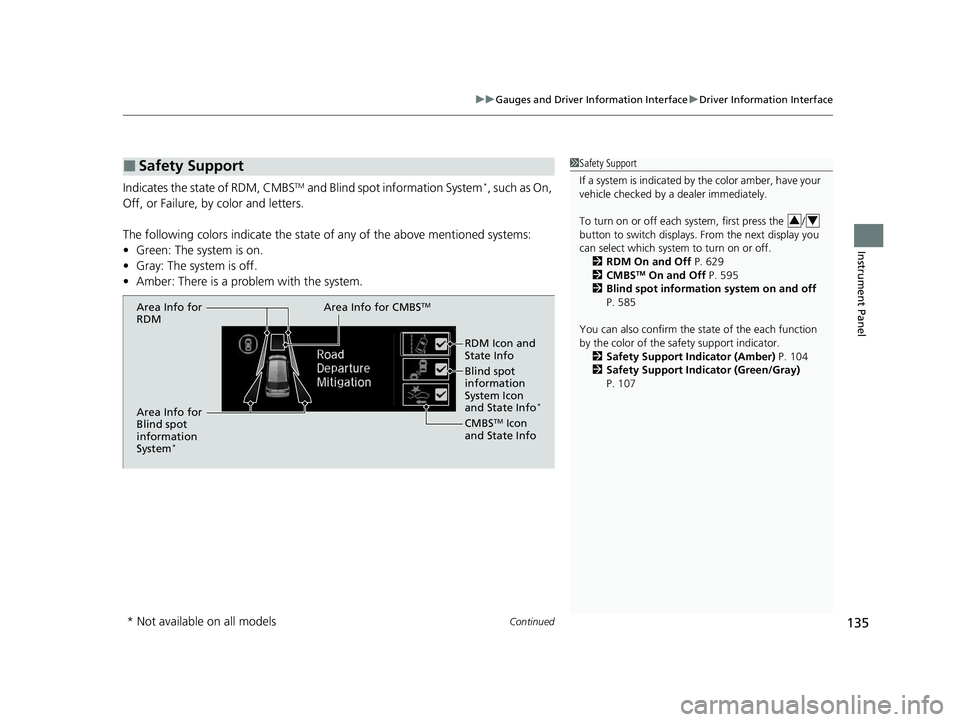
Continued135
uuGauges and Driver Information Interface uDriver Information Interface
Instrument Panel
Indicates the state of RDM, CMBSTM and Blind spot information System*, such as On,
Off, or Failure, by color and letters.
The following colors indica te the state of any of the above mentioned systems:
• Green: The system is on.
• Gray: The system is off.
• Amber: There is a problem with the system.
■Safety Support1Safety Support
If a system is indicated by the color amber, have your
vehicle checked by a dealer immediately.
To turn on or off each system, first press the /
button to switch displays. From the next display you
can select which system to turn on or off.
2 RDM On and Off P. 629
2 CMBS
TM On and Off P. 595
2 Blind spot information system on and off
P. 585
You can also confirm the st ate of the each function
by the color of the sa fety support indicator.
2 Safety Support Indicator (Amber) P. 104
2 Safety Support Indicator (Green/Gray)
P. 107
34
Area Info for CMBSTM
CMBSTM Icon
and State Info
Area Info for
Blind spot
information
System
*
RDM Icon and
State Info
Area Info for
RDM
Blind spot
information
System Icon
and State Info
*
* Not available on all models
21 US ODYSSEY-31THR6310.book 135 ページ 2020年6月17日 水曜日 午後2時46分
Page 138 of 787
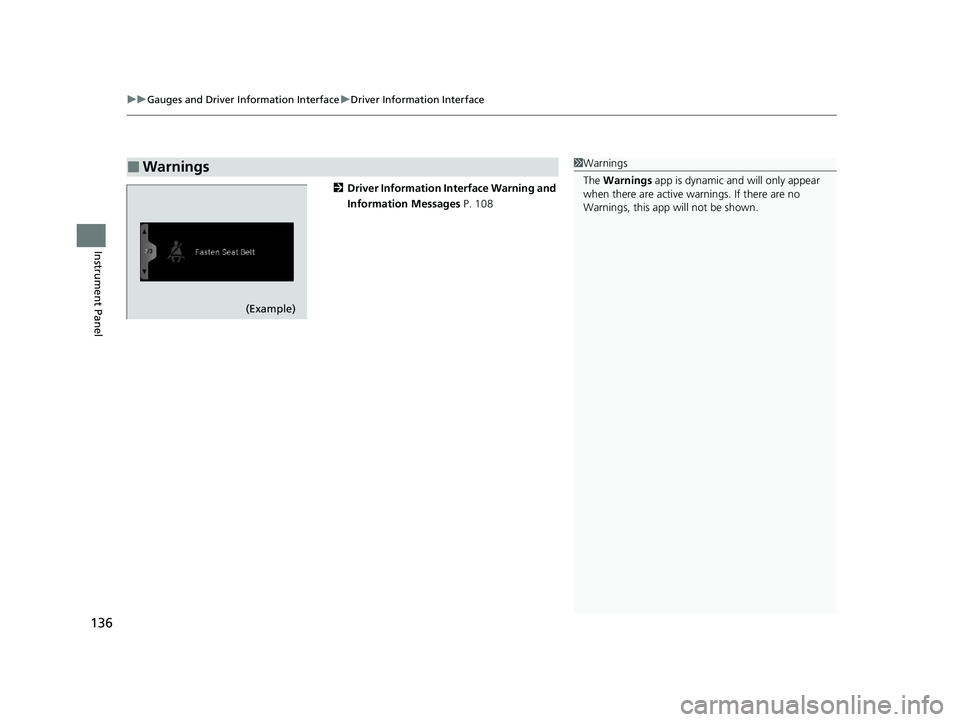
uuGauges and Driver Information Interface uDriver Information Interface
136
Instrument Panel
2 Driver Information Interface Warning and
Information Messages P. 108
■Warnings1Warnings
The Warnings app is dynamic a nd will only appear
when there are active warnings. If there are no
Warnings, this app will not be shown.
(Example)
21 US ODYSSEY-31THR6310.book 136 ページ 2020年6月17日 水曜日 午後2時46分
Page 139 of 787
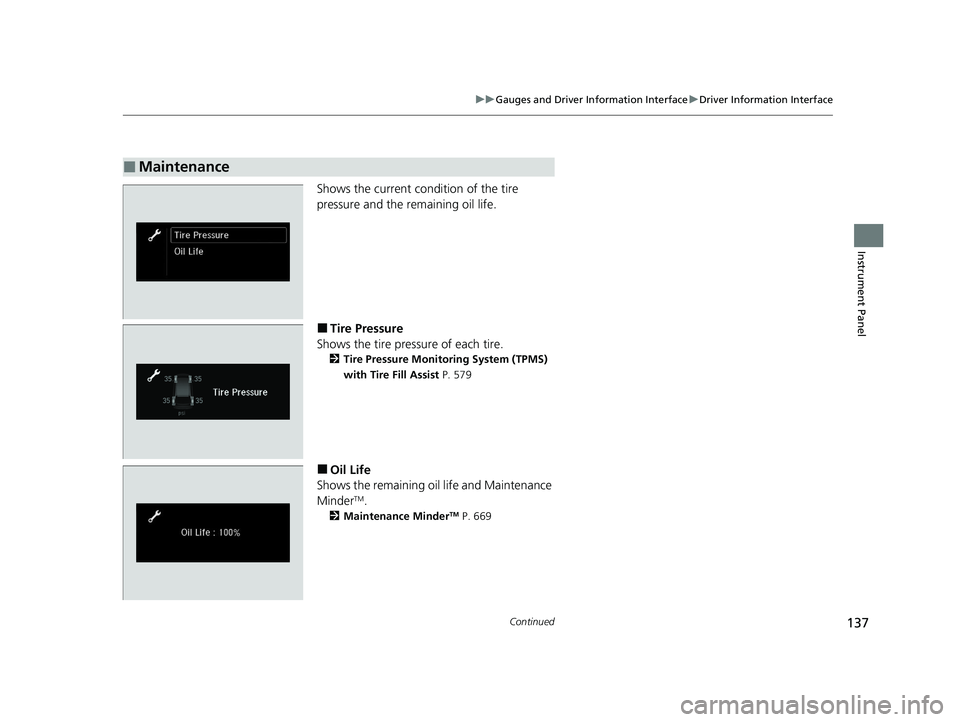
137
uuGauges and Driver Information Interface uDriver Information Interface
Continued
Instrument Panel
Shows the current condition of the tire
pressure and the remaining oil life.
■Tire Pressure
Shows the tire pressure of each tire.
2 Tire Pressure Monito ring System (TPMS)
with Tire Fill Assist P. 579
■Oil Life
Shows the remaining oil life and Maintenance
Minder
TM.
2 Maintenance MinderTM P. 669
■Maintenance
21 US ODYSSEY-31THR6310.book 137 ページ 2020年6月17日 水曜日 午後2時46分
Page 140 of 787
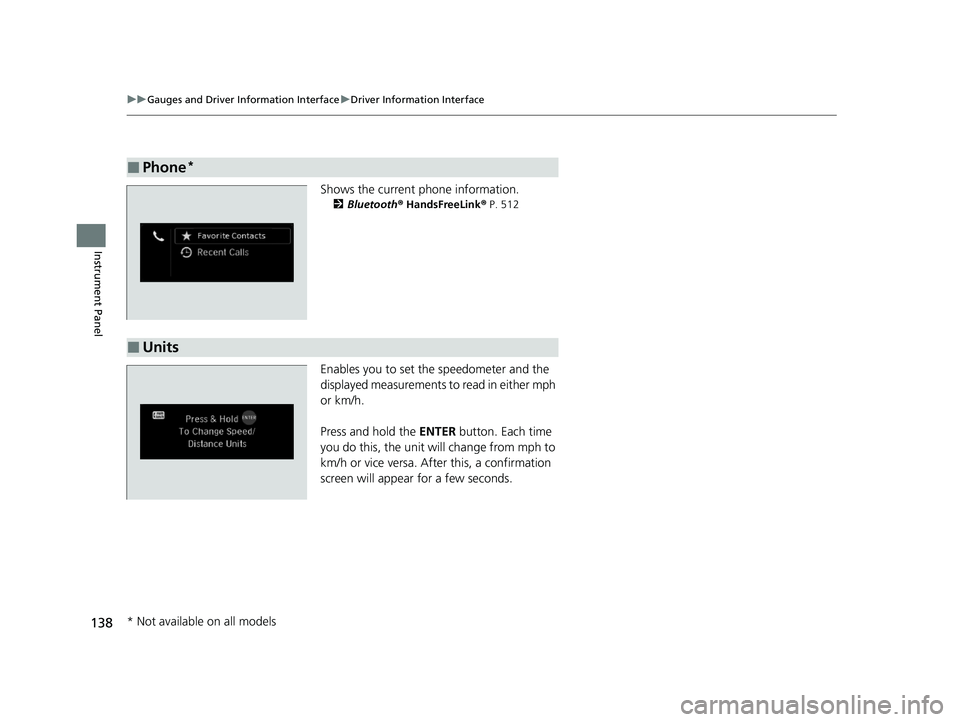
138
uuGauges and Driver Information Interface uDriver Information Interface
Instrument Panel
Shows the current phone information.
2 Bluetooth ® HandsFreeLink ® P. 512
Enables you to set the speedometer and the
displayed measurements to read in either mph
or km/h.
Press and hold the ENTER button. Each time
you do this, the unit will change from mph to
km/h or vice versa. After this, a confirmation
screen will appear for a few seconds.
■Phone*
■Units
* Not available on all models
21 US ODYSSEY-31THR6310.book 138 ページ 2020年6月17日 水曜日 午後2時46分