USB HONDA ODYSSEY 2021 Owner's Manual (in English)
[x] Cancel search | Manufacturer: HONDA, Model Year: 2021, Model line: ODYSSEY, Model: HONDA ODYSSEY 2021Pages: 787, PDF Size: 48.31 MB
Page 10 of 787
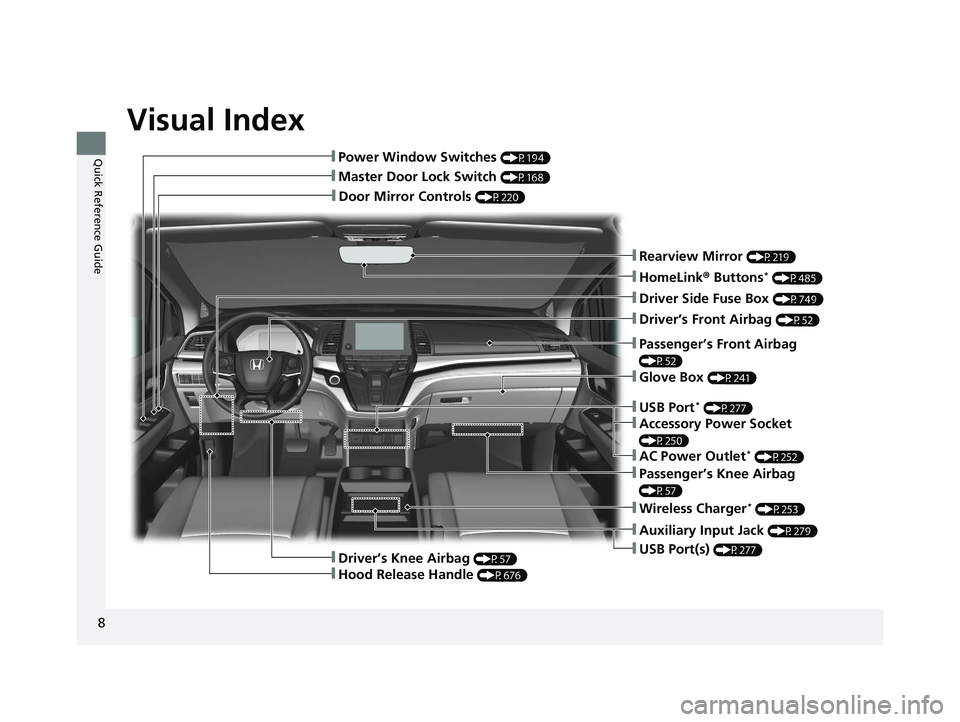
Visual Index
8
Quick Reference Guide
❚Door Mirror Controls (P220)
❚Master Door Lock Switch (P168)
❚Power Window Switches (P194)
❚Rearview Mirror (P219)
❚Driver Side Fuse Box (P749)
❚Glove Box (P241)
❚Driver’s Front Airbag (P52)
❚Passenger’s Knee Airbag
(P57)
❚Auxiliary Input Jack (P279)
❚USB Port(s) (P277)
❚Passenger’s Front Airbag
(P52)
❚HomeLink® Buttons* (P485)
❚Wireless Charger* (P253)
❚Driver’s Knee Airbag (P57)
❚Hood Release Handle (P676)
❚USB Port* (P277)
❚Accessory Power Socket
(P250)
❚AC Power Outlet* (P252)
21 US ODYSSEY-31THR6310.book 8 ページ 2020年6月17日 水曜日 午後2時46分
Page 11 of 787

9
Quick Reference Guide
❚Seat Belts (P40)
❚Seat Belt to Secure a Child Seat (P79)
❚Seat Belt (Installing a Child Seat) (P77)
❚Side Curtain Airbags (P62)
❚Front Seat (P222)
❚Second Row Multi-Functional Center Seat* (P225, 227)
❚Grab Handle
❚Sun Visors
❚Vanity Mirrors
❚Side Airbags (P60)
❚Second Row Seat (P225)
❚HDMITM Port* (P414)
❚USB Ports* (P277)
❚LATCH to Secure a Child Seat (P72)
❚Coat Hooks (P246)
❚Integrated Sunshades* (P259)
❚Map Lights (P240)
❚Grab Handle
❚Seat Belt with Detachable Anchor (P45)
❚Sunglasses Holder (P249)
❚Moonroof Switch* (P197)
❚Map Lights (P240)
❚LINK Button* (P370)
❚ASSIST Button* (P536)
* Not available on all models
21 US ODYSSEY-31THR6310.book 9 ページ 2020年6月17日 水曜日 午後2時46分
Page 12 of 787
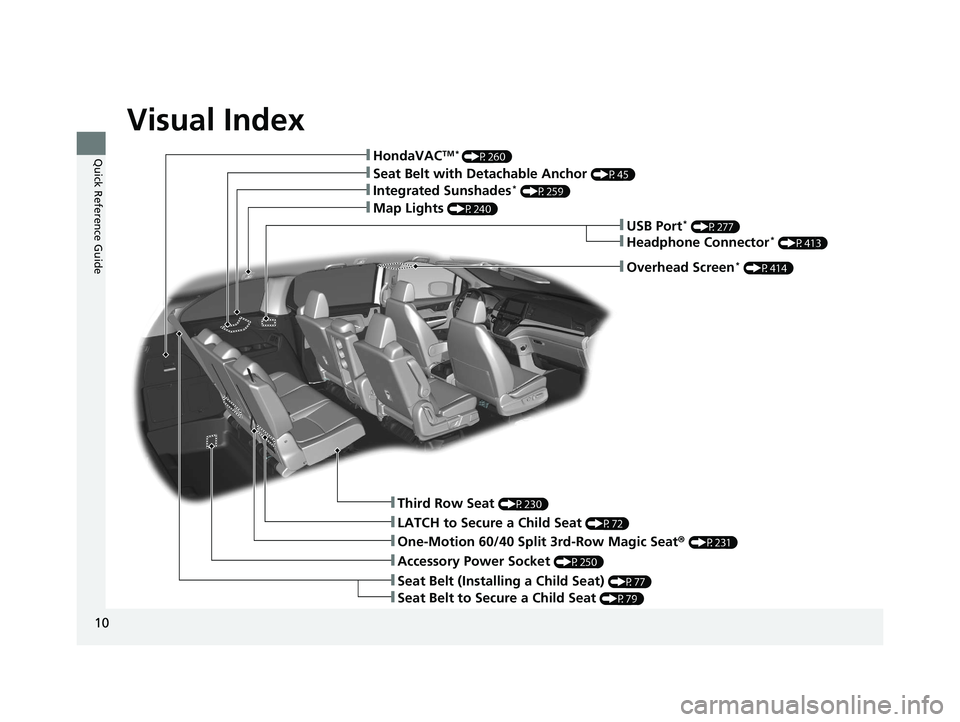
Visual Index
10
Quick Reference Guide
❚Third Row Seat (P230)
❚One-Motion 60/40 Split 3rd-Row Magic Seat® (P231)
❚Integrated Sunshades* (P259)
❚HondaVACTM * (P260)
❚Map Lights (P240)
❚LATCH to Secure a Child Seat (P72)
❚Accessory Power Socket (P250)
❚Seat Belt (Installing a Child Seat) (P77)
❚Seat Belt to Secure a Child Seat (P79)
❚Seat Belt with Detachable Anchor (P45)
❚USB Port* (P277)
❚Headphone Connector* (P413)
❚Overhead Screen* (P414)
21 US ODYSSEY-31THR6310.book 10 ページ 2020年6月17日 水曜日 午後2時46分
Page 26 of 787
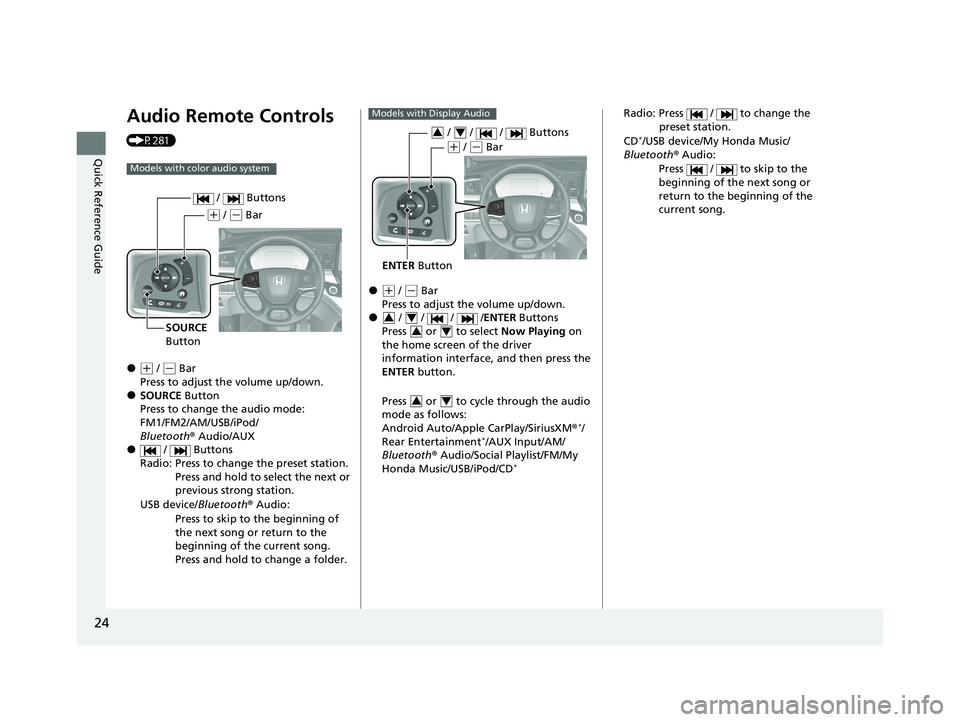
24
Quick Reference Guide
Audio Remote Controls
(P281)
●(+ / ( - Bar
Press to adjust the volume up/down.
●SOURCE Button
Press to change the audio mode:
FM1/FM2/AM/USB/iPod/
Bluetooth ® Audio/AUX
● / Buttons
Radio: Press to change the preset station. Press and hold to select the next or
previous strong station.
USB device/ Bluetooth® Audio:
Press to skip to the beginning of
the next song or return to the
beginning of the current song.
Press and hold to change a folder.
Models with color audio system
( + / (- Bar
SOURCE
Button / Buttons
●(
+ / (- Bar
Press to adjust the volume up/down.
● / / / / ENTER Buttons
Press or to select Now Playing on
the home screen of the driver
information interface, and then press the
ENTER button.
Press or to cycle through the audio
mode as follows:
Android Auto/Apple CarPlay/SiriusXM ®
*/
Rear Entertainment*/AUX Input/AM/
Bluetooth ® Audio/Social Playlist/FM/My
Honda Music/USB/iPod/CD
*
Models with Display Audio
ENTER Button
/ / / Buttons34
(+ / (- Bar
34
34
34
Radio: Press / to change the
preset station.
CD
*/USB device/My Honda Music/
Bluetooth ® Audio:
Press / to skip to the
beginning of the next song or
return to the beginning of the
current song.
21 US ODYSSEY-31THR6310.book 24 ページ 2020年6月17日 水曜日 午後2時46分
Page 142 of 787
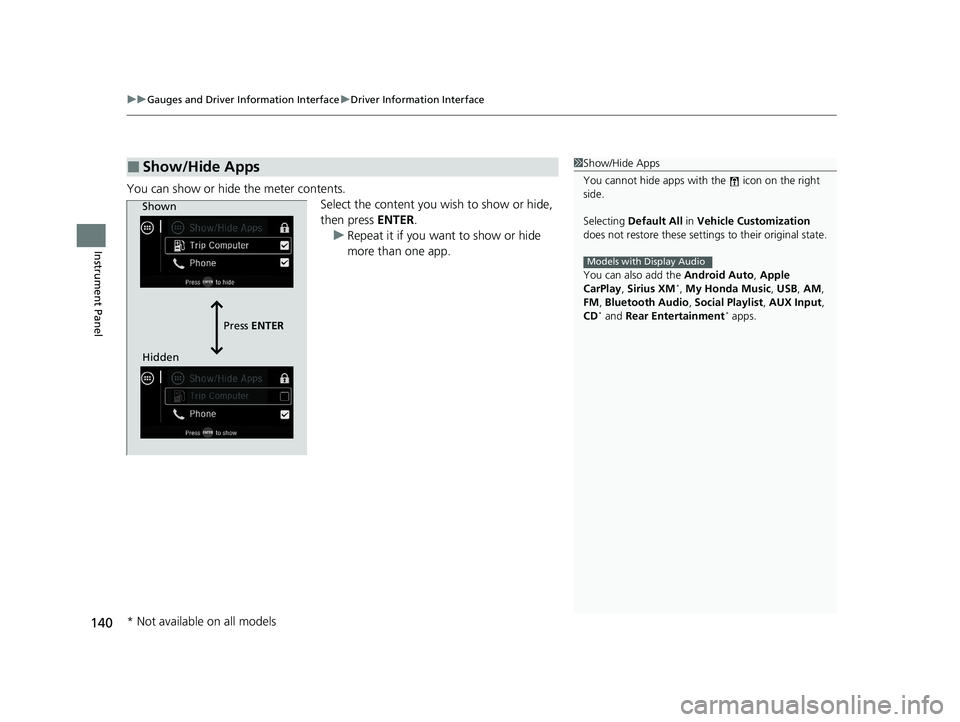
uuGauges and Driver Information Interface uDriver Information Interface
140
Instrument Panel
You can show or hide the meter contents.
Select the content you wish to show or hide,
then press ENTER.
u Repeat it if you want to show or hide
more than one app.
■Show/Hide Apps1Show/Hide Apps
You cannot hide apps with the icon on the right
side.
Selecting Default All in Vehicle Customization
does not restore these settings to their original state.
You can also add the Android Auto, Apple
CarPlay , Sirius XM
*, My Honda Music , USB, AM,
FM , Bluetooth Audio , Social Playlist , AUX Input ,
CD
* and Rear Entertainment* apps.
Models with Display Audio
Shown
Press ENTER
Hidden
* Not available on all models
21 US ODYSSEY-31THR6310.book 140 ページ 2020年6月17日 水曜日 午後2時46分
Page 277 of 787
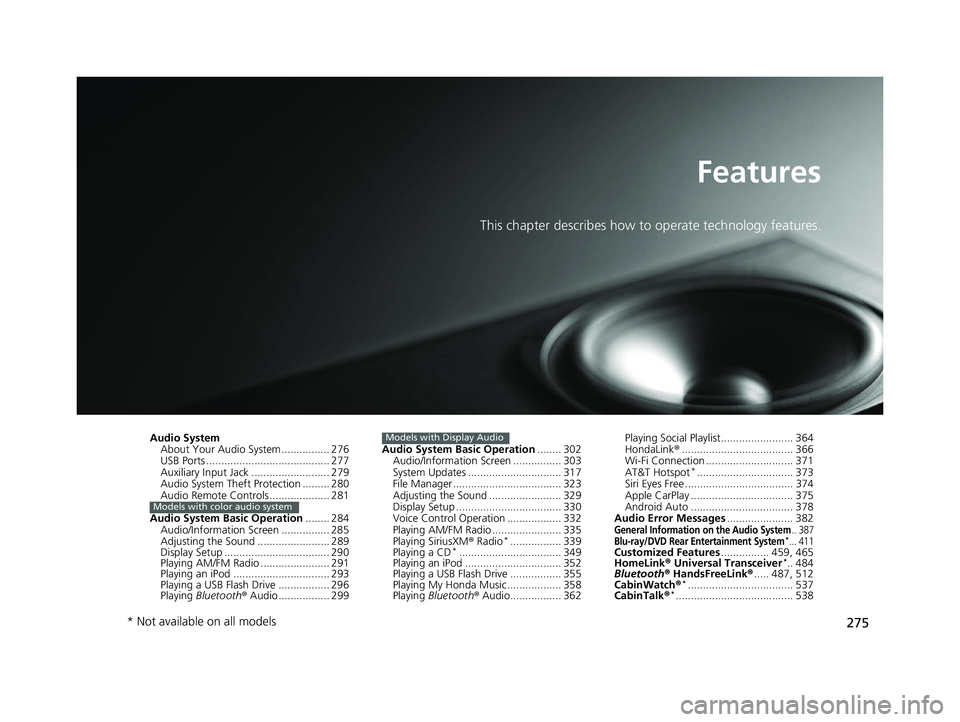
275
Features
This chapter describes how to operate technology features.
Audio System
About Your Audio System ................ 276
USB Ports ......................................... 277
Auxiliary Input Jack .......................... 279
Audio System Theft Protection ......... 280
Audio Remote Controls .................... 281
Audio System Basic Operation ........ 284
Audio/Information Screen ................ 285
Adjusting the Sound ........................ 289
Display Setup ................................... 290
Playing AM/FM Radio ....................... 291
Playing an iPod ................................ 293
Playing a USB Flash Drive ................. 296
Playing Bluetooth ® Audio ................. 299
Models with color audio system
Audio System Basic Operation ........ 302
Audio/Information Screen ................ 303
System Updates ............................... 317
File Manager .................................... 323
Adjusting the Sound ........................ 329
Display Setup ................................... 330
Voice Control Operation .................. 332
Playing AM/FM Radio ....................... 335
Playing SiriusXM ® Radio
*................. 339
Playing a CD*.................................. 349
Playing an iPod ................................ 352
Playing a USB Flash Drive ................. 355
Playing My Honda Music .................. 358
Playing Bluetooth ® Audio................. 362
Models with Display AudioPlaying Social Playlist........................ 364
HondaLink ®..................................... 366
Wi-Fi Connection ............................. 371
AT&T Hotspot
*................................ 373
Siri Eyes Free .................................... 374
Apple CarPlay .................................. 375
Android Auto .................................. 378
Audio Error Messages ...................... 382
General Information on the Audio System.. 387Blu-ray/DVD Rear Entertainment System*... 411Customized Features................ 459, 465
HomeLink ® Universal Transceiver*.. 484
Bluetooth® HandsFreeLink® ..... 487, 512
CabinWatch ®
*................................... 537
CabinTalk ®*....................................... 538
* Not available on all models
21 US ODYSSEY-31THR6310.book 275 ページ 2020年6月17日 水曜日 午後2時46分
Page 278 of 787
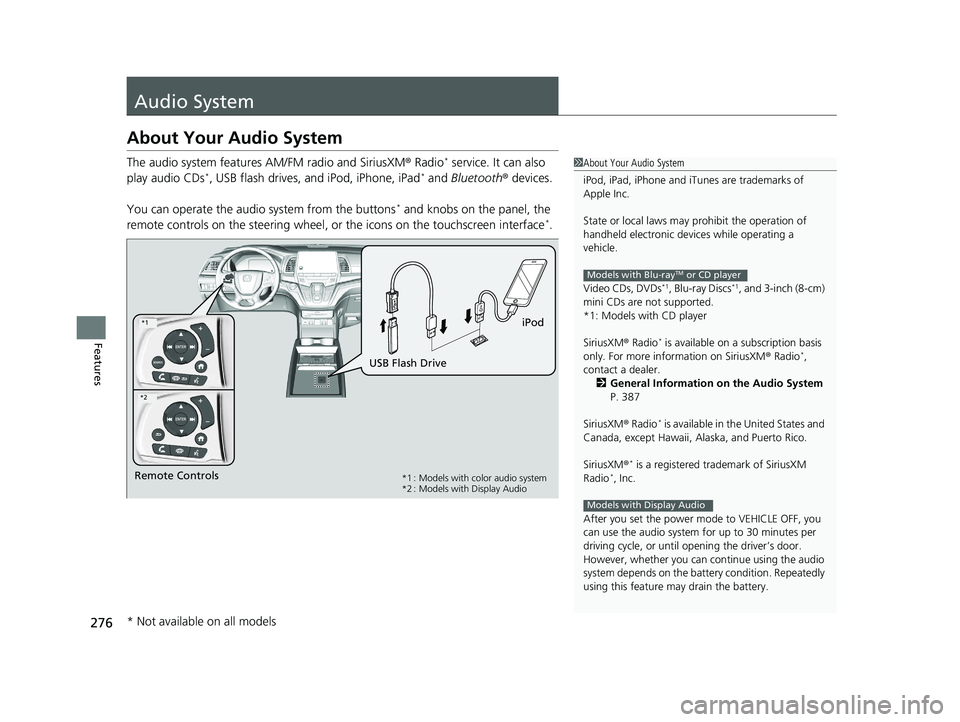
276
Features
Audio System
About Your Audio System
The audio system features AM/FM radio and SiriusXM® Radio* service. It can also
play audio CDs*, USB flash drives, and iPod, iPhone, iPad* and Bluetooth ® devices.
You can operate the audio system from the buttons
* and knobs on the panel, the
remote controls on the steering wheel, or the icons on the touchscreen interface*.
1 About Your Audio System
iPod, iPad, iPhone and iT unes are trademarks of
Apple Inc.
State or local laws may pr ohibit the operation of
handheld electronic devices while operating a
vehicle.
Video CDs, DVDs
*1, Blu-ray Discs*1, and 3-inch (8-cm)
mini CDs are not supported.
*1: Models with CD player
SiriusXM ® Radio
* is available on a subscription basis
only. For more information on SiriusXM ® Radio*,
contact a dealer.
2 General Information on the Audio System
P. 387
SiriusXM ® Radio
* is available in the United States and
Canada, except Ha waii, Alaska, and Puerto Rico.
SiriusXM ®
* is a registered tra demark of SiriusXM
Radio*, Inc.
After you set the power m ode to VEHICLE OFF, you
can use the audio system for up to 30 minutes per
driving cycle, or until opening the driver’s door.
However, whether you can continue using the audio
system depends on the batter y condition. Repeatedly
using this feature ma y drain the battery.
Models with Blu-rayTM or CD player
Models with Display Audio
Remote Controls iPod
USB Flash Drive*1 : Models with color audio system
*2 : Models with Display Audio
*1
*2
* Not available on all models
21 US ODYSSEY-31THR6310.book 276 ページ 2020年6月17日 水曜日 午後2時46分
Page 279 of 787
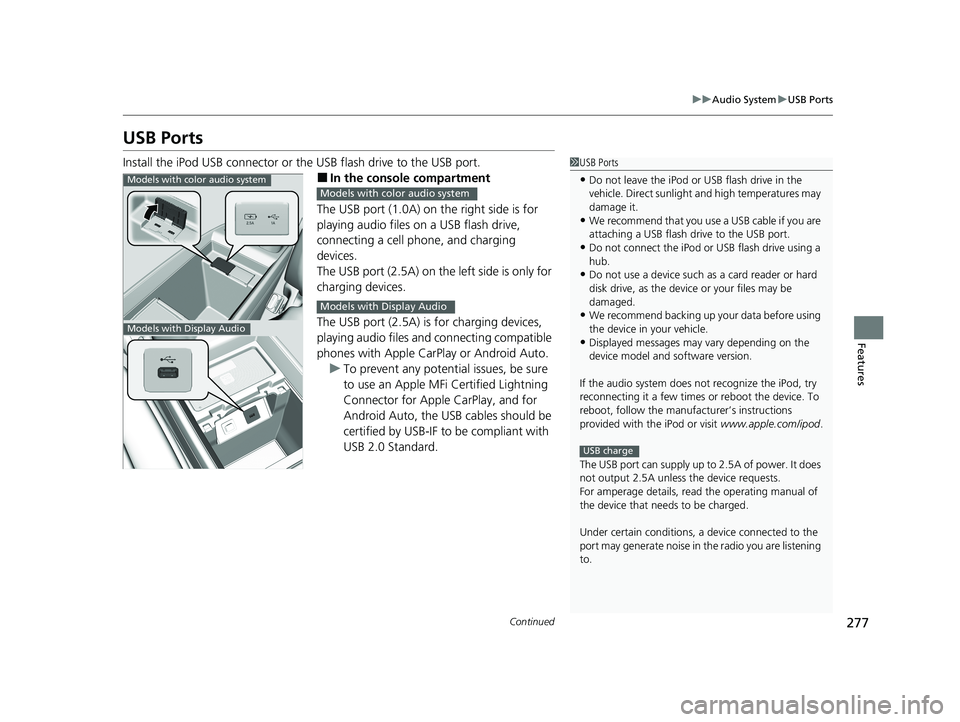
277
uuAudio System uUSB Ports
Continued
Features
USB Ports
Install the iPod USB connector or the USB flash drive to the USB port.
■In the consol e compartment
The USB port (1.0A) on the right side is for
playing audio files on a USB flash drive,
connecting a cell phone, and charging
devices.
The USB port (2.5A) on the left side is only for
charging devices.
The USB port (2.5A) is for charging devices,
playing audio files and connecting compatible
phones with Apple CarPlay or Android Auto. u To prevent any potenti al issues, be sure
to use an Apple MFi Certified Lightning
Connector for Apple CarPlay, and for
Android Auto, the USB cables should be
certified by USB-IF to be compliant with
USB 2.0 Standard.
1 USB Ports
•Do not leave the iPod or USB flash drive in the
vehicle. Direct sunlight and high temperatures may
damage it.
•We recommend that you us e a USB cable if you are
attaching a USB flash drive to the USB port.
•Do not connect the iPod or USB flash drive using a
hub.
•Do not use a device such as a card reader or hard
disk drive, as the device or your files may be
damaged.
•We recommend backing up yo ur data before using
the device in your vehicle.
•Displayed messages may vary depending on the
device model and software version.
If the audio system does not recognize the iPod, try
reconnecting it a few times or reboot the device. To
reboot, follow the manufac turer’s instructions
provided with the iPod or visit www.apple.com/ipod.
The USB port can supply up to 2.5A of power. It does
not output 2.5A unless the device requests.
For amperage details, read the operating manual of
the device that ne eds to be charged.
Under certain condi tions, a device connected to the
port may generate noise in the radio you are listening
to.
USB charge
Models with color audio system
Models with Display Audio
Models with color audio system
Models with Display Audio
21 US ODYSSEY-31THR6310.book 277 ページ 2020年6月17日 水曜日 午後2時46分
Page 280 of 787
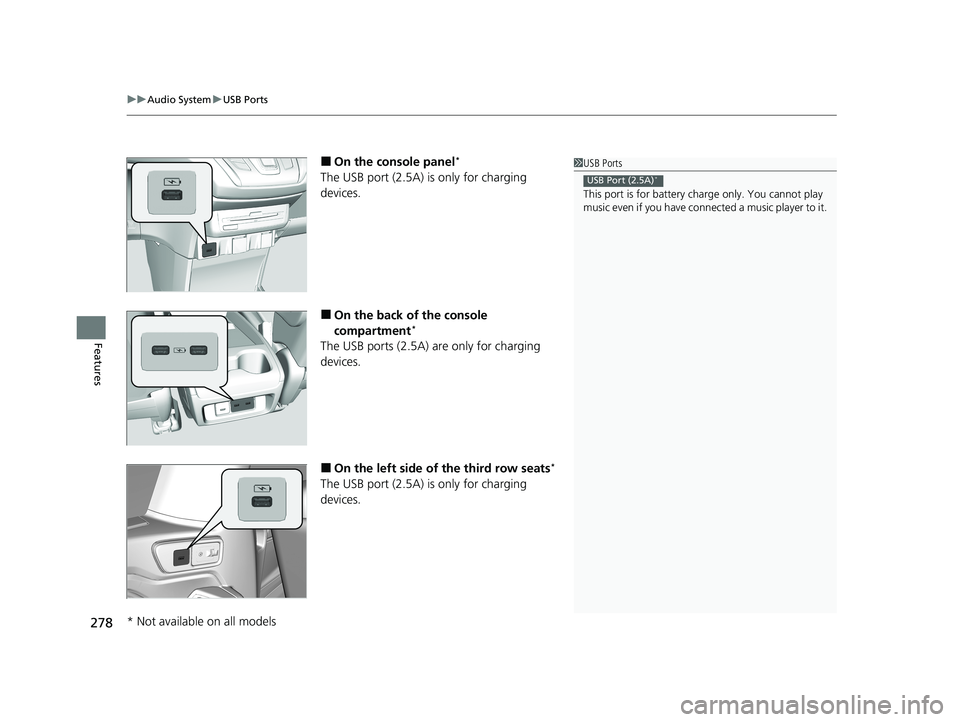
uuAudio System uUSB Ports
278
Features
■On the console panel*
The USB port (2.5A) is only for charging
devices.
■On the back of the console
compartment*
The USB ports (2.5A) are only for charging
devices.
■On the left side of the third row seats*
The USB port (2.5A) is only for charging
devices.
1 USB Ports
This port is for battery charge only. You cannot play
music even if you have conne cted a music player to it.
USB Port (2.5A)*
* Not available on all models
21 US ODYSSEY-31THR6310.book 278 ページ 2020年6月17日 水曜日 午後2時46分
Page 283 of 787
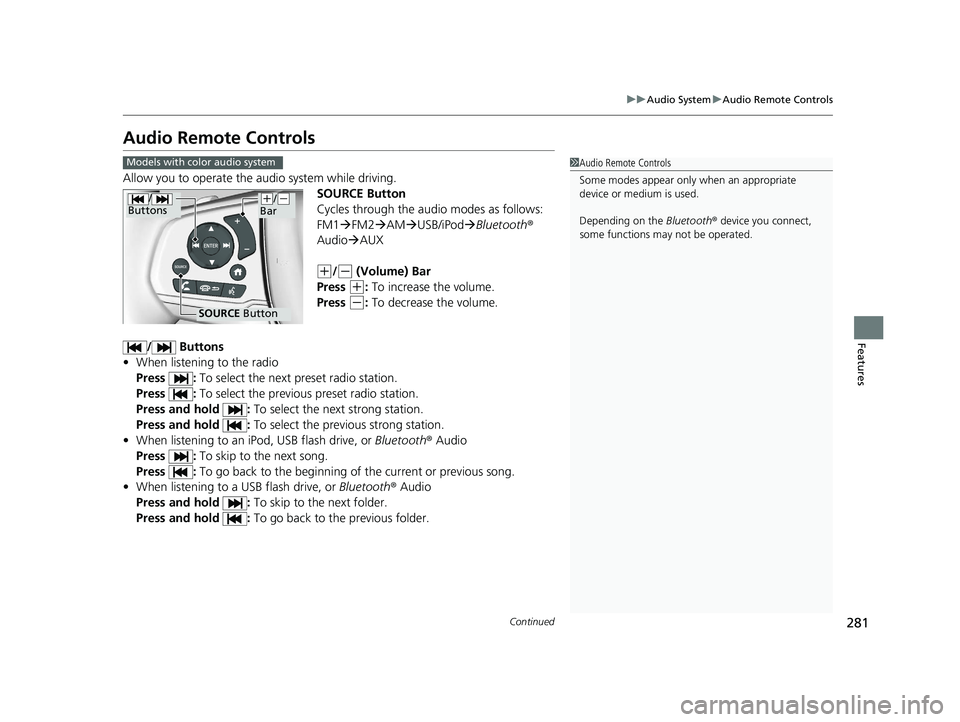
281
uuAudio System uAudio Remote Controls
Continued
Features
Audio Remote Controls
Allow you to operate the au dio system while driving.
SOURCE Button
Cycles through the audio modes as follows:
FM1FM2 AM USB/iPod Bluetooth ®
Audio AUX
(+/(- (Volume) Bar
Press
(+: To increase the volume.
Press
(-: To decrease the volume.
/ Buttons
• When listening to the radio
Press : To select the next preset radio station.
Press : To select the previous preset radio station.
Press and hold : To select the next strong station.
Press and hold : To select the previous strong station.
• When listening to an iPod, USB flash drive, or Bluetooth® Audio
Press : To skip to the next song.
Press : To go back to the beginning of the current or previous song.
• When listening to a USB flash drive, or Bluetooth® Audio
Press and hold : To skip to the next folder.
Press and hold : To go back to the previous folder.
1Audio Remote Controls
Some modes appear only when an appropriate
device or medium is used.
Depending on the Bluetooth® device you connect,
some functions ma y not be operated.Models with color audio system
/
Buttons
SOURCE Button
(+/(-
Bar
21 US ODYSSEY-31THR6310.book 281 ページ 2020年6月17日 水曜日 午後2時46分