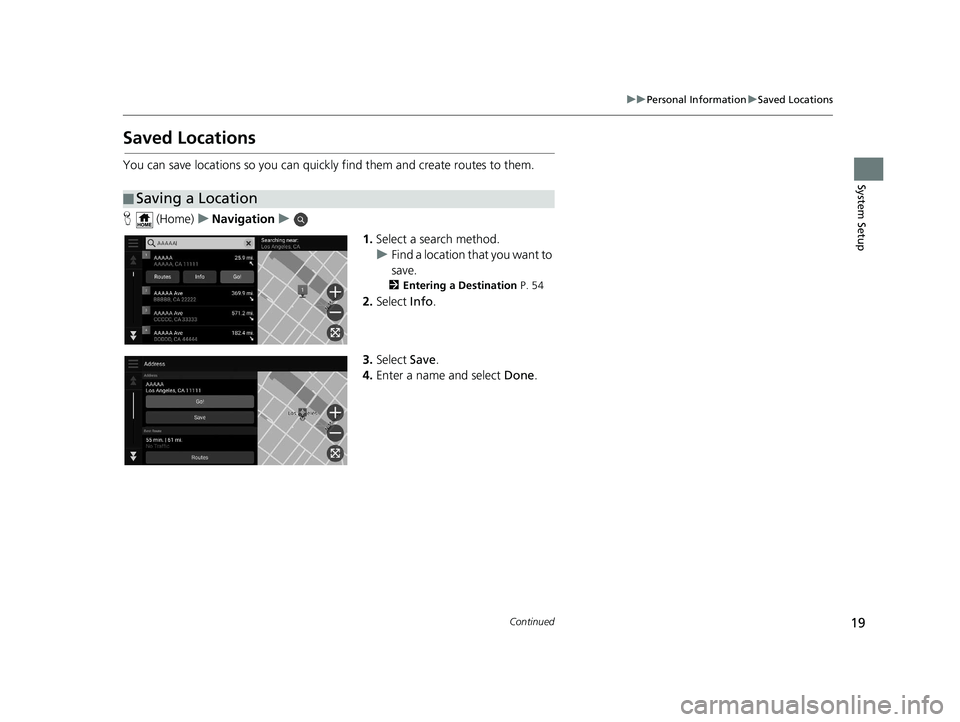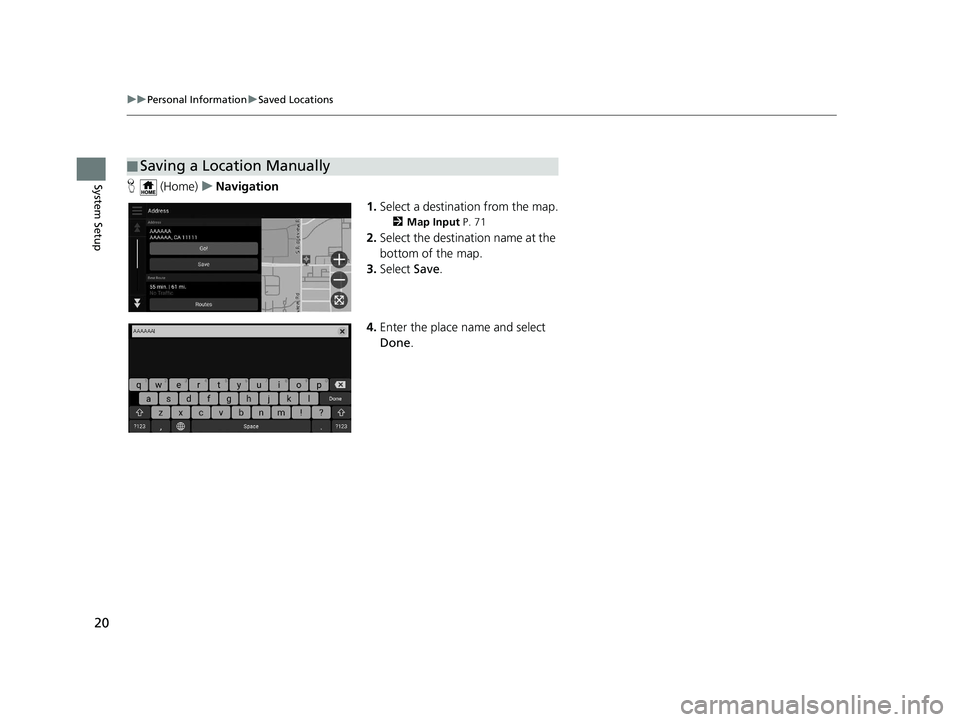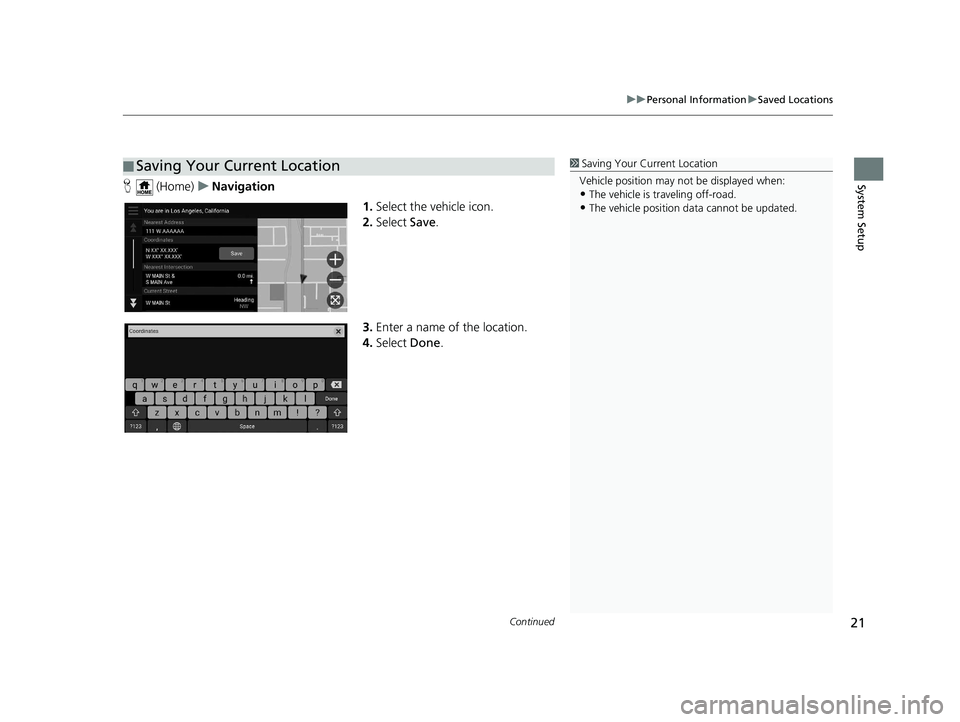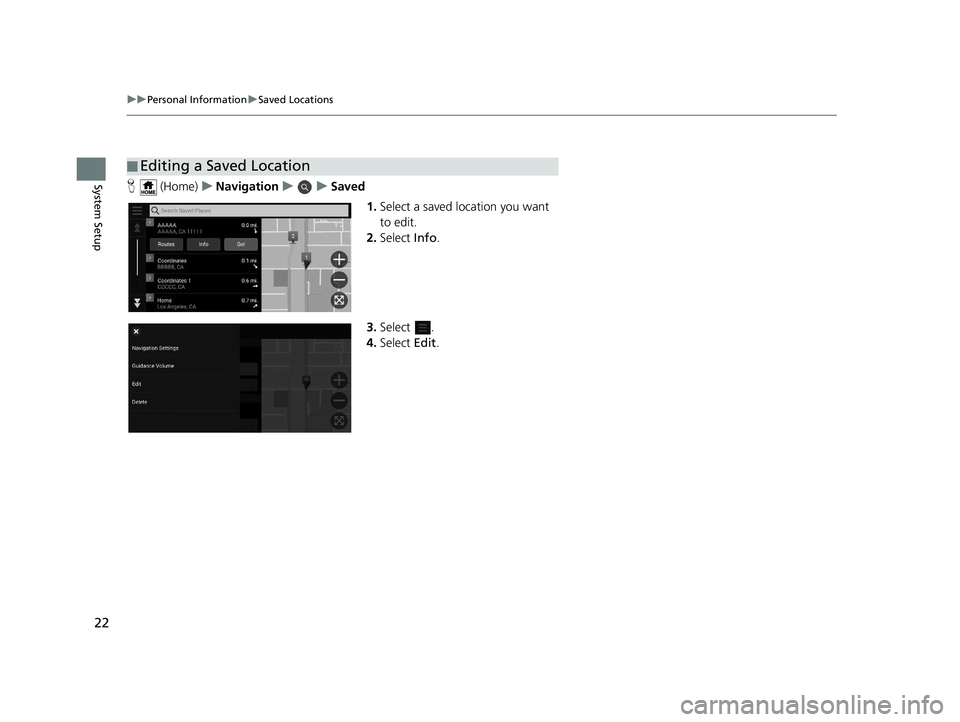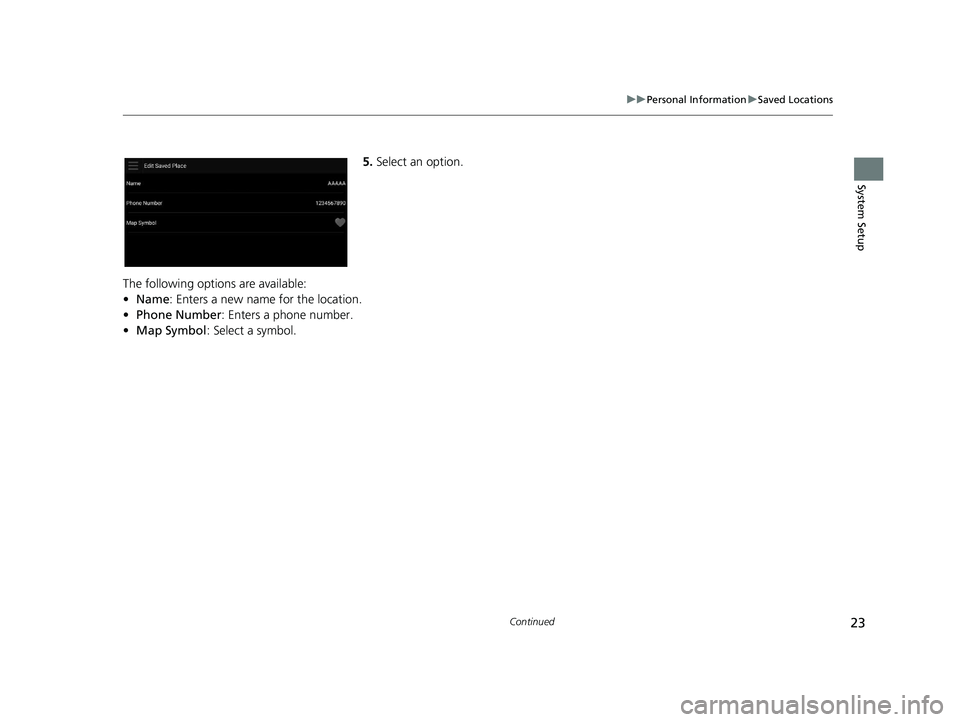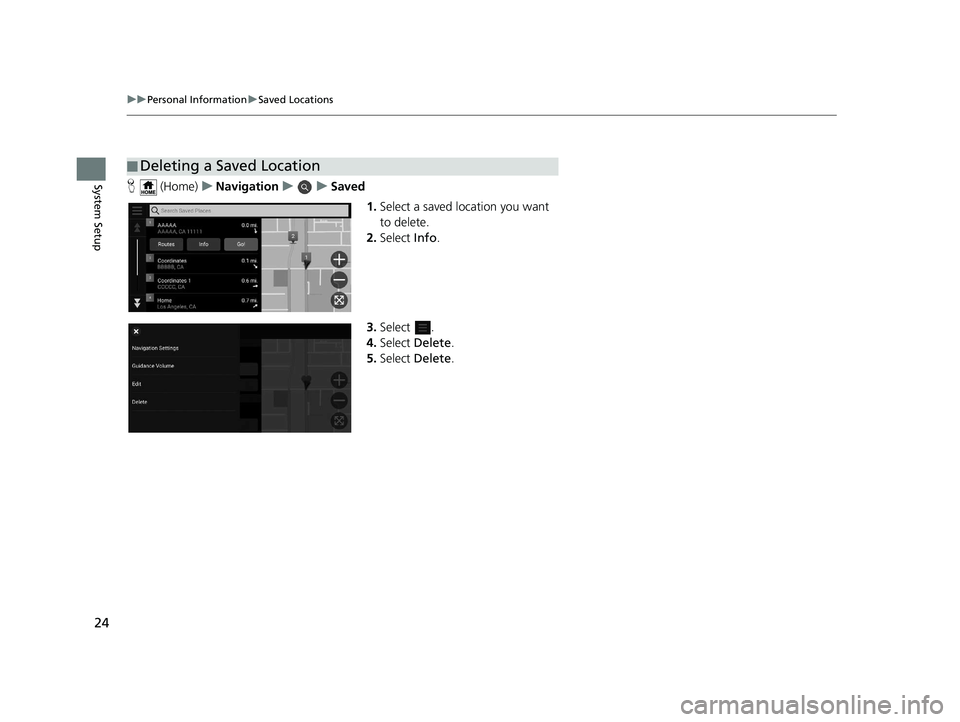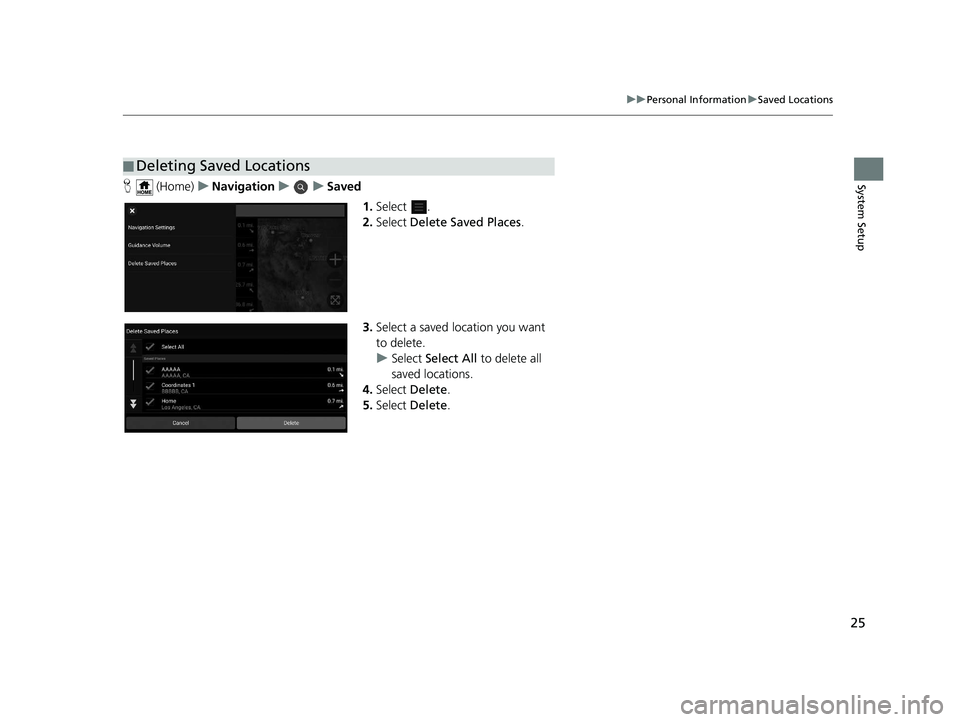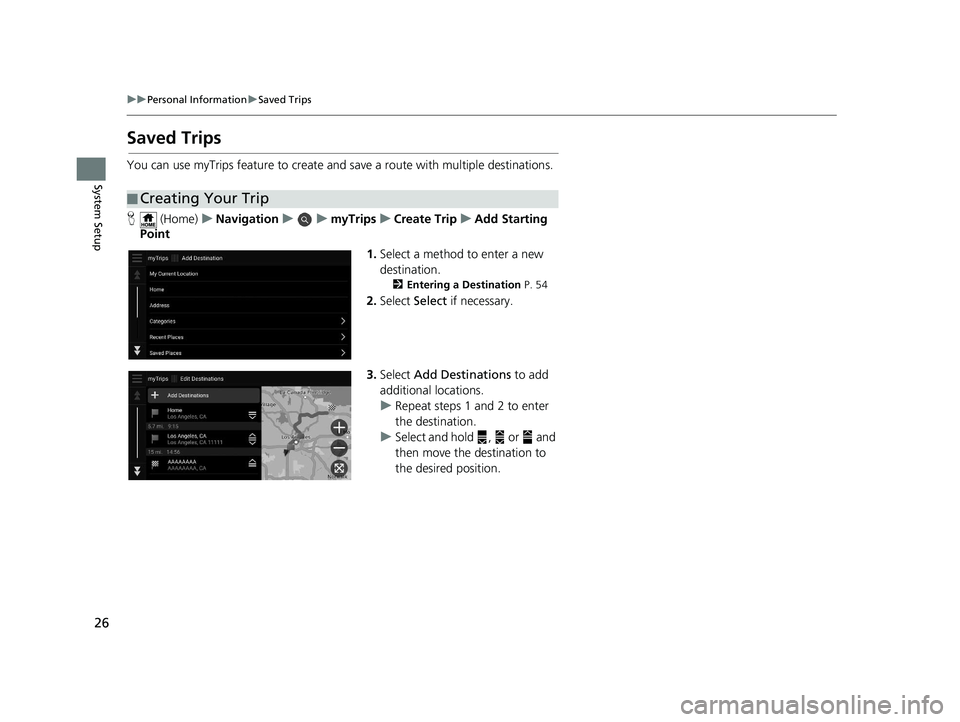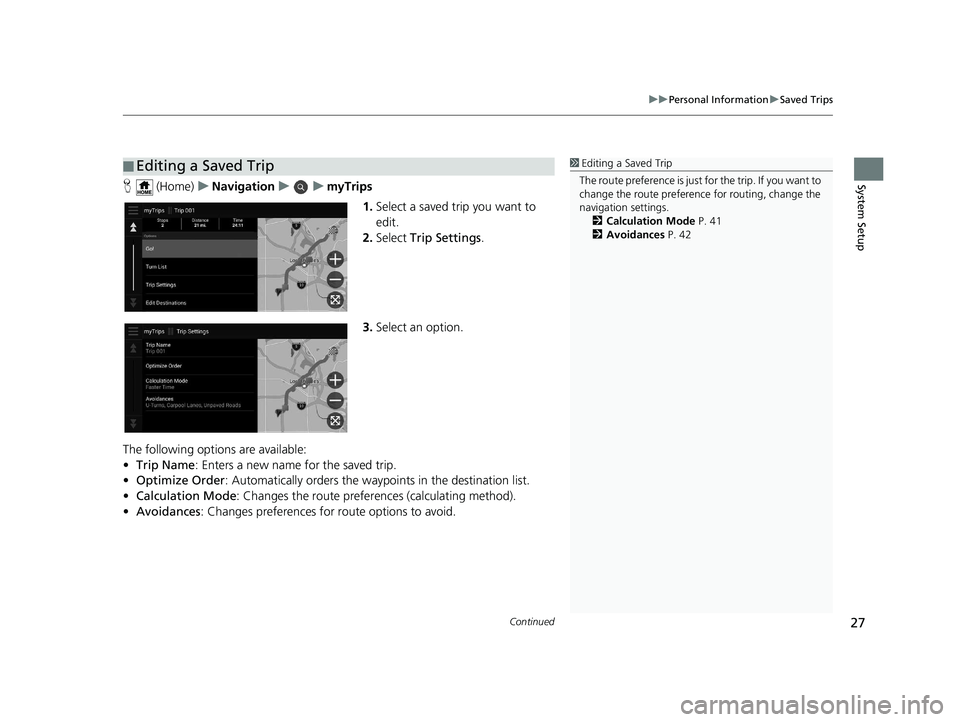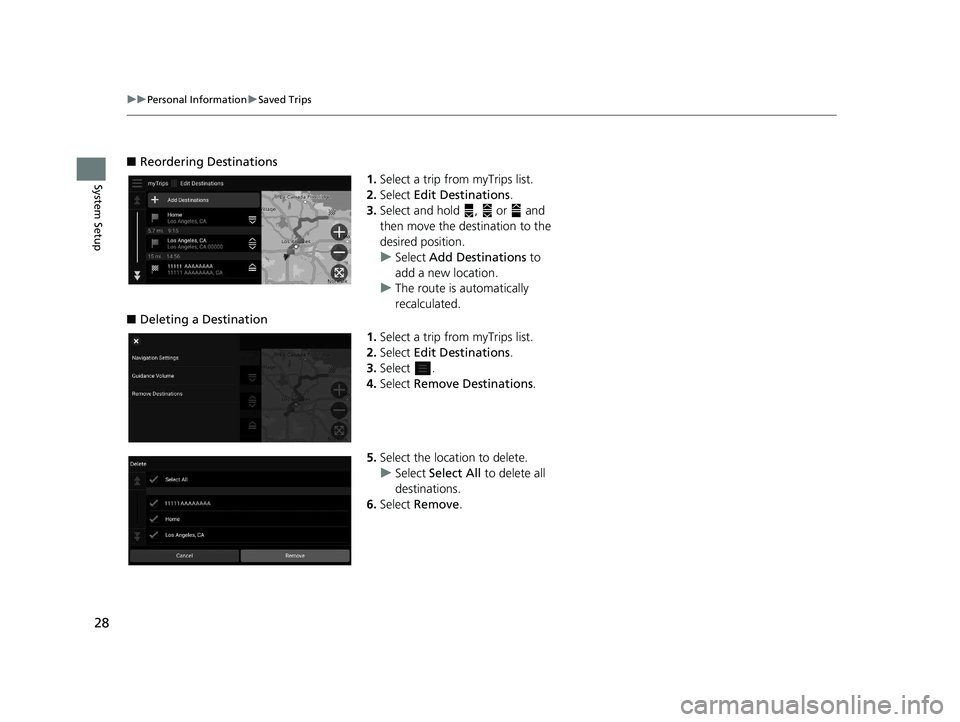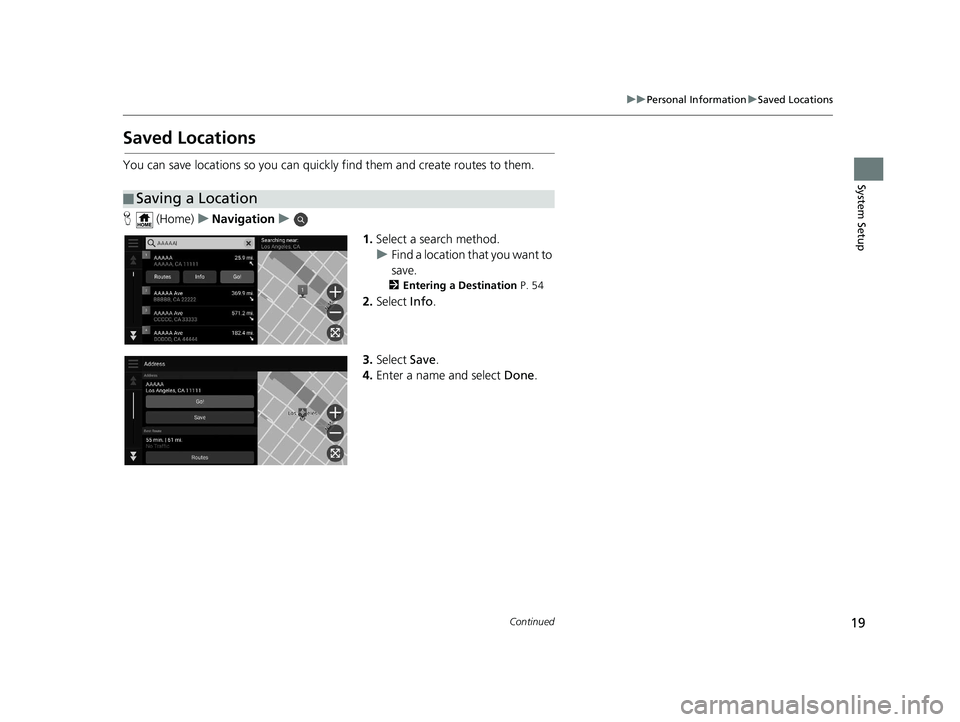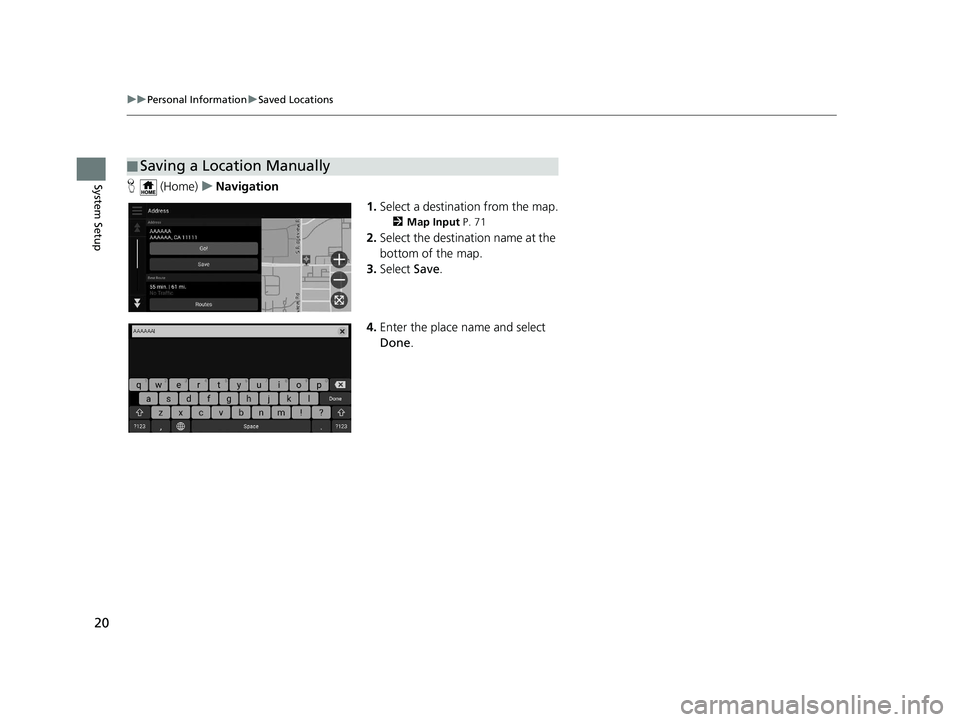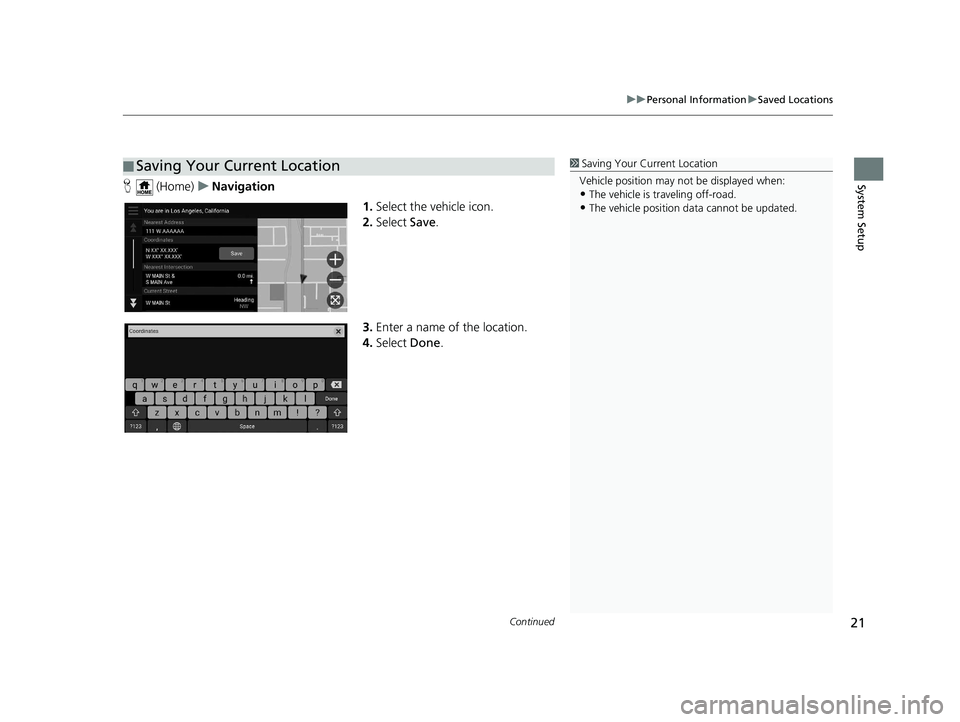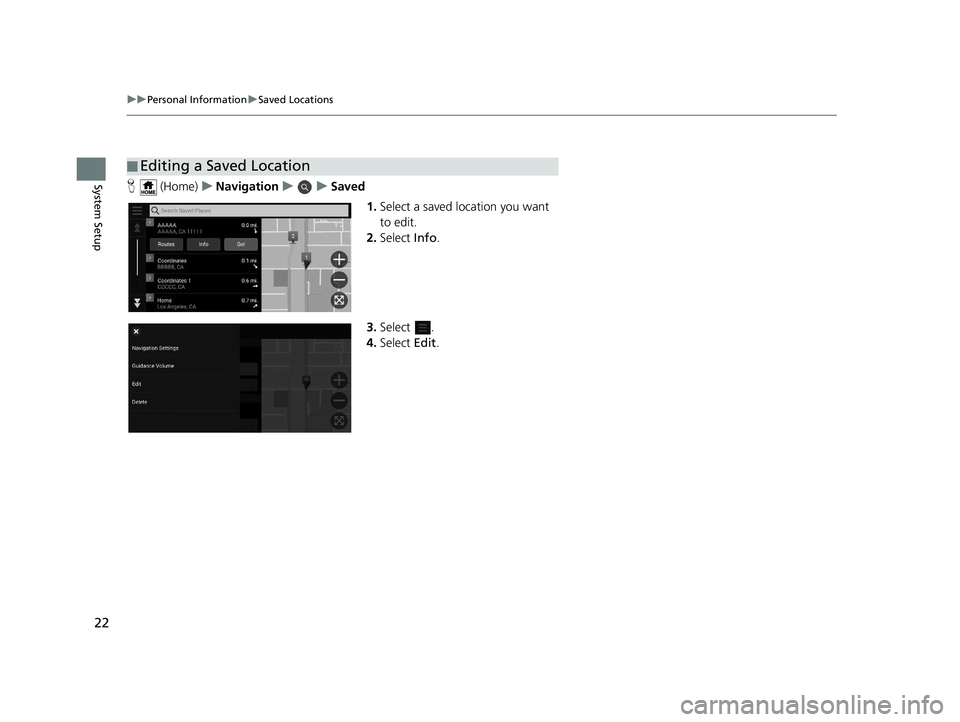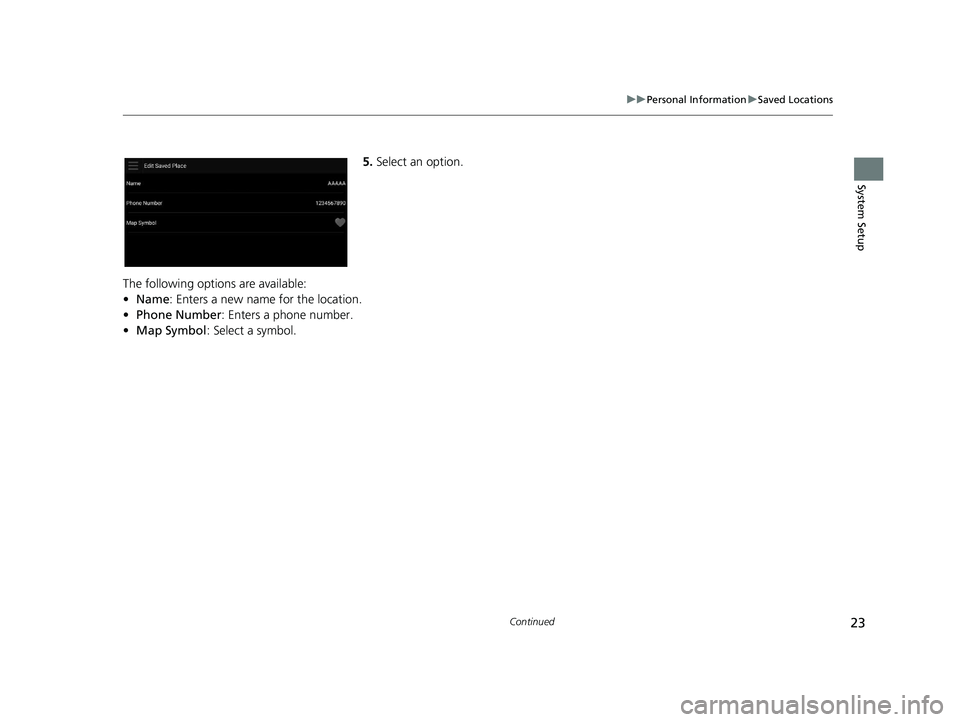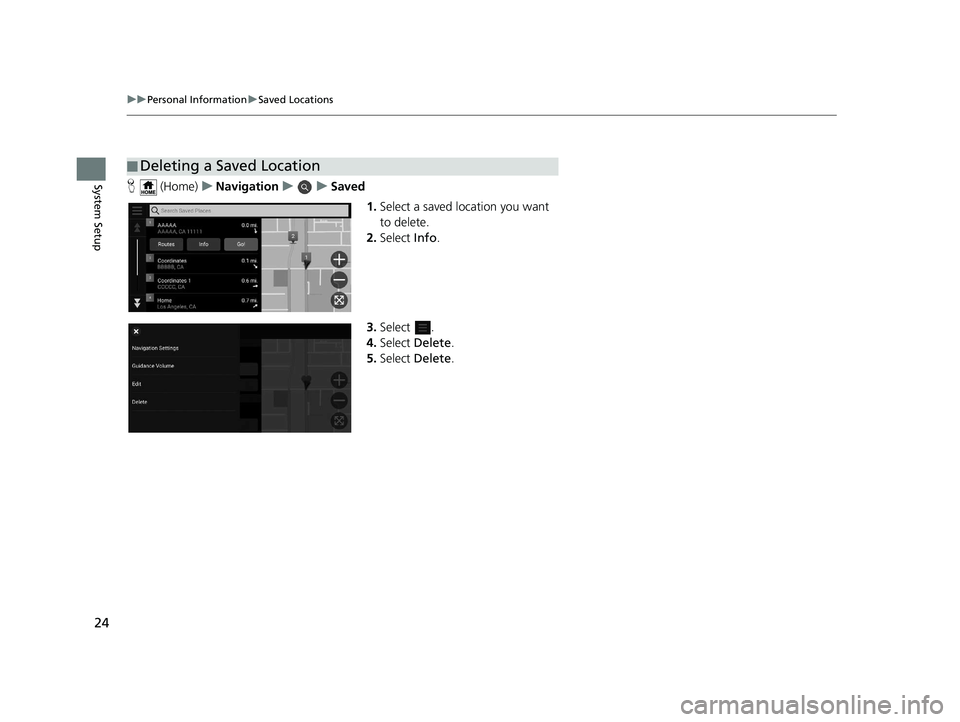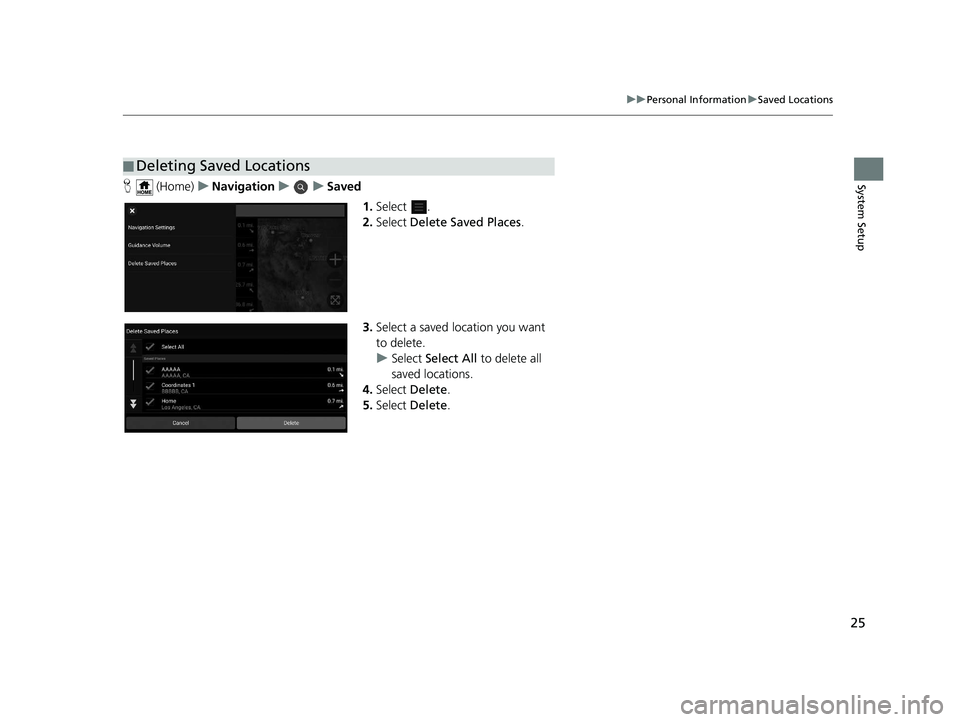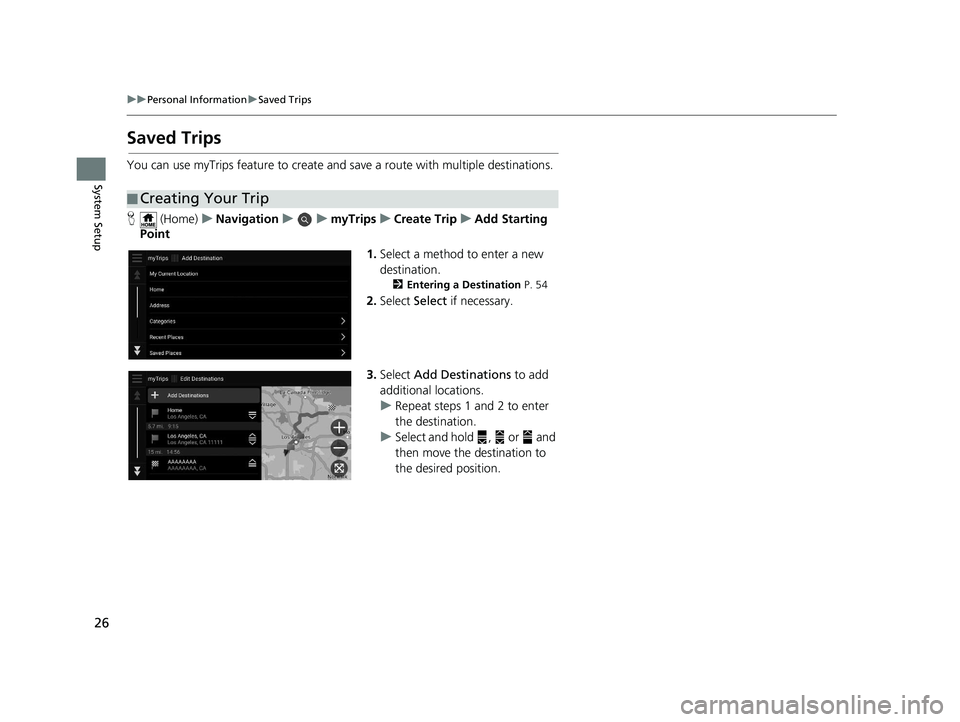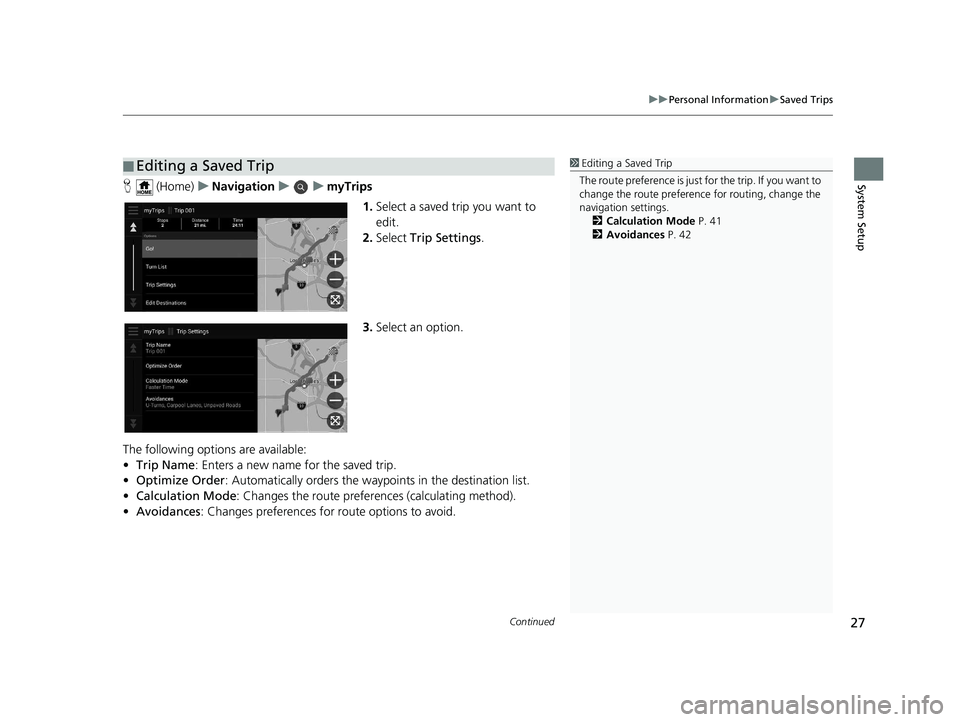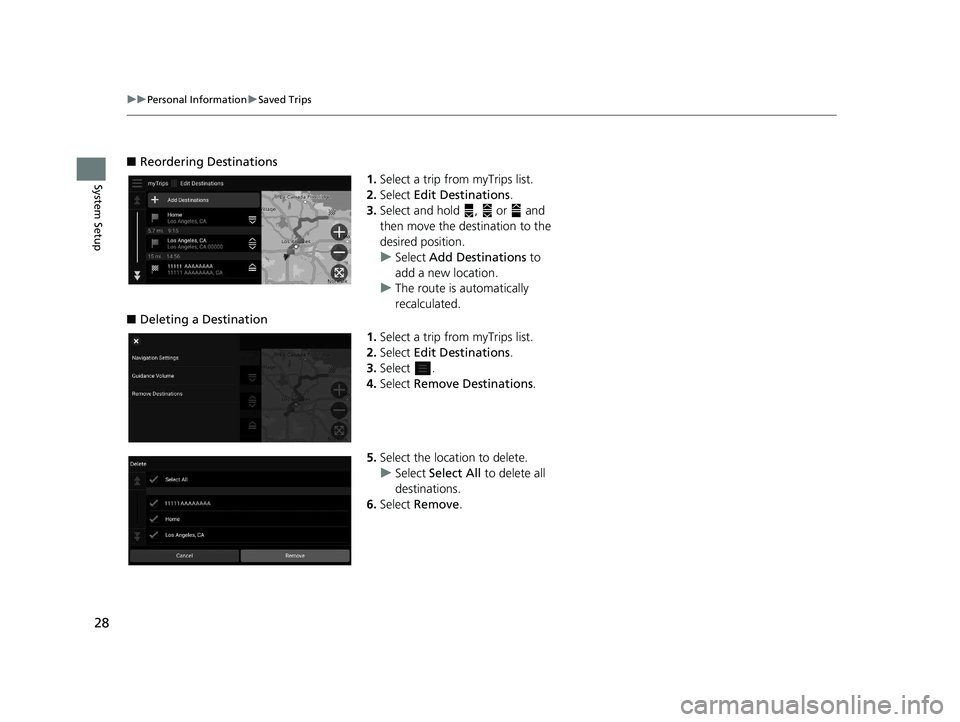HONDA PASSPORT 2020 Navigation Manual (in English)
PASSPORT 2020
HONDA
HONDA
https://www.carmanualsonline.info/img/13/34478/w960_34478-0.png
HONDA PASSPORT 2020 Navigation Manual (in English)
Trending: MPG, wheel, audio, sat nav, window, key, dashboard
Page 21 of 127
19
uuPersonal Information uSaved Locations
Continued
System Setup
Saved Locations
You can save locations so you can quickly find them and create routes to them.
H (Home) uNavigation u
1.Select a search method.
u Find a location that you want to
save.
2 Entering a Destination P. 54
2.Select Info.
3. Select Save.
4. Enter a name and select Done.
■Saving a Location
19 PILOT NAVI-31TG78300.book 19 ページ 2018年5月24日 木曜日 午前10時52分
Page 22 of 127
20
uuPersonal Information uSaved Locations
System SetupH (Home) uNavigation
1.Select a destination from the map.
2 Map Input P. 71
2.Select the destination name at the
bottom of the map.
3. Select Save.
4. Enter the place name and select
Done .
■Saving a Location Manually
19 PILOT NAVI-31TG78300.book 20 ページ 2018年5月24日 木曜日 午前10時52分
Page 23 of 127
Continued21
uuPersonal Information uSaved Locations
System SetupH (Home) uNavigation
1.Select the vehicle icon.
2. Select Save.
3. Enter a name of the location.
4. Select Done.
■Saving Your Current Location1
Saving Your Current Location
Vehicle position may not be displayed when:
•The vehicle is traveling off-road.
•The vehicle position da ta cannot be updated.
19 PILOT NAVI-31TG78300.book 21 ページ 2018年5月24日 木曜日 午前10時52分
Page 24 of 127
22
uuPersonal Information uSaved Locations
System SetupH (Home) uNavigation uuSaved
1.Select a saved location you want
to edit.
2. Select Info.
3. Select .
4. Select Edit.
■Editing a Saved Location
19 PILOT NAVI-31TG78300.book 22 ページ 2018年5月24日 木曜日 午前10時52分
Page 25 of 127
23
uuPersonal Information uSaved Locations
Continued
System Setup
5. Select an option.
The following options are available:
• Name: Enters a new name for the location.
• Phone Number: Enters a phone number.
• Map Symbol : Select a symbol.
19 PILOT NAVI-31TG78300.book 23 ページ 2018年5月24日 木曜日 午前10時52分
Page 26 of 127
24
uuPersonal Information uSaved Locations
System SetupH (Home) uNavigation uuSaved
1.Select a saved location you want
to delete.
2. Select Info.
3. Select .
4. Select Delete.
5. Select Delete.
■Deleting a Saved Location
19 PILOT NAVI-31TG78300.book 24 ページ 2018年5月24日 木曜日 午前10時52分
Page 27 of 127
25
uuPersonal Information uSaved Locations
System SetupH (Home) uNavigation uuSaved
1.Select .
2. Select Delete Saved Places .
3. Select a saved location you want
to delete.
u Select Select All to delete all
saved locations.
4. Select Delete .
5. Select Delete .
■Deleting Saved Locations
19 PILOT NAVI-31TG78300.book 25 ページ 2018年5月24日 木曜日 午前10時52分
Page 28 of 127
26
uuPersonal Information uSaved Trips
System Setup
Saved Trips
You can use myTrips feature to create and save a route with multiple destinations.
H (Home) uNavigation uumyTripsuCreate Trip uAdd Starting
Point
1.Select a method to enter a new
destination.
2 Entering a Destination P. 54
2.Select Select if necessary.
3. Select Add Destinations to add
additional locations.
u Repeat steps 1 and 2 to enter
the destination.
u Select and hold , or and
then move the destination to
the desired position.
■Creating Your Trip
19 PILOT NAVI-31TG78300.book 26 ページ 2018年5月24日 木曜日 午前10時52分
Page 29 of 127
Continued27
uuPersonal Information uSaved Trips
System SetupH (Home) uNavigation uumyTrips
1.Select a saved trip you want to
edit.
2. Select Trip Settings .
3. Select an option.
The following options are available:
• Trip Name : Enters a new name for the saved trip.
• Optimize Order : Automatically orders the wayp oints in the destination list.
• Calculation Mode : Changes the route preferences (calculating method).
• Avoidances : Changes preferences for route options to avoid.
■Editing a Saved Trip1
Editing a Saved Trip
The route preference is just for the trip. If you want to
change the route preference for routing, change the
navigation settings. 2 Calculation Mode P. 41
2 Avoidances P. 42
19 PILOT NAVI-31TG78300.book 27 ページ 2018年5月24日 木曜日 午前10時52分
Page 30 of 127
28
uuPersonal Information uSaved Trips
System Setup
■ Reordering Destinations
1.Select a trip from myTrips list.
2. Select Edit Destinations .
3. Select and hold , or and
then move the destination to the
desired position.
u Select Add Destinations to
add a new location.
u The route is automatically
recalculated.
■ Deleting a Destination
1.Select a trip from myTrips list.
2. Select Edit Destinations .
3. Select .
4. Select Remove Destinations .
5. Select the location to delete.
u Select Select All to delete all
destinations.
6. Select Remove .
19 PILOT NAVI-31TG78300.book 28 ページ 2018年5月24日 木曜日 午前10時52分
Trending: sat nav, change time, display, width, headlights, navigation update, boot