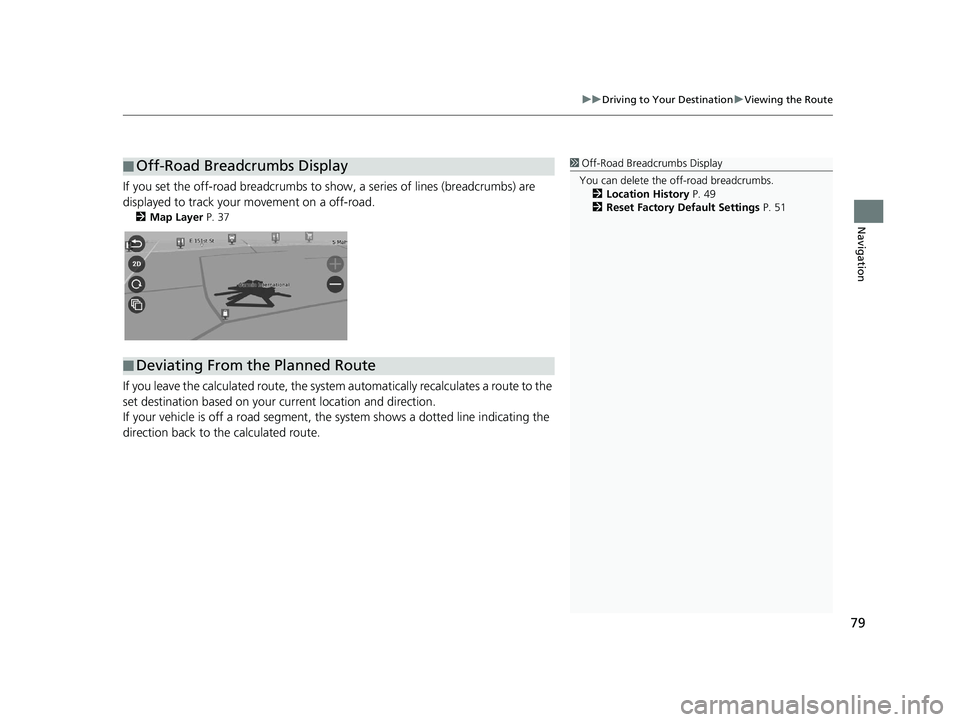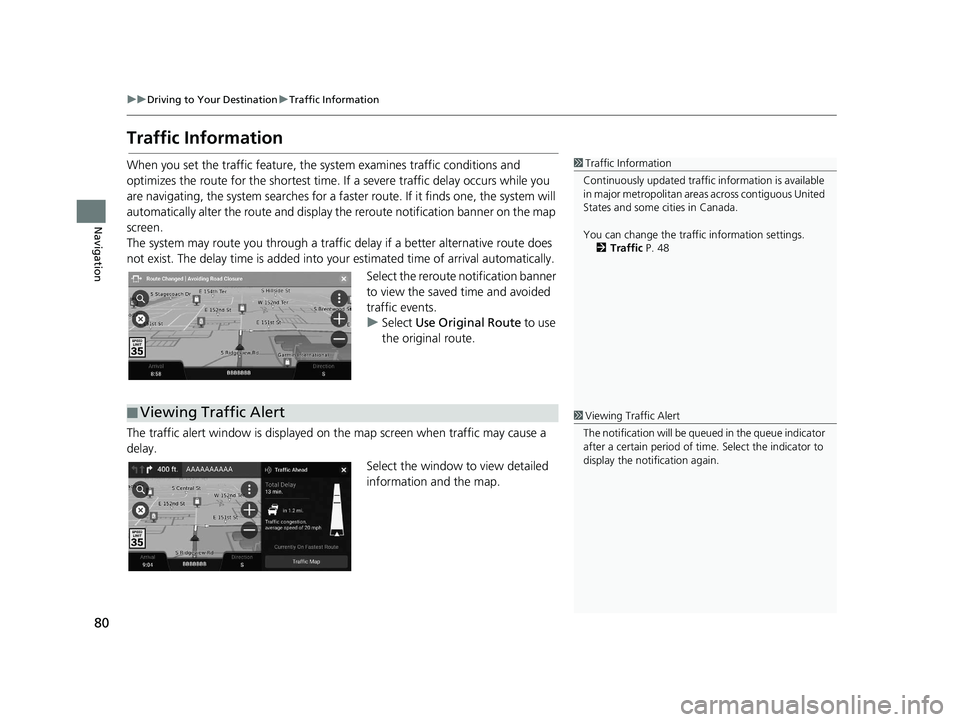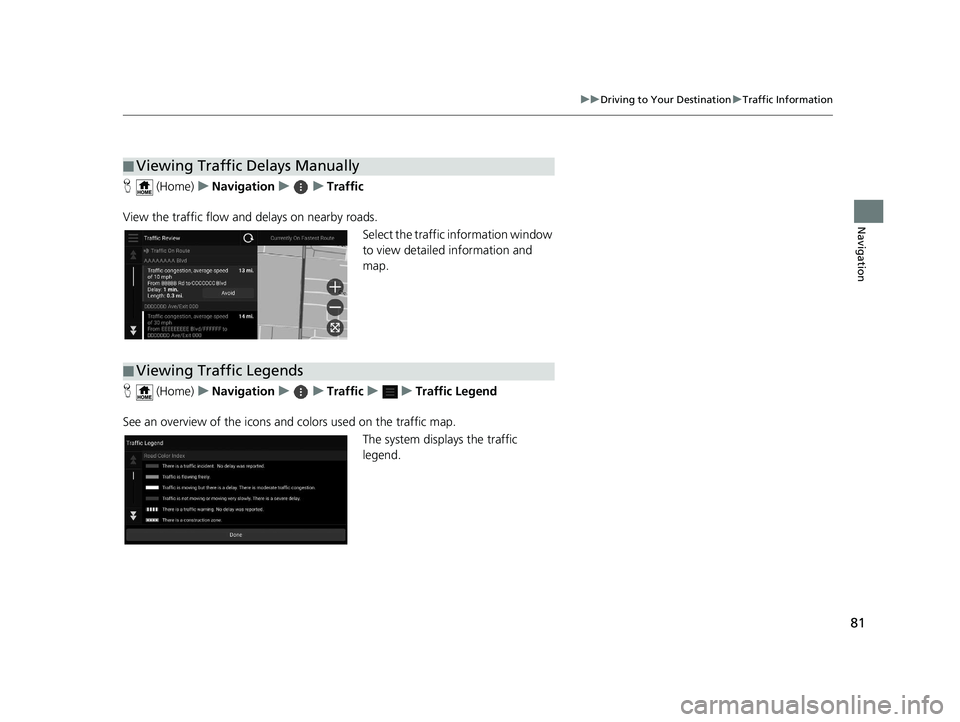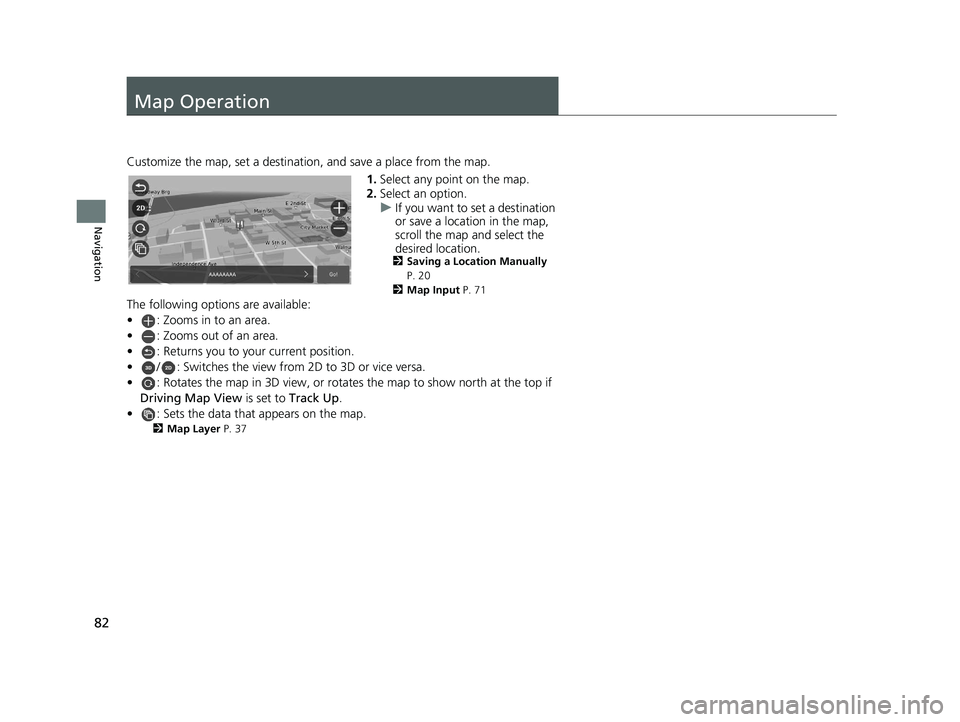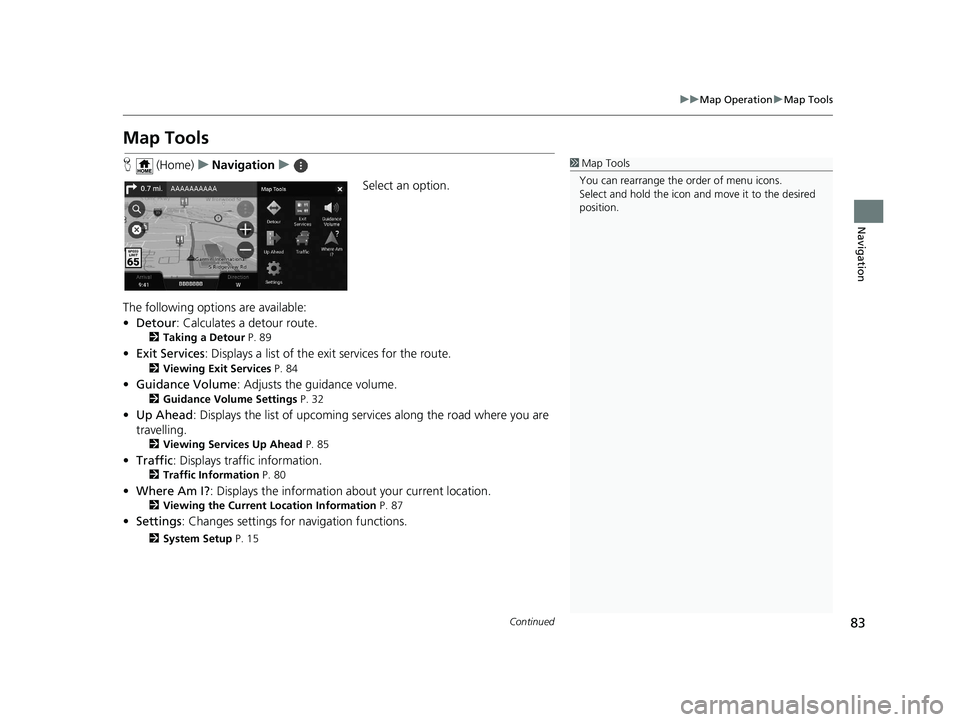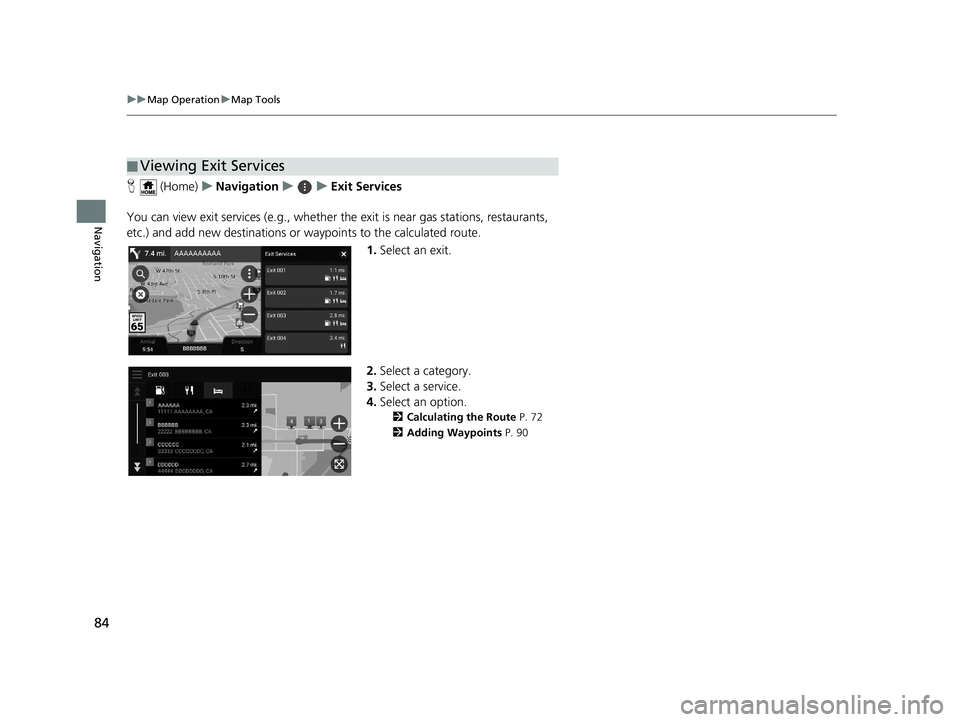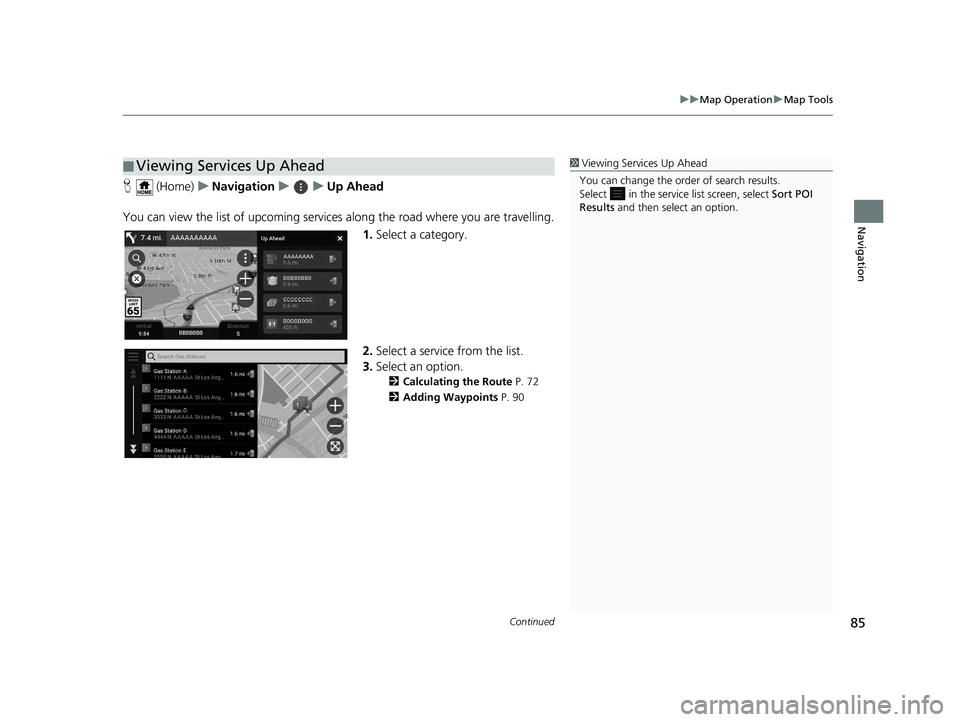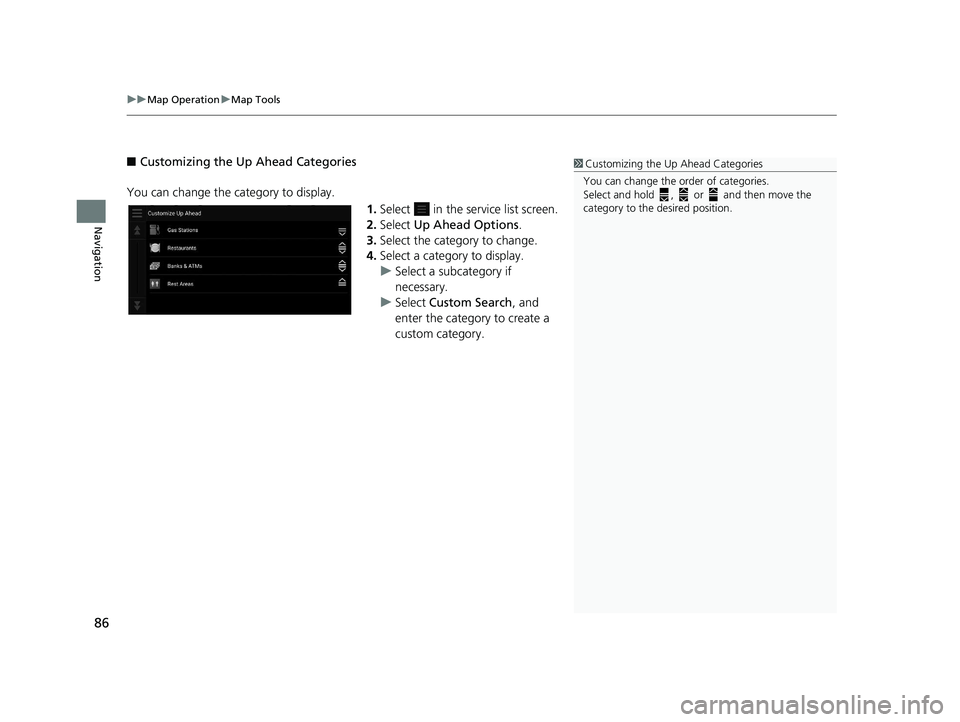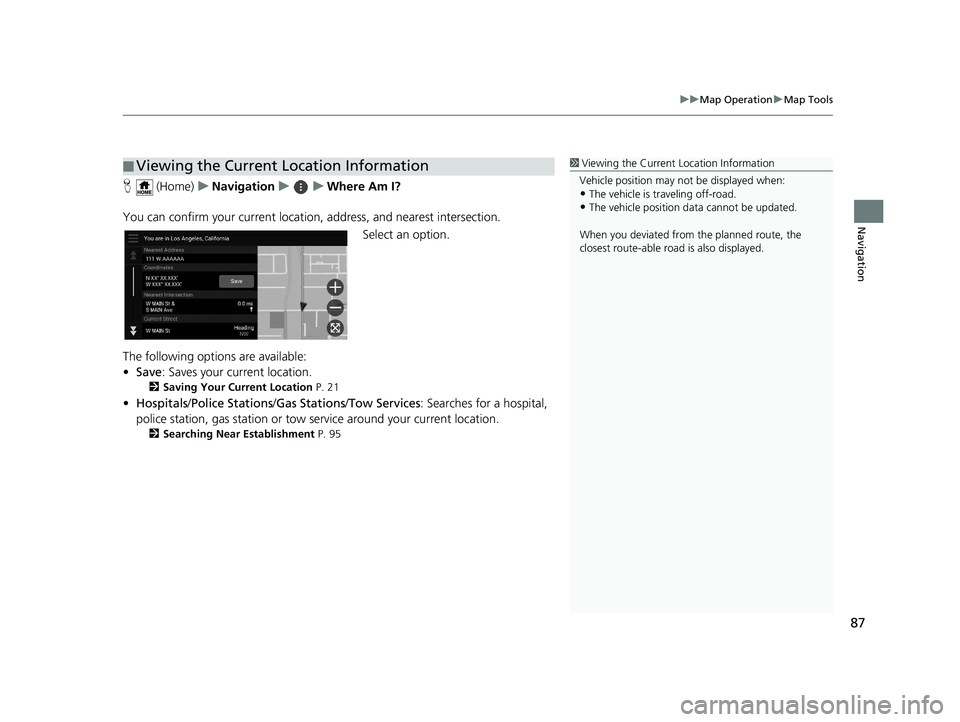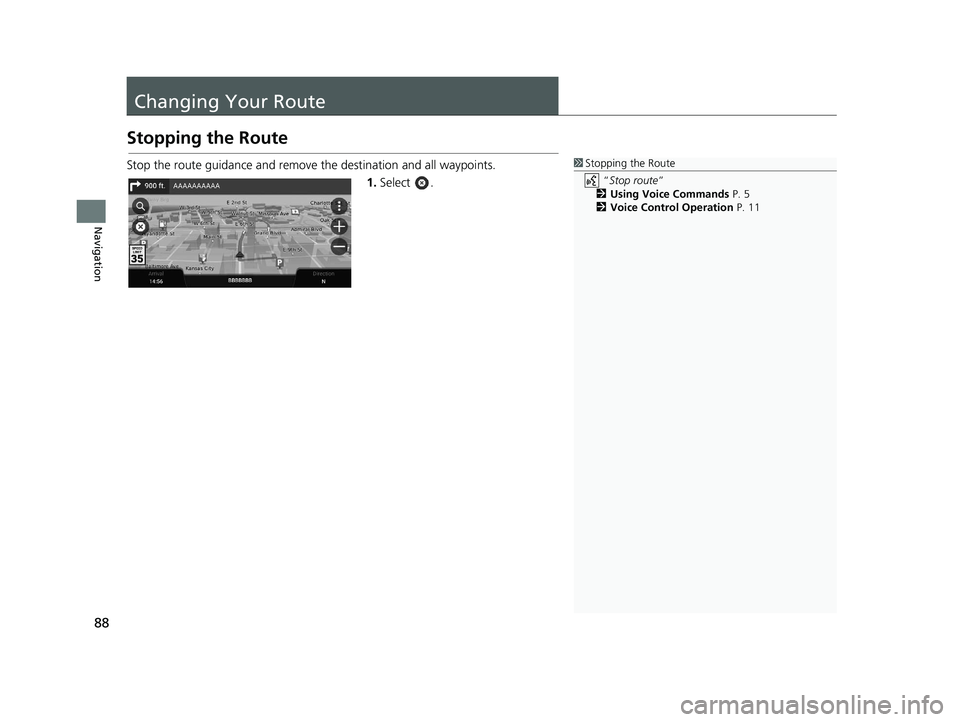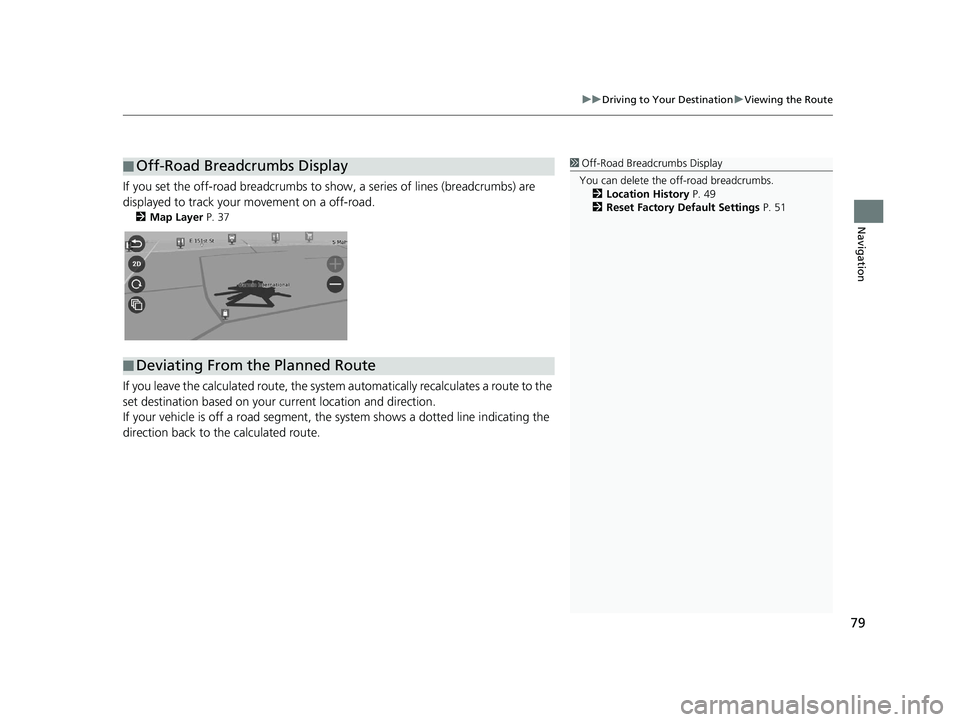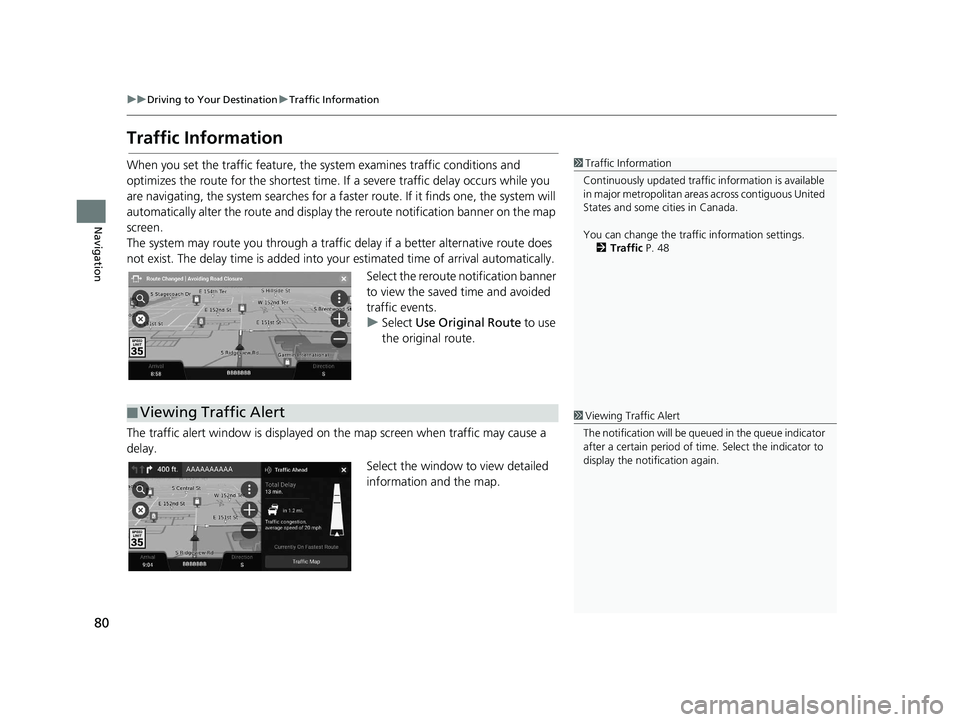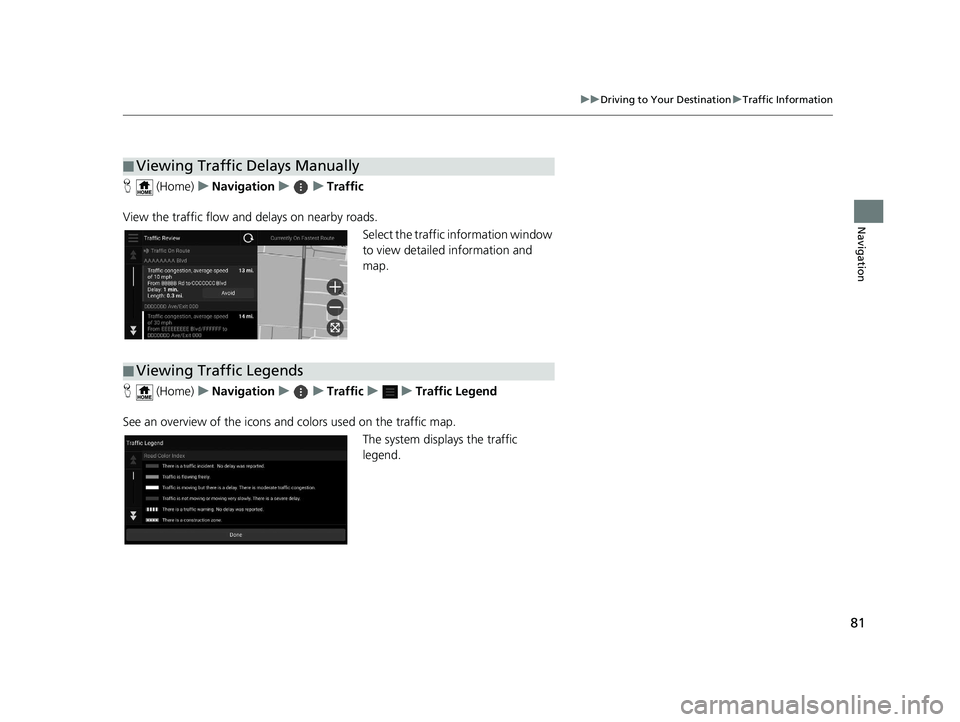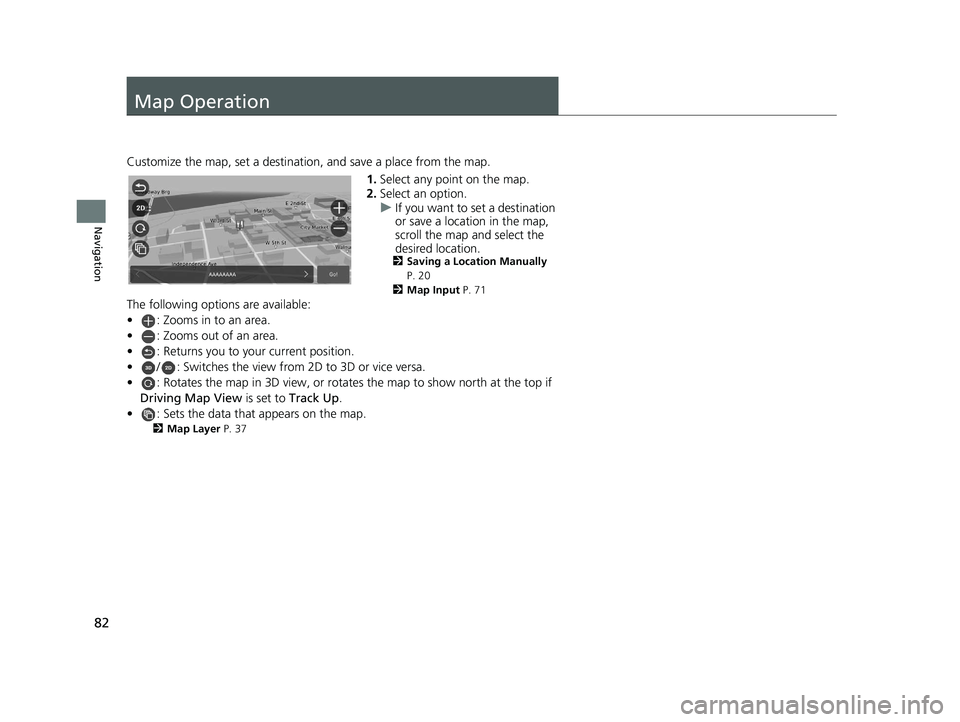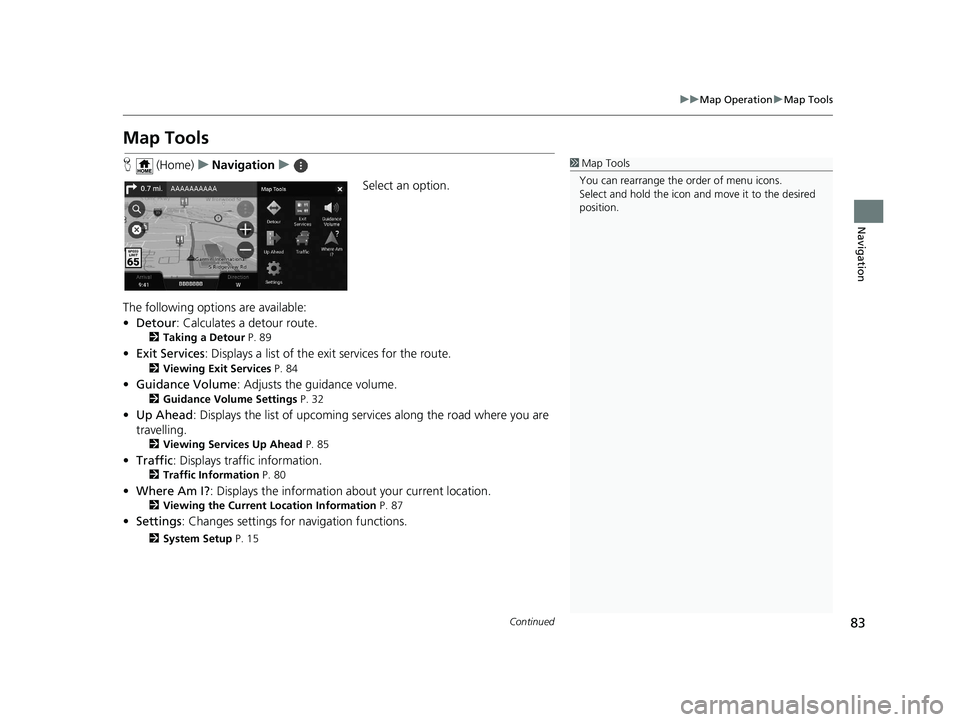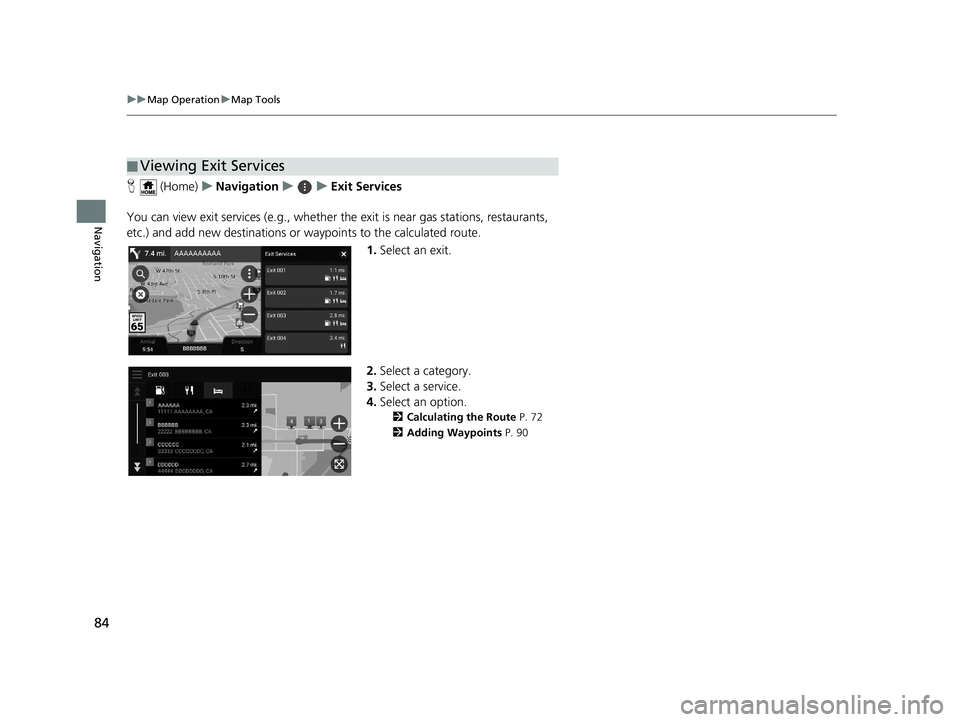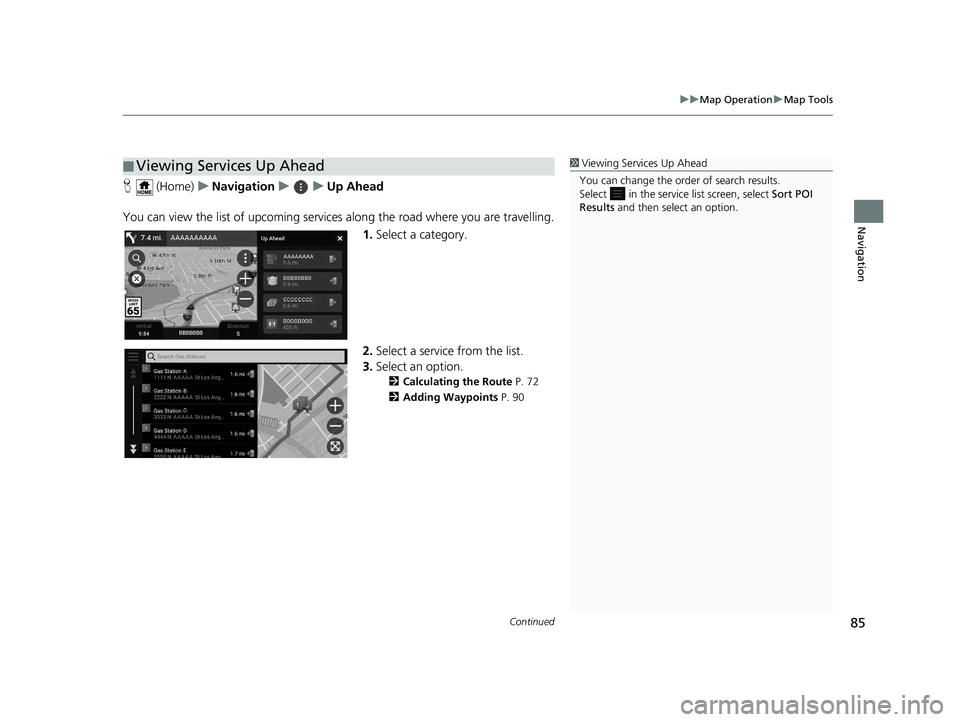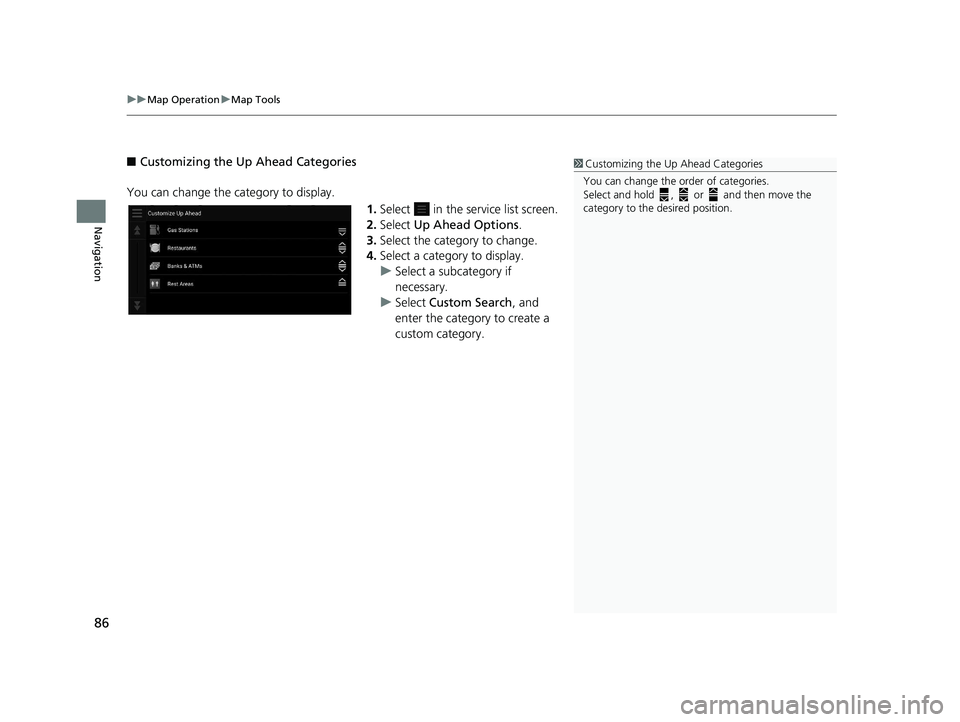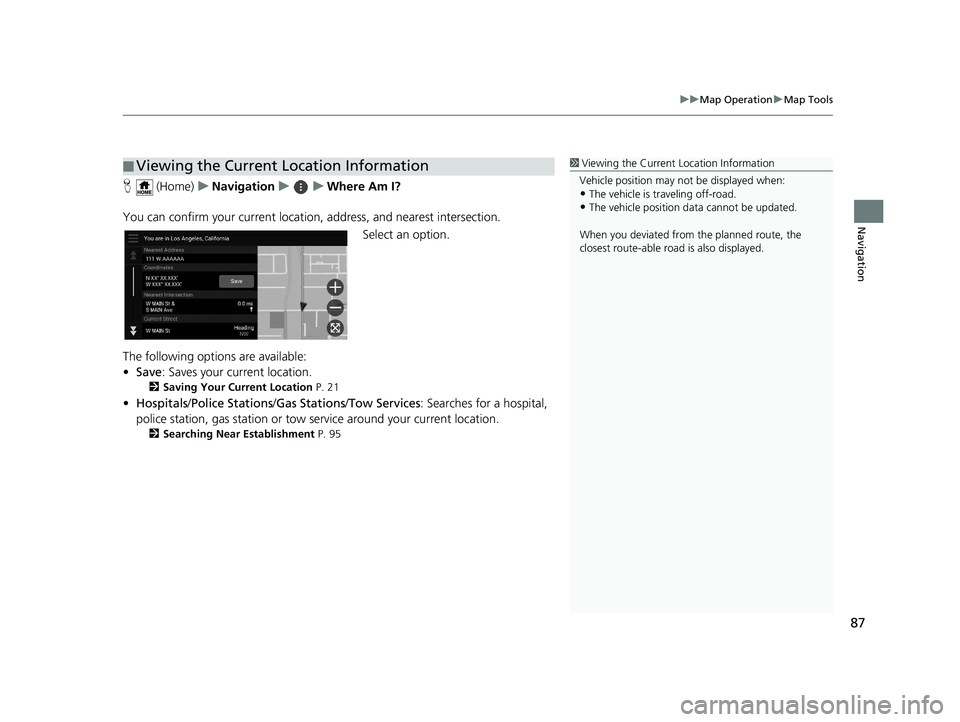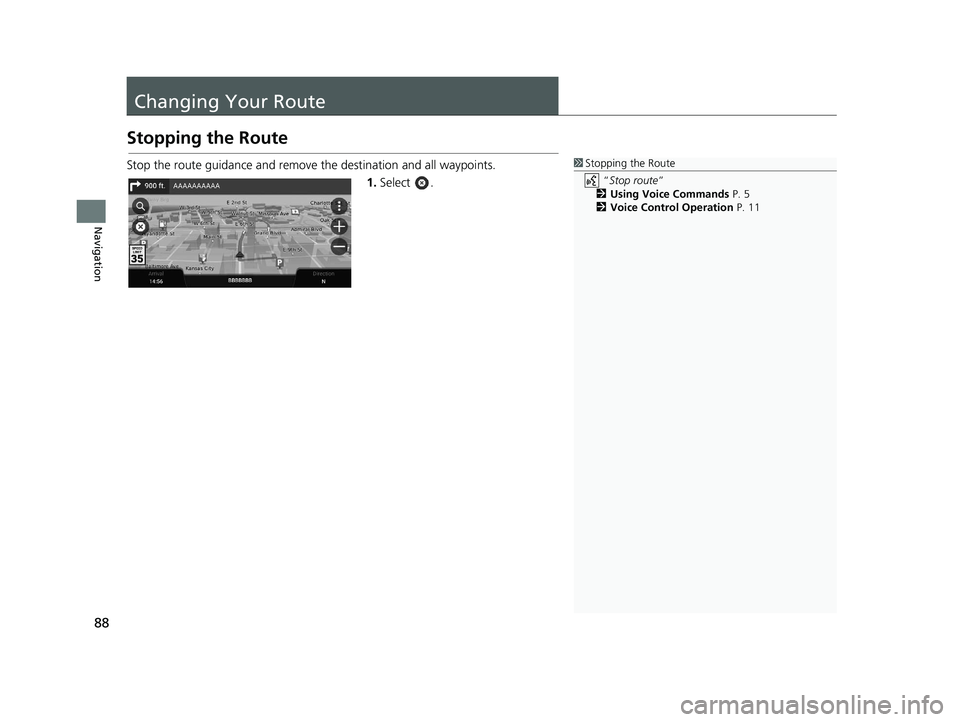HONDA PASSPORT 2020 Navigation Manual (in English)
PASSPORT 2020
HONDA
HONDA
https://www.carmanualsonline.info/img/13/34478/w960_34478-0.png
HONDA PASSPORT 2020 Navigation Manual (in English)
Trending: lights, bluetooth, wheel, remote start, headlights, lane assist, clock setting
Page 81 of 127
79
uuDriving to Your Destination uViewing the Route
Navigation
If you set the off-road breadcrumbs to s how, a series of lines (breadcrumbs) are
displayed to track your movement on a off-road.
2 Map Layer P. 37
If you leave the calculated r oute, the system automatically recalculates a route to the
set destination based on your current location and direction.
If your vehicle is off a road segment, the system shows a dotted line indicating the
direction back to the calculated route.
■ Off-Road Breadcrumbs Display1
Off-Road Breadcrumbs Display
You can delete the off-road breadcrumbs. 2 Location History P. 49
2 Reset Factory Default Settings P. 51
■Deviating From the Planned Route
19 PILOT NAVI-31TG78300.book 79 ページ 2018年5月24日 木曜日 午前10時52分
Page 82 of 127
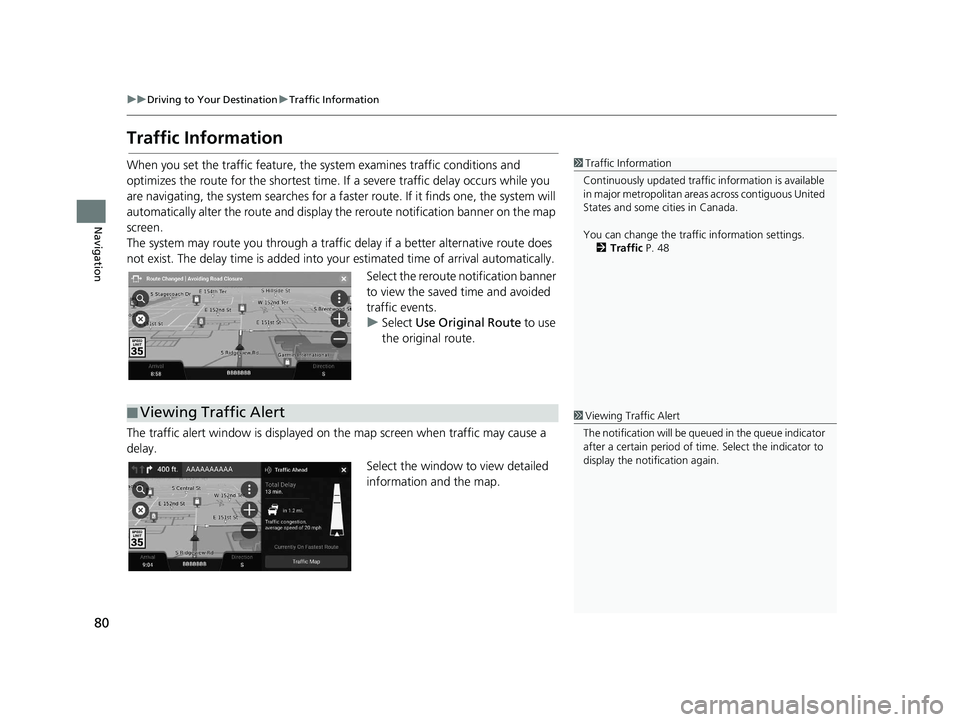
80
uuDriving to Your Destination uTraffic Information
Navigation
Traffic Information
When you set the traffic feature, the system examines traffic conditions and
optimizes the route for the shortest time. If a severe traffic delay occurs while you
are navigating, the system searches for a fast er route. If it finds one, the system will
automatically alter the route and display th e reroute notification banner on the map
screen.
The system may route you through a traffic delay if a better alternative route does
not exist. The delay time is added into yo ur estimated time of arrival automatically.
Select the reroute notification banner
to view the saved time and avoided
traffic events.
u Select Use Original Route to use
the original route.
The traffic alert window is displayed on the map screen when traffic may cause a
delay.
Select the window to view detailed
information and the map.1Traffic Information
Continuously updated traffic information is available
in major metropolitan area s across contiguous United
States and some ci ties in Canada.
You can change the traffi c information settings.
2 Traffic P. 48
■Viewing Traffic Alert1
Viewing Traffic Alert
The notification will be que ued in the queue indicator
after a certain peri od of time. Select the indicator to
display the notification again.
19 PILOT NAVI-31TG78300.book 80 ページ 2018年5月24日 木曜日 午前10時52分
Page 83 of 127
81
uuDriving to Your Destination uTraffic Information
Navigation
H (Home) uNavigation uuTraffic
View the traffic flow and delays on nearby roads. Select the traffic information window
to view detailed information and
map.
H (Home) uNavigation uuTrafficuu Traffic Legend
See an overview of the icons an d colors used on the traffic map.
The system displays the traffic
legend.
■Viewing Traffic Delays Manually
■Viewing Traffic Legends
19 PILOT NAVI-31TG78300.book 81 ページ 2018年5月24日 木曜日 午前10時52分
Page 84 of 127
82
Navigation
Map Operation
Customize the map, set a destination, and save a place from the map.1.Select any point on the map.
2. Select an option.
u If you want to set a destination
or save a location in the map,
scroll the map and select the
desired location.
2 Saving a Location Manually
P. 20
2 Map Input P. 71
The following options are available:
• : Zooms in to an area.
• : Zooms out of an area.
• : Returns you to your current position.
• / : Switches the view from 2D to 3D or vice versa.
• : Rotates the map in 3D view, or rotates the map to show north at the top if
Driving Map View is set to Track Up .
• : Sets the data that appears on the map.
2 Map Layer P. 37
19 PILOT NAVI-31TG78300.book 82 ページ 2018年5月24日 木曜日 午前10時52分
Page 85 of 127
83
uuMap Operation uMap Tools
Continued
Navigation
Map Tools
H (Home) uNavigation u
Select an option.
The following options are available:
• Detour : Calculates a detour route.
2Taking a Detour P. 89
•Exit Services : Displays a list of the ex it services for the route.
2Viewing Exit Services P. 84
•Guidance Volume : Adjusts the guidance volume.
2Guidance Volume Settings P. 32
•Up Ahead : Displays the list of upcoming se rvices along the road where you are
travelling.
2 Viewing Services Up Ahead P. 85
•Traffic : Displays traffi c information.
2Traffic Information P. 80
•Where Am I? : Displays the information about your current location.
2Viewing the Current Location Information P. 87
•Settings : Changes settings for navigation functions.
2System Setup P. 15
1Map Tools
You can rearrange the or der of menu icons.
Select and hold the icon and move it to the desired
position.
19 PILOT NAVI-31TG78300.book 83 ページ 2018年5月24日 木曜日 午前10時52分
Page 86 of 127
84
uuMap Operation uMap Tools
Navigation
H (Home) uNavigation uuExit Services
You can view exit services (e.g., whether th e exit is near gas stations, restaurants,
etc.) and add new destinations or waypoints to the calculated route.
1.Select an exit.
2. Select a category.
3. Select a service.
4. Select an option.
2 Calculating the Route P. 72
2 Adding Waypoints P. 90
■Viewing Exit Services
19 PILOT NAVI-31TG78300.book 84 ページ 2018年5月24日 木曜日 午前10時52分
Page 87 of 127
Continued85
uuMap Operation uMap Tools
Navigation
H (Home) uNavigation uuUp Ahead
You can view the list of upcoming servic es along the road where you are travelling.
1. Select a category.
2. Select a service from the list.
3. Select an option.
2 Calculating the Route P. 72
2 Adding Waypoints P. 90
■Viewing Services Up Ahead1
Viewing Services Up Ahead
You can change the order of search results.
Select in the service list screen, select Sort POI
Results and then select an option.
19 PILOT NAVI-31TG78300.book 85 ページ 2018年5月24日 木曜日 午前10時52分
Page 88 of 127
uuMap Operation uMap Tools
86
Navigation
■ Customizing the Up Ahead Categories
You can change the category to display. 1.Select in the service list screen.
2. Select Up Ahead Options .
3. Select the category to change.
4. Select a category to display.
u Select a subcategory if
necessary.
u Select Custom Search , and
enter the category to create a
custom category.1 Customizing the Up Ahead Categories
You can change the order of categories.
Select and hold , or and then move the
category to the desired position.
19 PILOT NAVI-31TG78300.book 86 ページ 2018年5月24日 木曜日 午前10時52分
Page 89 of 127
87
uuMap Operation uMap Tools
Navigation
H (Home) uNavigation uuWhere Am I?
You can confirm your current location , address, and nearest intersection.
Select an option.
The following options are available:
• Save : Saves your current location.
2Saving Your Current Location P. 21
•Hospitals /Police Stations /Gas Stations /Tow Services : Searches for a hospital,
police station, gas station or tow service around your current location.
2 Searching Near Establishment P. 95
■Viewing the Current Location Information1
Viewing the Current Location Information
Vehicle position may not be displayed when:
•The vehicle is traveling off-road.
•The vehicle position da ta cannot be updated.
When you deviated from the planned route, the
closest route-able road is also displayed.
19 PILOT NAVI-31TG78300.book 87 ページ 2018年5月24日 木曜日 午前10時52分
Page 90 of 127
88
Navigation
Changing Your Route
Stopping the Route
Stop the route guidance and remove the destination and all waypoints.
1.Select .1Stopping the Route
“Stop route ”
2 Using Voice Commands P. 5
2 Voice Control Operation P. 11
19 PILOT NAVI-31TG78300.book 88 ページ 2018年5月24日 木曜日 午前10時52分
Trending: change time, lane assist, turn signal, engine, navigation system, audio, wheel