phone HONDA PASSPORT 2021 Navigation Manual (in English)
[x] Cancel search | Manufacturer: HONDA, Model Year: 2021, Model line: PASSPORT, Model: HONDA PASSPORT 2021Pages: 607, PDF Size: 36.04 MB
Page 336 of 607
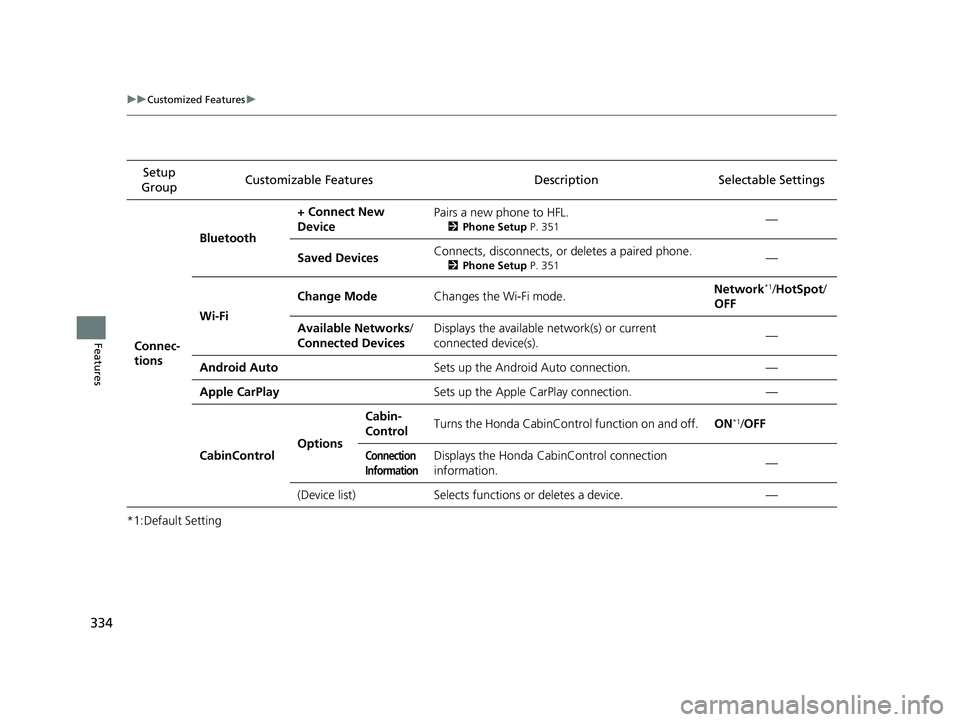
334
uuCustomized Features u
Features
*1:Default SettingSetup
Group Customizable Features Description Selectable Settings
Connec-
tions Bluetooth
+ Connect New
Device
Pairs a new phone to HFL.
2
Phone Setup P. 351—
Saved Devices Connects, disconnects, or deletes a paired phone.
2
Phone Setup P. 351—
Wi-Fi Change Mode
Changes the Wi-Fi mode. Network
*1/
HotSpot /
OFF
Available Networks /
Connected Devices Displays the available network(s) or current
connected device(s).
—
Android Auto Sets up the Android Auto connection. —
Apple CarPlay Sets up the Apple CarPlay connection. —
CabinControl OptionsCabin-
Control
Turns the Honda CabinControl function on and off.
ON
*1/OFF
Connection
InformationDisplays the Honda CabinControl connection
information. —
(Device list)Selects functions or deletes a device.—
21 PASSPORT-31TGS6200.book 334 ページ 2020年9月4日 金曜日 午後2時35分
Page 348 of 607
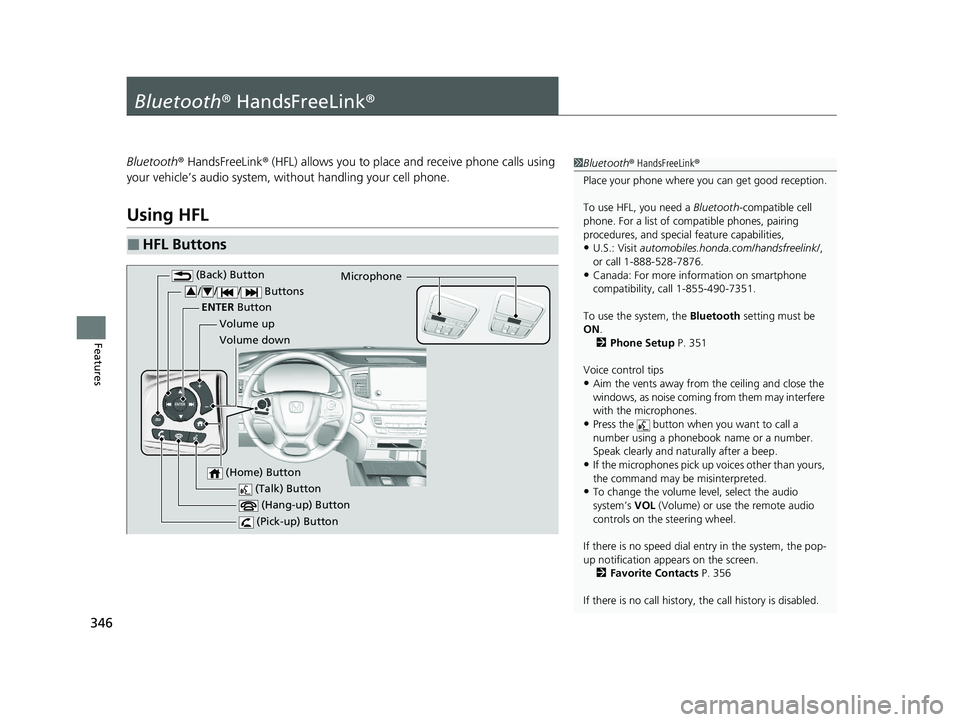
346
Features
Bluetooth® HandsFreeLink ®
Bluetooth® HandsFreeLink ® (HFL) allows you to place and receive phone calls using
your vehicle’s audio system, without handling your cell phone.
Using HFL
■HFL Buttons
1 Bluetooth ® HandsFreeLink ®
Place your phone where y ou can get good reception.
To use HFL, you need a Bluetooth-compatible cell
phone. For a list of compatible phones, pairing
procedures, and special feature capabilities,
•U.S.: Visit automobiles.honda.com /handsfreelink/,
or call 1-888-528-7876.
•Canada: For more info rmation on smartphone
compatibility, call 1-855-490-7351.
To use the system, the Bluetooth setting must be
ON .
2 Phone Setup P. 351
Voice control tips
•Aim the vents away from the ceiling and close the
windows, as noise coming from them may interfere
with the microphones.
•Press the button when you want to call a
number using a phonebook name or a number.
Speak clearly and naturally after a beep.
•If the microphones pick up vo ices other than yours,
the command may be misinterpreted.
•To change the volume level, select the audio
system’s VOL (Volume) or use the remote audio
controls on the steering wheel.
If there is no speed dial entry in the system, the pop-
up notification appe ars on the screen.
2 Favorite Contacts P. 356
If there is no call history, the call history is disabled. (Talk) Button
Volume up Microphone
(Hang-up) Button
(Pick-up) Button
Volume down
ENTER
Button
(Ba
ck) Button
// / Buttons34
(Home) Button
21 PASSPORT-31TGS6200.book 346 ページ 2020年9月4日 金曜日 午後2時35分
Page 349 of 607
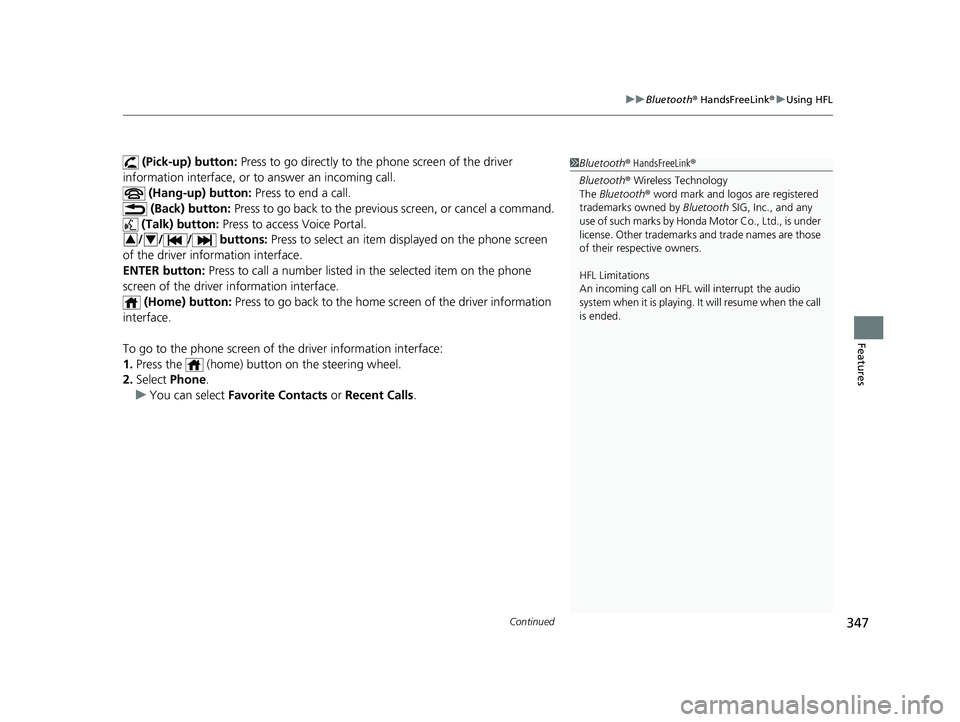
Continued347
uuBluetooth ® HandsFreeLink ®u Using HFL
Features
(Pick-up) button: Press to go directly to the phone screen of the driver
information interface, or to answer an incoming call.
(Hang-up) button: Press to end a call.
(Back) button: Press to go back to the previous screen, or cancel a command.
(Talk) button: Press to access Voice Portal.
/ / / buttons: Press to select an item displayed on the phone screen
of the driver information interface.
ENTER button: Press to call a number listed in the selected item on the phone
screen of the driver information interface.
(Home) button: Press to go back to the home sc reen of the driver information
interface.
To go to the phone screen of the driver information interface:
1. Press the (home) button on the steering wheel.
2. Select Phone .
u You can select Favorite Contacts or Recent Calls .1Bluetooth ® HandsFreeLink ®
Bluetooth ® Wireless Technology
The Bluetooth ® word mark and logos are registered
trademarks owned by Bluetooth SIG, Inc., and any
use of such marks by Honda Motor Co., Ltd., is under
license. Other trademarks and trade names are those
of their respective owners.
HFL Limitations
An incoming call on HFL will interrupt the audio
system when it is playing. It will resume when the call
is ended.
34
21 PASSPORT-31TGS6200.book 347 ページ 2020年9月4日 金曜日 午後2時35分
Page 350 of 607
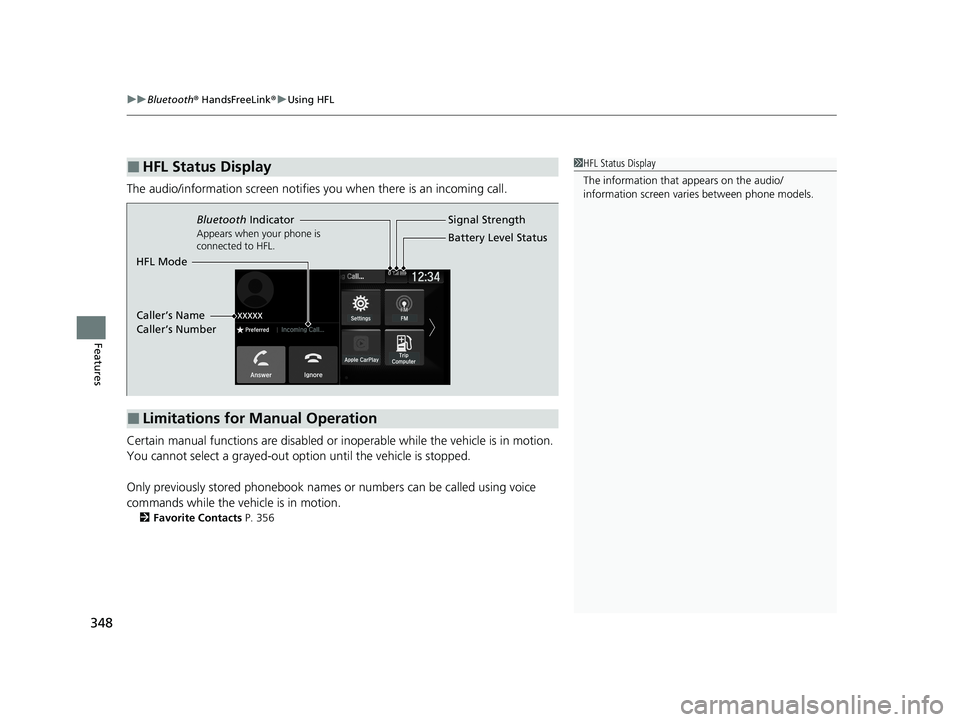
uuBluetooth ® HandsFreeLink ®u Using HFL
348
Features
The audio/information screen notifies you when there is an incoming call.
Certain manual functions are disabled or i noperable while the vehicle is in motion.
You cannot select a grayed-out option until the vehicle is stopped.
Only previously stored phonebook names or numbers can be called using voice
commands while the vehicle is in motion.
2 Favorite Contacts P. 356
■HFL Status Display1HFL Status Display
The information that appears on the audio/
information screen vari es between phone models.
■Limitations for Manual Operation
Bluetooth Indicator
Appears when your phone is
connected to HFL.
Signal Strength
HFL Mode Battery Level Status
Caller’s Name
Caller’s Number
21 PASSPORT-31TGS6200.book 348 ページ 2020年9月4日 金曜日 午後2時35分
Page 351 of 607
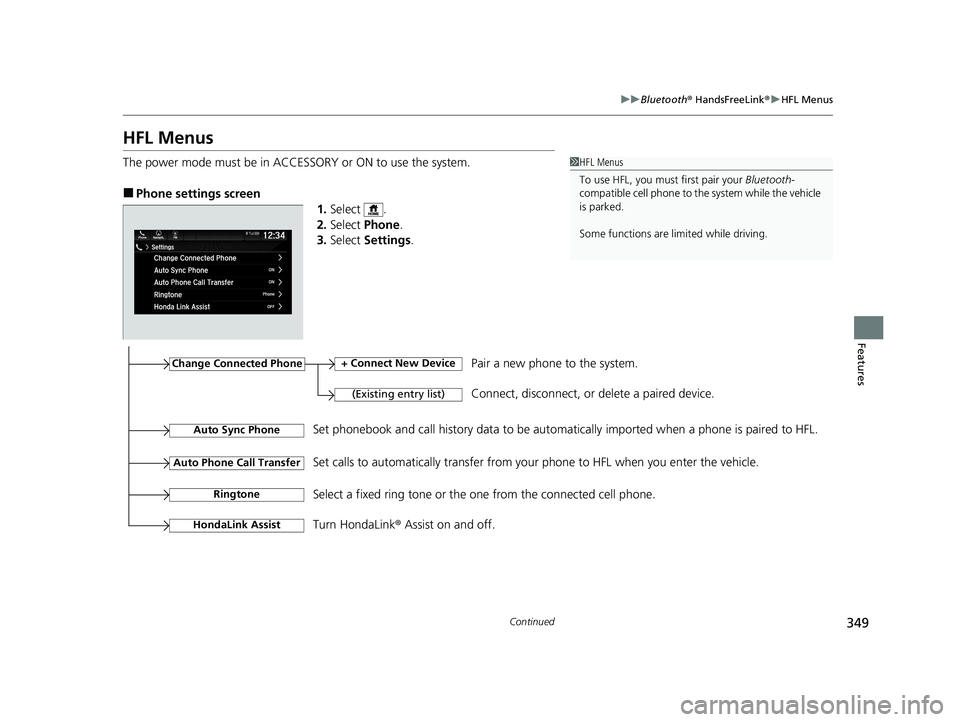
349
uuBluetooth ® HandsFreeLink ®u HFL Menus
Continued
Features
HFL Menus
The power mode must be in ACCESSO RY or ON to use the system.
■Phone settings screen
1.Select .
2. Select Phone .
3. Select Settings .
1HFL Menus
To use HFL, you must first pair your Bluetooth-
compatible cell phone to th e system while the vehicle
is parked.
Some functions are limited while driving.
Change Connected Phone
(Existing entry list)
+ Connect New DevicePair a new phone to the system.
Connect, disconnect, or delete a paired device.
RingtoneSelect a fixed ring tone or the one from the connected cell phone.
Auto Sync PhoneSet phonebook and call history data to be automa tically imported when a phone is paired to HFL.
Turn HondaLink ® Assist on and off.
HondaLink Assist
Auto Phone Call TransferSet calls to automatically transfer from your phone to HFL when you enter the vehicle.
21 PASSPORT-31TGS6200.book 349 ページ 2020年9月4日 金曜日 午後2時35分
Page 352 of 607
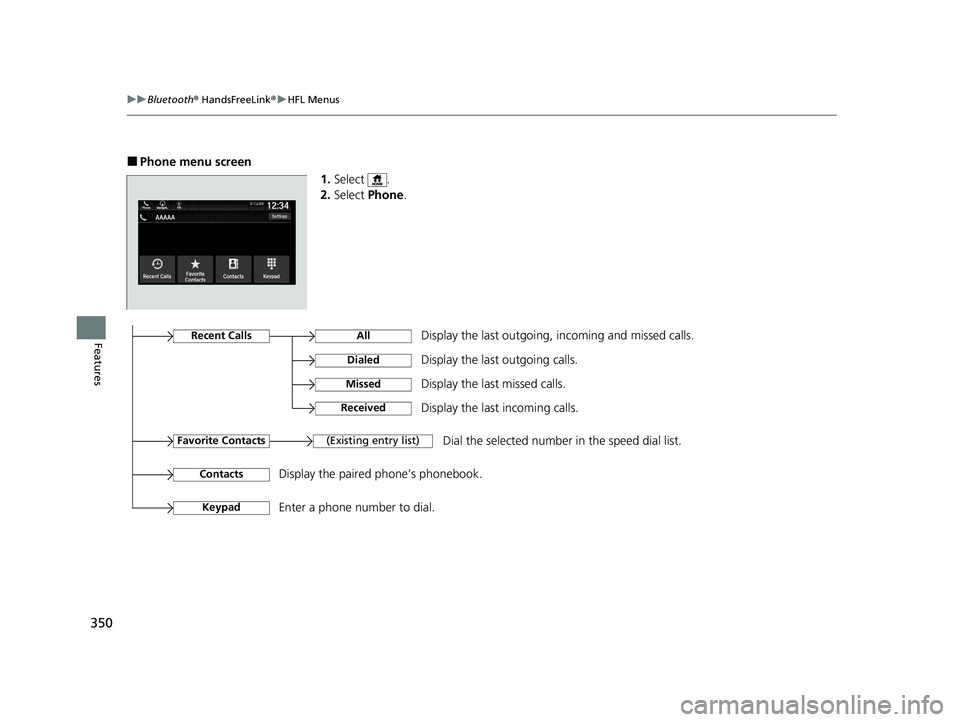
350
uuBluetooth ® HandsFreeLink ®u HFL Menus
Features
■Phone menu screen
1.Select .
2. Select Phone .
Display the last outgoing, incoming and missed calls.Recent Calls
Favorite Contacts
All
Dialed
Received
Display the last outgoing calls.
Display the last incoming calls.
MissedDisplay the last missed calls.
KeypadEnter a phone number to dial.
(Existing entry list)Dial the selected number in the speed dial list.
ContactsDisplay the paired phone’s phonebook.
21 PASSPORT-31TGS6200.book 350 ページ 2020年9月4日 金曜日 午後2時35分
Page 353 of 607
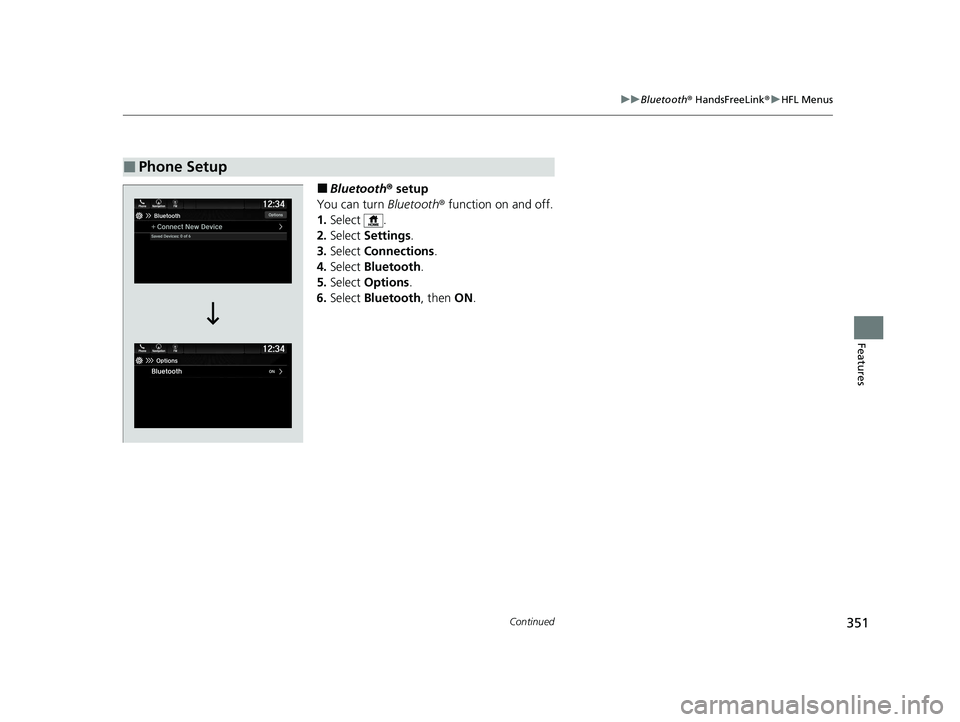
351
uuBluetooth ® HandsFreeLink ®u HFL Menus
Continued
Features
■Bluetooth ® setup
You can turn Bluetooth® function on and off.
1. Select .
2. Select Settings .
3. Select Connections .
4. Select Bluetooth .
5. Select Options .
6. Select Bluetooth , then ON.
■Phone Setup
21 PASSPORT-31TGS6200.book 351 ページ 2020年9月4日 金曜日 午後2時35分
Page 354 of 607
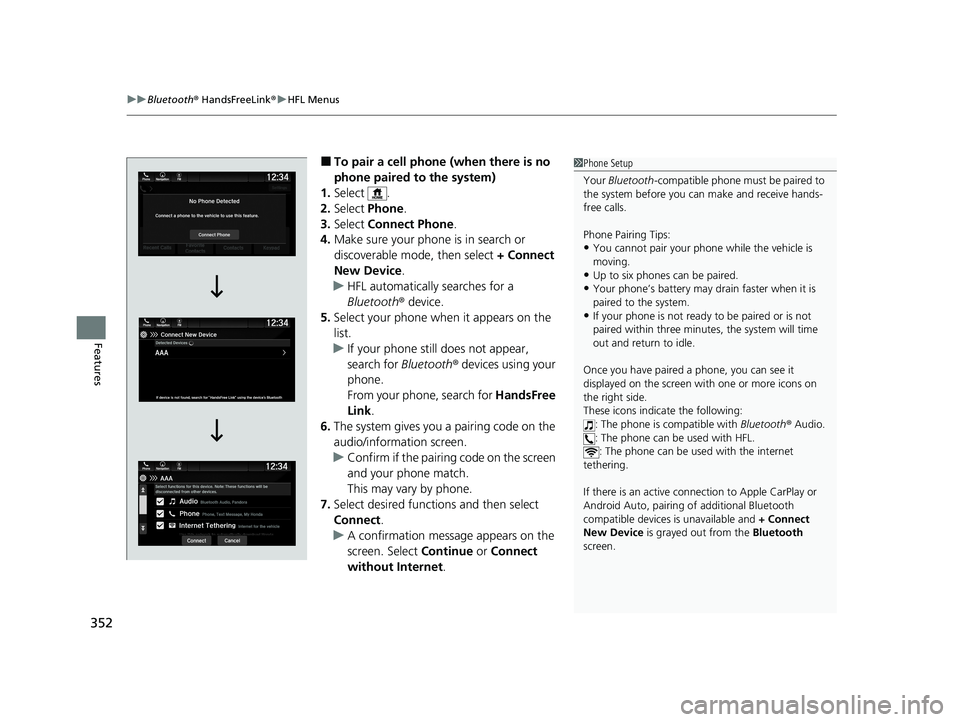
uuBluetooth ® HandsFreeLink ®u HFL Menus
352
Features
■To pair a cell phone (when there is no
phone paired to the system)
1. Select .
2. Select Phone .
3. Select Connect Phone .
4. Make sure your phone is in search or
discoverable mode, then select + Connect
New Device .
u HFL automatically searches for a
Bluetooth ® device.
5. Select your phone when it appears on the
list.
u If your phone still does not appear,
search for Bluetooth® devices using your
phone.
From your phone, search for HandsFree
Link .
6. The system gives you a pairing code on the
audio/information screen.
u Confirm if the pairing code on the screen
and your phone match.
This may vary by phone.
7. Select desired functions and then select
Connect .
u A confirmation message appears on the
screen. Select Continue or Connect
without Internet .1Phone Setup
Your Bluetooth -compatible phone must be paired to
the system before you ca n make and receive hands-
free calls.
Phone Pairing Tips:
•You cannot pair your phone while the vehicle is
moving.
•Up to six phones can be paired.
•Your phone’s battery may dr ain faster when it is
paired to the system.
•If your phone is not ready to be paired or is not
paired within three minutes, the system will time
out and return to idle.
Once you have paired a phone, you can see it
displayed on the screen with one or more icons on
the right side.
These icons indicate the following: : The phone is compatible with Bluetooth® Audio.
: The phone can be used with HFL. : The phone can be used with the internet
tethering.
If there is an active connection to Appl e CarPlay or
Android Auto, pairing of additional Bluetooth
compatible devices is unavailable and + Connect
New Device is grayed out from the Bluetooth
screen.
21 PASSPORT-31TGS6200.book 352 ページ 2020年9月4日 金曜日 午後2時35分
Page 355 of 607
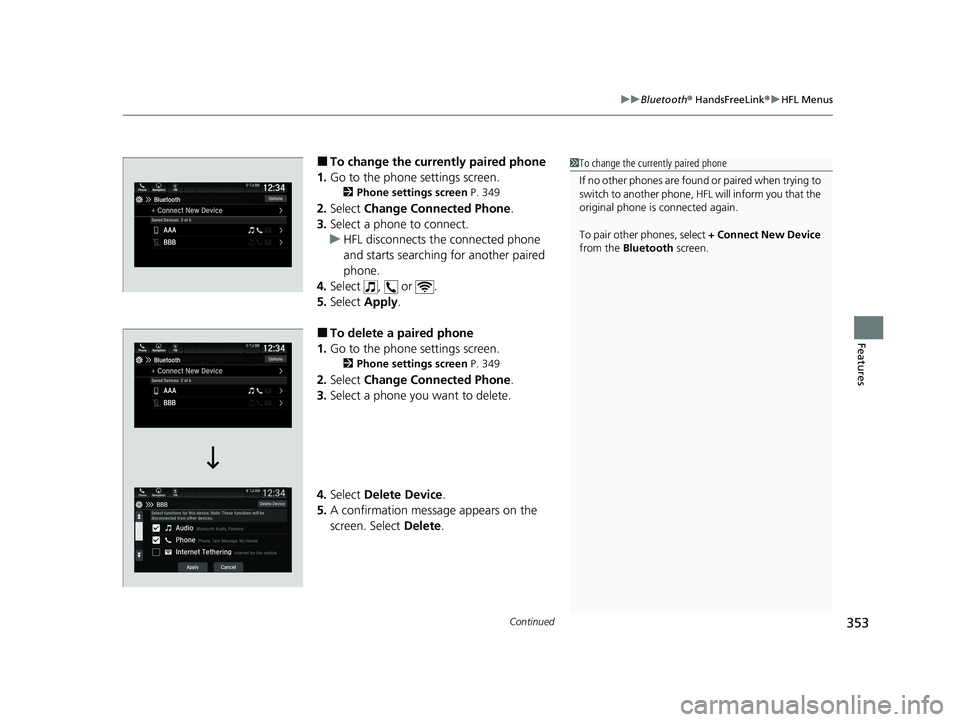
Continued353
uuBluetooth ® HandsFreeLink ®u HFL Menus
Features
■To change the currently paired phone
1. Go to the phone settings screen.
2 Phone settings screen P. 349
2.Select Change Connected Phone .
3. Select a phone to connect.
u HFL disconnects the connected phone
and starts searching for another paired
phone.
4. Select , or .
5. Select Apply.
■To delete a paired phone
1. Go to the phone settings screen.
2 Phone settings screen P. 349
2.Select Change Connected Phone .
3. Select a phone you want to delete.
4. Select Delete Device .
5. A confirmation message appears on the
screen. Select Delete.
1To change the currently paired phone
If no other phones are found or paired when trying to
switch to another phone, HFL will inform you that the
original phone is connected again.
To pair other phones, select + Connect New Device
from the Bluetooth screen.
21 PASSPORT-31TGS6200.book 353 ページ 2020年9月4日 金曜日 午後2時35分
Page 356 of 607
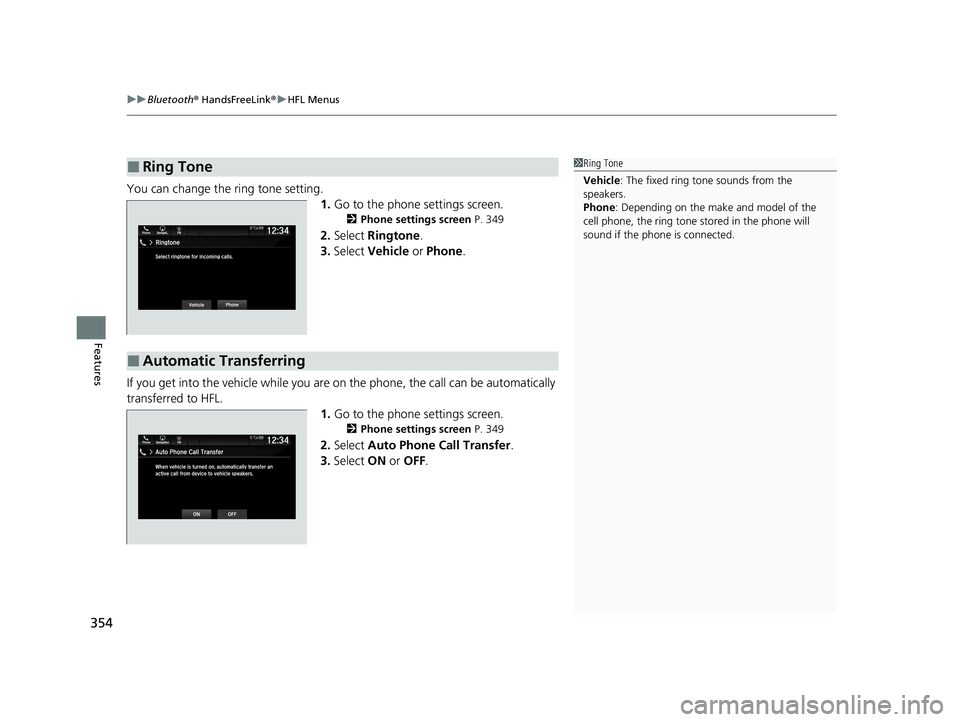
uuBluetooth ® HandsFreeLink ®u HFL Menus
354
Features
You can change the ring tone setting.
1.Go to the phone settings screen.
2 Phone settings screen P. 349
2.Select Ringtone .
3. Select Vehicle or Phone .
If you get into the vehicle while you are on the phone, the call can be automatically
transferred to HFL. 1.Go to the phone settings screen.
2 Phone settings screen P. 349
2.Select Auto Phone Call Transfer .
3. Select ON or OFF .
■Ring Tone1Ring Tone
Vehicle : The fixed ring tone sounds from the
speakers.
Phone : Depending on the make and model of the
cell phone, the ring tone stored in the phone will
sound if the phone is connected.
■Automatic Transferring
21 PASSPORT-31TGS6200.book 354 ページ 2020年9月4日 金曜日 午後2時35分