ECU HONDA PILOT 2011 2.G Navigation Manual
[x] Cancel search | Manufacturer: HONDA, Model Year: 2011, Model line: PILOT, Model: HONDA PILOT 2011 2.GPages: 159, PDF Size: 3.39 MB
Page 3 of 159
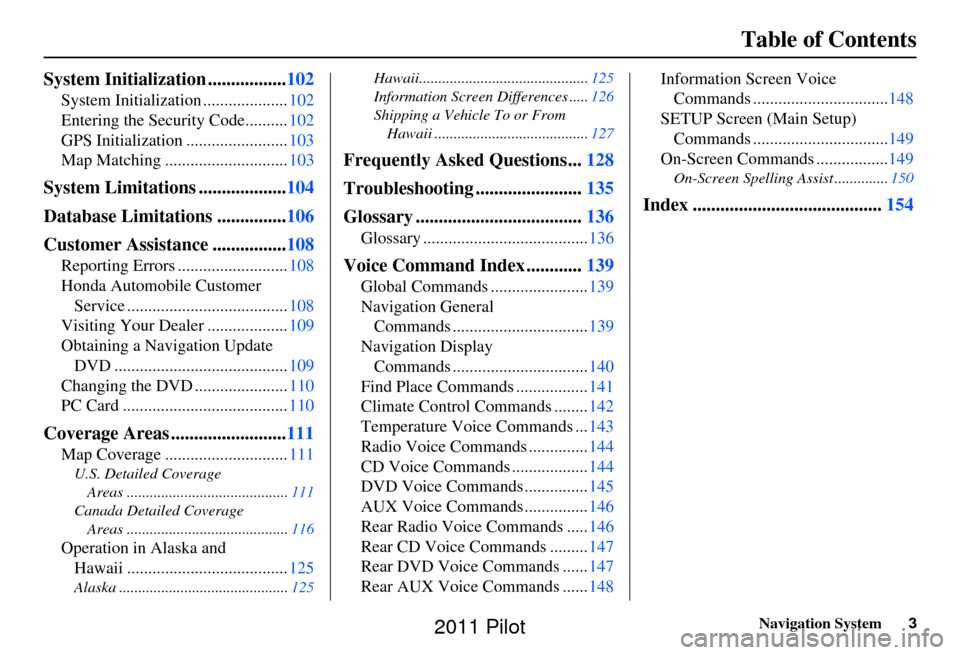
Navigation System3
Table of Contents
System Initialization ................. 102
System Initialization .................... 102
Entering the Security Code.......... 102
GPS Initialization ........................ 103
Map Matching ............................. 103
System Limitations ...................104
Database Limitations ............... 106
Customer Assistance ................ 108
Reporting Errors .......................... 108
Honda Automobile Customer Service ...................................... 108
Visiting Your Dealer ................... 109
Obtaining a Navigation Update DVD ......................................... 109
Changing the DVD ...................... 110
PC Card ....................................... 110
Coverage Areas .........................111
Map Coverage ............................. 111
U.S. Detailed Coverage
Areas .......................................... 111
Canada Detailed Coverage Areas .......................................... 116
Operation in Alaska and
Hawaii ...................................... 125
Alaska ............................................ 125Hawaii............................................
125
Information Screen Differences ..... 126
Shipping a Vehicle To or From Hawaii ........................................ 127
Frequently Asked Questions...128
Troubleshooting ....................... 135
Glossary .................................... 136
Glossary ....................................... 136
Voice Command Index ............139
Global Commands ....................... 139
Navigation General Commands ................................ 139
Navigation Display Commands ................................ 140
Find Place Commands ................. 141
Climate Control Commands ........ 142
Temperature Voice Commands ... 143
Radio Voice Commands .............. 144
CD Voice Commands .................. 144
DVD Voice Commands ............... 145
AUX Voice Commands ............... 146
Rear Radio Voice Commands ..... 146
Rear CD Voice Commands ......... 147
Rear DVD Voice Commands ...... 147
Rear AUX Voice Commands ...... 148Information Screen Voice
Commands ................................ 148
SETUP Screen (Main Setup) Commands ................................ 149
On-Screen Commands ................. 149
On-Screen Spelling Assist .............. 150
Index .........................................154
2011 Pilot
Page 102 of 159
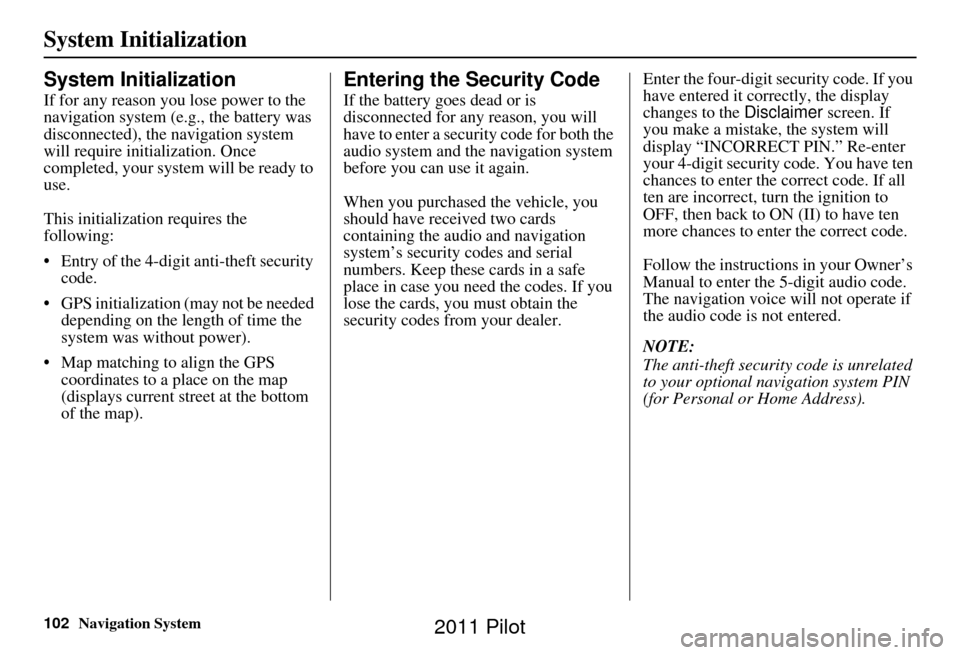
102Navigation System
System Initialization
System Initialization
If for any reason you lose power to the
navigation system (e.g., the battery was
disconnected), the navigation system
will require initialization. Once
completed, your system will be ready to
use.
This initialization requires the
following:
• Entry of the 4-digit anti-theft security code.
• GPS initialization (may not be needed depending on the length of time the
system was without power).
• Map matching to align the GPS coordinates to a place on the map
(displays current street at the bottom
of the map).
Entering the Security Code
If the battery goes dead or is
disconnected for any reason, you will
have to enter a secur ity code for both the
audio system and the navigation system
before you can use it again.
When you purchased the vehicle, you
should have received two cards
containing the audio and navigation
system’s security codes and serial
numbers. Keep these cards in a safe
place in case you need the codes. If you
lose the cards, you must obtain the
security codes from your dealer. Enter the four-digit s
ecurity code. If you
have entered it corr ectly, the display
changes to the Disclaimer screen. If
you make a mistake, the system will
display “INCORRECT PIN.” Re-enter
your 4-digit security code. You have ten
chances to enter the correct code. If all
ten are incorrect, tu rn the ignition to
OFF, then back to ON (II) to have ten
more chances to enter the correct code.
Follow the instructions in your Owner’s
Manual to enter the 5-digit audio code.
The navigation voice will not operate if
the audio code is not entered.
NOTE:
The anti-theft security code is unrelated
to your optional navigation system PIN
(for Personal or Home Address).
2011 Pilot
Page 104 of 159
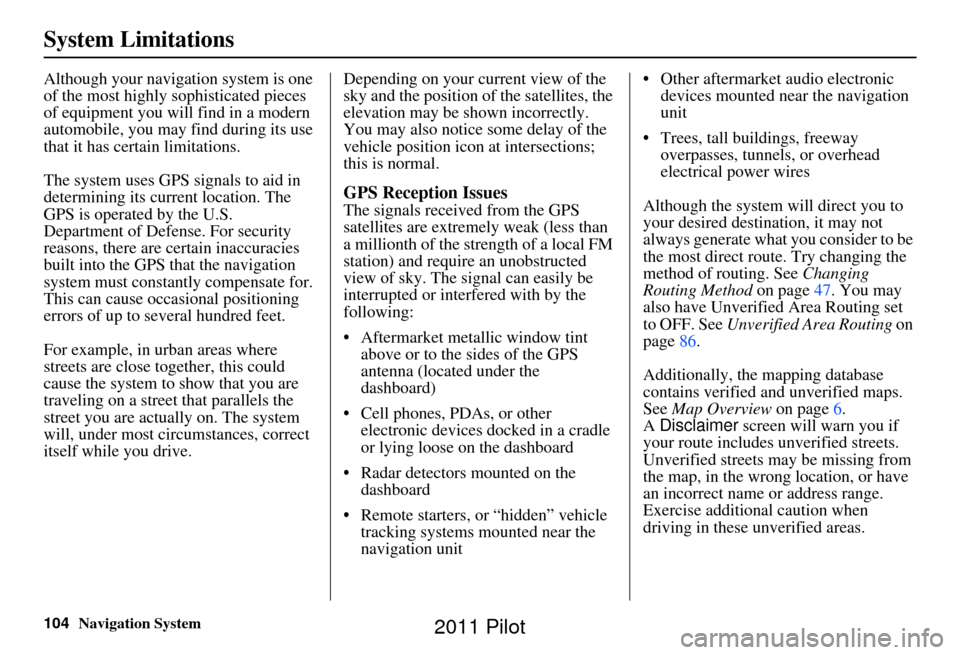
104Navigation System
System Limitations
Although your navigation system is one
of the most highly sophisticated pieces
of equipment you will find in a modern
automobile, you may find during its use
that it has certain limitations.
The system uses GPS signals to aid in
determining its current location. The
GPS is operated by the U.S.
Department of Defense. For security
reasons, there are certain inaccuracies
built into the GPS that the navigation
system must constantly compensate for.
This can cause occasional positioning
errors of up to several hundred feet.
For example, in urban areas where
streets are close together, this could
cause the system to show that you are
traveling on a street that parallels the
street you are actually on. The system
will, under most circumstances, correct
itself while you drive. Depending on your current view of the
sky and the position of the satellites, the
elevation may be shown incorrectly.
You may also notice some delay of the
vehicle position icon at intersections;
this is normal.
GPS Reception Issues
The signals received from the GPS
satellites are extremely weak (less than
a millionth of the strength of a local FM
station) and requir
e an unobstructed
view of sky. The signal can easily be
interrupted or interfered with by the
following:
• Aftermarket metallic window tint above or to the sides of the GPS
antenna (located under the
dashboard)
• Cell phones, PDAs, or other electronic devices docked in a cradle
or lying loose on the dashboard
• Radar detectors mounted on the dashboard
• Remote starters, or “hidden” vehicle tracking systems mounted near the
navigation unit • Other aftermarket audio electronic
devices mounted near the navigation
unit
• Trees, tall buildings, freeway overpasses, tunnels, or overhead
electrical power wires
Although the system will direct you to
your desired destination, it may not
always generate what you consider to be
the most direct rout e. Try changing the
method of routing. See Changing
Routing Method on page47. You may
also have Unverified Area Routing set
to OFF. See Unverified Area Routing on
page 86.
Additionally, the mapping database
contains verified and unverified maps.
See Map Overview on page6.
A Disclaimer screen will warn you if
your route includes unverified streets.
Unverified streets may be missing from
the map, in the wrong location, or have
an incorrect name or address range.
Exercise addition al caution when
driving in these unverified areas.
2011 Pilot
Page 119 of 159
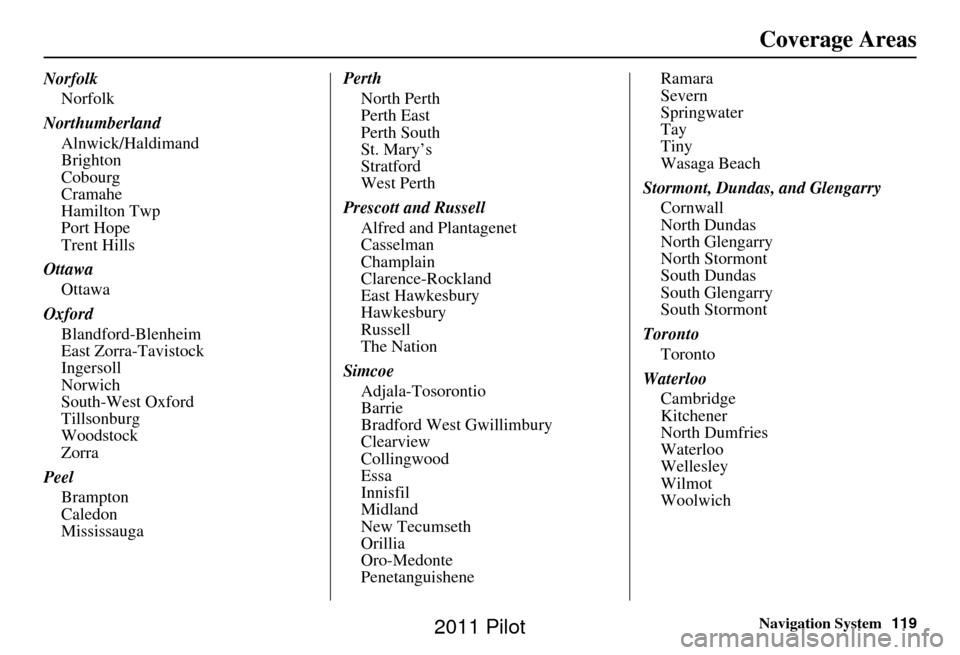
Navigation System119
Norfolk
Norfolk
Northumberland Alnwick/Haldimand
Brighton
Cobourg
Cramahe
Hamilton Twp
Port Hope
Trent Hills
Ottawa Ottawa
Oxford Blandford-Blenheim
East Zorra-Tavistock
Ingersoll
Norwich
South-West Oxford
Tillsonburg
Woodstock
Zorra
Peel Brampton
Caledon
Mississauga Perth
North Perth
Perth East
Perth South
St. Mary’s
Stratford
West Perth
Prescott and Russell Alfred and Plantagenet
Casselman
Champlain
Clarence-Rockland
East Hawkesbury
Hawkesbury
Russell
The Nation
Simcoe Adjala-Tosorontio
Barrie
Bradford West Gwillimbury
Clearview
Collingwood
Essa
Innisfil
Midland
New Tecumseth
Orillia
Oro-Medonte
Penetanguishene Ramara
Severn
Springwater
Tay
Tiny
Wasaga Beach
Stormont, Dundas, and Glengarry Cornwall
North Dundas
North Glengarry
North Stormont
South Dundas
South Glengarry
South Stormont
Toronto Toronto
Waterloo Cambridge
Kitchener
North Dumfries
Waterloo
Wellesley
Wilmot
Woolwich
Coverage Areas
2011 Pilot
Page 120 of 159
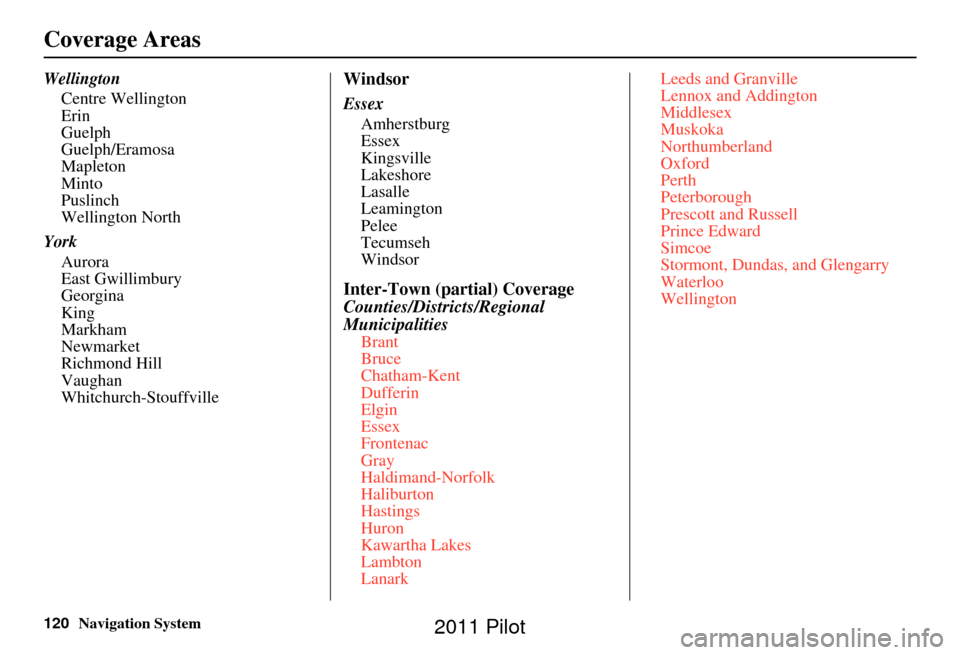
120Navigation System
Coverage Areas
WellingtonCentre Wellington
Erin
Guelph
Guelph/Eramosa
Mapleton
Minto
Puslinch
Wellington North
York Aurora
East Gwillimbury
Georgina
King
Markham
Newmarket
Richmond Hill
Vaughan
Whitchurch-StouffvilleWindsor
EssexAmherstburg
Essex
Kingsville
Lakeshore
Lasalle
Leamington
Pelee
Tecumseh
Windsor
Inter-Town (partial) Coverage
Counties/Districts/Regional
Municipalities
Brant
Bruce
Chatham-Kent
Dufferin
Elgin
Essex
Frontenac
Gray
Haldimand-Norfolk
Haliburton
Hastings
Huron
Kawartha Lakes
Lambton
Lanark Leeds and Granville
Lennox and Addington
Middlesex
Muskoka
Northumberland
Oxford
Perth
Peterborough
Prescott and Russell
Prince Edward
Simcoe
Stormont, Dundas, and Glengarry
Waterloo
Wellington
2011 Pilot
Page 134 of 159
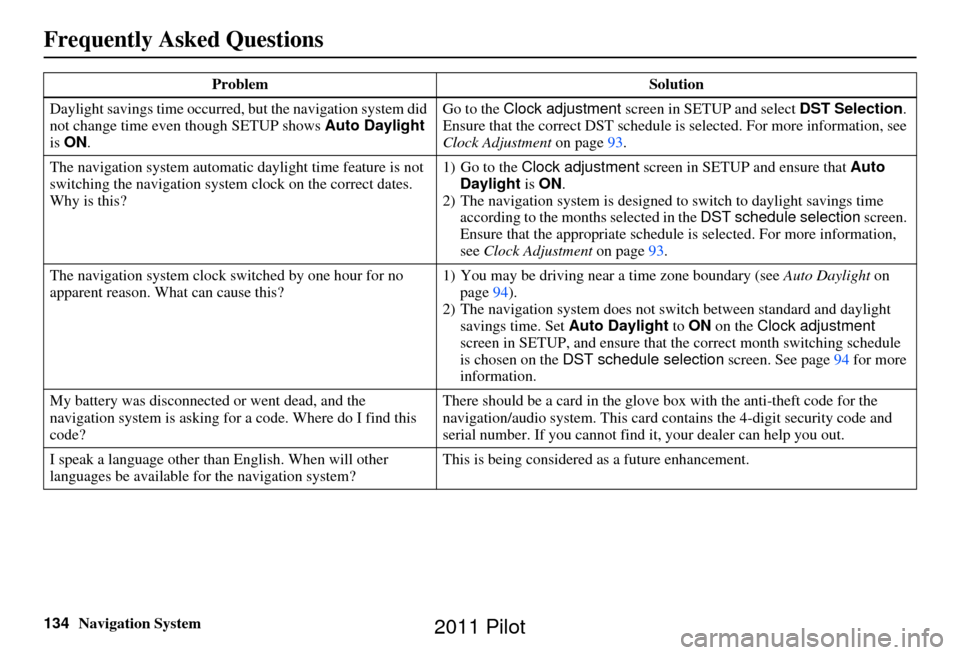
134Navigation System
Frequently Asked Questions
Daylight savings time occurred, but the navigation system did
not change time even though SETUP shows Auto Daylight
is ON . Go to the
Clock adjustment screen in SETUP and select DST Selection.
Ensure that the correct DST schedule is selected. For more information, see
Clock Adjustment on page93.
The navigation system automatic daylight time feature is not
switching the navigation system clock on the correct dates.
Why is this? 1) Go to the
Clock adjustment screen in SETUP and ensure that Auto
Daylight is ON .
2) The navigation system is designed to switch to daylight savings time
according to the months selected in the DST schedule selection screen.
Ensure that the appropriate schedule is selected. For more information,
see Clock Adjustment on page93.
The navigation system clock switched by one hour for no
apparent reason. Wh at can cause this? 1) You may be driving near
a time zone boundary (see Auto Daylight on
page 94).
2) The navigation system does not switch between standard and daylight
savings time. Set Auto Daylight to ON on the Clock adjustment
screen in SETUP, and ensure that the correct month switching schedule
is chosen on the DST schedule selection screen. See page 94 for more
information.
My battery was disconnected or went dead, and the
navigation system is asking for a code. Where do I find this
code? There should be a card in the glove box with the anti-theft code for the
navigation/audio syst
em. This card contains the 4-digit security code and
serial number. If you cannot find it , your dealer can help you out.
I speak a language other than English. When will other
languages be available for the navigation system? This is being considered
as a future enhancement.
Problem
Solution
2011 Pilot
Page 135 of 159
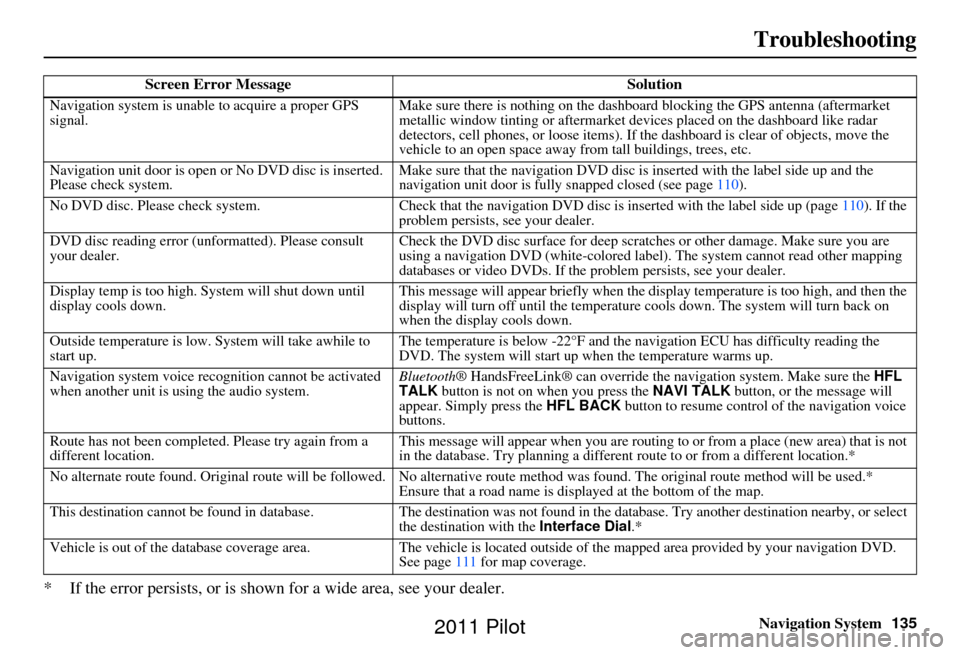
Navigation System135
Troubleshooting
* If the error persists, or is shown for a wide area, see your dealer.
Screen Error Message Solution
Navigation system is unable to acquire a proper GPS
signal.Make sure there is nothing on the dashboard
blocking the GPS antenna (aftermarket
metallic window tinting or aftermarket devices placed on the dashboard like radar
detectors, cell phones, or loose items). If the dashboard is clear of objects, move the
vehicle to an open space away from tall buildings, trees, etc.
Navigation unit door is open or No DVD disc is inserted.
Please check system. Make sure that the navigation DVD disc is
inserted with the label side up and the
navigation unit door is fully snapped closed (see page 110).
No DVD disc. Please check system. Check that the navigation DVD disc is inserted with the label side up (page 110). If the
problem persists, see your dealer.
DVD disc reading error (unformatted). Please consult
your dealer. Check the DVD disc surface for deep scratches or other damage. Make sure you are
using a navigation DVD (white-colored labe
l). The system cannot read other mapping
databases or video DVDs. If the problem persists, see your dealer.
Display temp is too high. System will shut down until
display cools down. This message will appear briefly when the display temperature is too high, and then the
display will turn off until the temperature
cools down. The system will turn back on
when the display cools down.
Outside temperature is low. System will take awhile to
start up. The temperature is below -22°F and the na
vigation ECU has difficulty reading the
DVD. The system will start up when the temperature warms up.
Navigation system voice rec ognition cannot be activated
when another unit is using the audio system. Bluetooth® HandsFreeLink® can override the navigation system. Make sure the
HFL
TALK button is not on when you press the NAVI TALK button, or the message will
appear. Simply press the HFL BACK button to resume control of the navigation voice
buttons.
Route has not been complete d. Please try again from a
different location. This message will appear when you are routing to or from a place (new area) that is not
in the database. Try planning a different
route to or from a different location.*
No alternate route found. Original route wi ll be followed. No alternative route method was found. The original route method will be used.*
Ensure that a road name is displayed at the bottom of the map.
This destination cannot be found in database .The destination was not found in the database. Try another destination nearby, or select
the destination with the Interface Dial.*
Vehicle is out of the database coverage area. The vehicle is located outside of the mapped area provided by your navigation DVD.
See page 111 for map coverage.
2011 Pilot
Page 137 of 159
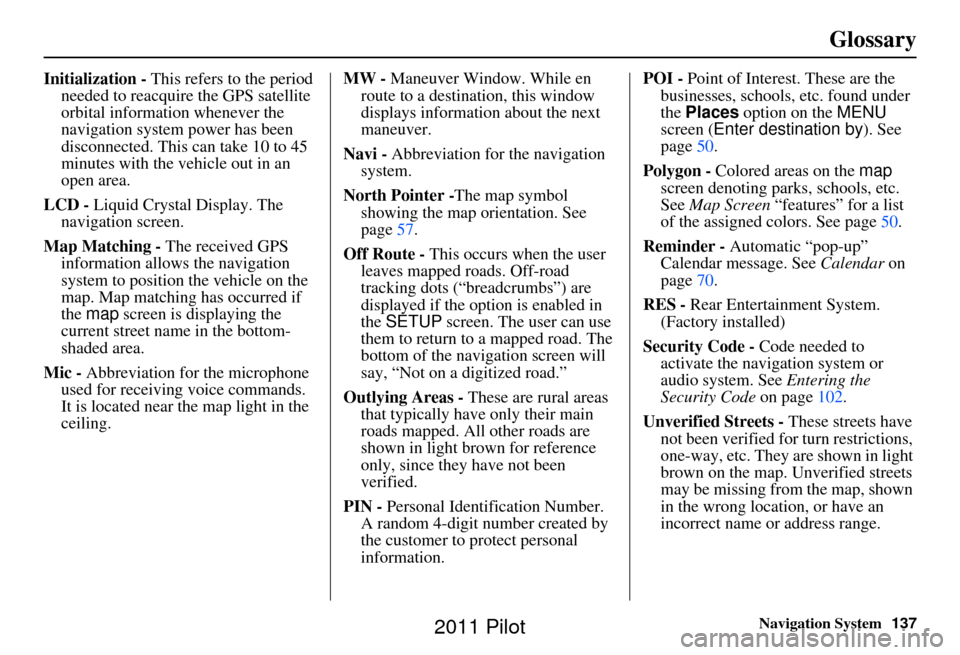
Navigation System137
Glossary
Initialization - This refers to the period
needed to reacquire the GPS satellite
orbital information whenever the
navigation system power has been
disconnected. This can take 10 to 45
minutes with the ve hicle out in an
open area.
LCD - Liquid Crystal Display. The
navigation screen.
Map Matching - The received GPS information allows the navigation
system to position the vehicle on the
map. Map matching has occurred if
the map screen is displaying the
current street name in the bottom-
shaded area.
Mic - Abbreviation for the microphone
used for receiving voice commands.
It is located near the map light in the
ceiling. MW -
Maneuver Window. While en
route to a destination, this window
displays information about the next
maneuver.
Navi - Abbreviation for the navigation
system.
North Pointer - The map symbol
showing the map orientation. See
page 57.
Off Route - This occurs when the user leaves mapped roads. Off-road
tracking dots (“breadcrumbs”) are
displayed if the option is enabled in
the SETUP screen. The user can use
them to return to a mapped road. The
bottom of the navigation screen will
say, “Not on a digitized road.”
Outlying Areas - These are rural areas
that typically have only their main
roads mapped. All other roads are
shown in light brown for reference
only, since they have not been
verified.
PIN - Personal Identification Number.
A random 4-digit number created by
the customer to protect personal
information. POI -
Point of Interest. These are the
businesses, schools, etc. found under
the Places option on the MENU
screen ( Enter destination by ). See
page 50.
Polygon - Colored areas on the map
screen denoting parks, schools, etc.
See Map Screen “features” for a list
of the assigned colors. See page 50.
Reminder - Automatic “pop-up” Calendar message. See Calendar on
page 70.
RES - Rear Entertainment System.
(Factory installed)
Security Code - Code needed to
activate the navigation system or
audio system. See Entering the
Security Code on page102.
Unverified Streets - These streets have
not been verified for turn restrictions,
one-way, etc. They are shown in light
brown on the map. Unverified streets
may be missing from the map, shown
in the wrong location, or have an
incorrect name or address range.
2011 Pilot
Page 155 of 159
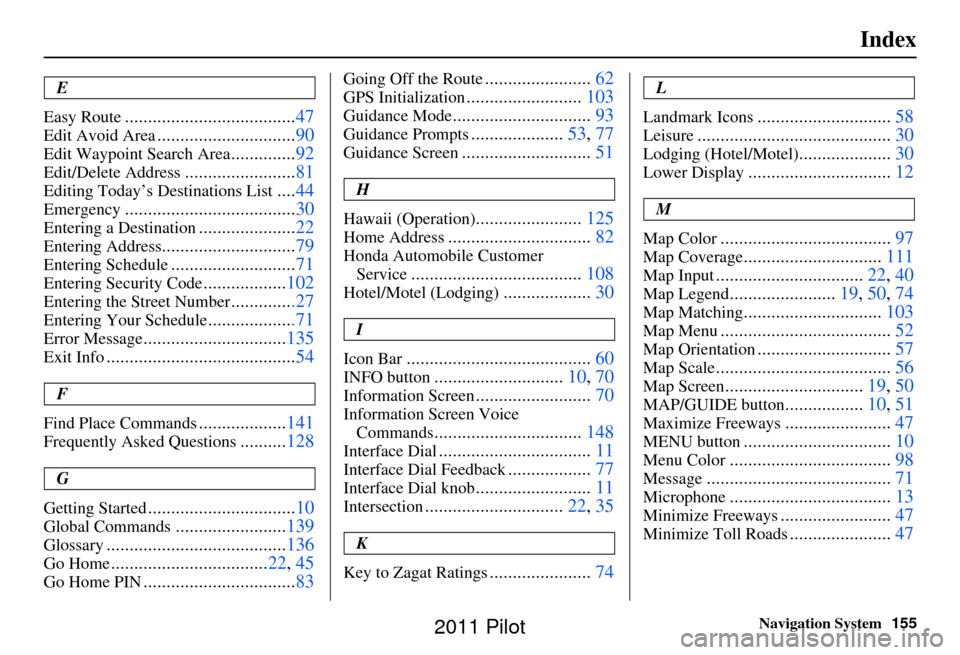
Navigation System155
Index
E
Easy Route
..................................... 47
Edit Avoid Area..............................90
Edit Waypoint Search Area..............92
Edit/Delete Address........................ 81
Editing Today’s De stinations List....44
Emergency..................................... 30
Entering a Destination.....................22
Entering Address............................. 79
Entering Schedule...........................71
Entering Security Code..................102
Entering the Street Number..............27
Entering Your Schedule...................71
Error Message............................... 135
Exit Info......................................... 54
F
Find Place Commands
................... 141
Frequently Asked Questions..........128
G
Getting Started
................................ 10
Global Commands........................139
Glossary....................................... 136
Go Home..................................22, 45
Go Home PIN.................................83
Going Off the Route.......................62
GPS Initialization......................... 103
Guidance Mode.............................. 93
Guidance Prompts....................53, 77
Guidance Screen............................ 51
H
Hawaii (Operation)
....................... 125
Home Address............................... 82
Honda Automobile Customer
Service
..................................... 108
Hotel/Motel (Lodging)...................30
I
Icon Bar
........................................ 60
INFO button............................10, 70
Information Screen.........................70
Information Screen Voice
Commands
................................ 148
Interface Dial................................. 11
Interface Dial Feedback..................77
Interface Dial knob......................... 11
Intersection.............................. 22, 35
K
Key to Zagat Ratings
...................... 74
L
Landmark Icons
............................. 58
Leisure.......................................... 30
Lodging (Hotel/Motel)....................30
Lower Display............................... 12
M
Map Color
..................................... 97
Map Coverage..............................111
Map Input................................ 22, 40
Map Legend.......................19, 50, 74
Map Matching.............................. 103
Map Menu..................................... 52
Map Orientation.............................57
Map Scale...................................... 56
Map Screen..............................19, 50
MAP/GUIDE button.................10, 51
Maximize Freeways....................... 47
MENU button................................ 10
Menu Color................................... 98
Message........................................ 71
Microphone...................................13
Minimize Freeways........................47
Minimize Toll Roads......................47
2011 Pilot
Page 156 of 159
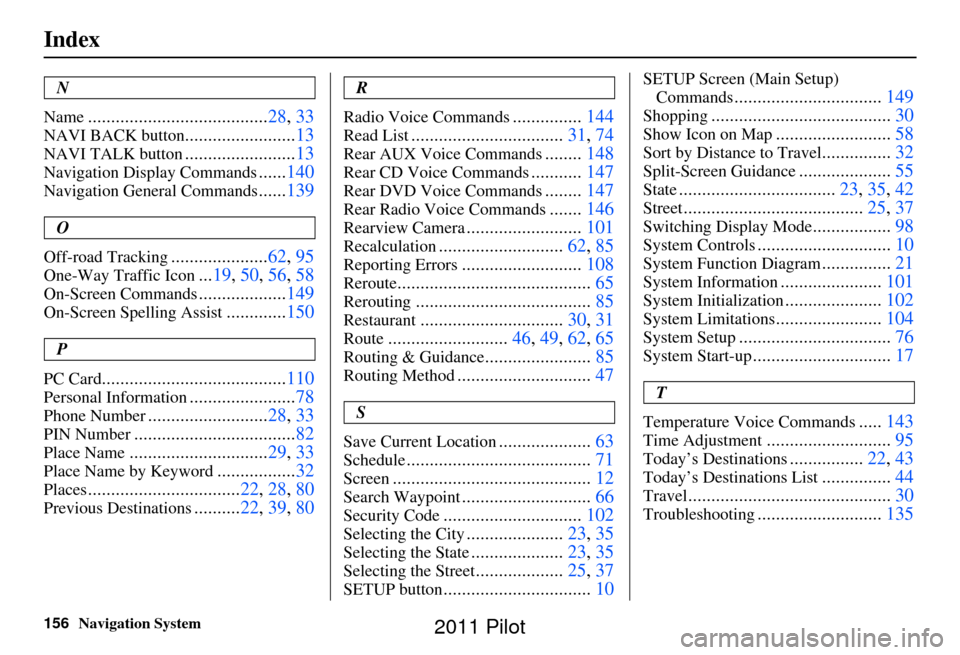
156Navigation System
Index
N
Name
....................................... 28, 33
NAVI BACK button........................13
NAVI TALK button........................13
Navigation Display Commands......140
Navigation General Commands......139
O
Off-road Tracking
..................... 62, 95
One-Way Traffic Icon...19, 50 , 56, 58
On-Screen Commands................... 149
On-Screen Spelling Assist.............150
P
PC Card
........................................ 110
Personal Information.......................78
Phone Number.......................... 28, 33
PIN Number................................... 82
Place Name..............................29, 33
Place Name by Keyword.................32
Places................................. 22, 28, 80
Previous Destinations.......... 22, 39, 80
R
Radio Voice Commands
............... 144
Read List................................. 31, 74
Rear AUX Voice Commands........148
Rear CD Voice Commands........... 147
Rear DVD Voice Commands........147
Rear Radio Voice Commands.......146
Rearview Camera......................... 101
Recalculation........................... 62, 85
Reporting Errors..........................108
Reroute.......................................... 65
Rerouting......................................85
Restaurant...............................30, 31
Route..........................46, 49, 62, 65
Routing & Guidance.......................85
Routing Method............................. 47
S
Save Current Location
.................... 63
Schedule........................................ 71
Screen........................................... 12
Search Waypoint............................66
Security Code.............................. 102
Selecting the City.....................23, 35
Selecting the State....................23, 35
Selecting the Street...................25, 37
SETUP button................................ 10
SETUP Screen (Main Setup)
Commands
................................ 149
Shopping....................................... 30
Show Icon on Map.........................58
Sort by Distance to Travel...............32
Split-Screen Guidance.................... 55
State.................................. 23, 35, 42
Street....................................... 25, 37
Switching Display Mode.................98
System Controls............................. 10
System Function Diagram...............21
System Information...................... 101
System Initialization.....................102
System Limitations....................... 104
System Setup................................. 76
System Start-up..............................17
T
Temperature Voice Commands
..... 143
Time Adjustment........................... 95
Today’s Destinations................22, 43
Today’s Destinations List...............44
Travel............................................ 30
Troubleshooting...........................135
2011 Pilot