HONDA PILOT 2011 2.G Technology Reference Guide
Manufacturer: HONDA, Model Year: 2011, Model line: PILOT, Model: HONDA PILOT 2011 2.GPages: 17, PDF Size: 8.21 MB
Page 11 of 17
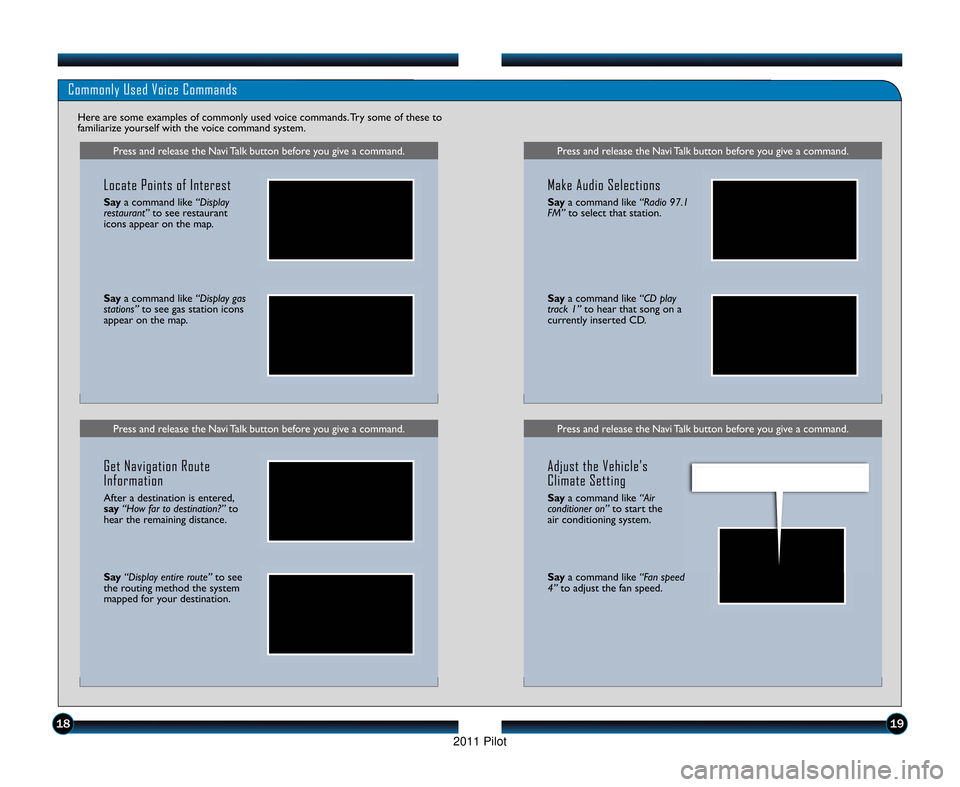
Press and release the Navi Talk button before you give a command.Press and release the Navi Talk button before you give a command.
Commonly Used Voice Commands
Here are some examples of commonly used voice commands. Try some of these to
familiarize yourself with the voice command system.
Press and release the Navi Talk button before you give a command.
Locate Points of Interest
Saya command like “Display
restaurant” to see restaurant
icons appear on the map.
Say a command like “Display gas
stations” to see gas station icons
appear on the map.
Get Navigation Route
Information
After a destination is entered,
say “How far to destination?” to
hear the remaining distance.
Say “Display entire route” to see
the routing method the system
mapped for your destination.
Press and release the Navi Talk button before you give a command.
Make Audio Selections
Say a command like “Radio \f7.1
FM” to select that station.
Saya command like “CD play
track 1” to hear that song on a
currently inserted CD.
Adjust the Vehicle’s
Climate Setting
Say a command like “Air
conditioner on” to start the
air conditioning system.
Say a command like “Fan speed
4” to adjust the fan speed.
1819
11 PilotTRG\fATG_NEW STYLE 1/2\b/2010 12\f38 PM Page 11
2011 Pilot
Page 12 of 17
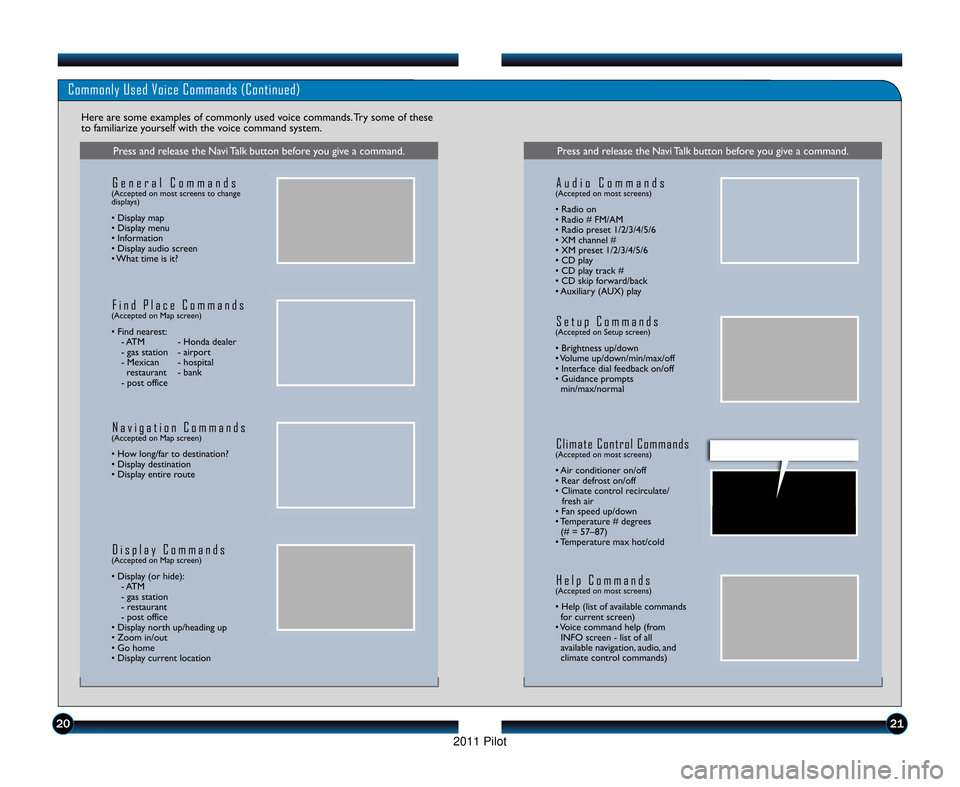
Commonly Used Voice Commands (Continued)
Here are some examples of commonly used voice commands. Try some of these
to familiarize yourself with the voice command system.
Press and release the Navi Talk button before you give a command.
G e n e r a l C o m m a n d s(Accepted on most screens to change
displays)
• Display map
• Display menu
• Information
• Display audio screen
• What time is it?
F i n d P l a c e C o m m a n d s(Accepted on Map screen)
• Find nearest:\b ATM \b Honda dealer
\b gas station \b airport
\b Mexican \b hospitalrestaurant \b bank
\b post office
N a v i g a t i o n C o m m a n d s(Accepted on Map screen)
• How long/far to destination?
• Display destination
• Display entire route
D i s p l a y C o m m a n d s(Accepted on Map screen)
• Display (or hide): \b ATM
\b gas station
\b restaurant
\b post office
• Display north up/heading up
• Zoom in/out
• Go home
• Display current location
Press and release the Navi Talk button before you give a command.
A u d i o C o m m a n d s(Accepted on most screens)
• Radio on
• Radio # FM/AM
• Radio preset \f/2/3/4/5/6
• XM channel #
• XM preset \f/2/3/4/5/6
• CD play
• CD play track #
• CD skip forward/back
• Auxiliary (AUX) play
S e t u p C o m m a n d s(Accepted on Setup screen)
• Brightness up/down
• Volume up/down/min/max/off
• Interface dial feedback on/off
• Guidance prompts min/max/normal
C l i m a t e C o n t r o l C o m m a n d s(Accepted on most screens)
• Air conditioner on/off
• Rear defrost on/off
• Climate control recirculate/ fresh air
• Fan speed up/down
• Temperature # degrees (# = 57–87)
• Temperature max hot/cold
H e l p C o m m a n d s(Accepted on most screens)
• Help (list of available commands for current screen)
• Voice command help (from INFO screen \b list of all
available navigation, audio, and
climate control commands)
2021
11 PilotTRG\fATG_NEW STYLE 1/2\b/2010 12\f39 PM Page 12
2011 Pilot
Page 13 of 17
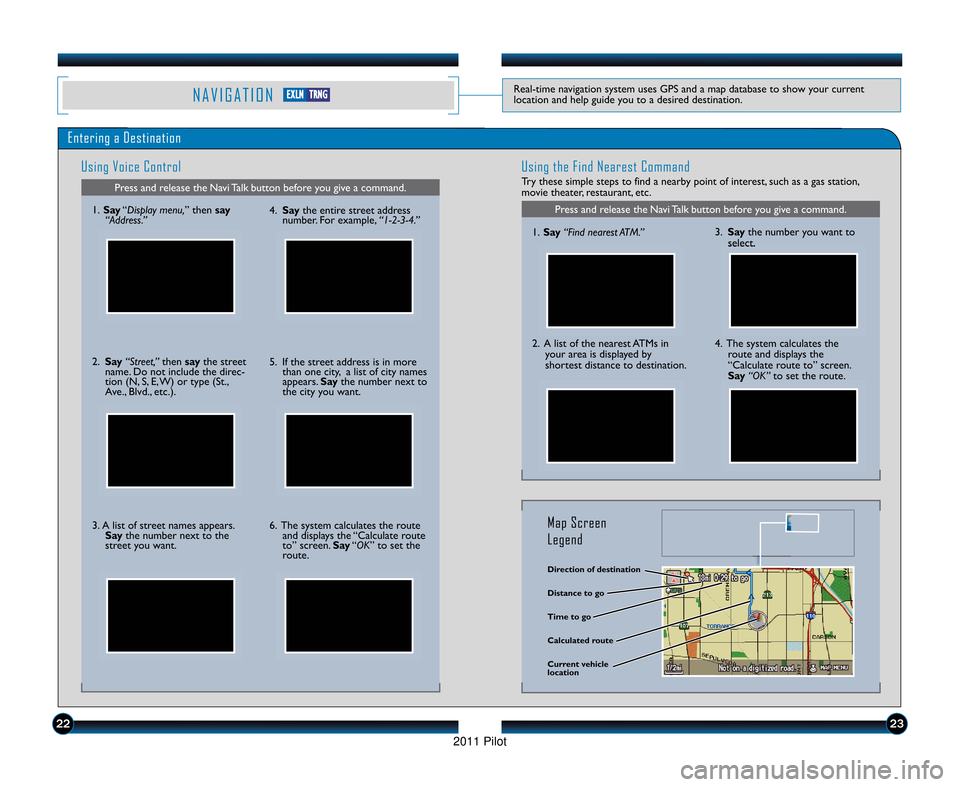
N A V I G A T I O NReal\btime navigation system uses GPS and a map database to show your current
location and help guide you to a desired destination.
Entering a DestinationUsing Voice Control
Press and release the Navi Talk button before you give a command.
Using the Find Nearest Command
Try these simple steps to find a nearby point of interest, such as a gas station,
movie theater, restaurant, etc.
Press and release the Navi Talk button before you give a command.\f. Say “Display menu, ” then say
“Address.”
2. Say “Street,” then say the street
name. Do not include the direc\b
tion (N, S, E, W) or type (St.,
Ave., Blvd., etc.).
3. A list of street names appears. Say the number next to the
street you want. 4. Say
the entire street address
number. For example, “1�\b�3�4.”
5. If the street address is in more than one city, a list of city names
appears. Saythe number next to
the city you want.
6. The system calculates the route and displays the “Calculate route
to” screen. Say“OK” to set the
route. \f.
Say “Find nearest ATM.”
2. A list of the nearest ATMs in
your area is displayed by
shortest distance to destination.
3. Say the number you want to
select.
4. The system calculates the route and displays the
“Calculate route to” screen.
Say “OK” to set the route.
Direction of destination
Calculated route Distance to go
Time to go
Current vehicle
location
Map Screen
Legend
2223
E EX
X L
LN
NT
T R
R N
N G
G
11 PilotTRG\fATG_NEW STYLE 1/2\b/2010 12\f39 PM Page 13
2011 Pilot
Page 14 of 17
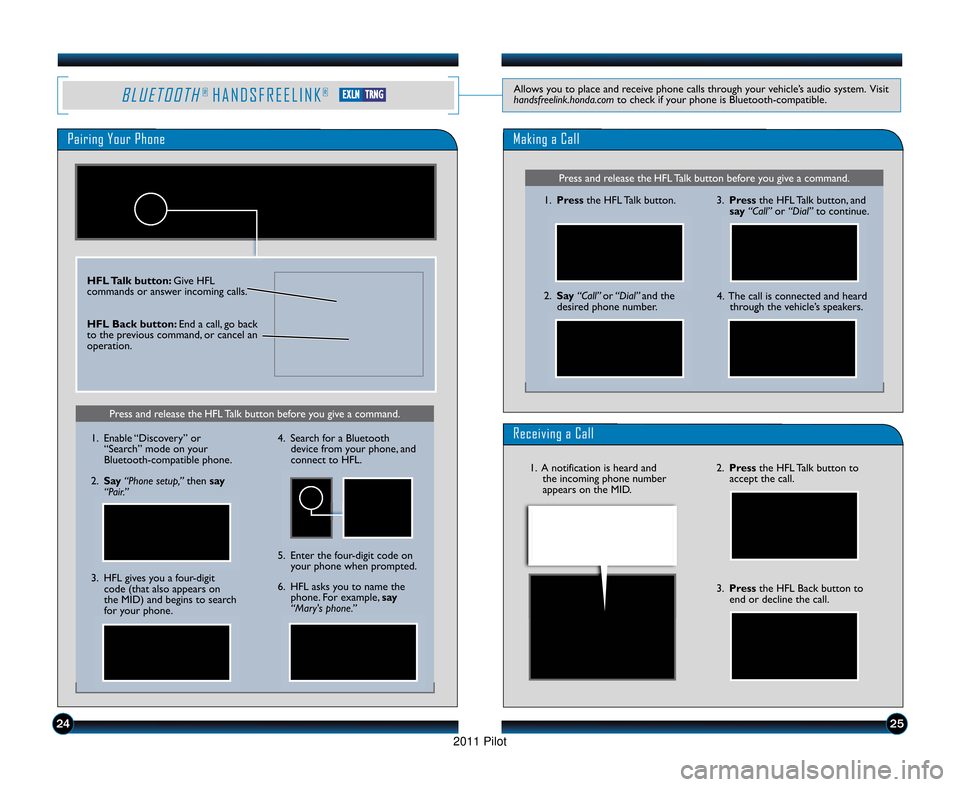
B L U E T O O T H® H A N D S F R E E L I N K®Allows you to place and receive phone calls through your vehicle’s audio system. Visit
handsfreelink.honda.comto check if your phone is Bluetooth\bcompatible.
Pairing Your Phone
Press and release the HFL Talk button before you give a command.
Press and release the HFL Talk button before you give a command.
Making a Call
\f. Pressthe HFL Talk button.
2. Say “Call” or “Dial” and the
desired phone number. 3. Press
the HFL Talk button, and
say “Call” or “Dial” to continue.
Receiving a Call
2. Press the HFL Talk button to
accept the call.
3. Press the HFL Back button to
end or decline the call.
4. The call is connected and heard through the vehicle’s speakers.
\f. A notification is heard andthe incoming phone number
appears on the MID.
HFL Talk button: Give HFL
commands or answer incoming calls.
HFL \fack button: End a call, go back
to the previous command, or cancel an
operation.
2425
\f. Enable “Discovery” or “Search” mode on your
Bluetooth\bcompatible phone.
2. Say “Phone setup,” then say
“Pair.”
3. HFL gives you a four\bdigit code (that also appears on
the MID) and begins to search
for your phone. 4. Search for a Bluetooth
device from your phone, and
connect to HFL.
6. HFL asks you to name the phone. For example, say
“Mary's phone.”
5. Enter the four\bdigit code on
your phone when prompted.
E EX
X L
LN
NT
T R
R N
N G
G
11 PilotTRG\fATG_NEW STYLE 1/2\b/2010 12\f39 PM Page 14
2011 Pilot
Page 15 of 17
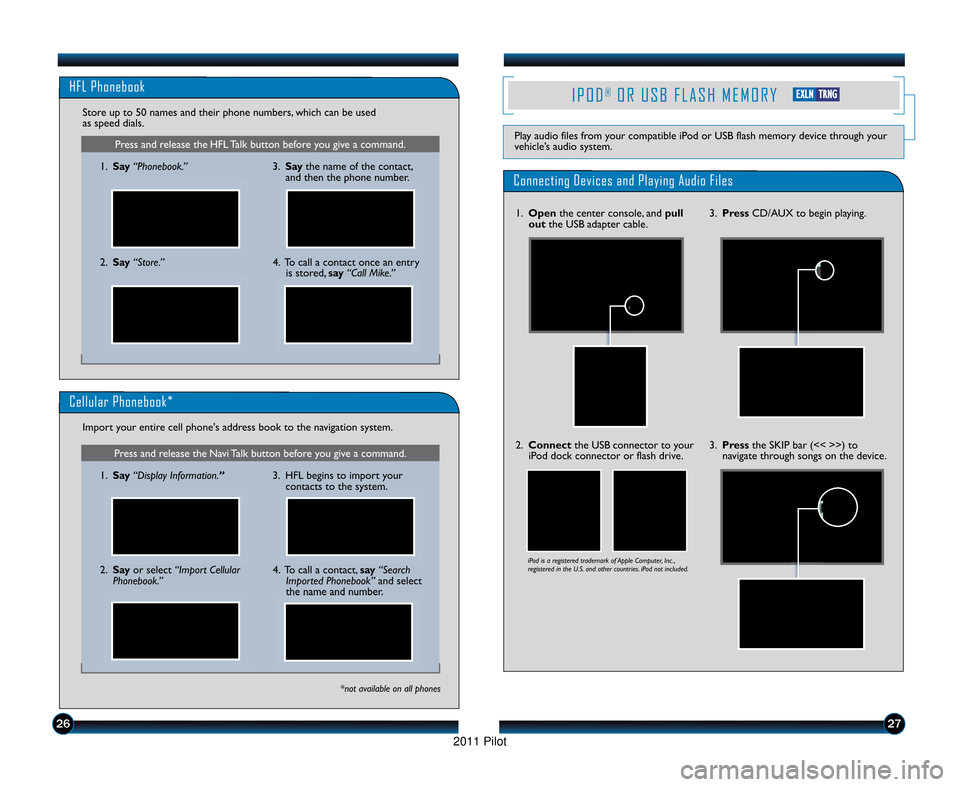
I P O D®O R U S B F L A S H M E M O R Y
Play audio files from your compatible iPod or USB flash memory device through your
vehicle’s audio system.
Connecting Devices and Playing Audio Files
\f. Openthe center console, and pull
out the USB adapter cable. 3. Press
CD/AUX to begin playing.
2. Connect the USB connector to your
iPod dock connector or flash drive.
iPod is a registered trademark of Apple Computer, Inc .,
registered in the U.S. and other countries. iPod not included.
3. Press the SKIP bar (<< >>) to
navigate through songs on the device.
272\b
Press and release the HFL Talk button before you give a command.
HFL Phonebook
\f. Say “Phonebook.”
Store up to 50 names and their phone numbers, which can be used
as speed dials.
2. Say “Store.” 3. Say
the name of the contact,
and then the phone number.
4. To call a contact once an entry is stored, say“Call Mike.”
Press and release the Navi Talk button before you give a command.
Cellular Phonebook*
\f. Say “Display Information.”
Import your entire cell phone's address book to the navigation system.
*not available on all phones
2. Say
or select “Import Cellular
Phonebook.” 3. HFL begins to import your
contacts to the system.4. To call a contact, say “Search
Imported Phonebook” and select
the name and number.
E E X
XL
LN
NT
TR
R N
N G
G
11 PilotTRG\fATG_NEW STYLE 1/2\b/2010 12\f40 PM Page 15
2011 Pilot
Page 16 of 17
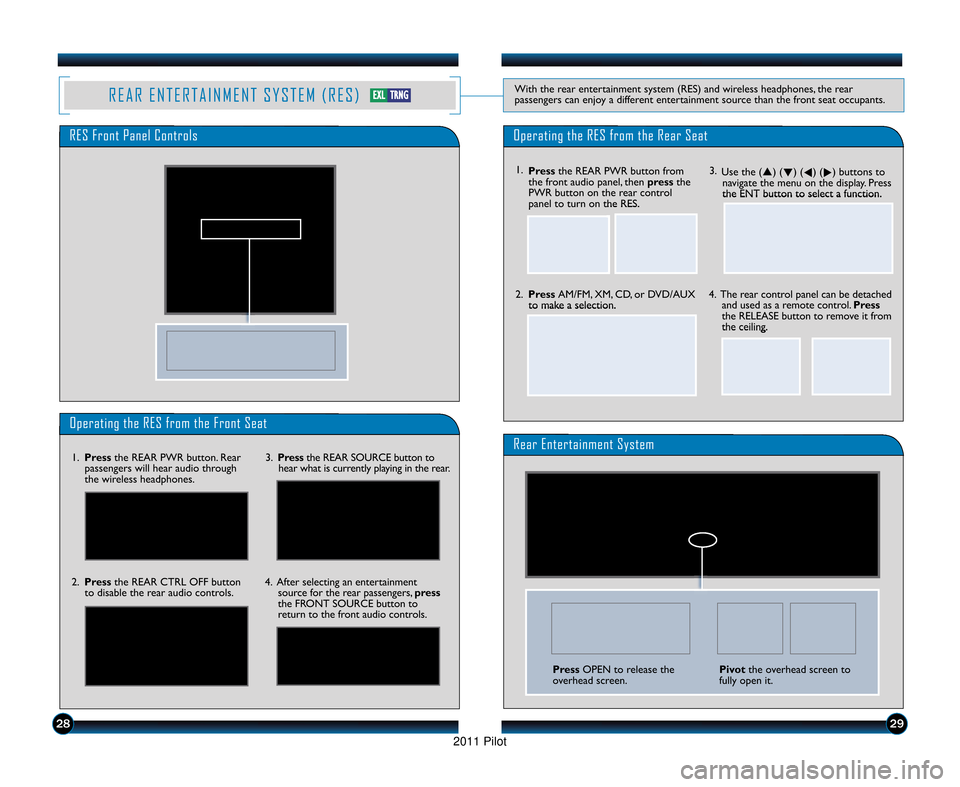
2829
R E A R E N T E R T A I N M E N T S Y S T E M ( R E S )With the rear entertainment system (RES) and wireless headphones, the rear
passengers can enjoy a different entertainment source than the front seat occupants.
Operating the RES from the Front Seat
Rear Entertainment System\f.Press the REAR PWR button. Rear
passengers will hear audio through
the wireless headphones. 3.
Press the REAR SOURCE button to
hear what is currently playing in the rear.
2. Press the REAR CTRL OFF button
to disable the rear audio controls. 4. After selecting an entertainment
source for the rear passengers, press
the FRONT SOURCE button to
return to the front audio controls.
Operating the RES from the Rear SeatRES Front Panel Controls
3. Use the (�) ( �) (
�) (
�) buttons to
navigate the menu on the display. Press
the ENT button to select a function.
2. Press AM/FM, XM, CD, or DVD/AUX
to make a selection. 4. The rear control panel can be detached
and used as a remote control. Press
the RELEASE button to remove it from
the ceiling. \f. Press the REAR PWR button from
the front audio panel, then press the
PWR button on the rear control
panel to turn on the RES.
Press OPEN to release the
overhead screen.Pivot the overhead screen to
fully open it.
E E X
XL
LT
TR
R N
N G
G
11 PilotTRG\fATG_NEW STYLE 1/2\b/2010 12\f40 PM Page 1\b
2011 Pilot
Page 17 of 17
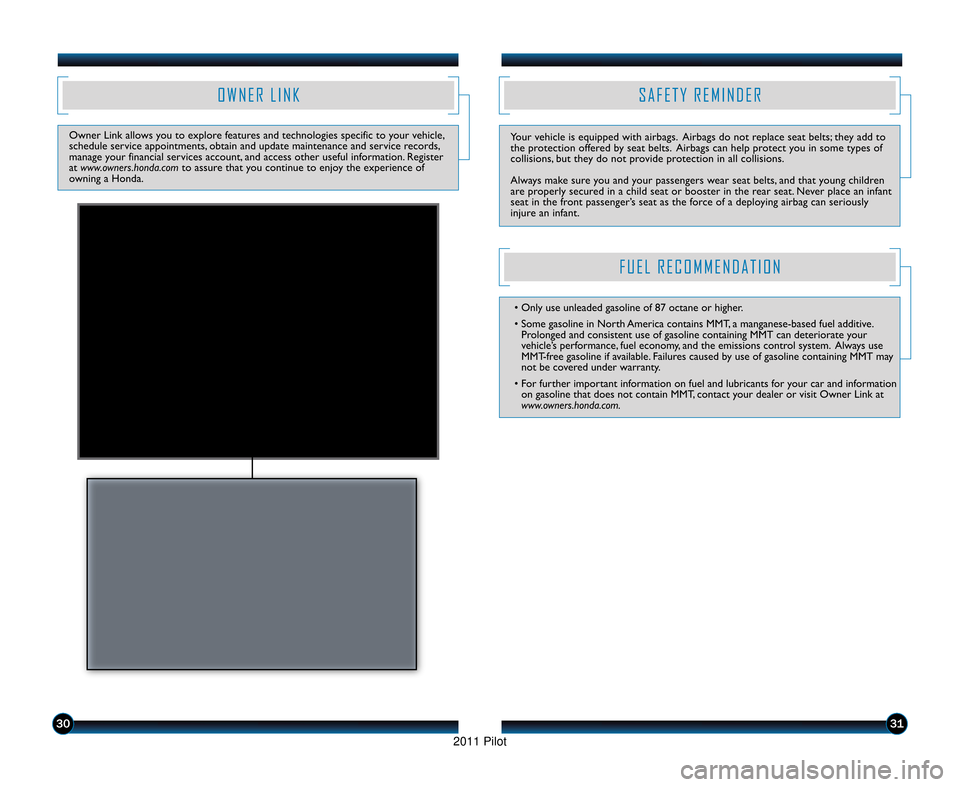
3031
O W N E R L I N K
Owner Link allows you to explore features and technologies specific to your vehicle,
schedule service appointments, obtain and update maintenance and service records,
manage your financial services account, and access other useful information. Register
at www.owners.honda.com to assure that you continue to enjoy the experience of
owning a Honda.
S A F E T Y R E M I N D E R
Your vehicle is equipped with airbags. Airbags do not replace seat belts; they add to
the protection offered by seat belts. Airbags can help protect you in some types of
collisions, but they do not provide protection in all collisions.
Always make sure you and your passengers wear seat belts, and that young children
are properly secured in a child seat or booster in the rear seat. Never place an infant
seat in the front passenger’s seat as the force of a deploying airbag can seriously
injure an infant.
F U E L R E C O M M E N D A T I O N
• Only use unleaded gasoline of 87 octane or higher.
• Some gasoline in North America contains MMT, a manganese\bbased fuel additive. Prolonged and consistent use of gasoline containing MMT can deteriorate your
vehicle’s performance, fuel economy, and the emissions control system. Always use
MMT\bfree gasoline if available. Failures caused by use of gasoline containing MMT may
not be covered under warranty.
• For further important information on fuel and lubricants for your car and information on gasoline that does not contain MMT, contact your dealer or visit Owner Link at
www.owners.honda.com.
11 PilotTRG\fATG_NEW STYLE 1/2\b/2010 12\f40 PM Page 17
2011 Pilot