Voice commands HONDA PILOT 2013 2.G Navigation Manual
[x] Cancel search | Manufacturer: HONDA, Model Year: 2013, Model line: PILOT, Model: HONDA PILOT 2013 2.GPages: 178, PDF Size: 5.64 MB
Page 97 of 178
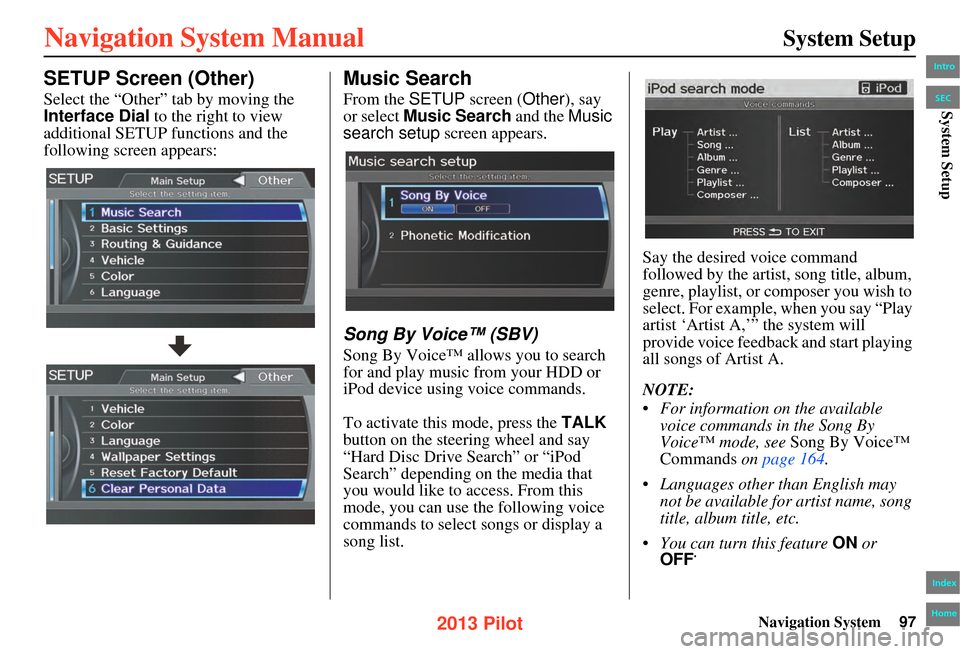
Navigation System97
System Setup
SETUP Screen (Other)
Select the “Other” tab by moving the
Interface Dial to the right to view
additional SETUP functions and the
following screen appears:
Music Search
From the SETUP screen ( Other), say
or select Music Search and the Music
search setup screen appears.
Song By Voice™ (SBV)
Song By Voice™ allows you to search
for and play music from your HDD or
iPod device using voice commands.
To activate this mode, press the TALK
button on the steering wheel and say
“Hard Disc Drive Search” or “iPod
Search” depending on the media that
you would like to access. From this
mode, you can use the following voice
commands to select songs or display a
song list. Say the desired voice command
followed by the artist, song title, album,
genre, playlist, or composer you wish to
select. For example, when you say “Play
artist ‘Artist A,’” the system will
provide voice feedback and start playing
all songs of Artist A.
NOTE:
• For information on the available
voice commands in the Song By
Voice™ mode, see Song By Voice™
Commands on page 164 .
• Languages other than English may not be available fo r artist name, song
title, album title, etc.
• You can turn this feature ON or
OFF .
Intro
Index
Home
SECSystem Setup
2013 Pilot
Page 98 of 178
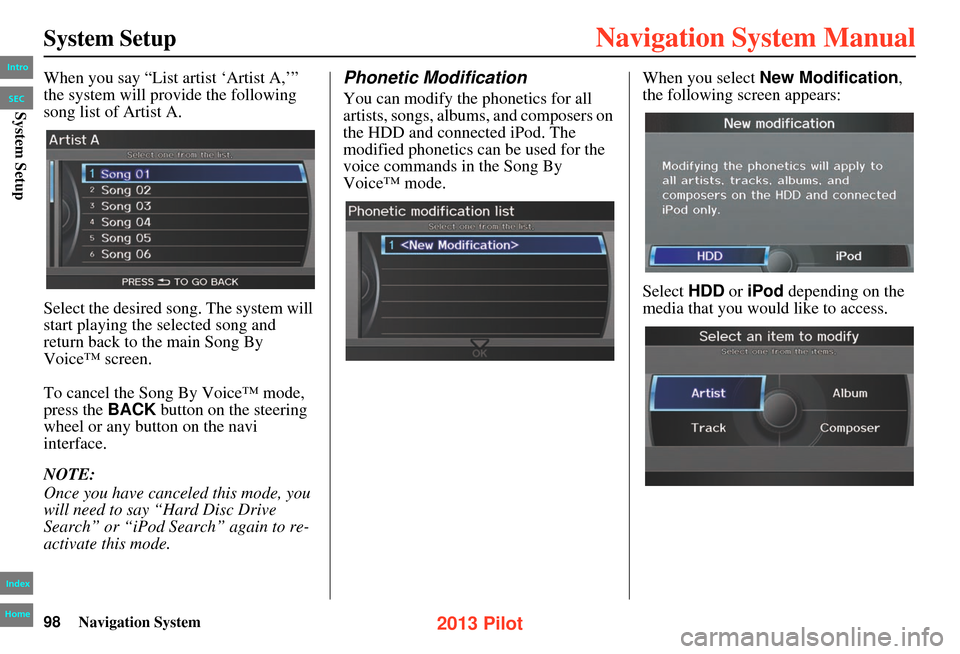
98Navigation System
System Setup
When you say “List artist ‘Artist A,’”
the system will provide the following
song list of Artist A.
Select the desired song. The system will
start playing the selected song and
return back to the main Song By
Voice™ screen.
To cancel the Song By Voice™ mode,
press the BACK button on the steering
wheel or any button on the navi
interface.
NOTE:
Once you have canceled this mode, you
will need to say “Hard Disc Drive
Search” or “iPod Search” again to re-
activate this mode.Phonetic Modification
You can modify the phonetics for all
artists, songs, albums, and composers on
the HDD and connected iPod. The
modified phonetics can be used for the
voice commands in the Song By
Voice™ mode. When you select
New Modification ,
the following screen appears:
Select HDD or iPod depending on the
media that you would like to access.
Intro
Index
Home
SECSystem Setup
2013 Pilot
Page 101 of 178
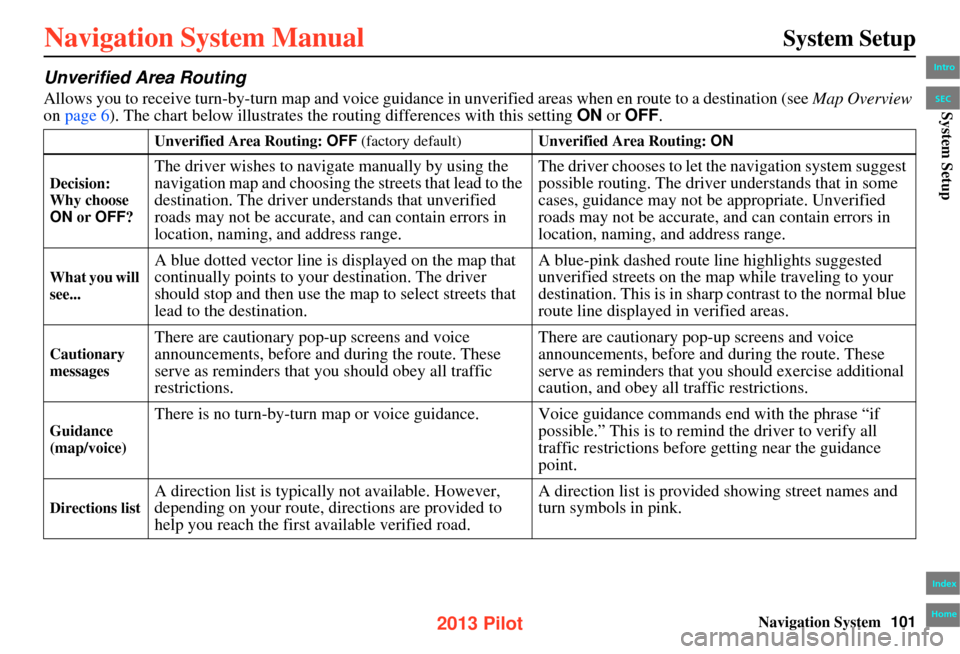
Navigation System101
System Setup
Unverified Area Routing
Allows you to receive turn-by-turn map and voice guidance in unverified areas when en route to a destination (see Map Overview
on page 6). The chart below illustrates th e routing differences with this setting ON or OFF .
Unverified Area Routing: OFF (factory default) Unverified Area Routing: ON
Decision:
Why choose
ON or OFF ?
The driver wishes to naviga te manually by using the
navigation map and choosing th e streets that lead to the
destination. The driver understands that unverified
roads may not be accurate, and can contain errors in
location, naming, and address range. The driver chooses to let th
e navigation system suggest
possible routing. The driver understands that in some
cases, guidance may not be appropriate. Unverified
roads may not be accurate, and can contain errors in
location, naming, and address range.
What you will
see...
A blue dotted vector line is displayed on the map that
continually points to your destination. The driver
should stop and then use the map to select streets that
lead to the destination. A blue-pink dashed route line highlights suggested
unverified streets on the map while traveling to your
destination. This is in sharp
contrast to the normal blue
route line displayed in verified areas.
Cautionary
messages
There are cautionary pop-up screens and voice
announcements, before and during the route. These
serve as reminders that you should obey all traffic
restrictions. There are cautionary pop-up screens and voice
announcements, before and
during the route. These
serve as reminders that you should exercise additional
caution, and obey all traffic restrictions.
Guidance
(map/voice)
There is no turn-by-turn map or voice guidance. V oice guidance commands end with the phrase “if
possible.” This is to remind the driver to verify all
traffic restrictions before getting near the guidance
point.
Directions list
A direction list is typicall y not available. However,
depending on your route, directions are provided to
help you reach the first available verified road. A direction list is provided showing street names and
turn symbols in pink.
Intro
Index
Home
SECSystem Setup
2013 Pilot
Page 104 of 178
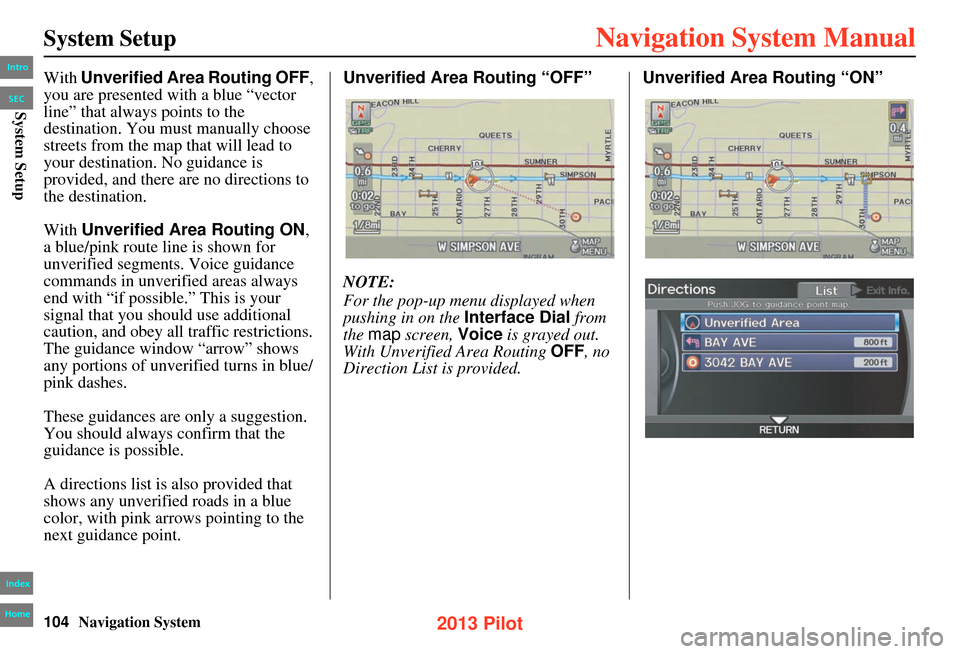
104Navigation System
System Setup
With Unverified Area Routing OFF,
you are presented with a blue “vector
line” that always points to the
destination. You must manually choose
streets from the map that will lead to
your destination. No guidance is
provided, and there are no directions to
the destination.
With Unverified Area Routing ON ,
a blue/pink route line is shown for
unverified segments. Voice guidance
commands in unverified areas always
end with “if possible.” This is your
signal that you should use additional
caution, and obey all traffic restrictions.
The guidance window “arrow” shows
any portions of unverified turns in blue/
pink dashes.
These guidances are only a suggestion.
You should always confirm that the
guidance is possible.
A directions list is also provided that
shows any unverified roads in a blue
color, with pink a rrows pointing to the
next guidance point. Unverified Area Routing “OFF”
NOTE:
For the pop-up menu displayed when
pushing in on the
Interface Dial from
the map screen, Voice is grayed out.
With Unverified Area Routing OFF, no
Direction List is provided. Unverified Area Routing “ON”Intro
Index
Home
SECSystem Setup
2013 Pilot
Page 107 of 178
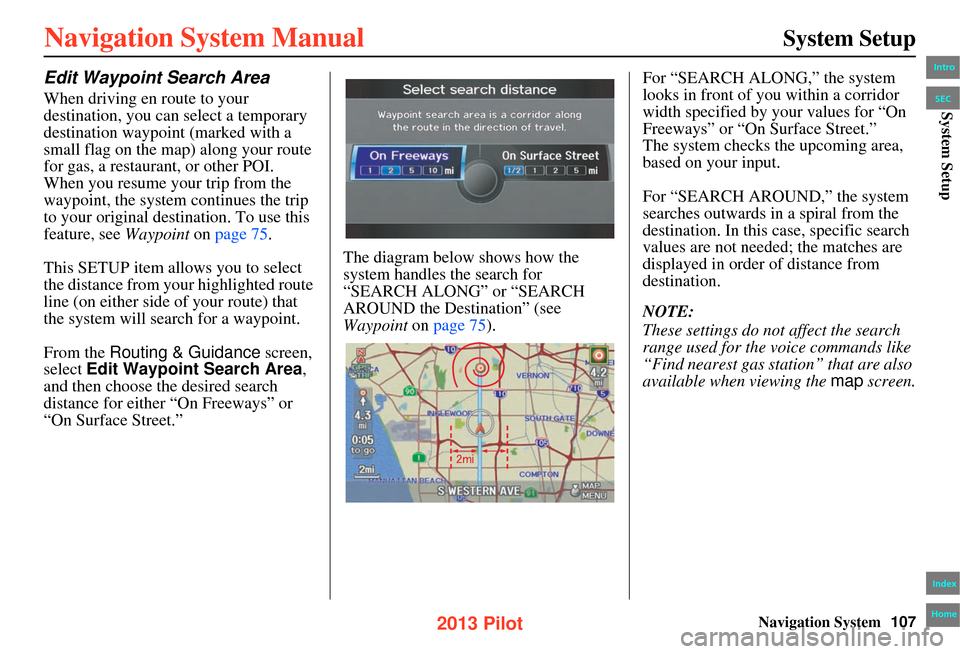
Navigation System107
System Setup
Edit Waypoint Search Area
When driving en route to your
destination, you can select a temporary
destination waypoint (marked with a
small flag on the map) along your route
for gas, a restaurant, or other POI.
When you resume your trip from the
waypoint, the system continues the trip
to your original destination. To use this
feature, see Waypoint on page 75 .
This SETUP item allows you to select
the distance from your highlighted route
line (on either side of your route) that
the system will search for a waypoint.
From the Routing & Guidance screen,
select Edit Waypoint Search Area ,
and then choose the desired search
distance for either “On Freeways” or
“On Surface Street.” The diagram below shows how the
system handles the search for
“SEARCH ALONG” or “SEARCH
AROUND the Destination” (see
Waypoint
on page 75). For “SEARCH ALONG,” the system
looks in front of you within a corridor
width specified by your values for “On
Freeways” or “On Surface Street.”
The system checks the upcoming area,
based on your input.
For “SEARCH AROUND,” the system
searches outwards in a spiral from the
destination. In this case, specific search
values are not needed; the matches are
displayed in order of distance from
destination.
NOTE:
These settings do not affect the search
range used for the voice commands like
“Find nearest gas station” that are also
available when viewing the map
screen.
Intro
Index
Home
SECSystem Setup
2013 Pilot
Page 146 of 178
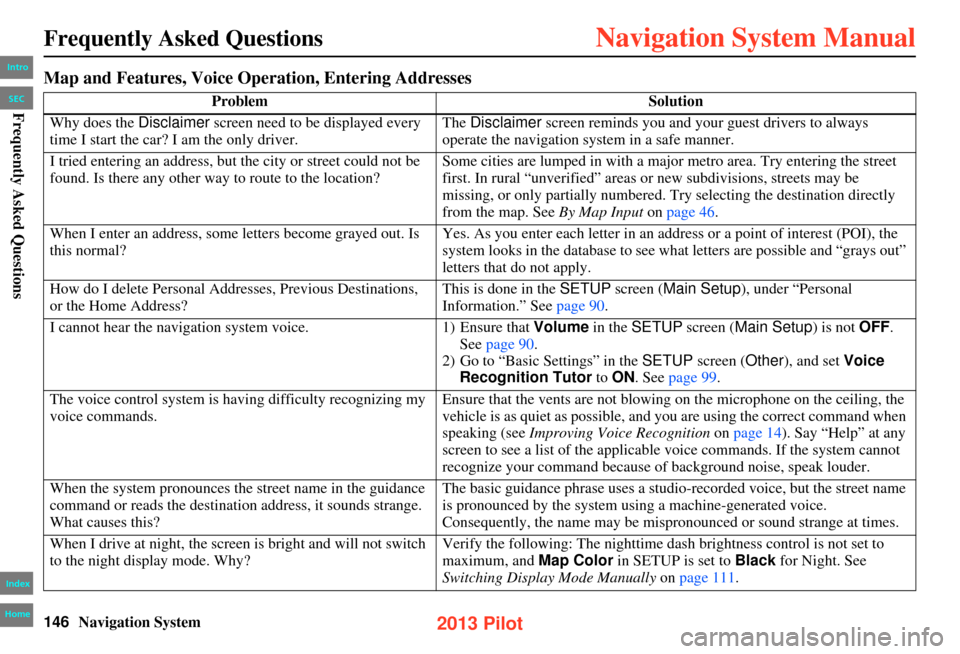
146Navigation System
Frequently Asked Questions
Map and Features, Voice Operation, Entering Addresses
Problem Solution
Why does the Disclaimer screen need to be displayed every
time I start the car? I am the only driver. The Disclaimer
screen reminds you and your guest drivers to always
operate the navigation system in a safe manner.
I tried entering an address, but the city or street could not be
found. Is there any other way to route to the location? Some cities are lumped in with a majo
r metro area. Try entering the street
first. In rural “unverified” areas or new subdivisions, streets may be
missing, or only partially numbered. Try selecting the destination directly
from the map. See By Map Input on page 46.
When I enter an address, some letters become grayed out. Is
this normal? Yes. As you enter each letter in an addr
ess or a point of interest (POI), the
system looks in the database to see wh at letters are possible and “grays out”
letters that do not apply.
How do I delete Personal Addresses, Previous Destinations,
or the Home Address? This is done in the
SETUP screen (Main Setup), under “Personal
Information.” See page 90.
I cannot hear the navigation system voice. 1) Ensure that Volume in the SETUP screen ( Main Setup ) is not OFF.
See page 90 .
2) Go to “Basic Settings” in the SETUP screen ( Other), and set Voice
Recognition Tutor to ON . See page 99.
The voice control system is having difficulty recognizing my
voice commands. Ensure that the vents are not blowing
on the microphone on the ceiling, the
vehicle is as quiet as possible, and you are using the correct command when
speaking (see Improving Voice Recognition on page 14). Say “Help” at any
screen to see a list of the applicab le voice commands. If the system cannot
recognize your command because of background noise, speak louder.
When the system pronounces the street name in the guidance
command or reads the destination address, it sounds strange.
What causes this? The basic guidance phrase uses a studio-r
ecorded voice, but the street name
is pronounced by the system using a machine-generated voice.
Consequently, the name may be mispronounced or sound strange at times.
When I drive at night, the screen is bright and will not switch
to the night display mode. Why? Verify the following: The nighttime dash brightness control is not set to
maximum, and
Map Color in SETUP is set to Black for Night. See
Switching Display Mode Manually on page 111.
Intro
Index
Home
SECFrequently Asked Questions
2013 Pilot
Page 155 of 178
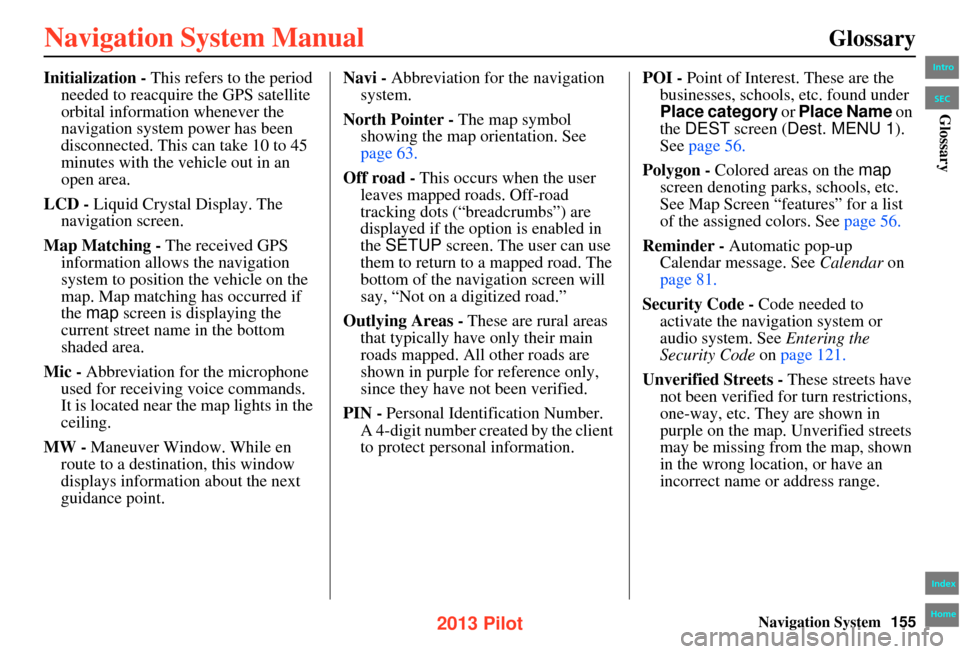
Navigation System155
Glossary
Initialization - This refers to the period
needed to reacquire the GPS satellite
orbital information whenever the
navigation system power has been
disconnected. This can take 10 to 45
minutes with the vehicle out in an
open area.
LCD - Liquid Crystal Display. The
navigation screen.
Map Matching - The received GPS
information allows the navigation
system to position the vehicle on the
map. Map matching has occurred if
the map screen is displaying the
current street name in the bottom
shaded area.
Mic - Abbreviation for the microphone
used for receiving voice commands.
It is located near the map lights in the
ceiling.
MW - Maneuver Window. While en
route to a destination, this window
displays informatio n about the next
guidance point. Navi -
Abbreviation for the navigation
system.
North Pointer - The map symbol
showing the map orientation. See
page 63.
Off road - This occurs when the user
leaves mapped roads. Off-road
tracking dots (“breadcrumbs”) are
displayed if the option is enabled in
the SETUP screen. The user can use
them to return to a mapped road. The
bottom of the navigation screen will
say, “Not on a digitized road.”
Outlying Areas - These are rural areas
that typically have only their main
roads mapped. All other roads are
shown in purple for reference only,
since they have not been verified.
PIN - Personal Identification Number.
A 4-digit number created by the client
to protect personal information. POI -
Point of Interest. These are the
businesses, schools, etc. found under
Place category or Place Name on
the DEST screen ( Dest. MENU 1).
See page 56.
Polygon - Colored areas on the map
screen denoting parks, schools, etc.
See Map Screen “features” for a list
of the assigned colors. See page 56.
Reminder - Automatic pop-up
Calendar message. See Calendar on
page 81.
Security Code - Code needed to
activate the navigation system or
audio system. See Entering the
Security Code on page 121.
Unverified Streets - These streets have not been verified for turn restrictions,
one-way, etc. They are shown in
purple on the map. Unverified streets
may be missing from the map, shown
in the wrong location, or have an
incorrect name or address range.Intro
Index
Home
SECGlossary
2013 Pilot
Page 157 of 178

Navigation System157
Voice Command Index
Global Commands
The system accepts these commands on
any screen.
Help (displays the list of commands
for current displayed screen)
Display map (displays the map
screen)
Display menu (displays the DEST
screen (Dest. MENU 1 or 2 ))
Display information (displays the
INFO screen)
Display audio screen (displays the
audio screen)
Display phone (displays the PHONE
screen)
Back (to previous screen, same as
CANCEL or BACK button)
Cancel (cancels current activity)
What is today’s date? (reads the
current date)
What time is it? The “Voice Help” option on the INFO
screen ( Main Info.) lists many of the
following controls. To avoid distraction
while you are driving, the system can
read the commands for you.
The commands are accessible at any
time while driving an d can be read to
you so that you do not need to memorize
all of them.
Navigation Commands
General Commands
The system accepts these commands on
a map/guidance screen.
Display menu (if en route, displays
the DEST screen ( Route))
Display destination
Display navigation (if en route,
displays the
DEST screen (Route))
Display map
Display map guide (when en route,
shows the next guidance point)
Display information (or just
Information)
Display phone
Display clock
Display wallpaper
Display audio screen
Cancel
Backward (or just Back)
What time is it?
What is today’s date? (reads the
current date)
Help (reads list of Navigation
General and Navigation Display
Commands at any screen)
Dial by number
Dial by voice tag
Intro
Index
Home
SECVoice Command Index
2013 Pilot
Page 158 of 178
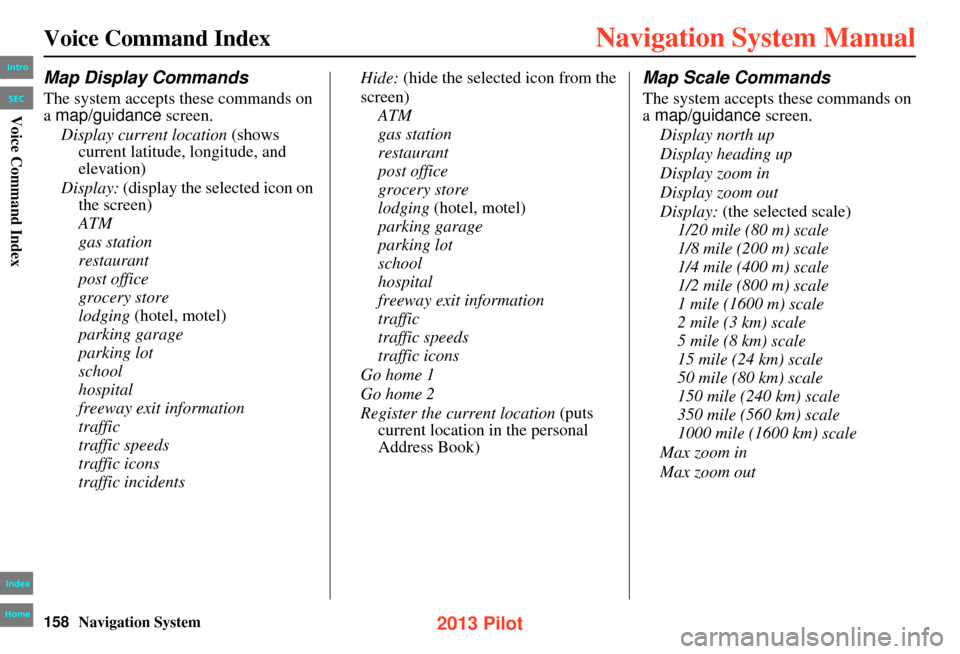
158Navigation System
Voice Command Index
Map Display Commands
The system accepts these commands on
a map/guidance screen.
Display current location (shows
current latitude, longitude, and
elevation)
Display: (display the selected icon on
the screen)
ATM
gas station
restaurant
post office
grocery store
lodging (hotel, motel)
parking garage
parking lot
school
hospital
freeway exit information
traffic
traffic speeds
traffic icons
traffic incidents Hide:
(hide the selected icon from the
screen) ATM
gas station
restaurant
post office
grocery store
lodging (hotel, motel)
parking garage
parking lot
school
hospital
freeway exit information
traffic
traffic speeds
traffic icons
Go home 1
Go home 2
Register the current location (puts
current location in the personal
Address Book)
Map Scale Commands
The system accepts these commands on
a map/guidance screen.
Display north up
Display heading up
Display zoom in
Display zoom out
Display: (the selected scale)
1/20 mile (80 m) scale
1/8 mile (200 m) scale
1/4 mile (400 m) scale
1/2 mile (800 m) scale
1 mile (1600 m) scale
2 mile (3 km) scale
5 mile (8 km) scale
15 mile (24 km) scale
50 mile (80 km) scale
150 mile (240 km) scale
350 mile (560 km) scale
1000 mile (1600 km) scale
Max zoom in
Max zoom out
Intro
Index
Home
SECVoice Command Index
2013 Pilot
Page 159 of 178
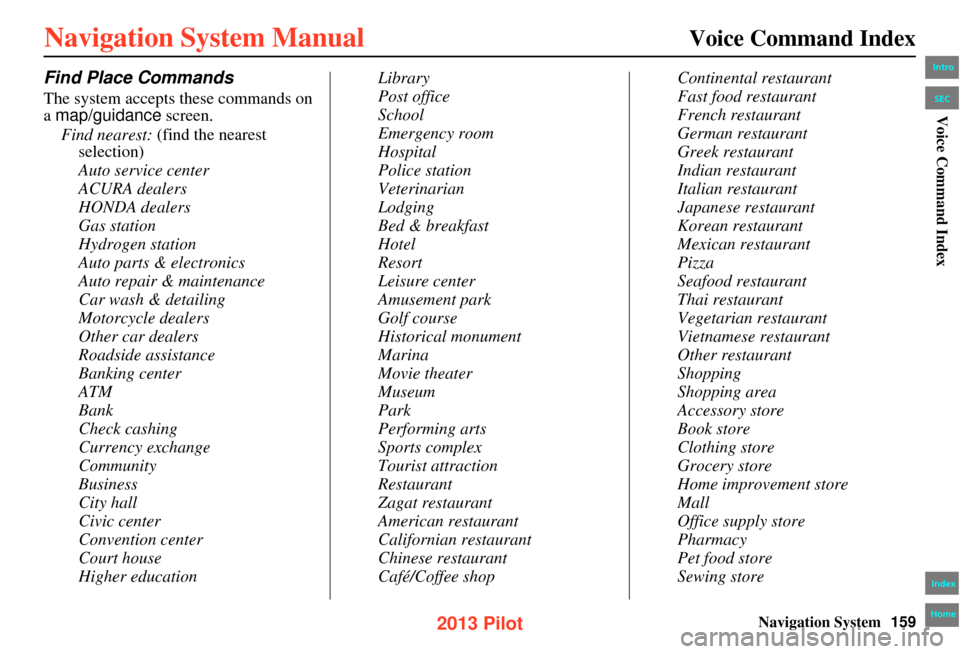
Navigation System159
Voice Command Index
Find Place Commands
The system accepts these commands on
a map/guidance screen.
Find nearest: (find the nearest selection)
Auto service center
ACURA dealers
HONDA dealers
Gas station
Hydrogen station
Auto parts & electronics
Auto repair & maintenance
Car wash & detailing
Motorcycle dealers
Other car dealers
Roadside assistance
Banking center
ATM
Bank
Check cashing
Currency exchange
Community
Business
City hall
Civic center
Convention center
Court house
Higher education Library
Post office
School
Emergency room
Hospital
Police station
Veterinarian
Lodging
Bed & breakfast
Hotel
Resort
Leisure center
Amusement park
Golf course
Historical monument
Marina
Movie theater
Museum
Park
Performing arts
Sports complex
Tourist attraction
Restaurant
Zagat restaurant
American restaurant
Californian restaurant
Chinese restaurant
Café/Coffee shopContinental restaurant
Fast food restaurant
French restaurant
German restaurant
Greek restaurant
Indian restaurant
Italian restaurant
Japanese restaurant
Korean restaurant
Mexican restaurant
Pizza
Seafood restaurant
Thai restaurant
Vegetarian restaurant
Vietnamese restaurant
Other restaurant
Shopping
Shopping area
Accessory store
Book store
Clothing store
Grocery store
Home improvement store
Mall
Office supply store
Pharmacy
Pet food store
Sewing store
Intro
Index
Home
SECVoice Command Index
2013 Pilot