Voice commands HONDA PILOT 2013 2.G Navigation Manual
[x] Cancel search | Manufacturer: HONDA, Model Year: 2013, Model line: PILOT, Model: HONDA PILOT 2013 2.GPages: 178, PDF Size: 5.64 MB
Page 53 of 178
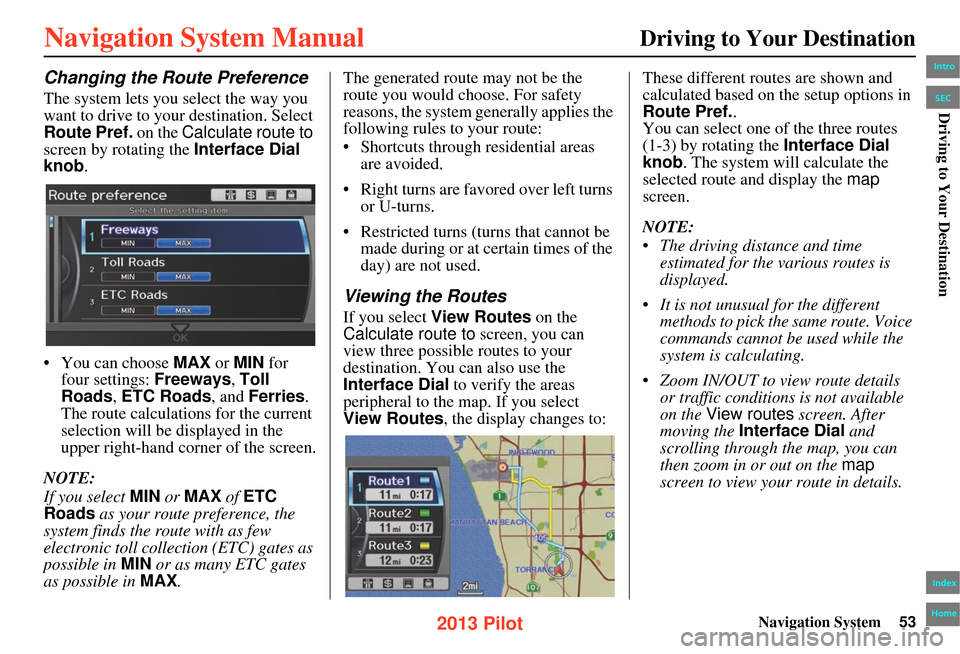
Navigation System53
Driving to Your Destination
Changing the Route Preference
The system lets you select the way you
want to drive to your destination. Select
Route Pref. on the Calculate route to
screen by rotating the Interface Dial
knob.
• You can choose MAX or MIN for
four settings: Freeways, Toll
Roads, ETC Roads , and Ferries .
The route calculations for the current
selection will be displayed in the
upper right-hand corner of the screen.
NOTE:
If you select MIN or MAX of ETC
Roads as your route preference, the
system finds the route with as few
electronic toll collection (ETC) gates as
possible in MIN or as many ETC gates
as possible in MAX. The generated route may not be the
route you would choose. For safety
reasons, the system ge
nerally applies the
following rules to your route:
• Shortcuts through residential areas are avoided.
• Right turns are favored over left turns or U-turns.
• Restricted turns (turns that cannot be made during or at certain times of the
day) are not used.
Viewing the Routes
If you select View Routes on the
Calculate route to screen, you can
view three possible routes to your
destination. You can also use the
Interface Dial to verify the areas
peripheral to the map. If you select
View Routes , the display changes to: These different routes are shown and
calculated based on the setup options in
Route Pref.
.
You can select one of the three routes
(1-3) by rotating the Interface Dial
knob. The system will calculate the
selected route and display the map
screen.
NOTE:
• The driving distance and time estimated for the various routes is
displayed.
• It is not unusual for the different methods to pick the same route. Voice
commands cannot be used while the
system is calculating.
• Zoom IN/OUT to view route details or traffic conditions is not available
on the View routes screen. After
moving the Interface Dial and
scrolling through th e map, you can
then zoom in or out on the map
screen to view your route in details.
Intro
Index
Home
SECDriving to Your Destination
2013 Pilot
Page 62 of 178
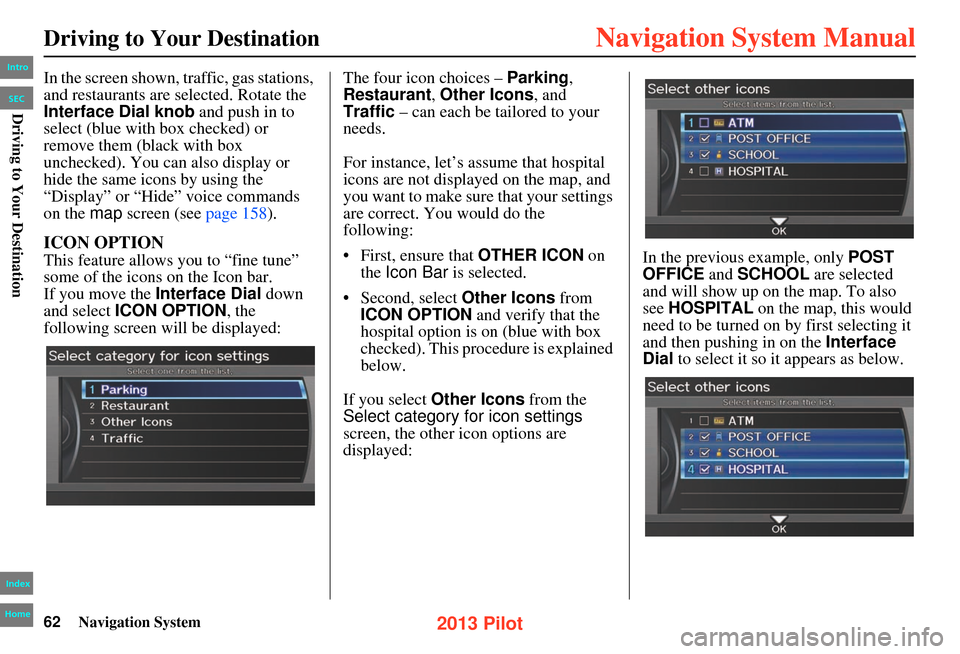
62Navigation System
Driving to Your Destination
In the screen shown, traffic, gas stations,
and restaurants are selected. Rotate the
Interface Dial knob and push in to
select (blue with box checked) or
remove them (black with box
unchecked). You can also display or
hide the same icons by using the
“Display” or “Hide” voice commands
on the map screen (see page 158).
ICON OPTION
This feature allows you to “fine tune”
some of the icons on the Icon bar.
If you move the Interface Dial down
and select ICON OPTION , the
following screen will be displayed: The four icon choices –
Parking,
Restaurant , Other Icons , and
Traffic – can each be tailored to your
needs.
For instance, let’s assume that hospital
icons are not displayed on the map, and
you want to make sure that your settings
are correct. You would do the
following:
• First, ensure that OTHER ICON on
the Icon Bar is selected.
• Second, select Other Icons from
ICON OPTION and verify that the
hospital option is on (blue with box
checked). This procedure is explained
below.
If you select Other Icons from the
Select category for icon settings
screen, the other icon options are
displayed: In the previous example, only
POST
OFFICE and SCHOOL are selected
and will show up on the map. To also
see HOSPITAL on the map, this would
need to be turned on by first selecting it
and then pushing in on the Interface
Dial to select it so it appears as below.
Intro
Index
Home
SECDriving to Your Destination
2013 Pilot
Page 63 of 178

Navigation System63
Driving to Your Destination
Exit, and save your settings by moving
the Interface Dial down to select OK.
NOTE:
When viewing the map screen, you can
turn some icons on using voice control.
See the Voice Command Index on
page 158 for the available “Display”
and “Hide” icon commands.Map Orientation
The map can be orientated two ways:
• North-up: North pointing up as you would normally view a paper map.
• Heading-up: The map constantly rotates so the road you are driving on
always points up (as you see the road
through your front windshield).
NOTE:
The red arrow in both heading symbols
always shows the direction north. Select
North-up or Heading-up on
the Map information screen, or say
“Display heading up” or “Display north
up.”
In the larger map scales (above 2 mile),
the map is always oriented with north
facing upward. You cannot change the
orientation.
NOTE:
For information on the available voice
commands, see Voice Command Index
on page 157 .
“North Up”
“Heading Up”
Intro
Index
Home
SECDriving to Your Destination
2013 Pilot
Page 66 of 178
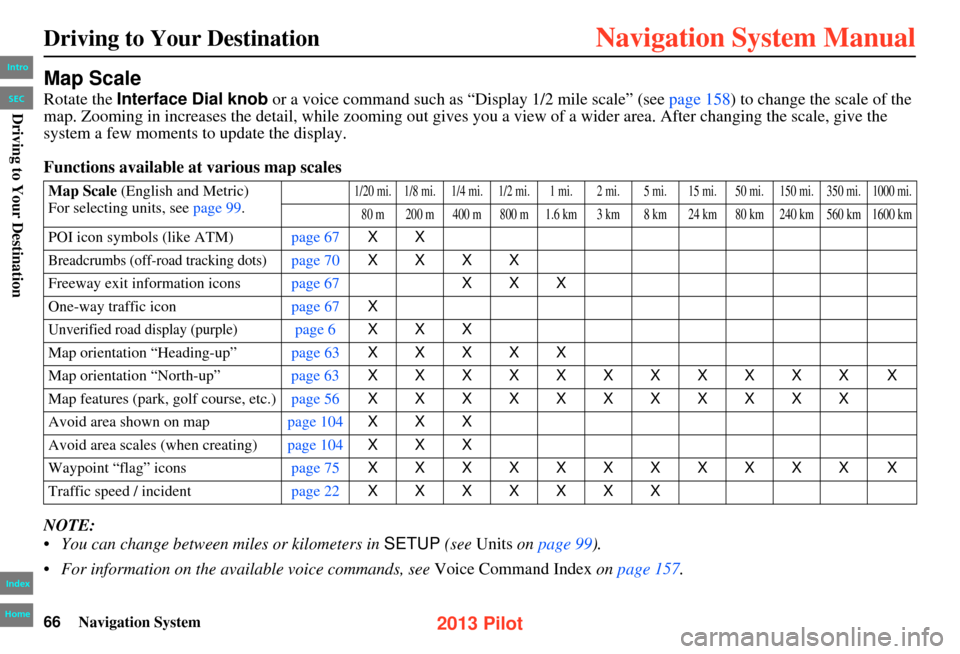
66Navigation System
Driving to Your Destination
Map Scale
Rotate the Interface Dial knob or a voice command such as “Display 1/2 mile scale” (see page 158) to change the scale of the
map. Zooming in increases the detail, while zooming out gives you a view of a wider area. After changing the scale, give the
system a few moments to update the display.
Functions available at various map scales
NOTE:
• You can change between miles or kilometers in SETUP (see Units on page 99 ).
• For information on the av ailable voice commands, see Voice Command Index on page 157 .
Map Scale (English and Metric)
For selecting units, see page 99.1/20 mi. 1/8 mi. 1/4 mi. 1/2 mi. 1 mi. 2 mi. 5 mi. 15 mi. 50 mi. 150 mi. 350 mi. 1000 mi.
80 m 200 m 400 m 800 m 1.6 km 3 km 8 km 24 km 80 km 240 km 560 km 1600 km
POI icon symbols (like ATM) page 67XX
Breadcrumbs (off-road tracking dots)page 70 XXXX
Freeway exit information icons page 67XXX
One-way traffic icon page 67X
Unverified road display (purple)page 6XXX
Map orientation “Heading-up” page 63XXXXX
Map orientation “North-up” page 63XXXXXXXXXXX X
Map features (park, golf course, etc.) page 56XXXXXXXXXXX
Avoid area shown on map page 104XXX
Avoid area scales (when creating) page 104XXX
Waypoint “flag” icons page 75XXXXXXXXXXX X
Traffic speed / incident page 22XXXXXXX
Intro
Index
Home
SECDriving to Your Destination
2013 Pilot
Page 67 of 178
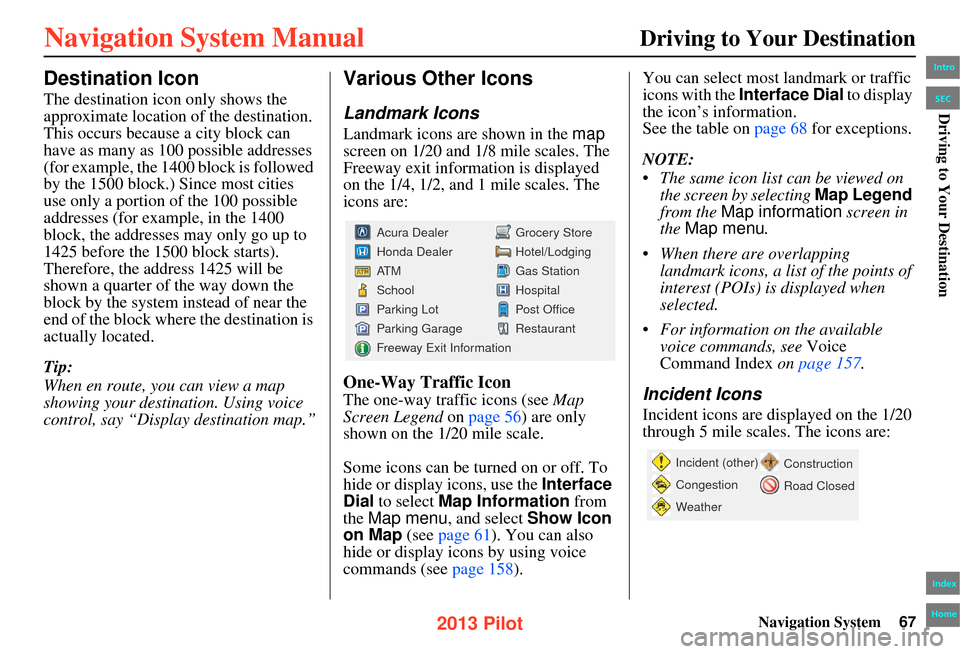
Navigation System67
Driving to Your Destination
Destination Icon
The destination icon only shows the
approximate location of the destination.
This occurs because a city block can
have as many as 100 possible addresses
(for example, the 1400 block is followed
by the 1500 block.) Since most cities
use only a portion of the 100 possible
addresses (for example, in the 1400
block, the addresses may only go up to
1425 before the 1500 block starts).
Therefore, the address 1425 will be
shown a quarter of the way down the
block by the system instead of near the
end of the block where the destination is
actually located.
Tip:
When en route, you can view a map
showing your destination. Using voice
control, say “Display destination map.”
Various Other Icons
Landmark Icons
Landmark icons are shown in the map
screen on 1/20 and 1/8 mile scales. The
Freeway exit information is displayed
on the 1/4, 1/2, and 1 mile scales. The
icons are:
One-Way Traffic Icon
The one-way traffic icons (see Map
Screen Legend on page 56) are only
shown on the 1/20 mile scale.
Some icons can be turned on or off. To
hide or display icons, use the Interface
Dial to select Map Information from
the Map menu, and select Show Icon
on Map (see page 61 ). You can also
hide or display icons by using voice
commands (see page 158). You can select most landmark or traffic
icons with the Interface Dial to display
the icon’s information.
See the table on page 68 for exceptions.
NOTE:
• The same icon list can be viewed on the screen by selecting Map Legend
from the Map information screen in
the Map menu .
• When there are overlapping landmark icons, a list of the points of
interest (POIs) is displayed when
selected.
• For information on the available voice commands, see Voice
Command Index on page 157.Incident Icons
Incident icons are displayed on the 1/20
through 5 mile scales. The icons are:
Grocery Store
Hotel/Lodging
Gas Station
Hospital
Post Office
Restaurant
Acura Dealer
Honda Dealer
AT M
School
Parking Lot
Parking Garage
Freeway Exit Information
Incident (other)
Congestion
Weather
Construction
Road Closed
Intro
Index
Home
SECDriving to Your Destination
2013 Pilot
Page 68 of 178
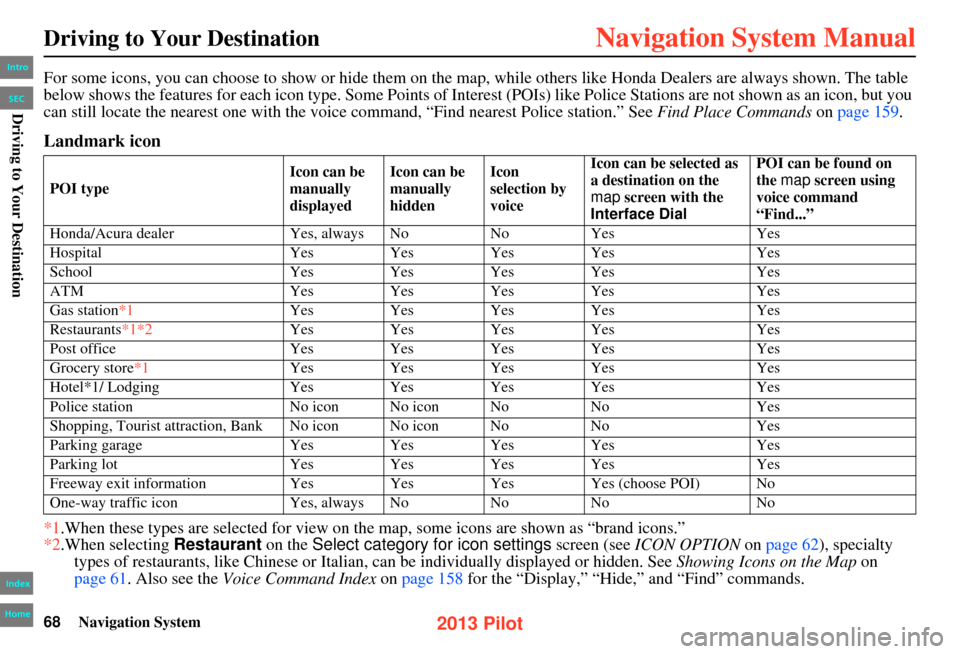
68Navigation System
Driving to Your Destination
For some icons, you can choose to show or hide them on the map, while others like Honda Dealers are always shown. The table
below shows the features for each icon type. Some Points of Interest (POIs) like Police Stations are not shown as an icon, but you
can still locate the nearest one with the voice command, “Find nearest Police station.” See Find Place Commands on page 159.
Landmark icon
*1.When these types are selected for view on the map, some icons are shown as “brand icons.”
*2.When selecting Restaurant on the Select category for icon settings screen (see ICON OPTION on page 62 ), specialty
types of restaurants, like Chinese or Italian, can be individually displayed or hidden. See Showing Icons on the Map on
page 61. Also see the Voice Command Index on page 158 for the “Display,” “Hide,” and “Find” commands.
POI type Icon can be
manually
displayedIcon can be
manually
hidden Icon
selection by
voiceIcon can be selected as
a destination on the
map
screen with the
Interface Dial POI can be found on
the
map screen using
voice command
“Find...”
Honda/Acura dealer Yes, always NoNoYes Yes
Hospital Yes Yes Yes Yes Yes
School Yes Yes Yes Yes Yes
ATM Yes Yes Yes Yes Yes
Gas station*1 Yes Yes Yes Yes Yes
Restaurants*1*2 Yes Yes Yes Yes Yes
Post office Yes Yes Yes Yes Yes
Grocery store*1 Yes Yes Yes Yes Yes
Hotel*1/ Lodging Yes Yes Yes Yes Yes
Police station No icon No icon No NoYes
Shopping, Tourist attraction, Bank No icon No icon No NoYes
Parking garage Yes Yes Yes Yes Yes
Parking lot Yes Yes Yes Yes Yes
Freeway exit information Yes Yes Yes Yes (choose POI) No
One-way traffic icon Yes, always NoNoNo No
Intro
Index
Home
SECDriving to Your Destination
2013 Pilot
Page 77 of 178
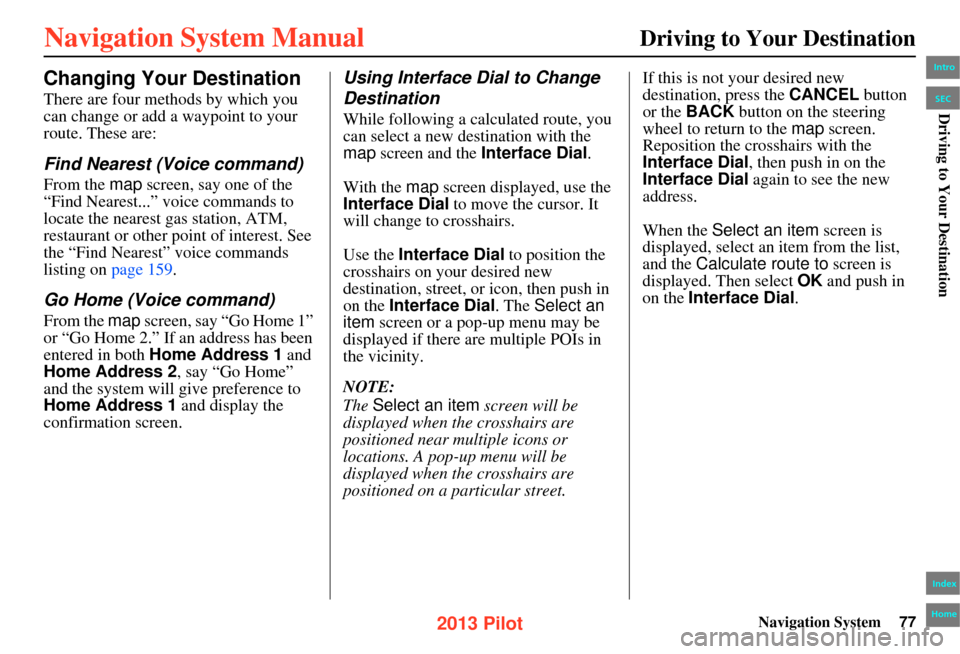
Navigation System77
Driving to Your Destination
Changing Your Destination
There are four methods by which you
can change or add a waypoint to your
route. These are:
Find Nearest (Voice command)
From the map screen, say one of the
“Find Nearest...” vo ice commands to
locate the nearest gas station, ATM,
restaurant or other point of interest. See
the “Find Nearest” voice commands
listing on page 159.
Go Home (Voice command)
From the map screen, say “Go Home 1”
or “Go Home 2.” If an address has been
entered in both Home Address 1 and
Home Address 2, say “Go Home”
and the system will give preference to
Home Address 1 and display the
confirmation screen.
Using Interface Dial to Change
Destination
While following a calculated route, you
can select a new destination with the
map screen and the Interface Dial .
With the map screen displayed, use the
Interface Dial to move the cursor. It
will change to crosshairs.
Use the Interface Dial to position the
crosshairs on your desired new
destination, street, or icon, then push in
on the Interface Dial. The Select an
item screen or a pop-up menu may be
displayed if there are multiple POIs in
the vicinity.
NOTE:
The Select an item screen will be
displayed when th e crosshairs are
positioned near multiple icons or
locations. A pop-up menu will be
displayed when th e crosshairs are
positioned on a particular street. If this is not your desired new
destination, press the
CANCEL button
or the BACK button on the steering
wheel to return to the map screen.
Reposition the crosshairs with the
Interface Dial , then push in on the
Interface Dial again to see the new
address.
When the Select an item screen is
displayed, select an item from the list,
and the Calculate route to screen is
displayed. Then select OK and push in
on the Interface Dial .
Intro
Index
Home
SECDriving to Your Destination
2013 Pilot
Page 79 of 178
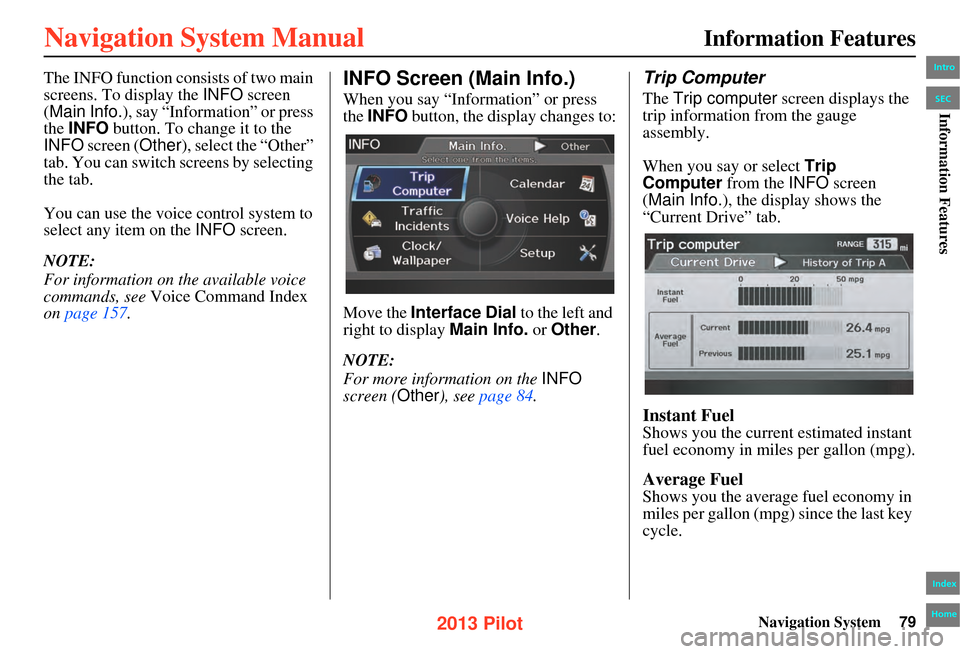
Navigation System79
The INFO function consists of two main
screens. To display the INFO screen
(Main Info.), say “Information” or press
the INFO button. To change it to the
INFO screen ( Other), select the “Other”
tab. You can switch screens by selecting
the tab.
You can use the voice control system to
select any item on the INFO screen.
NOTE:
For information on the available voice
commands, see Voice Command Index
on page 157.INFO Screen (Main Info.)
When you say “Information” or press
the INFO button, the display changes to:
Move the Interface Dial to the left and
right to display Main Info. or Other.
NOTE:
For more information on the INFO
screen ( Other), see page 84.
Trip Computer
The Trip computer screen displays the
trip information from the gauge
assembly.
When you say or select Trip
Computer from the INFO screen
(Main Info.), the display shows the
“Current Drive” tab.
Instant Fuel
Shows you the current estimated instant
fuel economy in miles per gallon (mpg).
Average Fuel
Shows you the averag e fuel economy in
miles per gallon (mpg) since the last key
cycle.
Information Features
Intro
Index
Home
SECInformation Features
2013 Pilot
Page 84 of 178
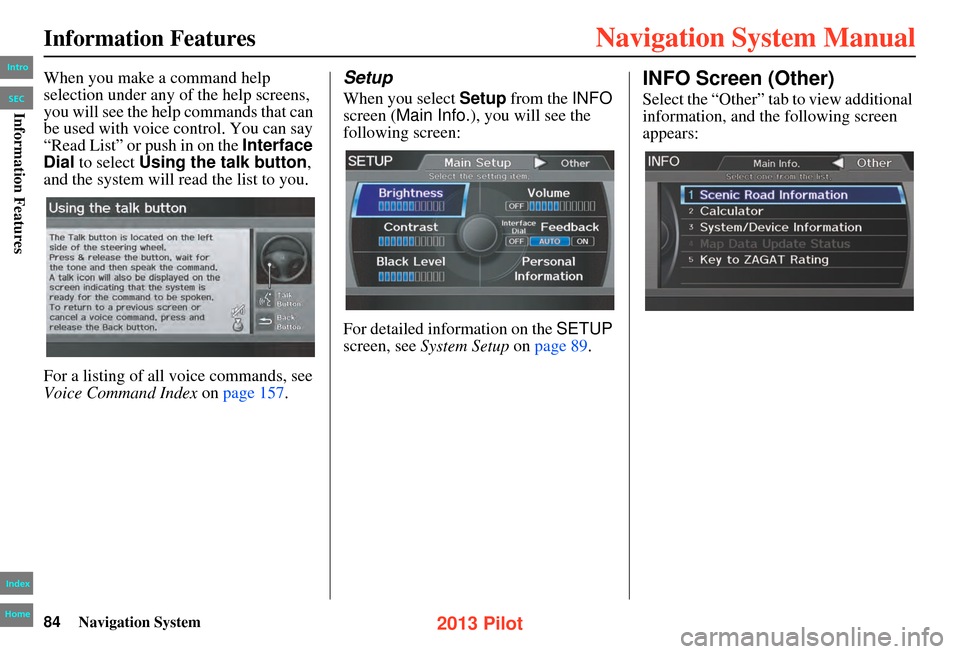
84Navigation System
Information Features
When you make a command help
selection under any of the help screens,
you will see the help commands that can
be used with voice control. You can say
“Read List” or push in on the Interface
Dial to select Using the talk button ,
and the system will read the list to you.
For a listing of all voice commands, see
Voice Command Index on page 157.Setup
When you select Setup from the INFO
screen ( Main Info.), you will see the
following screen:
For detailed information on the SETUP
screen, see System Setup on page 89 .
INFO Screen (Other)
Select the “Other” tab to view additional
information, and the following screen
appears:
Intro
Index
Home
SECInformation Features
2013 Pilot
Page 89 of 178
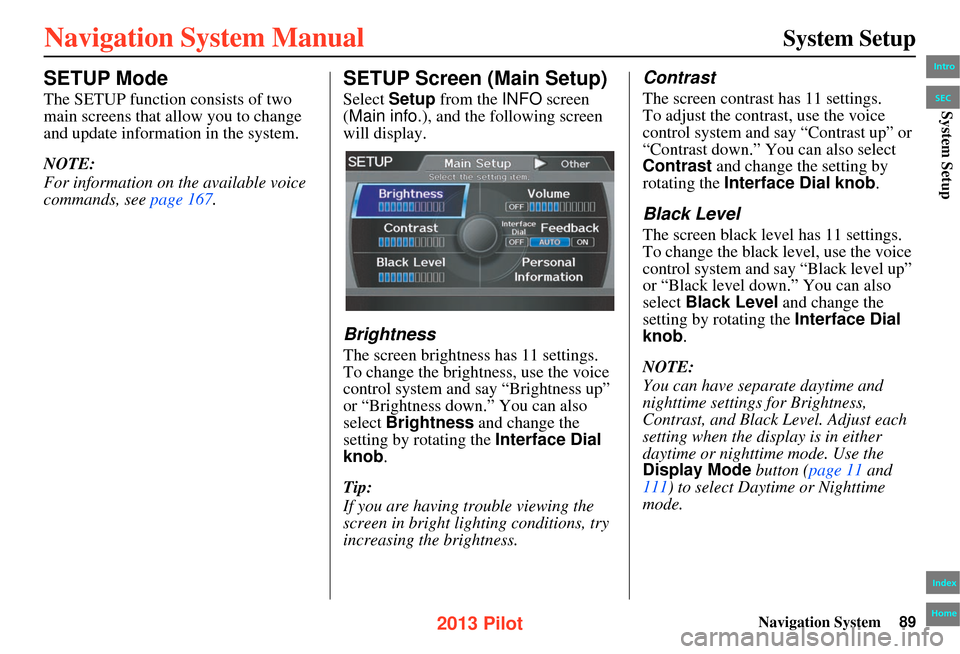
Navigation System89
SETUP Mode
The SETUP function consists of two
main screens that allow you to change
and update information in the system.
NOTE:
For information on the available voice
commands, see page 167.
SETUP Screen (Main Setup)
Select Setup from the INFO screen
(Main info. ), and the following screen
will display.
Brightness
The screen brightness has 11 settings.
To change the brightness, use the voice
control system and say “Brightness up”
or “Brightness down.” You can also
select Brightness and change the
setting by rotating the Interface Dial
knob .
Tip:
If you are having trouble viewing the
screen in bright lig hting conditions, try
increasing the brightness.
Contrast
The screen contrast has 11 settings.
To adjust the contrast, use the voice
control system and say “Contrast up” or
“Contrast down.” You can also select
Contrast and change the setting by
rotating the Interface Dial knob.
Black Level
The screen black level has 11 settings.
To change the black level, use the voice
control system and say “Black level up”
or “Black level down.” You can also
select Black Level and change the
setting by rotating the Interface Dial
knob.
NOTE:
You can have separate daytime and
nighttime settings for Brightness,
Contrast, and Black Level. Adjust each
setting when the display is in either
daytime or nighttime mode. Use the
Display Mode button (page 11 and
111) to select Daytime or Nighttime
mode.
System Setup
Intro
Index
Home
SECSystem Setup
2013 Pilot