bluetooth HONDA PILOT 2014 2.G Owner's Manual
[x] Cancel search | Manufacturer: HONDA, Model Year: 2014, Model line: PILOT, Model: HONDA PILOT 2014 2.GPages: 488, PDF Size: 12.11 MB
Page 284 of 488
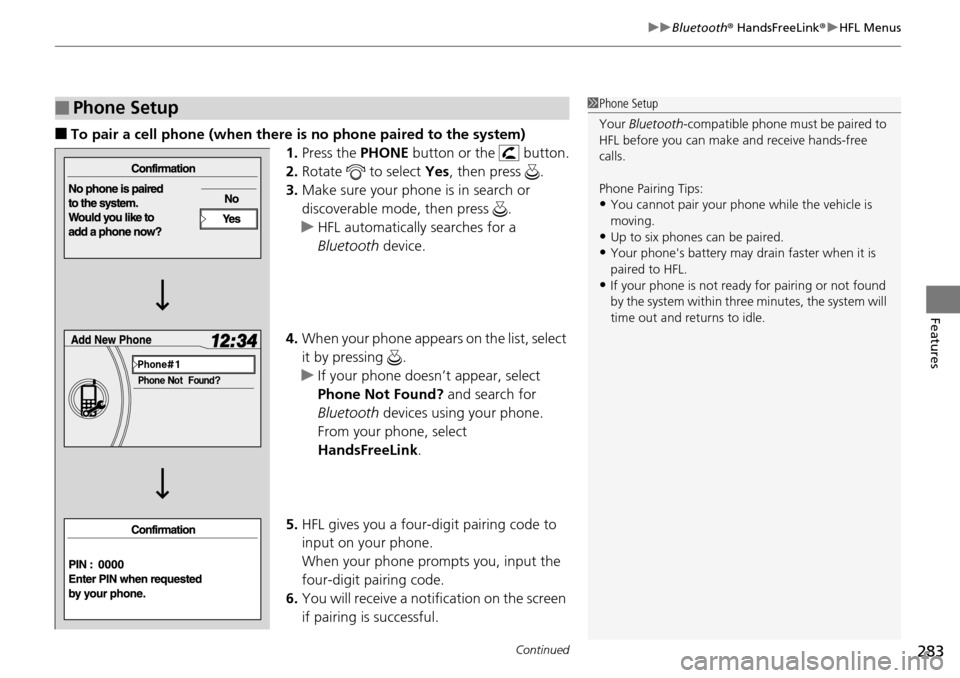
Continued283
uu Bluetooth ® HandsFreeLink ® u HFL Menus
Features
■To pair a cell phone (when there is no phone paired to the system)
1.Press the PHONE b
utton or the button.
2. Ro
tate to select Yes, then press .
3. Make
sure your phone is in search or
discoverable mode, then press .
u HFL automatica
lly searches for a
Bluetooth device.
4. Wh
en your phone appears on the list, select
it by pressing .
u I
f your phone doesn’t appear, select
Phone Not Found? and search for
Bluetooth devices using your phone.
From your phone, select
HandsFreeLink .
5. HFL
gives you a four-digit pairing code to
input on your phone.
When your phone prompts you, input the
four-di
git pairing code.
6. You wil
l receive a notification on the screen
if pairing is successful.
■Phone Setup1Phone Setup
Your Bluetooth -compatible phone must be paired to
HFL before you can make and receive hands-free
calls.
Phone Pairing Tips:
•You cannot pair your phone while the vehicle is
moving.
•Up to six phones can be paired.
•Your phone's battery may dr ain faster when it is
paired to HFL.
•If your phone is not ready for pairing or not found
by the system within three minutes, the system will
time out and returns to idle.
Page 285 of 488
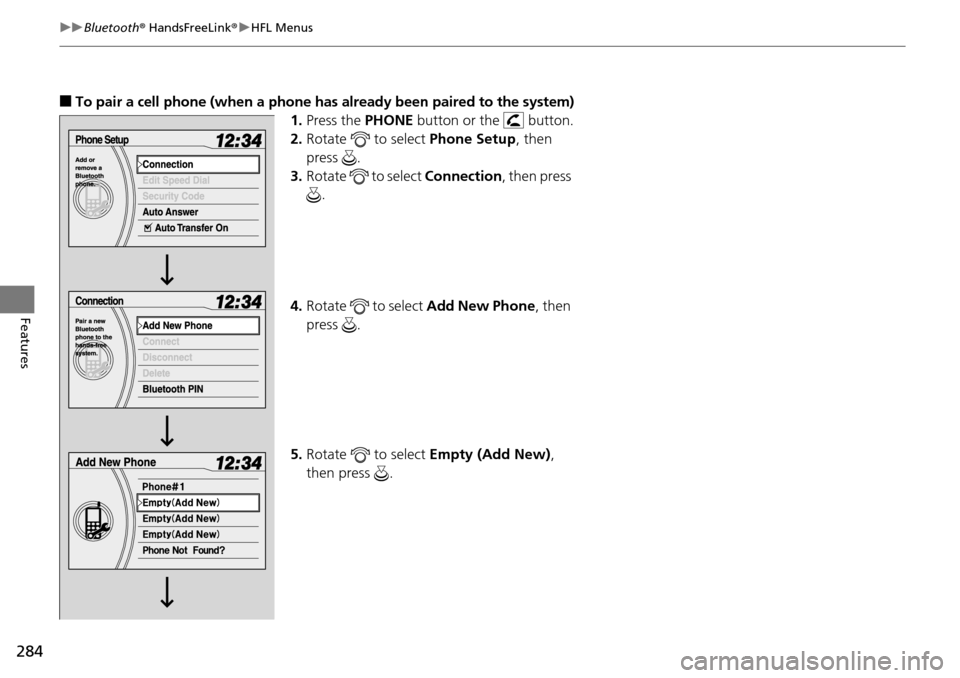
284
uu Bluetooth ® HandsFreeLink ® u HFL Menus
Features
■To pair a cell phone (when a phone has al ready been paired to the system)
1. Press the PH
ONE button or the button.
2. Ro
tate to select Phone Se tup, then
press .
3. Ro
tate to select Co nnection, then press
.
4. Ro
tate to select Add New Phone , then
press .
5. Ro
tate to select Em pty (Add New),
then press .
Page 286 of 488
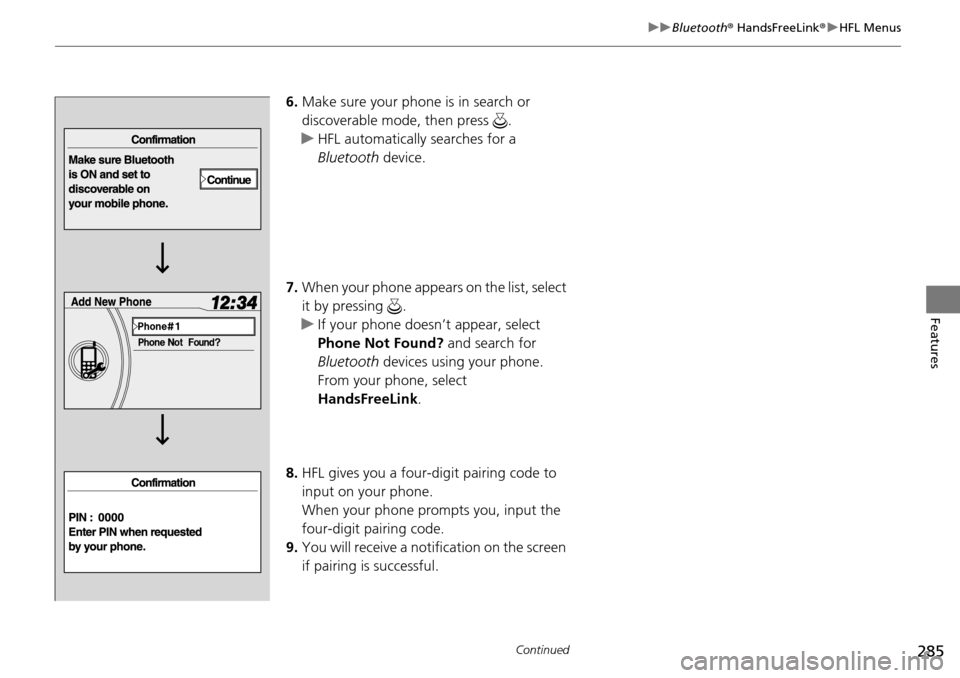
285
uu Bluetooth ® HandsFreeLink ® u HFL Menus
Continued
Features
6. Make sure your phone is in search or
discoverable mode, then press
.
u HFL automatica
lly searches for a
Bluetooth device.
7. Wh
en your phone appears on the list, select
it by pressing .
u I
f your phone doesn’t appear, select
Phone Not Found? and search for
Bluetooth devices using your phone.
From your phone, select
HandsFreeLink .
8. HFL
gives you a four-digit pairing code to
input on your phone.
When your phone prompts you, input the
four-di
git pairing code.
9. You wil
l receive a notification on the screen
if pairing is successful.
Page 287 of 488
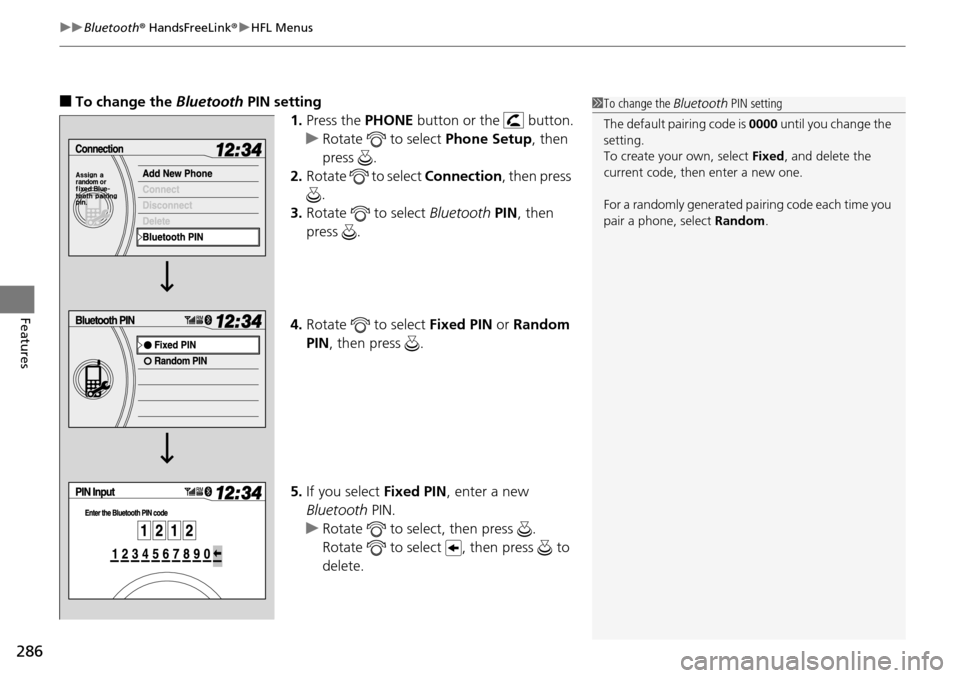
uu Bluetooth ® HandsFreeLink ® u HFL Menus
286
Features
■To change the Bluetooth PIN setting
1.Press the PH
ONE button or the button.
u Rotate to select P
hone Setup , then
press .
2. Ro
tate to select Co nnection, then press
.
3. Ro
tate to select Bluetooth PIN, then
press .
4. Ro
tate to select Fixed P IN or Random
PIN , t
hen press .
5. If you select Fixed P
IN, enter a new
Bluetooth PIN.
u Rotate to select, then press .
Rotate to select , then press to
delete.
1 To change the Bluetooth PIN setting
The default pair ing code is 0000 until you change the
setting.
To create your own, select Fixed, and delete the
current code, then enter a new one.
For a randomly generated pa iring code each time you
pair a phone , select Random .
Page 288 of 488
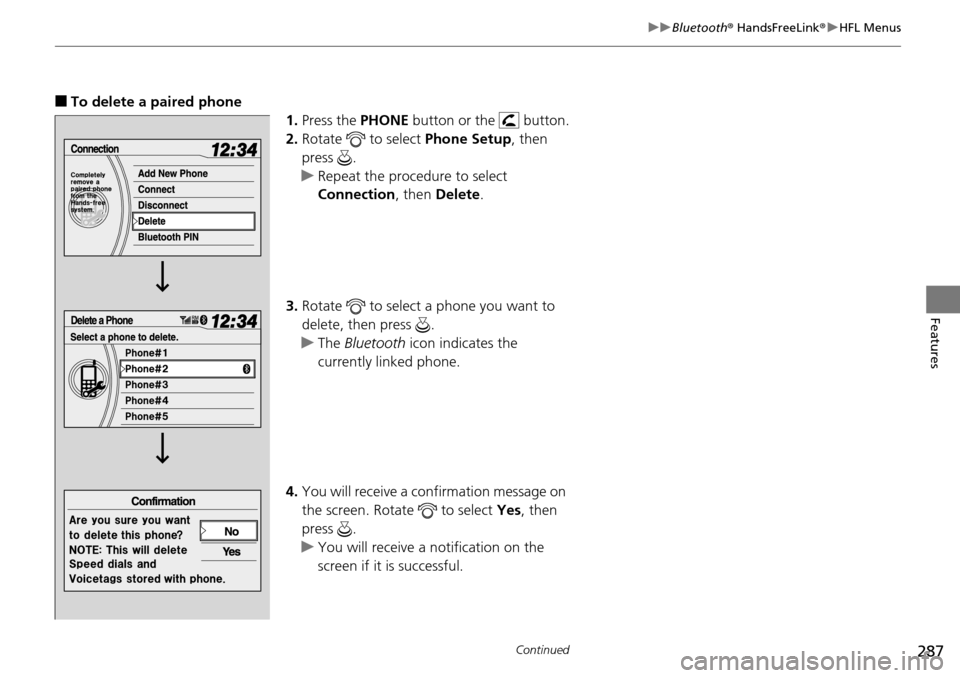
287
uu Bluetooth ® HandsFreeLink ® u HFL Menus
Continued
Features
■To delete a paired phone
1.Press the PHONE b
utton or the button.
2. Ro
tate to select Phone Set up, then
press .
u Repeat
the procedure to select
Connection , then Delete .
3. Ro
tate to select a phone you want to
delete, then press .
u The
Bluetooth icon indicates the
currently linked phone.
4. You will re
ceive a confirmation message on
the screen. Rotate to select Yes, then
press .
u You will receive a no
tification on the
screen if it is successful.
Page 289 of 488
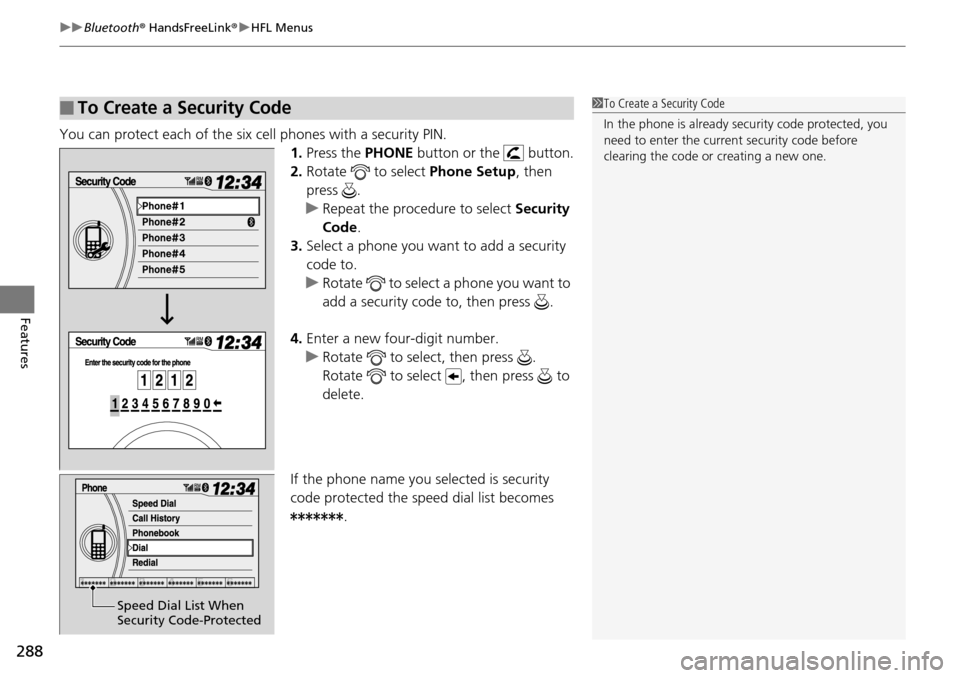
uu Bluetooth ® HandsFreeLink ® u HFL Menus
288
Features
You can protect each of the six cell phones with a security PIN.
1. Press the PHONE button or the button.
2. Ro
tate to select Phone Se tup, then
press .
u Repeat
the procedure to select Security
Code .
3. Select a
phone you want to add a security
code to.
u Rotate to select a phone you want to
add a security code to, then press .
4. Enter a
new four-digit number.
u Rotate to select, then press .
Rotate to select , then press to
delete.
If the phone name you selected is security
co
de protected the speed dial list becomes .
■To Create a Security Code1To Create a Security Code
In the phone is already security code protected, you
need to enter the current security code before
clearing the code or creating a new one.
Speed Dial List When
Security Code-Protected
Page 290 of 488
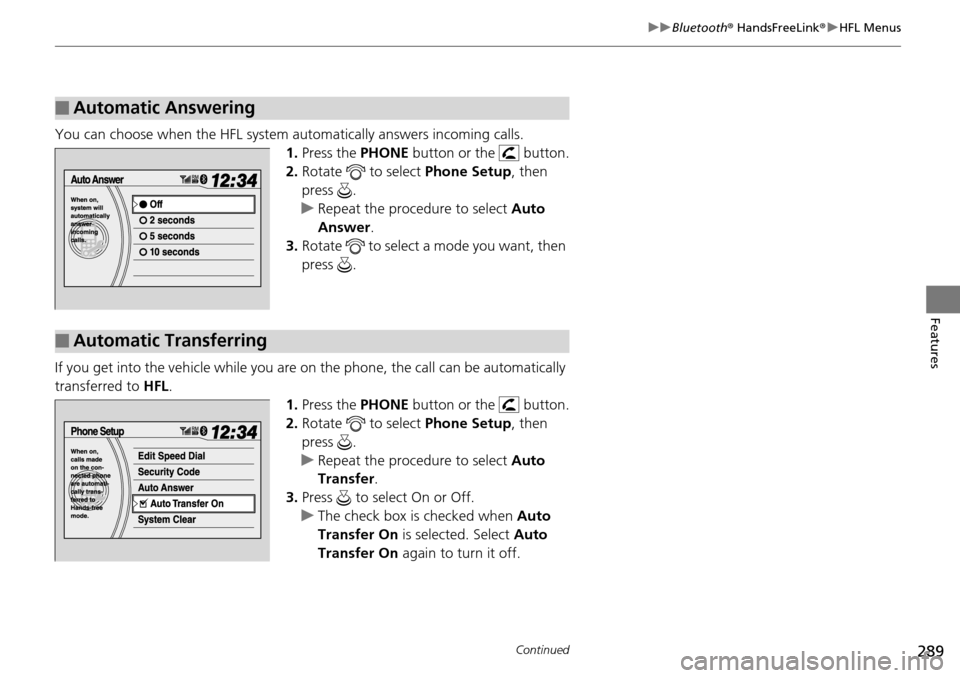
289
uu Bluetooth ® HandsFreeLink ® u HFL Menus
Continued
Features
You can choose when the HF L system automatically answers incoming calls.
1.Press the PHONE button or the button.
2. Ro
tate to select Phone Set up, then
press .
u Repeat
the procedure to select Auto
Answer.
3. Ro
tate to select a mode you want, then
press .
If you get into the vehicle while you are on the phone, the call can be automatically
tr
ansferred to HFL.
1.Press the PHONE b
utton or the button.
2. Ro
tate to select Phone Set up, then
press .
u Repeat
the procedure to select Auto
Transfer .
3. Press to select On or Off.
u The
check box is checked when Auto
Transfer On is selected. Select Auto
Transfer On again to turn it off.
■Automatic Answering
■Automatic Transferring
Page 291 of 488
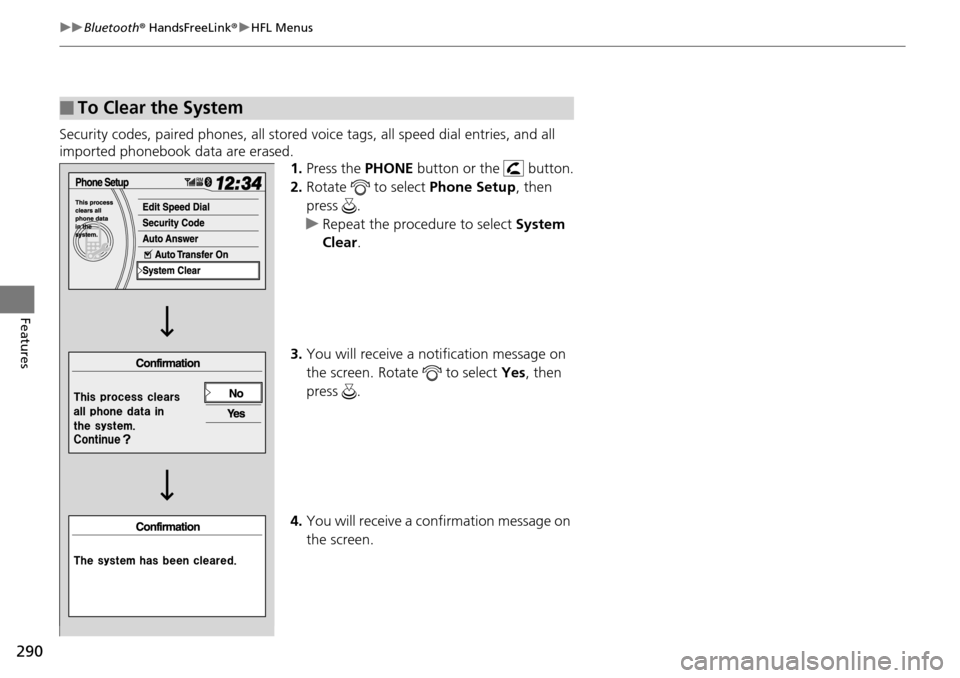
290
uu Bluetooth ® HandsFreeLink ® u HFL Menus
Features
Security codes, paired phones, all stored voice tags, all speed dial entries, and all
imported phonebook data are erased.
1. Press the PHONE button or the button.
2. Ro
tate to select Phone Se tup, then
press .
u Repeat
the procedure to select System
Clear .
3. You will receive
a notification message on
the screen. Rotate to select Yes, then
press .
4. You wi
ll receive a confirmation message on
the screen.
■To Clear the System
Page 292 of 488
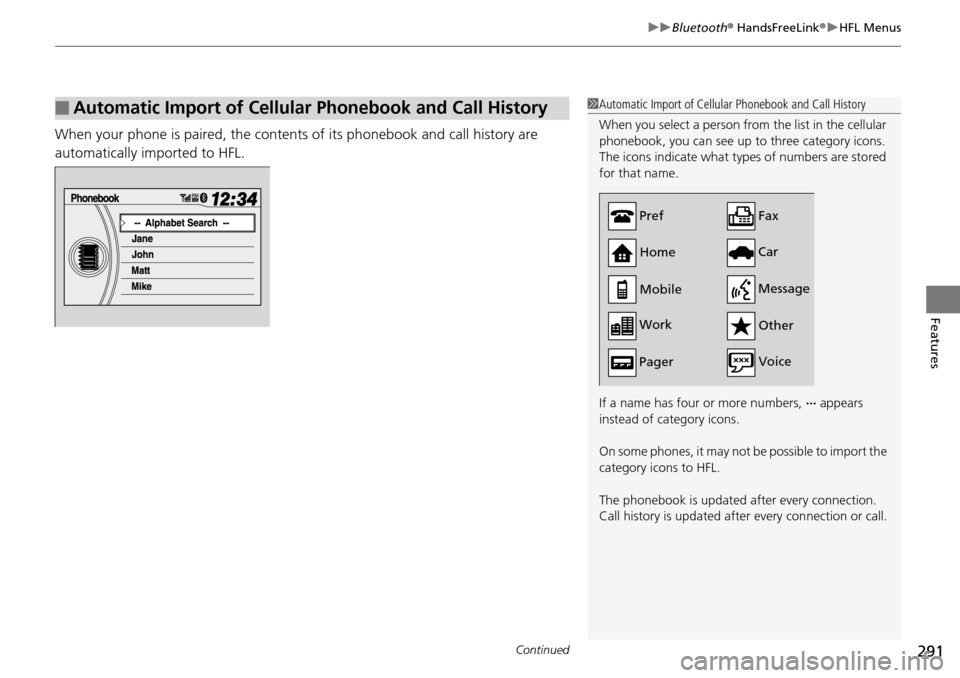
Continued291
uu Bluetooth ® HandsFreeLink ® u HFL Menus
Features
When your phone is paired, the contents of its phonebook and call history are
automatically imported to HFL.
■Automatic Import of Cellular Phonebook and Call History1Automatic Import of Cellular Phonebook and Call History
When you select a person from the list in the cellular
phonebook, you can see up to three category icons.
The icons indicate what types of numbers are stored
for that name.
If a name has four or more numbers, ∙∙∙ appears
instead of category icons.
On some phones, it may not be possible to import the
category icons to HFL.
The phonebook is updated after every connection.
Call history is updated after every connection or call.
Pref
Home
Mobile
Work
Pager Car
Fax
Message Other
Voice
Page 293 of 488
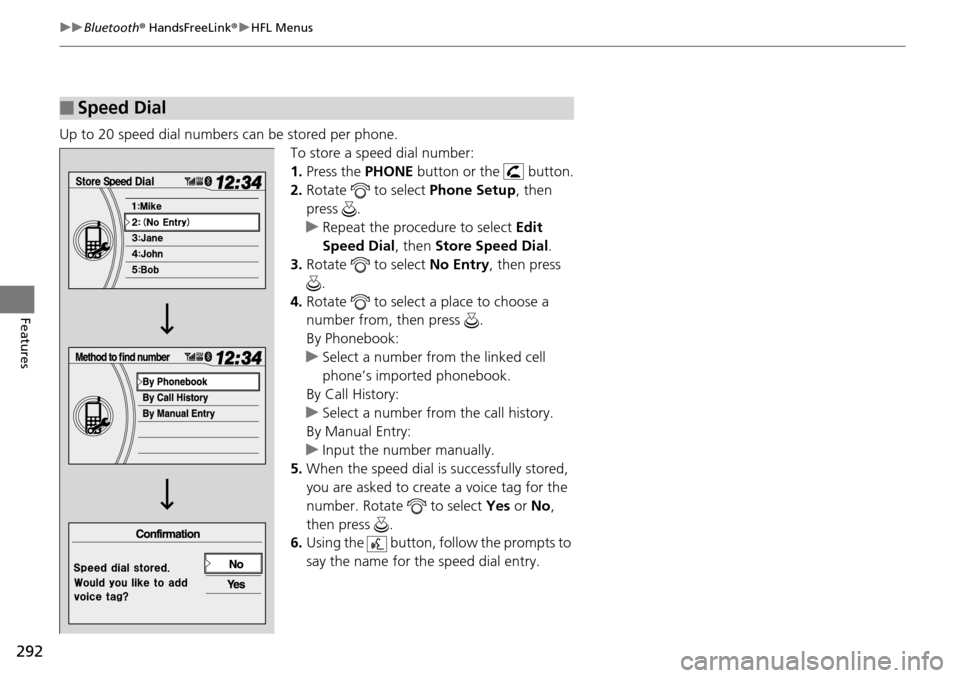
292
uu Bluetooth ® HandsFreeLink ® u HFL Menus
Features
Up to 20 speed dial numbers can be stored per phone.
To store a speed dial number:
1. Press the PH
ONE button or the button.
2. Ro
tate to select Phone Se tup, then
press .
u Repeat
the procedure to select Edit
Speed Dial , then Store Speed Dial .
3. Ro
tate to select No Ent ry, then press
.
4. Ro
tate to select a place to choose a
number from, then press .
By Phonebook:
u S
elect a number from the linked cell
phone’s imported phonebook.
By Call History:
u S
elect a number from the call history.
By Manual Entry:
u Inpu
t the number manually.
5. When the
speed dial is successfully stored,
you are asked to create a voice tag for the
number. Rotate to select Yes or
No ,
then press .
6. Usi
ng the button, follow th e prompts to
say the name for the speed dial entry.
■Speed Dial