HONDA PILOT 2015 2.G Navigation Manual
Manufacturer: HONDA, Model Year: 2015, Model line: PILOT, Model: HONDA PILOT 2015 2.GPages: 175, PDF Size: 5.87 MB
Page 161 of 175
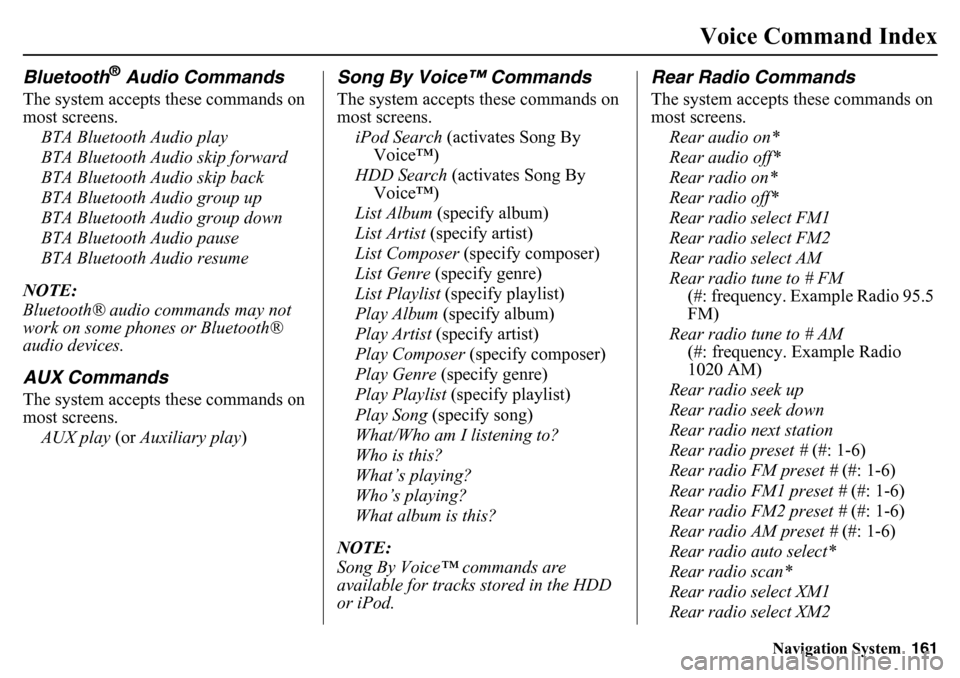
Navigation System161
Voice Command Index
Bluetooth
® Audio Commands
The system accepts these commands on
most screens.
BTA Bluetooth Audio play
BTA Bluetooth Audio skip forward
BTA Bluetooth Audio skip back
BTA Bluetooth Audio group up
BTA Bluetooth Audio group down
BTA Bluetooth Audio pause
BTA Bluetooth Audio resume
NOTE:
Bluetooth® audio commands may not
work on some phones or Bluetooth®
audio devices.AUX CommandsThe system accepts these commands on
most screens. AUX play (or Auxiliary play )
Song By Voice™ CommandsThe system accepts these commands on
most screens.
iPod Search (activates Song By
Voice™)
HDD Search (activates Song By Voice™)
List Album (specify album)
List Artist (specify artist)
List Composer (specify composer)
List Genre (specify genre)
List Playlist (specify playlist)
Play Album (specify album)
Play Artist (specify artist)
Play Composer (specify composer)
Play Genre (specify genre)
Play Playlist (specify playlist)
Play Song (specify song)
What/Who am I listening to?
Who is this?
What’s playing?
Who’s playing?
What album is this?
NOTE:
Song By Voice™ commands are
available for tracks stored in the HDD
or iPod.
Rear Radio CommandsThe system accepts these commands on
most screens. Rear audio on*
Rear audio off*
Rear radio on*
Rear radio off*
Rear radio select FM1
Rear radio select FM2
Rear radio select AM
Rear radio tune to # FM (#: frequency. Example Radio 95.5
FM)
Rear radio tune to # AM (#: frequency. Example Radio
1020 AM)
Rear radio seek up
Rear radio seek down
Rear radio next station
Rear radio preset # (#: 1-6)
Rear radio FM preset # (#: 1-6)
Rear radio FM1 preset # (#: 1-6)
Rear radio FM2 preset # (#: 1-6)
Rear radio AM preset # (#: 1-6)
Rear radio auto select*
Rear radio scan*
Rear radio select XM1
Rear radio select XM2
Page 162 of 175
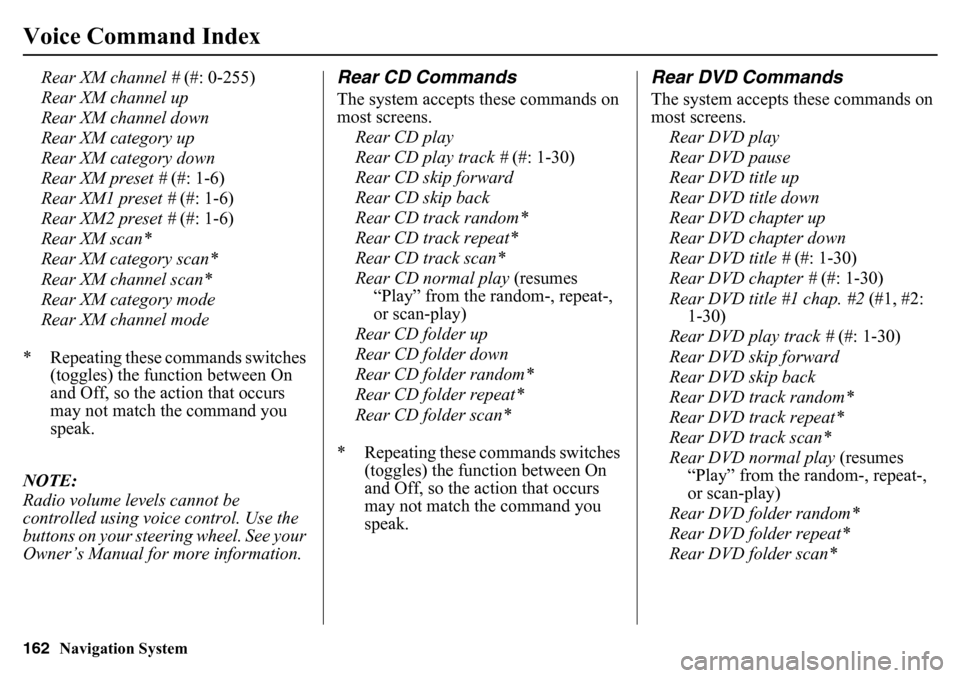
162
Navigation System
Voice Command Index
Rear XM channel # (#: 0-255)
Rear XM channel up
Rear XM channel down
Rear XM category up
Rear XM category down
Rear XM preset # (#: 1-6)
Rear XM1 preset # (#: 1-6)
Rear XM2 preset # (#: 1-6)
Rear XM scan*
Rear XM category scan*
Rear XM channel scan*
Rear XM category mode
Rear XM channel mode
* Repeating these commands switches (toggles) the function between On
and Off, so the action that occurs
may not match the command you
speak.
NOTE:
Radio volume levels cannot be
controlled using voice control. Use the
buttons on your steering wheel. See your
Owner’s Manual for more information.
Rear CD CommandsThe system accepts these commands on
most screens. Rear CD play
Rear CD play track # (#: 1-30)
Rear CD skip forward
Rear CD skip back
Rear CD track random*
Rear CD track repeat*
Rear CD track scan*
Rear CD normal play (resumes
“Play” from the ra ndom-, repeat-,
or scan-play)
Rear CD folder up
Rear CD folder down
Rear CD folder random*
Rear CD folder repeat*
Rear CD folder scan*
* Repeating these commands switches (toggles) the function between On
and Off, so the action that occurs
may not match the command you
speak.
Rear DVD CommandsThe system accepts these commands on
most screens.
Rear DVD play
Rear DVD pause
Rear DVD title up
Rear DVD title down
Rear DVD chapter up
Rear DVD chapter down
Rear DVD title # (#: 1-30)
Rear DVD chapter # (#: 1-30)
Rear DVD title #1 chap. #2 (#1, #2:
1-30)
Rear DVD play track # (#: 1-30)
Rear DVD skip forward
Rear DVD skip back
Rear DVD track random*
Rear DVD track repeat*
Rear DVD track scan*
Rear DVD normal play (resumes “Play” from the random-, repeat-,
or scan-play)
Rear DVD folder random*
Rear DVD folder repeat*
Rear DVD folder scan*
Page 163 of 175
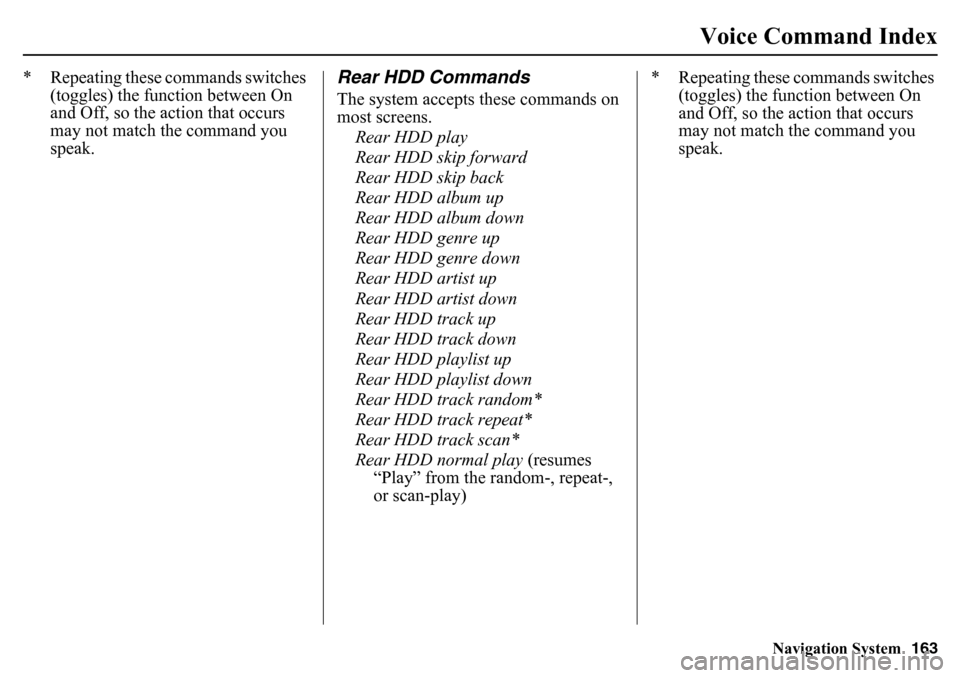
Navigation System163
Voice Command Index
* Repeating these commands switches
(toggles) the function between On
and Off, so the action that occurs
may not match the command you
speak.
Rear HDD CommandsThe system accepts these commands on
most screens.
Rear HDD play
Rear HDD skip forward
Rear HDD skip back
Rear HDD album up
Rear HDD album down
Rear HDD genre up
Rear HDD genre down
Rear HDD artist up
Rear HDD artist down
Rear HDD track up
Rear HDD track down
Rear HDD playlist up
Rear HDD playlist down
Rear HDD track random*
Rear HDD track repeat*
Rear HDD track scan*
Rear HDD normal play (resumes
“Play” from the ra ndom-, repeat-,
or scan-play) * Repeating these commands switches
(toggles) the function between On
and Off, so the action that occurs
may not match the command you
speak.
Page 164 of 175
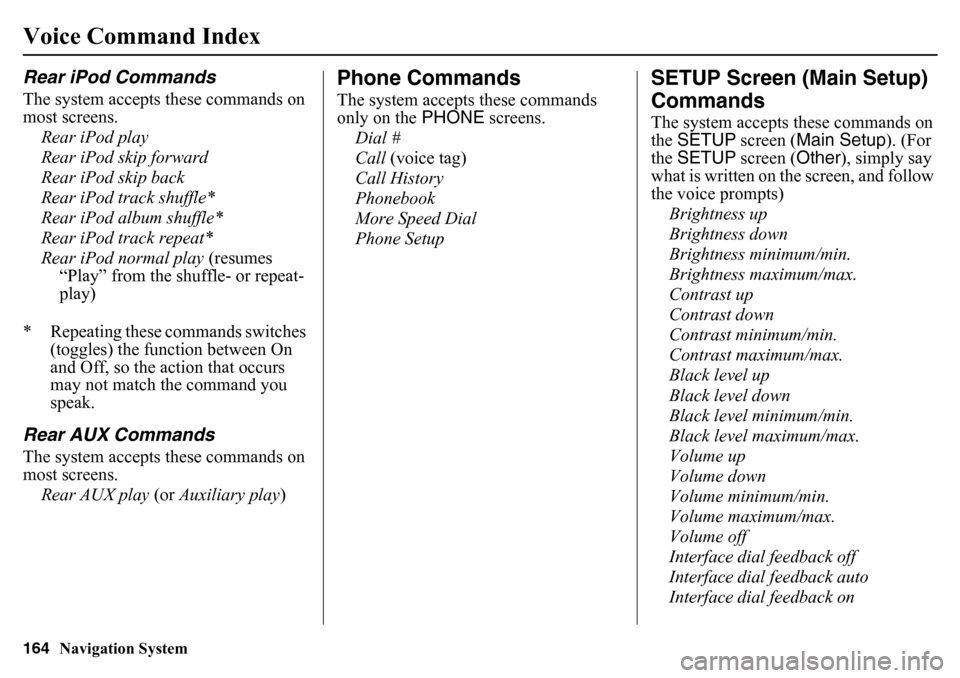
164
Navigation System
Voice Command IndexRear iPod CommandsThe system accepts these commands on
most screens.Rear iPod play
Rear iPod skip forward
Rear iPod skip back
Rear iPod track shuffle*
Rear iPod album shuffle*
Rear iPod track repeat*
Rear iPod normal play (resumes
“Play” from the shuffle- or repeat-
play)
* Repeating these commands switches (toggles) the function between On
and Off, so the action that occurs
may not match the command you
speak.Rear AUX CommandsThe system accepts these commands on
most screens.
Rear AUX play (or Auxiliary play )
Phone CommandsThe system accept s these commands
only on the PHONE screens.
Dial #
Call (voice tag)
Call History
Phonebook
More Speed Dial
Phone Setup
SETUP Screen (Main Setup)
CommandsThe system accepts these commands on
the SETUP screen ( Main Setup). (For
the SETUP screen ( Other), simply say
what is written on the screen, and follow
the voice prompts)
Brightness up
Brightness down
Brightness minimum/min.
Brightness maximum/max.
Contrast up
Contrast down
Contrast minimum/min.
Contrast maximum/max.
Black level up
Black level down
Black level minimum/min.
Black level maximum/max.
Volume up
Volume down
Volume minimum/min.
Volume maximum/max.
Volume off
Interface dial feedback off
Interface dial feedback auto
Interface dial feedback on
Page 165 of 175
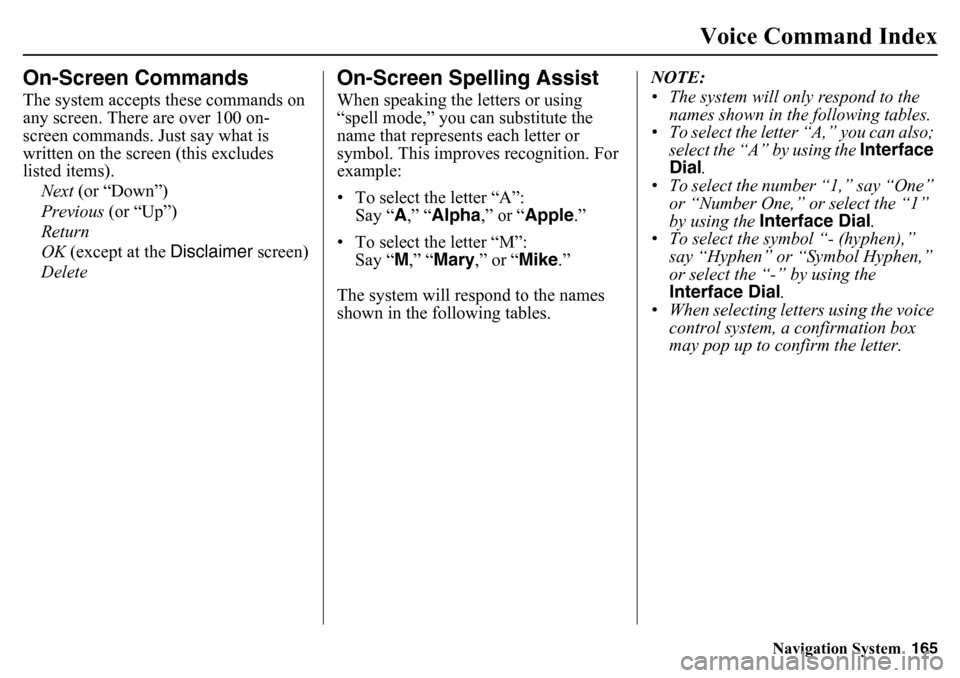
Navigation System165
Voice Command Index
On-Screen CommandsThe system accepts these commands on
any screen. There are over 100 on-
screen commands. Just say what is
written on the screen (this excludes
listed items).
Next (or “Down”)
Previous (or “Up”)
Return
OK (except at the Disclaimer screen)
Delete
On-Screen Spelling AssistWhen speaking the letters or using
“spell mode,” you can substitute the
name that represents each letter or
symbol. This improves recognition. For
example:
• To select the letter “A”: Say “ A,” “ Alpha ,” or “Apple .”
• To select the letter “M”: Say “ M,” “ Mary ,” or “ Mike.”
The system will respond to the names
shown in the following tables. NOTE:
• The system will only respond to the
names shown in the following tables.
• To select the letter “A,” you can also; select the “A” by using the Interface
Dial .
• To select the number “1,” say “One” or “Number One,” or select the “1”
by using the Interface Dial .
• To select the symbol “- (hyphen),” say “Hyphen” or “Symbol Hyphen,”
or select the “-” by using the
Interface Dial .
• When selecting letters using the voice
control system, a confirmation box
may pop up to confirm the letter.
Page 166 of 175
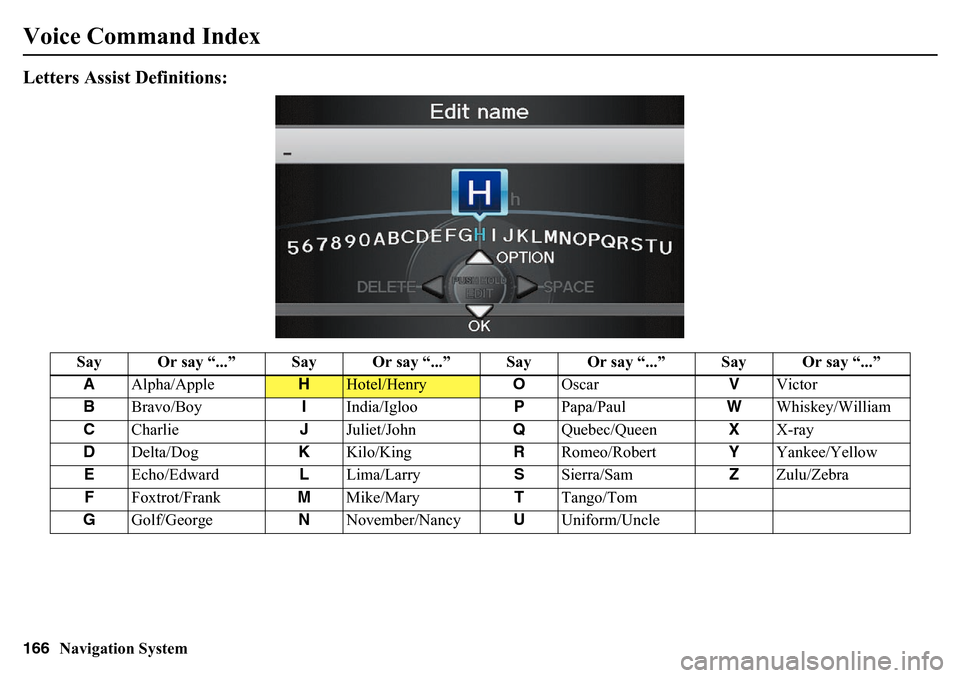
166
Navigation System
Voice Command IndexLetters Assist Definitions:
Say Or say “...” Say Or say “...” Say Or say “...” Say Or say “...”A Alpha/Apple
H
Hotel/Henry OOscar VVictor
B Bravo/Boy IIndia/Igloo PPapa/Paul WWhiskey/William
C Charlie JJuliet/John QQuebec/Queen XX-ray
D Delta/Dog KKilo/King RRomeo/Robert YYankee/Yellow
E Echo/Edward LLima/Larry SSierra/Sam ZZulu/Zebra
F Foxtrot/Frank MMike/Mary TTango/Tom
G Golf/George NNovember/Nancy UUniform/Uncle
Page 167 of 175
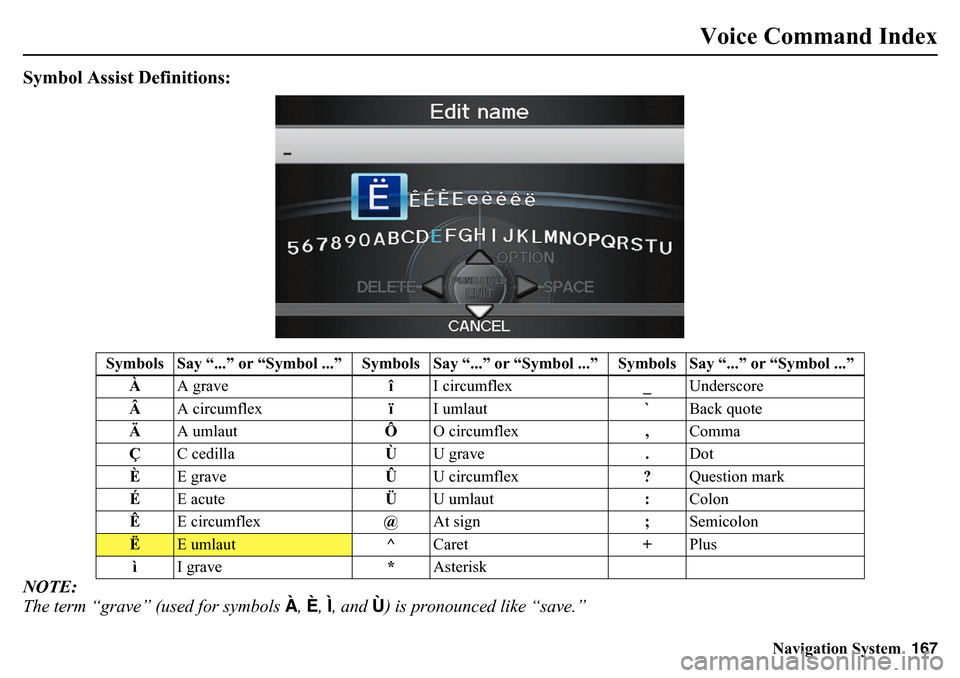
Navigation System167
Voice Command Index
Symbol Assist Definitions:NOTE:
The term “grave” (used for symbols À, È, Ì, and Ù) is pronounced like “save.”
Symbols Say “...” or “Symbol ...” S ymbols Say “...” or “Symbol ...” Symbols Say “...” or “Symbol ...”
À A grave îI circumflex _Underscore
 A circumflex ïI umlaut `Back quote
Ä A umlaut ÔO circumflex ,Comma
Ç C cedilla ÙU grave .Dot
È E grave ÛU circumflex ?Question mark
É E acute ÜU umlaut :Colon
Ê E circumflex @At sign ;Semicolon
Ë
E umlaut ^Caret +Plus
ì I grave *Asterisk
Page 168 of 175
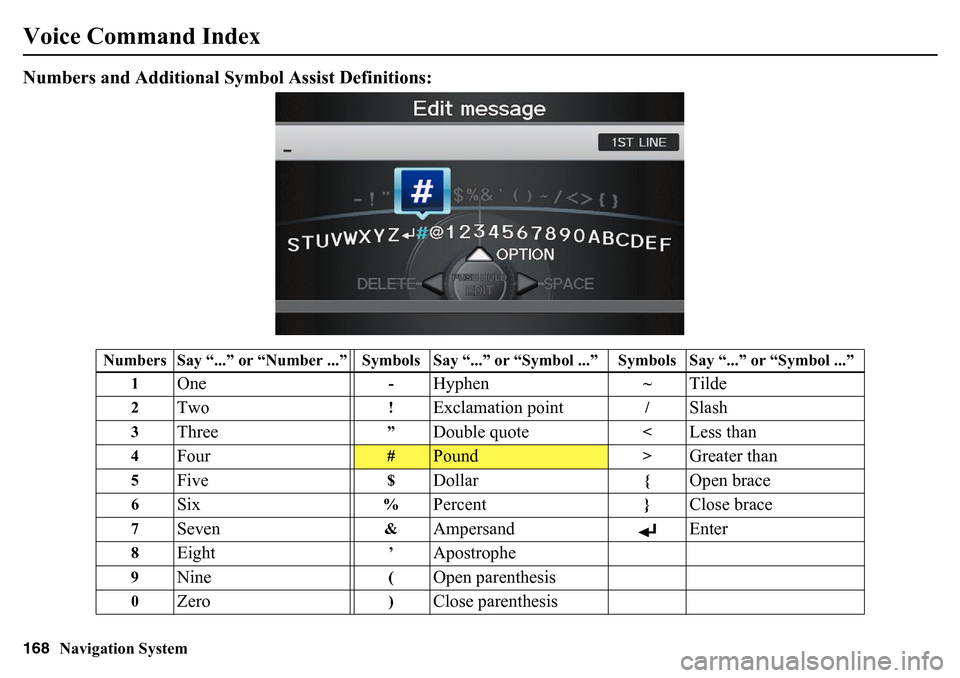
168
Navigation System
Voice Command IndexNumbers and Additional Symbol Assist Definitions:
Numbers Say “...” or “Number ...” Symbols Say “...” or “Symbol ...” Symbols Say “...” or “Symbol ...”
1
One
-
Hyphen
~
Tilde
2
Two
!
Exclamation point
/
Slash
3
Three
”
Double quote
<
Less than
4
Four
#
Pound
>
Greater than
5
Five
$
Dollar
{
Open brace
6
Six
%
Percent
}
Close brace
7
Seven
&
Ampersand Enter
8
Eight
’
Apostrophe
9
Nine
(
Open parenthesis
0
Zero
)
Close parenthesis
Page 169 of 175
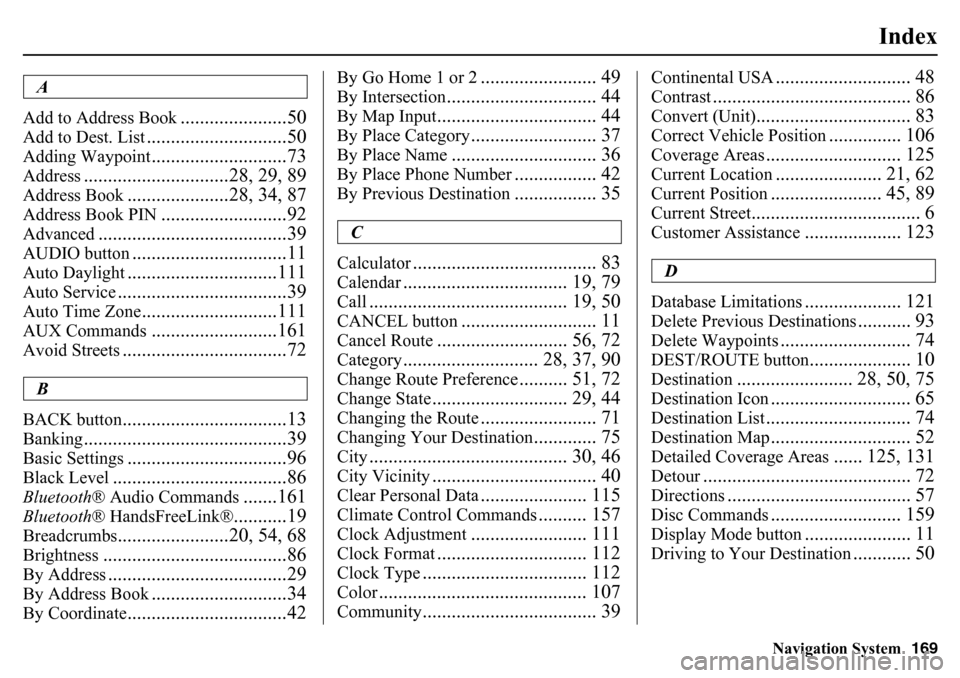
Navigation System169
Index
A
Add to Address Book
......................50
Add to Dest. List
.............................50
Adding Waypoint
............................73
Address
..............................28, 29, 89
Address Book
.....................28, 34, 87
Address Book PIN
..........................92
Advanced
.......................................39
AUDIO button
................................11
Auto Daylight
...............................111
Auto Service
...................................39
Auto Time Zone
............................111
AUX Commands
..........................161
Avoid Streets
..................................72
B
BACK button
..................................13
Banking
..........................................39
Basic Settings
.................................96
Black Level
....................................86
Bluetooth ® Audio Commands
.......161
Bluetooth® HandsFreeLink®
...........19
Breadcrumbs
.......................20, 54, 68
Brightness
......................................86
By Address
.....................................29
By Address Book
............................34
By Coordinate
.................................42
By Go Home 1 or 2
........................ 49
By Intersection
............................... 44
By Map Input
................................. 44
By Place Category
.......................... 37
By Place Name
.............................. 36
By Place Phone Number
................. 42
By Previous Destination
................. 35
C
Calculator
...................................... 83
Calendar
.................................. 19, 79
Call
......................................... 19, 50
CANCEL button
............................ 11
Cancel Route
........................... 56, 72
Category
............................ 28, 37, 90
Change Route Preference
.......... 51, 72
Change State
............................ 29, 44
Changing the Route
........................ 71
Changing Your Destination
............. 75
City
......................................... 30, 46
City Vicinity
.................................. 40
Clear Personal Data
...................... 115
Climate Control Commands
.......... 157
Clock Adjustment
........................ 111
Clock Format
............................... 112
Clock Type
.................................. 112
Color
........................................... 107
Community
.................................... 39
Continental USA
............................ 48
Contrast
......................................... 86
Convert (Unit)
................................ 83
Correct Vehicle Position
............... 106
Coverage Areas
............................ 125
Current Location
...................... 21, 62
Current Position
....................... 45, 89
Current Street
................................... 6
Customer Assistance
.................... 123
D
Database Limitations
.................... 121
Delete Previous Destinations
........... 93
Delete Waypoints
........................... 74
DEST/ROUTE button
..................... 10
Destination
........................ 28, 50, 75
Destination Icon
............................. 65
Destination List
.............................. 74
Destination Map
............................. 52
Detailed Coverage Areas
...... 125, 131
Detour
........................................... 72
Directions
...................................... 57
Disc Commands
........................... 159
Display Mode button
...................... 11
Driving to Your Destination
............ 50
Page 170 of 175
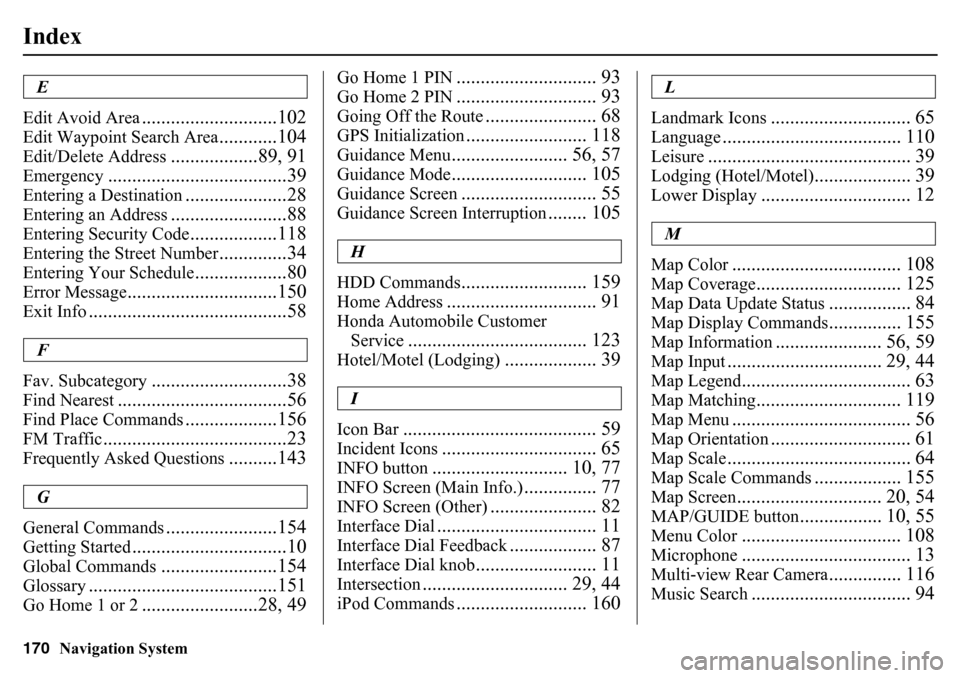
170
Navigation System
IndexE
Edit Avoid Area
............................102
Edit Waypoint Search Area
............104
Edit/Delete Address
..................89, 91
Emergency
.....................................39
Entering a Destination
.....................28
Entering an Address
........................88
Entering Security Code
..................118
Entering the Street Number
..............34
Entering Your Schedule
...................80
Error Message
...............................150
Exit Info
.........................................58
F
Fav. Subcategory
............................38
Find Nearest
...................................56
Find Place Commands
...................156
FM Traffic
......................................23
Frequently Asked Questions
..........143
G
General Commands
.......................154
Getting Started
................................10
Global Commands
........................154
Glossary
.......................................151
Go Home 1 or 2
........................28, 49
Go Home 1 PIN
............................. 93
Go Home 2 PIN
............................. 93
Going Off the Route
....................... 68
GPS Initialization
......................... 118
Guidance Menu
........................ 56, 57
Guidance Mode
............................ 105
Guidance Screen
............................ 55
Guidance Screen Interruption
........ 105
H
HDD Commands
.......................... 159
Home Address
............................... 91
Honda Automobile Customer Service
..................................... 123
Hotel/Motel (Lodging)
................... 39
I
Icon Bar
........................................ 59
Incident Icons
................................ 65
INFO button
............................ 10, 77
INFO Screen (Main Info.)
............... 77
INFO Screen (Other)
...................... 82
Interface Dial
................................. 11
Interface Dial Feedback
.................. 87
Interface Dial knob
......................... 11
Intersection
.............................. 29, 44
iPod Commands
........................... 160
L
Landmark Icons
............................. 65
Language
..................................... 110
Leisure
.......................................... 39
Lodging (Hotel/Motel)
.................... 39
Lower Display
............................... 12
M
Map Color
................................... 108
Map Coverage
.............................. 125
Map Data Update Status
................. 84
Map Display Commands
............... 155
Map Information
...................... 56, 59
Map Input
................................ 29, 44
Map Legend
................................... 63
Map Matching
.............................. 119
Map Menu
..................................... 56
Map Orientation
............................. 61
Map Scale
...................................... 64
Map Scale Commands
.................. 155
Map Screen
.............................. 20, 54
MAP/GUIDE button
................. 10, 55
Menu Color
................................. 108
Microphone
................................... 13
Multi-view Rear Camera
............... 116
Music Search
................................. 94