HONDA PILOT 2015 2.G Navigation Manual
Manufacturer: HONDA, Model Year: 2015, Model line: PILOT, Model: HONDA PILOT 2015 2.GPages: 175, PDF Size: 5.87 MB
Page 151 of 175
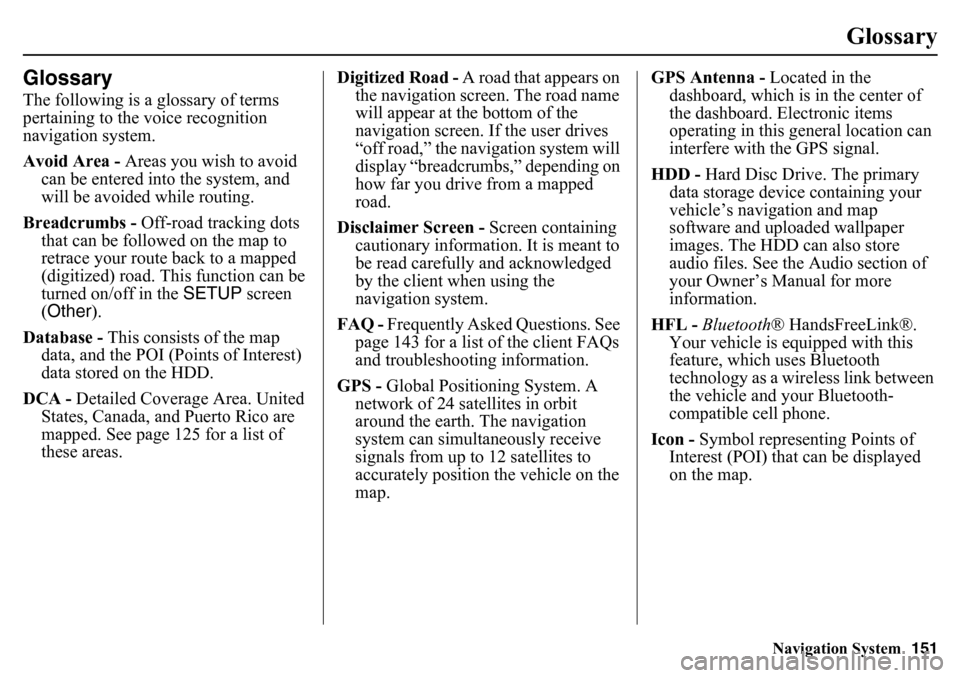
Navigation System151
Glossary
GlossaryThe following is a glossary of terms
pertaining to the voice recognition
navigation system.
Avoid Area - Areas you wish to avoid
can be entered into the system, and
will be avoided while routing.
Breadcrumbs - Off-road tracking dots
that can be followed on the map to
retrace your route back to a mapped
(digitized) road. This function can be
turned on/off in the SETUP screen
(Other ).
Database - This consists of the map
data, and the POI (Points of Interest)
data stored on the HDD.
DCA - Detailed Coverage Area. United
States, Canada, and Puerto Rico are
mapped. See page 125 for a list of
these areas. Digitized Road - A road that appears on
the navigation screen. The road name
will appear at the bottom of the
navigation screen. If the user drives
“off road,” the navigation system will
display “breadcrumbs,” depending on
how far you drive from a mapped
road.
Disclaimer Screen - Screen containing
cautionary information. It is meant to
be read carefully and acknowledged
by the client when using the
navigation system.
FAQ - Frequently Asked Questions. See
page 143 for a list of the client FAQs
and troubleshootin g information.
GPS - Global Positioning System. A
network of 24 satellites in orbit
around the earth. The navigation
system can simultaneously receive
signals from up to 12 satellites to
accurately position the vehicle on the
map. GPS Antenna -
Located in the
dashboard, which is in the center of
the dashboard. Electronic items
operating in this general location can
interfere with the GPS signal.
HDD - Hard Disc Drive. The primary
data storage device containing your
vehicle’s navigation and map
software and uploaded wallpaper
images. The HDD can also store
audio files. See the Audio section of
your Owner’s Manual for more
information.
HFL - Bluetooth ® HandsFreeLink®.
Your vehicle is equipped with this
feature, which uses Bluetooth
technology as a wireless link between
the vehicle and your Bluetooth-
compatible cell phone.
Icon - Symbol representing Points of
Interest (POI) that can be displayed
on the map.
Page 152 of 175
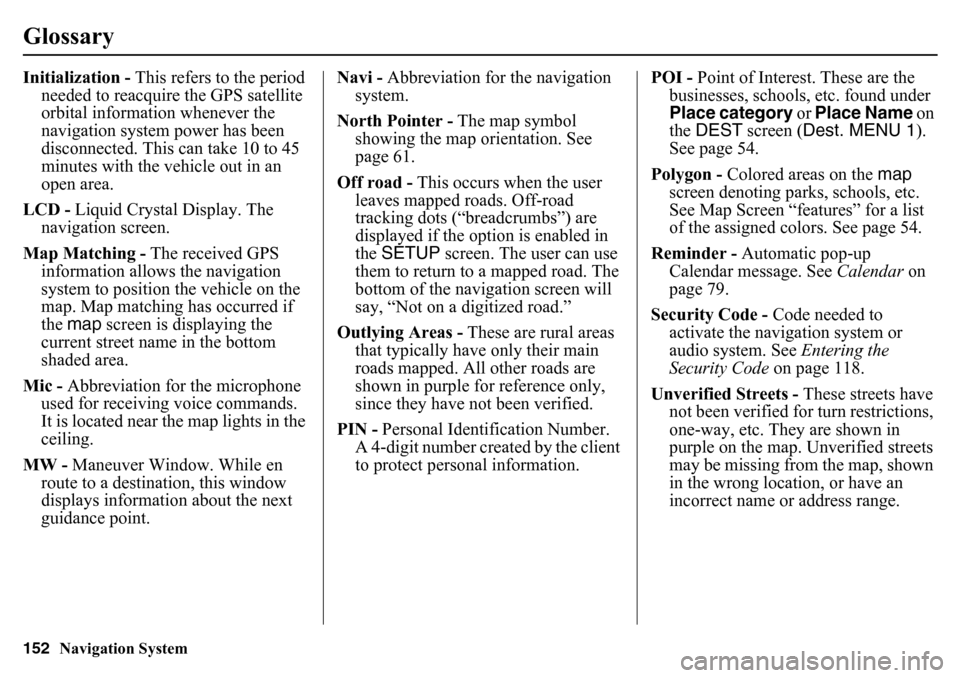
152
Navigation System
GlossaryInitialization - This refers to the period
needed to reacquire the GPS satellite
orbital information whenever the
navigation system power has been
disconnected. This can take 10 to 45
minutes with the vehicle out in an
open area.
LCD - Liquid Crystal Display. The
navigation screen.
Map Matching - The received GPS
information allows the navigation
system to position the vehicle on the
map. Map matching has occurred if
the map screen is displaying the
current street name in the bottom
shaded area.
Mic - Abbreviation for the microphone
used for receiving voice commands.
It is located near the map lights in the
ceiling.
MW - Maneuver Window. While en
route to a destination, this window
displays informatio n about the next
guidance point. Navi -
Abbreviation for the navigation
system.
North Pointer - The map symbol
showing the map orientation. See
page 61.
Off road - This occurs when the user
leaves mapped roads. Off-road
tracking dots (“breadcrumbs”) are
displayed if the option is enabled in
the SETUP screen. The user can use
them to return to a mapped road. The
bottom of the navigation screen will
say, “Not on a digitized road.”
Outlying Areas - These are rural areas
that typically have only their main
roads mapped. All other roads are
shown in purple for reference only,
since they have not been verified.
PIN - Personal Identification Number.
A 4-digit number created by the client
to protect personal information. POI -
Point of Interest. These are the
businesses, schools, etc. found under
Place category or Place Name on
the DEST screen ( Dest. MENU 1 ).
See page 54.
Polygon - Colored areas on the map
screen denoting parks, schools, etc.
See Map Screen “features” for a list
of the assigned colors. See page 54.
Reminder - Automatic pop-up
Calendar message. See Calendar on
page 79.
Security Code - Code needed to
activate the navigation system or
audio system. See Entering the
Security Code on page 118.
Unverified Streets - These streets have
not been verified for turn restrictions,
one-way, etc. They are shown in
purple on the map. Unverified streets
may be missing from the map, shown
in the wrong location, or have an
incorrect name or address range.
Page 153 of 175
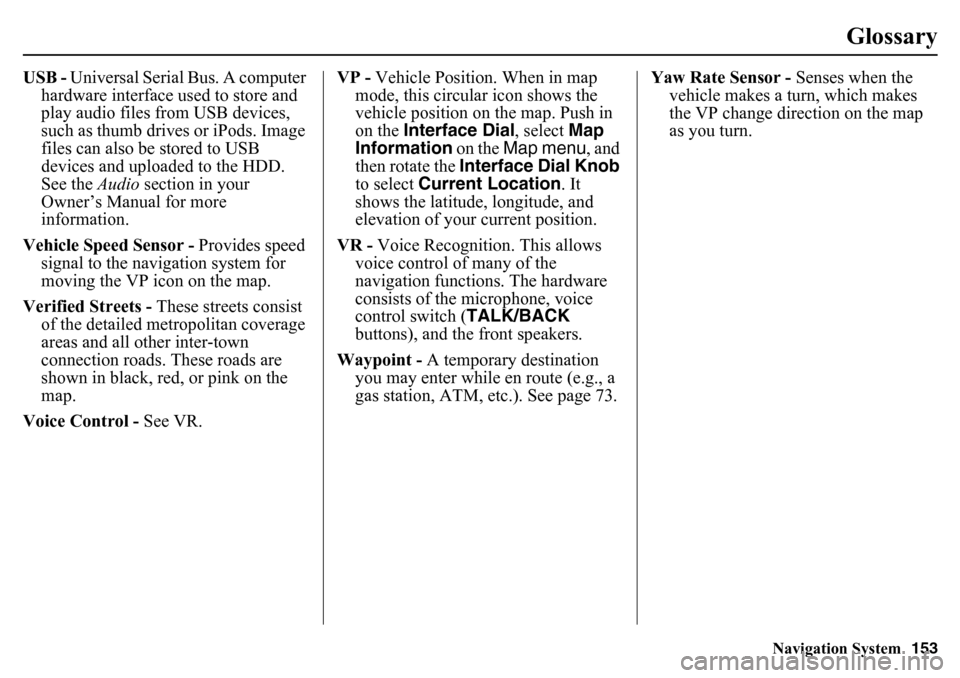
Navigation System153
Glossary
USB - Universal Serial Bus. A computer
hardware interface used to store and
play audio files from USB devices,
such as thumb drives or iPods. Image
files can also be stored to USB
devices and uploaded to the HDD.
See the Audio section in your
Owner’s Manual for more
information.
Vehicle Speed Sensor - Provides speed
signal to the navigation system for
moving the VP icon on the map.
Verified Streets - These streets consist
of the detailed metr opolitan coverage
areas and all other inter-town
connection roads. These roads are
shown in black, red, or pink on the
map.
Voice Control - See VR. VP -
Vehicle Position. When in map
mode, this circul ar icon shows the
vehicle position on the map. Push in
on the Interface Dial , select Map
Information on the Map menu , and
then rotate the Interface Dial Knob
to select Current Location . It
shows the latitude, longitude, and
elevation of your current position.
VR - Voice Recognition. This allows
voice control of many of the
navigation functions. The hardware
consists of the microphone, voice
control switch ( TALK/BACK
buttons), and the front speakers.
Waypoint - A temporary destination
you may enter while en route (e.g., a
gas station, ATM, etc.). See page 73. Yaw Rate Sensor -
Senses when the
vehicle makes a turn, which makes
the VP change direction on the map
as you turn.
Page 154 of 175
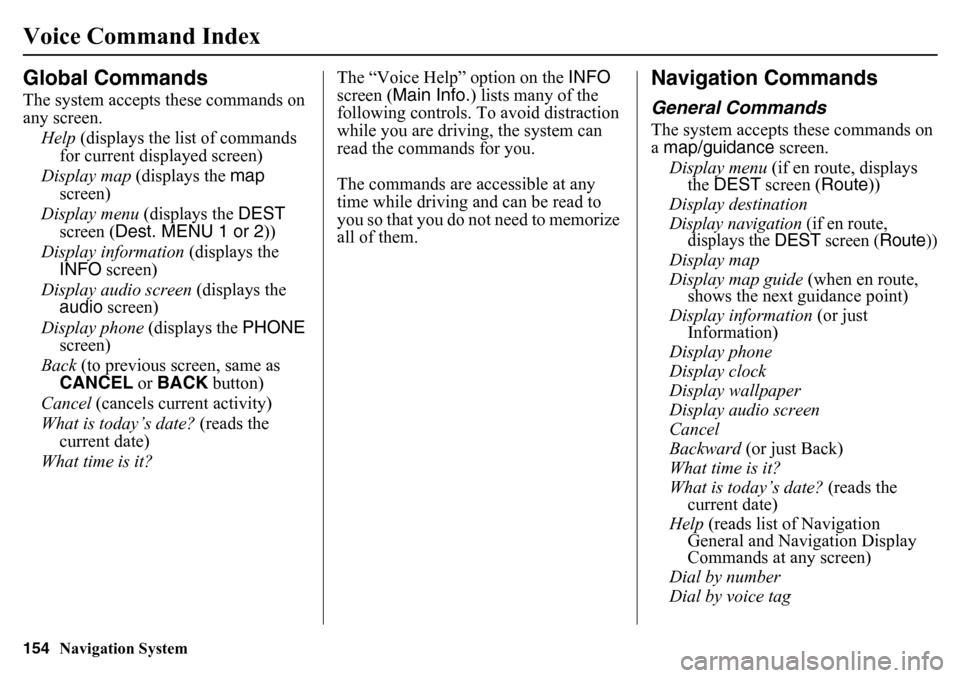
154
Navigation System
Voice Command IndexGlobal CommandsThe system accepts these commands on
any screen.Help (displays the list of commands
for current displayed screen)
Display map (displays the map
screen)
Display menu (displays the DEST
screen ( Dest. MENU 1 or 2 ))
Display information (displays the
INFO screen)
Display audio screen (displays the
audio screen)
Display phone (displays the PHONE
screen)
Back (to previous screen, same as
CANCEL or BACK button)
Cancel (cancels current activity)
What is today’s date? (reads the
current date)
What time is it? The “Voice Help” option on the INFO
screen ( Main Info.) lists many of the
following controls. To avoid distraction
while you are driving, the system can
read the commands for you.
The commands are accessible at any
time while driving an d can be read to
you so that you do not need to memorize
all of them.
Navigation CommandsGeneral CommandsThe system accepts these commands on
a map/guidance screen.
Display menu (if en route, displays
the DEST screen ( Route))
Display destination
Display navigation
(if en route,
displays the
DEST
screen (
Route
))
Display map
Display map guide (when en route,
shows the next guidance point)
Display information (or just
Information)
Display phone
Display clock
Display wallpaper
Display audio screen
Cancel
Backward (or just Back)
What time is it?
What is today’s date? (reads the
current date)
Help (reads list of Navigation
General and Navigation Display
Commands at any screen)
Dial by number
Dial by voice tag
Page 155 of 175
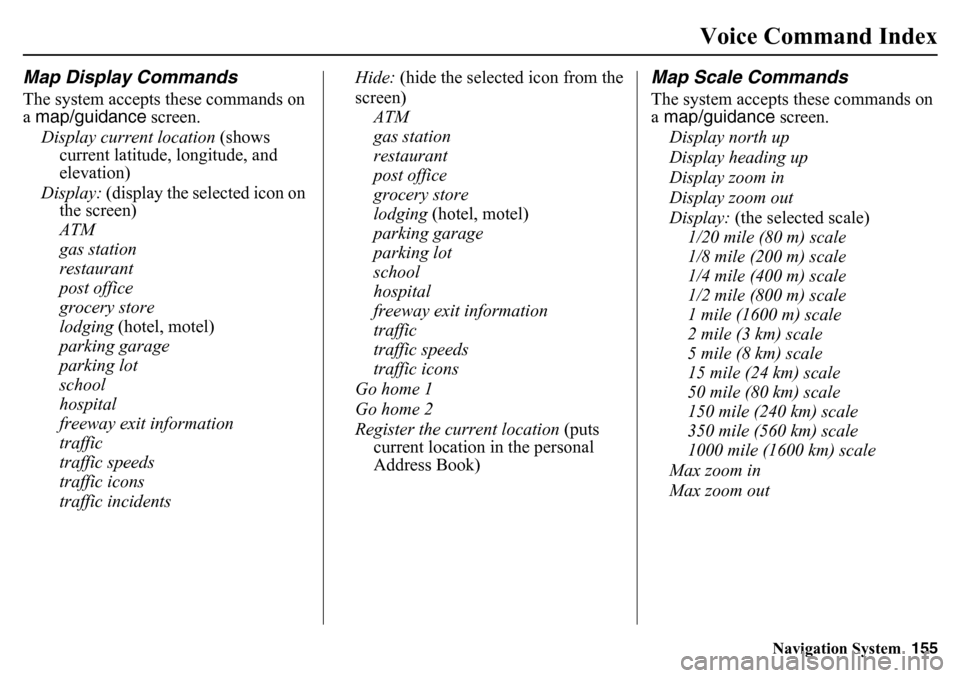
Navigation System155
Voice Command Index
Map Display CommandsThe system accepts these commands on
a map/guidance screen.
Display current location (shows
current latitude, longitude, and
elevation)
Display: (display the selected icon on
the screen)
ATM
gas station
restaurant
post office
grocery store
lodging (hotel, motel)
parking garage
parking lot
school
hospital
freeway exit information
traffic
traffic speeds
traffic icons
traffic incidents Hide:
(hide the selected icon from the
screen) ATM
gas station
restaurant
post office
grocery store
lodging (hotel, motel)
parking garage
parking lot
school
hospital
freeway exit information
traffic
traffic speeds
traffic icons
Go home 1
Go home 2
Register the current location (puts
current location in the personal
Address Book)
Map Scale CommandsThe system accepts these commands on
a map/guidance screen.
Display north up
Display heading up
Display zoom in
Display zoom out
Display: (the selected scale)
1/20 mile (80 m) scale
1/8 mile (200 m) scale
1/4 mile (400 m) scale
1/2 mile (800 m) scale
1 mile (1600 m) scale
2 mile (3 km) scale
5 mile (8 km) scale
15 mile (24 km) scale
50 mile (80 km) scale
150 mile (240 km) scale
350 mile (560 km) scale
1000 mile (1600 km) scale
Max zoom in
Max zoom out
Page 156 of 175
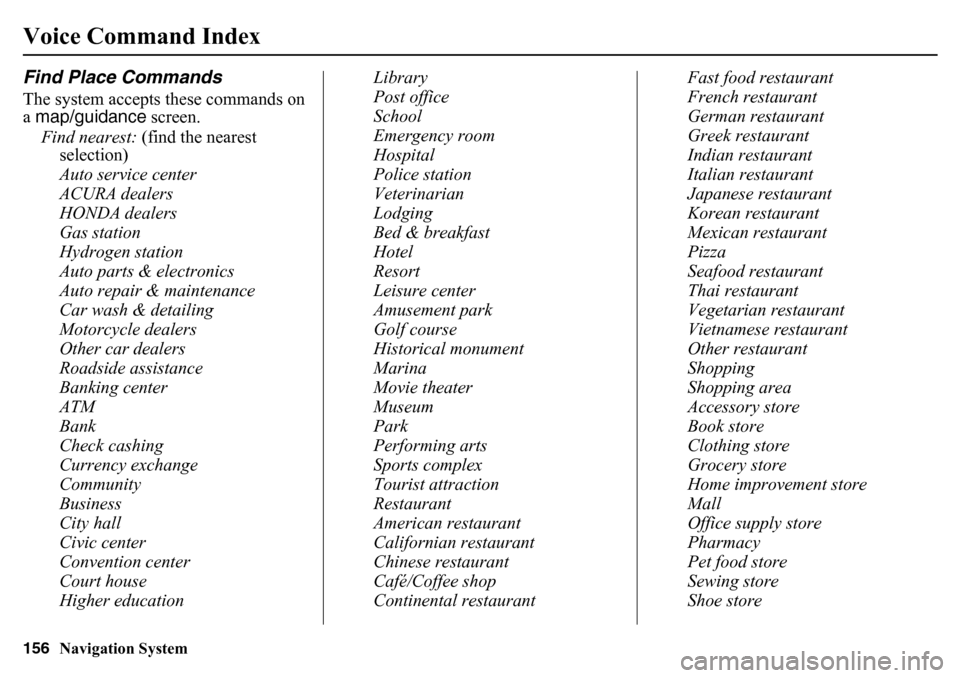
156
Navigation System
Voice Command IndexFind Place CommandsThe system accepts these commands on
a map/guidance screen.
Find nearest: (find the nearest
selection)
Auto service center
ACURA dealers
HONDA dealers
Gas station
Hydrogen station
Auto parts & electronics
Auto repair & maintenance
Car wash & detailing
Motorcycle dealers
Other car dealers
Roadside assistance
Banking center
ATM
Bank
Check cashing
Currency exchange
Community
Business
City hall
Civic center
Convention center
Court house
Higher education Library
Post office
School
Emergency room
Hospital
Police station
Veterinarian
Lodging
Bed & breakfast
Hotel
Resort
Leisure center
Amusement park
Golf course
Historical monument
Marina
Movie theater
Museum
Park
Performing arts
Sports complex
Tourist attraction
Restaurant
American restaurant
Californian restaurant
Chinese restaurant
Café/Coffee shop
Continental restaurantFast food restaurant
French restaurant
German restaurant
Greek restaurant
Indian restaurant
Italian restaurant
Japanese restaurant
Korean restaurant
Mexican restaurant
Pizza
Seafood restaurant
Thai restaurant
Vegetarian restaurant
Vietnamese restaurant
Other restaurant
Shopping
Shopping area
Accessory store
Book store
Clothing store
Grocery store
Home improvement store
Mall
Office supply store
Pharmacy
Pet food store
Sewing store
Shoe store
Page 157 of 175
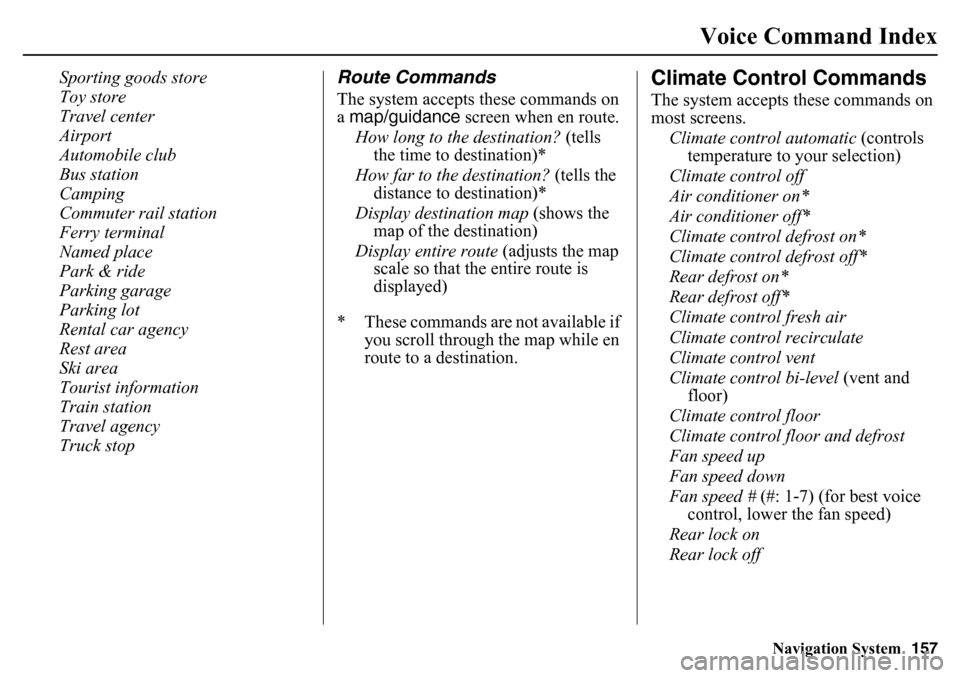
Navigation System157
Voice Command Index
Sporting goods store
Toy store
Travel center
Airport
Automobile club
Bus station
Camping
Commuter rail station
Ferry terminal
Named place
Park & ride
Parking garage
Parking lot
Rental car agency
Rest area
Ski area
Tourist information
Train station
Travel agency
Truck stop
Route CommandsThe system accepts these commands on
a map/guidance screen when en route.
How long to the destination? (tells
the time to destination)*
How far to the destination? (tells the
distance to destination)*
Display destination map (shows the
map of the destination)
Display entire route (adjusts the map
scale so that the entire route is
displayed)
* These commands are not available if you scroll through the map while en
route to a destination.
Climate Control CommandsThe system accepts these commands on
most screens.
Climate control automatic (controls
temperature to your selection)
Climate control off
Air conditioner on*
Air conditioner off*
Climate control defrost on*
Climate control defrost off*
Rear defrost on*
Rear defrost off*
Climate control fresh air
Climate control recirculate
Climate control vent
Climate control bi-level (vent and
floor)
Climate control floor
Climate control flo or and defrost
Fan speed up
Fan speed down
Fan speed # (#: 1-7) (for best voice
control, lower the fan speed)
Rear lock on
Rear lock off
Page 158 of 175
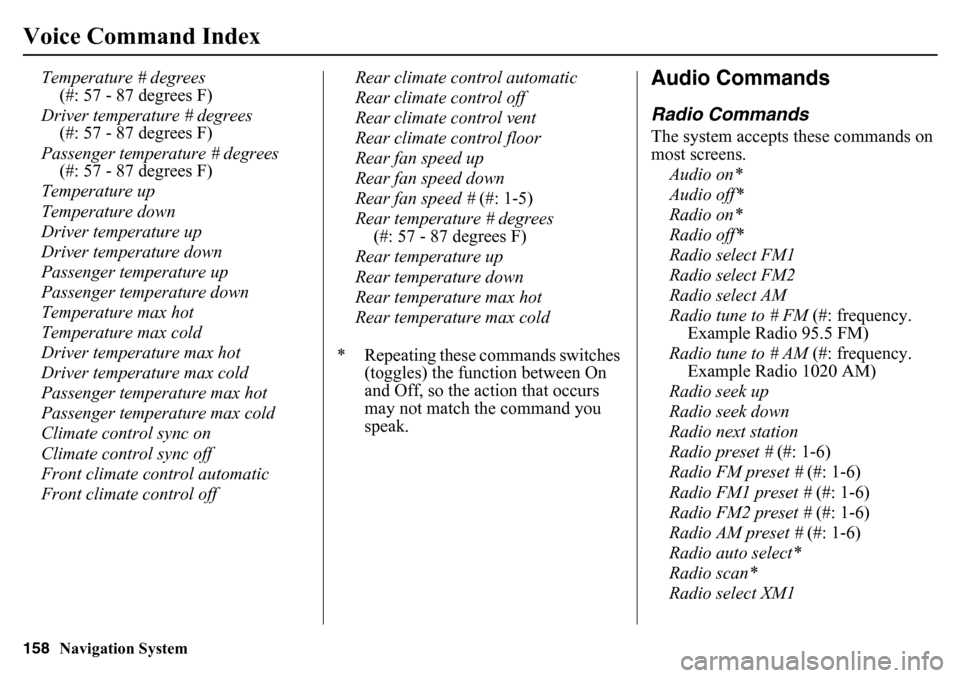
158
Navigation System
Voice Command Index
Temperature # degrees (#: 57 - 87 degrees F)
Driver temperature # degrees (#: 57 - 87 degrees F)
Passenger temperature # degrees (#: 57 - 87 degrees F)
Temperature up
Temperature down
Driver temperature up
Driver temperature down
Passenger temperature up
Passenger temperature down
Temperature max hot
Temperature max cold
Driver temperature max hot
Driver temperature max cold
Passenger temperature max hot
Passenger temperature max cold
Climate control sync on
Climate control sync off
Front climate control automatic
Front climate control off Rear climate control automatic
Rear climate control off
Rear climate control vent
Rear climate control floor
Rear fan speed up
Rear fan speed down
Rear fan speed #
(#: 1-5)
Rear temperature # degrees (#: 57 - 87 degrees F)
Rear temperature up
Rear temperature down
Rear temperature max hot
Rear temperature max cold
* Repeating these commands switches (toggles) the function between On
and Off, so the action that occurs
may not match the command you
speak.
Audio CommandsRadio CommandsThe system accepts these commands on
most screens.
Audio on*
Audio off*
Radio on*
Radio off*
Radio select FM1
Radio select FM2
Radio select AM
Radio tune to # FM (#: frequency.
Example Radio 95.5 FM)
Radio tune to # AM (#: frequency.
Example Radio 1020 AM)
Radio seek up
Radio seek down
Radio next station
Radio preset # (#: 1-6)
Radio FM preset # (#: 1-6)
Radio FM1 preset # (#: 1-6)
Radio FM2 preset # (#: 1-6)
Radio AM preset # (#: 1-6)
Radio auto select*
Radio scan*
Radio select XM1
Page 159 of 175
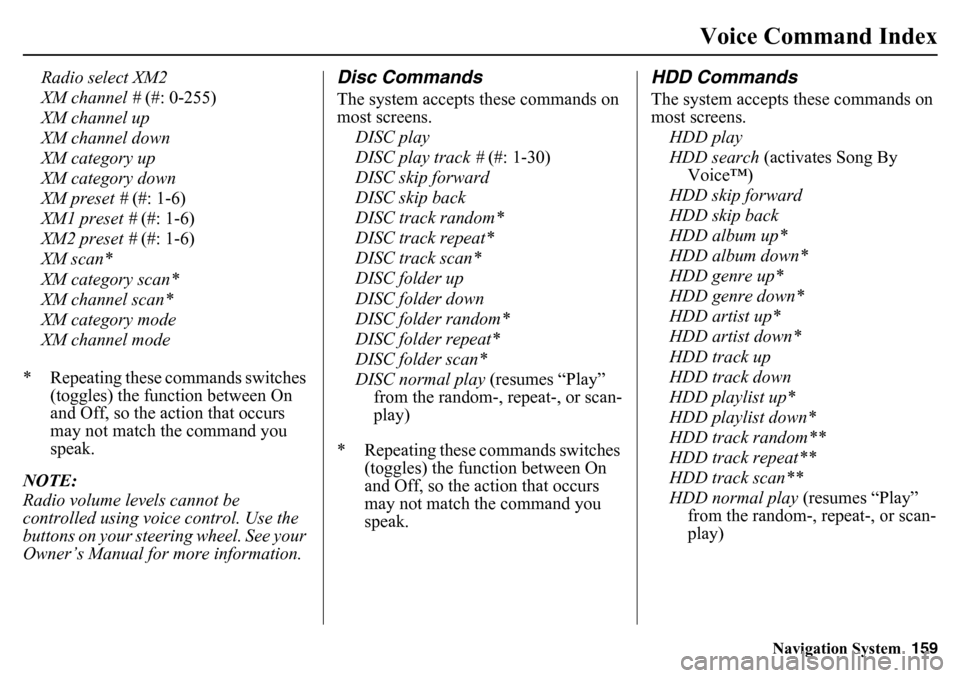
Navigation System159
Voice Command Index
Radio select XM2
XM channel # (#: 0-255)
XM channel up
XM channel down
XM category up
XM category down
XM preset # (#: 1-6)
XM1 preset # (#: 1-6)
XM2 preset # (#: 1-6)
XM scan*
XM category scan*
XM channel scan*
XM category mode
XM channel mode
* Repeating these commands switches (toggles) the function between On
and Off, so the action that occurs
may not match the command you
speak.
NOTE:
Radio volume levels cannot be
controlled using voice control. Use the
buttons on your steering wheel. See your
Owner’s Manual for more information.
Disc CommandsThe system accepts these commands on
most screens. DISC play
DISC play track # (#: 1-30)
DISC skip forward
DISC skip back
DISC track random*
DISC track repeat*
DISC track scan*
DISC folder up
DISC folder down
DISC folder random*
DISC folder repeat*
DISC folder scan*
DISC normal play (resumes “Play”
from the random-, repeat-, or scan-
play)
* Repeating these commands switches (toggles) the function between On
and Off, so the action that occurs
may not match the command you
speak.
HDD CommandsThe system accepts these commands on
most screens.
HDD play
HDD search (activates Song By
Voice™)
HDD skip forward
HDD skip back
HDD album up*
HDD album down*
HDD genre up*
HDD genre down*
HDD artist up*
HDD artist down*
HDD track up
HDD track down
HDD playlist up*
HDD playlist down*
HDD track random**
HDD track repeat**
HDD track scan**
HDD normal play (resumes “Play”
from the random-, repeat-, or scan-
play)
Page 160 of 175
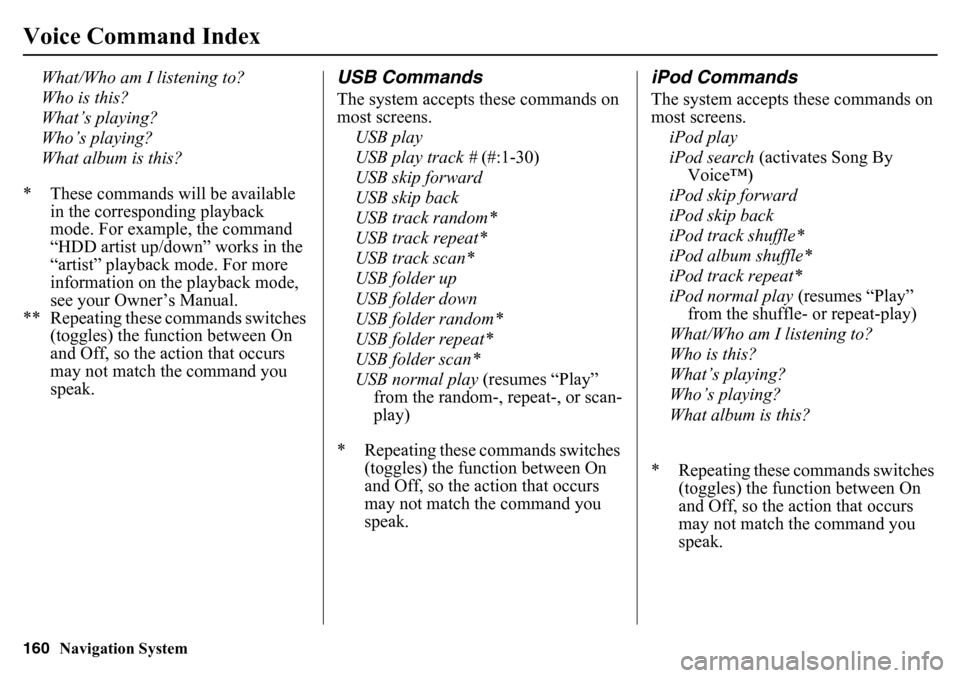
160
Navigation System
Voice Command Index
What/Who am I listening to?
Who is this?
What’s playing?
Who’s playing?
What album is this?
* These commands will be available in the corresponding playback
mode. For example, the command
“HDD artist up/down” works in the
“artist” playback mode. For more
information on the playback mode,
see your Owner’s Manual.
** Repeating these commands switches (toggles) the function between On
and Off, so the action that occurs
may not match the command you
speak.
USB CommandsThe system accepts these commands on
most screens.
USB play
USB play track # (#:1-30)
USB skip forward
USB skip back
USB track random*
USB track repeat*
USB track scan*
USB folder up
USB folder down
USB folder random*
USB folder repeat*
USB folder scan*
USB normal play (resumes “Play”
from the random-, repeat-, or scan-
play)
* Repeating these commands switches (toggles) the function between On
and Off, so the action that occurs
may not match the command you
speak.
iPod CommandsThe system accepts these commands on
most screens.
iPod play
iPod search (activates Song By
Voice™)
iPod skip forward
iPod skip back
iPod track shuffle*
iPod album shuffle*
iPod track repeat*
iPod normal play (resumes “Play”
from the shuffle- or repeat-play)
What/Who am I listening to?
Who is this?
What’s playing?
Who’s playing?
What album is this?
* Repeating these commands switches (toggles) the function between On
and Off, so the action that occurs
may not match the command you
speak.