phone HONDA PILOT 2015 2.G Navigation Manual
[x] Cancel search | Manufacturer: HONDA, Model Year: 2015, Model line: PILOT, Model: HONDA PILOT 2015 2.GPages: 175, PDF Size: 5.87 MB
Page 1 of 175
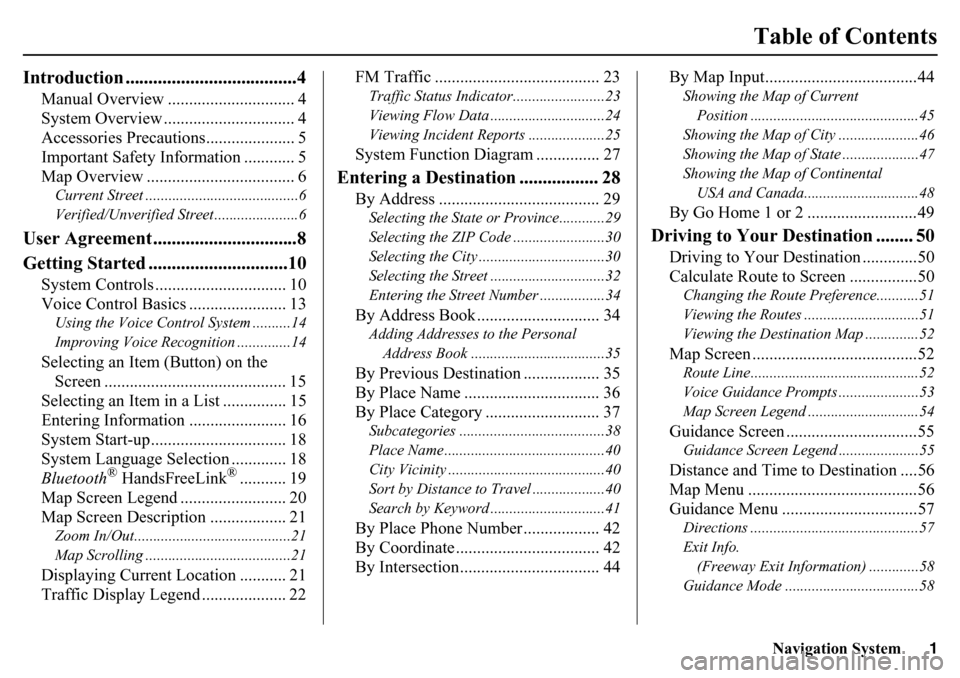
Navigation System1
Table of Contents
Introduction .....................................4
Manual Overview .............................. 4
System Overview ............................... 4
Accessories Precautions..................... 5
Important Safety Information ............ 5
Map Overview ................................... 6Current Street ........................................6
Verified/Unverified Street ......................6
User Agreement ...............................8
Getting Started ..............................10
System Controls ............................... 10
Voice Control Basics ....................... 13Using the Voice Control System ..........14
Improving Voice Recognition ..............14Selecting an Item (Button) on the
Screen ........................................... 15
Selecting an Item in a List ............... 15
Entering Information ....................... 16
System Start-up................................ 18
System Language Selection ............. 18
Bluetooth
® HandsFreeLink
®........... 19
Map Screen Legend ......................... 20
Map Screen Description .................. 21
Zoom In/Out.........................................21
Map Scrolling .............. ........................21Displaying Current Location ........... 21
Traffic Display Legend .................... 22 FM Traffic ....................................... 23
Traffic Status Indicator.
.......................23
Viewing Flow Data ..............................24
Viewing Incident Reports ....................25System Function Diagram ............... 27
Entering a Destination ................. 28
By Address ...................................... 29Selecting the State or Province............29
Selecting the ZIP Code ........................30
Selecting the City .................................30
Selecting the Street ..............................32
Entering the Street Number .................34By Address Book ............................. 34Adding Addresses to the Personal Address Book ...................................35By Previous Destination .................. 35
By Place Name ................................ 36
By Place Category ........................... 37Subcategories ..... ...................... ...........38
Place Name..........................................40
City Vicinity .........................................40
Sort by Distance to Travel ...................40
Search by Keyword ..............................41By Place Phone Number .................. 42
By Coordinate .................................. 42
By Intersection................................. 44 By Map Input....................................44
Showing the Map of Current
Position ............................................45
Showing the Map of City .....................46
Showing the Map of State ....................47
Showing the Map of Continental USA and Canada.......... ....................48By Go Home 1 or 2 ..........................49
Driving to Your Destination ........ 50
Driving to Your Destination .............50
Calculate Route to Screen ................50Changing the Route Preference...........51
Viewing the Routes ..............................51
Viewing the Destination Map ..............52Map Screen .......................................52Route Line............................................52
Voice Guidance Prompts .....................53
Map Screen Legend .............................54Guidance Screen ...............................55Guidance Screen Legend .....................55Distance and Time to Destination ....56
Map Menu ........................................56
Guidance Menu ................................57Directions ............................................57
Exit Info.
(Freeway Exit Information) .............58
Guidance Mode ...................................58
Page 2 of 175
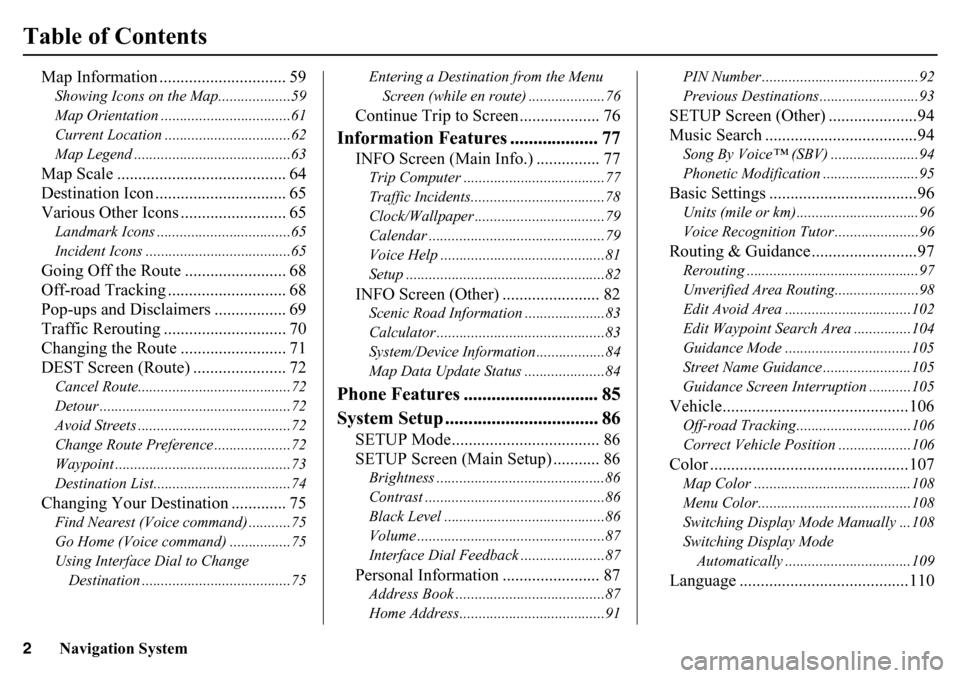
2
Navigation System
Table of Contents
Map Information .............................. 59Showing Icons on the Map...................59
Map Orientation ..................................61
Current Location .................................62
Map Legend .........................................63Map Scale ........................................ 64
Destination Icon ............................... 65
Various Other Icons ......................... 65Landmark Icons ...................................65
Incident Icons ......................................65Going Off the Route ........................ 68
Off-road Tracking ... ......................... 68
Pop-ups and Disclaimers ................. 69
Traffic Rerouting ............................. 70
Changing the Route ......................... 71
DEST Screen (Route) ...................... 72Cancel Route........................................72
Detour ..................................................72
Avoid Streets ........................................72
Change Route Preference ....................72
Waypoint ..............................................73
Destination List....................................74Changing Your Destination ............. 75Find Nearest (Voice command) ...........75
Go Home (Voice command) ................75
Using Interface Dial to Change Destination .......................................75 Entering a Destination from the Menu
Screen (while en route) ....................76
Continue Trip to Screen................... 76
Information Features ................... 77
INFO Screen (Main Info.) ............... 77Trip Computer .....................................77
Traffic Incidents......... ..........................78
Clock/Wallpaper ............ ......................79
Calendar ......... .......................... ...........79
Voice Help ...........................................81
Setup ....................................................82INFO Screen (Other) ....................... 82Scenic Road Information .....................83
Calculator ............................................83
System/Device Information..................84
Map Data Update Status .....................84
Phone Features ............................. 85
System Setup ................................. 86
SETUP Mode................................... 86
SETUP Screen (Main Setup) ........... 86Brightness ............................................86
Contrast ...............................................86
Black Level ..........................................86
Volume .................................................87
Interface Dial Feedback ......................87Personal Information ....................... 87Address Book .......................................87
Home Address......................................91 PIN Number .........................................92
Previous Destinations..........................93
SETUP Screen (Other) .....................94
Music Search ....................................94Song By Voice™ (SBV) .......................94
Phonetic Modification ...
......................95Basic Settings ...................................96Units (mile or km)................................96
Voice Recognition Tutor ......................96Routing & Guidance .........................97Rerouting .............................................97
Unverified Area Routing. .....................98
Edit Avoid Area .................................102
Edit Waypoint Search Area ...............104
Guidance Mode .................................105
Street Name Guidance . ......................105
Guidance Screen Interruption ...........105Vehicle............................................106Off-road Tracking........ ......................106
Correct Vehicle Position ...................106Color ...............................................107Map Color .........................................108
Menu Color........................................108
Switching Display Mode Manually ...108
Switching Display Mode Automatically .................................109Language ........................................110
Page 3 of 175
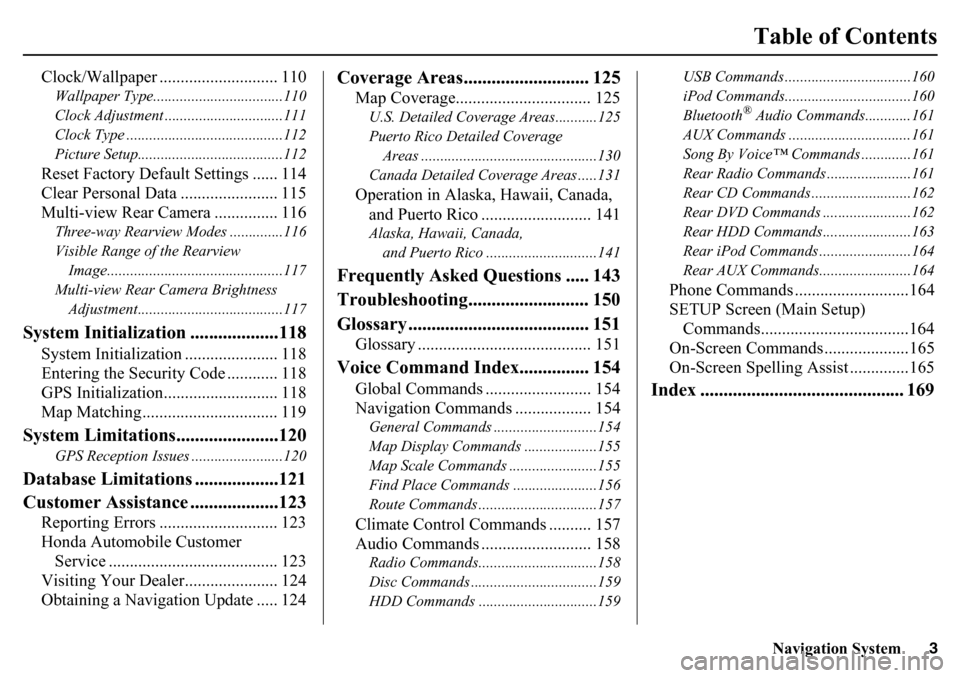
Navigation System3
Table of Contents
Clock/Wallpaper ............................ 110Wallpaper Type..................................110
Clock Adjustment ...............................111
Clock Type .........................................112
Picture Setup......................................112Reset Factory Default Settings ...... 114
Clear Personal Data ....................... 115
Multi-view Rear Camera ............... 116Three-way Rearview Modes ..............116
Visible Range of the Rearview Image..............................................117
Multi-view Rear Camera Brightness Adjustment......................................117
System Initialization ...................118
System Initialization ...................... 118
Entering the Security Code ............ 118
GPS Initialization........................... 118
Map Matching................................ 119
System Limitations......................120
GPS Reception Issues ........................120
Database Limitations ..................121
Customer Assistance ...................123
Reporting Errors ............................ 123
Honda Automobile Customer Service ........................................ 123
Visiting Your Dealer...................... 124
Obtaining a Navigation Update ..... 124
Coverage Areas........................... 125
Map Coverage................................ 125U.S. Detailed Coverage Areas...........125
Puerto Rico Detailed Coverage
Areas ..............................................130
Canada Detailed Coverage Areas .....131Operation in Alaska, Hawaii, Canada, and Puerto Rico .......................... 141Alaska, Hawaii, Canada,
and Puerto Rico ......... ....................141
Frequently Asked Questions ..... 143
Troubleshooting.......................... 150
Glossary ....................................... 151
Glossary ......................................... 151
Voice Command Index............... 154
Global Commands ......................... 154
Navigation Commands .................. 154General Commands ....... ....................154
Map Display Commands ...................155
Map Scale Commands ...... .................155
Find Place Commands ......................156
Route Commands ........... ....................157Climate Control Commands .......... 157
Audio Commands .......................... 158Radio Commands........... ....................158
Disc Commands ............. ....................159
HDD Commands ...............................159 USB Commands .............
....................160
iPod Commands............. ....................160
Bluetooth
® Audio Commands............161
AUX Commands ................................161
Song By Voice™ Commands .............161
Rear Radio Commands ............. .........161
Rear CD Commands ...... ....................162
Rear DVD Commands .... ...................162
Rear HDD Commands.... ...................163
Rear iPod Commands .... ....................164
Rear AUX Commands.... ....................164
Phone Commands ...........................164
SETUP Screen (Main Setup)
Commands...................................164
On-Screen Commands ....................165
On-Screen Spelling Assist ..............165
Index ............................................ 169
Page 5 of 175
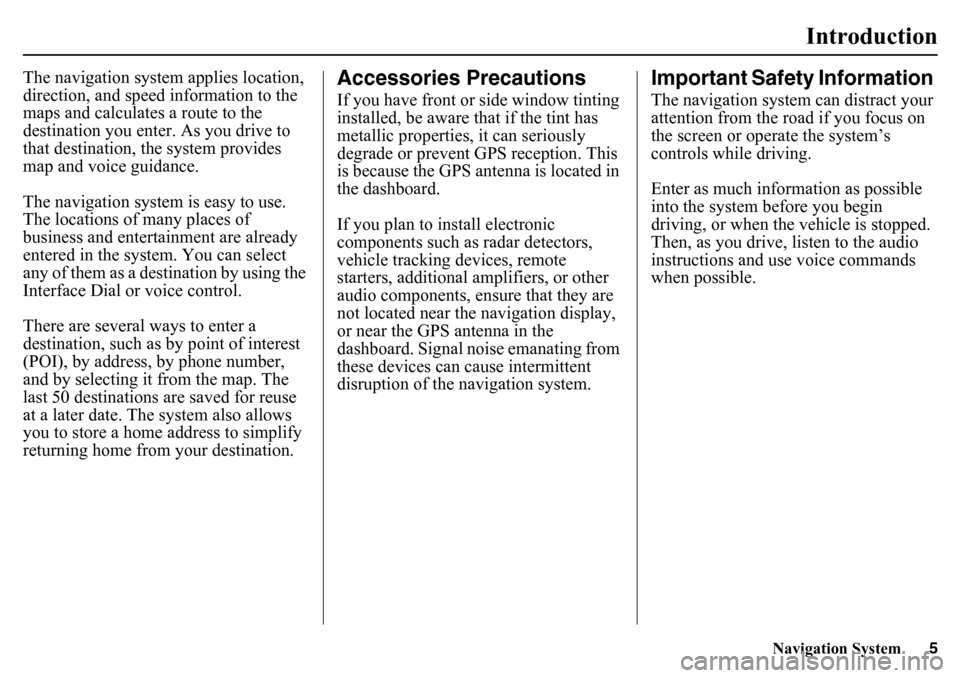
Navigation System5
Introduction
The navigation system applies location,
direction, and speed information to the
maps and calculates a route to the
destination you enter. As you drive to
that destination, the system provides
map and voice guidance.
The navigation system is easy to use.
The locations of many places of
business and entertainment are already
entered in the system. You can select
any of them as a des tination by using the
Interface Dial or voice control.
There are several ways to enter a
destination, such as by point of interest
(POI), by address, by phone number,
and by selecting it from the map. The
last 50 destinations are saved for reuse
at a later date. The system also allows
you to store a home address to simplify
returning home from your destination.
Accessories PrecautionsIf you have front or side window tinting
installed, be aware that if the tint has
metallic properties, it can seriously
degrade or prevent GPS reception. This
is because the GPS antenna is located in
the dashboard.
If you plan to install electronic
components such as radar detectors,
vehicle tracking devices, remote
starters, additional amplifiers, or other
audio components, ensure that they are
not located near the navigation display,
or near the GPS antenna in the
dashboard. Signal noise emanating from
these devices can cause intermittent
disruption of the navigation system.
Important Safety Information The navigation system can distract your
attention from the road if you focus on
the screen or operate the system’s
controls while driving.
Enter as much info rmation as possible
into the system before you begin
driving, or when the vehicle is stopped.
Then, as you drive, listen to the audio
instructions and use voice commands
when possible.
Page 10 of 175
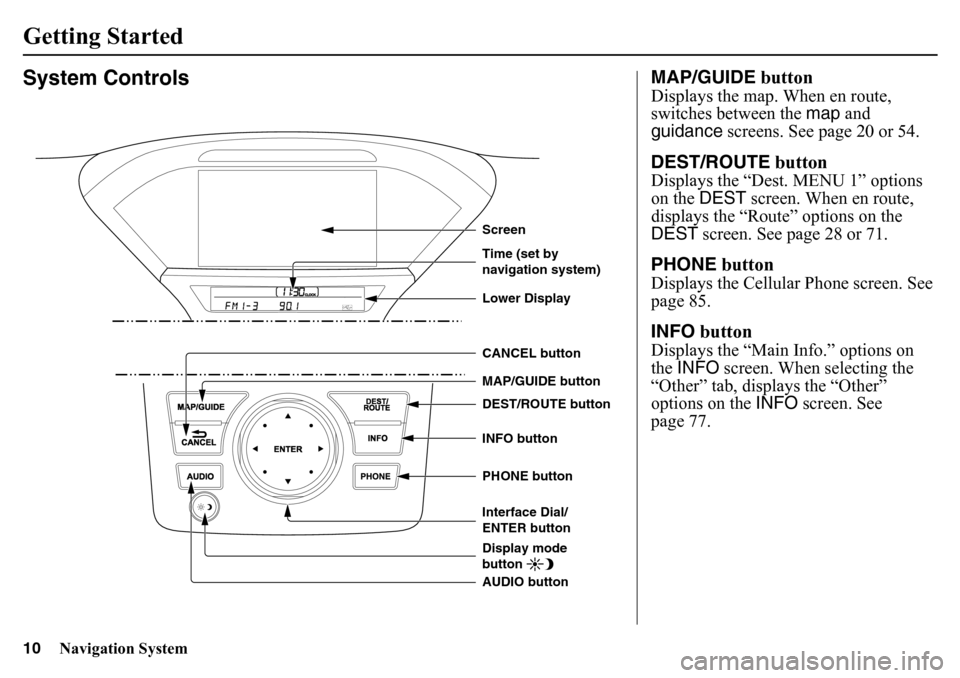
10
Navigation System
System Controls
CANCEL button
PHONE button INFO button DEST/ROUTE button
Interface Dial/
ENTER button Time (set by
navigation system)
AUDIO button MAP/GUIDE buttonDisplay mode
buttonScreenLower Display
MAP/GUIDE buttonDisplays the map. When en route,
switches between the map and
guidance screens. See page 20 or 54.DEST/ROUTE buttonDisplays the “Dest. MENU 1” options
on the DEST screen. When en route,
displays the “Route” options on the
DEST screen. See page 28 or 71.PHONE buttonDisplays the Cellular Phone screen. See
page 85.INFO buttonDisplays the “Main Info.” options on
the INFO screen. When selecting the
“Other” tab, disp lays the “Other”
options on the INFO screen. See
page 77.
Getting Started
Page 13 of 175
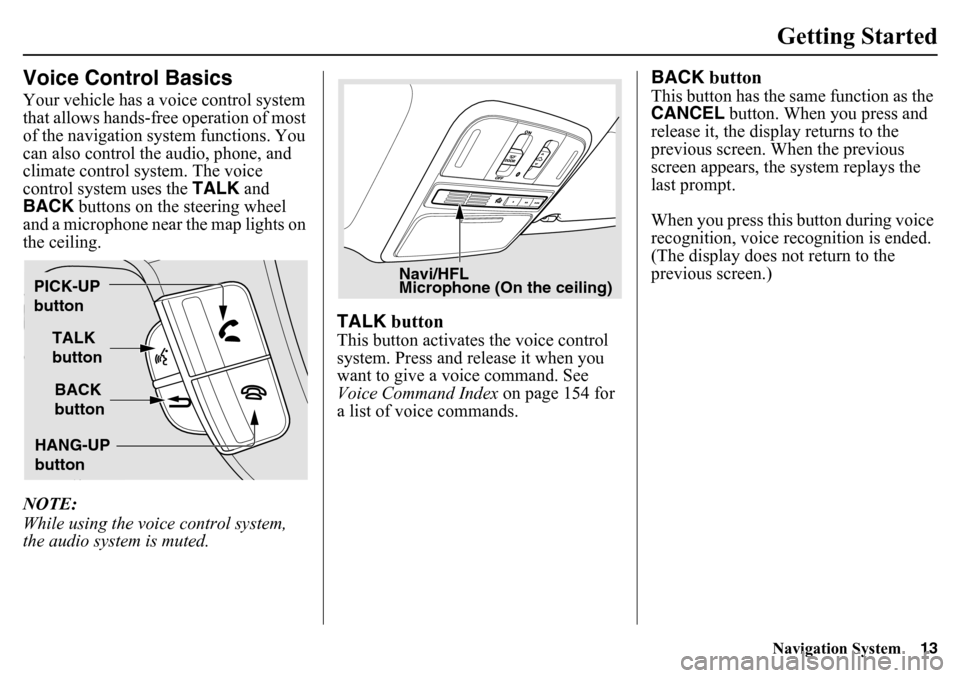
Navigation System13Getting Started
Voice Control BasicsYour vehicle has a voice control system
that allows hands-free operation of most
of the navigation system functions. You
can also control the audio, phone, and
climate control system. The voice
control system uses the TALK and
BACK buttons on the steering wheel
and a microphone near the map lights on
the ceiling.
NOTE:
While using the voic e control system,
the audio system is muted.
TALK buttonThis button activates the voice control
system. Press and release it when you
want to give a vo ice command. See
Voice Command Index on page 154 for
a list of voice commands.
BACK buttonThis button has the same function as the
CANCEL button. When you press and
release it, the display returns to the
previous screen. When the previous
screen appears, the system replays the
last prompt.
When you press this button during voice
recognition, voice recognition is ended.
(The display does not return to the
previous screen.)
TALK
button
BACK
button
PICK-UP
button
HANG-UP
button
Navi/HFL
Microphone (On the ceiling)
Page 14 of 175
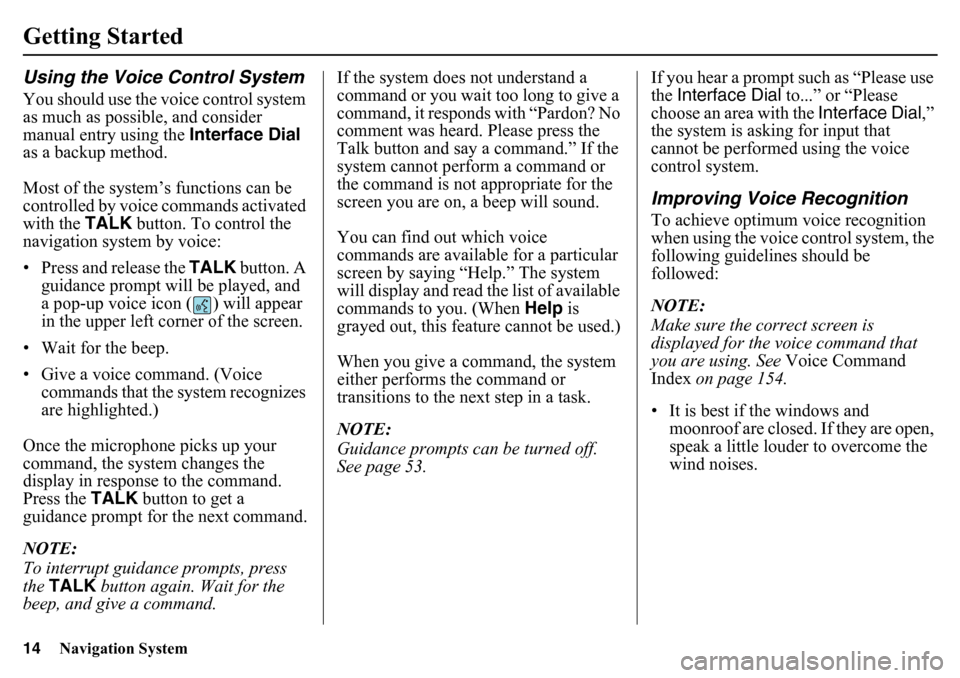
14
Navigation System
Getting StartedUsing the Voice Control SystemYou should use the voice control system
as much as possible, and consider
manual entry using the Interface Dial
as a backup method.
Most of the system’s functions can be
controlled by voice commands activated
with the TALK button. To control the
navigation system by voice:
• Press and release the TALK button. A
guidance prompt will be played, and
a pop-up voice icon ( ) will appear
in the upper left corner of the screen.
• Wait for the beep.
• Give a voice command. (Voice commands that the system recognizes
are highlighted.)
Once the microphone picks up your
command, the system changes the
display in response to the command.
Press the TALK button to get a
guidance prompt for the next command.
NOTE:
To interrupt guidance prompts, press
the TALK button again. Wait for the
beep, and give a command. If the system does not understand a
command or you wait too long to give a
command, it responds with “Pardon? No
comment was heard. Please press the
Talk button and say a command.” If the
system cannot perform a command or
the command is not
appropriate for the
screen you are on, a beep will sound.
You can find out which voice
commands are available for a particular
screen by saying “Help.” The system
will display and read the list of available
commands to you. (When Help is
grayed out, this feature cannot be used.)
When you give a command, the system
either performs the command or
transitions to the next step in a task.
NOTE:
Guidance prompts can be turned off.
See page 53. If you hear a prompt such as “Please use
the
Interface Dial to...” or “Please
choose an area with the Interface Dial,”
the system is asking for input that
cannot be performed using the voice
control system.
Improving Voice RecognitionTo achieve optimum voice recognition
when using the voice control system, the
following guidelines should be
followed:
NOTE:
Make sure the correct screen is
displayed for the voice command that
you are using. See Voice Command
Index on page 154.
• It is best if the windows and moonroof are closed. If they are open,
speak a little louder to overcome the
wind noises.
Page 15 of 175
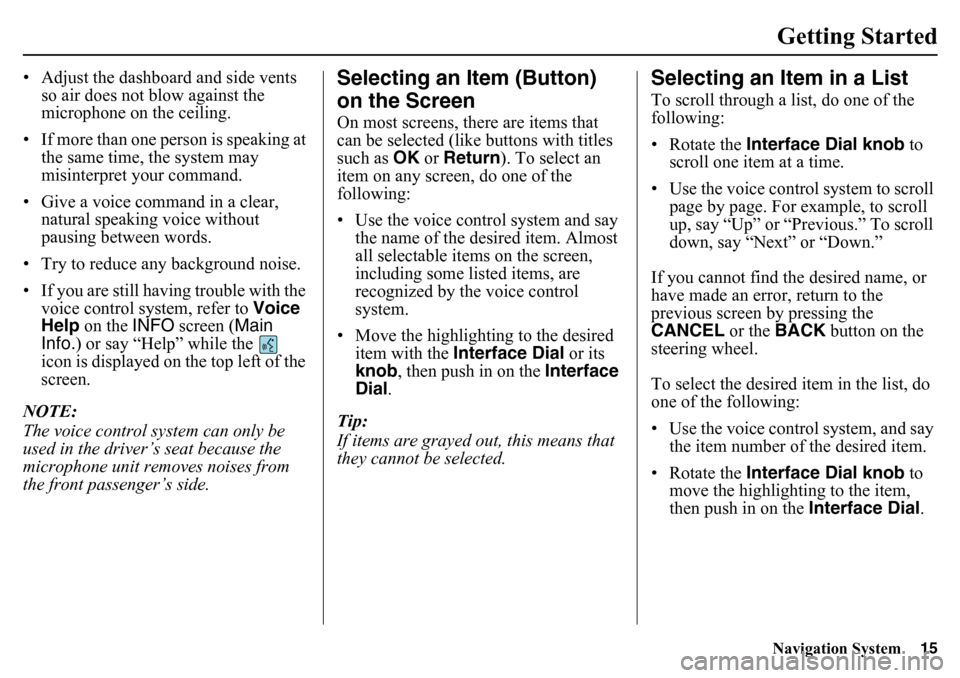
Navigation System15Getting Started
• Adjust the dashboard and side vents
so air does not blow against the
microphone on the ceiling.
• If more than one person is speaking at the same time, the system may
misinterpret your command.
• Give a voice command in a clear, natural speaking voice without
pausing between words.
• Try to reduce any background noise.
• If you are still having trouble with the voice control system, refer to Voice
Help on the INFO screen ( Main
Info. ) or say “Help” while the
icon is displayed on the top left of the
screen.
NOTE:
The voice control system can only be
used in the driver’s seat because the
microphone unit removes noises from
the front passenger’s side.
Selecting an Item (Button)
on the ScreenOn most screens, there are items that
can be selected (like buttons with titles
such as OK or Return ). To select an
item on any screen, do one of the
following:
• Use the voice control system and say
the name of the desired item. Almost
all selectable items on the screen,
including some listed items, are
recognized by the voice control
system.
• Move the highlighting to the desired item with the Interface Dial or its
knob, then push in on the Interface
Dial .
Tip:
If items are grayed out, this means that
they cannot be selected.
Selecting an Item in a ListTo scroll through a list, do one of the
following:
• Rotate the Interface Dial knob to
scroll one item at a time.
• Use the voice control system to scroll page by page. For example, to scroll
up, say “Up” or “Previous.” To scroll
down, say “Next” or “Down.”
If you cannot find the desired name, or
have made an error, return to the
previous screen by pressing the
CANCEL or the BACK button on the
steering wheel.
To select the desired item in the list, do
one of the following:
• Use the voice control system, and say
the item number of the desired item.
• Rotate the Interface Dial knob to
move the highlighting to the item,
then push in on the Interface Dial.
Page 19 of 175
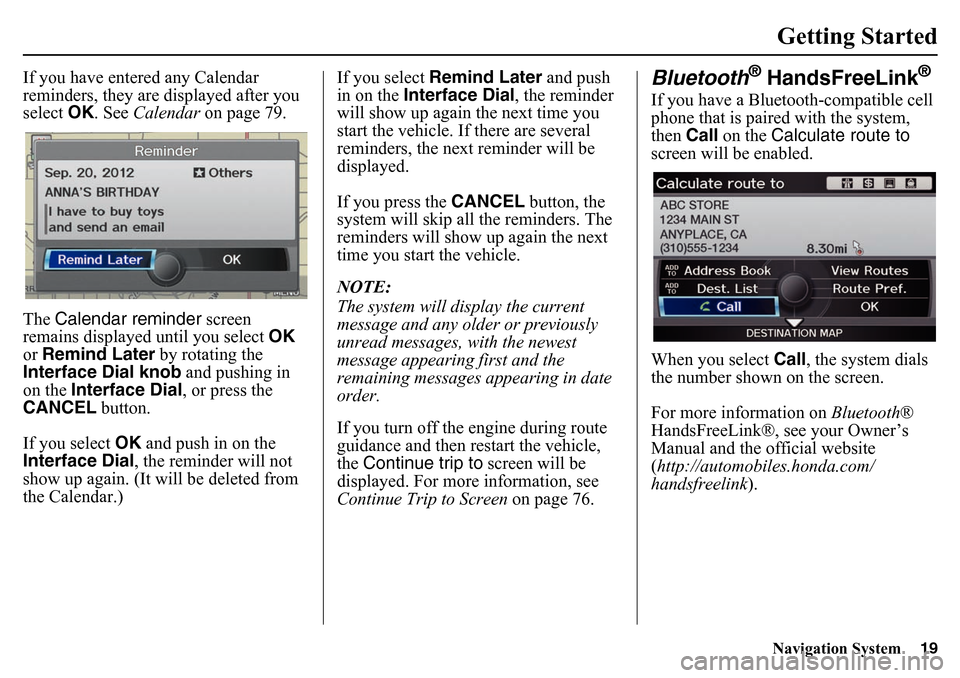
Navigation System19Getting Started
If you have entered any Calendar
reminders, they are displayed after you
select OK. See Calendar on page 79.
The Calendar reminder screen
remains displayed until you select OK
or Remind Later by rotating the
Interface Dial knob and pushing in
on the Interface Dial , or press the
CANCEL button.
If you select OK and push in on the
Interface Dial , the reminder will not
show up again. (It will be deleted from
the Calendar.) If you select
Remind Later and push
in on the Interface Dial , the reminder
will show up again the next time you
start the vehicle. If there are several
reminders, the next reminder will be
displayed.
If you press the CANCEL button, the
system will skip all the reminders. The
reminders will show up again the next
time you start the vehicle.
NOTE:
The system will display the current
message and any older or previously
unread messages, with the newest
message appearing first and the
remaining messages appearing in date
order.
If you turn off the engine during route
guidance and then restart the vehicle,
the Continue trip to screen will be
displayed. For more information, see
Continue Trip to Screen on page 76.
Bluetooth
® HandsFreeLink
®
If you have a Bluetooth-compatible cell
phone that is paired with the system,
then Call on the Calculate route to
screen will be enabled.
When you select Call, the system dials
the number shown on the screen.
For more information on Bluetooth®
HandsFreeLink®, see your Owner’s
Manual and the official website
(http://automobiles.honda.com/
handsfreelink ).
Page 24 of 175
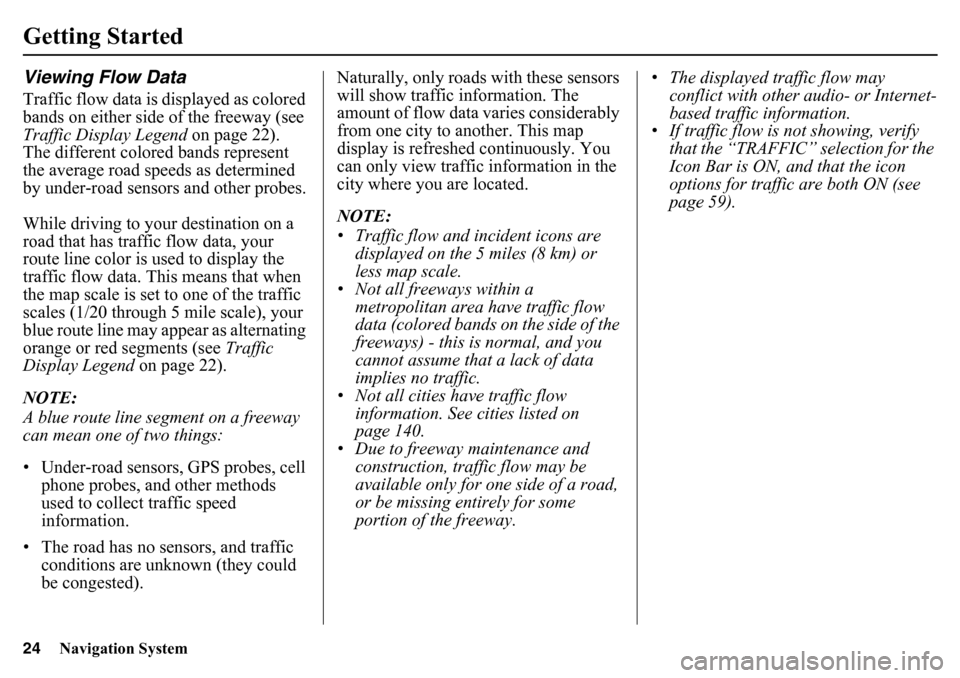
24
Navigation System
Getting StartedViewing Flow DataTraffic flow data is displayed as colored
bands on either side of the freeway (see
Traffic Display Legend on page 22).
The different colored bands represent
the average road speeds as determined
by under-road sensors and other probes.
While driving to your destination on a
road that has traffic flow data, your
route line color is used to display the
traffic flow data. This means that when
the map scale is set to one of the traffic
scales (1/20 through 5 mile scale), your
blue route line may appear as alternating
orange or red segments (see Traffic
Display Legend on page 22).
NOTE:
A blue route line segment on a freeway
can mean one of two things:
• Under-road sensors, GPS probes, cell
phone probes, and other methods
used to collect traffic speed
information.
• The road has no sensors, and traffic conditions are unknown (they could
be congested). Naturally, only roads with these sensors
will show traffic information. The
amount of flow data varies considerably
from one city to another. This map
display is refreshed continuously. You
can only view traffic information in the
city where you are located.
NOTE:
• Traffic flow and incident icons are
displayed on the 5 miles (8 km) or
less map scale.
• Not all freeways within a metropolitan area have traffic flow
data (colored bands on the side of the
freeways) - this is normal, and you
cannot assume that a lack of data
implies no traffic.
• Not all cities have traffic flow information. See cities listed on
page 140.
• Due to freeway maintenance and construction, tra ffic flow may be
available only for one side of a road,
or be missing entirely for some
portion of the freeway. • The displayed traffic flow may
conflict with other au dio- or Internet-
based traffic information.
• If traffic flow is not showing, verify
that the “TRAFFIC” selection for the
Icon Bar is ON, and that the icon
options for traffic are both ON (see
page 59).