HONDA PILOT 2015 2.G Owners Manual
Manufacturer: HONDA, Model Year: 2015, Model line: PILOT, Model: HONDA PILOT 2015 2.GPages: 488, PDF Size: 11.34 MB
Page 221 of 488
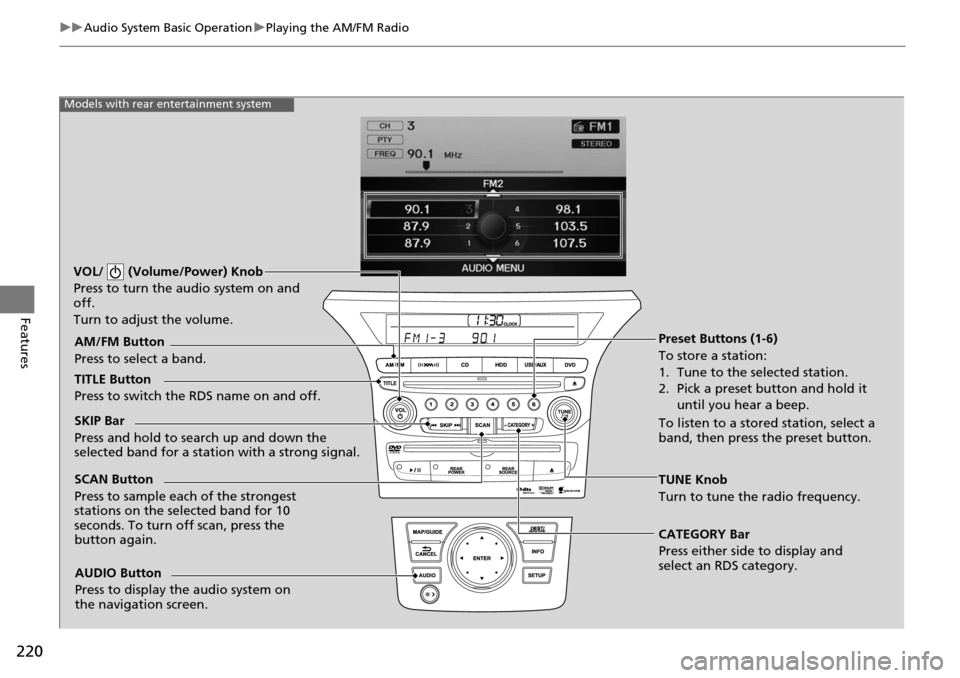
220
uuAudio System Basic Operation uPlaying the AM/FM Radio
Features
Models with rear entertainment system
TUNE Knob
Turn to tune the radio frequency.
SCAN Button
Press to sample each of the strongest
stations on the selected band for 10
seconds. To turn
off scan, press the
button again.
VOL/ (Volume/Power) Knob
Press to turn the audio system on and
off.
Turn to adjust the volume.
Preset Buttons (1-6)
To store a station:
1. Tune to the selected station.
2. Pick a preset button and hold it
until you hear a beep.
To listen to a stored station, select a
band, then press the preset button.
SKIP Bar
Press and hold to search up and down the
selected band for a stati
on with a strong signal.
CATEGORY Bar
Press either side to display and
select an RDS category.
TITLE Button
Press to switch the RDS name on and off. AM/FM Button
Press to select a band.
AUDIO Button
Press to display the audio system on
the navigation screen.
Page 222 of 488
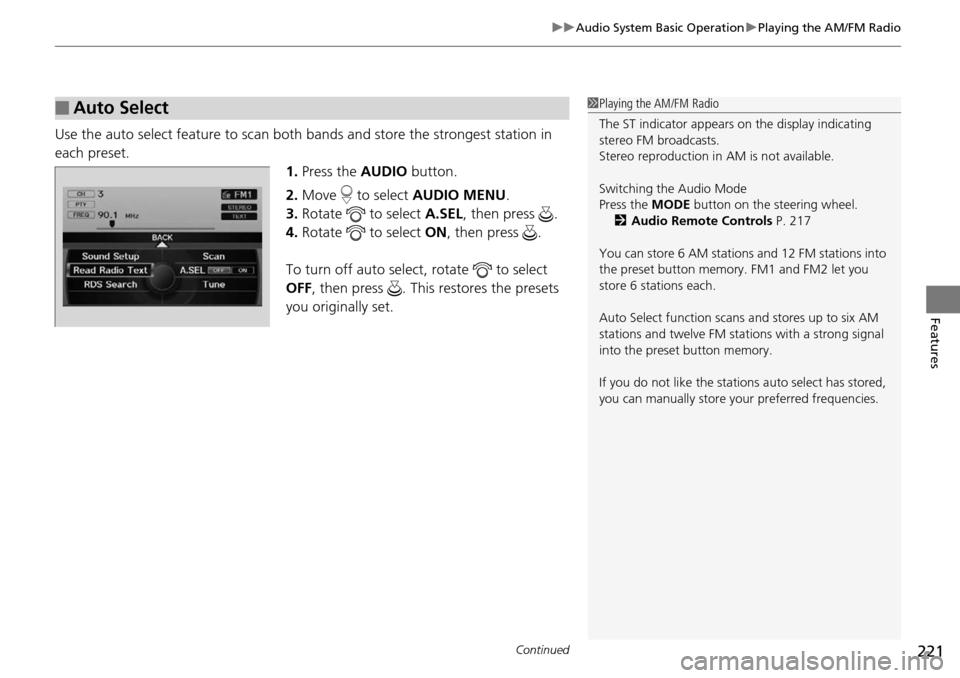
Continued221
uuAudio System Basic Operation uPlaying the AM/FM Radio
Features
Use the auto select feature to scan both bands and store the strongest station in
each preset. 1.Press the AUDIO button.
2. Move to select AUDIO MENU.
3. Rotate to select A.SEL, then press .
4. Rotate to select ON, then press .
To turn off auto select, rotate to select
OFF , then press . This restores the presets
you originally set.
■Auto Select1 Playing the AM/FM Radio
The ST indicator appears on the display indicating
stereo FM broadcasts.
Stereo reproduction in AM is not available.
Switching the Audio Mode
Press the MODE button on the steering wheel.
2 Audio Remote Controls P. 217
You can store 6 AM stations and 12 FM stations into
the preset button memory. FM1 and FM2 let you
store 6 stations each.
Auto Select function scans and stores up to six AM
stations and twelve FM stat ions with a strong signal
into the preset button memory.
If you do not like the stati ons auto select has stored,
you can manually store your preferred frequencies.
Page 223 of 488
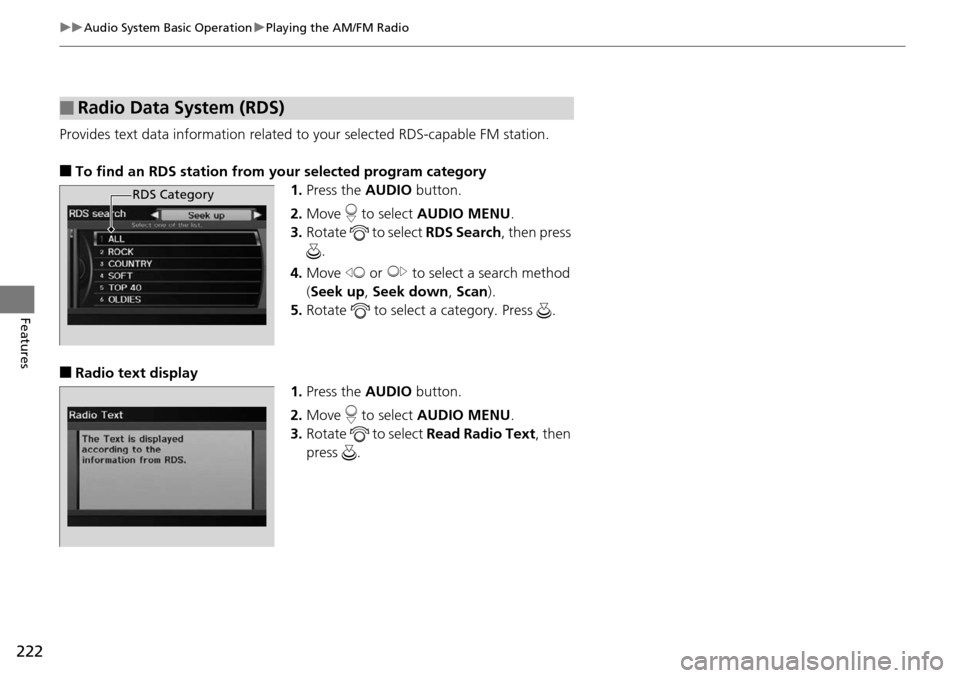
222
uuAudio System Basic Operation uPlaying the AM/FM Radio
Features
Provides text data information related to your selected RDS-capable FM station.
■To find an RDS station from your selected program category
1.Press the AUDIO button.
2. Move to select AUDIO MENU.
3. Rotate to select RDS Search, then press
.
4. Move or to select a search method
(Seek up , Seek down , Scan ).
5. Rotate to select a category. Press .
■Radio text display
1.Press the AUDIO button.
2. Move to select AUDIO MENU.
3. Rotate to select Read Radio Text, then
press .
■Radio Data System (RDS)
RDS Category
Page 224 of 488
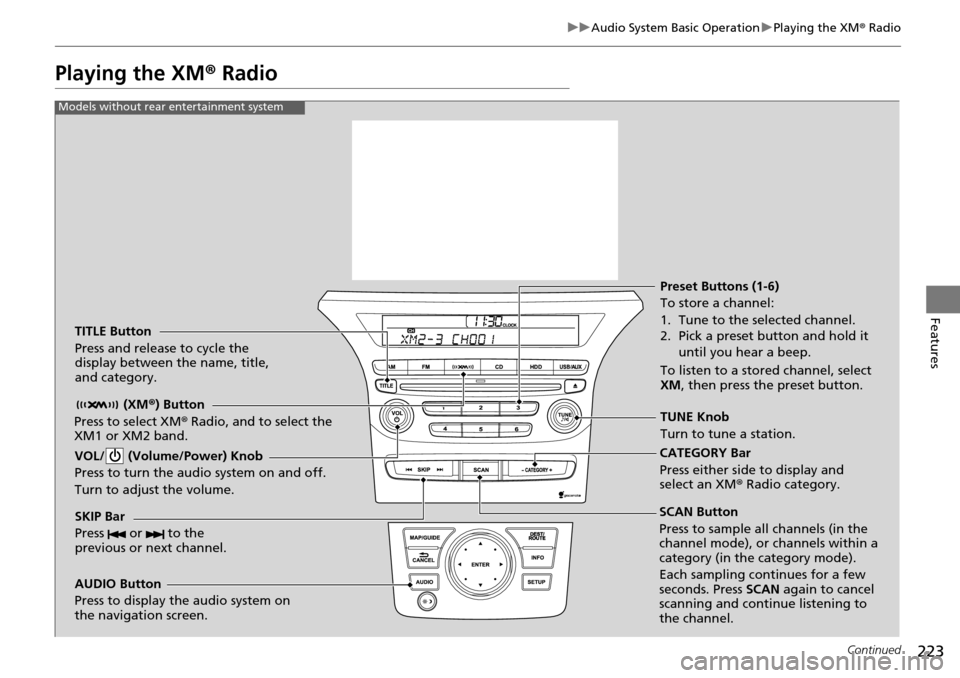
223
uuAudio System Basic Operation uPlaying the XM ® Radio
Continued
Features
Playing the XM ® Radio
TITLE Button
Press and release to cycle the
display between the name, title,
and category.
(XM®) Button
Press to select XM® Radio, and to select the
XM1 or XM2 band.
VOL/ (Volume/Power) Knob
Press to turn the audio system on and off.
Turn to adjust the volume.
SKIP Bar
Press or to the
previous or next channel.
CATEGORY Bar
Press either side to display and
select an XM r Radio category.
TUNE Knob
Turn to tune a station. Preset Buttons (1-6)
To store a channel:
1. Tune to the selected channel.
2. Pick a preset button and hold it
until you hear a beep.
To listen to a stored channel, select
XM , then press the preset button.
SCAN Button
Press to sample all channels (in the
channel mode), or channels within a
category (in the category mode).
Each sampling continues for a few
seconds. Press SCAN again to cancel
scanning and continue listening to
the channel.
Models without rear entertainment system
AUDIO Button
Press to display the audio system on
the navigation screen.
Page 225 of 488
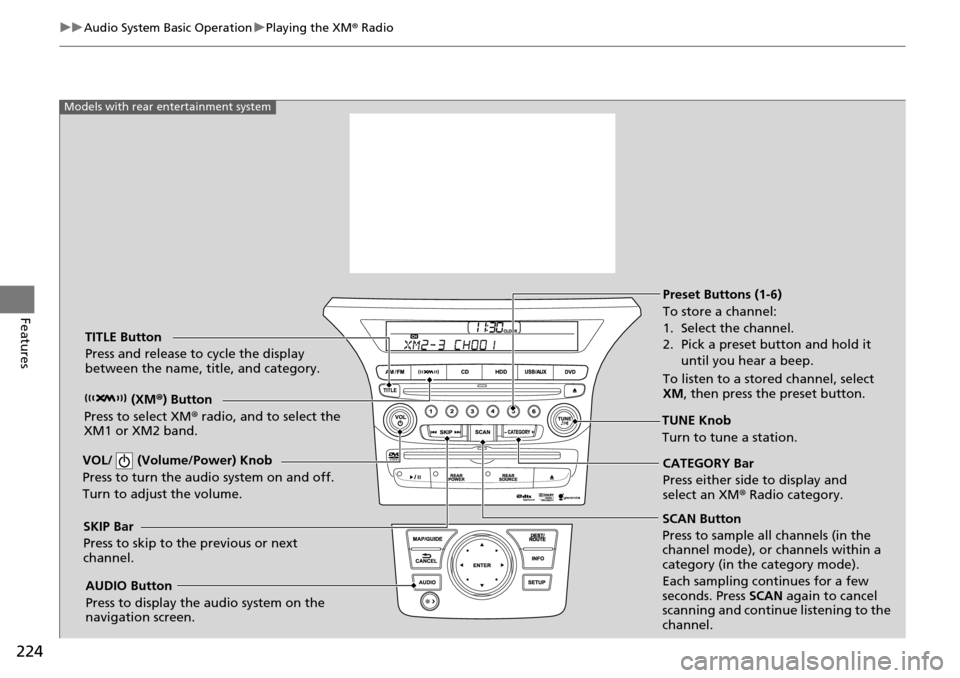
224
uuAudio System Basic Operation uPlaying the XM ® Radio
Features
SCAN Button
Press to sample all channels (in the
channel mode), or channels within a
category (in the category mode).
Each sampling continues for a few
seconds. Press SCAN again to cancel
scanning and continue listening to the
channel.
VOL/ (Volume/Power) Knob
Press to turn the a
udio system on and off.
Turn to adjust the volume.
Preset Buttons (1-6)
To store a channel:
1. Select the channel.
2. Pick a preset button and hold it until you hear a beep.
To listen to a stored channel, select
XM , then press the preset button.
SKIP Bar
Press to skip to the previous or next
channel. CATEGORY Bar
Press either side to display and
select an XM
® Radio category.
TITLE Button
Press and release to cycle the display
between the name, title, and category.
(XM®) Button
Press to select XM ® radio, and to select the
XM1 or XM2 band.
TUNE Knob
Turn to tune a station.
AUDIO Button
Press to display the audio system on the
navigation screen.
Models with rear entertainment system
Page 226 of 488
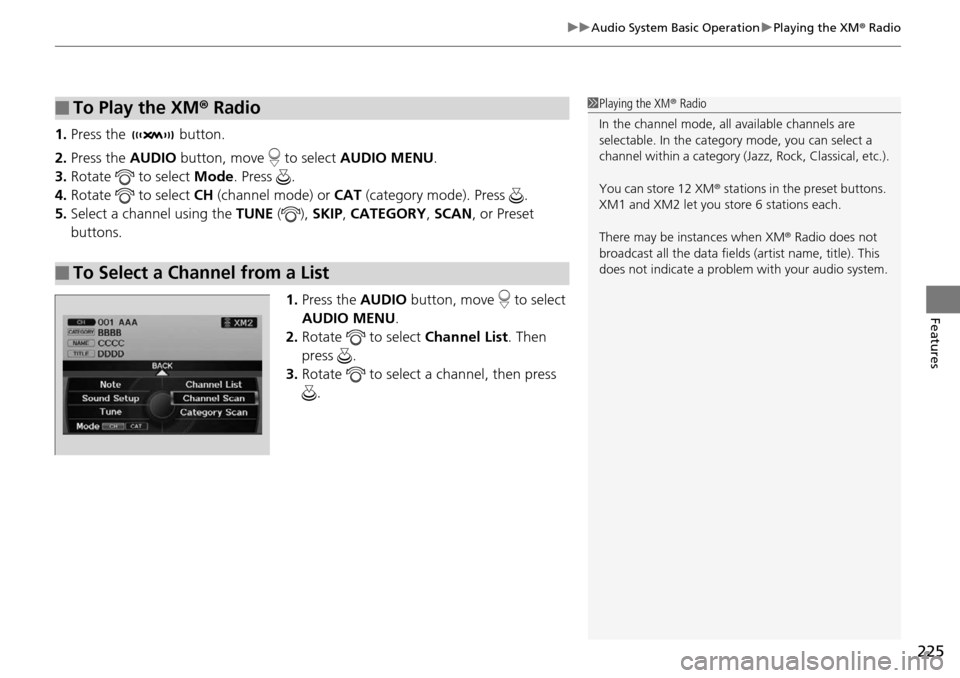
225
uuAudio System Basic Operation uPlaying the XM ® Radio
Features
1. Press the button.
2. Press the AUDIO button, move to select AUDIO MENU.
3. Rotate to select Mode. Press .
4. Rotate to select CH (channel mode) or CAT (category mode). Press .
5. Select a channel using the TUNE (), SKIP , CATEGORY , SCAN, or Preset
buttons.
1.Press the AUDIO button, move to select
AUDIO MENU .
2. Rotate to select Channel List. Then
press .
3. Rotate to select a channel, then press
.
■To Play the XM ® Radio
■To Select a Channel from a List
1 Playing the XM ® Radio
In the channel mode, all available channels are
selectable. In the categor y mode, you can select a
channel within a ca tegory (Jazz, Rock, Classical, etc.).
You can store 12 XM ® stations in the preset buttons.
XM1 and XM2 let you store 6 stations each.
There may be instances when XM ® Radio does not
broadcast all the data fields (artist name, title). This
does not indicate a problem with your audio system.
Page 227 of 488
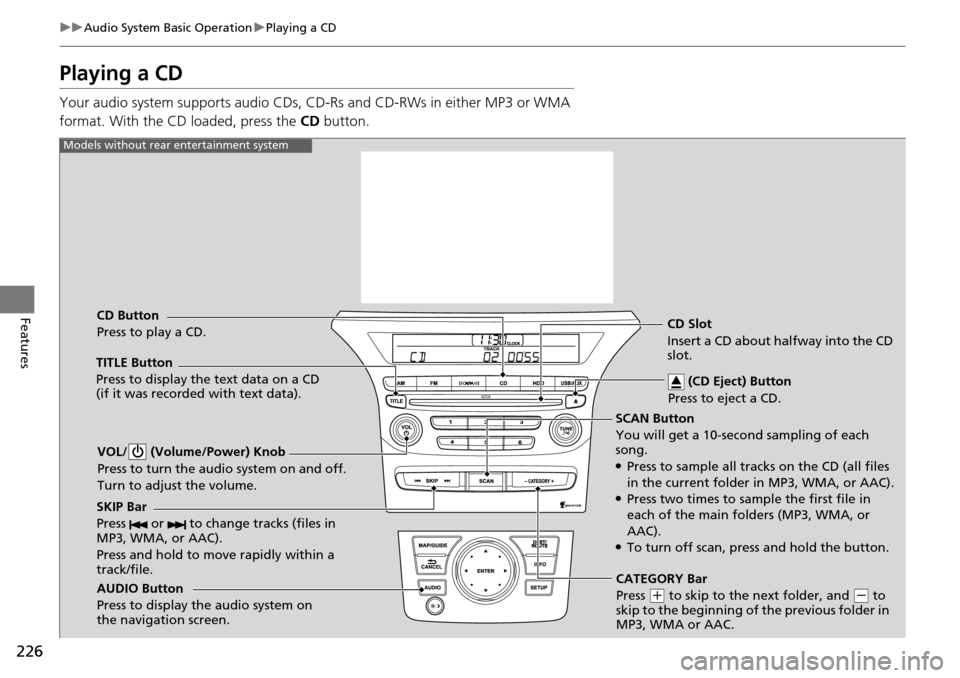
226
uuAudio System Basic Operation uPlaying a CD
Features
Playing a CD
Your audio system supports audio CDs, CD-Rs and CD-RWs in either MP3 or WMA
format. With the CD loaded, press the CD button.
SCAN Button
You will get a 10-second sampling of each
song.
●Press to sample all tracks on the CD (all files
in the current folder in MP3, WMA, or AAC).
●Press two times to sample the first file in
each of the main folders (MP3, WMA, or
AAC).
●To turn off scan, press and hold the button.
VOL/ (Volume/Power) Knob
Press to turn the audio system on and off.
Turn to adjust the volume.
CD Slot
Insert a CD about halfway into the CD
slot.
AUDIO Button
Press to display the audio system on
the navigation screen. CD Button
Press to play a CD. (CD Eject) Button
Press to eject a CD.
Models without rear entertainment system
TITLE Button
Press to display the text data on a CD
(if it was recorded with text data).
SKIP Bar
Press or to change tracks (files in
MP3, WMA, or AAC).
Press and hold to mo ve rapidly within a
track/file.
CATEGORY Bar
Press
( + to skip to the next folder, and ( - to
skip to the beginning of the previous folder in
MP3, WMA or AAC.
Page 228 of 488
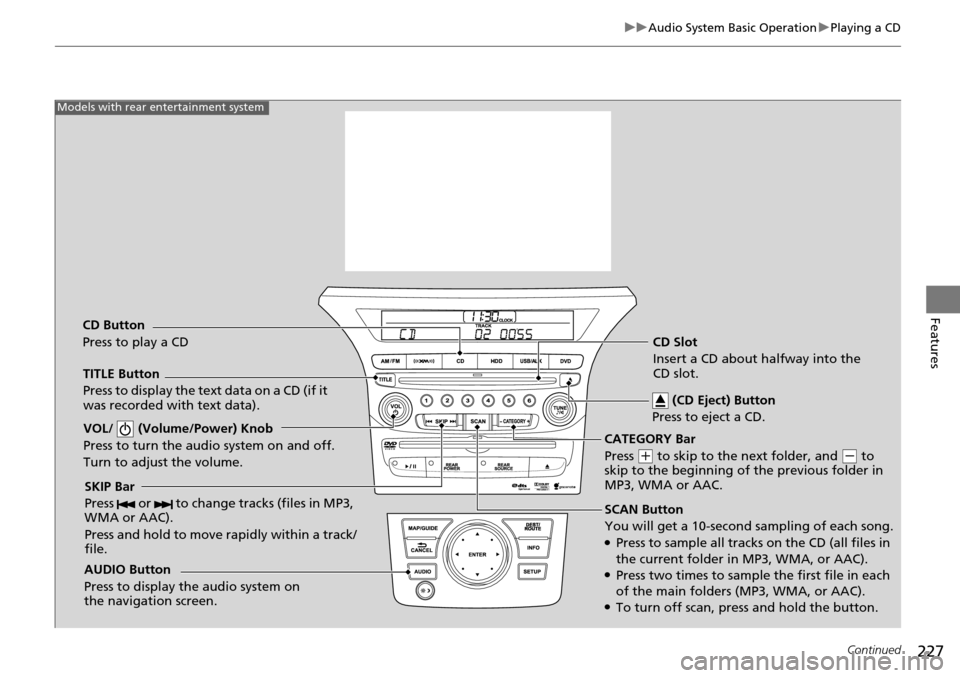
227
uuAudio System Basic Operation uPlaying a CD
Continued
Features
SCAN Button
You will get a 10-second sampling of each song.
●Press to sample all tracks on the CD (all files in
the current folder in MP3, WMA, or AAC).
●Press two times to sample the first file in each
of the main folders (MP3, WMA, or AAC).
●To turn off scan, pre ss and hold the button.
VOL/ (Volume/Power) Knob
Press to turn the audi
o system on and off.
Turn to adjust the volume.
SKIP Bar
Press or to change tracks (files in MP3,
WMA or AAC).
Press and hold to move rapidly within a track/
file.
TITLE Button
Press to display the text data on a CD (if it
was recorded with text data).
AUDIO Button
Press to display the audio system on
the navigation screen.
Models with rear entertainment system
CD Button
Press to play a CD CD Slot
Insert a CD about halfway into the
CD slot.
(CD Eject) Button
Press to eject a CD.
CATEGORY Bar
Press
( + to skip to the next folder, and (- to
skip to the beginning of the previous folder in
MP3, WMA or AAC.
Page 229 of 488
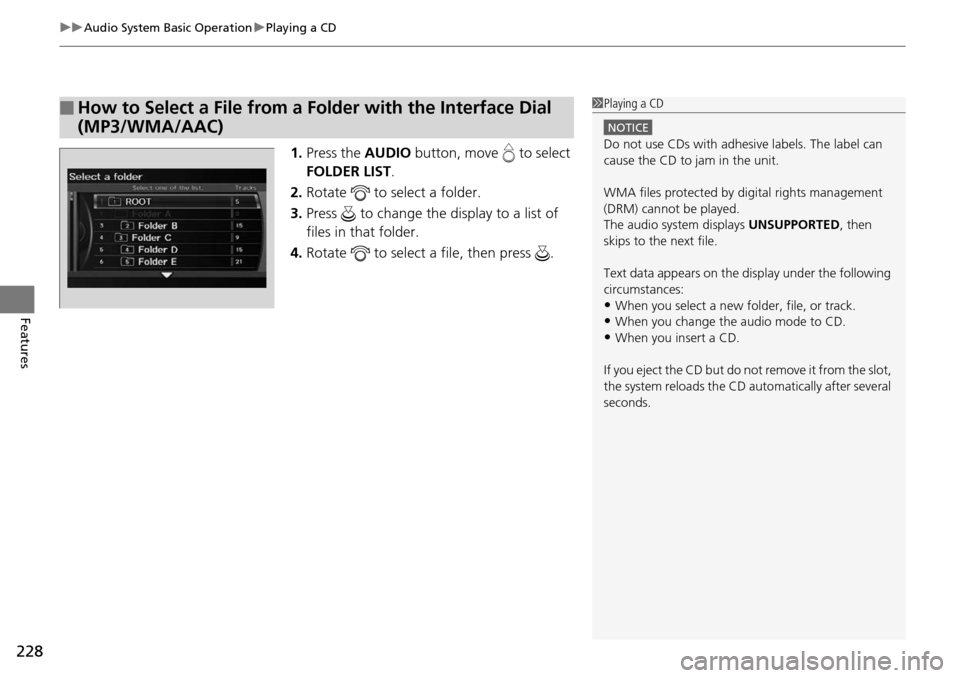
uuAudio System Basic Operation uPlaying a CD
228
Features
1. Press the AUDIO button, move to select
FOLDER LIST .
2. Rotate to select a folder.
3. Press to change the display to a list of
files in that folder.
4. Rotate to select a file, then press .
■How to Select a File from a Folder with the Interface Dial
(MP3/WMA/AAC)1Playing a CD
NOTICE
Do not use CDs with adhesive labels. The label can
cause the CD to jam in the unit.
WMA files protected by di gital rights management
(DRM) cannot be played.
The audio system displays UNSUPPORTED, then
skips to the next file.
Text data appears on the di splay under the following
circumstances:
•When you select a new folder, file, or track.
•When you change the audio mode to CD.
•When you insert a CD.
If you eject the CD but do not remove it from the slot,
the system reloads the CD automatically after several
seconds.
Page 230 of 488
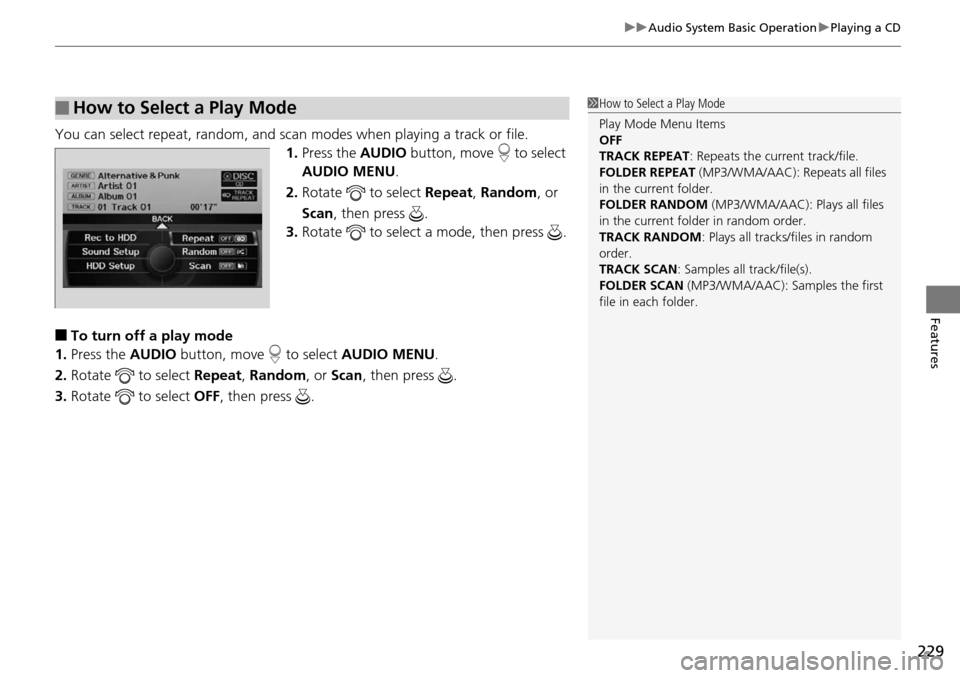
229
uuAudio System Basic Operation uPlaying a CD
Features
You can select repeat, random, and scan modes when playing a track or file.
1. Press the AUDIO button, move to select
AUDIO MENU .
2. Rotate to select Repeat, Random , or
Scan , then press .
3. Rotate to select a mode, then press .
■To turn off a play mode
1. Press the AUDIO button, move to select AUDIO MENU.
2. Rotate to select Repeat, Random , or Scan, then press .
3. Rotate to select OFF, then press .
■How to Select a Play Mode1How to Select a Play Mode
Play Mode Menu Items
OFF
TRACK REPEAT : Repeats the current track/file.
FOLDER REPEAT (MP3/WMA/AAC): Repeats all files
in the current folder.
FOLDER RANDOM (MP3/WMA/AAC): Plays all files
in the current folder in random order.
TRACK RANDOM : Plays all tracks/files in random
order.
TRACK SCAN : Samples all track/file(s).
FOLDER SCAN (MP3/WMA/AAC): Samples the first
file in each folder.