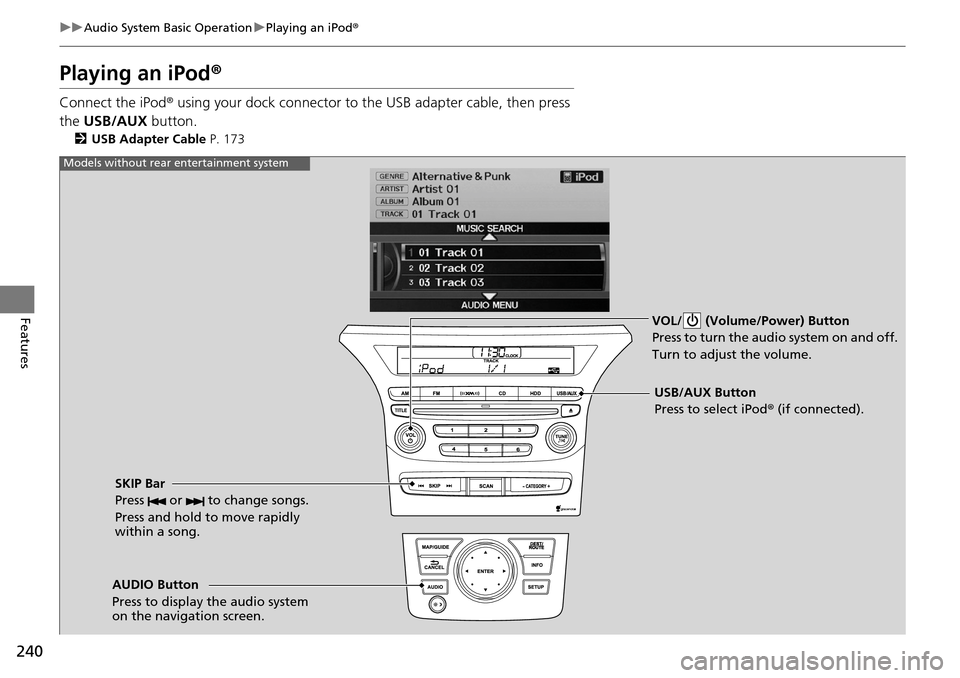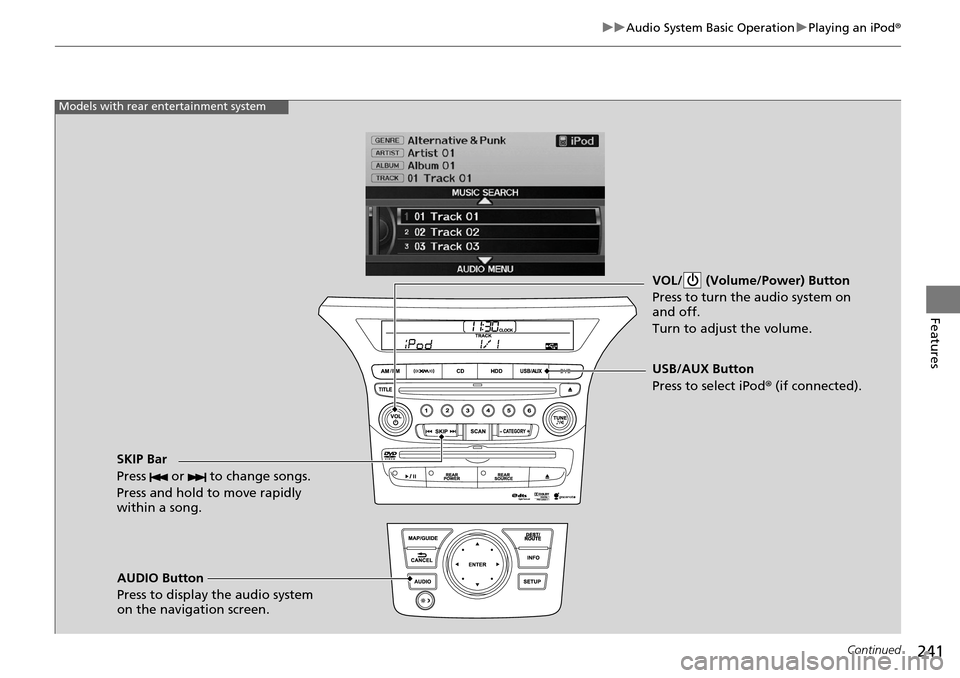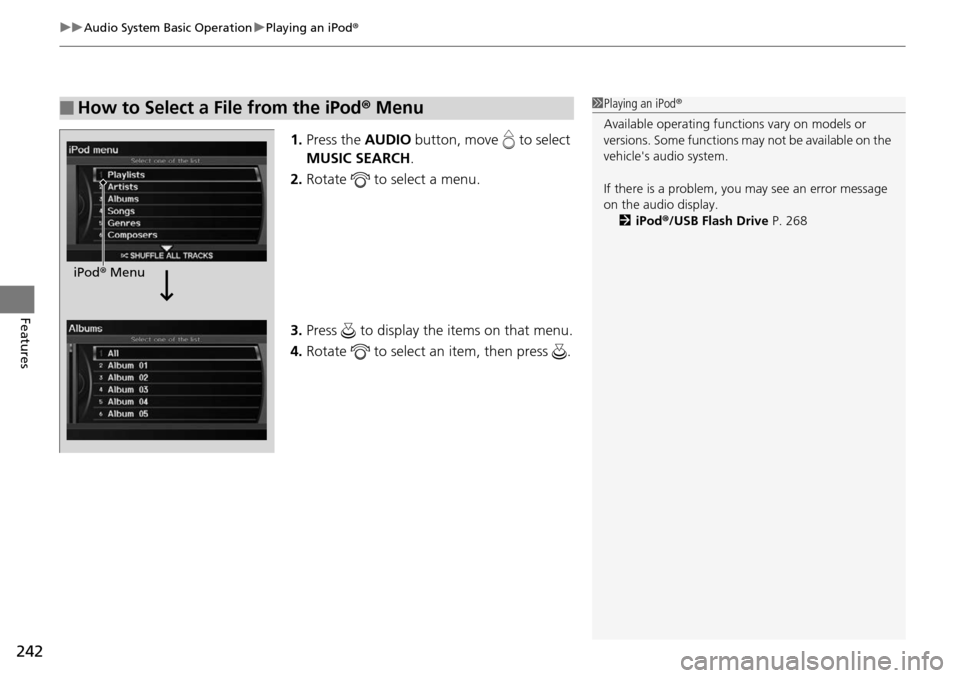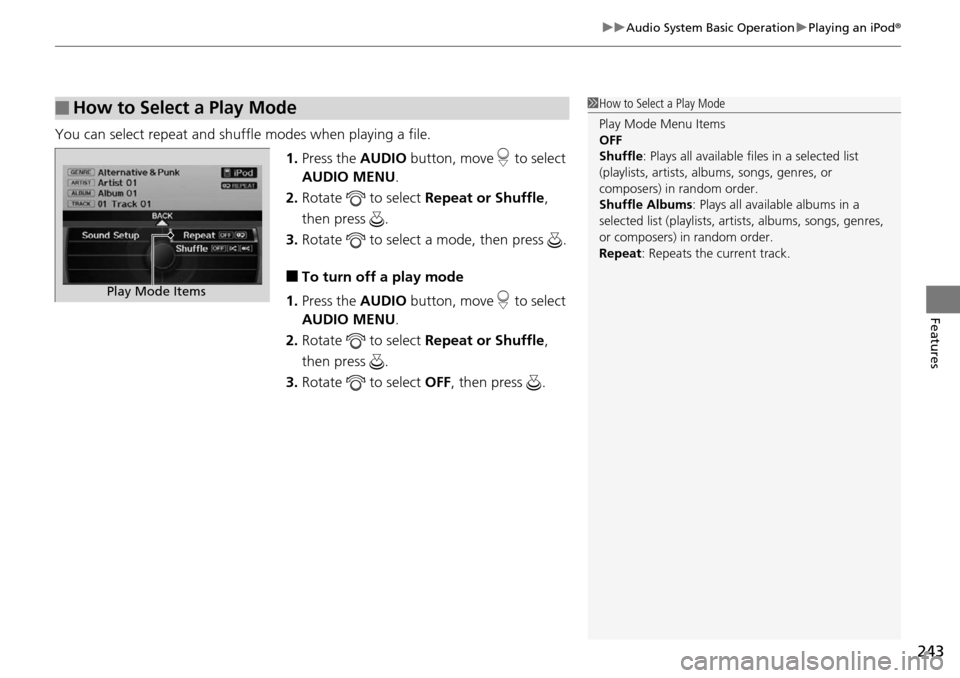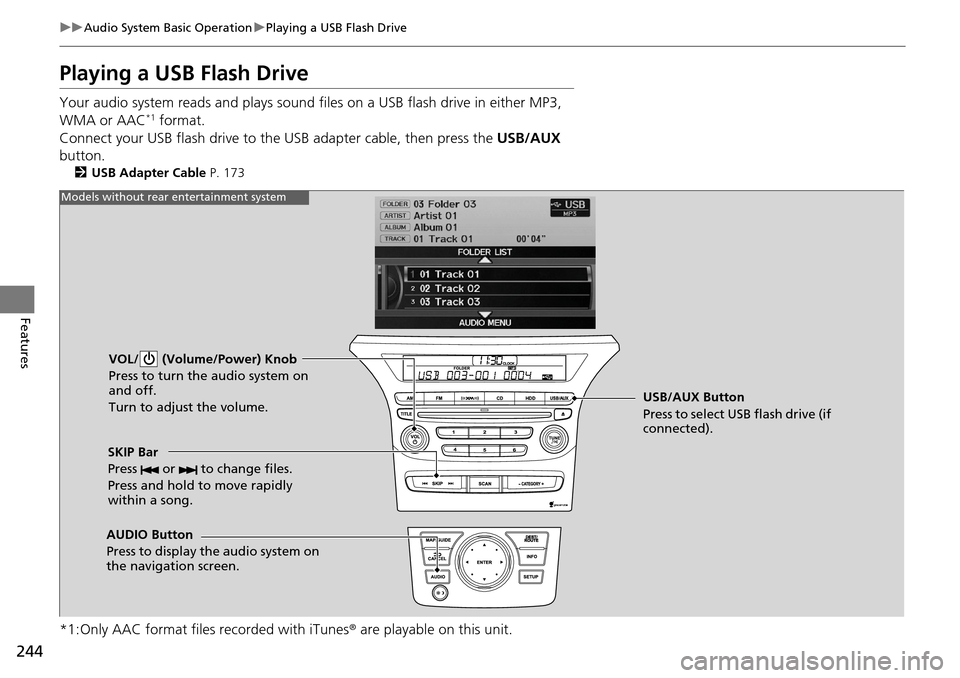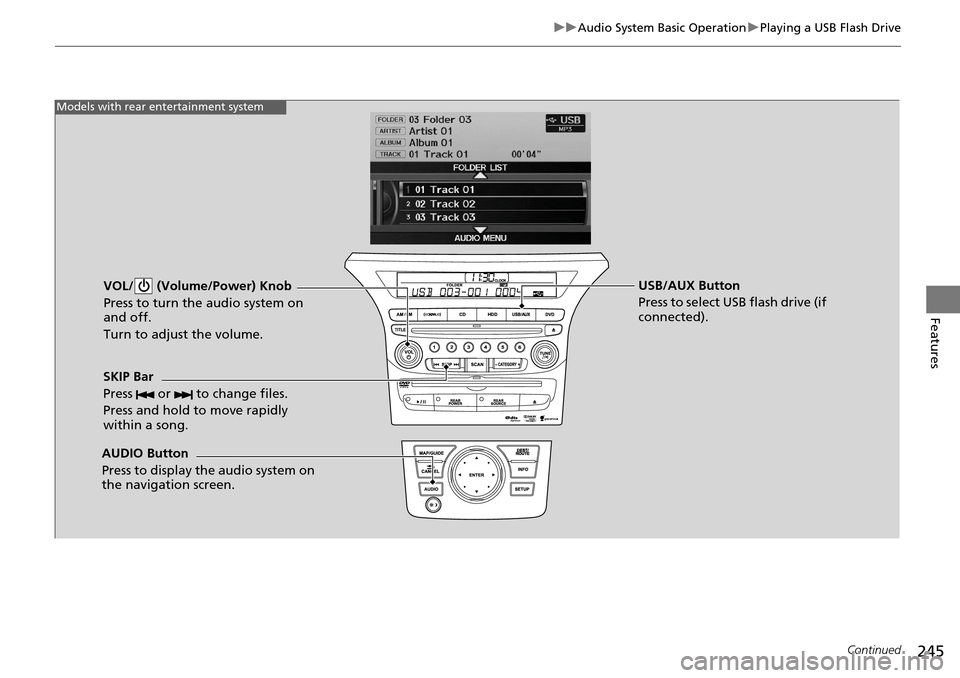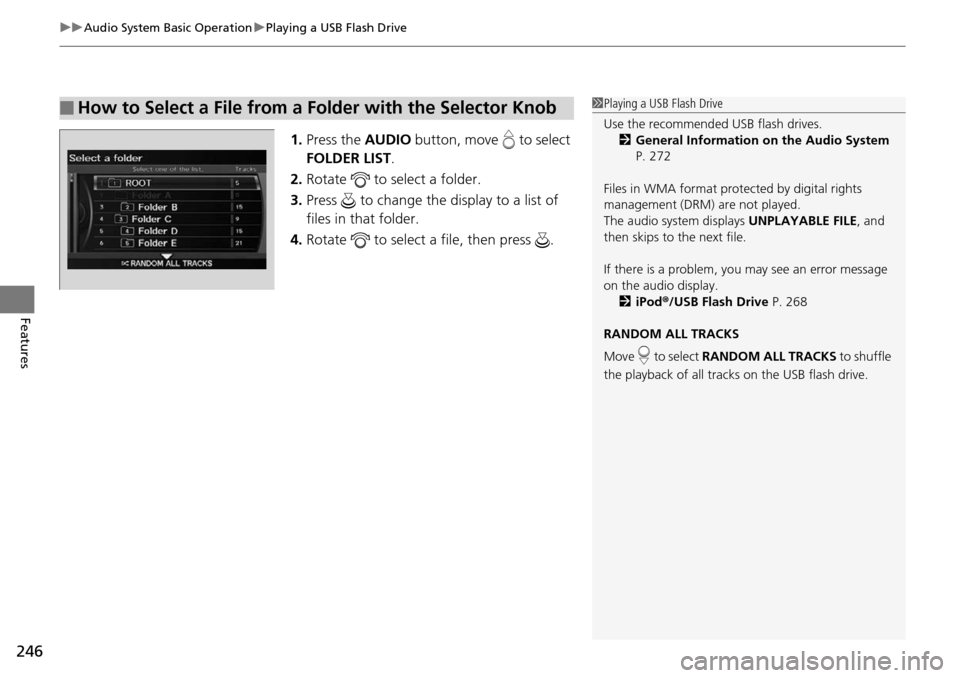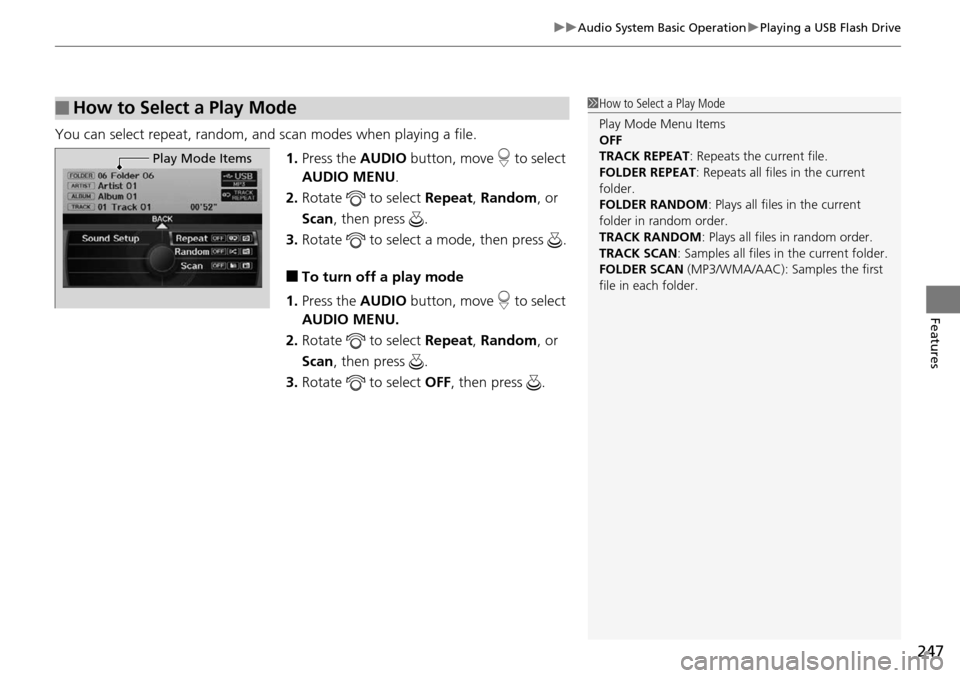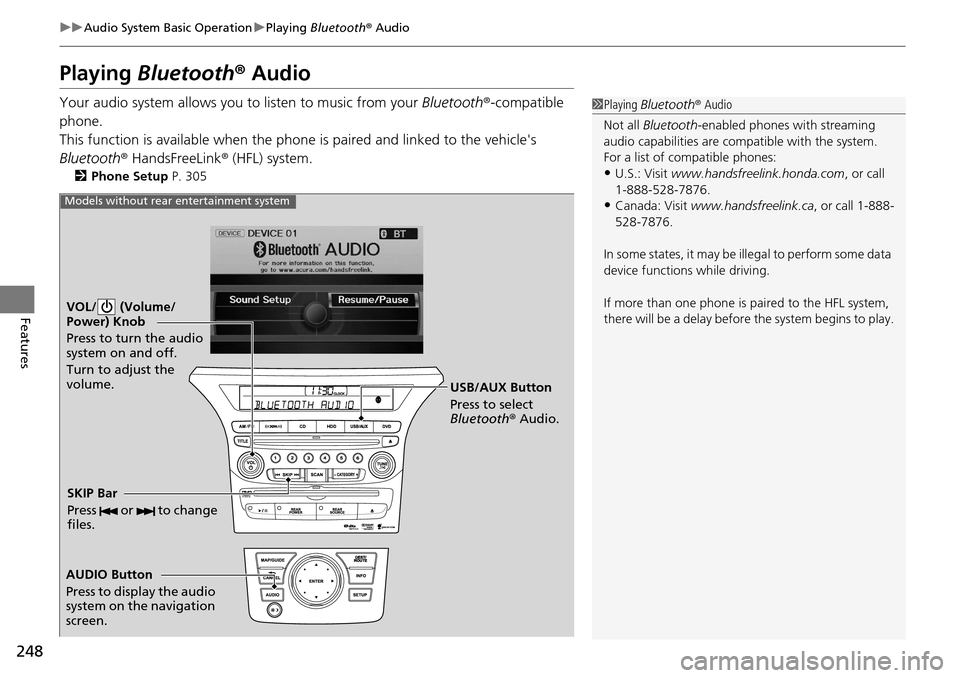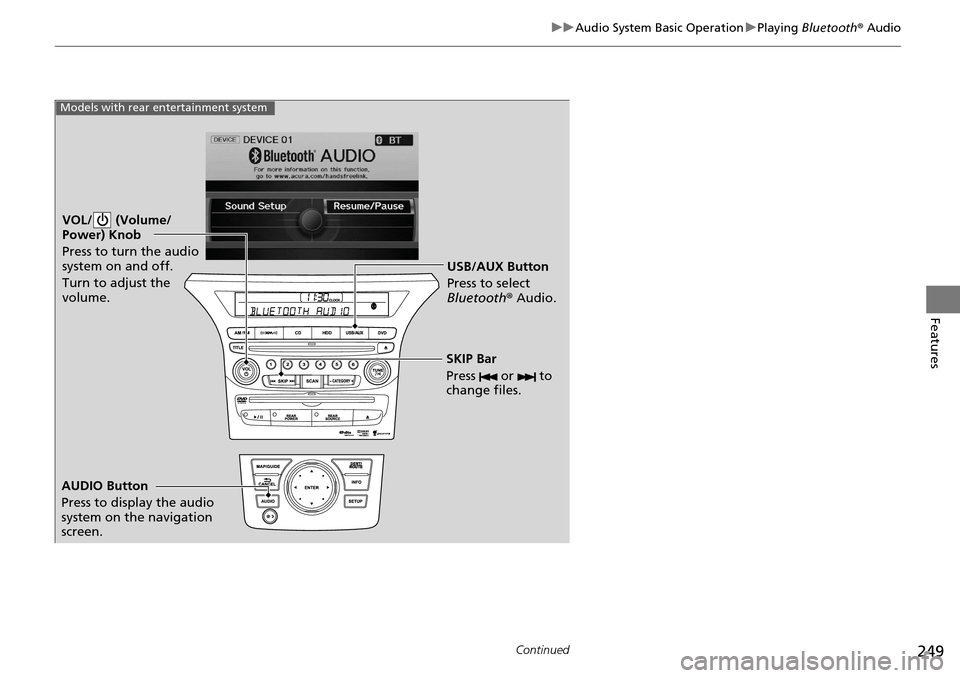HONDA PILOT 2015 2.G Owners Manual
PILOT 2015 2.G
HONDA
HONDA
https://www.carmanualsonline.info/img/13/6020/w960_6020-0.png
HONDA PILOT 2015 2.G Owners Manual
Trending: jump start, snow tire, brake fluid, airbag off, oil type, garage door opener, manual radio set
Page 241 of 488
240
uuAudio System Basic Operation uPlaying an iPod ®
Features
Playing an iPod ®
Connect the iPod ® using your dock connector to th e USB adapter cable, then press
the USB/AUX button.
2USB Adapter Cable P. 173
VOL/ (Volume/Power) Button
Press to turn the audio system on and off.
Turn to adjust the volume.
SKIP Bar
Press or to change songs.
Press and hold to move rapidly
within a song.
USB/AUX Button
Press to select iPod® (if connected).
Models without rear entertainment system
AUDIO Button
Press to display the audio system
on the navigation screen.
Page 242 of 488
241
uuAudio System Basic Operation uPlaying an iPod ®
Continued
Features
VOL/ (Volume/Power) Button
Press to turn the audio system on
and off.
Turn to adjust the volume.
SKIP Bar
Press or to change songs.
Press and hold to move rapidly
within a song.
AUDIO Button
Press to display the audio system
on the navigation screen. USB/AUX Button
Press to select iPod
® (if connected).
Models with rear entertainment system
Page 243 of 488
uuAudio System Basic Operation uPlaying an iPod ®
242
Features
1.Press the AUDIO button, move to select
MUSIC SEARCH .
2. Rotate to select a menu.
3. Press to display the items on that menu.
4. Rotate to select an item, then press .
■How to Select a File from the iPod ® Menu1 Playing an iPod ®
Available operating functi ons vary on models or
versions. Some functions ma y not be available on the
vehicle's audio system.
If there is a problem, you may see an error message
on the audio display. 2 iPod ®/USB Flash Drive P. 268
iPod® Menu
Page 244 of 488
243
uuAudio System Basic Operation uPlaying an iPod ®
Features
You can select repeat and shuffle modes when playing a file.
1.Press the AUDIO button, move to select
AUDIO MENU .
2. Rotate to select Repeat or Shuffle,
then press .
3. Rotate to select a mode, then press .
■To turn off a play mode
1. Press the AUDIO button, move to select
AUDIO MENU .
2. Rotate to select Repeat or Shuffle,
then press .
3. Rotate to select OFF, then press .
■How to Select a Play Mode1How to Select a Play Mode
Play Mode Menu Items
OFF
Shuffle : Plays all available files in a selected list
(playlists, artists, al bums, songs, genres, or
composers) in random order.
Shuffle Albums : Plays all available albums in a
selected list (playlists, ar tists, albums, songs, genres,
or composers) in random order.
Repeat : Repeats the current track.
Play Mode Items
Page 245 of 488
244
uuAudio System Basic Operation uPlaying a USB Flash Drive
Features
Playing a USB Flash Drive
Your audio system reads and plays sound files on a USB flash drive in either MP3,
WMA or AAC*1 format.
Connect your USB flash drive to the USB adapter cable, then press the USB/AUX
button.
2 USB Adapter Cable P. 173
*1:Only AAC format files recorded with iTunes ® are playable on this unit.
VOL/ (Volume/Power) Knob
Press to turn the audio system on
and off.
Turn to adjust the volume.
SKIP Bar
Press or to change files.
Press and hold to move rapidly
within a song.
AUDIO Button
Press to display the audio system on
the navigation screen. USB/AUX Button
Press to select USB flash drive (if
connected).
Models without rear entertainment system
Page 246 of 488
245
uuAudio System Basic Operation uPlaying a USB Flash Drive
Continued
Features
VOL/ (Volume/Power) Knob
Press to turn the audio system on
and off.
Turn to adjust the volume.
SKIP Bar
Press or to change files.
Press and hold to move rapidly
within a song.
AUDIO Button
Press to display the audio system on
the navigation screen. USB/AUX Button
Press to select USB flash drive (if
connected).
Models with rear entertainment system
Page 247 of 488
uuAudio System Basic Operation uPlaying a USB Flash Drive
246
Features
1. Press the AUDIO button, move to select
FOLDER LIST .
2. Rotate to select a folder.
3. Press to change the display to a list of
files in that folder.
4. Rotate to select a file, then press .
■How to Select a File from a Folder with the Selector Knob1Playing a USB Flash Drive
Use the recommended USB flash drives.
2 General Information on the Audio System
P. 272
Files in WMA format prot ected by digital rights
management (DRM) are not played.
The audio system displays UNPLAYABLE FILE, and
then skips to the next file.
If there is a problem, you may see an error message
on the audio display.
2 iPod ®/USB Flash Drive P. 268
RANDOM ALL TRACKS
Move to select RANDOM ALL TRACKS to shuffle
the playback of all trac ks on the USB flash drive.
Page 248 of 488
247
uuAudio System Basic Operation uPlaying a USB Flash Drive
Features
You can select repeat, random, and scan modes when playing a file.
1.Press the AUDIO button, move to select
AUDIO MENU .
2. Rotate to select Repeat, Random , or
Scan , then press .
3. Rotate to select a mode, then press .
■To turn off a play mode
1. Press the AUDIO button, move to select
AUDIO MENU.
2. Rotate to select Repeat, Random , or
Scan , then press .
3. Rotate to select OFF, then press .
■How to Select a Play Mode1How to Select a Play Mode
Play Mode Menu Items
OFF
TRACK REPEAT : Repeats the current file.
FOLDER REPEAT: Repeats all files in the current
folder.
FOLDER RANDOM : Plays all files in the current
folder in random order.
TRACK RANDOM : Plays all files in random order.
TRACK SCAN : Samples all files in the current folder.
FOLDER SCAN (MP3/WMA/AAC): Samples the first
file in each folder.
Play Mode Items
Page 249 of 488
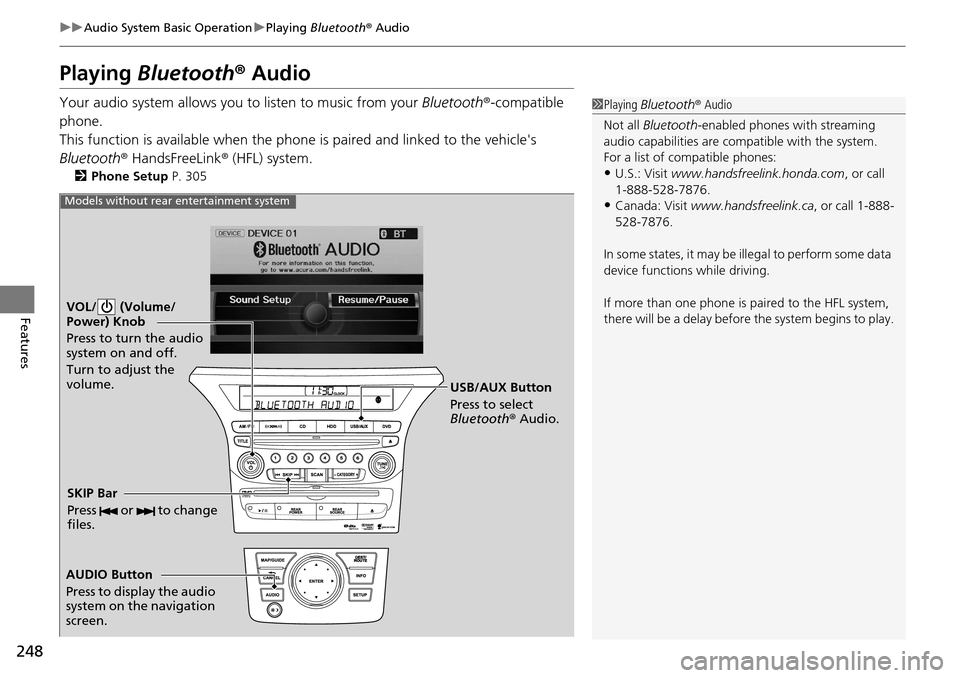
248
uuAudio System Basic Operation uPlaying Bluetooth ® Audio
Features
Playing Bluetooth ® Audio
Your audio system allows you to listen to music from your Bluetooth®-compatible
phone.
This function is available when the phone is paired a nd linked to the vehicle's
Bluetooth ® HandsFreeLink ® (HFL) system.
2 Phone Setup P. 305
1Playing Bluetooth ® Audio
Not all Bluetooth -enabled phones with streaming
audio capabilities are compatible with the system.
For a list of compatible phones:
•U.S.: Visit www.handsfreelink.honda.com , or call
1-888-528-7876.
•Canada: Visit www.handsfreelink.ca , or call 1-888-
528-7876.
In some states, it may be il legal to perform some data
device functions while driving.
If more than one phone is paired to the HFL system,
there will be a delay before the system begins to play.
VOL/ (Volume/
Power) Knob
Press to turn the audio
system on and off.
Turn to adjust the
volume.
AUDIO Button
Press to display the audio
system on the navigation
screen. USB/AUX Button
Press to select
Bluetooth
® Audio.
SKIP Bar
Press or to change
files.
Models without rear entertainment system
Page 250 of 488
249
uuAudio System Basic Operation uPlaying Bluetooth ® Audio
Continued
Features
VOL/ (Volume/
Power) Knob
Press to turn the audio
system on and off.
Turn to adjust the
volume.
AUDIO Button
Press to display the audio
system on the navigation
screen. USB/AUX Button
Press to select
Bluetooth
® Audio.
SKIP Bar
Press or to
change files.
Models with rear entertainment system
Trending: wiper fluid, fuel tank capacity, deactivate airbag, dashboard, height adjustment, width, 4WD