HONDA PILOT 2015 2.G Owners Manual
Manufacturer: HONDA, Model Year: 2015, Model line: PILOT, Model: HONDA PILOT 2015 2.GPages: 488, PDF Size: 11.34 MB
Page 201 of 488
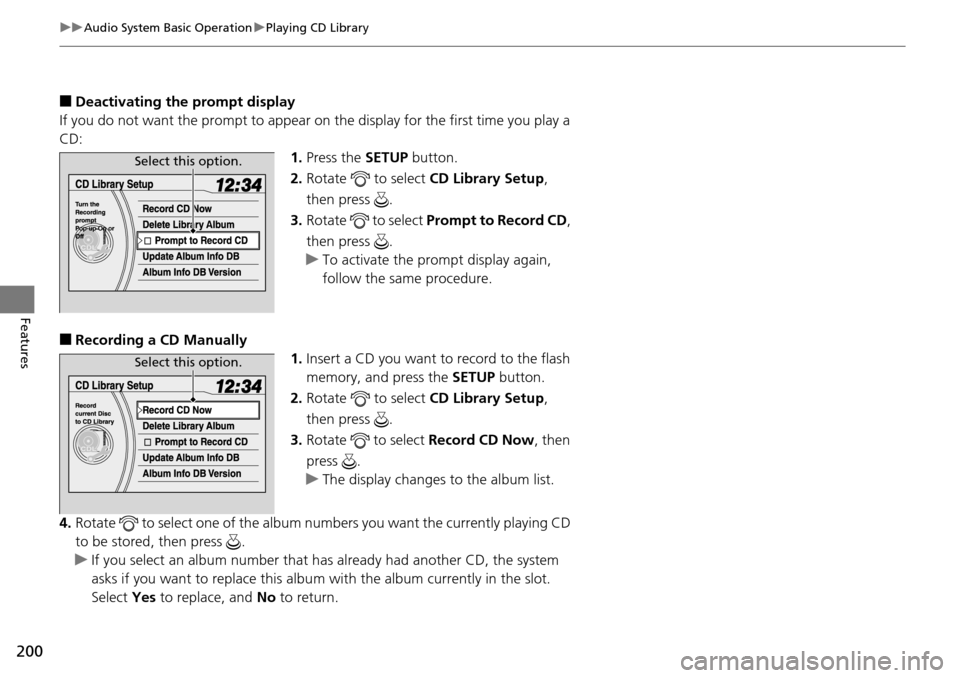
200
uuAudio System Basic Operation uPlaying CD Library
Features
■Deactivating the prompt display
If you do not want the prompt to appear on the display for the first time you play a
CD: 1.Press the SETUP button.
2. Rotate to select CD Library Setup,
then press .
3. Rotate to select Prompt to Record CD ,
then press .
u To activate the prompt display again,
follow the same procedure.
■Recording a CD Manually
1.Insert a CD you want to record to the flash
memory, and press the SETUP button.
2. Rotate to select CD Library Setup,
then press .
3. Rotate to select Record CD Now, then
press .
u The display changes to the album list.
4. Rotate to select one of the album nu mbers you want the currently playing CD
to be stored, then press .
u If you select an album number that ha s already had another CD, the system
asks if you want to replace this albu m with the album currently in the slot.
Select Yes to replace, and No to return.
Select this option.
Select this option.
Page 202 of 488
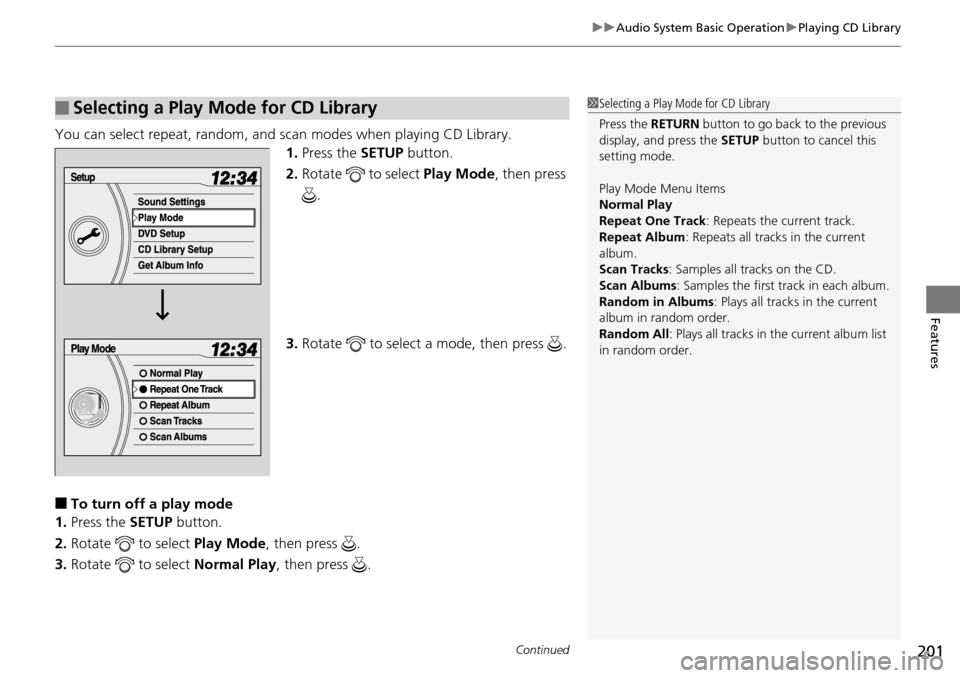
Continued201
uuAudio System Basic Operation uPlaying CD Library
Features
You can select repeat, random, and scan modes when playing CD Library.
1. Press the SETUP button.
2. Rotate to select Play Mode, then press
.
3. Rotate to select a mode, then press .
■To turn off a play mode
1. Press the SETUP button.
2. Rotate to select Play Mode, then press .
3. Rotate to select Normal Play, then press .
■Selecting a Play Mode for CD Library1Selecting a Play Mode for CD Library
Press the RETURN button to go back to the previous
display, and press the SETUP button to cancel this
setting mode.
Play Mode Menu Items
Normal Play
Repeat One Track: Repeats the current track.
Repeat Album : Repeats all tracks in the current
album.
Scan Tracks : Samples all tracks on the CD.
Scan Albums : Samples the first track in each album.
Random in Albums : Plays all tracks in the current
album in random order.
Random All : Plays all tracks in the current album list
in random order.
Page 203 of 488
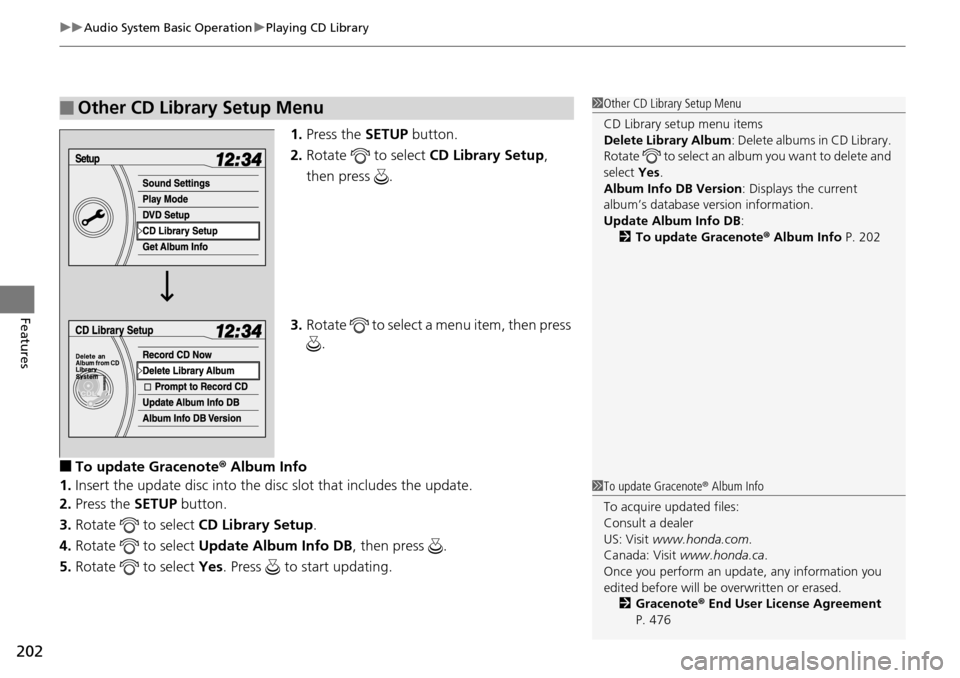
uuAudio System Basic Operation uPlaying CD Library
202
Features
1. Press the SETUP button.
2. Rotate to select CD Library Setup,
then press .
3. Rotate to select a menu item, then press
.
■To update Gracenote ® Album Info
1. Insert the update disc into the disc slot that includes the update.
2. Press the SETUP button.
3. Rotate to select CD Library Setup.
4. Rotate to select Update Album Info DB , then press .
5. Rotate to select Yes. Press to start updating.
■Other CD Library Setup Menu1Other CD Library Setup Menu
CD Library setup menu items
Delete Library Album : Delete albums in CD Library.
Rotate to select an album you want to delete and
select Yes.
Album Info DB Version : Displays the current
album’s database version information.
Update Album Info DB :
2 To update Gracenote ® Album Info P. 202
1To update Gracenote ® Album Info
To acquire updated files:
Consult a dealer
US: Visit www.honda.com .
Canada: Visit www.honda.ca .
Once you perform an update, any information you
edited before will be overwritten or erased.
2 Gracenote ® End User License Agreement
P. 476
Page 204 of 488
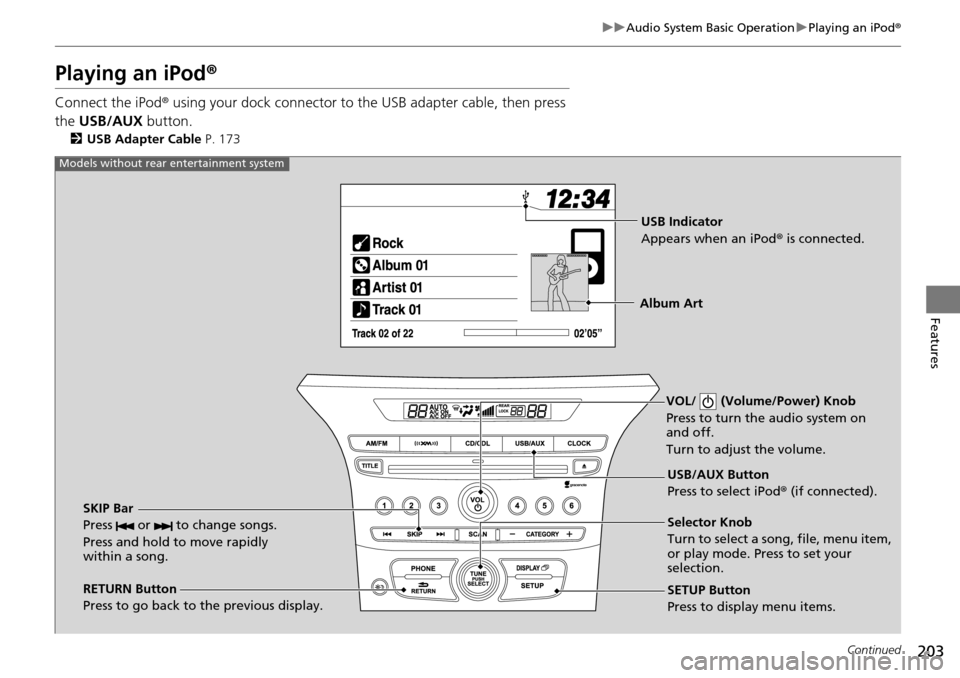
203
uuAudio System Basic Operation uPlaying an iPod ®
Continued
Features
Playing an iPod ®
Connect the iPod ® using your dock connector to th e USB adapter cable, then press
the USB/AUX button.
2USB Adapter Cable P. 173
VOL/ (Volume/Power) Knob
Press to turn the audio system on
and off.
Turn to adjust the volume.
RETURN Button
Press to go back to the previous display. Selector Knob
Turn to select a song, file, menu item,
or play mode. Press to set your
selection.
SETUP Button
Press to display menu items. USB/AUX Button
Press to select iPod®
(if connected).
SKIP Bar
Press or to change songs.
Press and hold to move rapidly
within a song.
Models without rear entertainment system
USB Indicator
Appears when an iPod ® is connected.
Album Art
Page 205 of 488
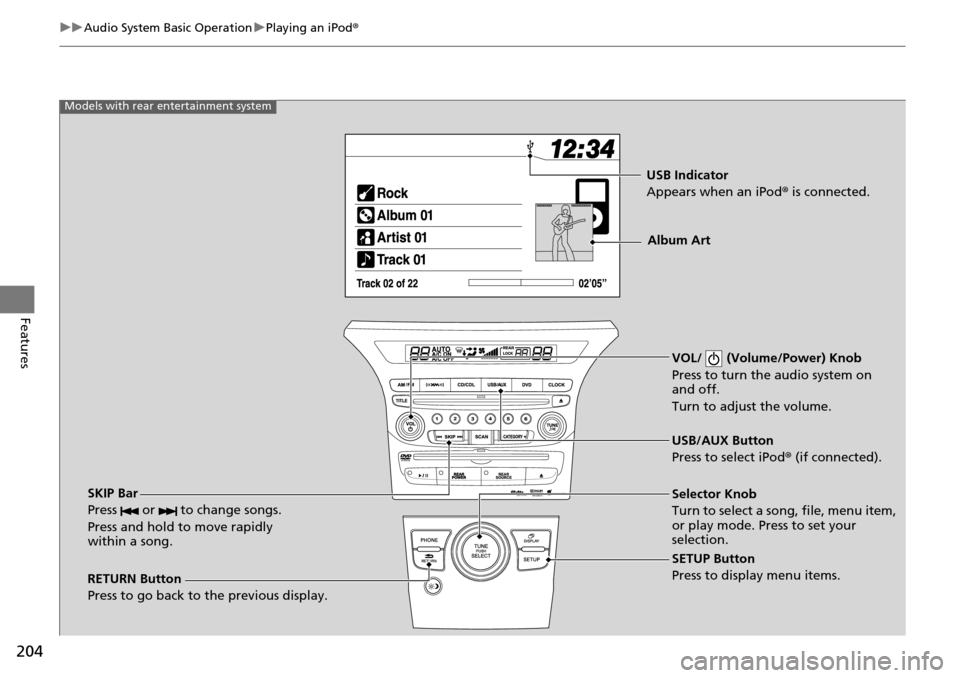
204
uuAudio System Basic Operation uPlaying an iPod ®
Features
VOL/ (Volume/Power) Knob
Press to turn the audio system on
and off.
Turn to adjust the volume.
RETURN Button
Press to go back to the previous display. Selector Knob
Turn to select a song, file, menu item,
or play mode. Press to set your
selection.
SETUP Button
Press to display menu items. USB/AUX Button
Press to select iPod®
(if connected).
SKIP Bar
Press or to change songs.
Press and hold to move rapidly
within a song.
Models with rear entertainment system
USB Indicator
Appears when an iPod ® is connected.
Album Art
Page 206 of 488
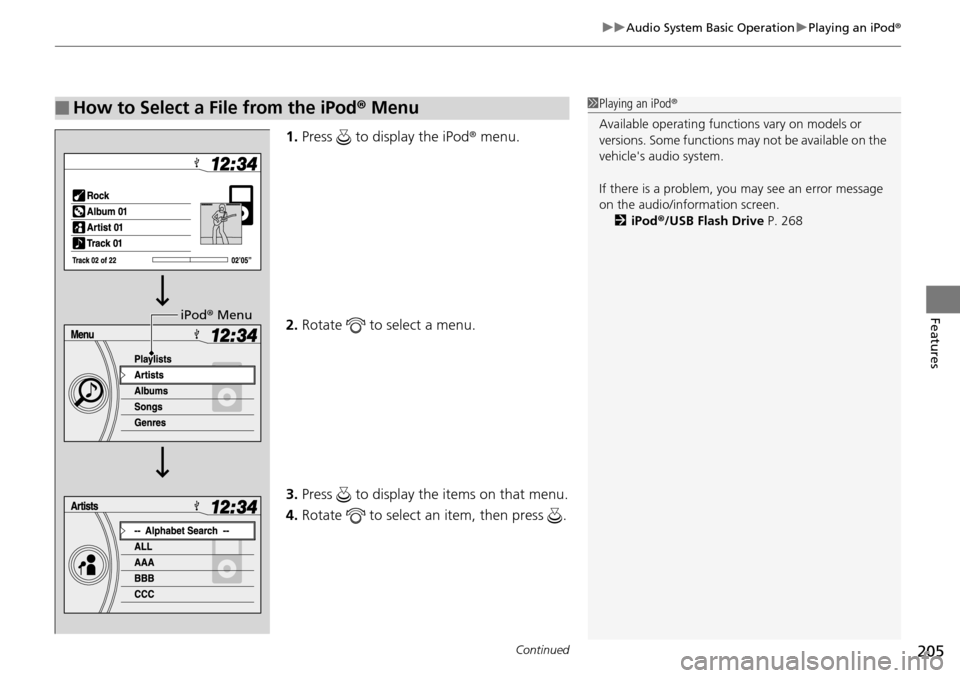
Continued205
uuAudio System Basic Operation uPlaying an iPod ®
Features
1.Press to display the iPod ® menu.
2. Rotate to select a menu.
3. Press to display the items on that menu.
4. Rotate to select an item, then press .
■How to Select a File from the iPod ® Menu1 Playing an iPod ®
Available operating functi ons vary on models or
versions. Some functions ma y not be available on the
vehicle's audio system.
If there is a problem, you may see an error message
on the audio/information screen. 2 iPod ®/USB Flash Drive P. 268
iPod® Menu
Page 207 of 488
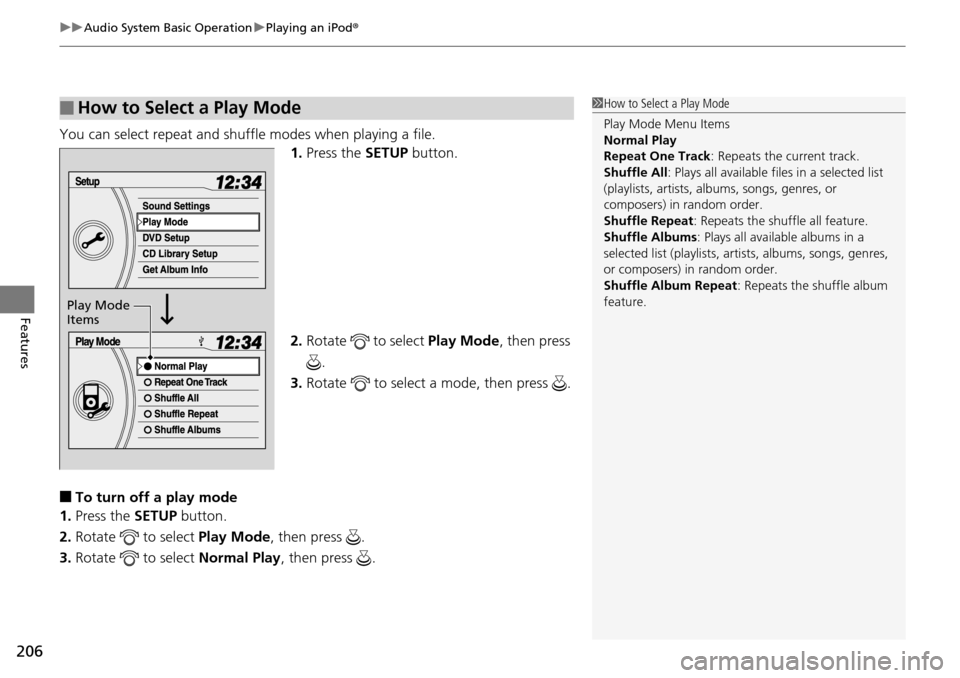
uuAudio System Basic Operation uPlaying an iPod ®
206
Features
You can select repeat and shuffle modes when playing a file.
1.Press the SETUP button.
2. Rotate to select Play Mode, then press
.
3. Rotate to select a mode, then press .
■To turn off a play mode
1. Press the SETUP button.
2. Rotate to select Play Mode, then press .
3. Rotate to select Normal Play, then press .
■How to Select a Play Mode1How to Select a Play Mode
Play Mode Menu Items
Normal Play
Repeat One Track : Repeats the current track.
Shuffle All: Plays all available files in a selected list
(playlists, artists, al bums, songs, genres, or
composers) in random order.
Shuffle Repeat : Repeats the shuf fle all feature.
Shuffle Albums : Plays all available albums in a
selected list (playlists, ar tists, albums, songs, genres,
or composers) in random order.
Shuffle Album Repeat : Repeats the shuffle album
feature.
Play Mode
Items
Page 208 of 488
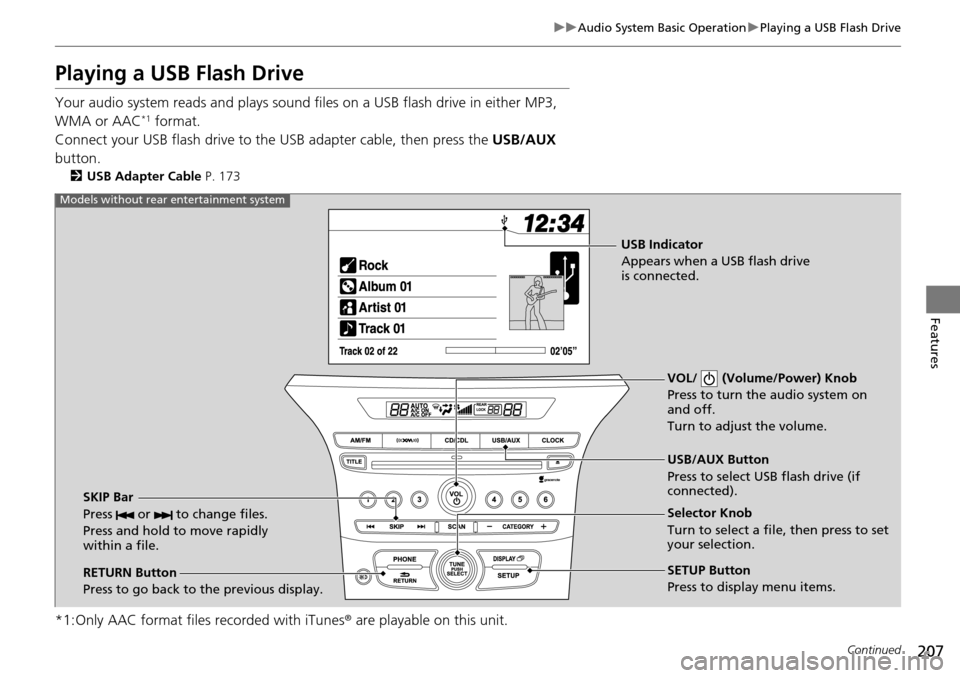
207
uuAudio System Basic Operation uPlaying a USB Flash Drive
Continued
Features
Playing a USB Flash Drive
Your audio system reads and plays sound files on a USB flash drive in either MP3,
WMA or AAC*1 format.
Connect your USB flash drive to the USB adapter cable, then press the USB/AUX
button.
2 USB Adapter Cable P. 173
*1:Only AAC format files recorded with iTunes® are playable on this unit.
VOL/ (Volume/Power) Knob
Press to turn the audio system on
and off.
Turn to adjust the volume.
RETURN Button
Press to go back to the previous display. Selector Knob
Turn to select a file, then press to set
your selection.
SETUP Button
Press to display menu items. USB/AUX Button
Press to select USB flash drive (if
connected).
SKIP Bar
Press or to change files.
Press and hold to move rapidly
within a file.
Models without rear entertainment system
USB Indicator
Appears when a USB flash drive
is connected.
Page 209 of 488

208
uuAudio System Basic Operation uPlaying a USB Flash Drive
FeaturesVOL/ (Volume/Power) Knob
Press to turn the audio system on
and off.
Turn to adjust the volume.
RETURN Button
Press to go back to the previous display. Selector Knob
Turn to select a file, then press to set
your selection.
SETUP Button
Press to display menu items. USB/AUX Button
Press to select USB flash drive (if
connected).
SKIP Bar
Press or to change files.
Press and hold to move rapidly
within a file.
Models with rear entertainment system
USB Indicator
Appears when a USB flash drive
is connected.
Page 210 of 488
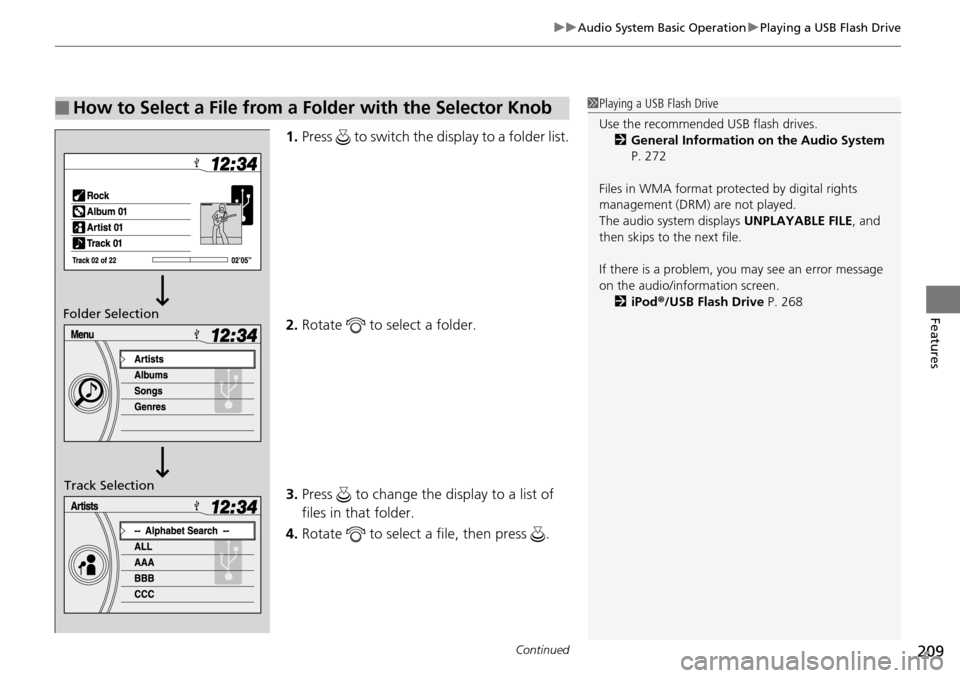
Continued209
uuAudio System Basic Operation uPlaying a USB Flash Drive
Features
1. Press to switch the display to a folder list.
2. Rotate to select a folder.
3. Press to change the display to a list of
files in that folder.
4. Rotate to select a file, then press .
■How to Select a File from a Folder with the Selector Knob1Playing a USB Flash Drive
Use the recommended USB flash drives.
2 General Information on the Audio System
P. 272
Files in WMA format prot ected by digital rights
management (DRM) are not played.
The audio system displays UNPLAYABLE FILE, and
then skips to the next file.
If there is a problem, you may see an error message
on the audio/information screen.
2 iPod ®/USB Flash Drive P. 268
Folder Selection
Track Selection