remote control HONDA PILOT 2015 2.G Technology Reference Guide
[x] Cancel search | Manufacturer: HONDA, Model Year: 2015, Model line: PILOT, Model: HONDA PILOT 2015 2.GPages: 12, PDF Size: 1.59 MB
Page 6 of 12
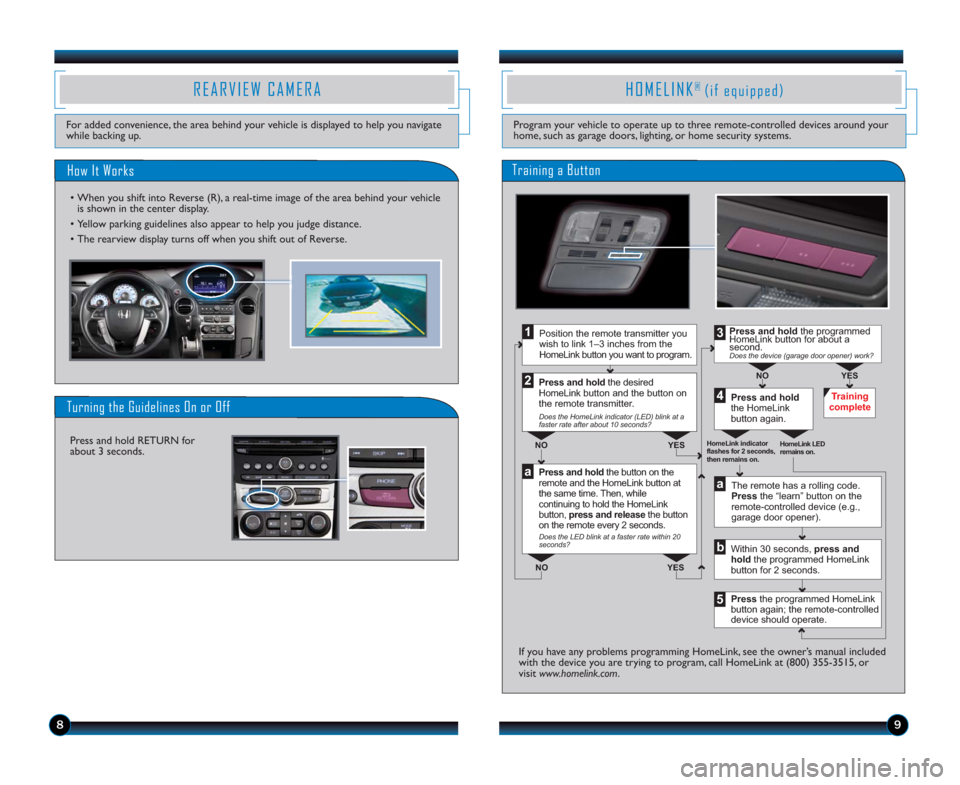
98
HOMELINK® (if equipped)
Program your vehicle to operate up to three remote-controlled devices around your
home, such as garage doors, lighting, or home security systems.
Press and hold the button on the
remote and the HomeLink button at
the same time. Then, while
continuing to hold the HomeLink
button, press and release the button
on the remote every 2 seconds.
Does the LED blink at a faster rate within 20
seconds?
Press and hold
the HomeLink
button again.Training
complete
YES NO
HomeLink indicator
flashes for 2 seconds,
then remains on.HomeLink LED
remains on.YES NOYES NO
Position the remote transmitter you
wish to link 1–3 inches from the
HomeLink button you want to program.1
Press and hold the desired
HomeLink button and the button on
the remote transmitter.
Does the HomeLink indicator (LED) blink at a
faster rate after about 10 seconds?
2
a
The remote has a rolling code.
Press the “learn” button on the
remote-controlled device (e.g.,
garage door opener).
Press the programmed HomeLink
button again; the remote-controlled
device should operate. Within 30 seconds, press and
hold the programmed HomeLink
button for 2 seconds.a
Press and hold the programmed
HomeLink button for about a
second.
Does the device (garage door opener) work?
3
b
4
5
Training a Button
If you have any problems programming HomeLink, see the owner’s manual included
with the device you are trying to program, call HomeLink at (800) 355-3515, or
visit www.homelink.com.
How It Works
Press and hold RETURN for
about 3 seconds.
REARVIEW CAMERA
For added convenience, the area behind your vehicle is displayed to help you navigate
while backing up.
Turning the Guidelines On or Off
• When you shift into Reverse (R), a real-time image of the area behind your vehicle
is shown in the center display.
• Yellow parking guidelines also appear to help you judge distance.
• The rearview display turns off when you shift out of Reverse.
15 Pilot_Lx-Ex-SE-Exl-ExlRes_KA_English_TRG_AQS51289_ATG_NEW STYLE 5/8/2014 1:17 PM Page 6
Page 9 of 12
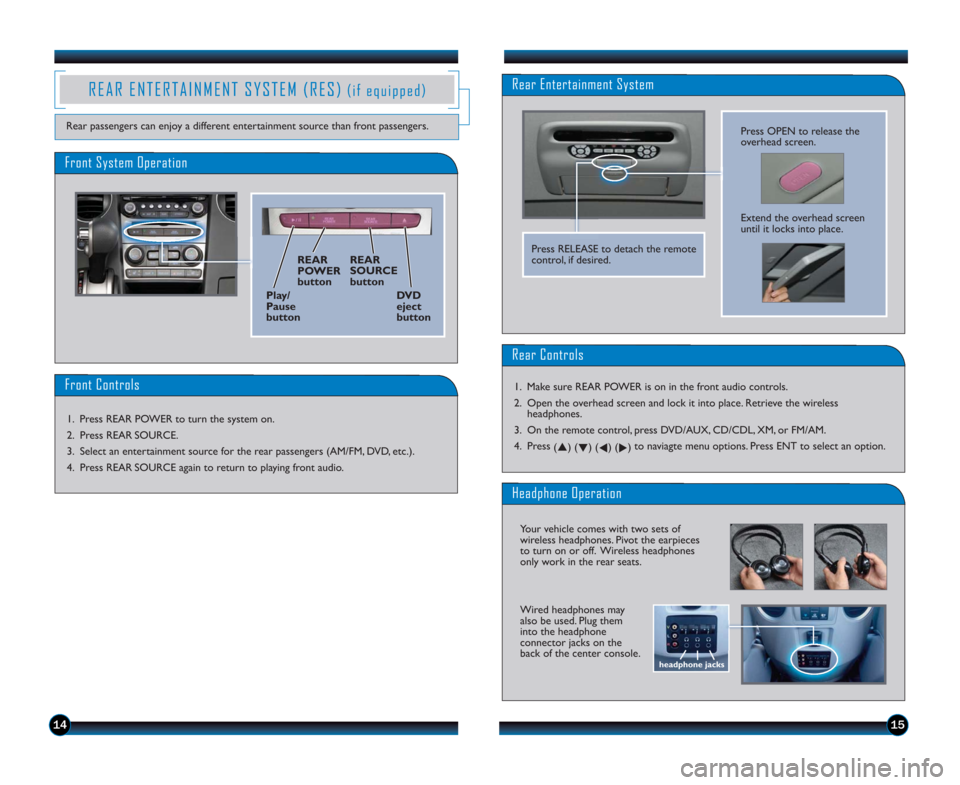
1514
REAR ENTERTAINMENT SYSTEM (RES)(if equipped)
Rear passengers can enjoy a different entertainment source than front passengers.
Rear Entertainment System
Press OPEN to release the
overhead screen.
Extend the overhead screen
until it locks into place.
Front System Operation
Front Controls
1. Press REAR POWER to turn the system on.
2. Press REAR SOURCE.
3. Select an entertainment source for the rear passengers (AM/FM, DVD, etc.).
4. Press REAR SOURCE again to return to playing front audio.
REAR
POWER
buttonREAR
SOURCE
button
Play/
Pause
buttonDV D
eject
buttonPress RELEASE to detach the remote
control, if desired.
Rear Controls
1. Make sure REAR POWER is on in the front audio controls.
2. Open the overhead screen and lock it into place. Retrieve the wireless
headphones.
3. On the remote control, press DVD/AUX, CD/CDL, XM, or FM/AM.
4. Press
(p) (
q) (
t) (
u)to naviagte menu options. Press ENT to select an option.
Headphone Operation
Your vehicle comes with two sets of
wireless headphones. Pivot the earpieces
to turn on or off. Wireless headphones
only work in the rear seats.
Wired headphones may
also be used. Plug them
into the headphone
connector jacks on the
back of the center console.
headphone jacks
15 Pilot_Lx-Ex-SE-Exl-ExlRes_KA_English_TRG_AQS51289_ATG_NEW STYLE 5/8/2014 1:17 PM Page 9
Page 10 of 12
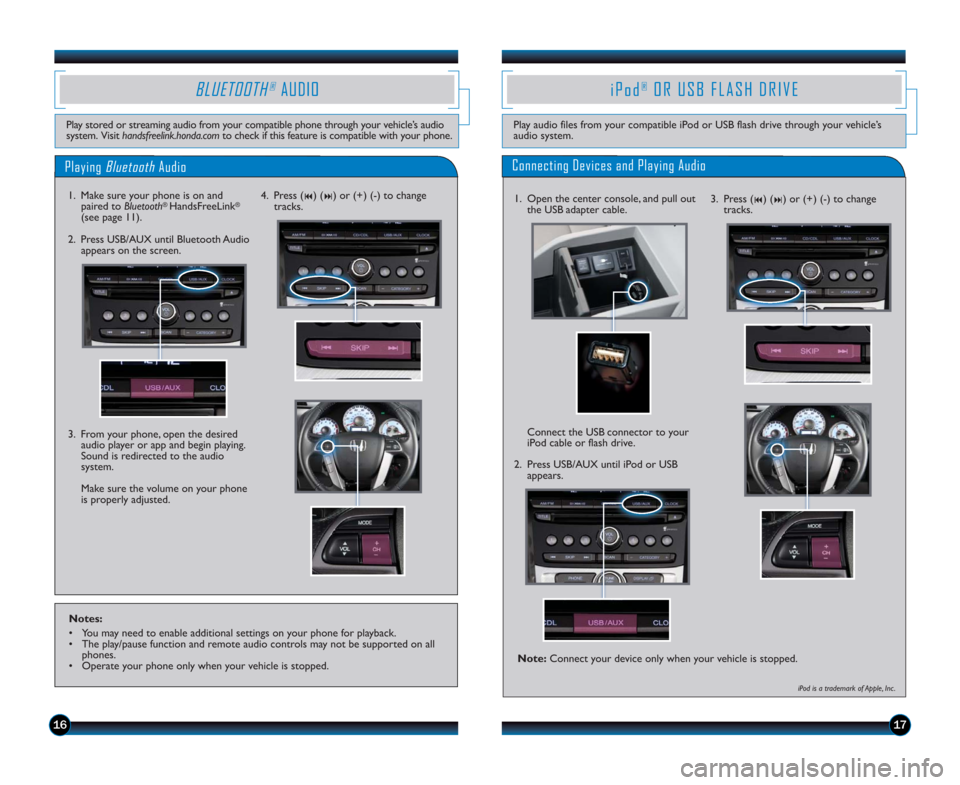
1617
Playing BluetoothAudio
BLUETOOTH®AUDIO
Play stored or streaming audio from your compatible phone through your vehicle’s audio
system. Visit handsfreelink.honda.comto check if this feature is compatible with your phone.
1. Make sure your phone is on and
paired to Bluetooth® HandsFreeLink®
(see page 11).
3. From your phone, open the desired
audio player or app and begin playing.
Sound is redirected to the audio
system.
Make sure the volume on your phone
is properly adjusted. 2. Press USB/AUX until Bluetooth Audio
appears on the screen.4. Press (
9) (:) or (+) (-) to change
tracks.
Notes:
• You may need to enable additional settings on your phone for playback.
• The play/pause function and remote audio controls may not be supported on all
phones.
• Operate your phone only when your vehicle is stopped.
iPod®OR USB FLASH DRIVE
Play audio files from your compatible iPod or USB flash drive through your vehicle’s
audio system.
Connecting Devices and Playing Audio
1. Open the center console, and pull out
the USB adapter cable.
2. Press USB/AUX until iPod or USB
appears.
Connect the USB connector to your
iPod cable or flash drive.
iPod is a trademark of Apple, Inc .
3. Press (9) (:) or (+) (-) to change
tracks.
Note:Connect your device only when your vehicle is stopped.
15 Pilot_Lx-Ex-SE-Exl-ExlRes_KA_English_TRG_AQS51289_ATG_NEW STYLE 5/8/2014 1:18 PM Page 10