navigation HONDA PILOT 2016 3.G Navigation Manual
[x] Cancel search | Manufacturer: HONDA, Model Year: 2016, Model line: PILOT, Model: HONDA PILOT 2016 3.GPages: 145, PDF Size: 8.06 MB
Page 44 of 145
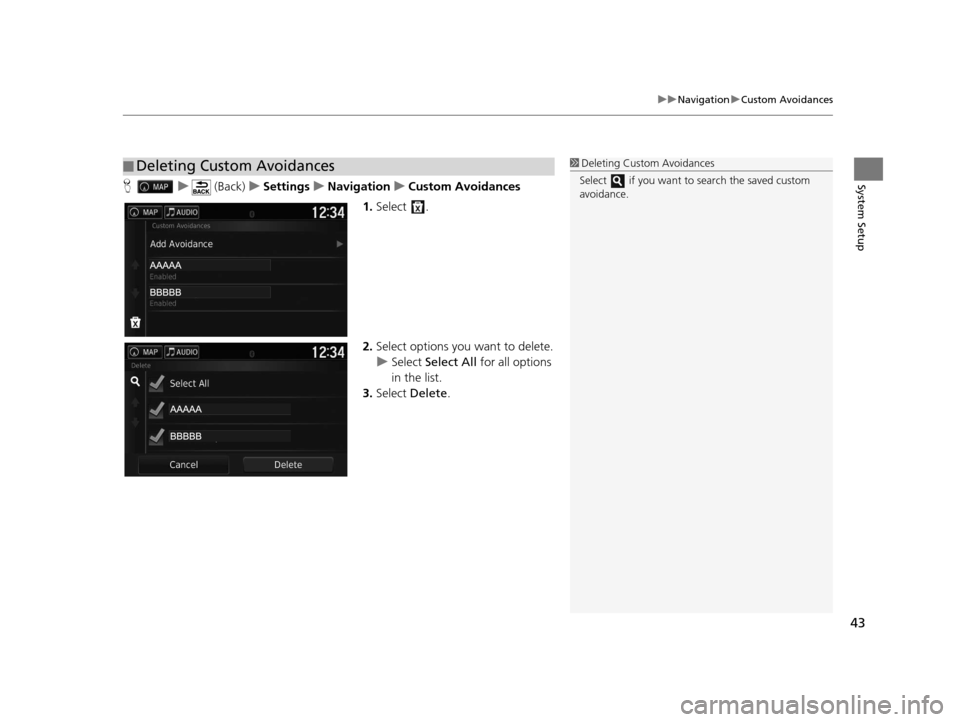
43
uuNavigation uCustom Avoidances
System SetupH u (Back) uSettings uNavigation uCustom Avoidances
1. Select .
2. Select options you want to delete.
u Select Select All for all options
in the list.
3. Select Delete .
■Deleting Custom Avoidances1
Deleting Custom Avoidances
Select if you want to search the saved custom
avoidance.
16 PILOT NAVI-31TG78000.book 43 ページ 2015年4月21日 火曜日 午前8時30分
Page 46 of 145
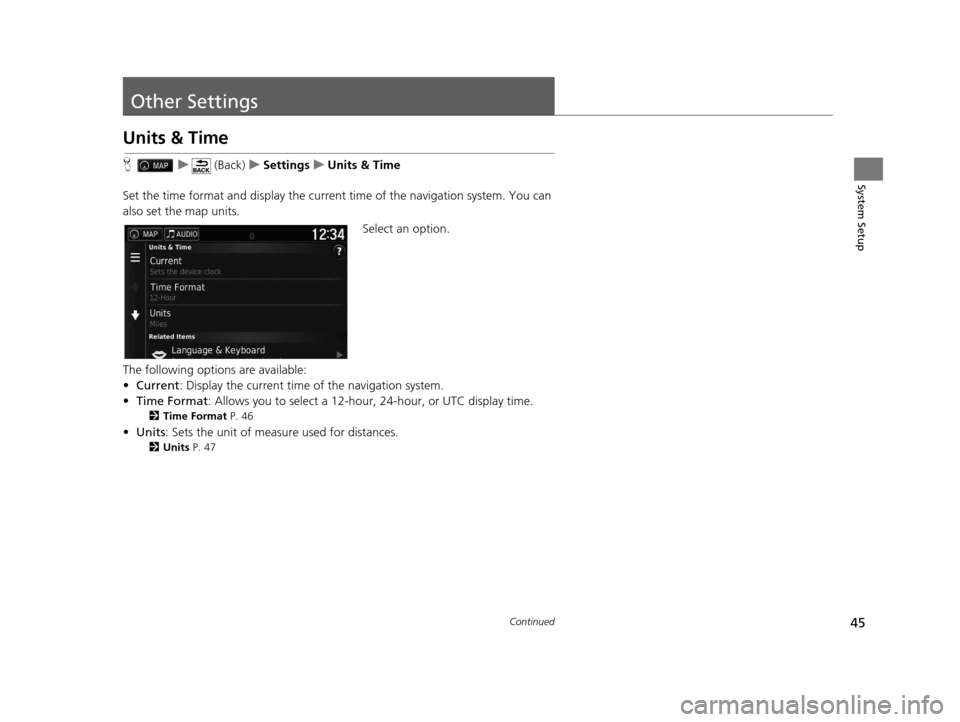
45Continued
System Setup
Other Settings
Units & Time
Hu (Back) uSettings uUnits & Time
Set the time format and display the current time of the navigation system. You can
also set the map units.
Select an option.
The following options are available:
• Current : Display the current time of the navigation system.
• Time Format : Allows you to select a 12-hour, 24-hour, or UTC display time.
2Time Format P. 46
•Units : Sets the unit of measure used for distances.
2Units P. 47
16 PILOT NAVI-31TG78000.book 45 ページ 2015年4月21日 火曜日 午前8時30分
Page 49 of 145
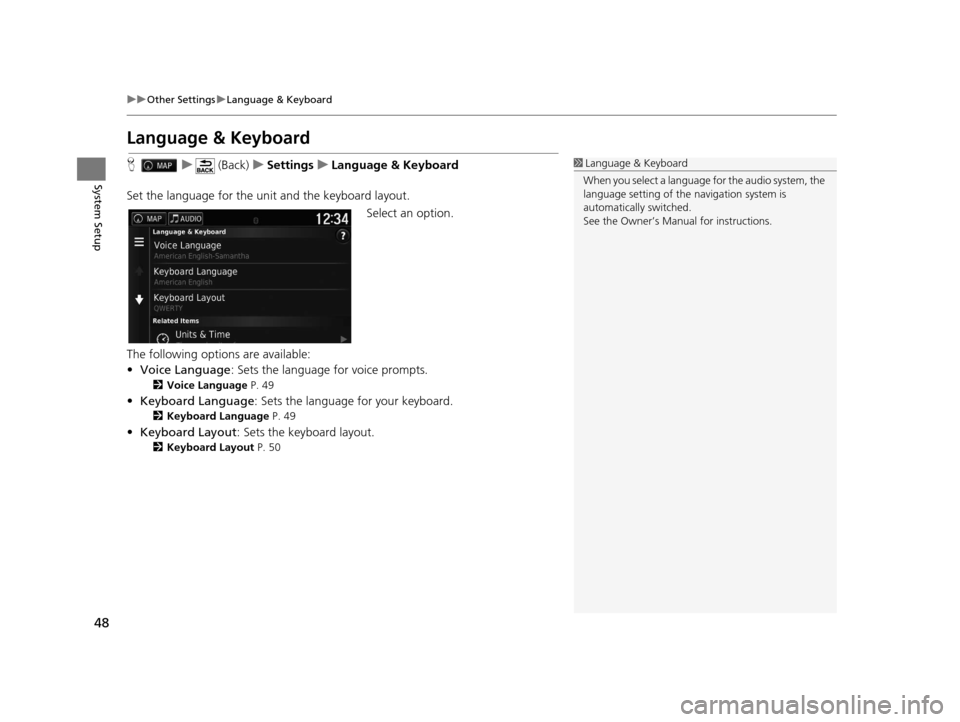
48
uuOther Settings uLanguage & Keyboard
System Setup
Language & Keyboard
H u (Back) uSettings uLanguage & Keyboard
Set the language for the un it and the keyboard layout.
Select an option.
The following options are available:
• Voice Language : Sets the language for voice prompts.
2Voice Language P. 49
•Keyboard Language : Sets the language for your keyboard.
2Keyboard Language P. 49
•Keyboard Layout : Sets the keyboard layout.
2Keyboard Layout P. 50
1Language & Keyboard
When you select a language for the audio system, the
language setting of the navigation system is
automatically switched.
See the Owner’s Manual for instructions.
16 PILOT NAVI-31TG78000.book 48 ページ 2015年4月21日 火曜日 午前8時30分
Page 52 of 145
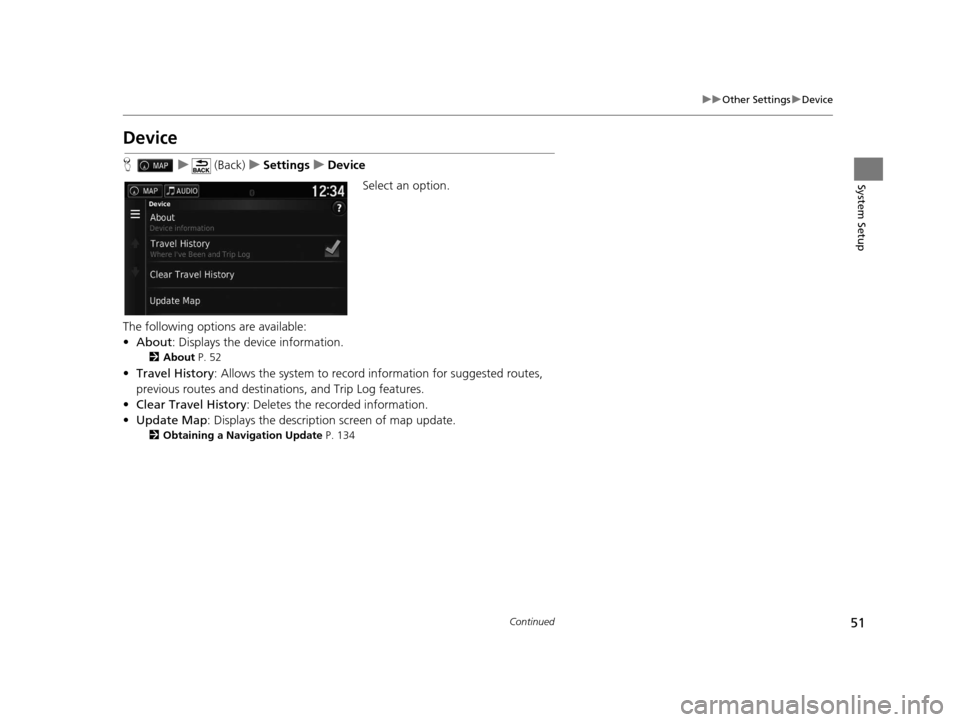
51
uuOther Settings uDevice
Continued
System Setup
Device
H u (Back) uSettings uDevice
Select an option.
The following options are available:
• About : Displays the device information.
2About P. 52
•Travel History: Allows the system to record information for suggested routes,
previous routes and destinations, and Trip Log features.
• Clear Travel History: Deletes the recorded information.
• Update Map : Displays the description screen of map update.
2Obtaining a Navigation Update P. 134
16 PILOT NAVI-31TG78000.book 51 ページ 2015年4月21日 火曜日 午前8時30分
Page 56 of 145

55
Navigation
This section describes how to enter a destination, select a route to take, and follow the
route to your destination. It also describes how to change your route or destination along
the way.
Entering a Destination............................56
HONDA ..................................................62
Address ..................................................63
Categories ..............................................68
Saved......................................................74
Recent ....................................................74
Map Input...............................................75
Calculating the Route ..............................76
Viewing the Routes .................................77
Viewing the Destination Map ..................78
Driving to Your Destination ...................79
Viewing the Route ..................................79 Map Operation
........................................ 83
Map Menu ............................................. 84
Traffic Information ..............................88Changing Your Route ............................. 93
Stopping the Route ................................ 93
Taking a Detour ..................................... 94
Adding Waypoints ................................. 95
Changing Your Destination ................... 96
Selecting a Destination on the Map ........ 96
Searching Near Establishment ................ 97
Entering a New Destination .................... 99
Entering a New Destination from Trip Planner............................................... 100
Editing the Destination List ................... 104
16 PILOT NAVI-31TG78000.book 55 ページ 2015年4月21日 火曜日 午前8時30分
Page 57 of 145
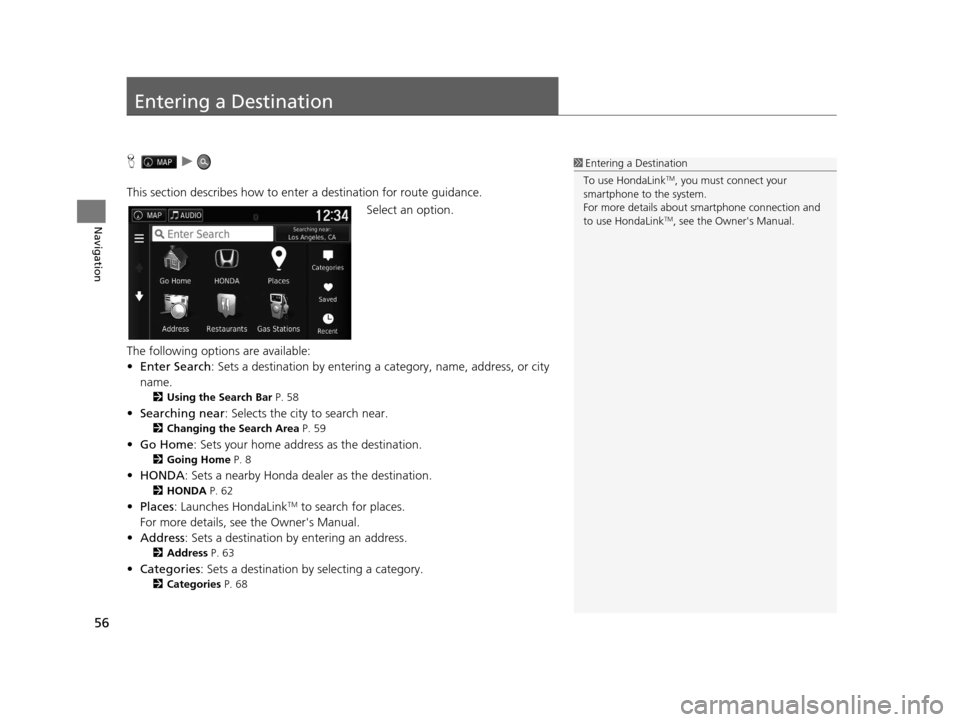
56
Navigation
Entering a Destination
Hu
This section describes how to enter a destination for route guidance. Select an option.
The following options are available:
• Enter Search : Sets a destination by entering a category, name, address, or city
name.
2 Using the Search Bar P. 58
•Searching near : Selects the city to search near.
2Changing the Search Area P. 59
•Go Home : Sets your home address as the destination.
2Going Home P. 8
•HONDA: Sets a nearby Honda dealer as the destination.
2 HONDA P. 62
•Places: Launches HondaLinkTM to search for places.
For more details, see the Owner's Manual.
• Address : Sets a destination by entering an address.
2Address P. 63
•Categories : Sets a destination by selecting a category.
2Categories P. 68
1Entering a Destination
To use HondaLink
TM, you must connect your
smartphone to the system.
For more details about sm artphone connection and
to use HondaLink
TM, see the Owner's Manual.
16 PILOT NAVI-31TG78000.book 56 ページ 2015年4月21日 火曜日 午前8時30分
Page 58 of 145
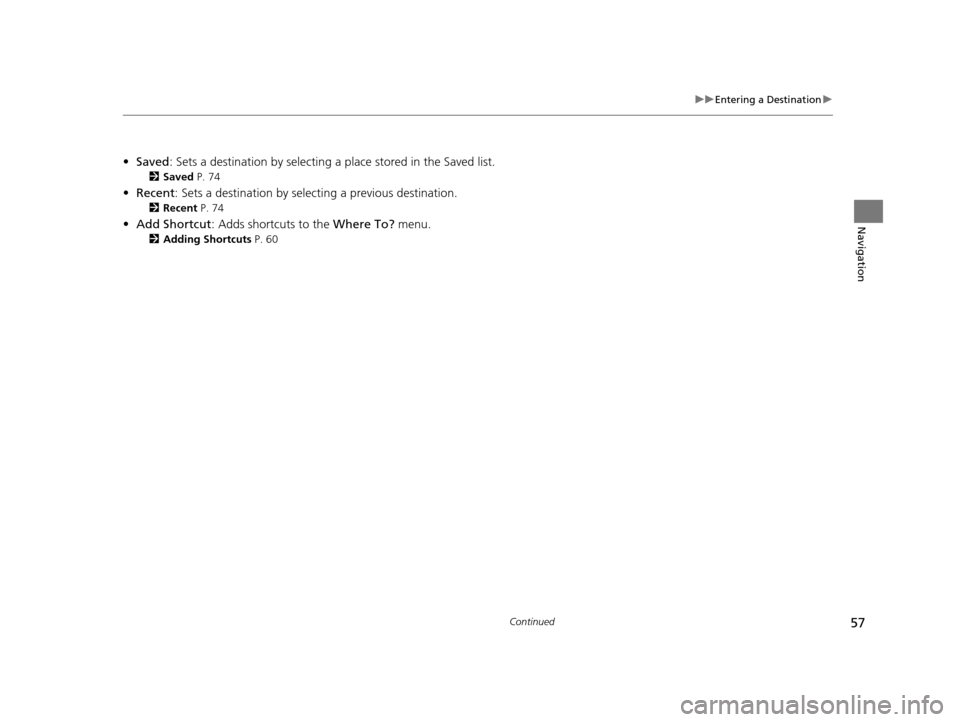
57
uuEntering a Destination u
Continued
Navigation
•Saved : Sets a destination by selecting a place stored in the Saved list.
2Saved P. 74
•Recent : Sets a destination by select ing a previous destination.
2Recent P. 74
•Add Shortcut : Adds shortcuts to the Where To? menu.
2Adding Shortcuts P. 60
16 PILOT NAVI-31TG78000.book 57 ページ 2015年4月21日 火曜日 午前8時30分
Page 59 of 145
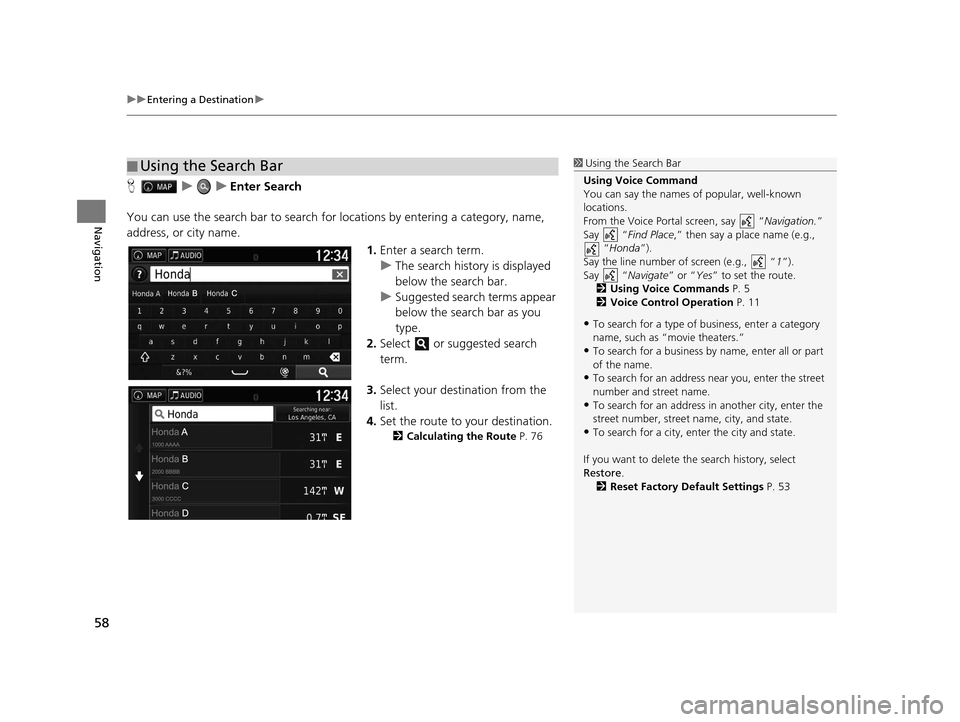
uuEntering a Destination u
58
Navigation
HuuEnter Search
You can use the search bar to search for locations by entering a category, name,
address, or city name.
1.Enter a search term.
u The search history is displayed
below the search bar.
u Suggested search terms appear
below the search bar as you
type.
2. Select or suggested search
term.
3. Select your destination from the
list.
4. Set the route to your destination.
2 Calculating the Route P. 76
■Using the Search Bar1
Using the Search Bar
Using Voice Command
You can say the names of popular, well-known
locations.
From the Voice Portal screen, say “ Navigation.”
Say “ Find Place ,” then say a place name (e.g.,
“Honda ”).
Say the line number of screen (e.g., “ 1”).
Say “ Navigate” or “Yes” to set the route.
2 Using Voice Commands P. 5
2 Voice Control Operation P. 11
•To search for a type of business, enter a category
name, such as “movie theaters.”
•To search for a business by name, enter all or part
of the name.
•To search for an address near you, enter the street
number and street name.
•To search for an address in another city, enter the
street number, street name, city, and state.
•To search for a city, enter the city and state.
If you want to delete th e search history, select
Restore .
2 Reset Factory Default Settings P. 53
16 PILOT NAVI-31TG78000.book 58 ページ 2015年4月21日 火曜日 午前8時30分
Page 60 of 145
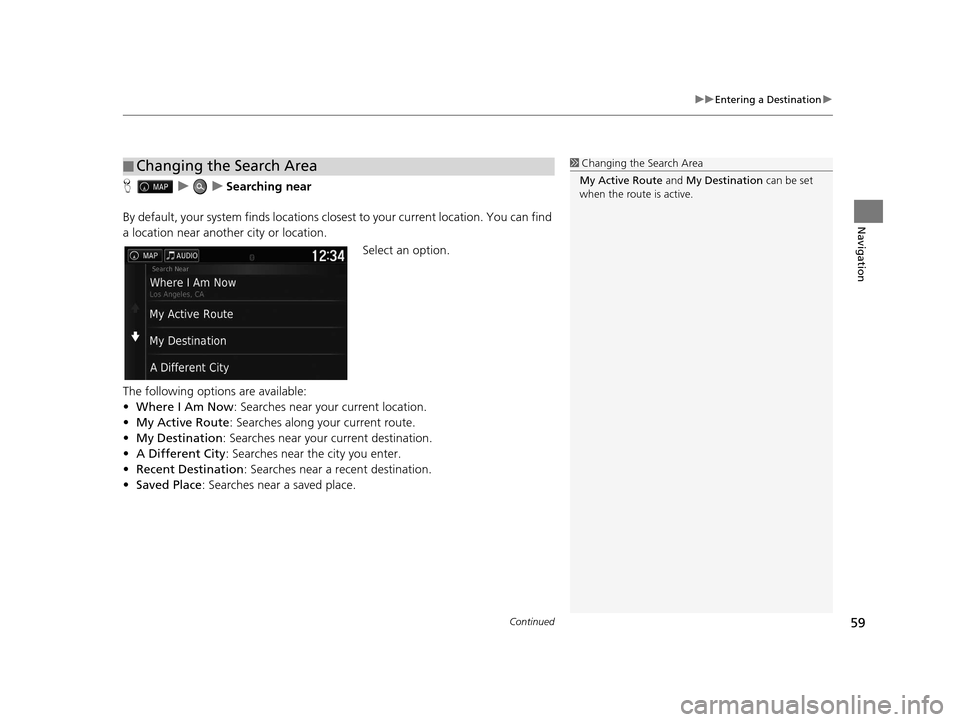
Continued59
uuEntering a Destination u
Navigation
HuuSearching near
By default, your system finds locations closest to your current location. You can find
a location near another city or location. Select an option.
The following options are available:
• Where I Am Now : Searches near your current location.
• My Active Route : Searches along your current route.
• My Destination : Searches near your current destination.
• A Different City : Searches near the city you enter.
• Recent Destination : Searches near a recent destination.
• Saved Place : Searches near a saved place.
■Changing the Search Area1
Changing the Search Area
My Active Route and My Destination can be set
when the route is active.
16 PILOT NAVI-31TG78000.book 59 ページ 2015年4月21日 火曜日 午前8時30分
Page 61 of 145
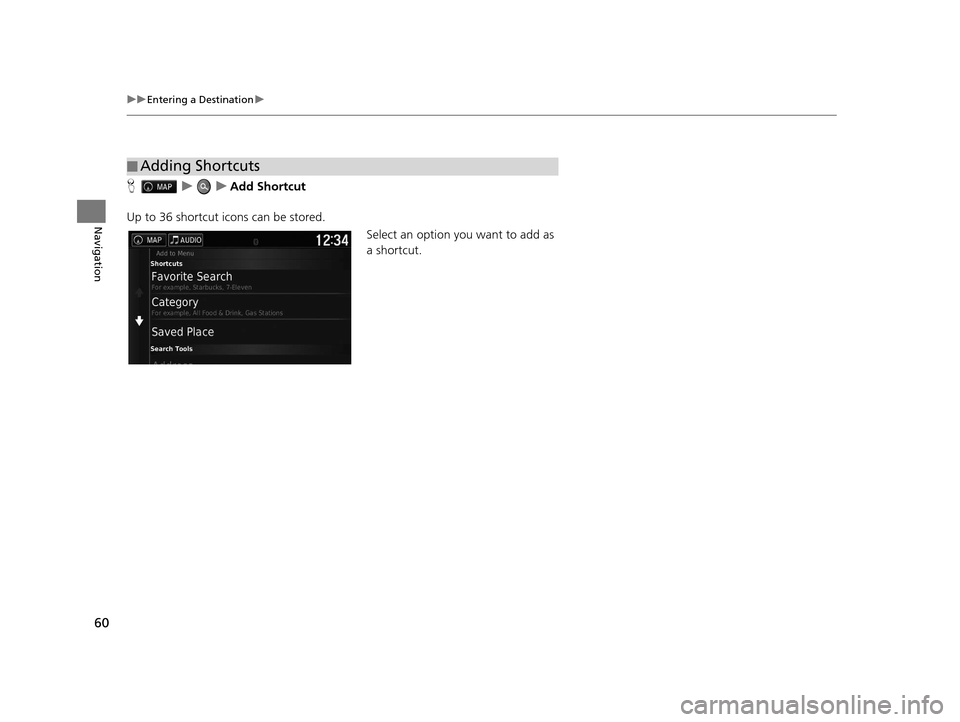
60
uuEntering a Destination u
Navigation
HuuAdd Shortcut
Up to 36 shortcut icons can be stored. Select an option you want to add as
a shortcut.
■Adding Shortcuts
16 PILOT NAVI-31TG78000.book 60 ページ 2015年4月21日 火曜日 午前8時30分