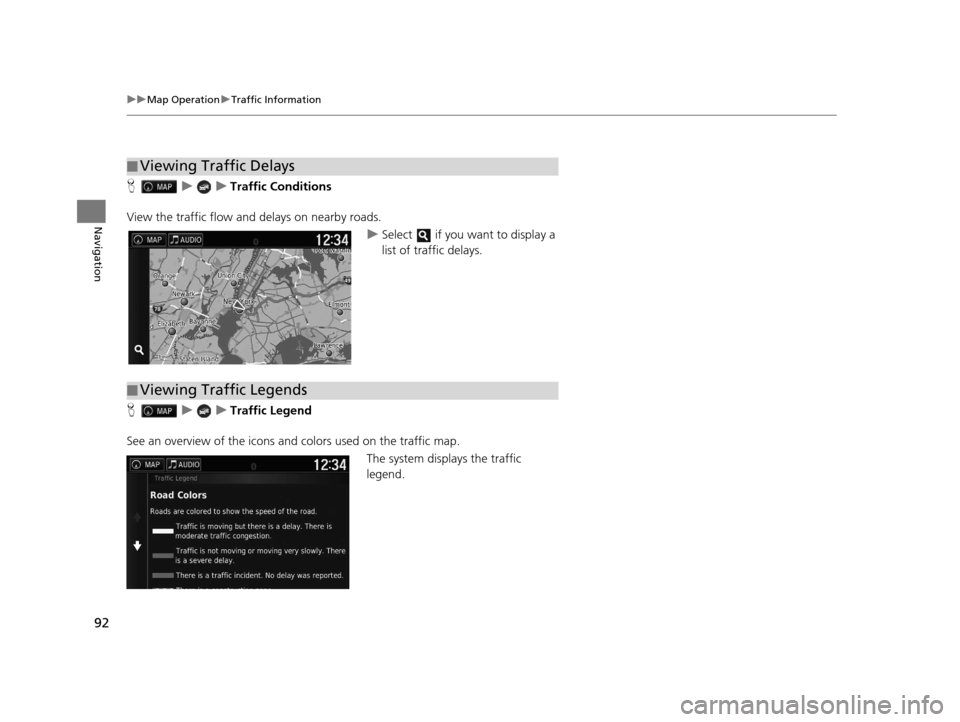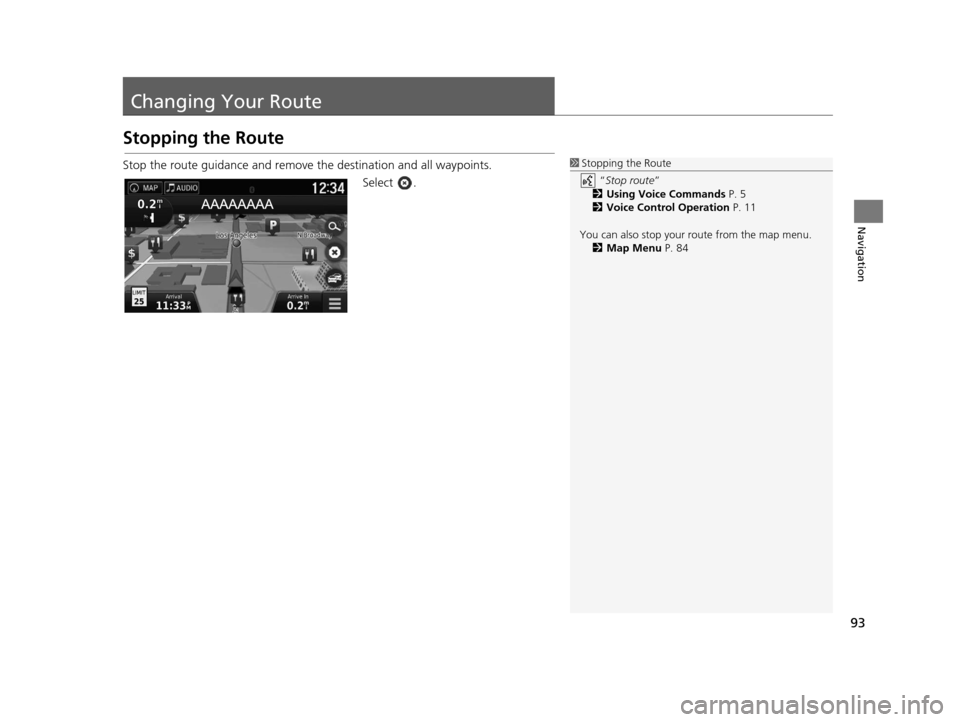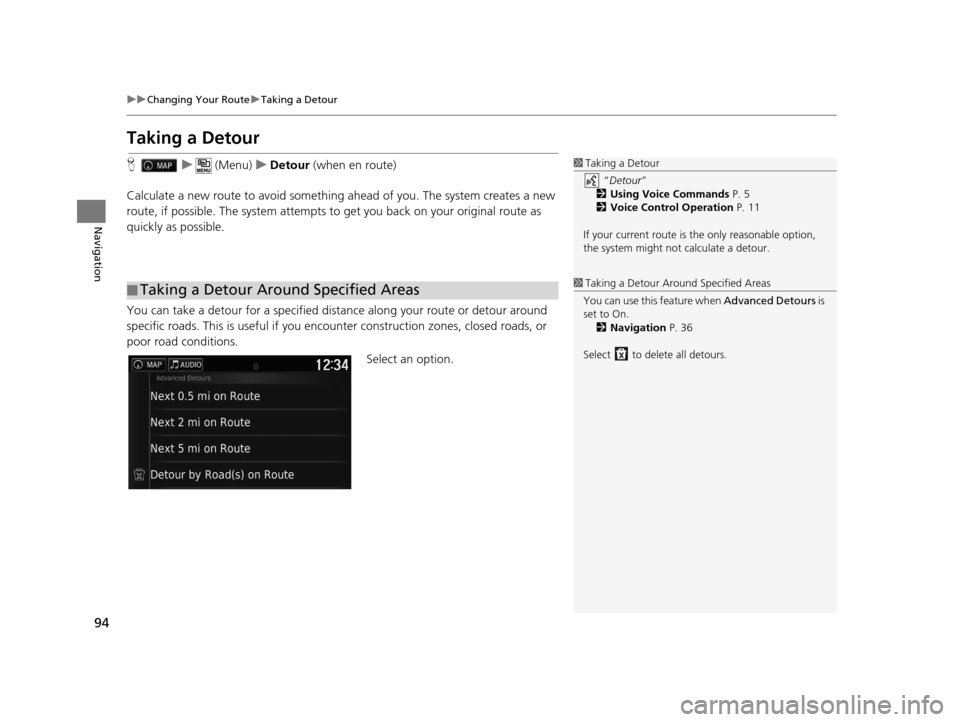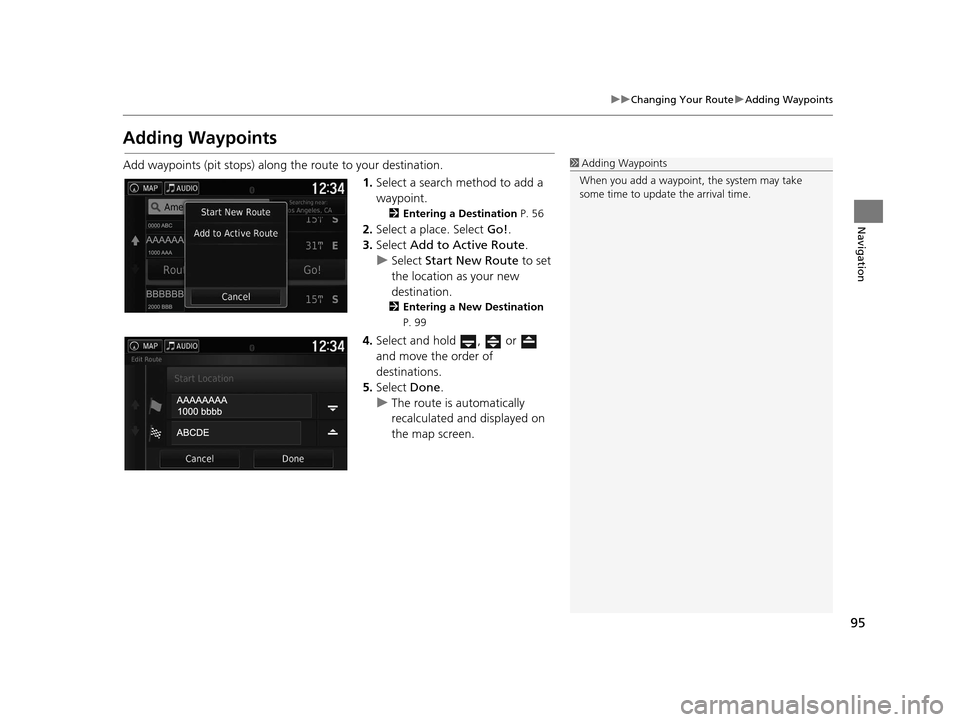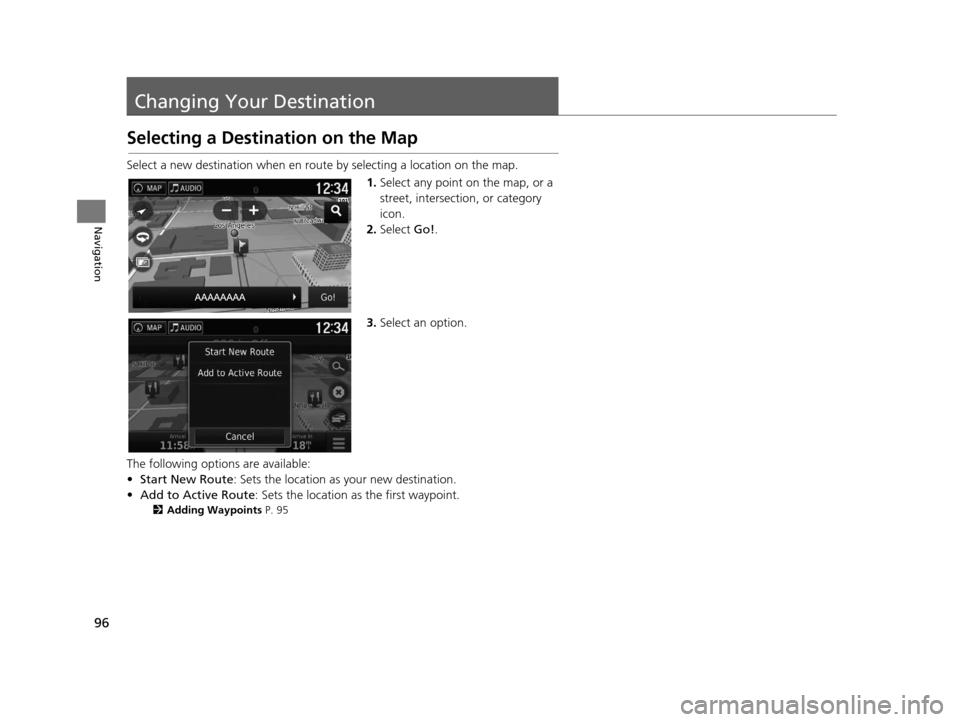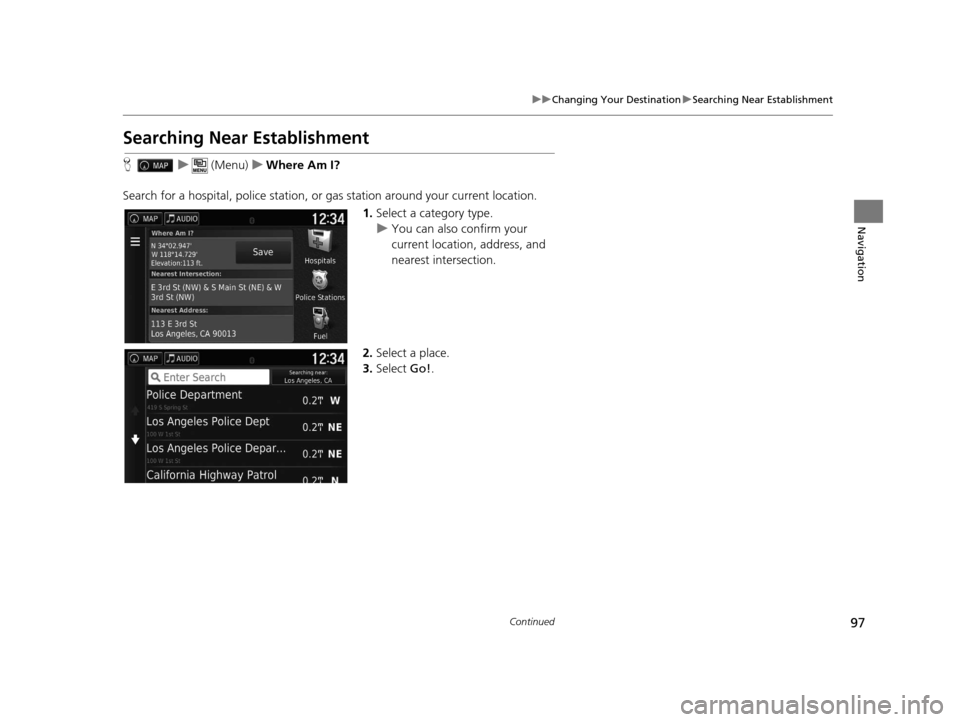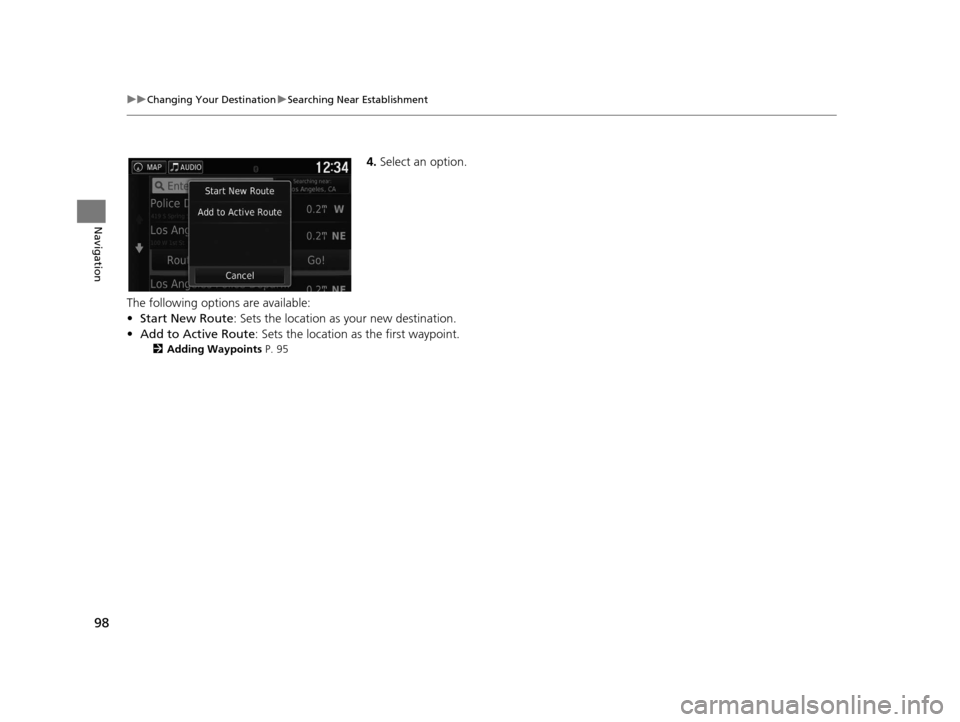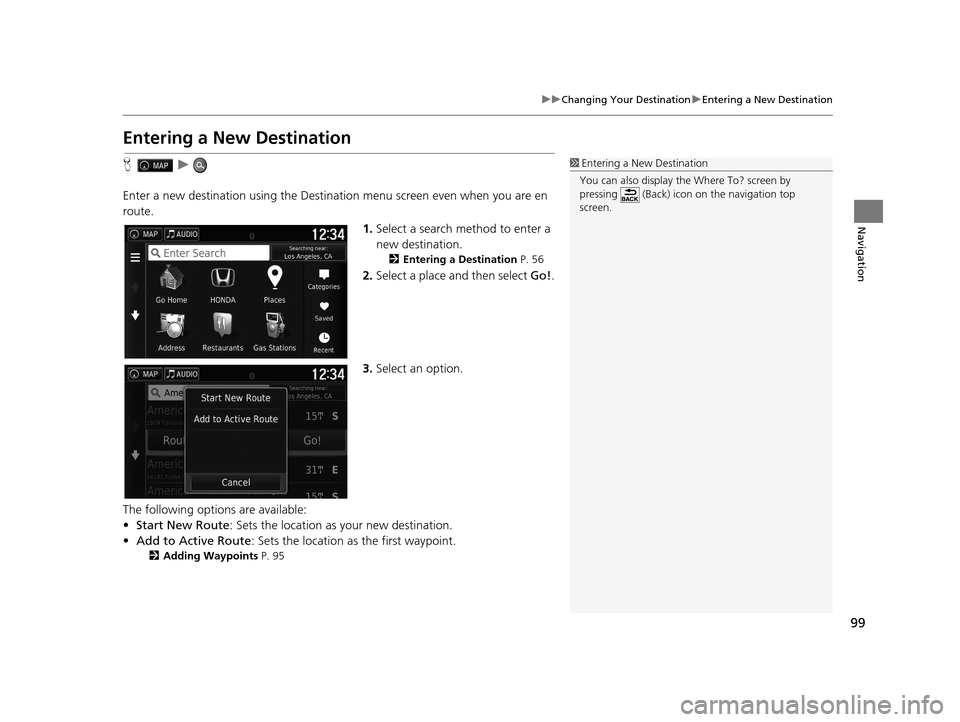HONDA PILOT 2016 3.G Navigation Manual
PILOT 2016 3.G
HONDA
HONDA
https://www.carmanualsonline.info/img/13/6022/w960_6022-0.png
HONDA PILOT 2016 3.G Navigation Manual
Page 92 of 145
91
uuMap Operation uTraffic Information
Continued
Navigation
H uuTraffic On Route
View the traffic delays on your route, incl uding the estimated time of each delay and
the distance to each delay. You can select the traffic you want to avoid manually.
1.Display a list of traffic events.
2. Select an option.
3. Select and then select Avoid
to avoid the traffic delay.
u Select or to view other
traffic delays on your route.
■Traffic Rerouting Manually
16 PILOT NAVI-31TG78000.book 91 ページ 2015年4月21日 火曜日 午前8時30分
Page 93 of 145
92
uuMap Operation uTraffic Information
Navigation
H uuTraffic Conditions
View the traffic flow an d delays on nearby roads.
uSelect if you want to display a
list of traffic delays.
H uuTraffic Legend
See an overview of the icons and colors used on the traffic map.
The system displays the traffic
legend.
■Viewing Traffic Delays
■Viewing Traffic Legends
16 PILOT NAVI-31TG78000.book 92 ページ 2015年4月21日 火曜日 午前8時30分
Page 94 of 145
93
Navigation
Changing Your Route
Stopping the Route
Stop the route guidance and remove the destination and all waypoints.
Select .1Stopping the Route
“Stop route ”
2 Using Voice Commands P. 5
2 Voice Control Operation P. 11
You can also stop your route from the map menu. 2 Map Menu P. 84
16 PILOT NAVI-31TG78000.book 93 ページ 2015年4月21日 火曜日 午前8時30分
Page 95 of 145
94
uuChanging Your Route uTaking a Detour
Navigation
Taking a Detour
H u (Menu) uDetour (when en route)
Calculate a new route to avoid something ahead of you. The system creates a new
route, if possible. Th e system attempts to get you ba ck on your original route as
quickly as possible.
You can take a detour for a specified dist ance along your route or detour around
specific roads. This is useful if you enco unter construction zones, closed roads, or
poor road conditions.
Select an option.
■Taking a Detour Around Specified Areas
1
Taking a Detour
“Detour ”
2 Using Voice Commands P. 5
2 Voice Control Operation P. 11
If your current route is the only reasonable option,
the system might not calculate a detour.
1 Taking a Detour Ar ound Specified Areas
You can use this feature when Advanced Detours is
set to On. 2 Navigation P. 36
Select to delete all detours.
16 PILOT NAVI-31TG78000.book 94 ページ 2015年4月21日 火曜日 午前8時30分
Page 96 of 145
95
uuChanging Your Route uAdding Waypoints
Navigation
Adding Waypoints
Add waypoints (pit stops) along the route to your destination.
1.Select a search method to add a
waypoint.
2 Entering a Destination P. 56
2.Select a place. Select Go!.
3. Select Add to Active Route .
u Select Start New Route to set
the location as your new
destination.
2 Entering a New Destination
P. 99
4.Select and hold , or
and move the order of
destinations.
5. Select Done.
u The route is automatically
recalculated and displayed on
the map screen.
1Adding Waypoints
When you add a waypoint, the system may take
some time to update the arrival time.
16 PILOT NAVI-31TG78000.book 95 ページ 2015年4月21日 火曜日 午前8時30分
Page 97 of 145
96
Navigation
Changing Your Destination
Selecting a Destination on the Map
Select a new destination when en route by selecting a location on the map.
1.Select any point on the map, or a
street, intersection, or category
icon.
2. Select Go!.
3. Select an option.
The following options are available:
• Start New Route : Sets the location as your new destination.
• Add to Active Route : Sets the location as the first waypoint.
2Adding Waypoints P. 95
16 PILOT NAVI-31TG78000.book 96 ページ 2015年4月21日 火曜日 午前8時30分
Page 98 of 145
97
uuChanging Your Destination uSearching Near Establishment
Continued
Navigation
Searching Near Establishment
H u (Menu) uWhere Am I?
Search for a hospital, police station, or gas station around your current location.
1.Select a category type.
u You can also confirm your
current location, address, and
nearest intersection.
2. Select a place.
3. Select Go!.
16 PILOT NAVI-31TG78000.book 97 ページ 2015年4月21日 火曜日 午前8時30分
Page 99 of 145
98
uuChanging Your Destination uSearching Near Establishment
Navigation
4. Select an option.
The following options are available:
• Start New Route : Sets the location as your new destination.
• Add to Active Route : Sets the location as the first waypoint.
2Adding Waypoints P. 95
16 PILOT NAVI-31TG78000.book 98 ページ 2015年4月21日 火曜日 午前8時30分
Page 100 of 145
99
uuChanging Your Destination uEntering a New Destination
Navigation
Entering a New Destination
H u
Enter a new destination using the Destinat ion menu screen even when you are en
route.
1.Select a search method to enter a
new destination.
2 Entering a Destination P. 56
2.Select a place and then select Go!.
3. Select an option.
The following options are available:
• Start New Route : Sets the location as your new destination.
• Add to Active Route : Sets the location as the first waypoint.
2Adding Waypoints P. 95
1Entering a New Destination
You can also display the Where To? screen by
pressing (Back) icon on the navigation top
screen.
16 PILOT NAVI-31TG78000.book 99 ページ 2015年4月21日 火曜日 午前8時30分
Page 101 of 145
100
uuChanging Your Destination uEntering a New Destination from Trip Planner
Navigation
Entering a New Destination from Trip Planner
You can use the trip planner to create and save a route with multiple destinations.
H u (Back) uApps uTrip Planner uNew Trip uSelect Start
Location
1.Select a method to enter a new
destination.
2 Entering a Destination P. 56
2.Select Select.
3. Select to add additional
locations.
u Repeat step 1 and 2 to search
the destination.
u Select and hold , or
and move the order of
destinations.
u Select to delete unwanted
destinations.
4. Select Next.
■Creating Your Route
16 PILOT NAVI-31TG78000.book 100 ページ 2015年4月21日 火曜日 午前8時30分