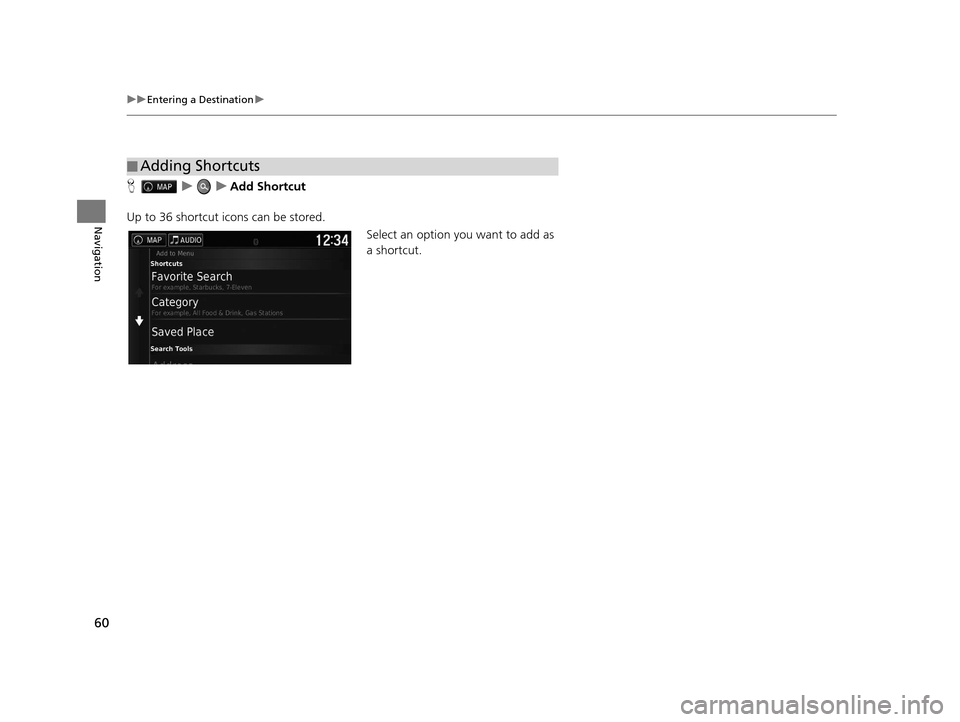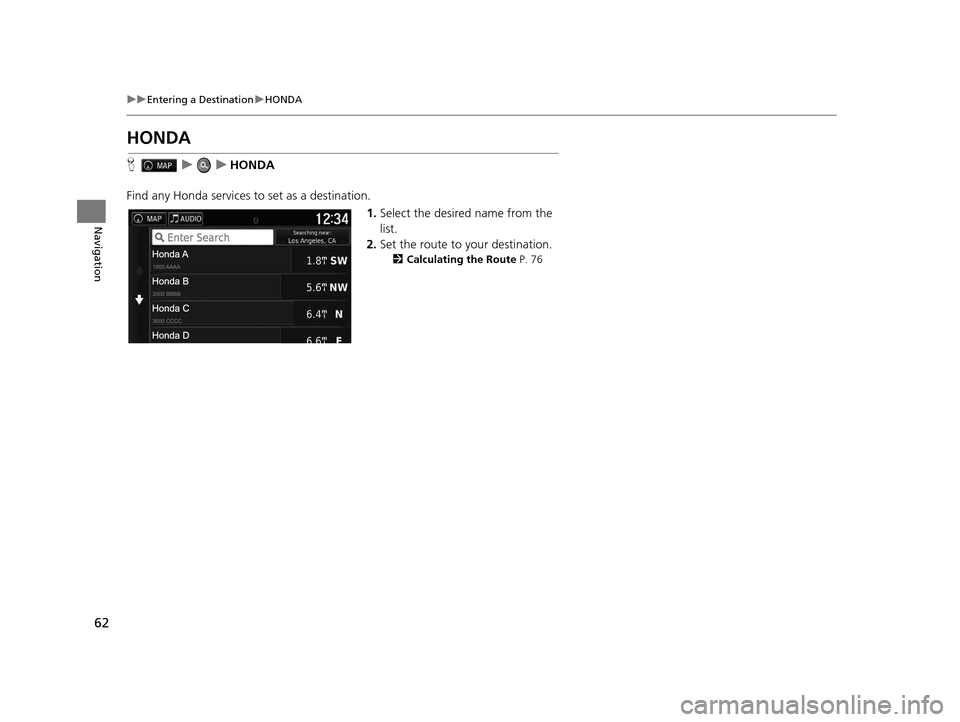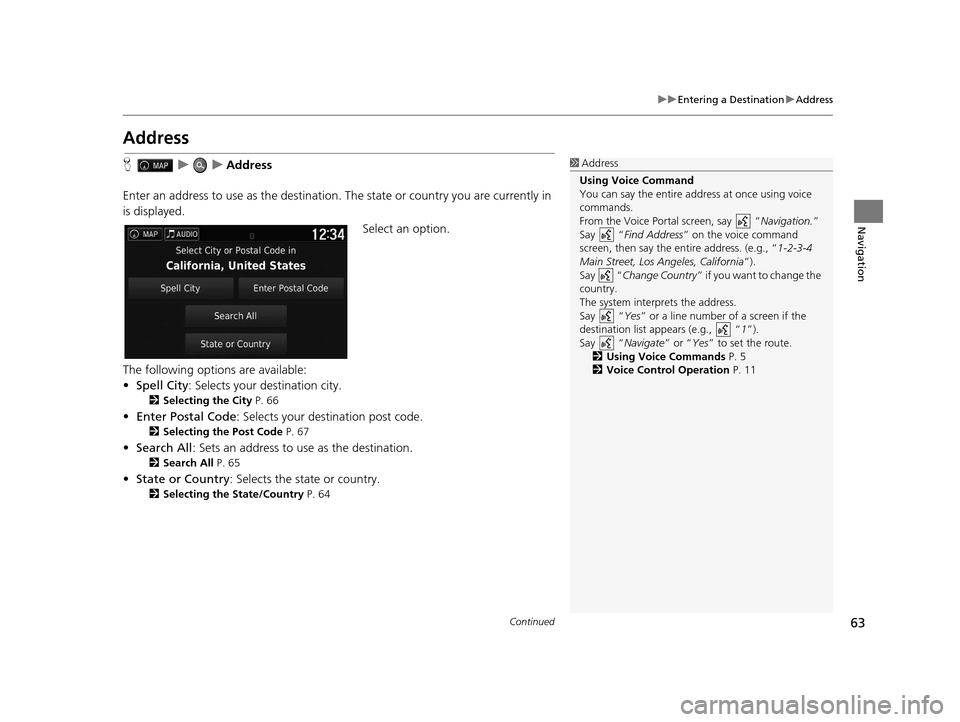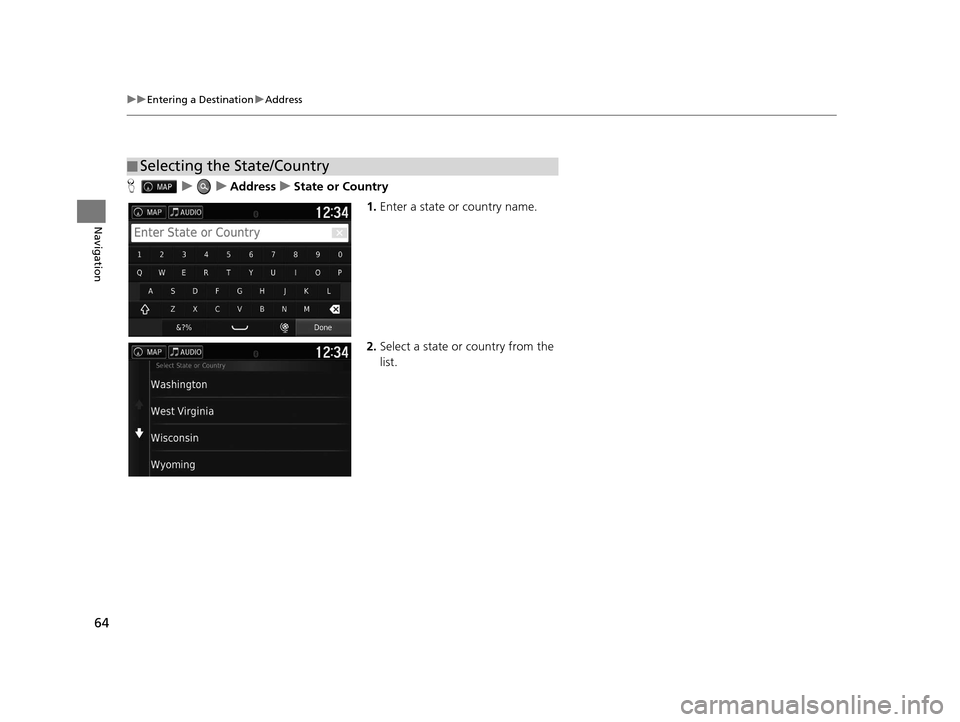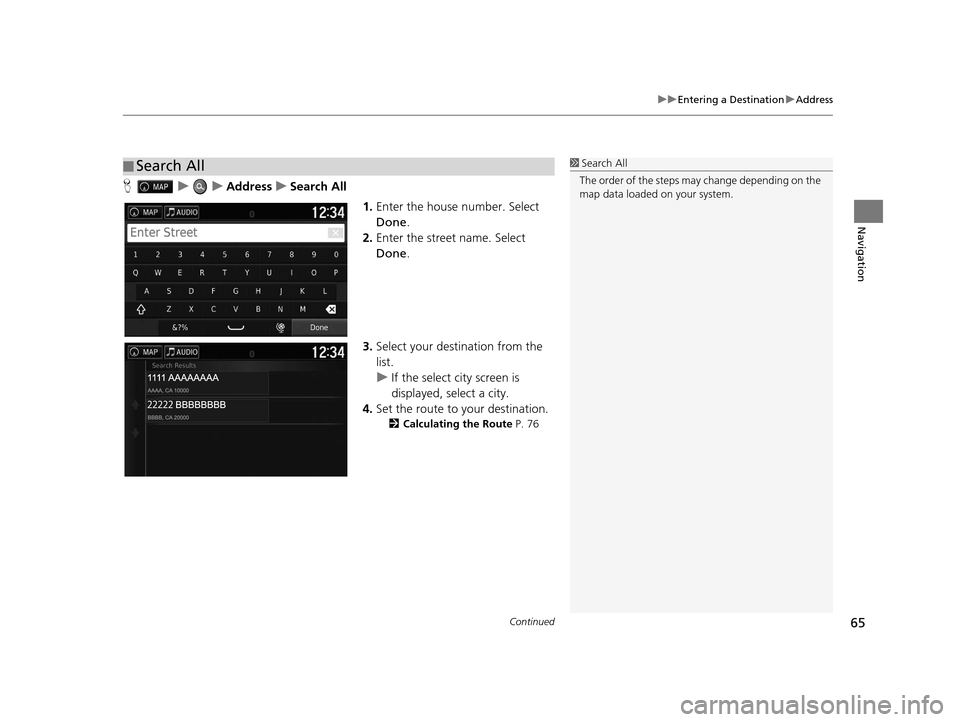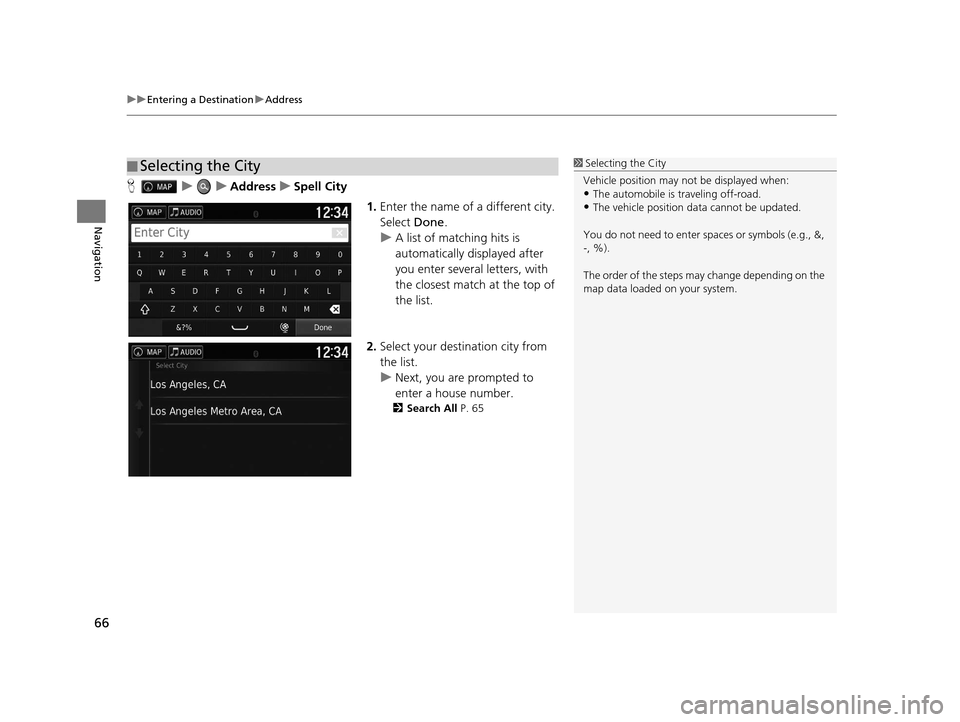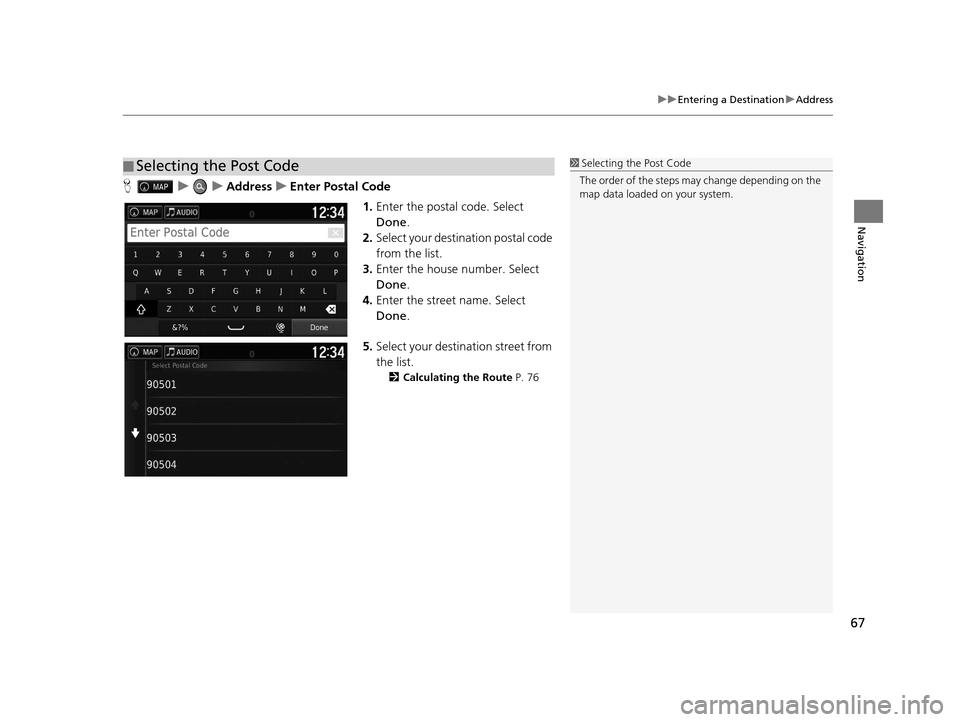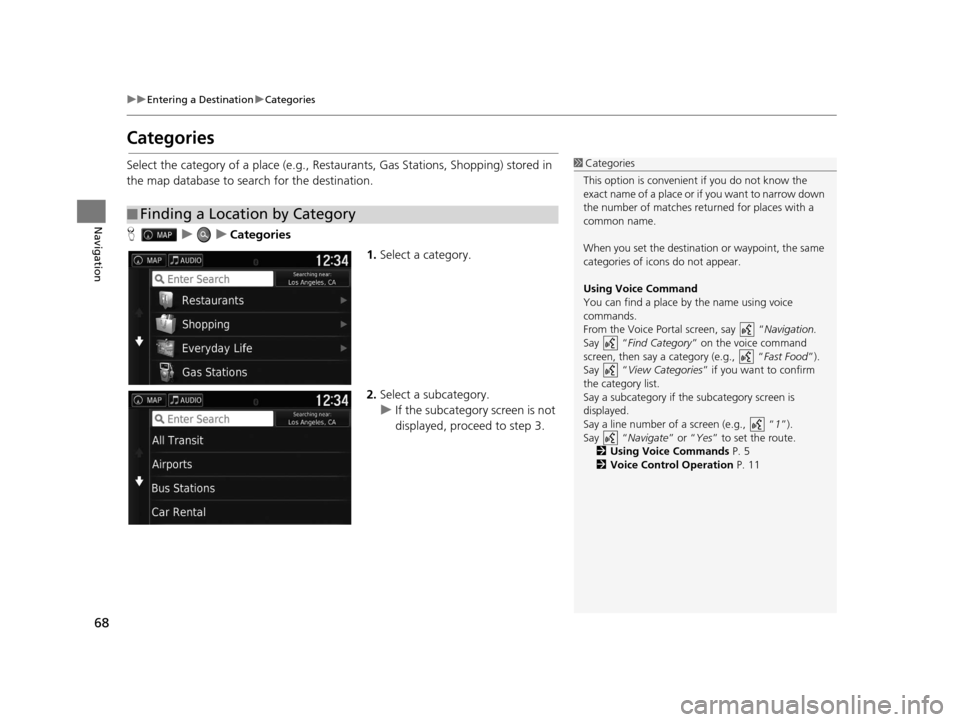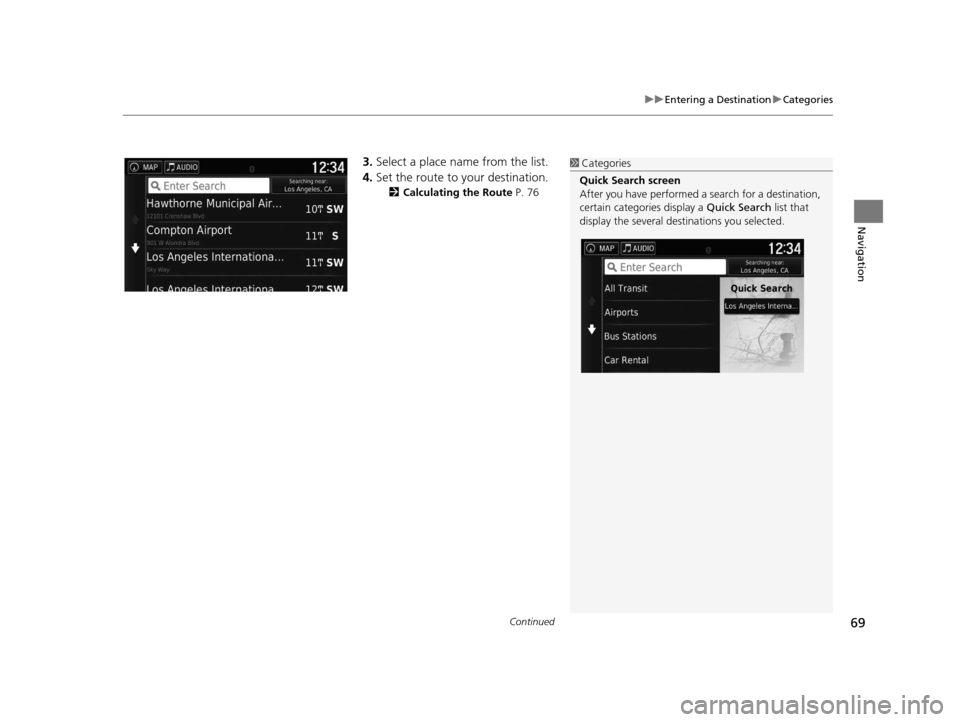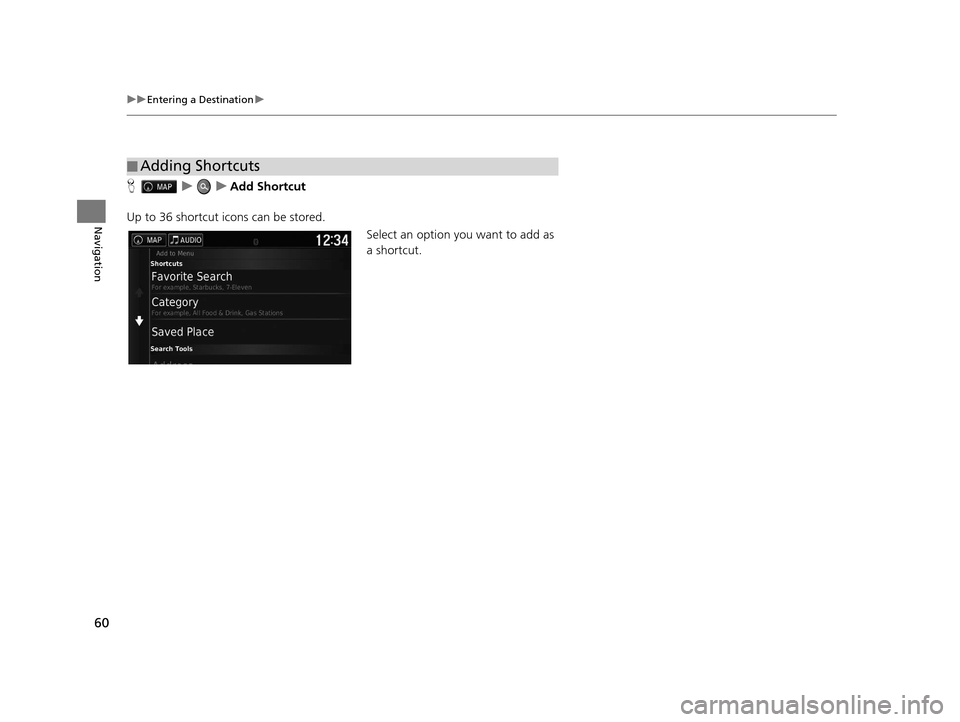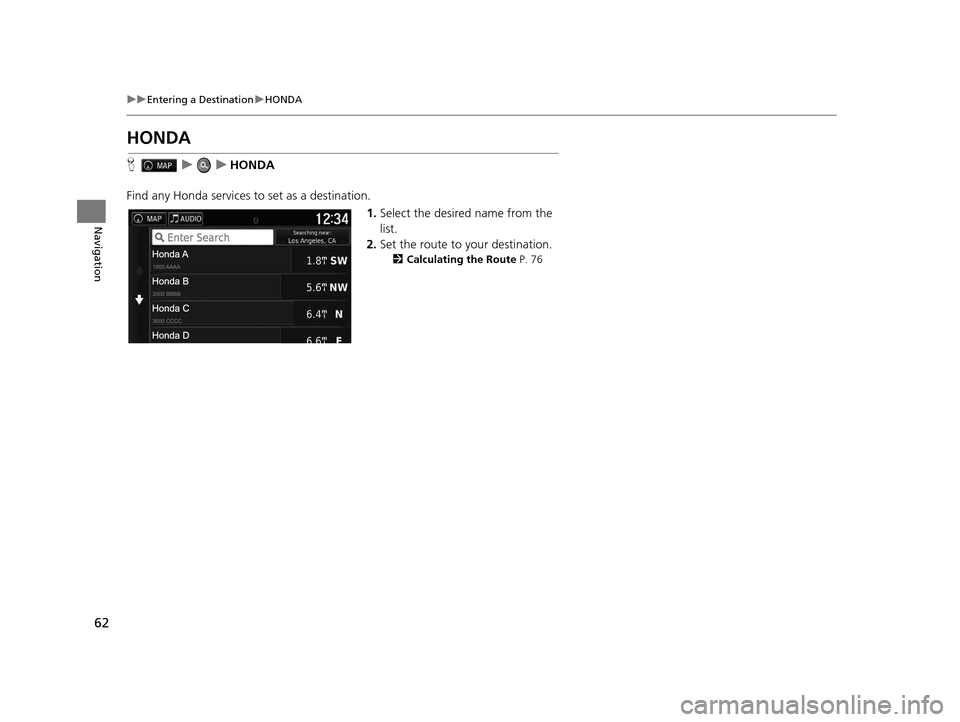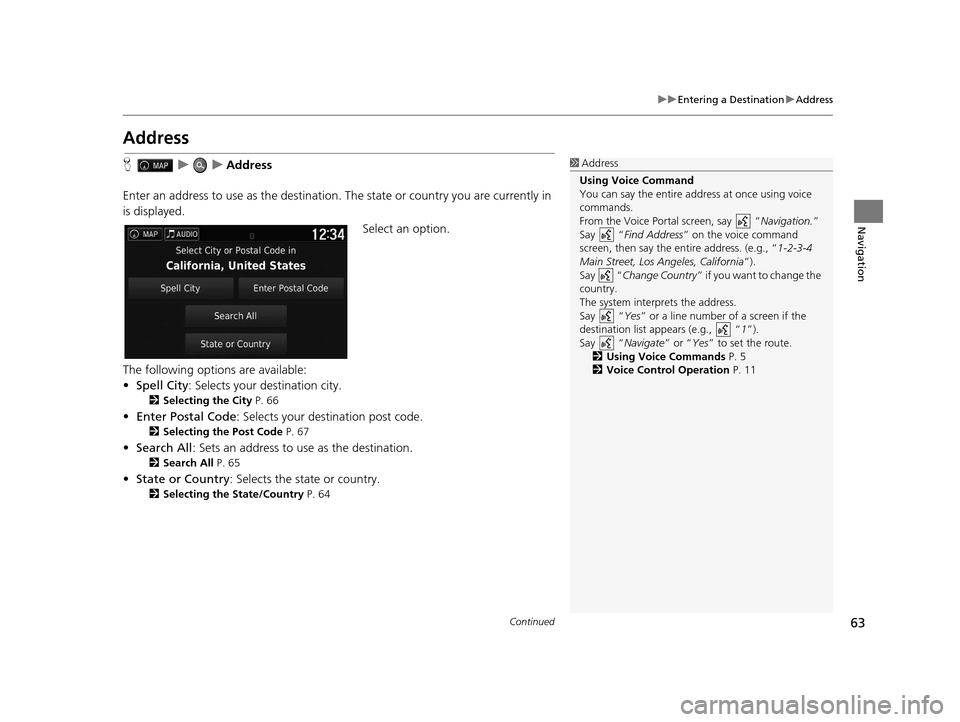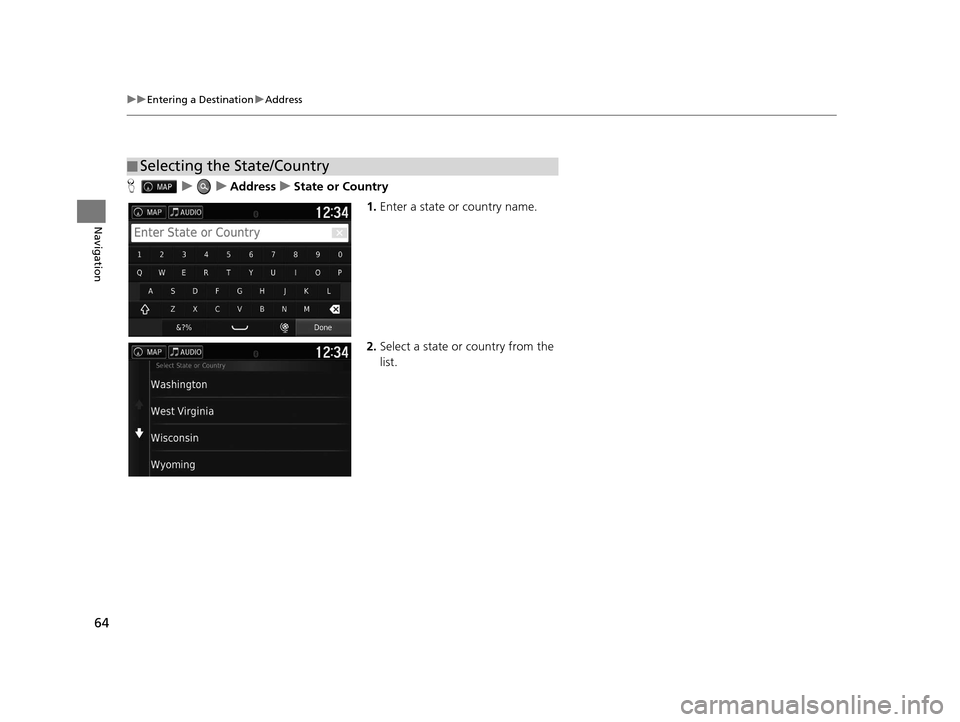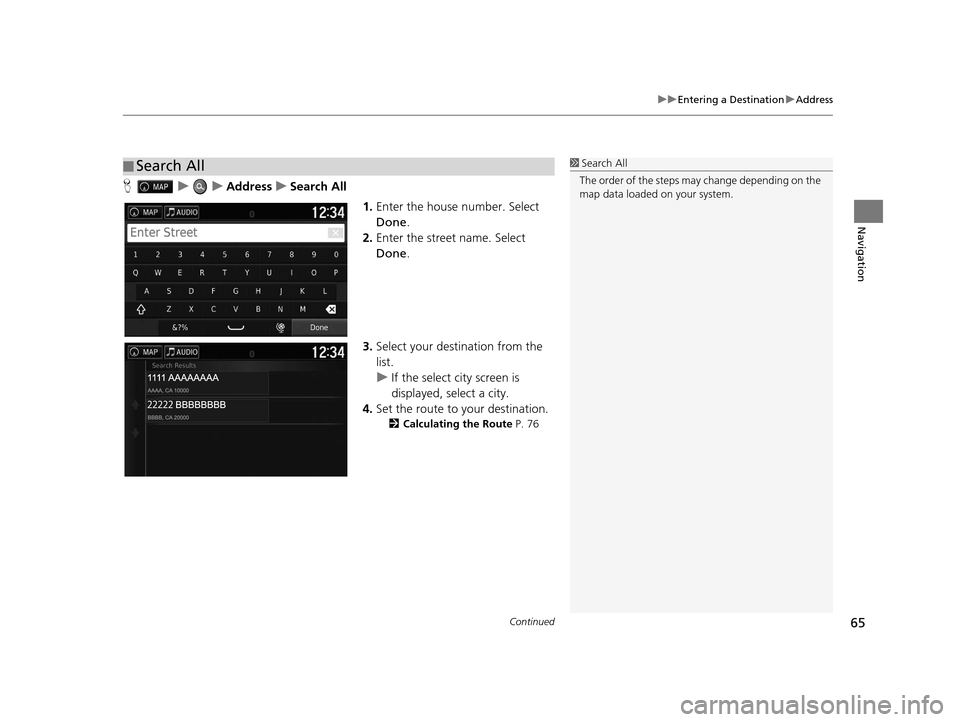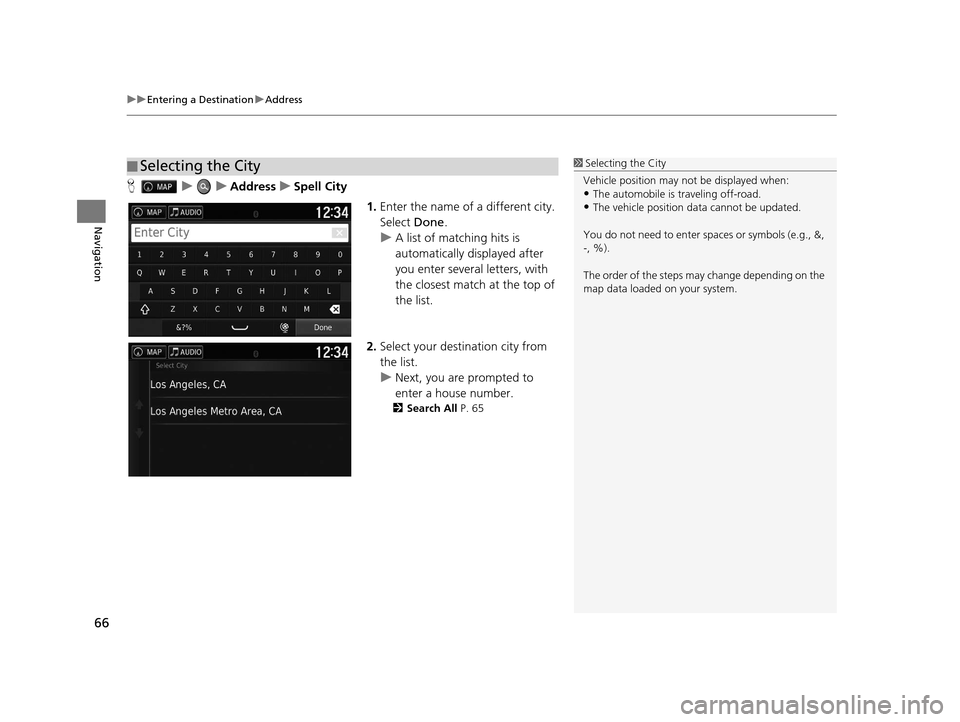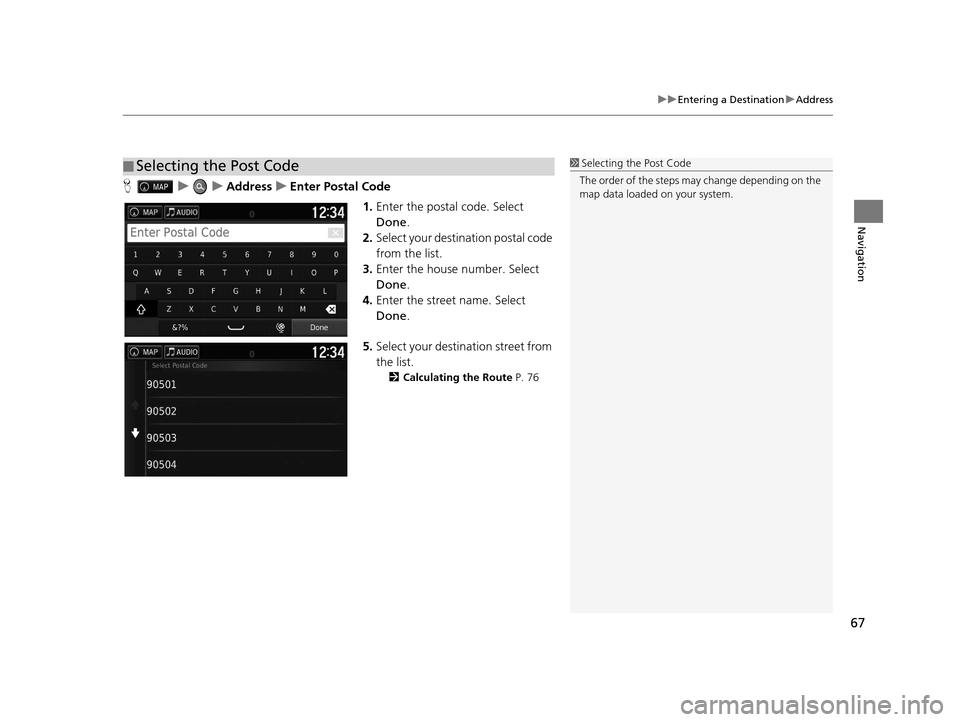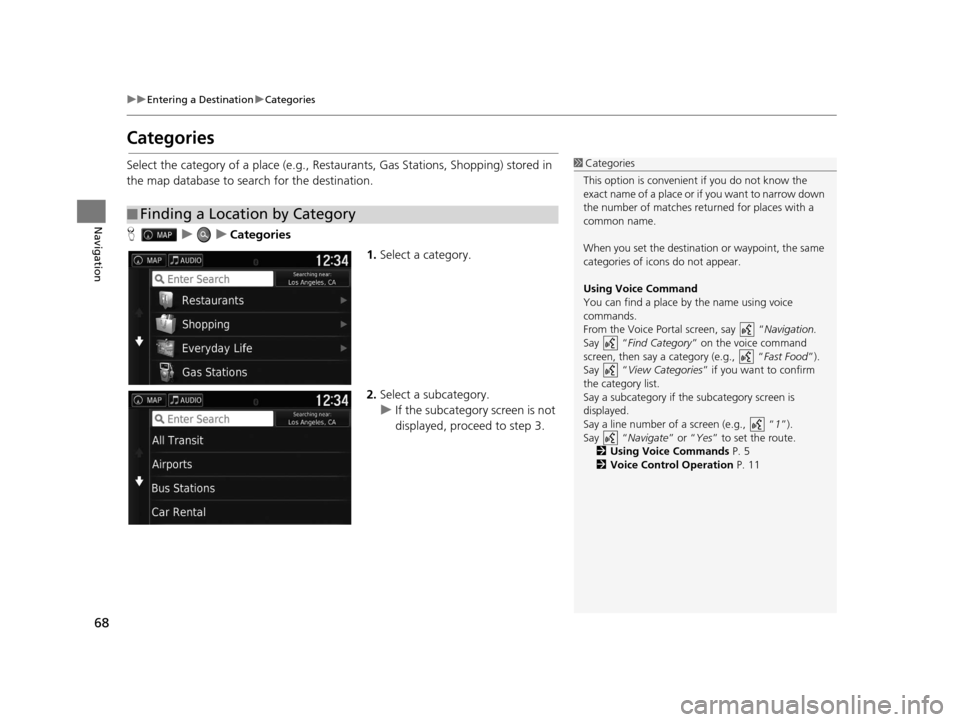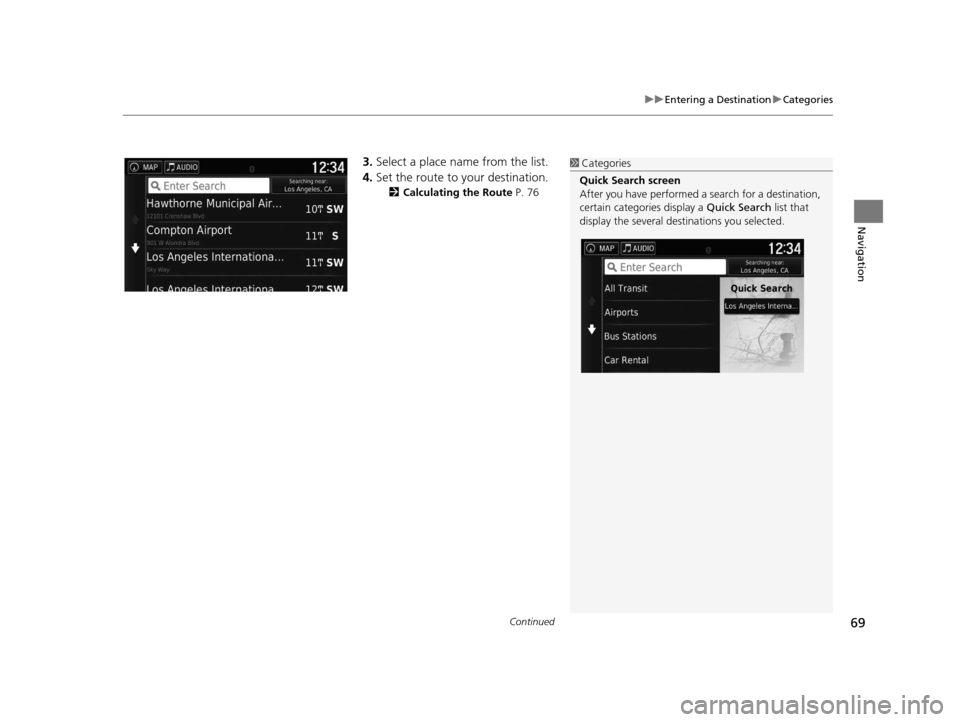HONDA PILOT 2016 3.G Navigation Manual
PILOT 2016 3.G
HONDA
HONDA
https://www.carmanualsonline.info/img/13/6022/w960_6022-0.png
HONDA PILOT 2016 3.G Navigation Manual
Trending: stop start, buttons, fuses, window, navigation system, fuse, MPG
Page 61 of 145
60
uuEntering a Destination u
Navigation
HuuAdd Shortcut
Up to 36 shortcut icons can be stored. Select an option you want to add as
a shortcut.
■Adding Shortcuts
16 PILOT NAVI-31TG78000.book 60 ページ 2015年4月21日 火曜日 午前8時30分
Page 62 of 145
61
uuEntering a Destination u
Navigation
Huu (Menu)uRemove Shortcut(s)
1.Select a shortcut with if you
want to delete it.
2. Select Touch to Remove .
3. Select Save.
■Deleting Shortcuts
16 PILOT NAVI-31TG78000.book 61 ページ 2015年4月21日 火曜日 午前8時30分
Page 63 of 145
62
uuEntering a Destination uHONDA
Navigation
HONDA
H uuHONDA
Find any Honda services to set as a destination. 1.Select the desired name from the
list.
2. Set the route to your destination.
2 Calculating the Route P. 76
16 PILOT NAVI-31TG78000.book 62 ページ 2015年4月21日 火曜日 午前8時30分
Page 64 of 145
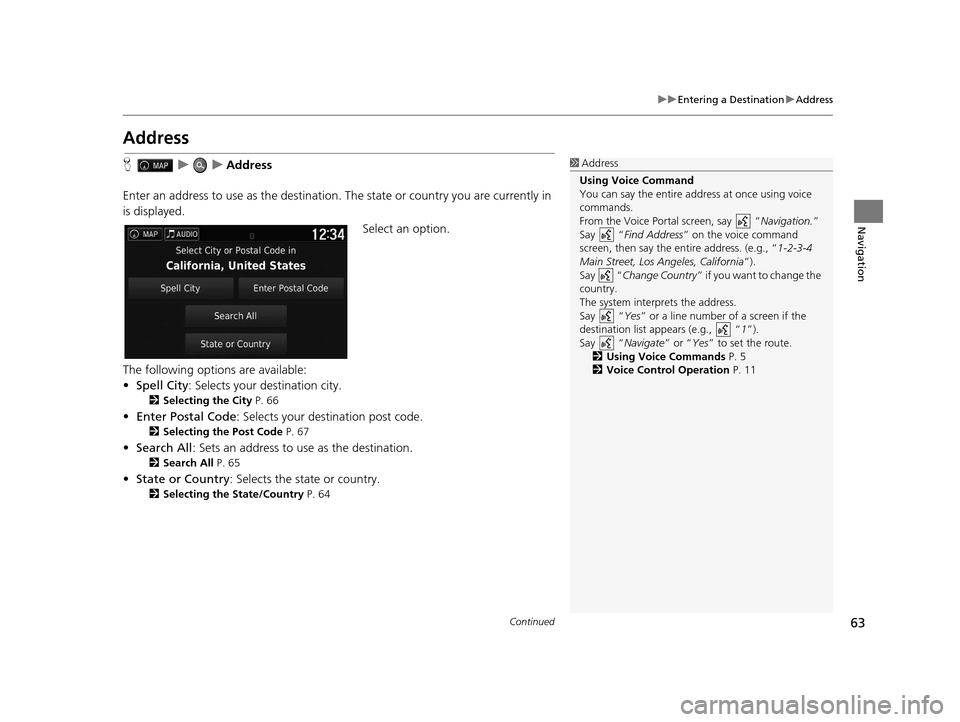
63
uuEntering a Destination uAddress
Continued
Navigation
Address
H uuAddress
Enter an address to use as th e destination. The state or country you are currently in
is displayed.
Select an option.
The following options are available:
• Spell City : Selects your destination city.
2Selecting the City P. 66
•Enter Postal Code : Selects your destination post code.
2Selecting the Post Code P. 67
•Search All : Sets an address to use as the destination.
2Search All P. 65
•State or Country : Selects the state or country.
2Selecting the State/Country P. 64
1Address
Using Voice Command
You can say the entire a ddress at once using voice
commands.
From the Voice Portal screen, say “ Navigation.”
Say “ Find Address ” on the voice command
screen, then say the entire address. (e.g., “1-2-3-4
Main Street, Los Angeles, California ”).
Say “ Change Country ” if you want to change the
country.
The system interprets the address.
Say “ Yes” or a line number of a screen if the
destination list appears (e.g., “ 1”).
Say “ Navigate” or “Yes ” to set the route.
2 Using Voice Commands P. 5
2 Voice Control Operation P. 11
16 PILOT NAVI-31TG78000.book 63 ページ 2015年4月21日 火曜日 午前8時30分
Page 65 of 145
64
uuEntering a Destination uAddress
Navigation
H uuAddressuState or Country
1.Enter a state or country name.
2. Select a state or country from the
list.
■Selecting the State/Country
16 PILOT NAVI-31TG78000.book 64 ページ 2015年4月21日 火曜日 午前8時30分
Page 66 of 145
Continued65
uuEntering a Destination uAddress
Navigation
H uuAddressuSearch All
1.Enter the house number. Select
Done .
2. Enter the street name. Select
Done .
3. Select your destination from the
list.
u If the select city screen is
displayed, select a city.
4. Set the route to your destination.
2 Calculating the Route P. 76
■Search All1
Search All
The order of the steps may change depending on the
map data loaded on your system.
16 PILOT NAVI-31TG78000.book 65 ページ 2015年4月21日 火曜日 午前8時30分
Page 67 of 145
uuEntering a Destination uAddress
66
Navigation
H uuAddressuSpell City
1.Enter the name of a different city.
Select Done.
u A list of matching hits is
automatically displayed after
you enter several letters, with
the closest match at the top of
the list.
2. Select your destination city from
the list.
u Next, you are prompted to
enter a house number.
2 Search All P. 65
■Selecting the City1
Selecting the City
Vehicle position may not be displayed when:
•The automobile is traveling off-road.
•The vehicle position data cannot be updated.
You do not need to enter spaces or symbols (e.g., &,
-, %).
The order of the steps may change depending on the
map data loaded on your system.
16 PILOT NAVI-31TG78000.book 66 ページ 2015年4月21日 火曜日 午前8時30分
Page 68 of 145
67
uuEntering a Destination uAddress
Navigation
H uuAddressuEnter Postal Code
1.Enter the postal code. Select
Done .
2. Select your destination postal code
from the list.
3. Enter the house number. Select
Done .
4. Enter the street name. Select
Done .
5. Select your destination street from
the list.
2 Calculating the Route P. 76
■Selecting the Post Code1
Selecting the Post Code
The order of the steps may change depending on the
map data loaded on your system.
16 PILOT NAVI-31TG78000.book 67 ページ 2015年4月21日 火曜日 午前8時30分
Page 69 of 145
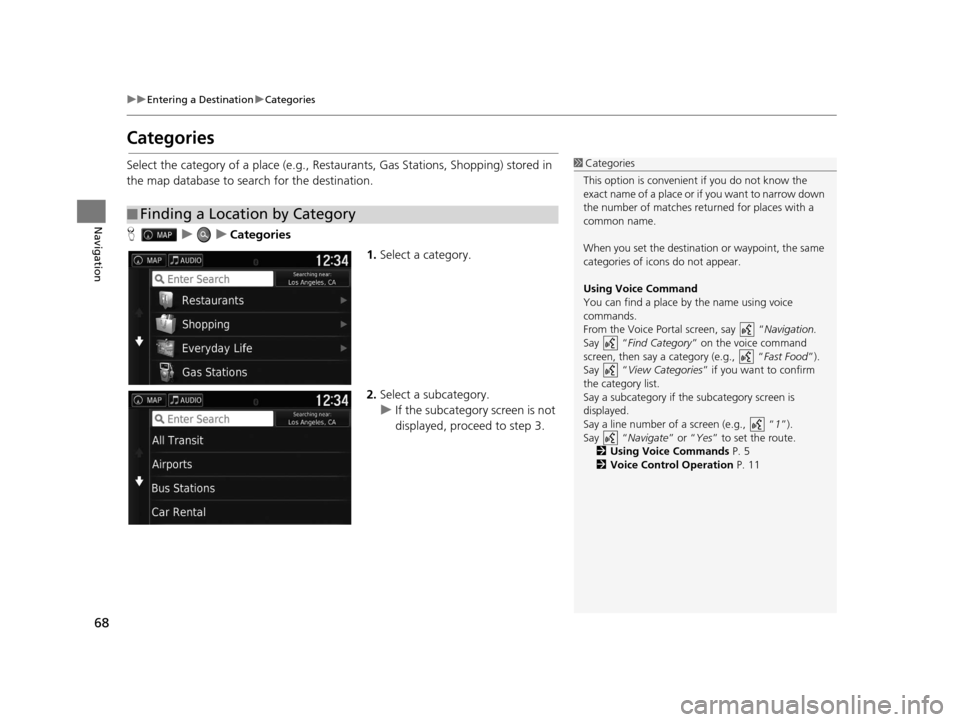
68
uuEntering a Destination uCategories
Navigation
Categories
Select the category of a place (e.g., Restaurants, Gas Stations, Shopping) stored in
the map database to search for the destination.
H uuCategories
1.Select a category.
2. Select a subcategory.
u If the subcategory screen is not
displayed, proceed to step 3.
■Finding a Location by Category
1
Categories
This option is convenient if you do not know the
exact name of a place or if you want to narrow down
the number of matches returned for places with a
common name.
When you set the destination or waypoint, the same
categories of icons do not appear.
Using Voice Command
You can find a place by the name using voice
commands.
From the Voice Portal screen, say “ Navigation.
Say “ Find Category ” on the voice command
screen, then say a category (e.g., “ Fast Food”).
Say “ View Categories ” if you want to confirm
the category list.
Say a subcategory if the subcategory screen is
displayed.
Say a line number of a screen (e.g., “ 1”).
Say “ Navigate” or “Yes” to set the route.
2 Using Voice Commands P. 5
2 Voice Control Operation P. 11
16 PILOT NAVI-31TG78000.book 68 ページ 2015年4月21日 火曜日 午前8時30分
Page 70 of 145
Continued69
uuEntering a Destination uCategories
Navigation
3. Select a place name from the list.
4. Set the route to your destination.
2 Calculating the Route P. 76
1Categories
Quick Search screen
After you have perf ormed a search for a destination,
certain categories display a Quick Search list that
display the several dest inations you selected.
16 PILOT NAVI-31TG78000.book 69 ページ 2015年4月21日 火曜日 午前8時30分
Trending: technical data, ECU, reset, gas type, remote control, wheel, buttons