audio HONDA PILOT 2016 3.G Quick Guide
[x] Cancel search | Manufacturer: HONDA, Model Year: 2016, Model line: PILOT, Model: HONDA PILOT 2016 3.GPages: 89, PDF Size: 5.82 MB
Page 2 of 89
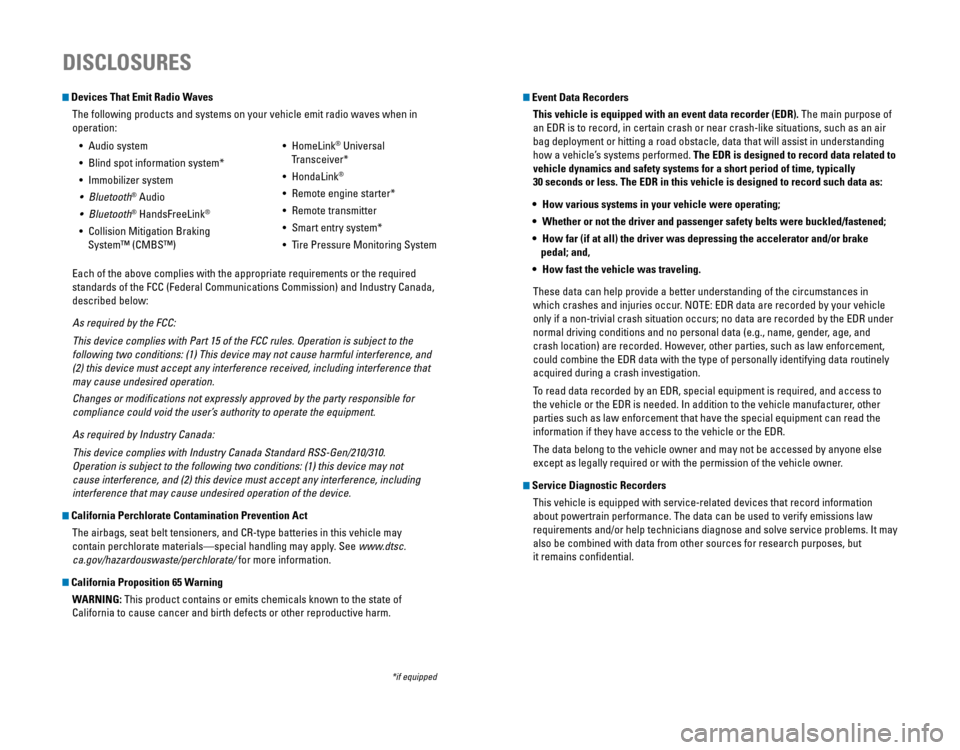
Devices That Emit Radio WavesThe following products and systems on your vehicle emit radio waves when\
in
operation:
DISCLOSURES
Event Data RecordersThis vehicle is equipped with an event data recorder (EDR). The main purpose of
an EDR is to record, in certain crash or near crash-like situations, suc\
h as an air
bag deployment or hitting a road obstacle, data that will assist in unde\
rstanding
how a vehicle’s systems performed. The EDR is designed to record data related to
vehicle dynamics and safety systems for a short period of time, typicall\
y
30 seconds or less. The EDR in this vehicle is designed to record such d\
ata as:
• How various systems in your vehicle were operating;
• Whether or not the driver and passenger safety belts were buckled/fasten\
ed;
• How far (if at all) the driver was depressing the accelerator and/or b\
rake
pedal; and,
• How fast the vehicle was traveling.
These data can help provide a better understanding of the circumstances \
in
which crashes and injuries occur. NOTE: EDR data are recorded by your vehicle
only if a non-trivial crash situation occurs; no data are recorded by th\
e EDR under
normal driving conditions and no personal data (e.g., name, gender, age, and
crash location) are recorded. However, other parties, such as law enforcement,
could combine the EDR data with the type of personally identifying data \
routinely
acquired during a crash investigation.
To read data recorded by an EDR, special equipment is required, and acces\
s to
the vehicle or the EDR is needed. In addition to the vehicle manufacture\
r, other
parties such as law enforcement that have the special equipment can read\
the
information if they have access to the vehicle or the EDR.
The data belong to the vehicle owner and may not be accessed by anyone e\
lse
except as legally required or with the permission of the vehicle owner.
Service Diagnostic Recorders This vehicle is equipped with service-related devices that record inform\
ation
about powertrain performance. The data can be used to verify emissions l\
aw
requirements and/or help technicians diagnose and solve service problems. It may
also be combined with data from other sources for research purposes, but\
it remains confidential.
*if equipped
• Audio system
• Blind spot information system*
• Immobilizer system
• Bluetooth
® Audio
• Bluetooth
® HandsFreeLink®
• Collision Mitigation Braking
System™ (CMBS™) •
HomeLink
® Universal
Transceiver*
• HondaLink
®
• Remote engine starter*
• Remote transmitter
• Smart entry system*
• Tire Pressure Monitoring System
Each of the above complies with the appropriate requirements or the requ\
ired
standards of the FCC (Federal Communications Commission) and Industry \
Canada,
described below:
As required by the FCC:
This device complies with Part 15 of the FCC rules. Operation is subject\
to the
following two conditions: (1) This device may not cause harmful interf\
erence, and
(2) this device must accept any interference received, including inter\
ference that
may cause undesired operation.
Changes or modifications not expressly approved by the party responsib\
le for
compliance could void the user’s authority to operate the equipment.
As required by Industry Canada:
This device complies with Industry Canada Standard RSS-Gen/210/310.
Operation is subject to the following two conditions: (1) this device \
may not
cause interference, and (2) this device must accept any interference, \
including
interference that may cause undesired operation of the device.
California Perchlorate Contamination Prevention Act The airbags, seat belt tensioners, and CR-type batteries in this vehicle\
may
contain perchlorate materials—special handling may apply. See www.dtsc.
ca.gov/hazardouswaste/perchlorate/ for more information.
California Proposition 65 WarningWARNING: This product contains or emits chemicals known to the state of
California to cause cancer and birth defects or other reproductive harm.\
Page 3 of 89
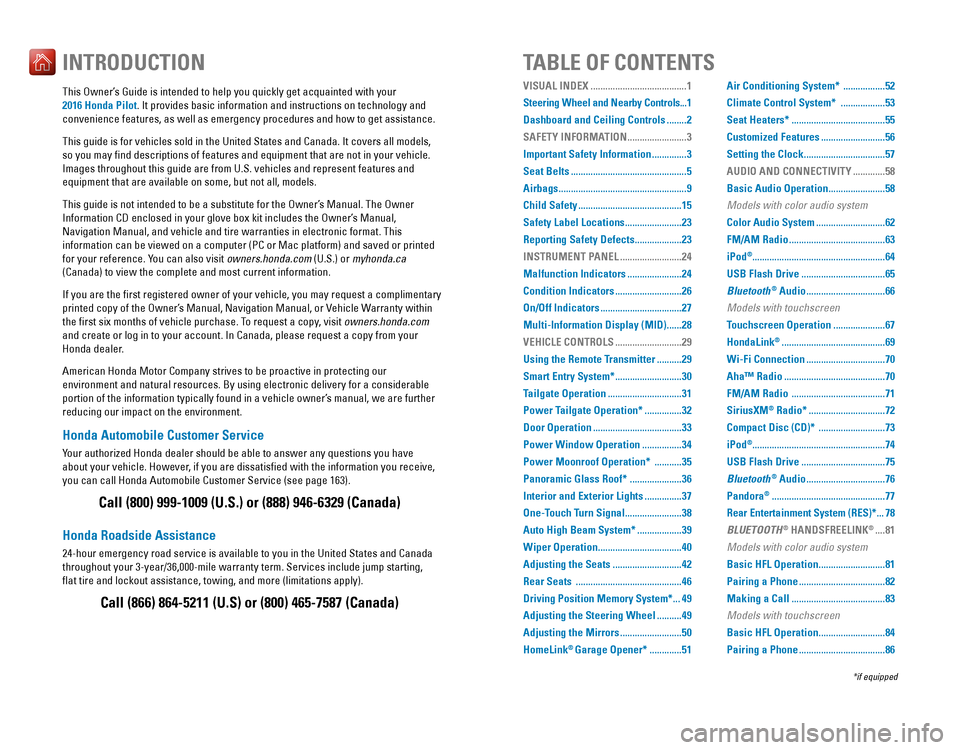
Honda Automobile Customer Service
Your authorized Honda dealer should be able to answer any questions you h\
ave
about your vehicle. However, if you are dissatisfied with the information you receive,
you can call Honda Automobile Customer Service (see page 163).
Honda Roadside Assistance
24-hour emergency road service is available to you in the United States \
and Canada
throughout your 3-year/36,000-mile warranty term. Services include jump starting,
flat tire and lockout assistance, towing, and more (limitations apply\
). This Owner’s Guide is intended to help you quickly get acquainted with your
2016 Honda Pilot. It provides basic information and instructions on technology and
convenience features, as well as emergency procedures and how to get ass\
istance.
This guide is for vehicles sold in the United States and Canada. It cove\
rs all models,
so you may find descriptions of features and equipment that are not in\
your vehicle.
Images throughout this guide are from U.S. vehicles and represent featur\
es and
equipment that are available on some, but not all, models.
This guide is not intended to be a substitute for the Owner’s Manual. The Owner
Information CD enclosed in your glove box kit includes the Owner’s Manual,
Navigation Manual, and vehicle and tire warranties in electronic format.\
This
information can be viewed on a computer (PC or Mac platform) and saved or printed
for your reference. You can also visit owners.honda.com (U.S.) or myhonda.ca
(Canada) to view the complete and most current information.
If you are the first registered owner of your vehicle, you may request\
a complimentary
printed copy of the Owner’s Manual, Navigation Manual, or Vehicle Warranty within
the first six months of vehicle purchase. To request a copy, visit owners.honda.com
and create or log in to your account. In Canada, please request a copy f\
rom your
Honda dealer.
American Honda Motor Company strives to be proactive in protecting our
environment and natural resources. By using electronic delivery for a co\
nsiderable
portion of the information typically found in a vehicle owner’s manual, we are further
reducing our impact on the environment.
INTRODUCTIONTABLE OF CONTENTS
Call (800) 999-1009 (U.S.) or (888) 946-6329 (Canada)
Call (866) 864-5211 (U.S) or (800) 465-7587 (Canada)
VISUAL INDEX .......................................1
Steering Wheel and Nearby Controls ...1
Dashboard and Ceiling Controls
........2
SAFETY INFORMATION
........................3
Important Safety Information
..............3
Seat Belts
...............................................5
Airbags
....................................................9
Child Safety
..........................................15
Safety Label Locations
.......................23
Reporting Safety Defects
...................23
INSTRUMENT PANEL
.........................24
Malfunction Indicators
......................24
Condition Indicators
...........................26
On/Off Indicators
.................................27
Multi-Information Display (MID)
......28
VEHICLE CONTROLS
...........................29
Using the Remote Transmitter
..........29
Smart Entry System*
...........................30
Tailgate Operation
..............................31
Power Tailgate Operation*
...............32
Door Operation
....................................33
Power Window Operation
................34
Power Moonroof Operation*
...........35
Panoramic Glass Roof*
.....................36
Interior and Exterior Lights
...............37
One-Touch Turn Signal
.......................38
Auto High Beam System*
..................39
Wiper Operation
..................................40
Adjusting the Seats
............................42
Rear Seats
...........................................46
Driving Position Memory System*
...49
Adjusting the Steering Wheel
..........49
Adjusting the Mirrors
.........................50
HomeLink
® Garage Opener* .............51 Air Conditioning System*
.................52
Climate Control System*
..................53
Seat Heaters*
......................................55
Customized Features
..........................56
Setting the Clock
.................................57
AUDIO AND CONNECTIVITY
.............58
Basic Audio Operation
.......................58
Models with color audio system
Color Audio System
............................62
FM/AM Radio
.......................................63
iPod
®...................................................... 64
USB Flash Drive
..................................65
Bluetooth
® Audio ................................66
Models with touchscreen
Touchscreen Operation
.....................67
HondaLink
® ..........................................69
Wi-Fi Connection
................................70
Aha™ Radio
.........................................70
FM/AM Radio
......................................71
SiriusXM
® Radio* ...............................72
Compact Disc (CD)*
...........................73
iPod
®...................................................... 74
USB Flash Drive
..................................75
Bluetooth
® Audio ................................76
Pandora
® ..............................................77
Rear Entertainment System (RES)*
...78
BLUETOOTH
® HANDSFREELINK® ....81
Models with color audio system
Basic HFL Operation
...........................81
Pairing a Phone
...................................82
Making a Call
......................................83
Models with touchscreen
Basic HFL Operation
...........................84
Pairing a Phone
...................................86
*if equipped
Page 4 of 89
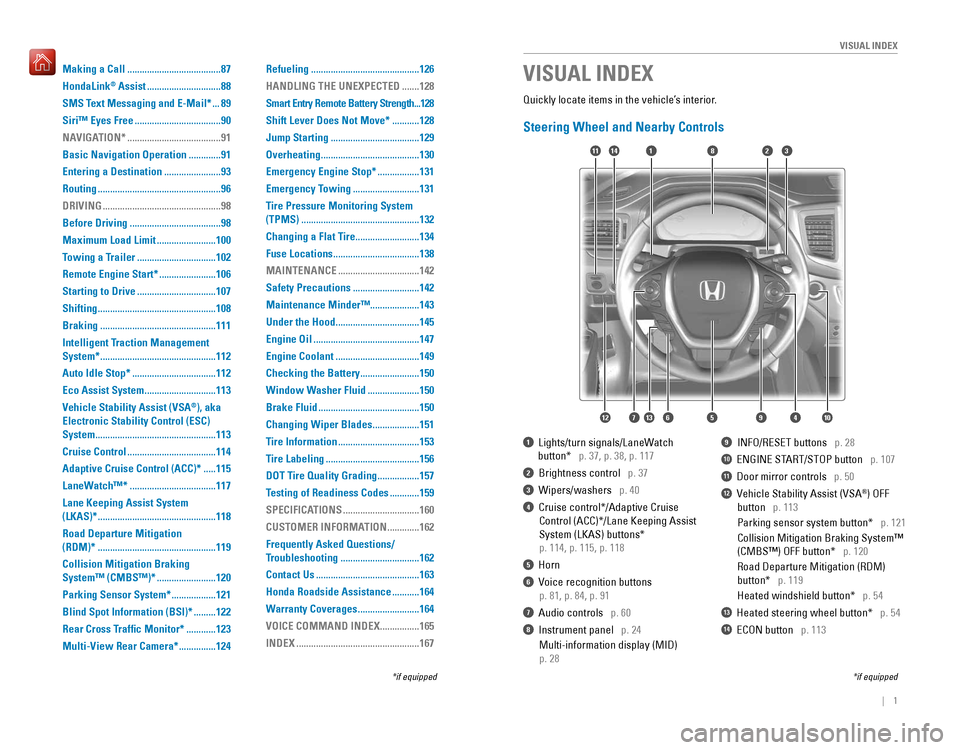
| 1
VISUAL INDEX
Quickly locate items in the vehicle’s interior.
Steering Wheel and Nearby Controls
1 Lights/turn signals/LaneWatch
button* p. 37, p. 38, p. 117
2 Brightness control p. 37
3 Wipers/washers p. 40
4 Cruise control*/Adaptive Cruise
Control (ACC)*/Lane Keeping Assist
System (LKAS) buttons*
p. 114, p. 115, p. 118
5 Horn
6 Voice recognition buttons
p. 81, p. 84, p. 91
7 Audio controls p. 60
8 Instrument panel p. 24
Multi-information display (MID)
p. 28
9 INFO/RESET buttons p. 28
10 ENGINE START/STOP button p. 107
11 Door mirror controls p. 50
12 Vehicle Stability Assist (VSA®) OFF
button p. 113
Parking sensor system button* p. 121
Collision Mitigation Braking System™
(CMBS™) OFF button* p. 120
Road Departure Mitigation (RDM)
button* p. 119
Heated windshield button* p. 54
13 Heated steering wheel button* p. 54
14 ECON button p. 113
VISUAL INDEX
*if equipped
*if equipped
1
74596131210
1114823
Making a Call ......................................87
HondaLink
® Assist ..............................88
SMS Text Messaging and E-Mail*
...89
Siri™ Eyes Free
...................................90
NAVIGATION*
......................................91
Basic Navigation Operation
.............91
Entering a Destination
.......................93
Routing
..................................................96
DRIVING
................................................98
Before Driving
.....................................98
Maximum Load Limit
........................100
Towing a Trailer
................................102
Remote Engine Start*
.......................106
Starting to Drive
................................107
Shifting
................................................108
Braking
...............................................111
Intelligent Traction Management
System*
...............................................112
Auto Idle Stop*
..................................112
Eco Assist System
.............................113
Vehicle Stability Assist (VSA
®), aka
Electronic Stability Control (ESC)
System
.................................................113
Cruise Control
....................................114
Adaptive Cruise Control (ACC)*
.....115
LaneWatch™*
...................................117
Lane Keeping Assist System
(LKAS)*
................................................118
Road Departure Mitigation
(RDM)*
................................................119
Collision Mitigation Braking
System™ (CMBS™)*
........................120
Parking Sensor System*
..................121
Blind Spot Information (BSI)*
.........122
Rear Cross Traffic Monitor*
............123
Multi-View Rear Camera*
...............124 Refueling
............................................126
HANDLING THE UNEXPECTED
.......128
Smart Entry Remote Battery Strength
...128
Shift Lever Does Not Move*
...........128
Jump Starting
....................................129
Overheating
........................................130
Emergency Engine Stop*
.................131
Emergency Towing
...........................131
Tire Pressure Monitoring System
(TPMS)
................................................132
Changing a Flat Tire
..........................134
Fuse Locations
...................................138
MAINTENANCE
.................................142
Safety Precautions
...........................142
Maintenance Minder™ ....................143
Under the Hood
..................................145
Engine Oil
...........................................147
Engine Coolant
..................................149
Checking the Battery
........................150
Window Washer Fluid
.....................150
Brake Fluid
.........................................150
Changing Wiper Blades
...................151
Tire Information
.................................153
Tire Labeling
......................................156
DOT Tire Quality Grading
.................157
Testing of Readiness Codes
............159
SPECIFICATIONS
...............................160
CUSTOMER INFORMATION
.............162
Frequently Asked Questions/
Troubleshooting
................................162
Contact Us
..........................................163
Honda Roadside Assistance
...........164
Warranty Coverages
.........................164
VOICE COMMAND INDEX
................165
INDEX
..................................................167
Page 5 of 89
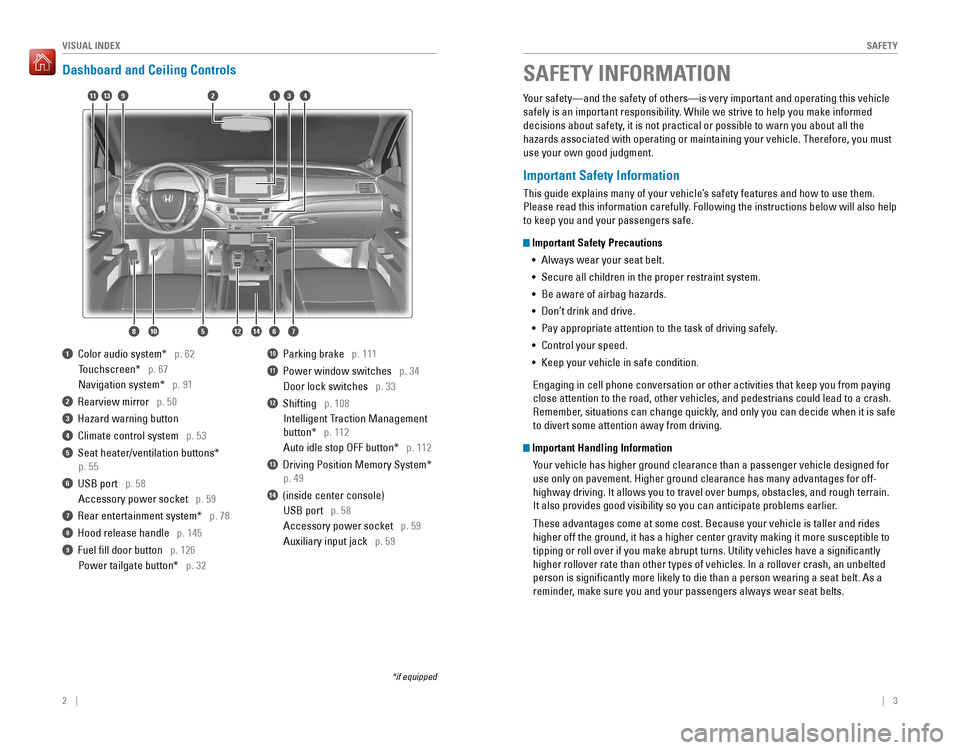
2 || 3
SAFETYVISUAL INDEX
Dashboard and Ceiling Controls
1 Color audio system* p. 62
Touchscreen* p. 67
Navigation system* p. 91
2 Rearview mirror p. 50
3 Hazard warning button
4 Climate control system p. 53
5 Seat heater/ventilation buttons*
p. 55
6 USB port p. 58
Accessory power socket p. 59
7 Rear entertainment system* p. 78
8 Hood release handle p. 145
9 Fuel fill door button p. 126
Power tailgate button* p. 32
10 Parking brake p. 111
11 Power window switches p. 34
Door lock switches p. 33
12 Shifting p. 108
Intelligent Traction Management
button* p. 112
Auto idle stop OFF button* p. 112
13 Driving Position Memory System*
p. 49
14 (inside center console)
USB port p. 58
Accessory power socket p. 59
Auxiliary input jack p. 59
*if equipped
Your safety—and the safety of others—is very important and operatin\
g this vehicle
safely is an important responsibility. While we strive to help you make informed
decisions about safety, it is not practical or possible to warn you about all the
hazards associated with operating or maintaining your vehicle. Therefore\
, you must
use your own good judgment.
Important Safety Information
This guide explains many of your vehicle’s safety features and how to use them.
Please read this information carefully. Following the instructions below will also help
to keep you and your passengers safe.
Important Safety Precautions
• Always wear your seat belt.
• Secure all children in the proper restraint system.
• Be aware of airbag hazards.
• Don’t drink and drive.
• Pay appropriate attention to the task of driving safely.
• Control your speed.
• Keep your vehicle in safe condition.
Engaging in cell phone conversation or other activities that keep you fr\
om paying
close attention to the road, other vehicles, and pedestrians could lead \
to a crash.
Remember, situations can change quickly, and only you can decide when it is safe
to divert some attention away from driving.
Important Handling Information Your vehicle has higher ground clearance than a passenger vehicle designe\
d for
use only on pavement. Higher ground clearance has many advantages for of\
f-
highway driving. It allows you to travel over bumps, obstacles, and roug\
h terrain.
It also provides good visibility so you can anticipate problems earlier.
These advantages come at some cost. Because your vehicle is taller and r\
ides
higher off the ground, it has a higher center gravity making it more sus\
ceptible to
tipping or roll over if you make abrupt turns. Utility vehicles have a s\
ignificantly
higher rollover rate than other types of vehicles. In a rollover crash, \
an unbelted
person is significantly more likely to die than a person wearing a sea\
t belt. As a
reminder, make sure you and your passengers always wear seat belts.
SAFETY INFORMATION
9
1087
341
65
211
12
13
14
Page 32 of 89
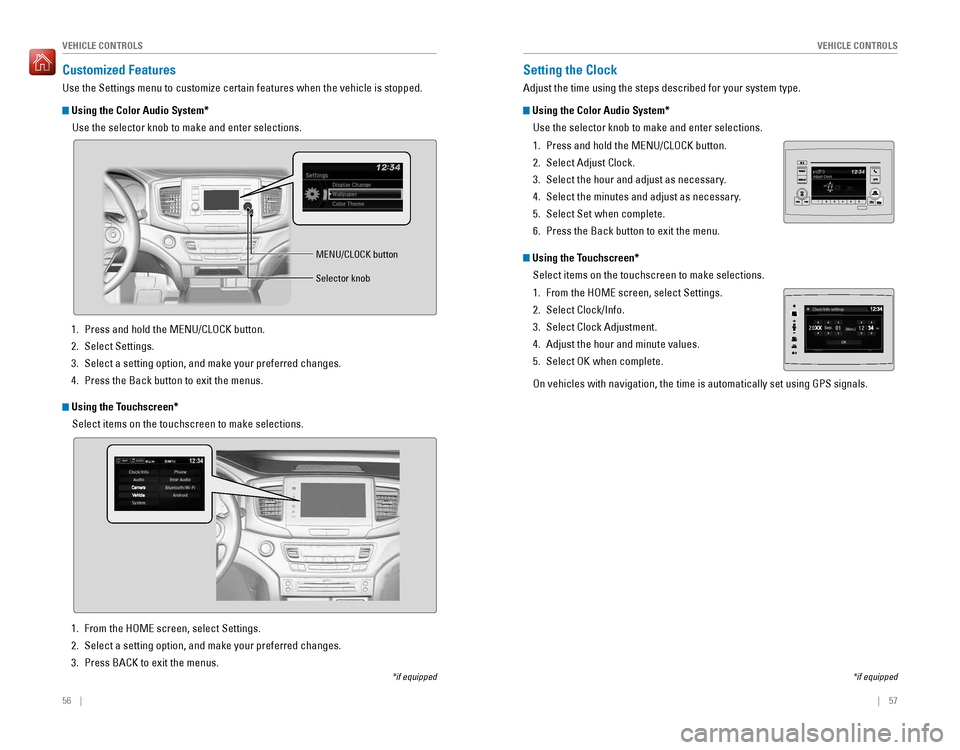
56 || 57
VEHICLE CONTROLSVEHICLE CONTROLS
Customized Features
Use the Settings menu to customize certain features when the vehicle is \
stopped.
Using the Color Audio System*
Use the selector knob to make and enter selections.
*if equipped
Using the Touchscreen*Select items on the touchscreen to make selections.
1. Press and hold the MENU/CLOCK button.
2. Select Settings.
3. Select a setting option, and make your preferred changes.
4. Press the Back button to exit the menus.
MENU/CLOCK button
Selector knob
1. From the HOME screen, select Settings.
2. Select a setting option, and make your preferred changes.
3. Press BACK to exit the menus.
*if equipped
Setting the Clock
Adjust the time using the steps described for your system type.
Using the Color Audio System*Use the selector knob to make and enter selections.
1. Press and hold the MENU/CLOCK button.
2. Select Adjust Clock.
3. Select the hour and adjust as necessary.
4. Select the minutes and adjust as necessary.
5. Select Set when complete.
6. Press the Back button to exit the menu.
Using the Touchscreen*Select items on the touchscreen to make selections.
1. From the HOME screen, select Settings.
2. Select Clock/Info.
3. Select Clock Adjustment.
4. Adjust the hour and minute values.
5. Select OK when complete.
On vehicles with navigation, the time is automatically set using GPS sig\
nals.
Page 33 of 89
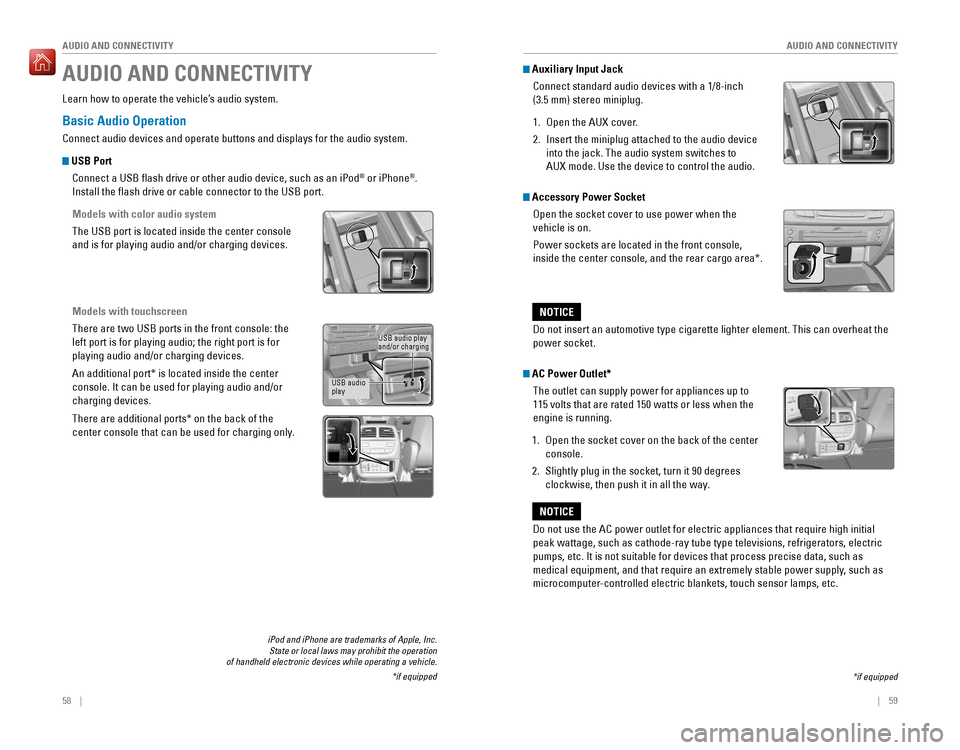
58 || 59
AUDIO AND CONNECTIVITY
AUDIO AND CONNECTIVITY
Basic Audio Operation
Connect audio devices and operate buttons and displays for the audio sys\
tem.
USB Port
Connect a USB flash drive or other audio device, such as an iPod
® or iPhone®.
Install the flash drive or cable connector to the USB port.
Models with color audio system
The USB port is located inside the center console
and is for playing audio and/or charging devices.
Models with touchscreen
There are two USB ports in the front console: the
left port is for playing audio; the right port is for
playing audio and/or charging devices.
An additional port* is located inside the center
console. It can be used for playing audio and/or
charging devices.
There are additional ports* on the back of the
center console that can be used for charging only.
iPod and iPhone are trademarks of Apple, Inc. State or local laws may prohibit the operation
of handheld electronic devices while operating a vehicle.
*if equipped
AUDIO AND CONNECTIVITY
Learn how to operate the vehicle’s audio system.
USB audio play
and/or charging
USB audio
play
*if equipped
Accessory Power Socket Open the socket cover to use power when the
vehicle is on.
Power sockets are located in the front console,
inside the center console, and the rear cargo area*.
Do not insert an automotive type cigarette lighter element. This can ove\
rheat the
power socket.
NOTICE
AC Power Outlet*The outlet can supply power for appliances up to
115 volts that are rated 150 watts or less when the
engine is running.
1. Open the socket cover on the back of the center
console.
2. Slightly plug in the socket, turn it 90 degrees
clockwise, then push it in all the way.
Do not use the AC power outlet for electric appliances that require high\
initial
peak wattage, such as cathode-ray tube type televisions, refrigerators, \
electric
pumps, etc. It is not suitable for devices that process precise data, su\
ch as
medical equipment, and that require an extremely stable power supply, such as
microcomputer-controlled electric blankets, touch sensor lamps, etc.
NOTICE
Auxiliary Input JackConnect standard audio devices with a 1/8-inch
(3.5 mm) stereo miniplug.
1. Open the AUX cover.
2. Insert the miniplug attached to the audio device
into the jack. The audio system switches to
AUX mode. Use the device to control the audio.
Page 34 of 89
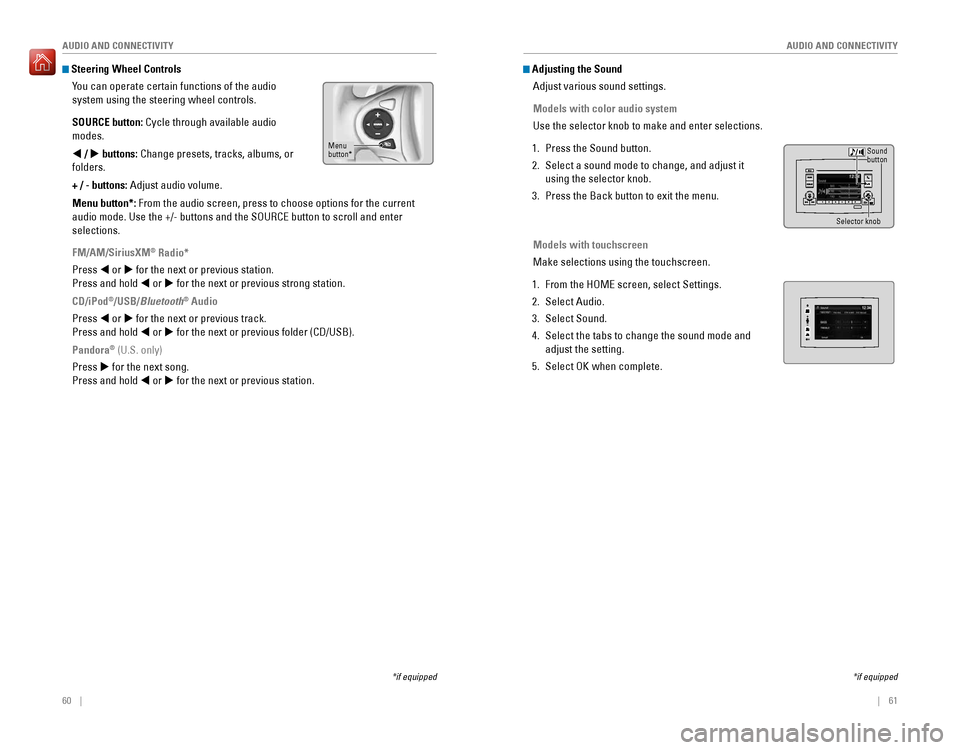
60 || 61
AUDIO AND CONNECTIVITY
AUDIO AND CONNECTIVITY
Steering Wheel Controls
You can operate certain functions of the audio
system using the steering wheel controls.
SOURCE button: Cycle through available audio
modes.
t / u buttons: Change presets, tracks, albums, or
folders.
+ / - buttons: Adjust audio volume.
Menu button*: From the audio screen, press to choose options for the current
audio mode. Use the +/- buttons and the SOURCE button to scroll and ente\
r
selections.
FM/AM/SiriusXM
® Radio*
Press t or u for the next or previous station.
Press and hold t or u for the next or previous strong station.
CD/iPod
®/USB/Bluetooth® Audio
Press t or u for the next or previous track.
Press and hold t or u for the next or previous folder (CD/USB).
Pandora
® (U.S. only)
Press u for the next song.
Press and hold t or u for the next or previous station.
*if equipped
Menu
button*
*if equipped
Adjusting the Sound Adjust various sound settings.
Models with color audio system
Use the selector knob to make and enter selections.
1. Press the Sound button.
2. Select a sound mode to change, and adjust it
using the selector knob.
3. Press the Back button to exit the menu.
Models with touchscreen
Make selections using the touchscreen.
1. From the HOME screen, select Settings.
2. Select Audio.
3. Select Sound.
4. Select the tabs to change the sound mode and
adjust the setting.
5. Select OK when complete.
Selector knob
Sound
button
Page 35 of 89
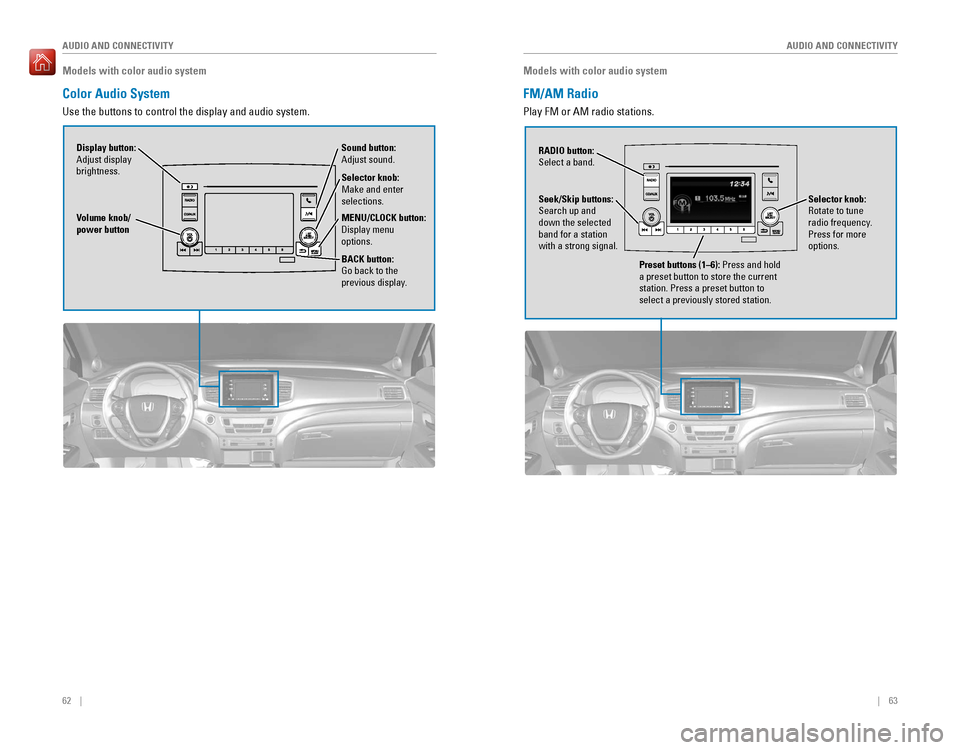
62 || 63
AUDIO AND CONNECTIVITY
AUDIO AND CONNECTIVITY
Models with color audio system
Color Audio System
Use the buttons to control the display and audio system.
Selector knob:
Make and enter
selections.
Volume knob/
power button
MENU/CLOCK button:
Display menu
options.
BACK button:
Go back to the
previous display.
Display button:
Adjust display
brightness. Sound button:
Adjust sound.
Models with color audio system
FM/AM Radio
Play FM or AM radio stations.
RADIO button:
Select a band.
Preset buttons (1–6): Press and hold
a preset button to store the current
station. Press a preset button to
select a previously stored station.
Seek/Skip buttons:
Search up and
down the selected
band for a station
with a strong signal.
Selector knob:
Rotate to tune
radio frequency.
Press for more
options.
Page 36 of 89
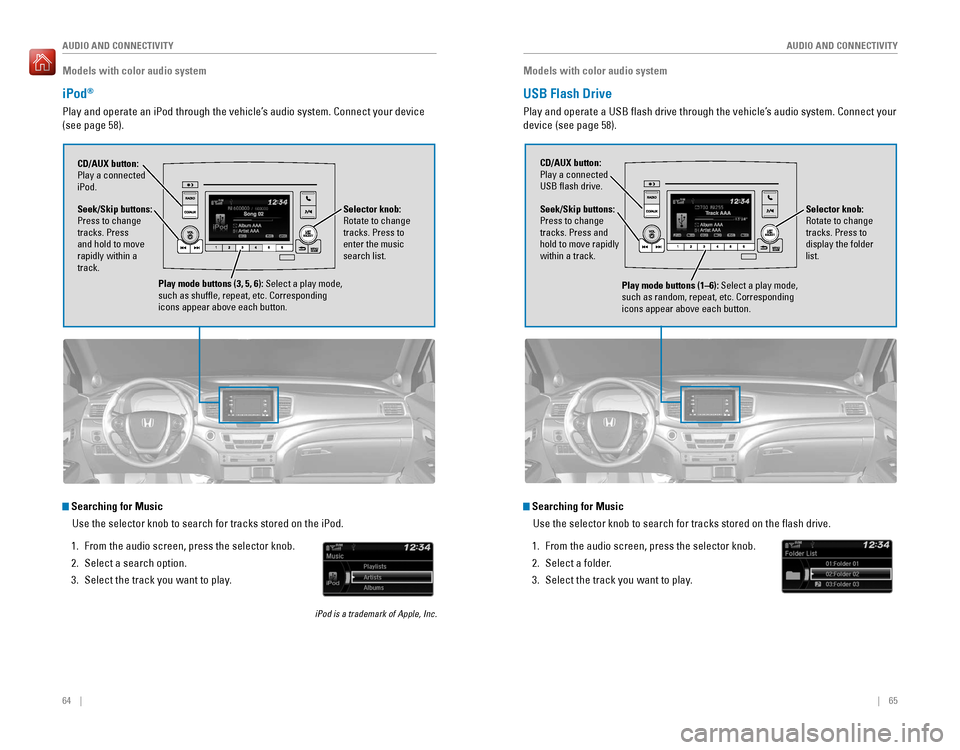
64 || 65
AUDIO AND CONNECTIVITY
AUDIO AND CONNECTIVITY
Models with color audio system
iPod®
Play and operate an iPod through the vehicle’s audio system. Connect your device
(see page 58).
Seek/Skip buttons:
Press to change
tracks. Press
and hold to move
rapidly within a
track. CD/AUX button:
Play a connected
iPod.
Selector knob:
Rotate to change
tracks. Press to
enter the music
search list.
Play mode buttons (3, 5, 6): Select a play mode,
such as shuffle, repeat, etc. Corresponding
icons appear above each button.
Searching for MusicUse the selector knob to search for tracks stored on the iPod.
1. From the audio screen, press the selector knob.
2. Select a search option.
3. Select the track you want to play.
iPod is a trademark of Apple, Inc.
Models with color audio system
USB Flash Drive
Play and operate a USB flash drive through the vehicle’s audio system. Connect your
device (see page 58).
Selector knob:
Rotate to change
tracks. Press to
display the folder
list.
CD/AUX button:
Play a connected
USB flash drive.
Seek/Skip buttons:
Press to change
tracks. Press and
hold to move rapidly
within a track.
Play mode buttons (1–6): Select a play mode,
such as random, repeat, etc. Corresponding
icons appear above each button.
Searching for MusicUse the selector knob to search for tracks stored on the flash drive.
1. From the audio screen, press the selector knob.
2. Select a folder.
3. Select the track you want to play.
Page 37 of 89
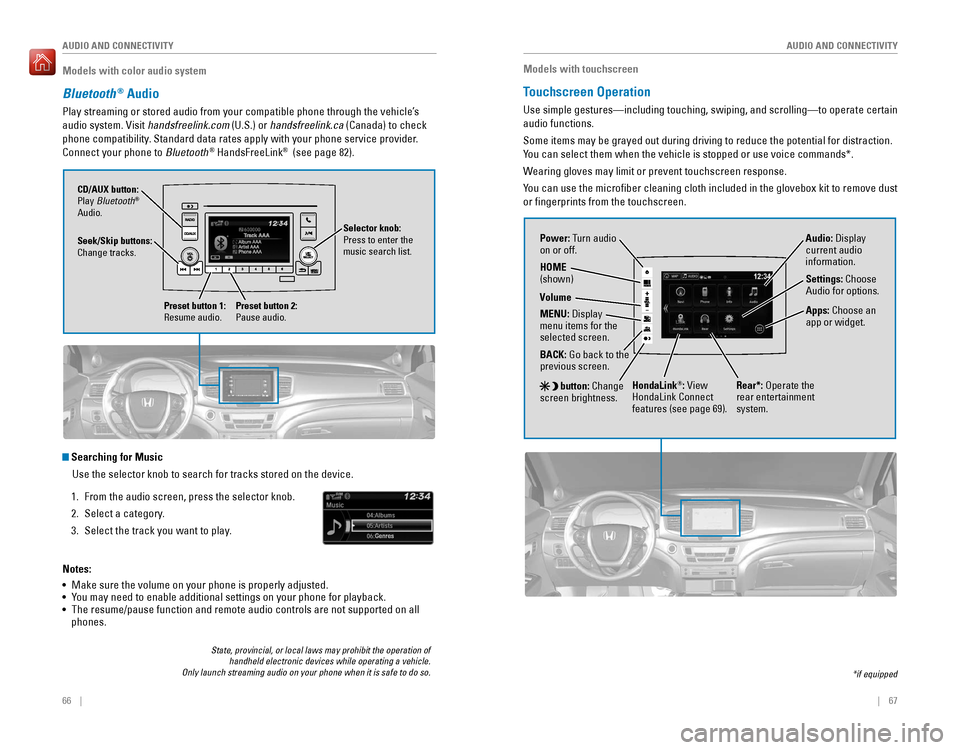
66 || 67
AUDIO AND CONNECTIVITY
AUDIO AND CONNECTIVITY
Models with color audio system
Bluetooth® Audio
Play streaming or stored audio from your compatible phone through the ve\
hicle’s
audio system. Visit handsfreelink.com (U.S.) or handsfreelink.ca (Canada) to check
phone compatibility. Standard data rates apply with your phone service provider.
Connect your phone to Bluetooth
® HandsFreeLink® (see page 82).
Seek/Skip buttons:
Change tracks. CD/AUX button:
Play Bluetooth
®
Audio.
Preset button 1:
Resume audio.
Preset button 2:
Pause audio.
State, provincial, or local laws may prohibit the operation of handheld electronic devices while operating a vehicle.
Only launch streaming audio on your phone when it is safe to do so.
Searching for Music
Use the selector knob to search for tracks stored on the device.
1. From the audio screen, press the selector knob.
2. Select a category.
3. Select the track you want to play.
Notes:
• Make sure the volume on your phone is properly adjusted.
• You may need to enable additional settings on your phone for playback.
• The resume/pause function and remote audio controls are not supported on\
all
phones.
Selector knob:
Press to enter the
music search list.
Models with touchscreen
Touchscreen Operation
Use simple gestures—including touching, swiping, and scrolling—to \
operate certain
audio functions.
Some items may be grayed out during driving to reduce the potential for \
distraction.
You can select them when the vehicle is stopped or use voice commands*.
Wearing gloves may limit or prevent touchscreen response.
You can use the microfiber cleaning cloth included in the glovebox kit \
to remove dust
or fingerprints from the touchscreen.
*if equipped
Power: Turn audio
on or off.
HOME
(shown)
MENU: Display
menu items for the
selected screen.
BACK: Go back to the
previous screen.
button: Change
screen brightness. Settings: Choose
Audio for options.
HondaLink®: View
HondaLink Connect
features (see page 69). Audio: Display
current audio
information.
Volume
Apps: Choose an
app or widget.
Rear*: Operate the
rear entertainment
system.