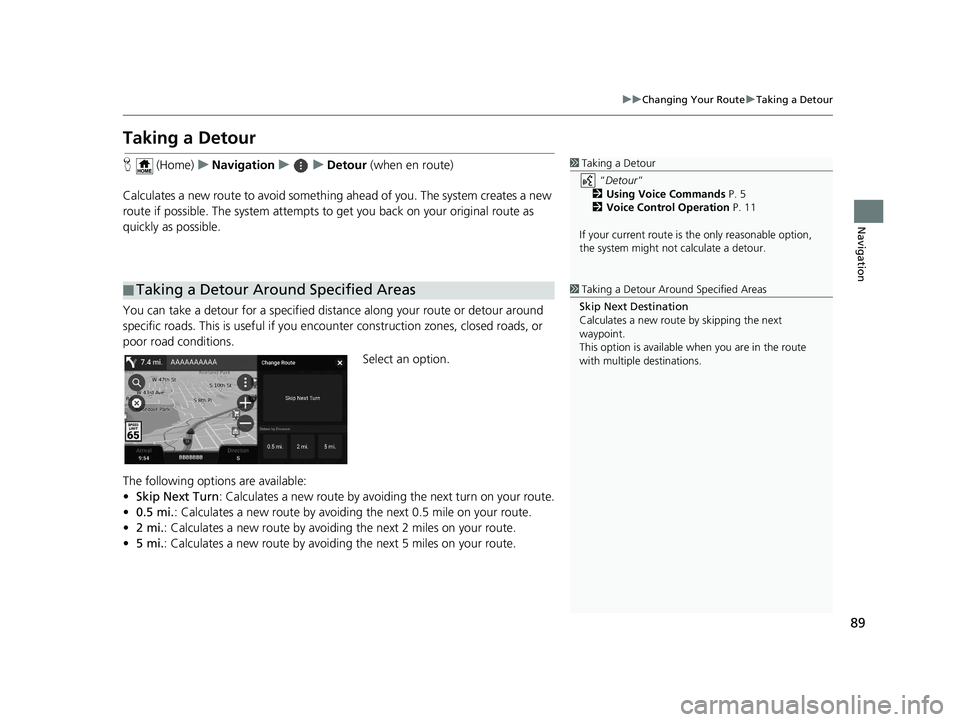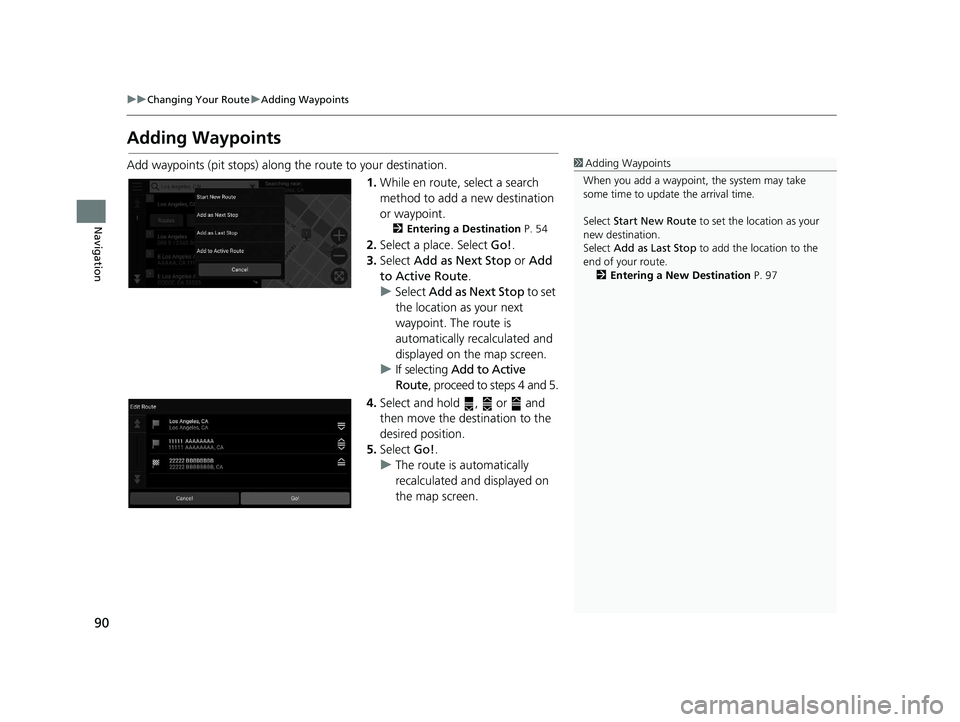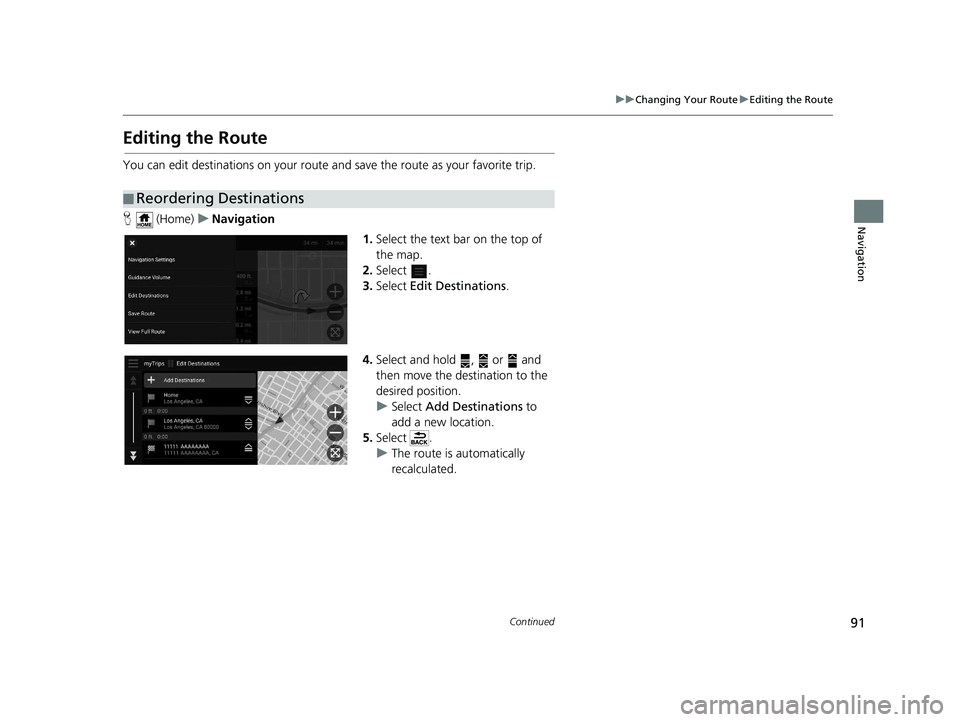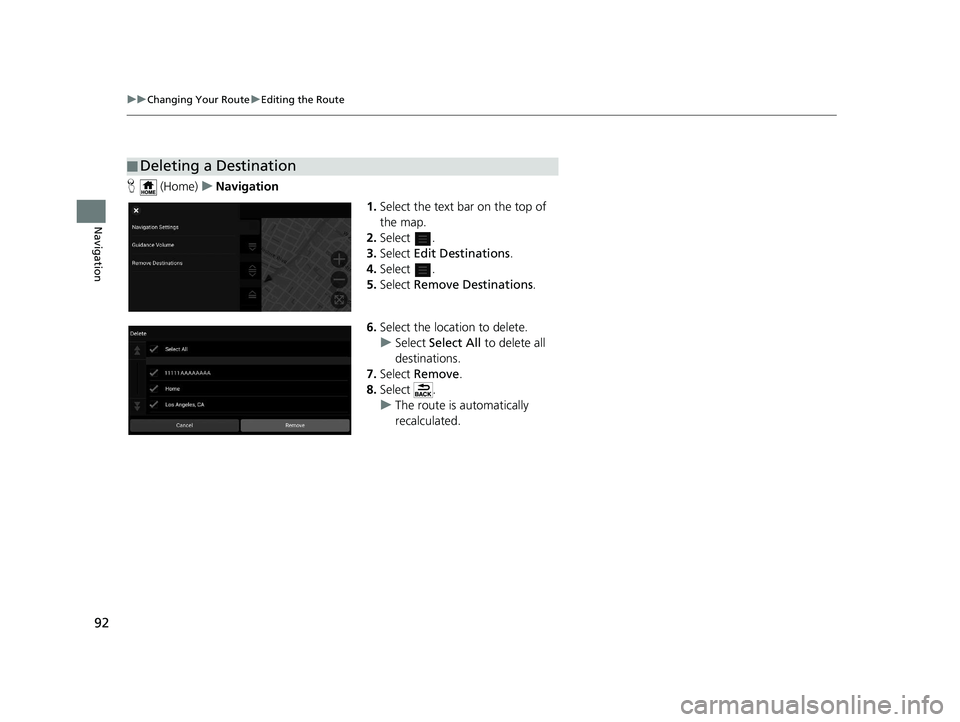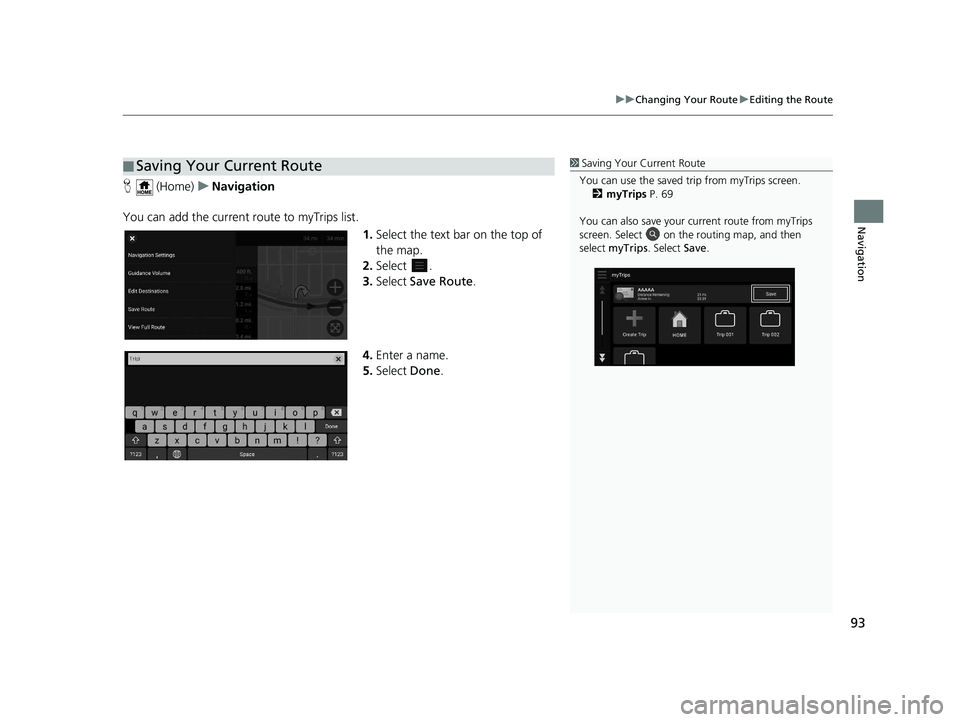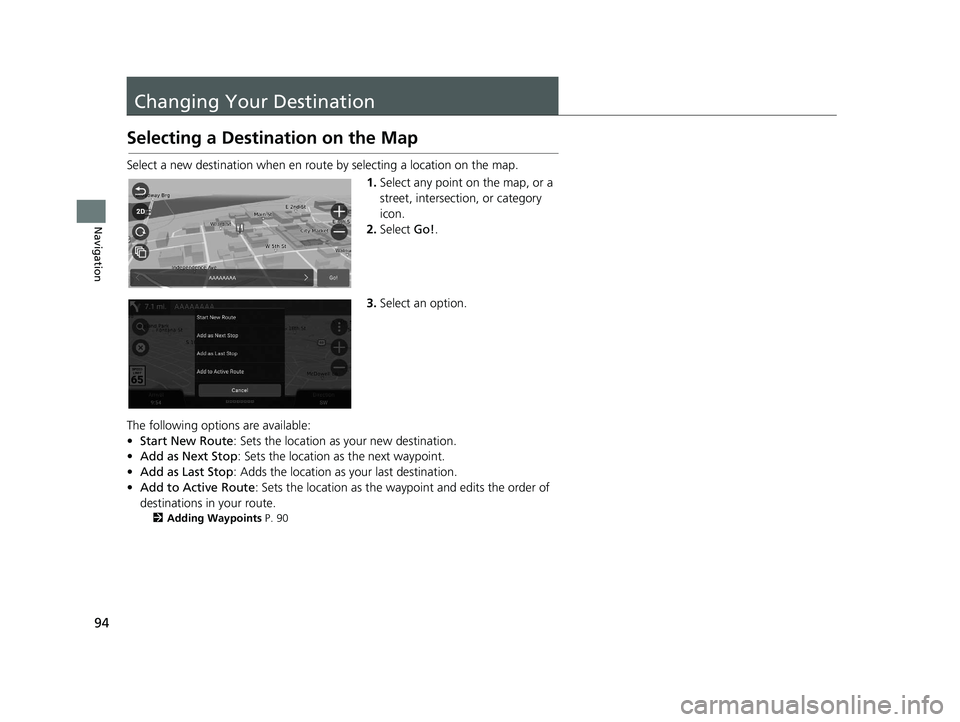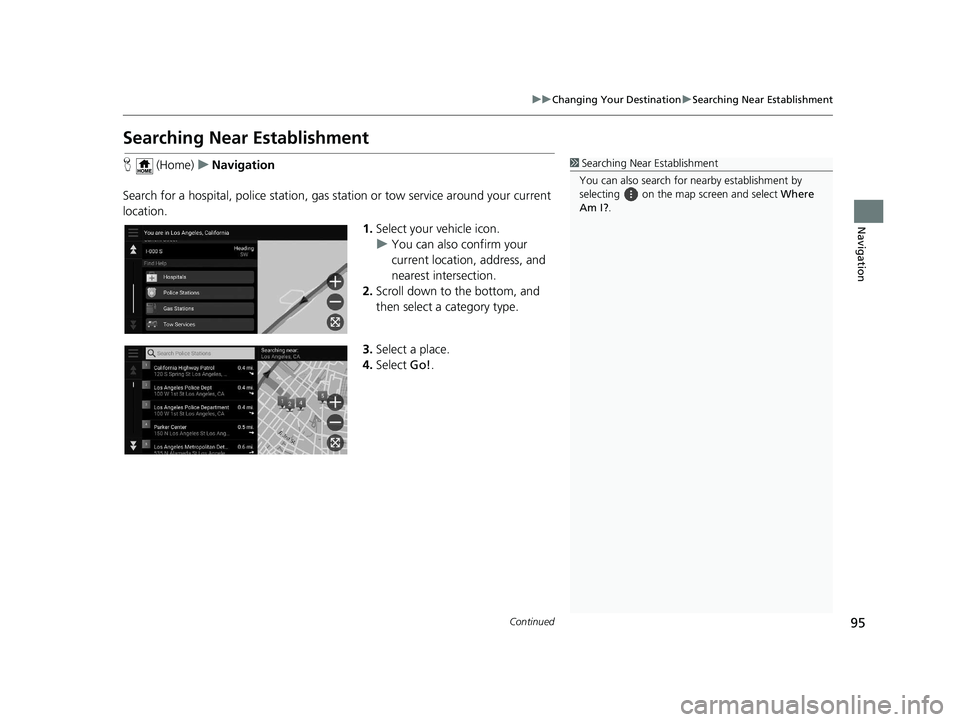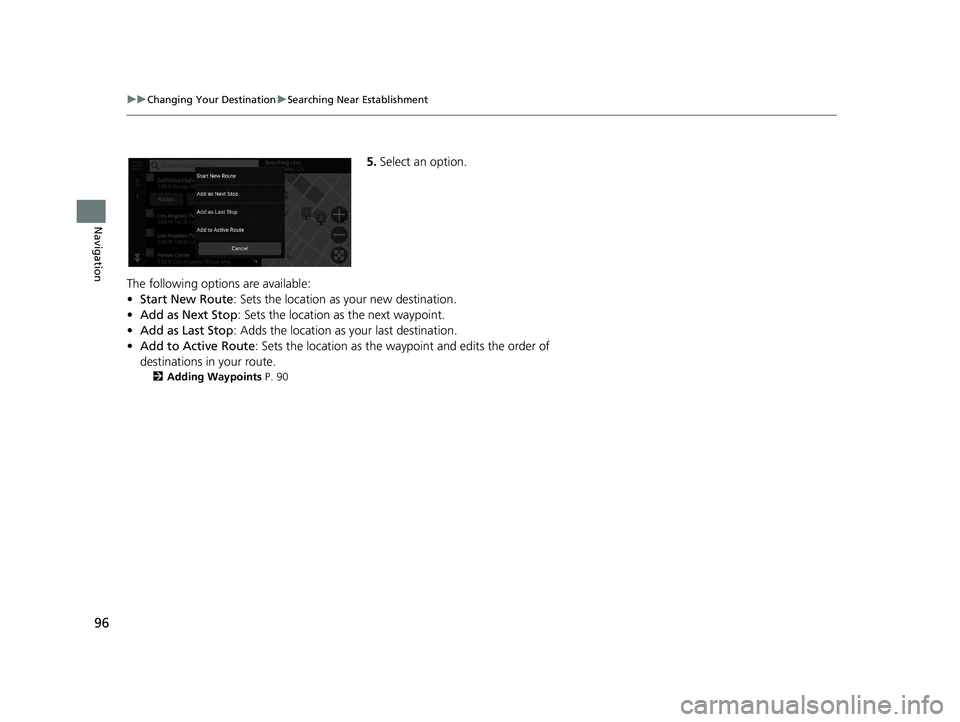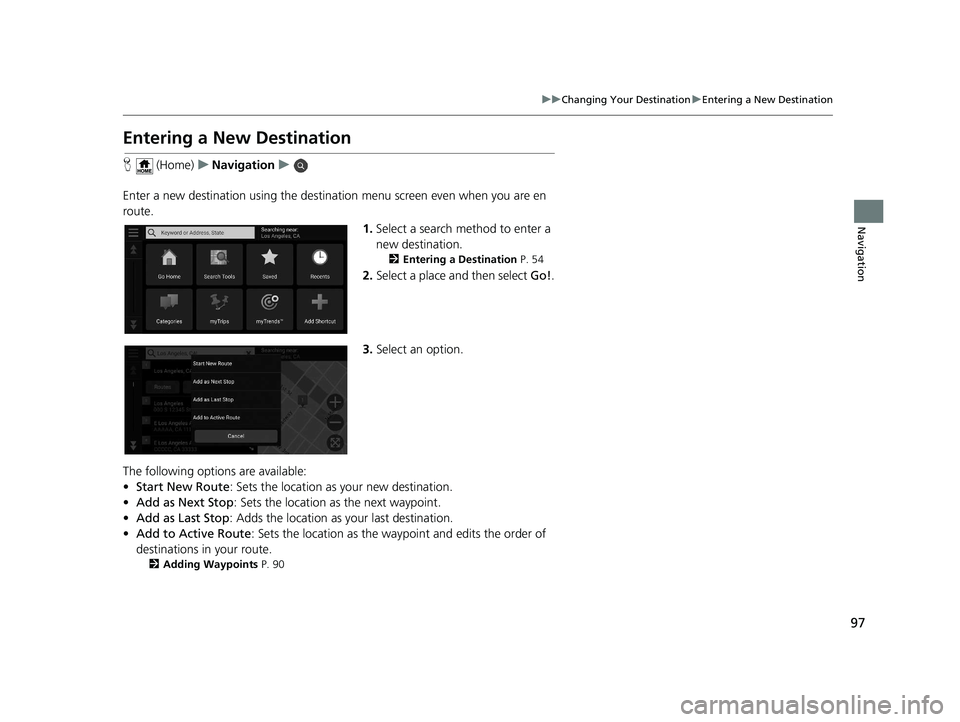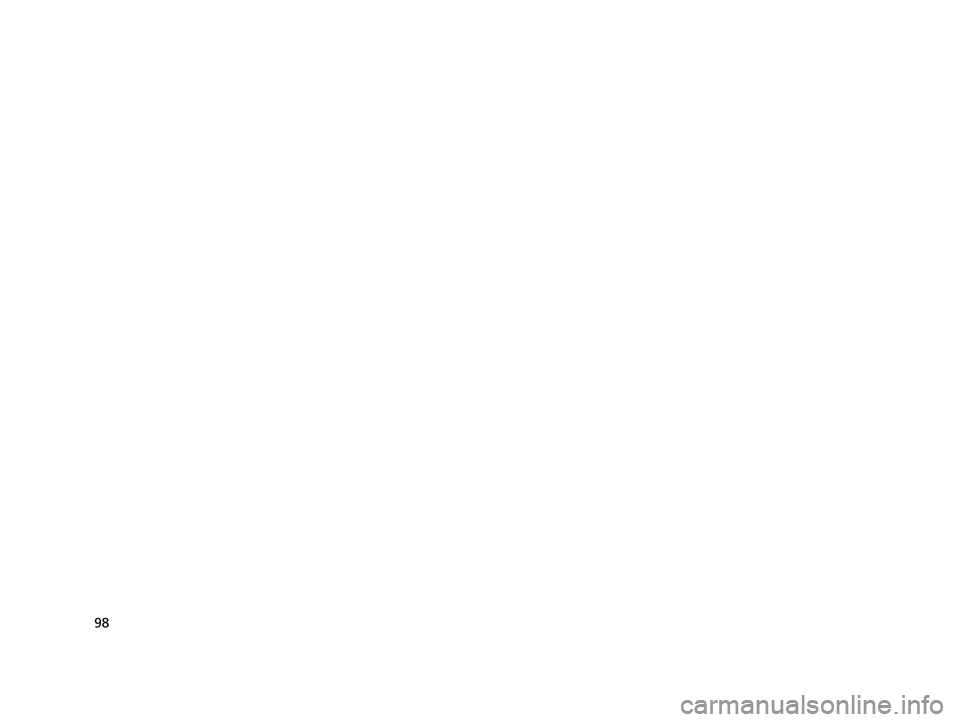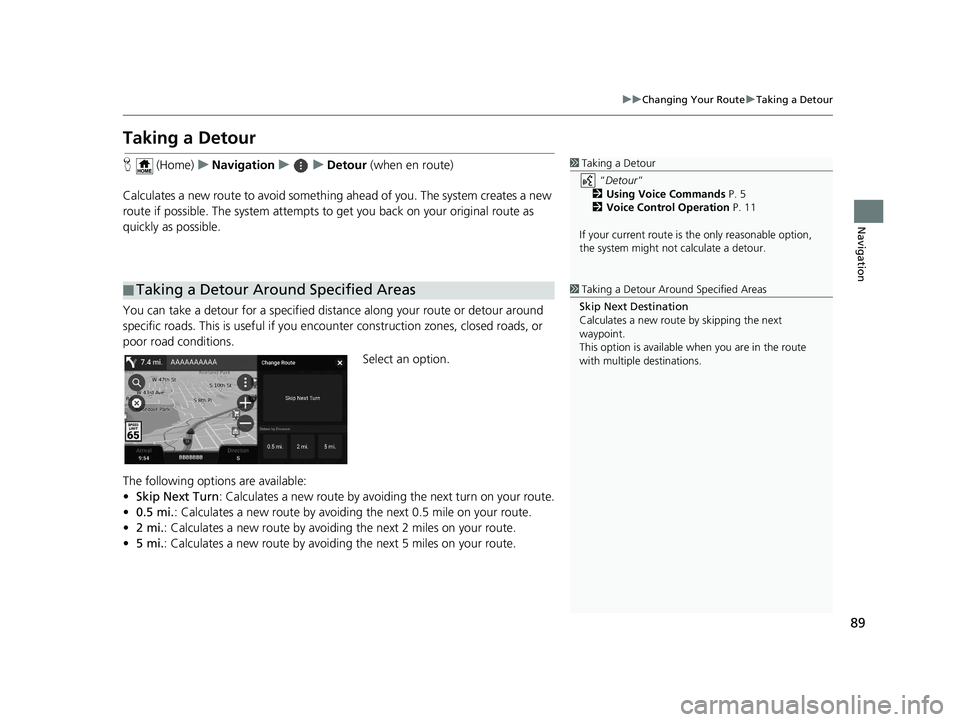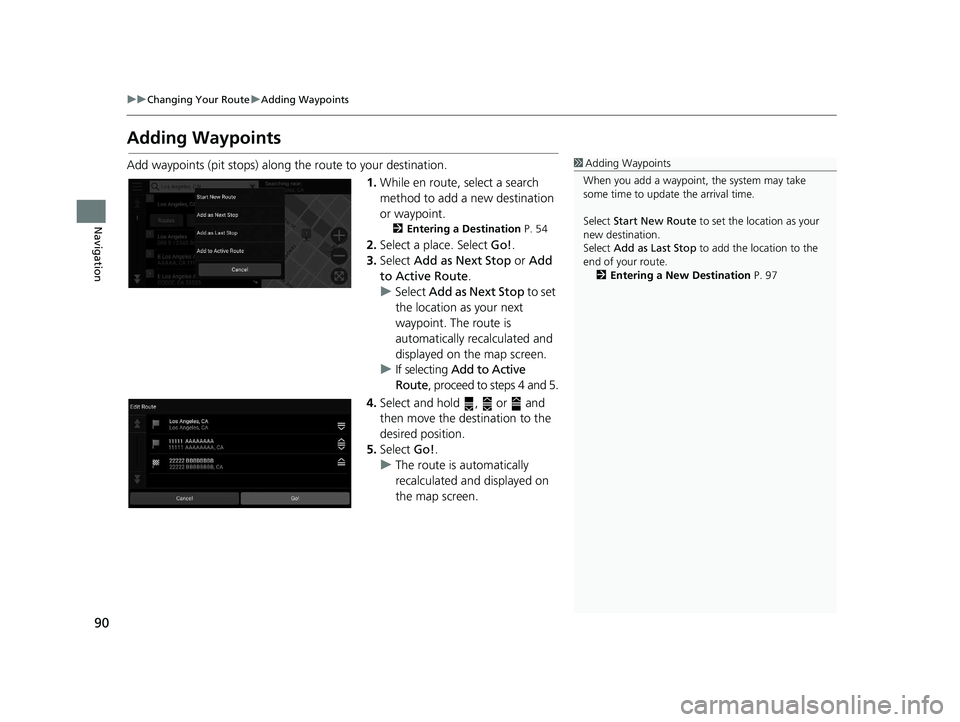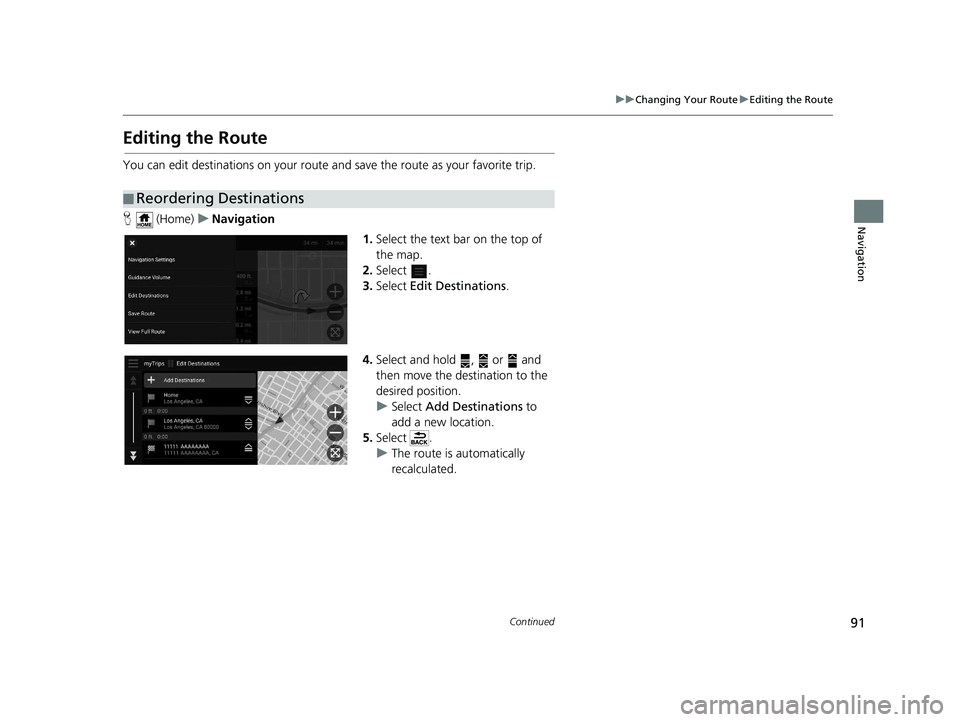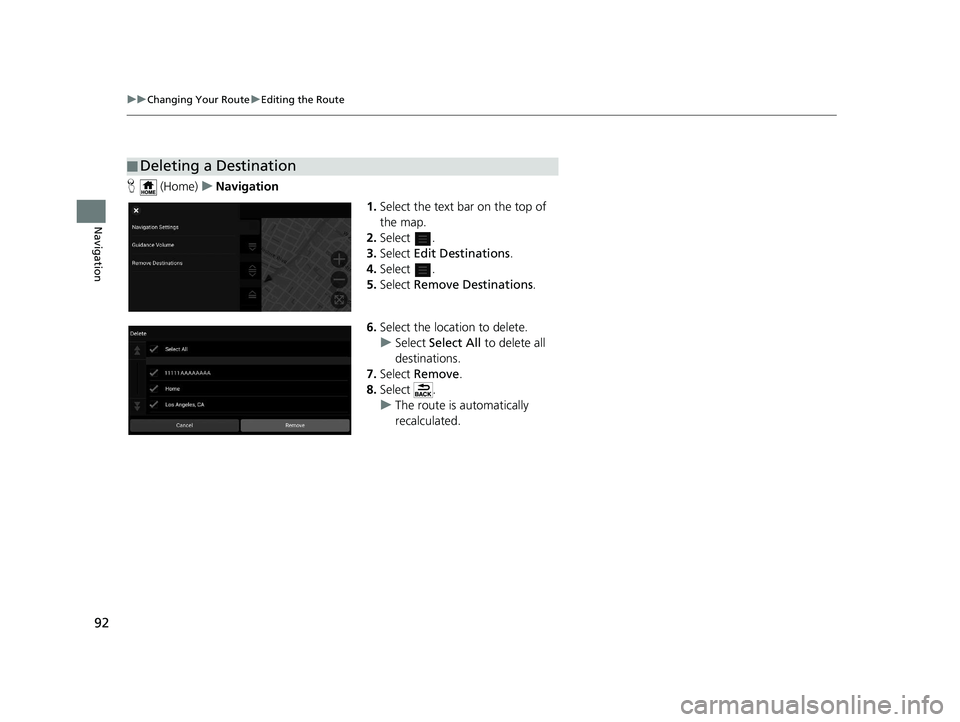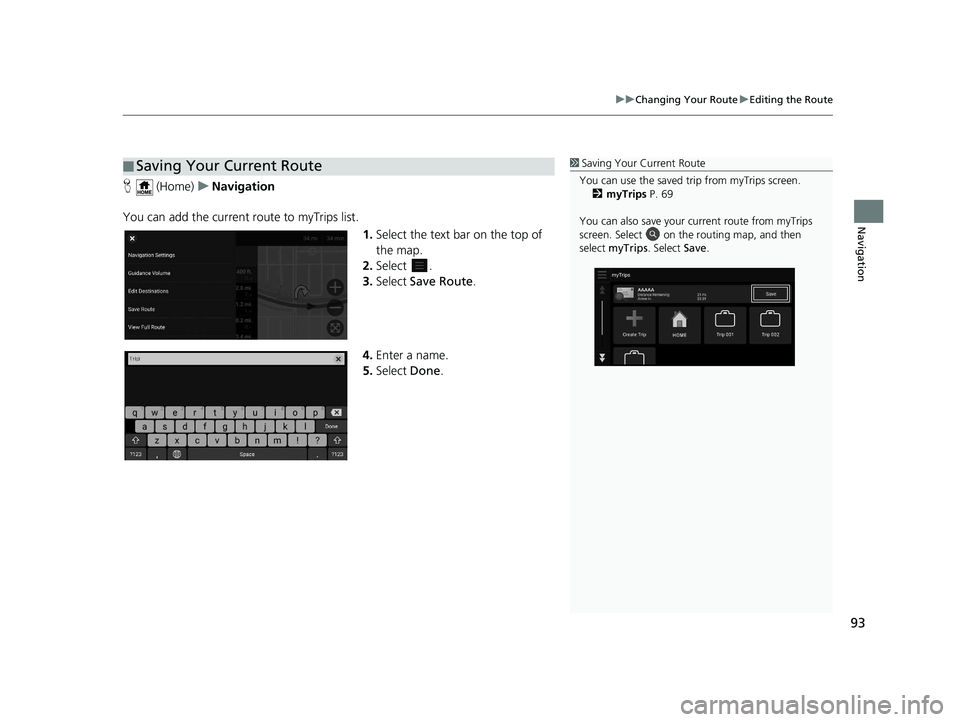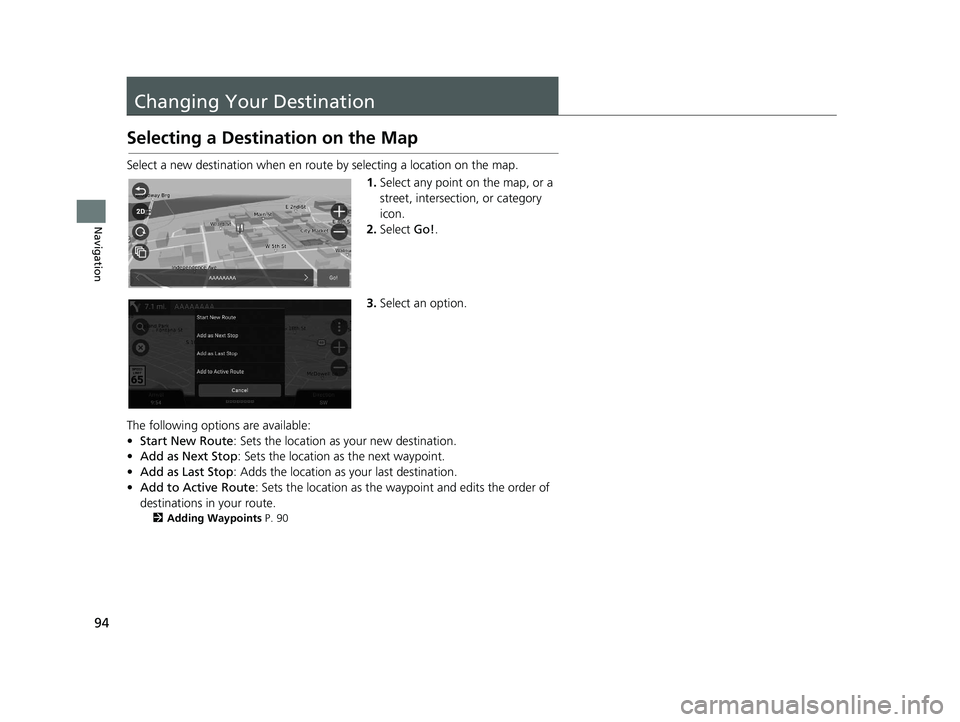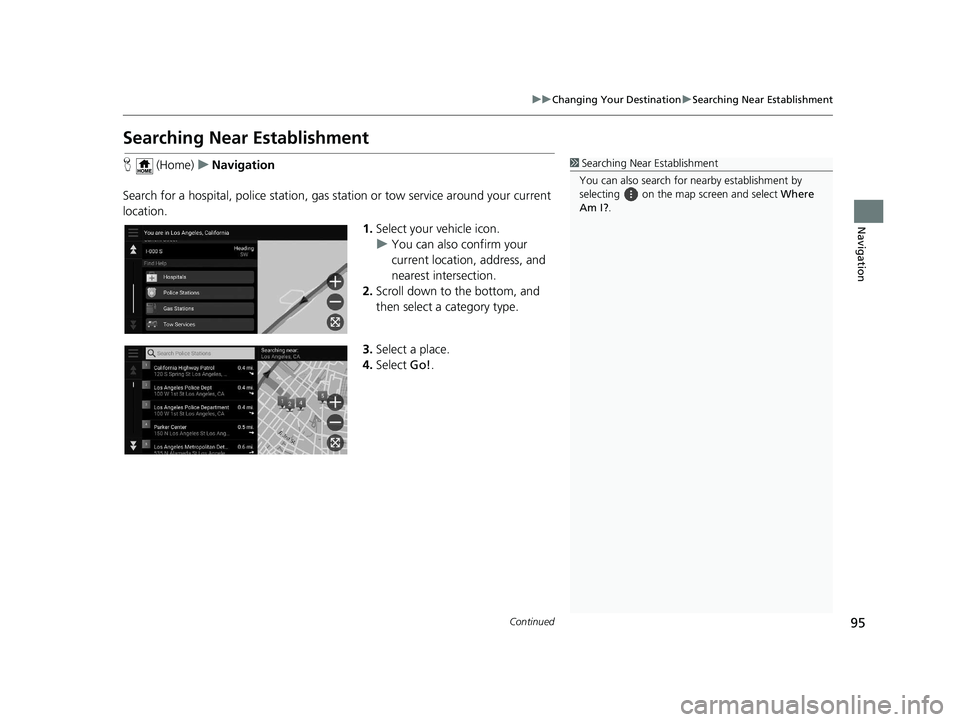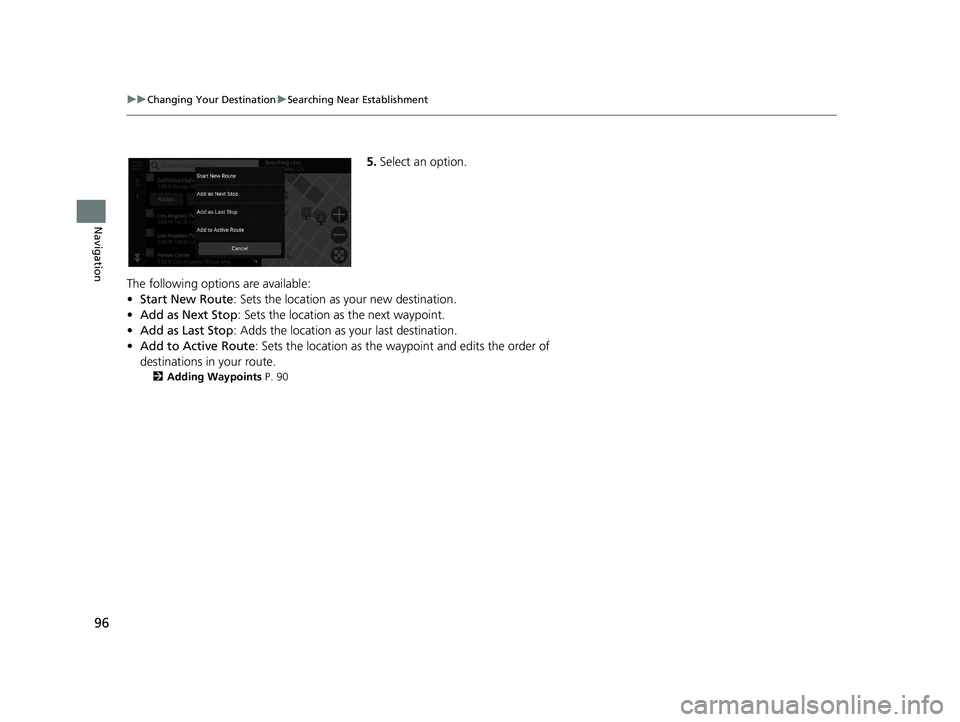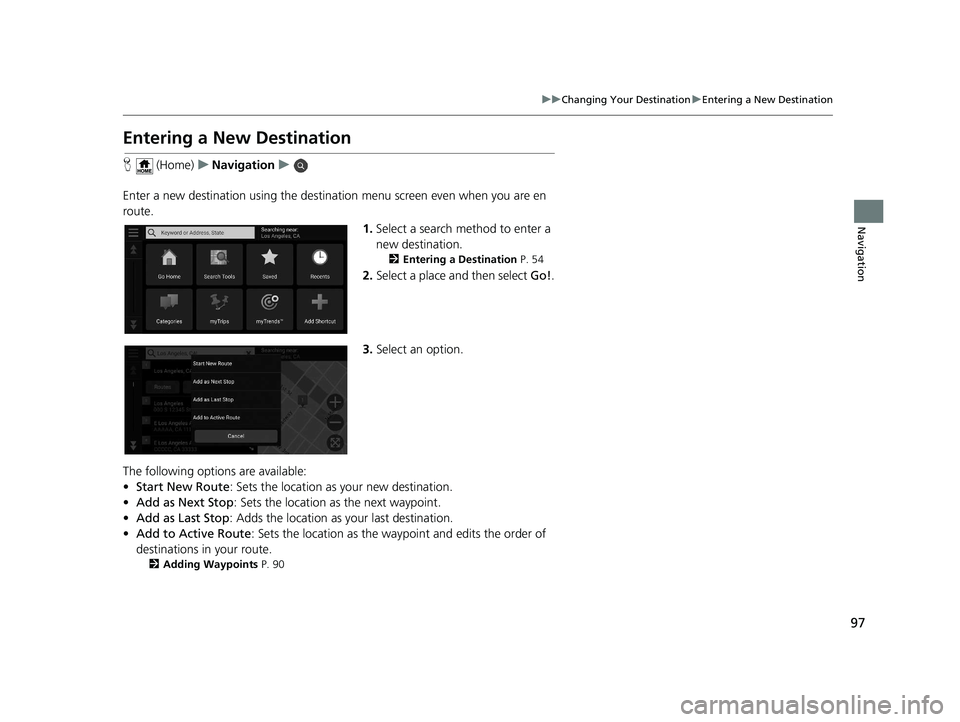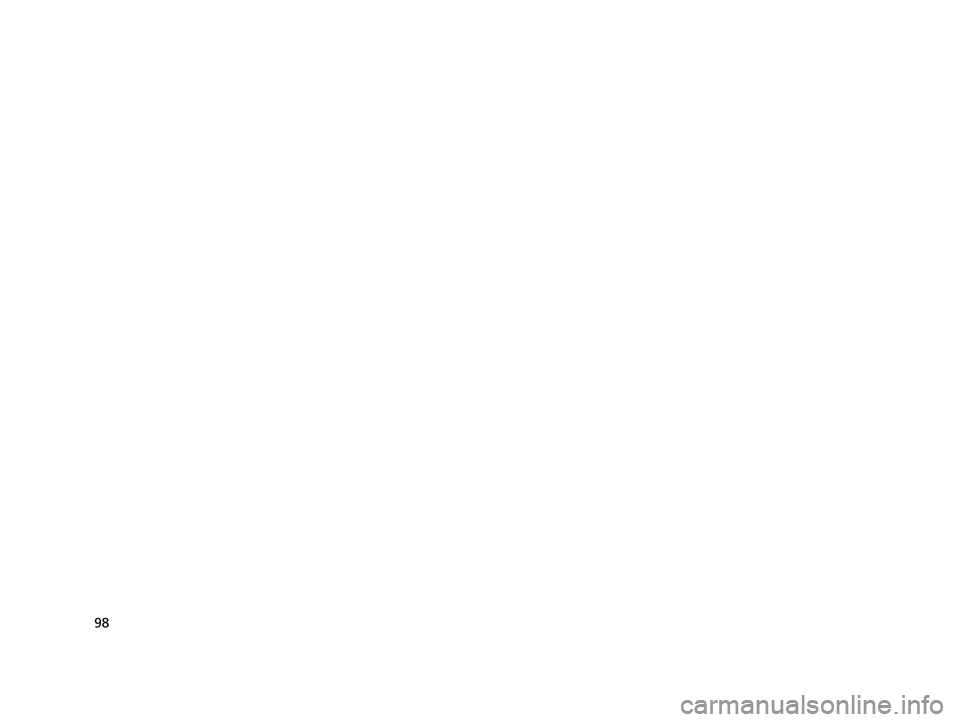HONDA PILOT 2020 Navigation Manual (in English)
Manufacturer: HONDA, Model Year: 2020,
Model line: PILOT,
Model: HONDA PILOT 2020
Pages: 127, PDF Size: 4.86 MB
HONDA PILOT 2020 Navigation Manual (in English)
PILOT 2020
HONDA
HONDA
https://www.carmanualsonline.info/img/13/34480/w960_34480-0.png
HONDA PILOT 2020 Navigation Manual (in English)
Trending: dashboard, gas type, steering, infotainment, bluetooth, ad blue, service reset
Page 91 of 127
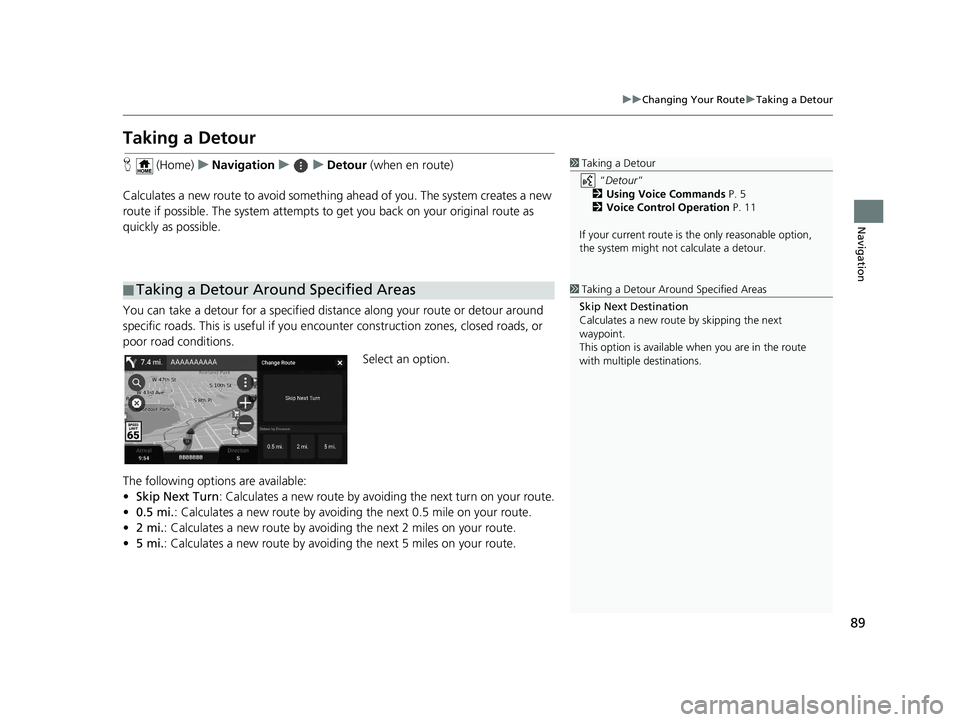
89
uuChanging Your Route uTaking a Detour
Navigation
Taking a Detour
H (Home) uNavigation uuDetour (when en route)
Calculates a new route to avoid something ahead of you. The system creates a new
route if possible. The system attempts to get you back on your original route as
quickly as possible.
You can take a detour for a specified dist ance along your route or detour around
specific roads. This is usef ul if you encounter construction zones, closed roads, or
poor road conditions.
Select an option.
The following options are available:
• Skip Next Turn : Calculates a new route by avoiding the next turn on your route.
• 0.5 mi. : Calculates a new route by avoiding the next 0.5 mile on your route.
• 2 mi. : Calculates a new route by avoiding the next 2 miles on your route.
• 5 mi. : Calculates a new route by avoiding the next 5 miles on your route.
■Taking a Detour Around Specified Areas
1
Taking a Detour
“Detour ”
2 Using Voice Commands P. 5
2 Voice Control Operation P. 11
If your current route is the only reasonable option,
the system might not calculate a detour.
1 Taking a Detour Around Specified Areas
Skip Next Destination
Calculates a new route by skipping the next
waypoint.
This option is available when you are in the route
with multiple destinations.
19 PILOT NAVI-31TG78300.book 89 ページ 2018年5月24日 木曜日 午前10時52分
Page 92 of 127
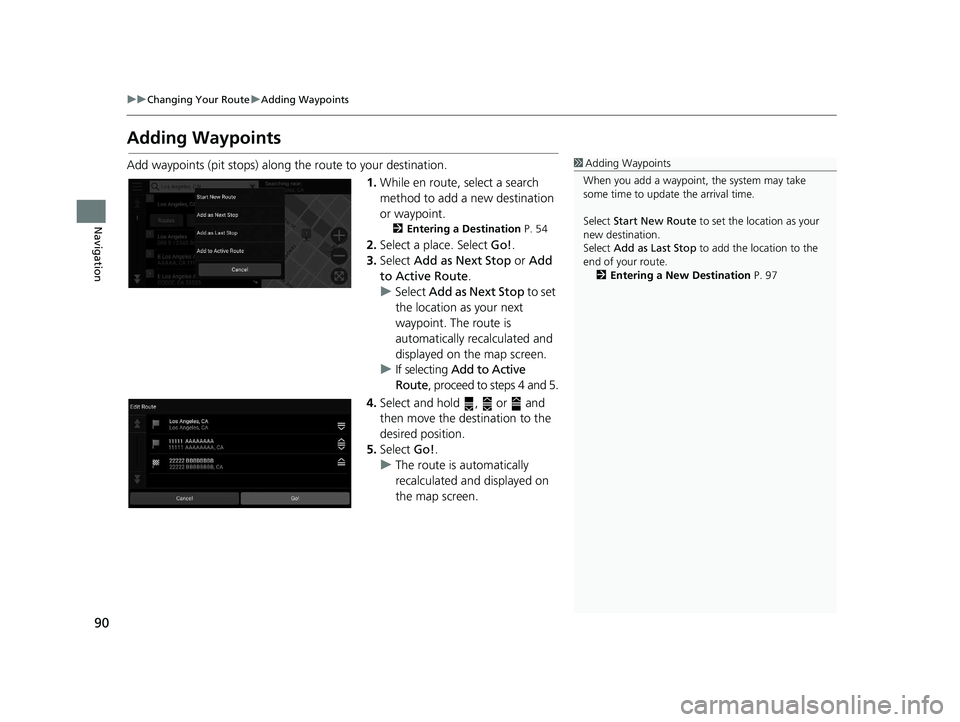
90
uuChanging Your Route uAdding Waypoints
Navigation
Adding Waypoints
Add waypoints (pit stops) along the route to your destination.
1.While en route, select a search
method to add a new destination
or waypoint.
2 Entering a Destination P. 54
2.Select a place. Select Go!.
3. Select Add as Next Stop or Add
to Active Route .
u Select Add as Next Stop to set
the location as your next
waypoint. The route is
automatically recalculated and
displayed on the map screen.
u If selecting Add to Active
Route , proceed to steps 4 and 5.
4. Select and hold , or and
then move the destination to the
desired position.
5. Select Go!.
u The route is automatically
recalculated and displayed on
the map screen.
1Adding Waypoints
When you add a waypoint, the system may take
some time to update the arrival time.
Select Start New Route to set the location as your
new destination.
Select Add as Last Stop to add the location to the
end of your route. 2 Entering a New Destination P. 97
19 PILOT NAVI-31TG78300.book 90 ページ 2018年5月24日 木曜日 午前10時52分
Page 93 of 127
91
uuChanging Your Route uEditing the Route
Continued
Navigation
Editing the Route
You can edit destinations on your route and save the route as your favorite trip.
H (Home) uNavigation
1.Select the text bar on the top of
the map.
2. Select .
3. Select Edit Destinations .
4. Select and hold , or and
then move the destination to the
desired position.
u Select Add Destinations to
add a new location.
5. Select .
u The route is automatically
recalculated.
■Reordering Destinations
19 PILOT NAVI-31TG78300.book 91 ページ 2018年5月24日 木曜日 午前10時52分
Page 94 of 127
92
uuChanging Your Route uEditing the Route
Navigation
H (Home) uNavigation
1.Select the text bar on the top of
the map.
2. Select .
3. Select Edit Destinations .
4. Select .
5. Select Remove Destinations .
6. Select the location to delete.
u Select Select All to delete all
destinations.
7. Select Remove .
8. Select .
u The route is automatically
recalculated.
■Deleting a Destination
19 PILOT NAVI-31TG78300.book 92 ページ 2018年5月24日 木曜日 午前10時52分
Page 95 of 127
93
uuChanging Your Route uEditing the Route
Navigation
H (Home) uNavigation
You can add the current route to myTrips list. 1.Select the text bar on the top of
the map.
2. Select .
3. Select Save Route .
4. Enter a name.
5. Select Done.
■Saving Your Current Route1
Saving Your Current Route
You can use the saved trip from myTrips screen. 2 myTrips P. 69
You can also save your current route from myTrips
screen. Select on the routing map, and then
select myTrips . Select Save .
19 PILOT NAVI-31TG78300.book 93 ページ 2018年5月24日 木曜日 午前10時52分
Page 96 of 127
94
Navigation
Changing Your Destination
Selecting a Destination on the Map
Select a new destination when en route by selecting a location on the map.
1.Select any point on the map, or a
street, intersection, or category
icon.
2. Select Go!.
3. Select an option.
The following options are available:
• Start New Route : Sets the location as your new destination.
• Add as Next Stop : Sets the location as the next waypoint.
• Add as Last Stop : Adds the location as your last destination.
• Add to Active Route : Sets the location as the waypoint and edits the order of
destinations in your route.
2 Adding Waypoints P. 90
19 PILOT NAVI-31TG78300.book 94 ページ 2018年5月24日 木曜日 午前10時52分
Page 97 of 127
95
uuChanging Your Destination uSearching Near Establishment
Continued
Navigation
Searching Near Establishment
H (Home) uNavigation
Search for a hospital, police station, gas station or tow service around your current
location.
1.Select your vehicle icon.
u You can also confirm your
current location, address, and
nearest intersection.
2. Scroll down to the bottom, and
then select a category type.
3. Select a place.
4. Select Go!.1Searching Near Establishment
You can also search for nearby establishment by
selecting on the map screen and select Where
Am I? .
19 PILOT NAVI-31TG78300.book 95 ページ 2018年5月24日 木曜日 午前10時52分
Page 98 of 127
96
uuChanging Your Destination uSearching Near Establishment
Navigation
5. Select an option.
The following options are available:
• Start New Route : Sets the location as your new destination.
• Add as Next Stop : Sets the location as the next waypoint.
• Add as Last Stop : Adds the location as your last destination.
• Add to Active Route : Sets the location as the waypoint and edits the order of
destinations in your route.
2 Adding Waypoints P. 90
19 PILOT NAVI-31TG78300.book 96 ページ 2018年5月24日 木曜日 午前10時52分
Page 99 of 127
97
uuChanging Your Destination uEntering a New Destination
Navigation
Entering a New Destination
H (Home) uNavigation u
Enter a new destination using the destinat ion menu screen even when you are en
route.
1.Select a search method to enter a
new destination.
2 Entering a Destination P. 54
2.Select a place and then select Go!.
3. Select an option.
The following options are available:
• Start New Route : Sets the location as your new destination.
• Add as Next Stop : Sets the location as the next waypoint.
• Add as Last Stop : Adds the location as your last destination.
• Add to Active Route : Sets the location as the waypoint and edits the order of
destinations in your route.
2 Adding Waypoints P. 90
19 PILOT NAVI-31TG78300.book 97 ページ 2018年5月24日 木曜日 午前10時52分
Page 100 of 127
98
19 PILOT NAVI-31TG78300.book 98 ページ 2018年5月24日 木曜日 午前10時52分
Trending: ESP, gas type, ECU, lights, headlights, audio, service reset