HONDA PILOT 2021 Navigation Manual (in English)
Manufacturer: HONDA, Model Year: 2021, Model line: PILOT, Model: HONDA PILOT 2021Pages: 127, PDF Size: 4.92 MB
Page 61 of 127
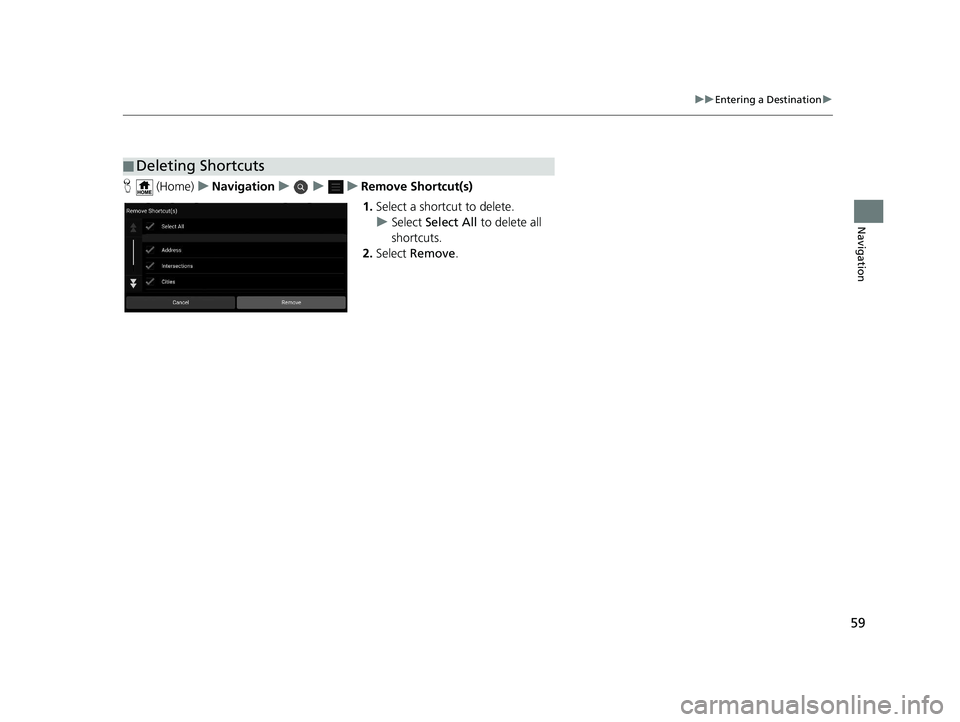
59
uuEntering a Destination u
Navigation
H (Home) uNavigation uuu Remove Shortcut(s)
1. Select a shortcut to delete.
u Select Select All to delete all
shortcuts.
2. Select Remove .
■Deleting Shortcuts
19 PILOT NAVI-31TG78300.book 59 ページ 2018年5月24日 木曜日 午前10時52分
Page 62 of 127
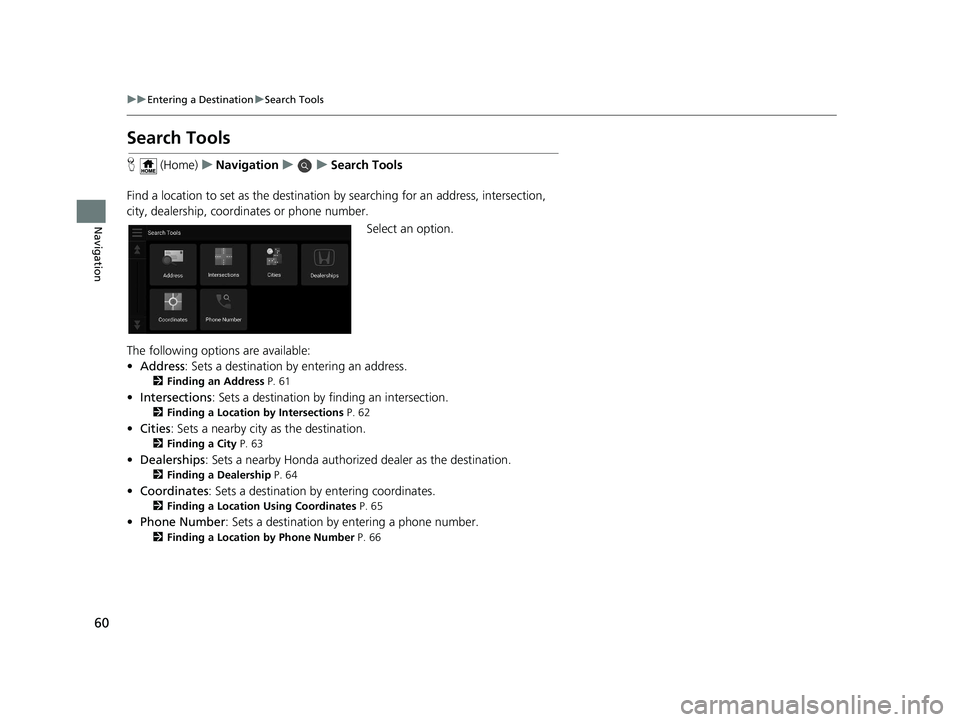
60
uuEntering a Destination uSearch Tools
Navigation
Search Tools
H (Home) uNavigation uuSearch Tools
Find a location to set as the destination by searching for an address, intersection,
city, dealership, coordinates or phone number.
Select an option.
The following options are available:
• Address : Sets a destination by entering an address.
2Finding an Address P. 61
•Intersections : Sets a destination by finding an intersection.
2Finding a Location by Intersections P. 62
•Cities : Sets a nearby city as the destination.
2Finding a City P. 63
•Dealerships: Sets a nearby Honda authorized dealer as the destination.
2Finding a Dealership P. 64
•Coordinates : Sets a destination by entering coordinates.
2Finding a Location Using Coordinates P. 65
•Phone Number : Sets a destination by entering a phone number.
2Finding a Location by Phone Number P. 66
19 PILOT NAVI-31TG78300.book 60 ページ 2018年5月24日 木曜日 午前10時52分
Page 63 of 127
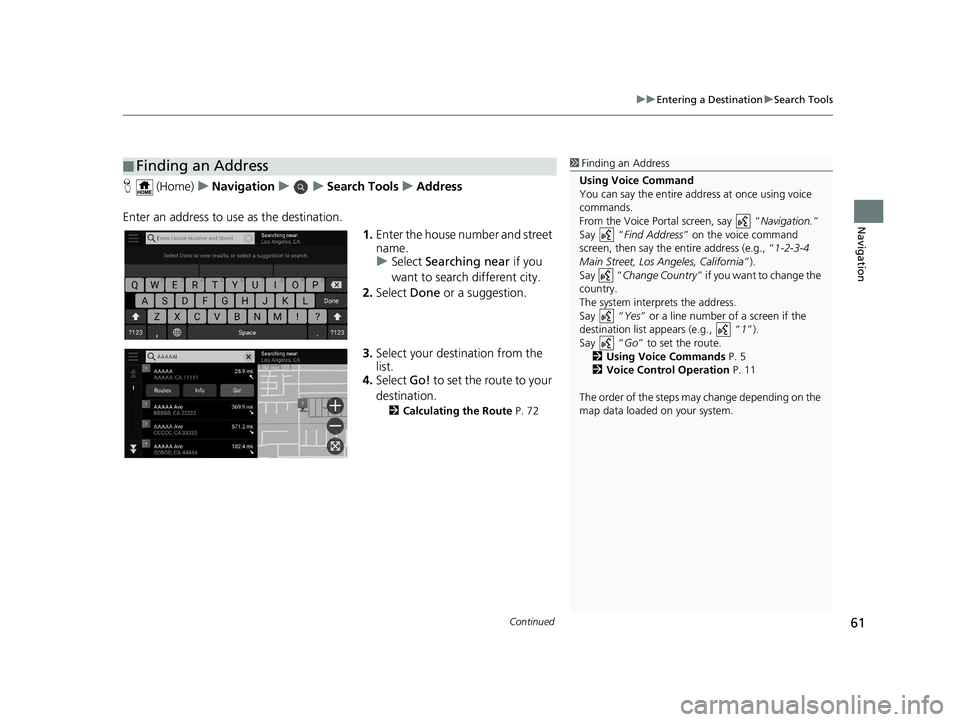
Continued61
uuEntering a Destination uSearch Tools
Navigation
H (Home) uNavigation uuSearch Tools uAddress
Enter an address to us e as the destination.
1.Enter the house number and street
name.
u Select Searching near if you
want to search different city.
2. Select Done or a suggestion.
3. Select your destination from the
list.
4. Select Go! to set the route to your
destination.
2 Calculating the Route P. 72
■Finding an Address1
Finding an Address
Using Voice Command
You can say the entire a ddress at once using voice
commands.
From the Voice Portal screen, say “ Navigation.”
Say “ Find Address ” on the voice command
screen, then say the entire address (e.g., “ 1-2-3-4
Main Street, Los Angeles, California ”).
Say “ Change Country ” if you want to change the
country.
The system interprets the address.
Say “ Yes” or a line number of a screen if the
destination list appears (e.g., “ 1”).
Say “ Go” to set the route.
2 Using Voice Commands P. 5
2 Voice Control Operation P. 11
The order of the steps may change depending on the
map data loaded on your system.
19 PILOT NAVI-31TG78300.book 61 ページ 2018年5月24日 木曜日 午前10時52分
Page 64 of 127
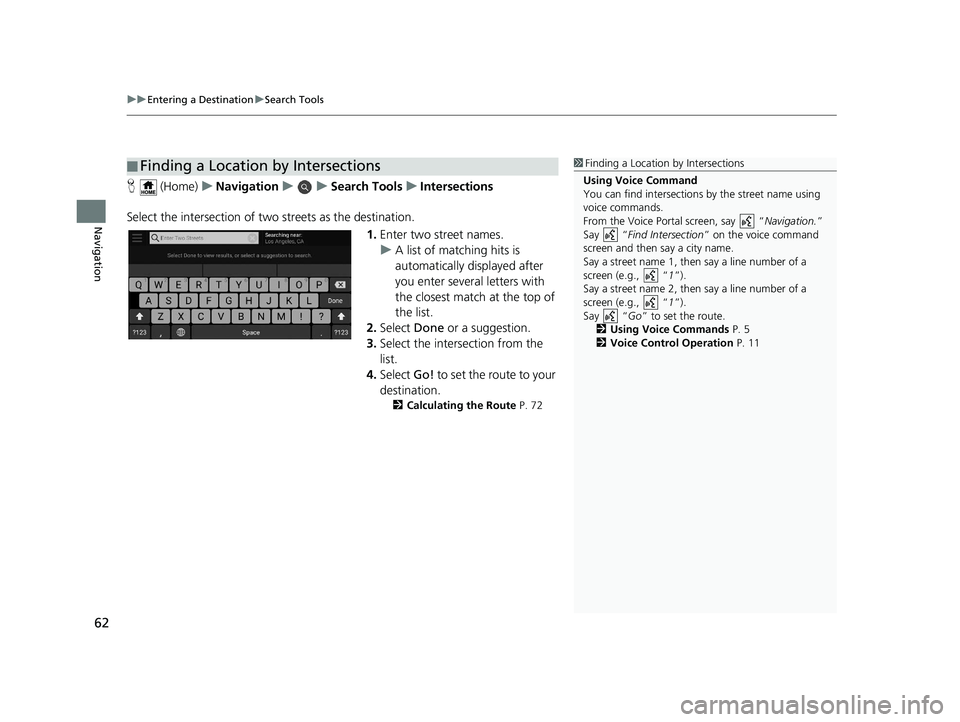
uuEntering a Destination uSearch Tools
62
Navigation
H (Home) uNavigation uuSearch Tools uIntersections
Select the intersection of two streets as the destination.
1.Enter two street names.
u A list of matching hits is
automatically displayed after
you enter several letters with
the closest match at the top of
the list.
2. Select Done or a suggestion.
3. Select the intersection from the
list.
4. Select Go! to set the route to your
destination.
2 Calculating the Route P. 72
■Finding a Location by Intersections1
Finding a Location by Intersections
Using Voice Command
You can find intersections by the street name using
voice commands.
From the Voice Portal screen, say “ Navigation.”
Say “ Find Intersection ” on the voice command
screen and then say a city name.
Say a street name 1, then say a line number of a
screen (e.g., “ 1”).
Say a street name 2, then say a line number of a
screen (e.g., “ 1”).
Say “ Go” to set the route.
2 Using Voice Commands P. 5
2 Voice Control Operation P. 11
19 PILOT NAVI-31TG78300.book 62 ページ 2018年5月24日 木曜日 午前10時52分
Page 65 of 127
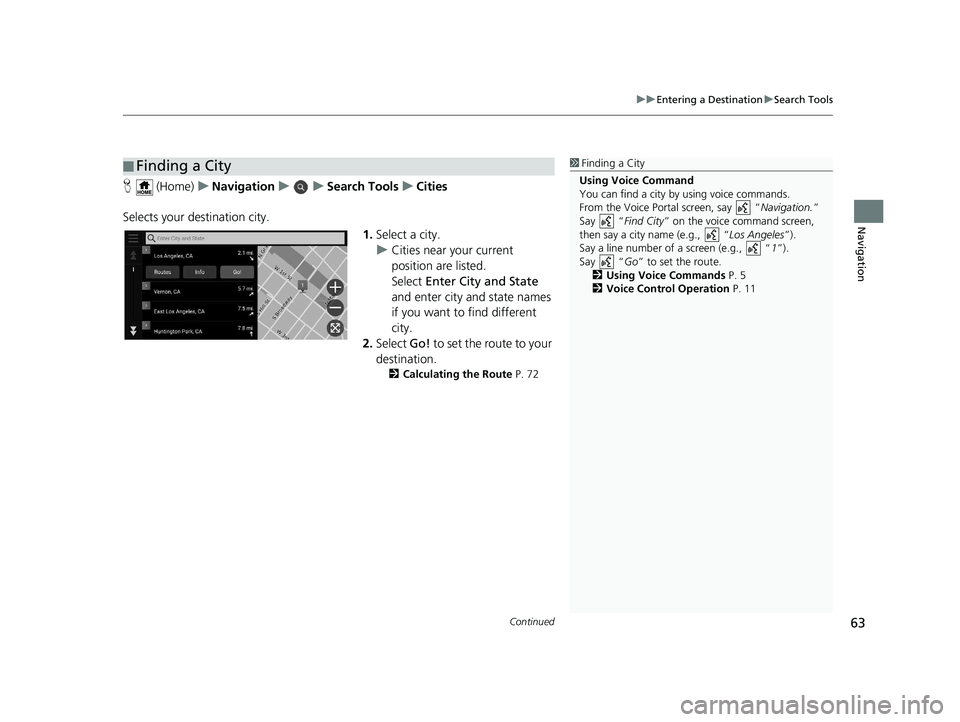
Continued63
uuEntering a Destination uSearch Tools
Navigation
H (Home) uNavigation uuSearch Tools uCities
Selects your destination city. 1.Select a city.
u Cities near your current
position are listed.
Select Enter City and State
and enter city and state names
if you want to find different
city.
2. Select Go! to set the route to your
destination.
2 Calculating the Route P. 72
■Finding a City1
Finding a City
Using Voice Command
You can find a city by using voice commands.
From the Voice Portal screen, say “ Navigation.”
Say “ Find City” on the voice command screen,
then say a city name (e.g., “ Los Angeles”).
Say a line number of a screen (e.g., “ 1”).
Say “ Go” to set the route.
2 Using Voice Commands P. 5
2 Voice Control Operation P. 11
19 PILOT NAVI-31TG78300.book 63 ページ 2018年5月24日 木曜日 午前10時52分
Page 66 of 127
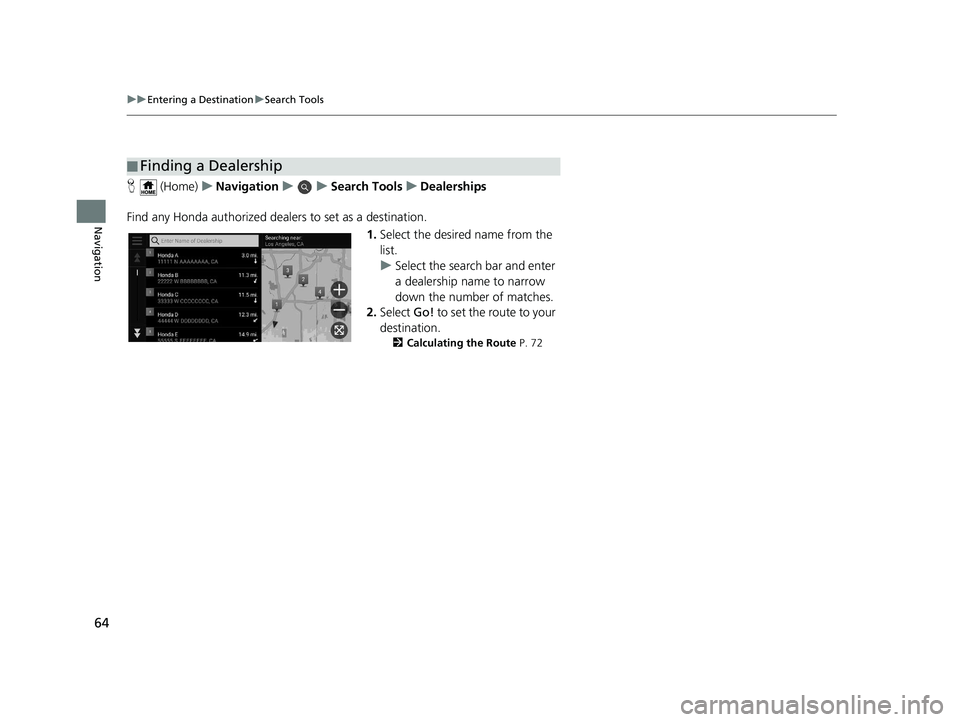
64
uuEntering a Destination uSearch Tools
Navigation
H (Home) uNavigation uuSearch Tools uDealerships
Find any Honda authorized dealers to set as a destination. 1.Select the desired name from the
list.
u Select the search bar and enter
a dealership name to narrow
down the number of matches.
2. Select Go! to set the route to your
destination.
2 Calculating the Route P. 72
■Finding a Dealership
19 PILOT NAVI-31TG78300.book 64 ページ 2018年5月24日 木曜日 午前10時52分
Page 67 of 127
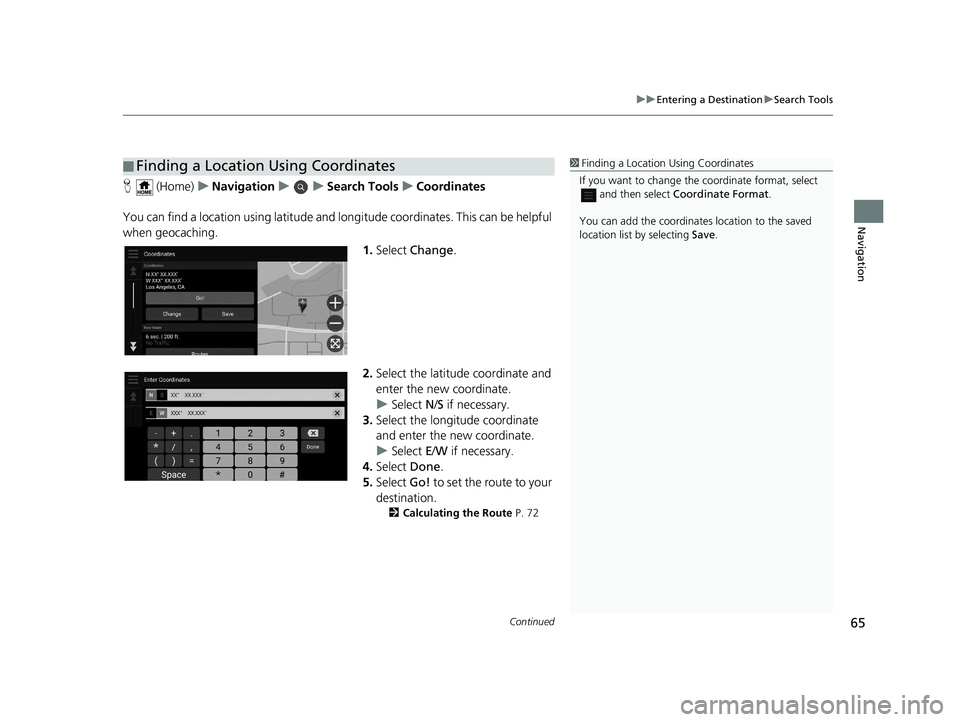
Continued65
uuEntering a Destination uSearch Tools
Navigation
H (Home) uNavigation uuSearch Tools uCoordinates
You can find a location using latitude and longitude coordinates. This can be helpful
when geocaching. 1.Select Change .
2. Select the latitude coordinate and
enter the new coordinate.
u Select N/S if necessary.
3. Select the longitude coordinate
and enter the new coordinate.
u Select E/W if necessary.
4. Select Done.
5. Select Go! to set the route to your
destination.
2 Calculating the Route P. 72
■Finding a Location Using Coordinates1
Finding a Location Using Coordinates
If you want to change the coordinate format, select
and then select Coordinate Format .
You can add the coordinates location to the saved
location list by selecting Save.
19 PILOT NAVI-31TG78300.book 65 ページ 2018年5月24日 木曜日 午前10時52分
Page 68 of 127
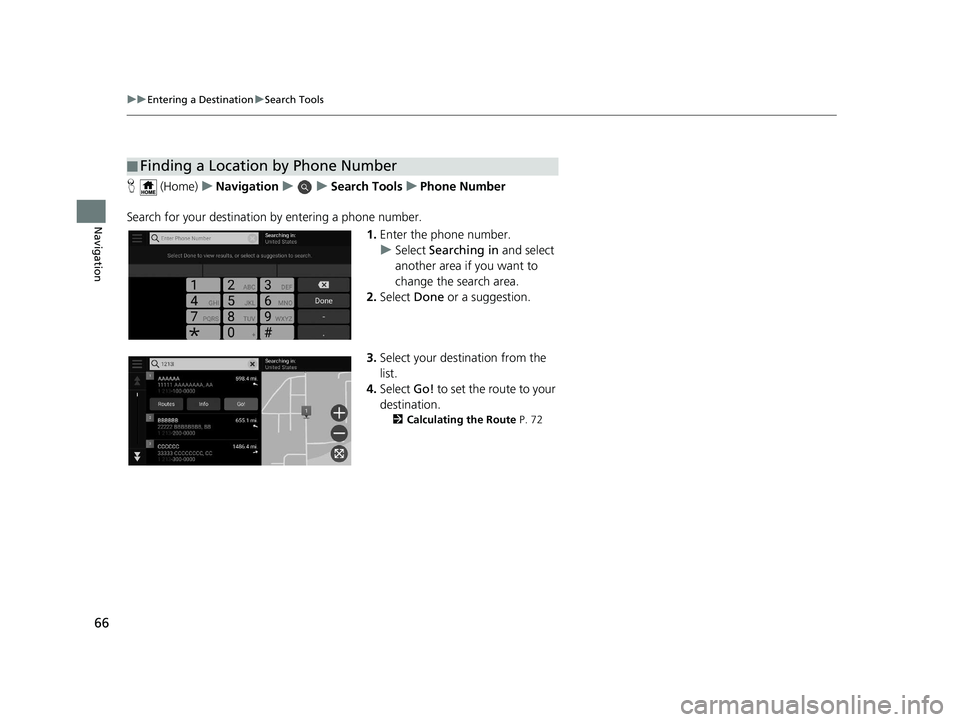
66
uuEntering a Destination uSearch Tools
Navigation
H (Home) uNavigation uuSearch Tools uPhone Number
Search for your destination by entering a phone number.
1.Enter the phone number.
u Select Searching in and select
another area if you want to
change the search area.
2. Select Done or a suggestion.
3. Select your destination from the
list.
4. Select Go! to set the route to your
destination.
2 Calculating the Route P. 72
■Finding a Location by Phone Number
19 PILOT NAVI-31TG78300.book 66 ページ 2018年5月24日 木曜日 午前10時52分
Page 69 of 127
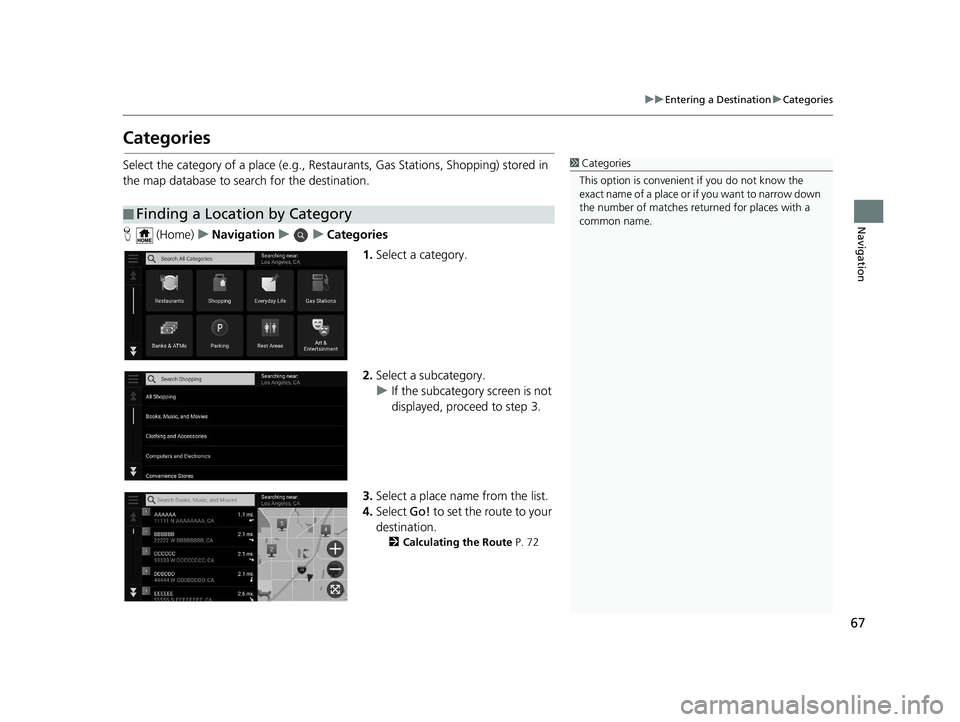
67
uuEntering a Destination uCategories
Navigation
Categories
Select the category of a place (e.g., Restaurants, Gas Stations, Shopping) stored in
the map database to search for the destination.
H (Home) uNavigation uuCategories
1.Select a category.
2. Select a subcategory.
u If the subcategory screen is not
displayed, proceed to step 3.
3. Select a place name from the list.
4. Select Go! to set the route to your
destination.
2 Calculating the Route P. 72
■Finding a Location by Category
1
Categories
This option is convenient if you do not know the
exact name of a place or if you want to narrow down
the number of matches returned for places with a
common name.
19 PILOT NAVI-31TG78300.book 67 ページ 2018年5月24日 木曜日 午前10時52分
Page 70 of 127
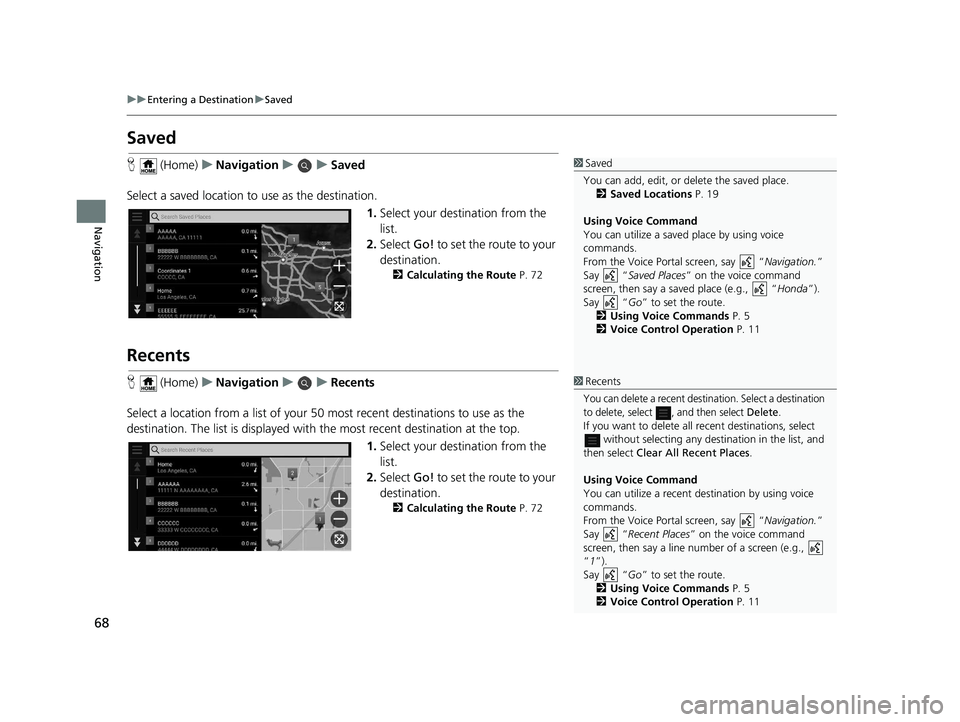
68
uuEntering a Destination uSaved
Navigation
Saved
H (Home) uNavigation uuSaved
Select a saved location to use as the destination.
1.Select your destination from the
list.
2. Select Go! to set the route to your
destination.
2 Calculating the Route P. 72
Recents
H (Home) uNavigation uuRecents
Select a location from a list of your 50 mo st recent destinations to use as the
destination. The list is displayed with the most recent destination at the top.
1.Select your destination from the
list.
2. Select Go! to set the route to your
destination.
2 Calculating the Route P. 72
1Saved
You can add, edit, or delete the saved place. 2 Saved Locations P. 19
Using Voice Command
You can utilize a saved place by using voice
commands.
From the Voice Portal screen, say “ Navigation.”
Say “ Saved Places ” on the voice command
screen, then say a saved place (e.g., “ Honda”).
Say “ Go” to set the route.
2 Using Voice Commands P. 5
2 Voice Control Operation P. 11
1Recents
You can delete a recent destination. Select a destination
to delete, select , and then select
Delete.If you want to delete all recent destinations, select
without selecting any dest ination in the list, and
then select Clear All Recent Places .
Using Voice Command
You can utilize a recent de stination by using voice
commands.
From the Voice Portal screen, say “ Navigation.”
Say “ Recent Places ” on the voice command
screen, then say a line number of a screen (e.g.,
“1”).
Say “ Go” to set the route.
2 Using Voice Commands P. 5
2 Voice Control Operation P. 11
19 PILOT NAVI-31TG78300.book 68 ページ 2018年5月24日 木曜日 午前10時52分