HONDA PILOT 2021 Owner's Manual (in English)
Manufacturer: HONDA, Model Year: 2021, Model line: PILOT, Model: HONDA PILOT 2021Pages: 739, PDF Size: 44.86 MB
Page 311 of 739
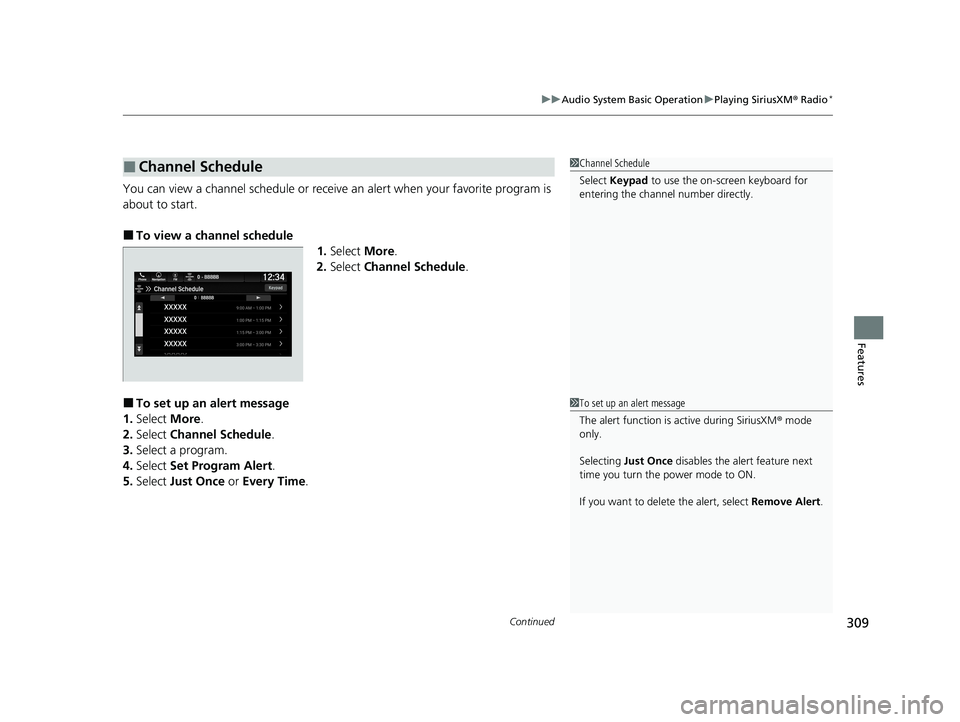
Continued309
uuAudio System Basic Operation uPlaying SiriusXM ® Radio*
Features
You can view a channel schedule or receive an alert when your favorite program is
about to start.
■To view a channel schedule 1.Select More.
2. Select Channel Schedule .
■To set up an alert message
1. Select More.
2. Select Channel Schedule .
3. Select a program.
4. Select Set Program Alert .
5. Select Just Once or Every Time .
■Channel Schedule1Channel Schedule
Select Keypad to use the on-screen keyboard for
entering the channel number directly.
1To set up an alert message
The alert function is active during SiriusXM ® mode
only.
Selecting Just Once disables the alert feature next
time you turn the power mode to ON.
If you want to delete the alert, select Remove Alert.
21 PILOT-31TG76500.book 309 ページ 2020年3月18日 水曜日 午後4時38分
Page 312 of 739
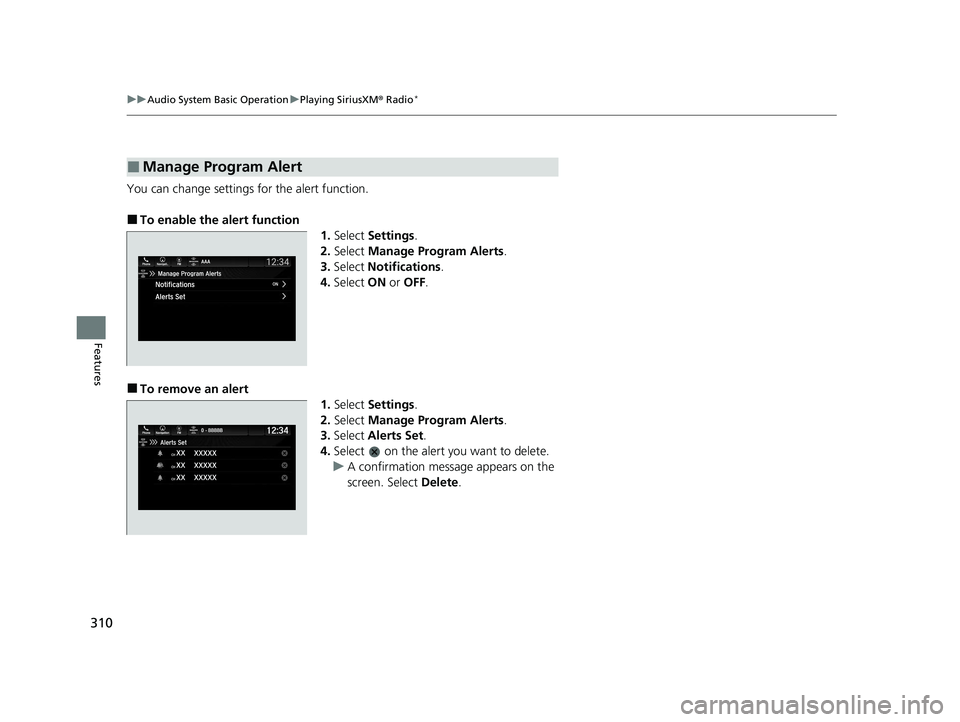
310
uuAudio System Basic Operation uPlaying SiriusXM ® Radio*
Features
You can change settings for the alert function.
■To enable the alert function
1.Select Settings .
2. Select Manage Program Alerts .
3. Select Notifications .
4. Select ON or OFF .
■To remove an alert
1.Select Settings .
2. Select Manage Program Alerts .
3. Select Alerts Set .
4. Select on the alert you want to delete.
u A confirmation message appears on the
screen. Select Delete.
■Manage Program Alert
21 PILOT-31TG76500.book 310 ページ 2020年3月18日 水曜日 午後4時38分
Page 313 of 739
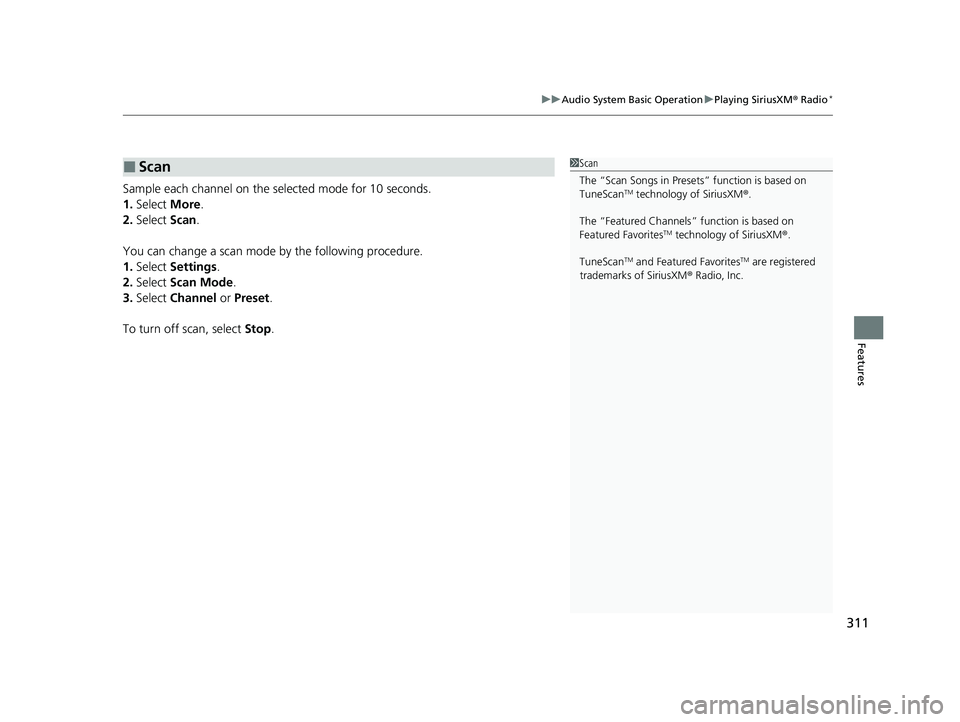
311
uuAudio System Basic Operation uPlaying SiriusXM ® Radio*
Features
Sample each channel on the selected mode for 10 seconds.
1. Select More.
2. Select Scan.
You can change a scan mode by the following procedure.
1. Select Settings .
2. Select Scan Mode .
3. Select Channel or Preset .
To turn off scan, select Stop.
■Scan1Scan
The “Scan Songs in Preset s” function is based on
TuneScan
TM technology of SiriusXM ®.
The “Featured Channels ” function is based on
Featured Favorites
TM technology of SiriusXM ®.
TuneScan
TM and Featured FavoritesTM are registered
trademarks of SiriusXM ® Radio, Inc.
21 PILOT-31TG76500.book 311 ページ 2020年3月18日 水曜日 午後4時38分
Page 314 of 739
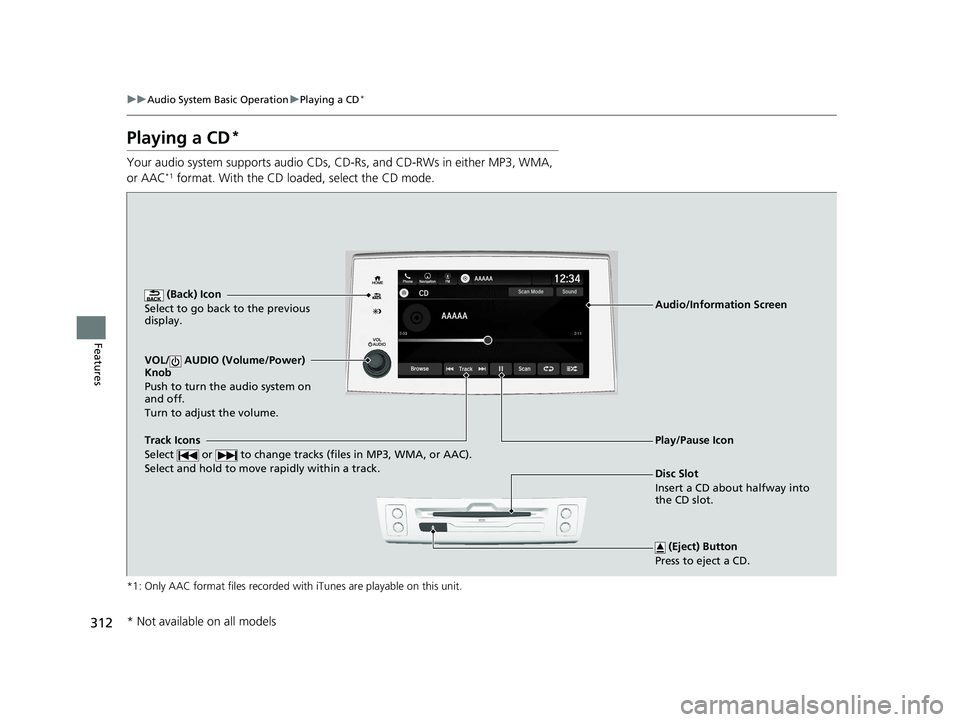
312
uuAudio System Basic Operation uPlaying a CD*
Features
Playing a CD*
Your audio system supports audio CDs, CD-Rs, and CD-RWs in either MP3, WMA,
or AAC*1 format. With the CD loaded, select the CD mode.
*1: Only AAC format files recorded with iTunes are playable on this unit.
(Back) Icon
Select to go back to the previous
display.
Track Icons
Select or to change tracks (files in MP3, WMA, or AAC).
Select and hold to move rapidly within a track.
VOL/ AUDIO (Volume/Power)
Knob
Push to turn the audio system on
and off.
Turn to adjust the volume.
(Eject) Button
Press to eject a CD.
Audio/Information Screen
Disc Slot
Insert a CD about halfway into
the CD slot.
Play/Pause Icon
* Not available on all models
21 PILOT-31TG76500.book 312 ページ 2020年3月18日 水曜日 午後4時38分
Page 315 of 739
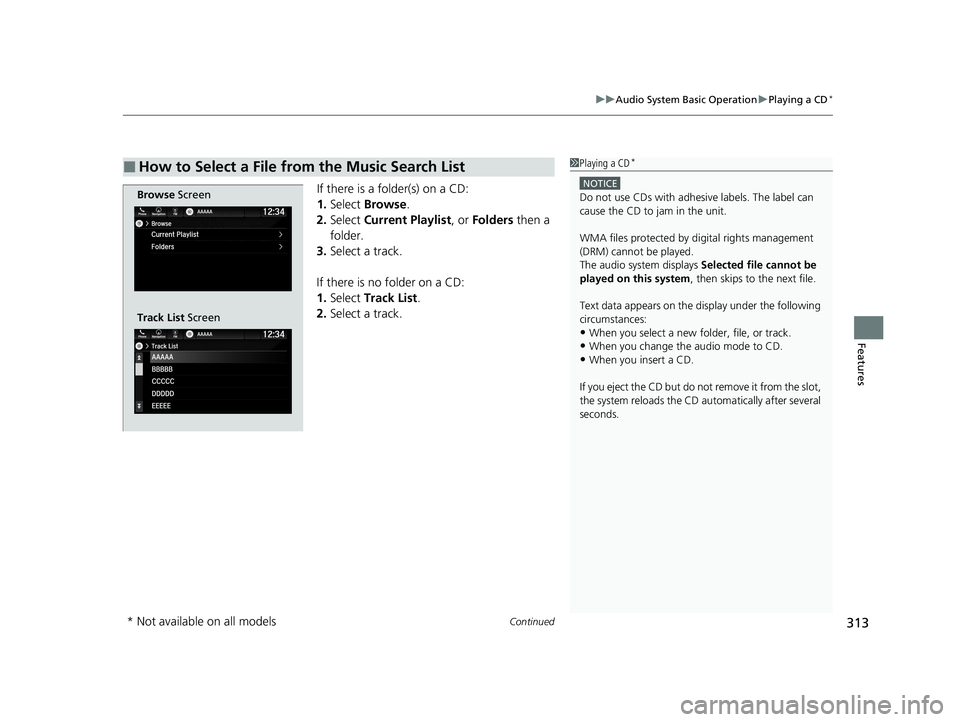
Continued313
uuAudio System Basic Operation uPlaying a CD*
Features
If there is a folder(s) on a CD:
1. Select Browse .
2. Select Current Playlist , or Folders then a
folder.
3. Select a track.
If there is no folder on a CD:
1. Select Track List .
2. Select a track.
■How to Select a File from the Music Search List1Playing a CD*
NOTICE
Do not use CDs with adhesive labels. The label can
cause the CD to jam in the unit.
WMA files protected by di gital rights management
(DRM) cannot be played.
The audio system displays Selected file cannot be
played on this system , then skips to the next file.
Text data appears on the di splay under the following
circumstances:
•When you select a new folder, file, or track.
•When you change the audio mode to CD.
•When you insert a CD.
If you eject the CD but do not remove it from the slot,
the system reloads the CD automatically after several
seconds.
Browse Screen
Track List Screen
* Not available on all models
21 PILOT-31TG76500.book 313 ページ 2020年3月18日 水曜日 午後4時38分
Page 316 of 739
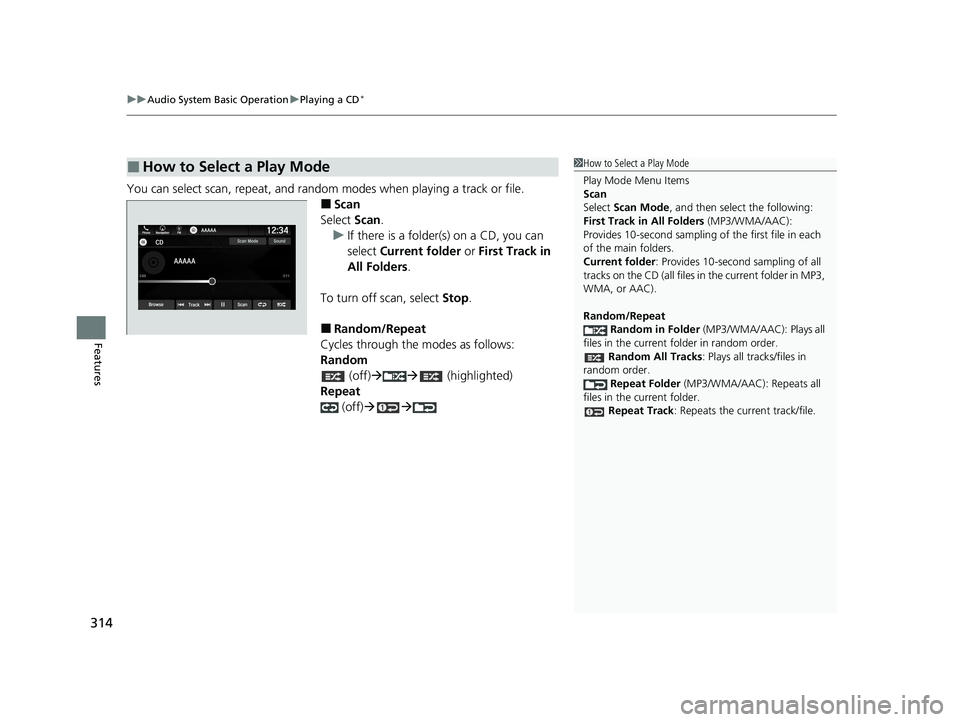
uuAudio System Basic Operation uPlaying a CD*
314
Features
You can select scan, repeat, and random modes when playing a track or file.
■Scan
Select Scan.
u If there is a folder(s) on a CD, you can
select Current folder or First Track in
All Folders .
To turn off scan, select Stop.
■Random/Repeat
Cycles through the modes as follows:
Random (off) (highlighted)
Repeat (off)
■How to Select a Play Mode1How to Select a Play Mode
Play Mode Menu Items
Scan
Select Scan Mode , and then select the following:
First Track in All Folders (MP3/WMA/AAC):
Provides 10-second sampling of the first file in each
of the main folders.
Current folder : Provides 10-second sampling of all
tracks on the CD (all files in the current folder in MP3,
WMA, or AAC).
Random/Repeat
Random in Folder (MP3/WMA/AAC): Plays all
files in the current folder in random order. Random All Tracks : Plays all tracks/files in
random order. Repeat Folder (MP3/WMA/AAC): Repeats all
files in the current folder.
Repeat Track: Repeats the current track/file.
21 PILOT-31TG76500.book 314 ページ 2020年3月18日 水曜日 午後4時38分
Page 317 of 739
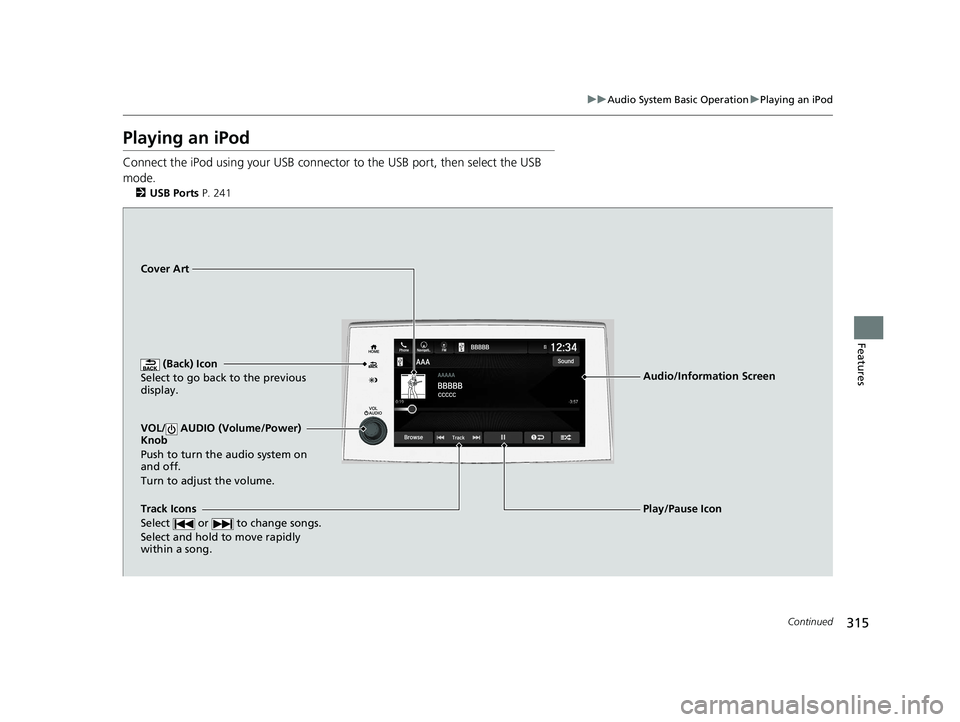
315
uuAudio System Basic Operation uPlaying an iPod
Continued
Features
Playing an iPod
Connect the iPod using your USB connector to the USB port, then select the USB
mode.
2 USB Ports P. 241
(Back) Icon
Select to go back to the previous
display.
Track Icons
Select or to change songs.
Select and hold to move rapidly
within a song.
VOL/ AUDIO (Volume/Power)
Knob
Push to turn the audio system on
and off.
Turn to adjust the volume.
Cover Art
Audio/Information Screen
Play/Pause Icon
21 PILOT-31TG76500.book 315 ページ 2020年3月18日 水曜日 午後4時38分
Page 318 of 739
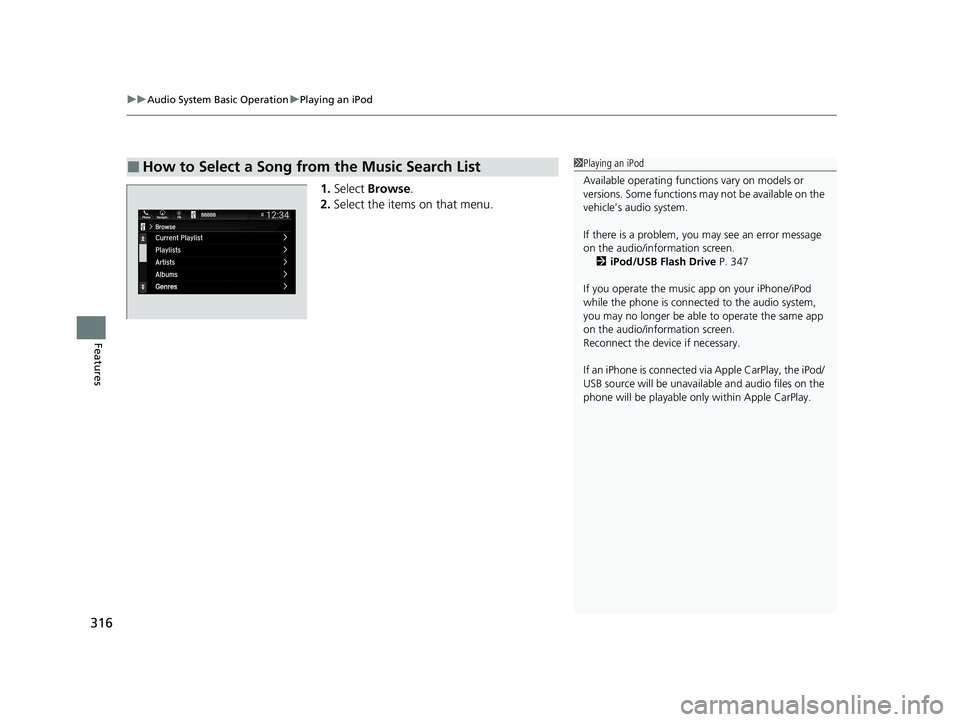
uuAudio System Basic Operation uPlaying an iPod
316
Features
1. Select Browse .
2. Select the items on that menu.
■How to Select a Song from the Music Search List1Playing an iPod
Available operating functi ons vary on models or
versions. Some functions ma y not be available on the
vehicle’s audio system.
If there is a problem, you may see an error message
on the audio/information screen. 2 iPod/USB Flash Drive P. 347
If you operate the musi c app on your iPhone/iPod
while the phone is connected to the audio system,
you may no longer be able to operate the same app
on the audio/information screen.
Reconnect the devi ce if necessary.
If an iPhone is connected vi a Apple CarPlay, the iPod/
USB source will be unavailable and audio files on the
phone will be playable onl y within Apple CarPlay.
21 PILOT-31TG76500.book 316 ページ 2020年3月18日 水曜日 午後4時38分
Page 319 of 739
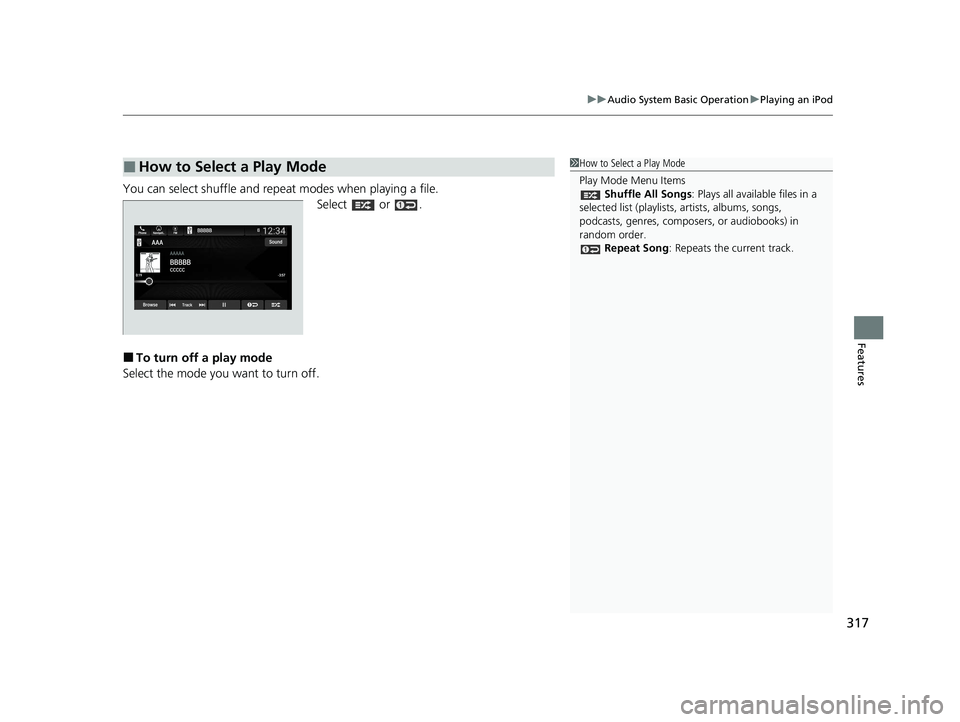
317
uuAudio System Basic Operation uPlaying an iPod
Features
You can select shuffle and repeat modes when playing a file.
Select or .
■To turn off a play mode
Select the mode you want to turn off.
■How to Select a Play Mode1 How to Select a Play Mode
Play Mode Menu Items
Shuffle All Songs: Plays all available files in a
selected list (playlists, artists, albums, songs,
podcasts, genres, composers, or audiobooks) in
random order. Repeat Song : Repeats the current track.
21 PILOT-31TG76500.book 317 ページ 2020年3月18日 水曜日 午後4時38分
Page 320 of 739
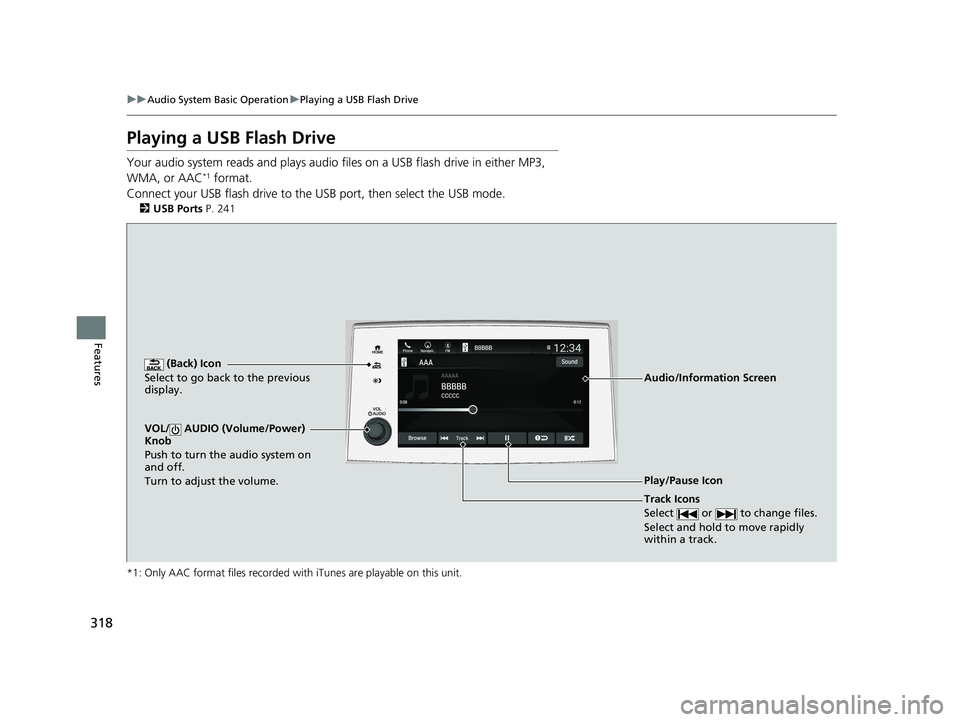
318
uuAudio System Basic Operation uPlaying a USB Flash Drive
Features
Playing a USB Flash Drive
Your audio system reads and plays audio f iles on a USB flash drive in either MP3,
WMA, or AAC*1 format.
Connect your USB flash drive to the USB port, then select the USB mode.
2USB Ports P. 241
*1: Only AAC format files recorded with iTunes are playable on this unit.
(Back) Icon
Select to go back to the previous
display.
Track Icons
Select or to change files.
Select and hold to move rapidly
within a track.
VOL/ AUDIO (Volume/Power)
Knob
Push to turn the audio system on
and off.
Turn to adjust the volume.
Audio/Information Screen
Play/Pause Icon
21 PILOT-31TG76500.book 318 ページ 2020年3月18日 水曜日 午後4時38分