bluetooth HONDA PILOT 2022 Owners Manual
[x] Cancel search | Manufacturer: HONDA, Model Year: 2022, Model line: PILOT, Model: HONDA PILOT 2022Pages: 737, PDF Size: 28.84 MB
Page 6 of 737
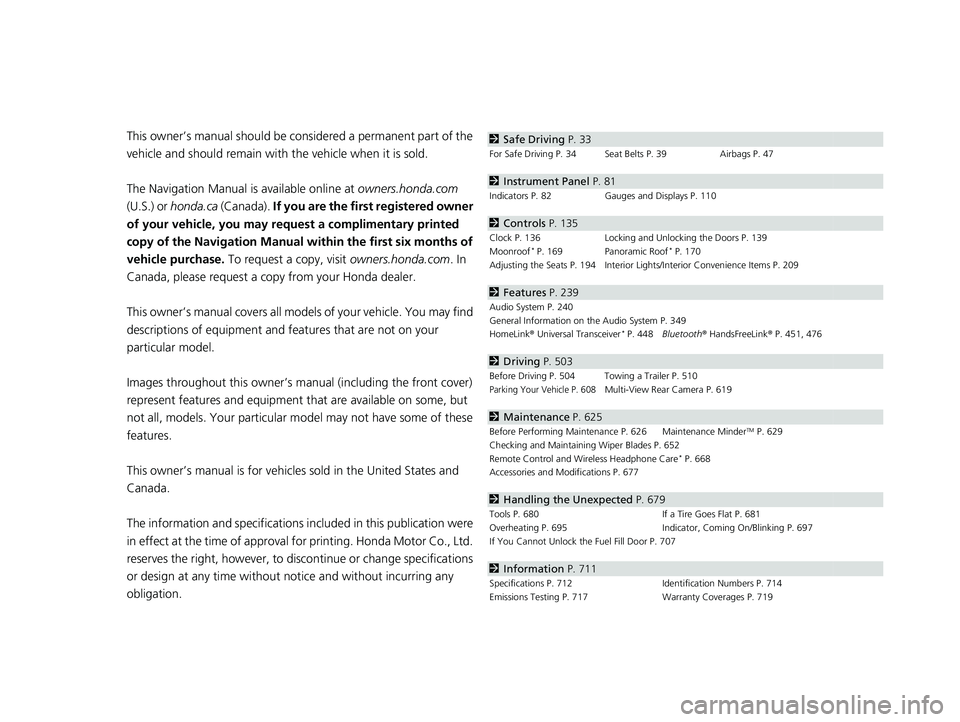
Contents
This owner’s manual should be considered a permanent part of the
vehicle and should remain with the vehicle when it is sold.
The Navigation Manual is available online at owners.honda.com
(U.S.) or honda.ca (Canada). If you are the first registered owner
of your vehicle, you may request a complimentary printed
copy of the Navigation Manual within the first six months of
vehicle purchase. To request a copy, visit owners.honda.com. In
Canada, please request a copy from your Honda dealer.
This owner’s manual covers all models of your vehicle. You may find
descriptions of equipment and features that are not on your
particular model.
Images throughout this owner’s ma nual (including the front cover)
represent features and equipment that are available on some, but
not all, models. Your particular mo del may not have some of these
features.
This owner’s manual is for vehicles sold in the United States and
Canada.
The information and specifications in cluded in this publication were
in effect at the time of approval for printing. Honda Motor Co., Ltd.
reserves the right, however, to discontinue or change specifications
or design at any time without notice and without incurring any
obligation.2 Safe Driving P. 33
For Safe Driving P. 34 Seat Belts P. 39 Airbags P. 47
2Instrument Panel P. 81
Indicators P. 82 Gauges and Displays P. 110
2Controls P. 135
Clock P. 136 Locking and Unlocking the Doors P. 139
Moonroof* P. 169 Panoramic Roof* P. 170
Adjusting the Seats P. 194 Interior Lights/Interior Convenience Items P. 209
2 Features P. 239
Audio System P. 240
General Information on the Audio System P. 349
HomeLink ® Universal Transceiver
* P. 448 Bluetooth ® HandsFreeLink ® P. 451, 476
2 Driving P. 503
Before Driving P. 504 Towing a Trailer P. 510
Parking Your Vehicle P. 608Multi-View Rear Camera P. 619
2Maintenance P. 625
Before Performing Maintenance P. 626 Maintenance MinderTM P. 629
Checking and Maintaining Wiper Blades P. 652
Remote Control and Wireless Headphone Care
* P. 668
Accessories and Modifications P. 677
2 Handling the Unexpected P. 679
Tools P. 680 If a Tire Goes Flat P. 681
Overheating P. 695 Indicator, Coming On/Blinking P. 697
If You Cannot Unlock the Fuel Fill Door P. 707
2 Information P. 711
Specifications P. 712 Identification Numbers P. 714
Emissions Testing P. 717 Warranty Coverages P. 719
22 PILOT-31TG76600.book 4 ページ 2021年6月11日 金曜日 午後4時40分
Page 9 of 737
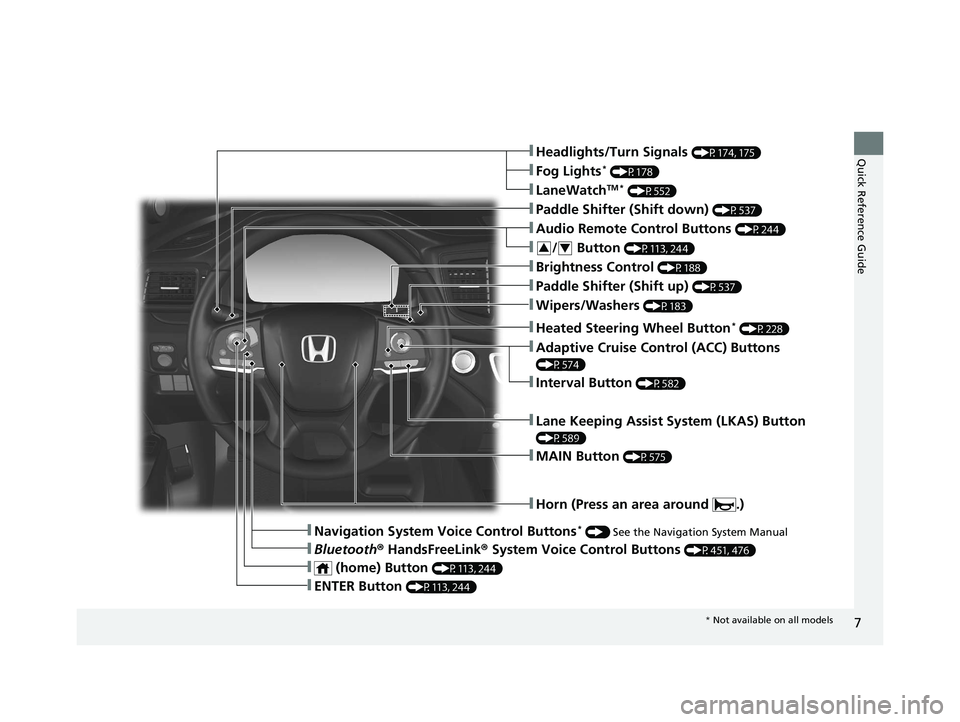
7
Quick Reference Guide❚Headlights/Turn Signals (P174, 175)
❚Fog Lights* (P178)
❚LaneWatchTM * (P552)
❚Paddle Shifter (Shift down) (P537)
❚Wipers/Washers (P183)
❚Paddle Shifter (Shift up) (P537)
❚Brightness Control (P188)
❚Lane Keeping Assist System (LKAS) Button
(P589)
❚Horn (Press an area around .)
❚Navigation System Voice Control Buttons* () See the Navigation System Manual
❚Bluetooth ® HandsFreeLink ® System Voice Control Buttons (P451, 476)
❚Heated Steering Wheel Button* (P228)
❚ENTER Button (P113, 244)
❚Interval Button (P582)
❚Adaptive Cruise Control (ACC) Buttons
(P574)
❚ (home) Button (P113, 244)
❚Audio Remote Control Buttons (P244)
❚MAIN Button (P575)
❚/ Button (P113, 244)34
* Not available on all models
22 PILOT-31TG76600.book 7 ページ 2021年6月11日 金曜日 午後4時40分
Page 24 of 737
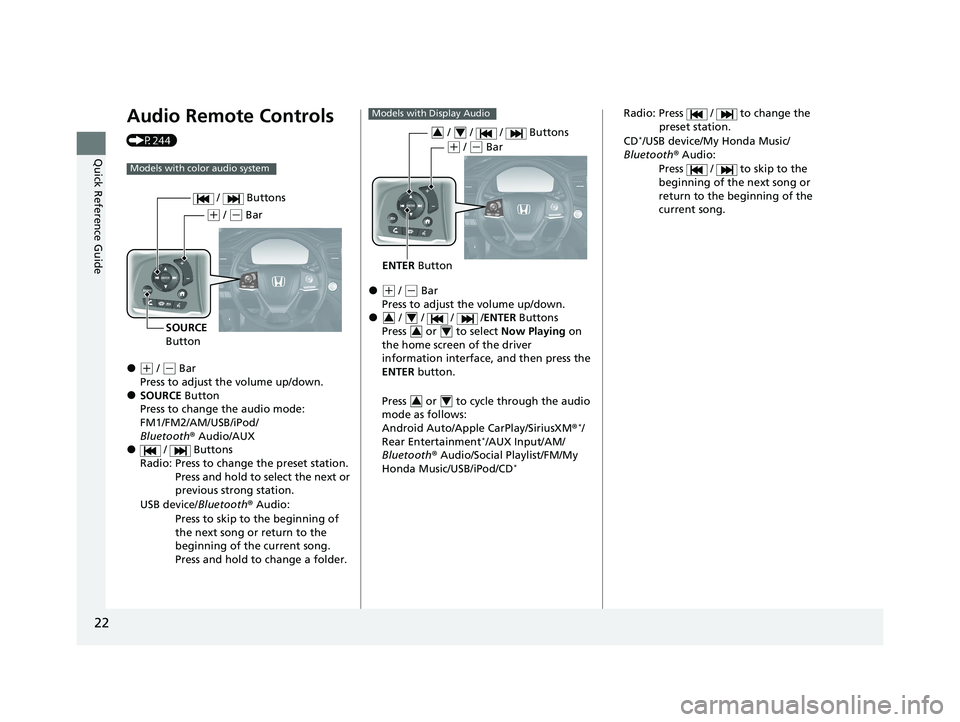
22
Quick Reference Guide
Audio Remote Controls
(P244)
●(+ / ( - Bar
Press to adjust the volume up/down.
●SOURCE Button
Press to change the audio mode:
FM1/FM2/AM/USB/iPod/
Bluetooth ® Audio/AUX
● / Buttons
Radio: Press to change the preset station. Press and hold to select the next or
previous strong station.
USB device/ Bluetooth® Audio:
Press to skip to the beginning of
the next song or return to the
beginning of the current song.
Press and hold to change a folder.
Models with color audio system
( + / (- Bar
SOURCE
Button / Buttons
●(
+ / (- Bar
Press to adjust the volume up/down.
● / / / / ENTER Buttons
Press or to select Now Playing on
the home screen of the driver
information interface, and then press the
ENTER button.
Press or to cycle through the audio
mode as follows:
Android Auto/Apple CarPlay/SiriusXM ®
*/
Rear Entertainment*/AUX Input/AM/
Bluetooth ® Audio/Social Playlist/FM/My
Honda Music/USB/iPod/CD
*
Models with Display Audio
ENTER Button
/ / / Buttons34
(+ / (- Bar
34
34
34
Radio: Press / to change the
preset station.
CD
*/USB device/My Honda Music/
Bluetooth ® Audio:
Press / to skip to the
beginning of the next song or
return to the beginning of the
current song.
22 PILOT-31TG76600.book 22 ページ 2021年6月11日 金曜日 午後4時40分
Page 121 of 737
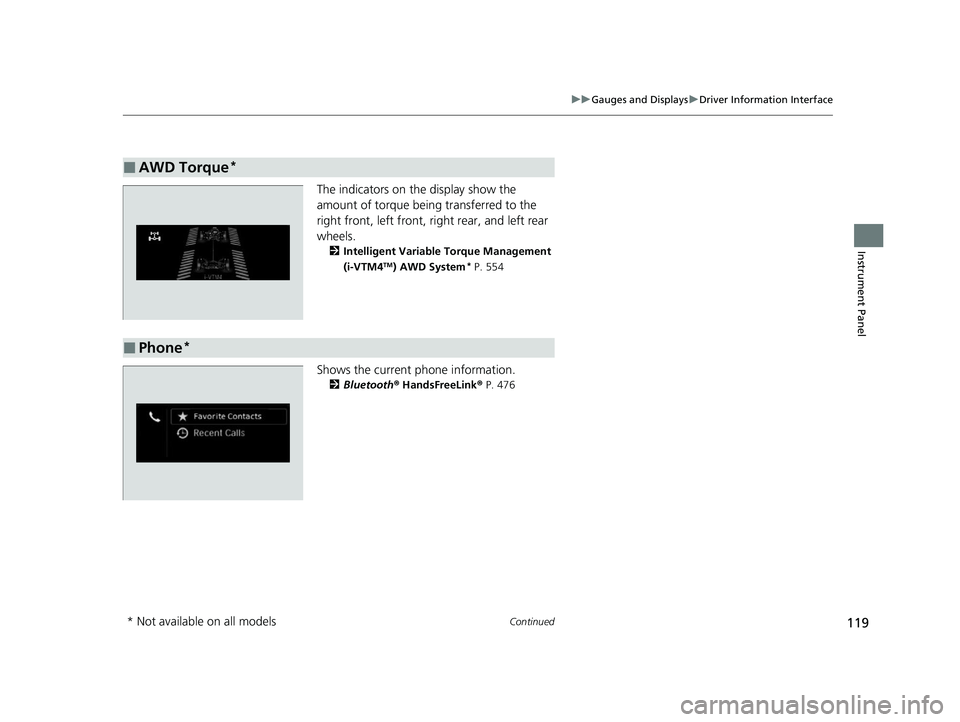
119
uuGauges and Displays uDriver Information Interface
Continued
Instrument Panel
The indicators on the display show the
amount of torque being transferred to the
right front, left front, right rear, and left rear
wheels.
2 Intelligent Variable Torque Management
(i-VTM4TM) AWD System* P. 554
Shows the current phone information.
2Bluetooth® HandsFreeLink® P. 476
■AWD Torque*
■Phone*
* Not available on all models
22 PILOT-31TG76600.book 119 ページ 2021年6月11日 金曜日 午後4時40分
Page 124 of 737
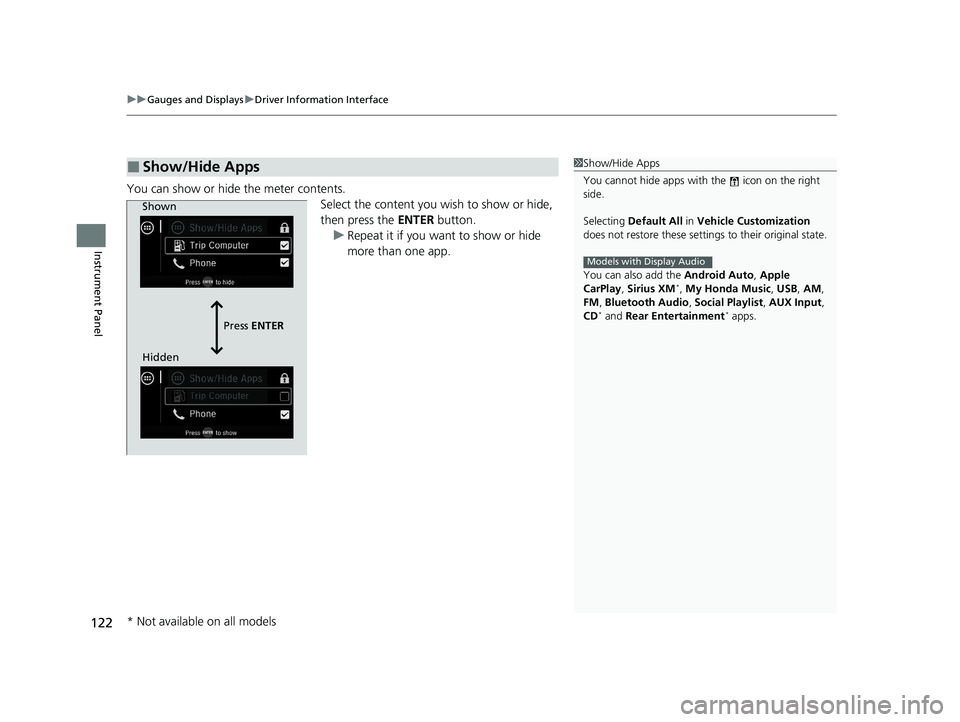
uuGauges and Displays uDriver Information Interface
122
Instrument Panel
You can show or hide the meter contents.
Select the content you wish to show or hide,
then press the ENTER button.
u Repeat it if you want to show or hide
more than one app.
■Show/Hide Apps1Show/Hide Apps
You cannot hide apps with the icon on the right
side.
Selecting Default All in Vehicle Customization
does not restore these settings to their original state.
You can also add the Android Auto, Apple
CarPlay , Sirius XM
*, My Honda Music , USB, AM,
FM , Bluetooth Audio , Social Playlist , AUX Input ,
CD
* and Rear Entertainment* apps.
Models with Display Audio
Shown
Press ENTER
Hidden
* Not available on all models
22 PILOT-31TG76600.book 122 ページ 2021年6月11日 金曜日 午後4時40分
Page 241 of 737
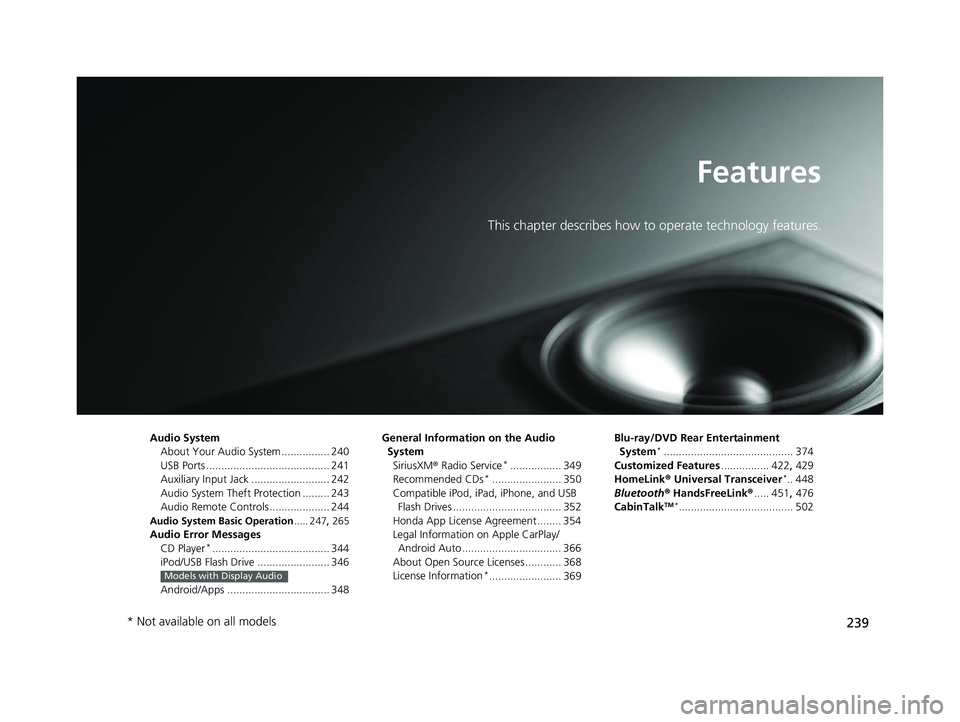
239
Features
This chapter describes how to operate technology features.
Audio SystemAbout Your Audio System ................ 240
USB Ports ......................................... 241
Auxiliary Input Jack .......................... 242
Audio System Theft Protection ......... 243
Audio Remote Controls .................... 244
Audio System Basic Operation ..... 247, 265
Audio Error Messages
CD Player*....................................... 344
iPod/USB Flash Drive ........................ 346
Android/Apps .................................. 348
Models with Display Audio
General Information on the Audio System SiriusXM ® Radio Service
*................. 349
Recommended CDs*....................... 350
Compatible iPod, iPad, iPhone, and USB Flash Drives .................................... 352
Honda App License Agreement ........ 354
Legal Information on Apple CarPlay/
Android Auto ................................. 366
About Open Source Licenses ............ 368
License Information
*........................ 369 Blu-ray/DVD Rear Entertainment
System
*........................................... 374
Customized Features ................ 422, 429
HomeLink ® Universal Transceiver
*.. 448
Bluetooth® HandsFreeLink® ..... 451, 476
CabinTalk
TM *...................................... 502
* Not available on all models
22 PILOT-31TG76600.book 239 ページ 2021年6月11日 金曜日 午後4時40分
Page 242 of 737
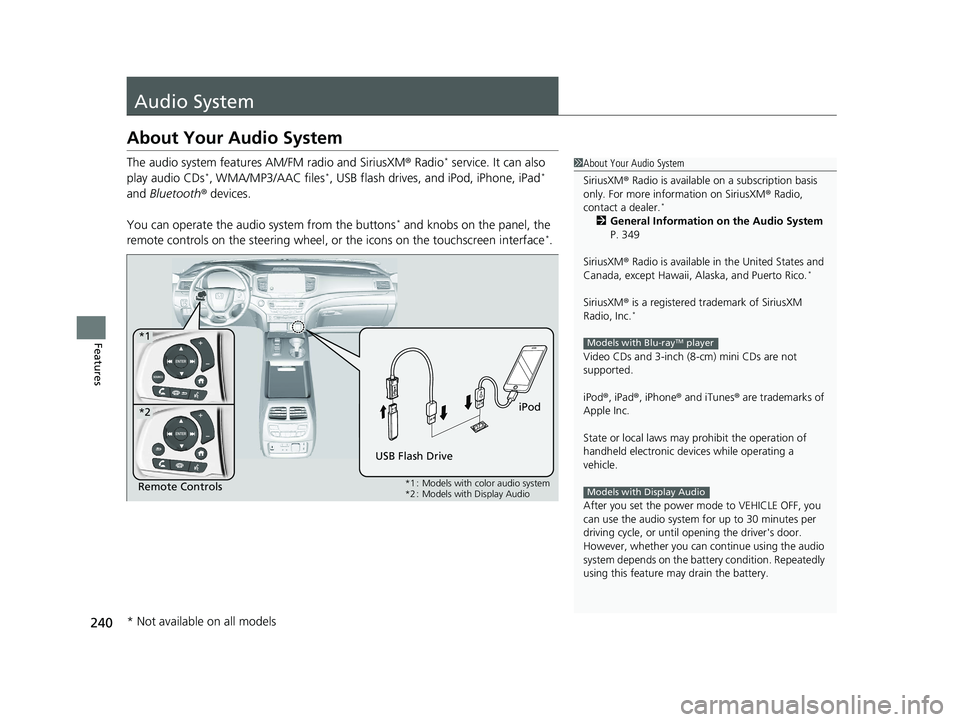
240
Features
Audio System
About Your Audio System
The audio system features AM/FM radio and SiriusXM® Radio* service. It can also
play audio CDs*, WMA/MP3/AAC files*, USB flash drives, and iPod, iPhone, iPad*
and Bluetooth ® devices.
You can operate the audio system from the buttons
* and knobs on the panel, the
remote controls on the steering wheel, or the icons on the touchscreen interface*.
1 About Your Audio System
SiriusXM ® Radio is available on a subscription basis
only. For more information on SiriusXM ® Radio,
contact a dealer.
*
2 General Information on the Audio System
P. 349
SiriusXM ® Radio is available in the United States and
Canada, except Ha waii, Alaska, and Puerto Rico.
*
SiriusXM® is a registered trademark of SiriusXM
Radio, Inc.*
Video CDs and 3-inch (8 -cm) mini CDs are not
supported.
iPod ®, iPad ®, iPhone ® and iTunes ® are trademarks of
Apple Inc.
State or local laws may pr ohibit the operation of
handheld electronic devices while operating a
vehicle.
After you set the power m ode to VEHICLE OFF, you
can use the audio system for up to 30 minutes per
driving cycle, or until opening the driver's door.
However, whether you can continue using the audio
system depends on the batter y condition. Repeatedly
using this feature ma y drain the battery.
Models with Blu-rayTM player
Models with Display AudioRemote Controls iPod
USB Flash Drive
*1
*2
*1 : Models with color audio system
*2 : Models with Display Audio
* Not available on all models
22 PILOT-31TG76600.book 240 ページ 2021年6月11日 金曜日 午後4時40分
Page 246 of 737
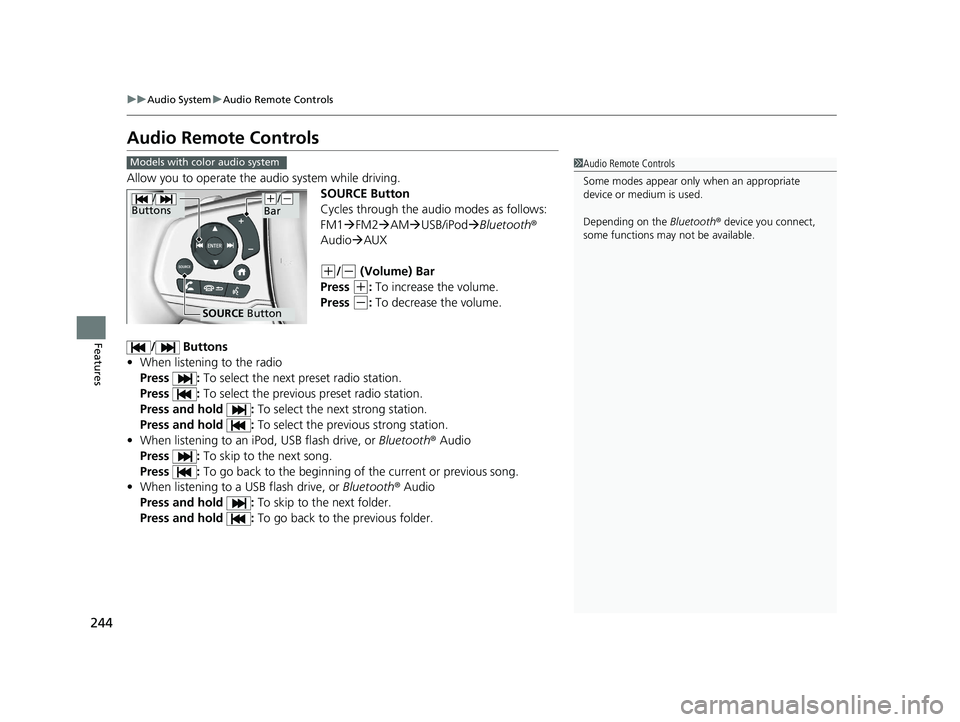
244
uuAudio System uAudio Remote Controls
Features
Audio Remote Controls
Allow you to operate the audio system while driving.
SOURCE Button
Cycles through the audio modes as follows:
FM1FM2 AM USB/iPod Bluetooth®
Audio AUX
(+/(- (Volume) Bar
Press
(+: To increase the volume.
Press
(-: To decrease the volume.
/ Buttons
• When listening to the radio
Press : To select the next preset radio station.
Press : To select the previous preset radio station.
Press and hold : To select the next strong station.
Press and hold : To select the previous strong station.
• When listening to an iPod, USB flash drive, or Bluetooth ® Audio
Press : To skip to the next song.
Press : To go back to the beginning of the current or previous song.
• When listening to a USB flash drive, or Bluetooth® Audio
Press and hold : To skip to the next folder.
Press and hold : To go back to the previous folder.
1Audio Remote Controls
Some modes appear only when an appropriate
device or medium is used.
Depending on the Bluetooth® device you connect,
some functions may not be available.Models with color audio system
/
Buttons
SOURCE Button
(+/(-
Bar
22 PILOT-31TG76600.book 244 ページ 2021年6月11日 金曜日 午後4時40分
Page 247 of 737
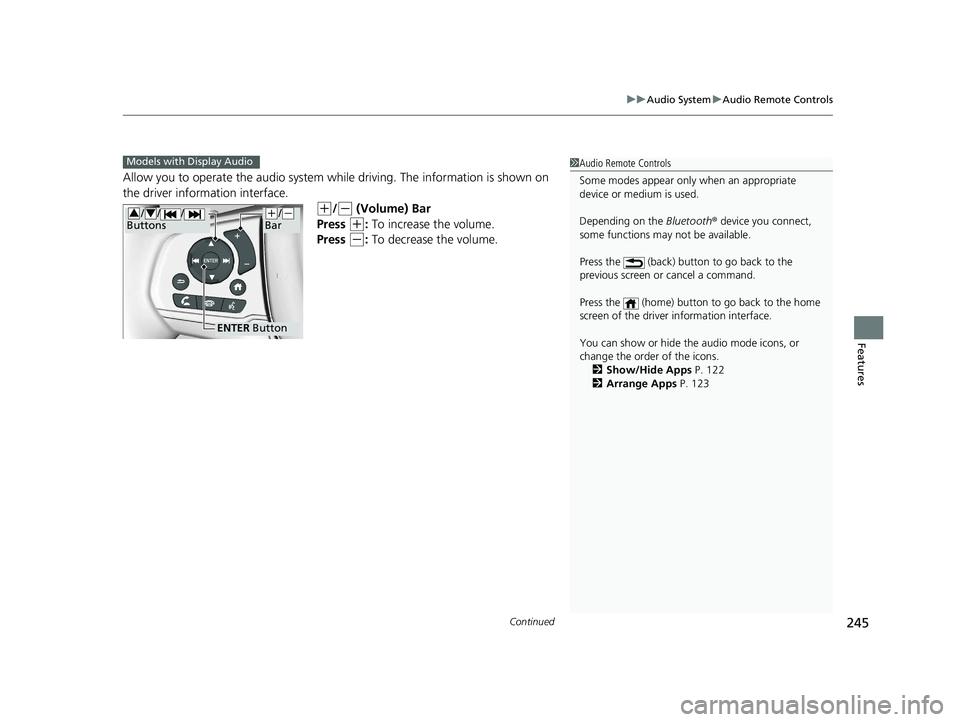
Continued245
uuAudio System uAudio Remote Controls
Features
Allow you to operate the audio system whil e driving. The information is shown on
the driver information interface.
(+/(- (Volume) Bar
Press
(+: To increase the volume.
Press
(-: To decrease the volume.
1 Audio Remote Controls
Some modes appear only when an appropriate
device or medium is used.
Depending on the Bluetooth® device you connect,
some functions may not be available.
Press the (back) button to go back to the
previous screen or cancel a command.
Press the (home) button to go back to the home
screen of the driver information interface.
You can show or hide the audio mode icons, or
change the order of the icons. 2 Show/Hide Apps P. 122
2 Arrange Apps P. 123Models with Display Audio
ENTER Button
(+/(-
Bar// /
Buttons34
22 PILOT-31TG76600.book 245 ページ 2021年6月11日 金曜日 午後4時40分
Page 248 of 737
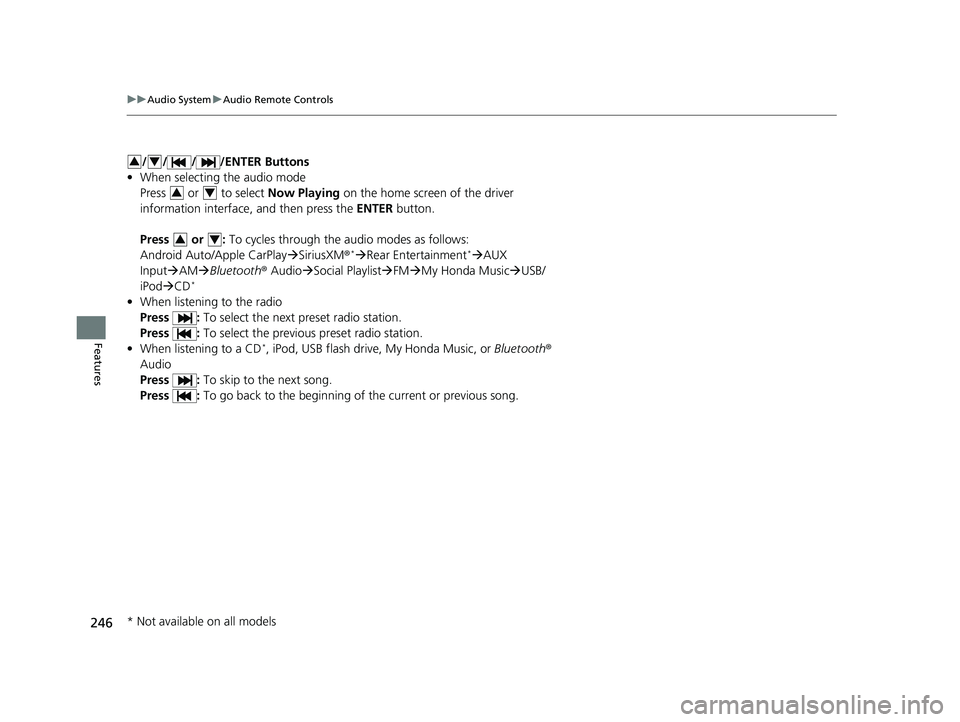
246
uuAudio System uAudio Remote Controls
Features
/ / / /ENTER Buttons
• When selecting the audio mode
Press or to select Now Playing on the home screen of the driver
information interface, and then press the ENTER button.
Press or : To cycles through the audio modes as follows:
Android Auto/Apple CarPlay SiriusXM ®
*Rear Entertainment*AUX
Input AM Bluetooth ® AudioSocial Playlist FM My Honda Music USB/
iPod CD
*
• When listening to the radio
Press : To select the next preset radio station.
Press : To select the previous preset radio station.
• When listening to a CD
*, iPod, USB flash drive, My Honda Music, or Bluetooth®
Audio
Press : To skip to the next song.
Press : To go back to the beginning of the current or previous song.
34
34
34
* Not available on all models
22 PILOT-31TG76600.book 246 ページ 2021年6月11日 金曜日 午後4時40分