HONDA RIDGELINE 2014 1.G Technology Reference Guide
Manufacturer: HONDA, Model Year: 2014, Model line: RIDGELINE, Model: HONDA RIDGELINE 2014 1.GPages: 12, PDF Size: 1.23 MB
Page 1 of 12
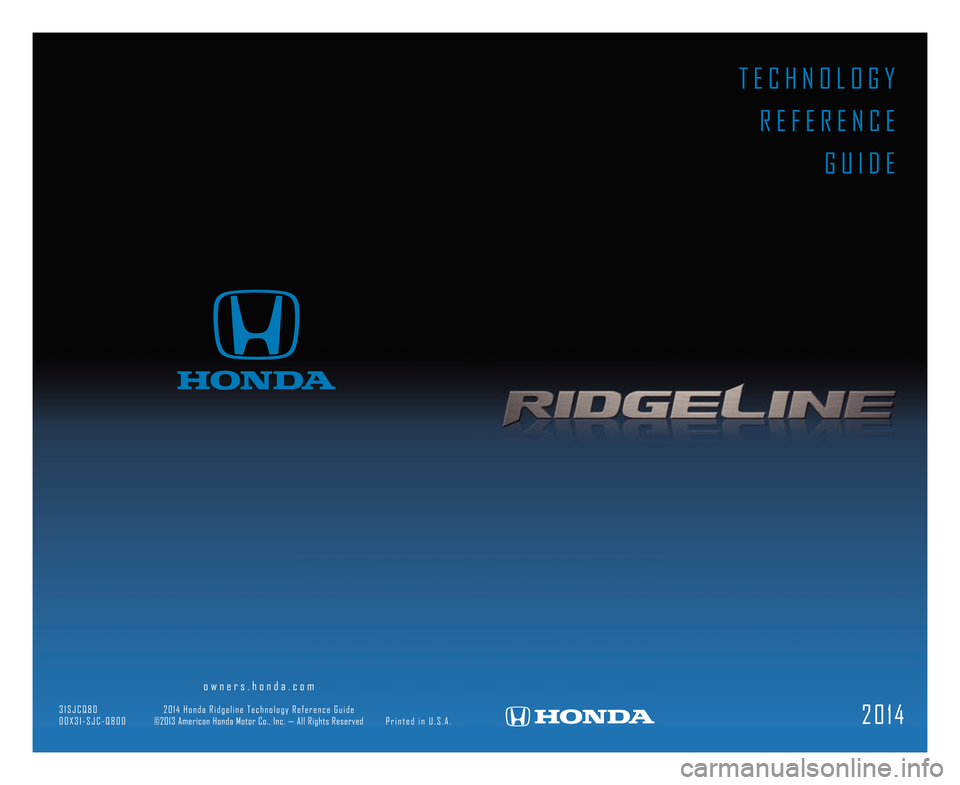
T E C H N O L O G Y R E F E R E N C E G U I D E
2 \b 1 \f
\6 o w n e r s . h o n d a . c o m
3 1 S J C Q 8 \b 2 \b 1 \f H o n d a R i d g e l i n e T e c h n o l o g y R e f e r e n c e G u i d e
\b \b X 3 1 � S J C � Q 8 \b \b ©2\b13 American Honda Motor Co., Inc. — All Rights Reserved P r i n t e d i n U . S . A .
14 Ridgeline TRG_ATG\A_NEW STYLE 8/1/201\A3 1\f13 PM Page 1
Page 2 of 12
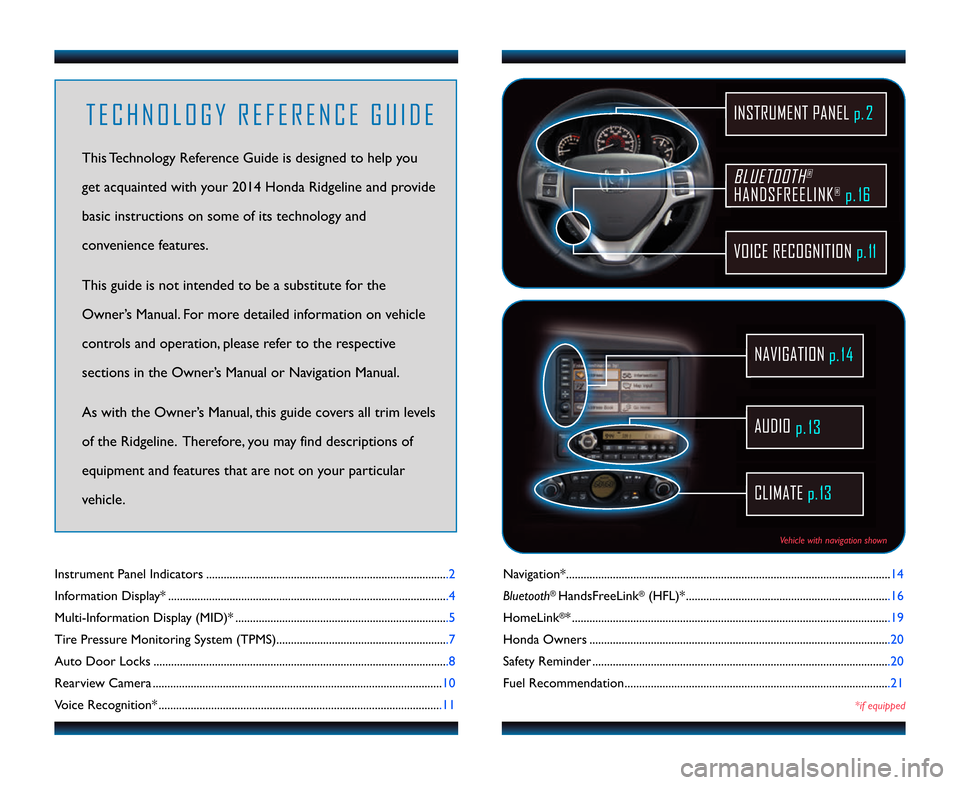
Navigation*...............................................................................................................\f4
Bluetooth
®HandsFreeLink®(HFL)* ......................................................................\f6
HomeLink
®*............................................................................................................ .\f9
Honda Owners .......................................................................................................20
Safety Reminder ......................................................................................................20
Fuel Recommendation...........................................................................................2\f
*if equipped
Instrument Panel Indicators ...................................................................................2
Information Display* ............................................................................................... .4
Multi\bInformation Display (MID)* .........................................................................5
Tire Pressure Monitoring System (TPMS)...........................................................7
Auto Door Locks .....................................................................................................8
Rearview Camera ................................................................................................... \f0
Voice Recognition* .................................................................................................\f\f
BLUETOOTH®
HANDSFREELINK®p. 16
VOICE RECOGNITION p.11
INSTRUMENT PANEL p. 2
AUDIO
p.13
CLIMATE p.13
NAVIGATION
T E C H N O L O G Y R E F E R E N C E G U I D E
This Technology Reference Guide is designed to help you
get acquainted with your 20\f4 Honda Ridgeline and provide
basic instructions on some of its technology and
convenience features.
This guide is not intended to be a substitute \2for the
Owner’s Manual. For more detailed information on vehicle
controls and operation, please refer to the respective
sections in the Owner’s Manual or Navigation Manual.
As with the Owner’s Manual, this guide covers all trim levels
of the Ridgeline. Therefore, you may find descriptions of
equipment and features that are not on your particular
vehicle.
Vehicle with navigation shown
14 Ridgeline TRG_ATG\A_NEW STYLE 8/1/201\A3 1\f13 PM Page 2
p.1\f
Page 3 of 12
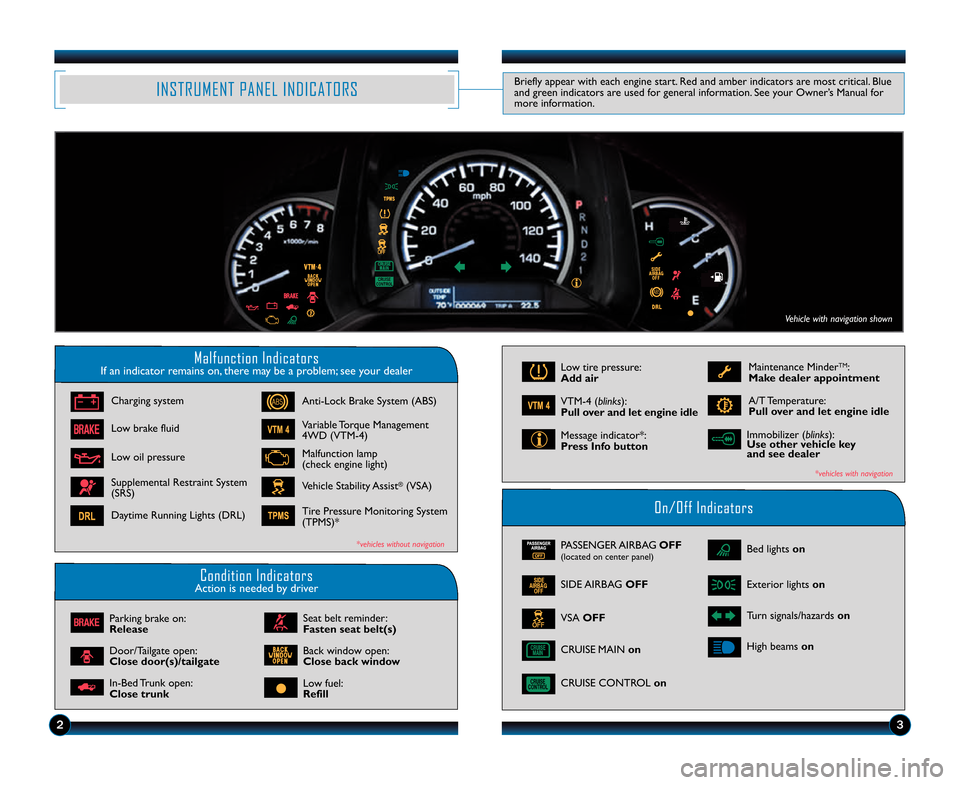
Malfunction IndicatorsIf an indicator remains on, there may be a problem; see your dealer
On/Off Indicators
Condition IndicatorsAction is needed by driver
PASSENGER AIRBAG OFF(located on center panel)
SIDE AIRBAG OFF
CRUISE CONTROL on
Bed lights on
Exterior lights on
Turn signals/hazards on
High beams on
Charging system
Low brake fluid
Low oil pressure
Anti\bLock Brake System (ABS)
Variable Torque Management
4WD (VTM\b4)
Malfunction lamp
(check engine light)
Vehicle Stability Assist®(VSA)
Supplemental Restraint System
(SRS)
Daytime Running Lights (DRL) Tire Pressure Monitoring System
(TPMS)*
Parking brake on:
Release
Door/Tailgate open:
Close door(s)/tailgate
In\bBed Trunk open:
Close trunk
Maintenance MinderTM:
Make dealer appointment
A/T Temperature:
Pull over and let engine idleVTM\b4 (blinks):
Pull over and let engine idle
Message indicator*:
Press \fnfo button
*vehicles with navigation
*vehicles without navigation
Low fuel:
Refill
Back window open:
Close back window
Low tire pressure:
Add air
INSTRUMENT PANEL INDICATORS
Immobilizer (blinks):
Use other vehicle key
and see dealer
Briefly appear with each engine start. Red and amber indicators are most critical. Blue
and green indicators are used for general information. See your Owner’s Manual for
more information.
23
CRUISE MAIN on
Vehicle with navigation shown
Seat belt reminder:
Fasten seat belt(s) VSA OFF
14 Ridgeline TRG_ATG\A_NEW STYLE 8/1/201\A3 1\f13 PM Page 3
Page 4 of 12
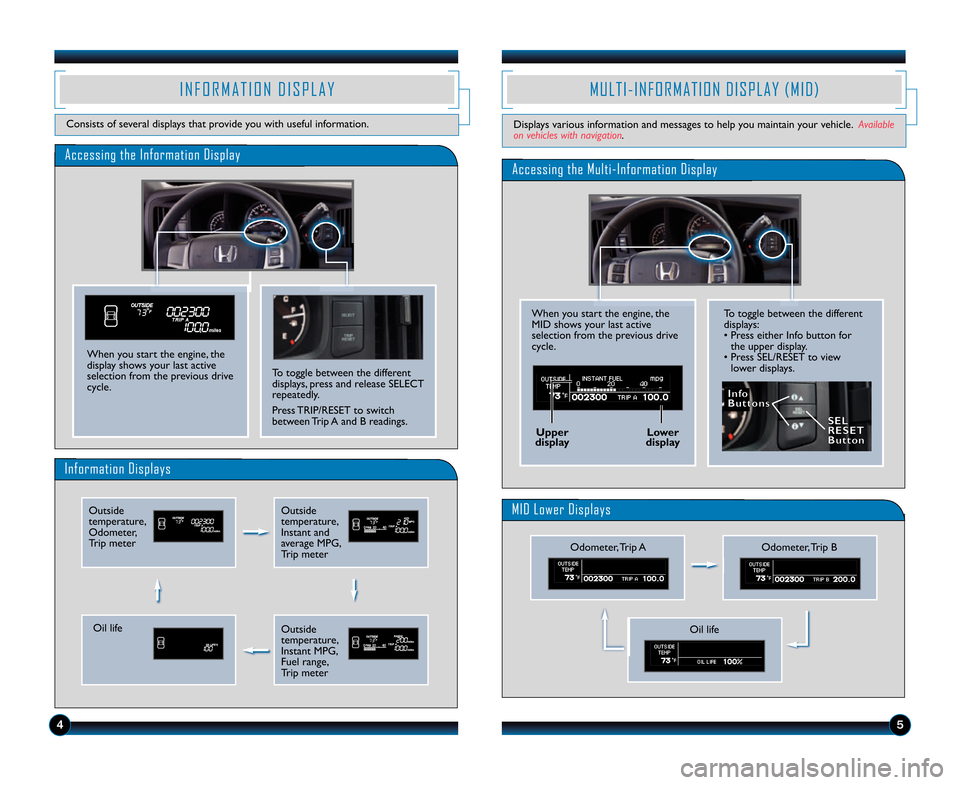
To toggle between the different
displays:
• Press either Info button forthe upper display.
• Press SEL/RESET to view lower displays.
Accessing the Information Display
Information Displays
I N F O R M A T I O N D I S P L A Y
Consists of several displays that provide you with useful information.
To toggle between the different
displays, press and release SELECT
repeatedly.
Press TRIP/RESET to switch
between Trip A and B readings.
When you start the engine, the
display shows your last active
selection from the previous drive
cycle.
M U L T I � I N F O R M A T I O N D I S P L A Y ( M I D )
Displays various information and messages to help you maintain your vehicle. Available
on vehicles with navigation.
4
Accessing the Multi�Information Display
MID Lower Displays
When you start the engine, the
MID shows your last active
selection from the previous drive
cycle.
Odometer, Trip B
Outside
temperature,
Odometer,
Trip meterOutside
temperature,
Instant and
average MPG,
Trip meter
Oil life
\fnfo
Buttons
Upper
display Lower
display SEL
RESET
Button
5
Outside
temperature,
Instant MPG,
Fuel range,
Trip meterOil life
Odometer, Trip A
14 Ridgeline TRG_ATG\A_NEW STYLE 8/1/201\A3 1\f13 PM Page 4
Page 5 of 12
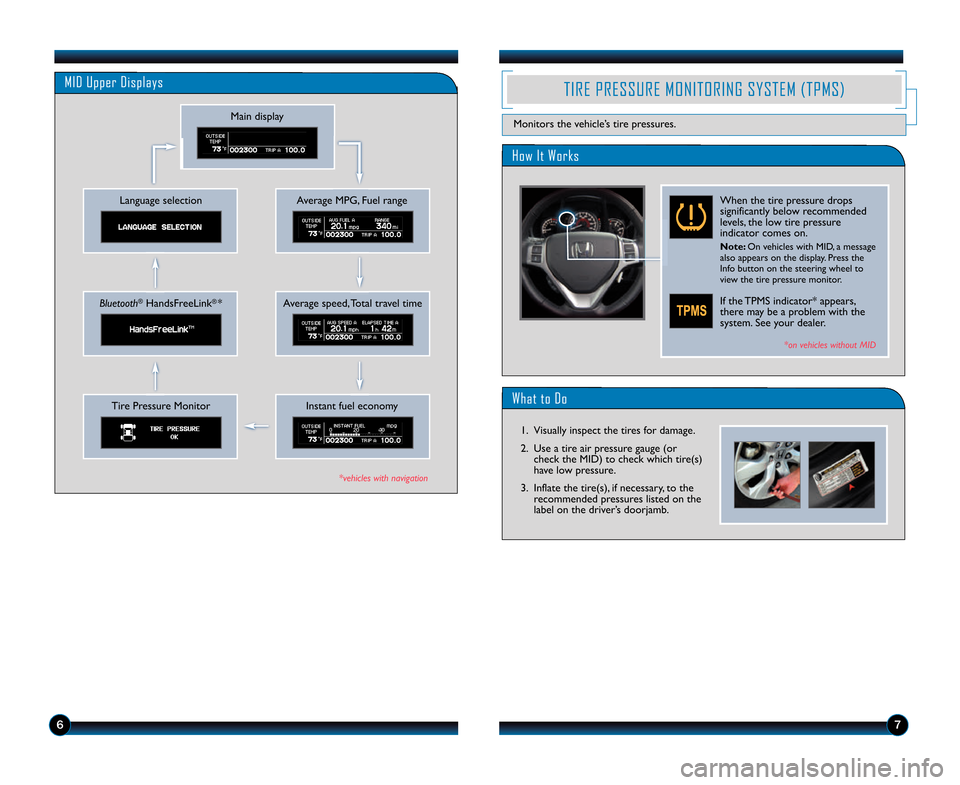
What to Do
How It Works
TIRE PRESSURE MONITORING SYSTEM (TPMS)
Monitors the vehicle’s tire pressures.
When the tire pressure drops
significantly below recommended
levels, the low tire pressure
indicator comes on.
Note: On vehicles with MID, a message
also appears on the display. Press the
Info button on the steering wheel to
view the tire pressure monitor.
If the TPMS indicator* appears,
there may be a problem with the
system. See your dealer.
*on vehicles without MID
\b6
\f. Visually inspect the tires for damage.
2. Use a tire air pressure gauge (orcheck the MID) to check which tire(s)
have low pressure.
3. Inflate the tire(s), if necessary, to the recommended pressures listed on the
label on the driver’s doorjamb.
MID Upper Displays
Average MPG, Fuel range
Main display
Language selection
Average speed, Total travel timeBluetooth®HandsFreeLink®*
Instant fuel economyTire Pressure Monitor
*vehicles with navigation
14 Ridgeline TRG_ATG\A_NEW STYLE 8/1/201\A3 1\f13 PM Page 5
Page 6 of 12
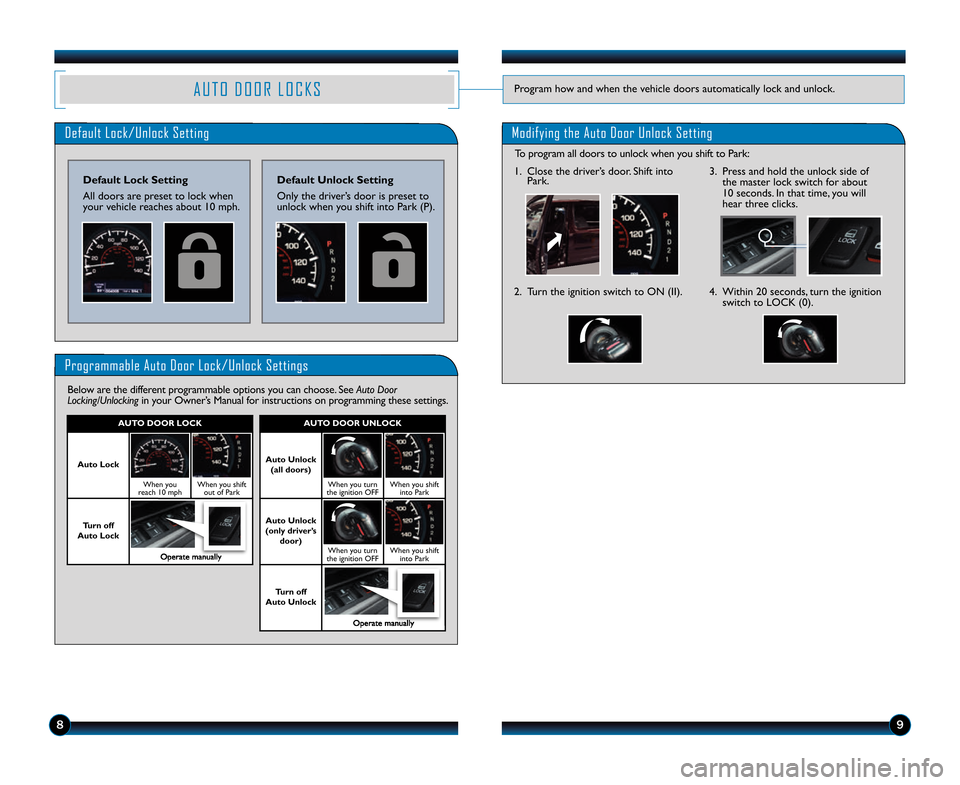
A U T O D O O R L O C K SProgram how and when the vehicle doors automatically lock and unlock.
Default Lock/Unlock Setting
\befault Lock Setting
All doors are preset to lock when
your vehicle reaches about \f0 mph.
Programmable Auto Door Lock/Unlock Settings
Below are the different programmable options you can choose. See Auto Door
Locking/Unlocking in your Owner’s Manual for instructions on programming these settings.
\befault Unlock Setting
Only the driver’s door is preset to
unlock when you shift into Park (P).
89
AUTO \bOOR UNLOCK
Auto Unlock
(all doors)
When you turn
the ignition OFFWhen you shift into Park
Auto Unlock
(only driver’s door)
When you turn
the ignition OFFWhen you shift into Park
Turn off
Auto Unlock
Operate manually
AUTO \bOOR LOCK
Auto Lock
When you
reach \f0 mphWhen you shift out of Park
Turn off
Auto Lock
Operate manually
Modifying the Auto Door Unlock Setting
\f. Close the driver’s door. Shift into Park.
2. Turn the ignition switch to ON (II).4. Within 20 seconds, turn the ignition
switch to LOCK (0).
3. Press and hold the unlock side ofthe master lock switch for about
\f0 seconds. In that time, you will
hear three clicks.
To program all doors to unlock when you shift to Park:
14 Ridgeline TRG_ATG\A_NEW STYLE 8/1/201\A3 1\f13 PM Page \b
Page 7 of 12
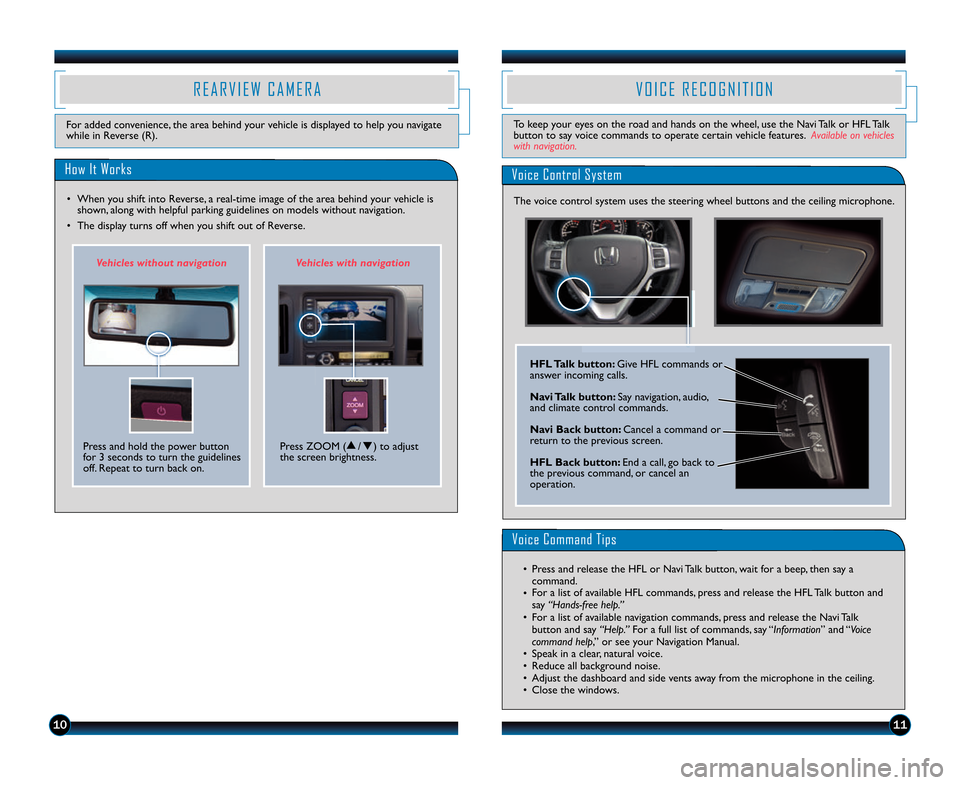
V O I C E R E C O G N I T I O N
Voice Control System
Voice Command Tips
• Press and release the HFL or Navi Talk button, wait for a beep, then say acommand.
• For a list of available HFL commands, press and release the HFL Talk button and
say “Hands�free help.”
• For a list of available navigation commands, press and release the Navi Talk button and say “Help.” For a full list of commands, say “Information” and “Voice
command help,” or see your Navigation Manual.
• Speak in a clear, natural voice.
• Reduce all background noise.
• Adjust the dashboard and side vents away from the microphone in the ceiling.
• Close the windows.
1011
The voice control system uses the steering wheel buttons and th\2e ceiling microphone.
HFL Talk button: Give HFL commands or
answer incoming calls.
Navi Talk button: Say navigation, audio,
and climate control commands.
Navi Back button: Cancel a command or
return to the previous screen.
HFL Back button: End a call, go back to
the previous command, or cancel an
operation.
To keep your eyes on the road and hands on the wheel, use the Navi Talk or HFL Talk button to say voice commands to operate certain vehicle features. Available on vehicleswith navigation.
R E A R V I E W C A M E R A
How It Works
• When you shift into Reverse, a real\btime image of the area behind your vehicle is
shown, along with helpful parking guidelines on models \2without navigation.
• The display turns off when you shift out of Reverse.
For added convenience, the area behind your vehicle is displayed to help you navigate
while in Reverse (R).
Press and hold the power button
for 3 seconds to turn the guidelines
off. Repeat to turn back on. Vehic\bes wi\fhou\f navig\ua\fion
Vehic\bes wi\fh naviga\fion
Press ZOOM (
s/t) to adjust
the screen brightness.
14 Ridgeline TRG_ATG\A_NEW STYLE 8/1/201\A3 1\f13 PM Page 7
Page 8 of 12
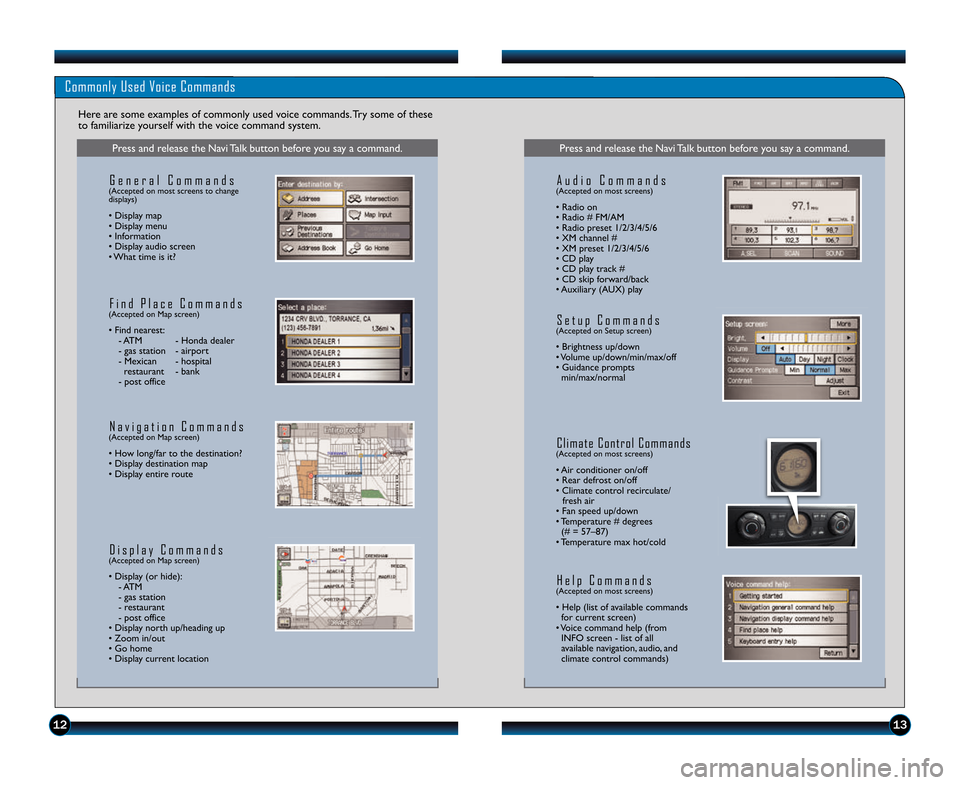
1213
Commonly Used Voice Commands
Here are some examples of commonly used voice commands. Try some of these
to familiarize yourself with the voice command system.
Press and release the Navi Talk button before you say a command.
G e n e r a l C o m m a n d s(Accepted on most screens to change
displays)
• Display map
• Display menu
• Information
• Display audio screen
• What time is it?
F i n d P l a c e C o m m a n d s(Accepted on Map screen)
• Find nearest: \b ATM \b Honda dealer
\b gas station \b airport
\b Mexican \b hospital restaurant \b bank
\b post office
N a v i g a t i o n C o m m a n d s(Accepted on Map screen)
• How long/far to the destination?
• Display destination map
• Display entire route
D i s p l a y C o m m a n d s(Accepted on Map screen)
• Display (or hide): \b ATM
\b gas station
\b restaurant
\b post office
• Display north up/heading up
• Zoom in/out
• Go home
• Display current location
Press and release the Navi Talk button before you say a command.
A u d i o C o m m a n d s(Accepted on most screens)
• Radio on
• Radio # FM/AM
• Radio preset \f/2/3/4/5/6
• XM channel #
• XM preset \f/2/3/4/5/6
• CD play
• CD play track #
• CD skip forward/back
• Auxiliary (AUX) play
S e t u p C o m m a n d s(Accepted on Setup screen)
• Brightness up/down
• Volume up/down/min/max/off
• Guidance prompts min/max/normal
C l i m a t e C o n t r o l C o m m a n d s(Accepted on most screens)
• Air conditioner on/off
• Rear defrost on/off
• Climate control recirculate/ fresh air
• Fan speed up/down
• Temperature # degrees (# = 57–87)
• Temperature max hot/cold
H e l p C o m m a n d s(Accepted on most screens)
• Help (list of available commands for current screen)
• Voice command help (from INFO screen \b list of all
available navigation, audio, and
climate control commands)
14 Ridgeline TRG_ATG\A_NEW STYLE 8/1/201\A3 1\f13 PM Page 8
Page 9 of 12
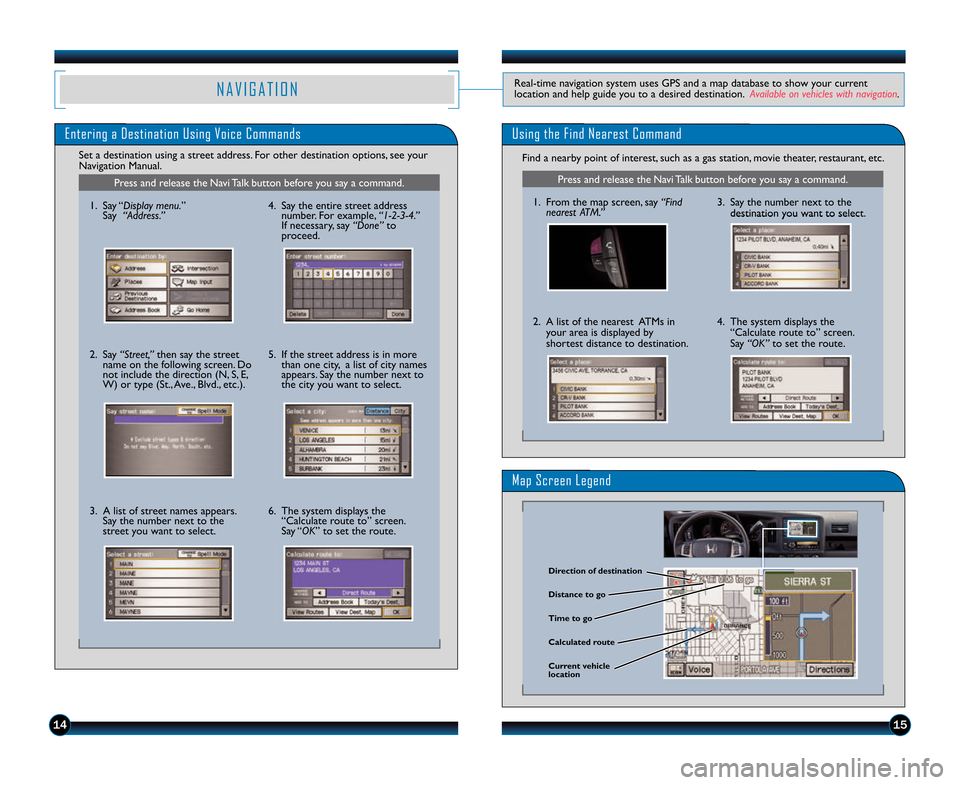
1415
Entering a Destination Using Voice CommandsUsing the Find Nearest Command
Find a nearby point of interest, such as a gas station, movie theater, restaurant, etc.
Set a destination using a street address. For other destination options, see your
Navigation Manual.
Map Screen Legend
N A V I G A T I O NReal\btime navigation system uses GPS and a map database to show your current
location and help guide you to a desired destination. Available on vehicles with navigation.
Press and release the Navi Talk button before you say a command.
\f. From the map screen, say “Find
nearest ATM.”
2. A list of the nearest ATMs in
your area is displayed by
shortest distance to destination.
3. Say the number next to thedestination you want to select.
4. The system displays the“Calculate route to” screen.
Say “OK” to set the route.
\birection of destination
Calculated route \bistance to go
Time to go
Current vehicle
location
Press and release the Navi Talk button before you say a command.
\f. Say “Display menu.”
Say “Address.”
2. Say “Street,” then say the street
name on the following screen. Do
not include the direction (N, S, E,
W) or type (St., Ave., Blvd., etc.).
3. A list of street names appears. Say the number next to the
street you want to select. 4. Say the entire street address
number. For example, “1�2�\b�4.”
If necessary, say “Done” to
proceed.
5. If the street address is in more than one city, a list of city names
appears. Say the number next to
the city you want to select.
6. The system displays the “Calculate route to” screen.
Say “OK” to set the route.
14 Ridgeline TRG_ATG\A_NEW STYLE 8/1/201\A3 1\f13 PM Page 9
Page 10 of 12
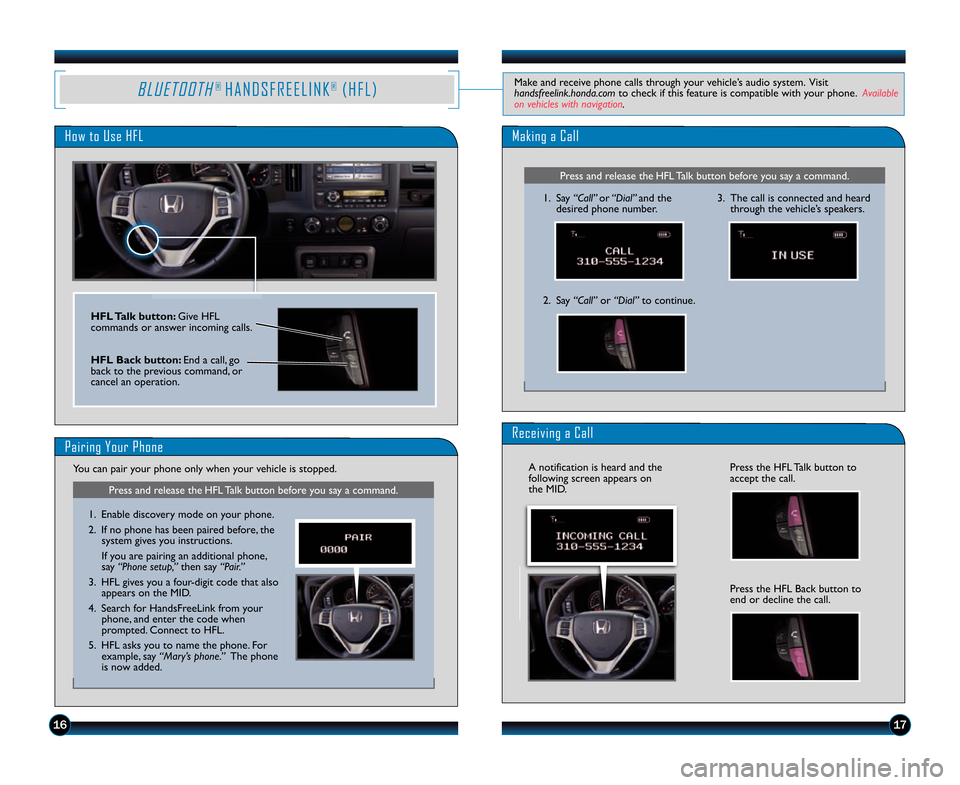
161\b
B L U E T O O T H® H A N D S F R E E L I N K®( H F L )Make and receive phone calls through your vehicle’s audio system. Visit
handsfreelink.honda.comto check if this feature is compatible with your phone. Available
on vehicles with navigation.
How to Use HFL
Press and release the HFL Talk button before you say a command.
Making a Call
\f. Say “\fall” or “Dial” and the
desired phone number.
2. Say “\fall” or “Dial”to continue.
Receiving a Call
3. The call is connected and heard
through the vehicle’s speakers.
HFL Talk button: Give HFL
commands or answer incoming calls.
HFL Back button: End a call, go
back to the previous command, or
cancel an operation.
Press the HFL Talk button to
accept the call.
Press the HFL Back button to
end or decline the call.
A notification is heard and the
following screen appears on
the MID.
Pairing Your Phone
Press and release the HFL Talk button before you say a command.
\f. Enable discovery mode on your phone.
2. If no phone has been paired before, thesystem gives you instructions.
If you are pairing an additional phone,
say “Phone setup,” then say “Pair.”
3. HFL gives you a four\bdigit code that also appears on the MID.
4. Search for HandsFreeLink from your phone, and enter the code when
prompted. Connect to HFL.
5. HFL asks you to name the phone. For example, say “Mary’s phone.” The phone
is now added.
You can pair your phone only when your vehicle is stopped.
14 Ridgeline TRG_ATG\A_NEW STYLE 8/1/201\A3 1\f14 PM Page 10\A