display HONDA RIDGELINE 2014 1.G Technology Reference Guide
[x] Cancel search | Manufacturer: HONDA, Model Year: 2014, Model line: RIDGELINE, Model: HONDA RIDGELINE 2014 1.GPages: 12, PDF Size: 1.23 MB
Page 2 of 12
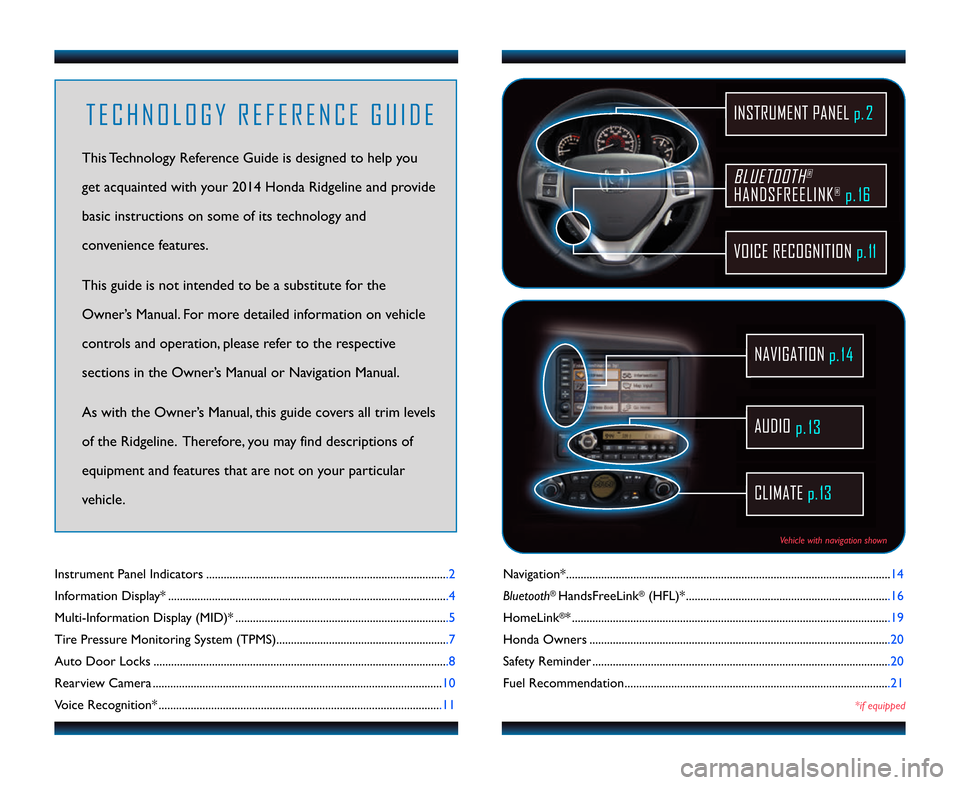
Navigation*...............................................................................................................\f4
Bluetooth
®HandsFreeLink®(HFL)* ......................................................................\f6
HomeLink
®*............................................................................................................ .\f9
Honda Owners .......................................................................................................20
Safety Reminder ......................................................................................................20
Fuel Recommendation...........................................................................................2\f
*if equipped
Instrument Panel Indicators ...................................................................................2
Information Display* ............................................................................................... .4
Multi\bInformation Display (MID)* .........................................................................5
Tire Pressure Monitoring System (TPMS)...........................................................7
Auto Door Locks .....................................................................................................8
Rearview Camera ................................................................................................... \f0
Voice Recognition* .................................................................................................\f\f
BLUETOOTH®
HANDSFREELINK®p. 16
VOICE RECOGNITION p.11
INSTRUMENT PANEL p. 2
AUDIO
p.13
CLIMATE p.13
NAVIGATION
T E C H N O L O G Y R E F E R E N C E G U I D E
This Technology Reference Guide is designed to help you
get acquainted with your 20\f4 Honda Ridgeline and provide
basic instructions on some of its technology and
convenience features.
This guide is not intended to be a substitute \2for the
Owner’s Manual. For more detailed information on vehicle
controls and operation, please refer to the respective
sections in the Owner’s Manual or Navigation Manual.
As with the Owner’s Manual, this guide covers all trim levels
of the Ridgeline. Therefore, you may find descriptions of
equipment and features that are not on your particular
vehicle.
Vehicle with navigation shown
14 Ridgeline TRG_ATG\A_NEW STYLE 8/1/201\A3 1\f13 PM Page 2
p.1\f
Page 4 of 12
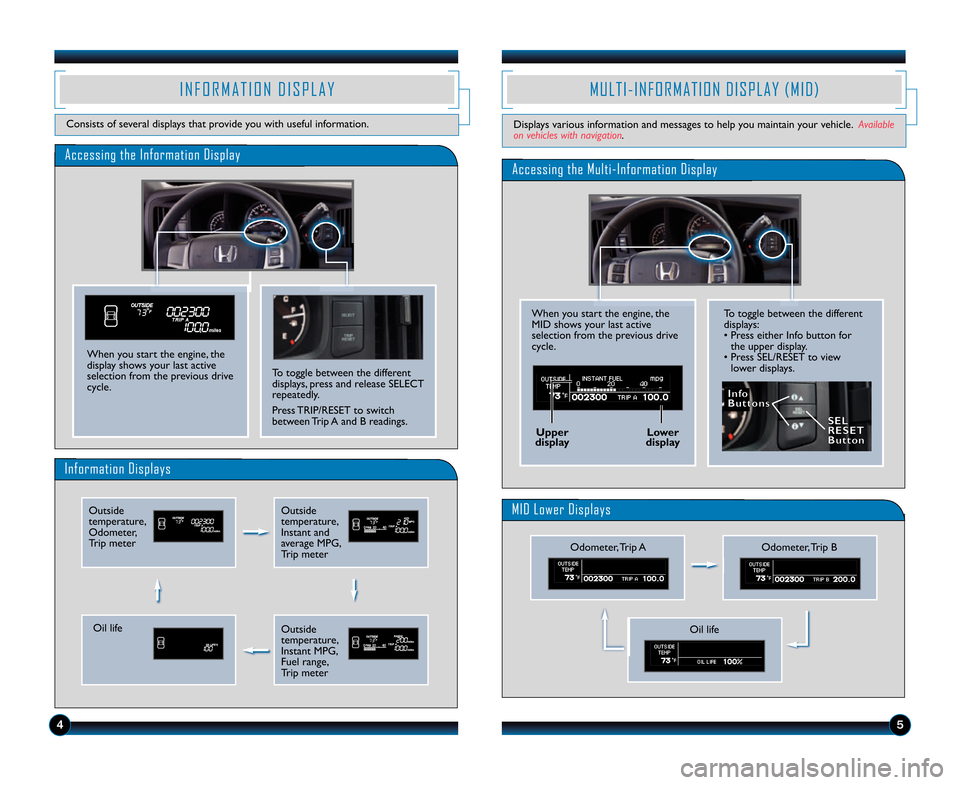
To toggle between the different
displays:
• Press either Info button forthe upper display.
• Press SEL/RESET to view lower displays.
Accessing the Information Display
Information Displays
I N F O R M A T I O N D I S P L A Y
Consists of several displays that provide you with useful information.
To toggle between the different
displays, press and release SELECT
repeatedly.
Press TRIP/RESET to switch
between Trip A and B readings.
When you start the engine, the
display shows your last active
selection from the previous drive
cycle.
M U L T I � I N F O R M A T I O N D I S P L A Y ( M I D )
Displays various information and messages to help you maintain your vehicle. Available
on vehicles with navigation.
4
Accessing the Multi�Information Display
MID Lower Displays
When you start the engine, the
MID shows your last active
selection from the previous drive
cycle.
Odometer, Trip B
Outside
temperature,
Odometer,
Trip meterOutside
temperature,
Instant and
average MPG,
Trip meter
Oil life
\fnfo
Buttons
Upper
display Lower
display SEL
RESET
Button
5
Outside
temperature,
Instant MPG,
Fuel range,
Trip meterOil life
Odometer, Trip A
14 Ridgeline TRG_ATG\A_NEW STYLE 8/1/201\A3 1\f13 PM Page 4
Page 5 of 12
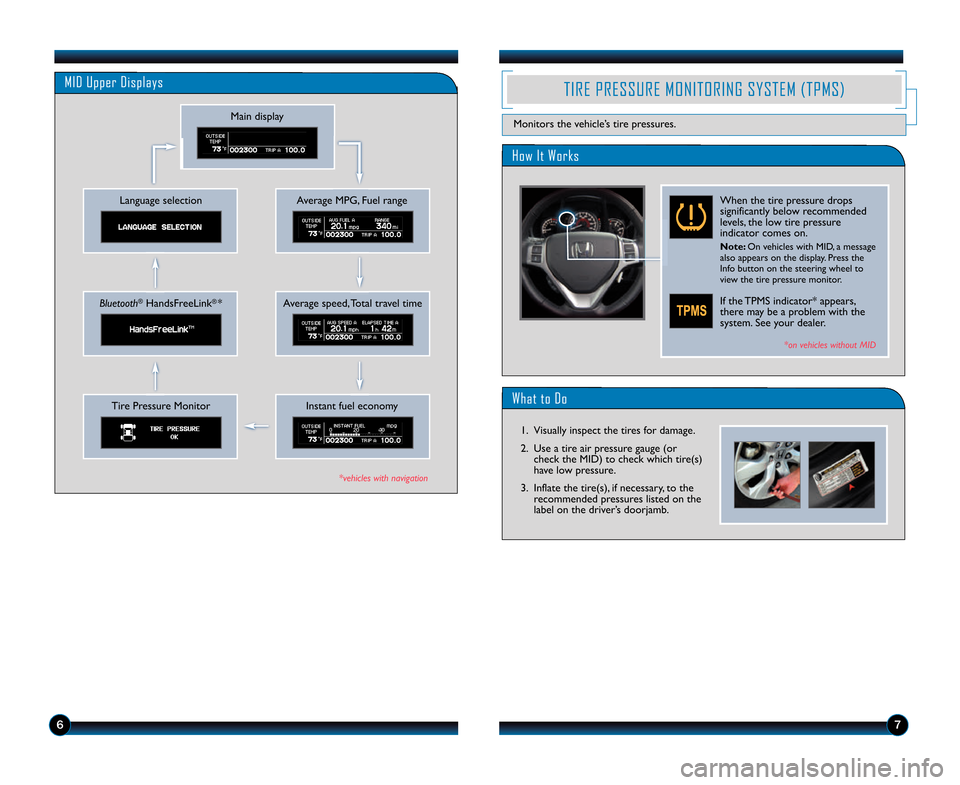
What to Do
How It Works
TIRE PRESSURE MONITORING SYSTEM (TPMS)
Monitors the vehicle’s tire pressures.
When the tire pressure drops
significantly below recommended
levels, the low tire pressure
indicator comes on.
Note: On vehicles with MID, a message
also appears on the display. Press the
Info button on the steering wheel to
view the tire pressure monitor.
If the TPMS indicator* appears,
there may be a problem with the
system. See your dealer.
*on vehicles without MID
\b6
\f. Visually inspect the tires for damage.
2. Use a tire air pressure gauge (orcheck the MID) to check which tire(s)
have low pressure.
3. Inflate the tire(s), if necessary, to the recommended pressures listed on the
label on the driver’s doorjamb.
MID Upper Displays
Average MPG, Fuel range
Main display
Language selection
Average speed, Total travel timeBluetooth®HandsFreeLink®*
Instant fuel economyTire Pressure Monitor
*vehicles with navigation
14 Ridgeline TRG_ATG\A_NEW STYLE 8/1/201\A3 1\f13 PM Page 5
Page 7 of 12
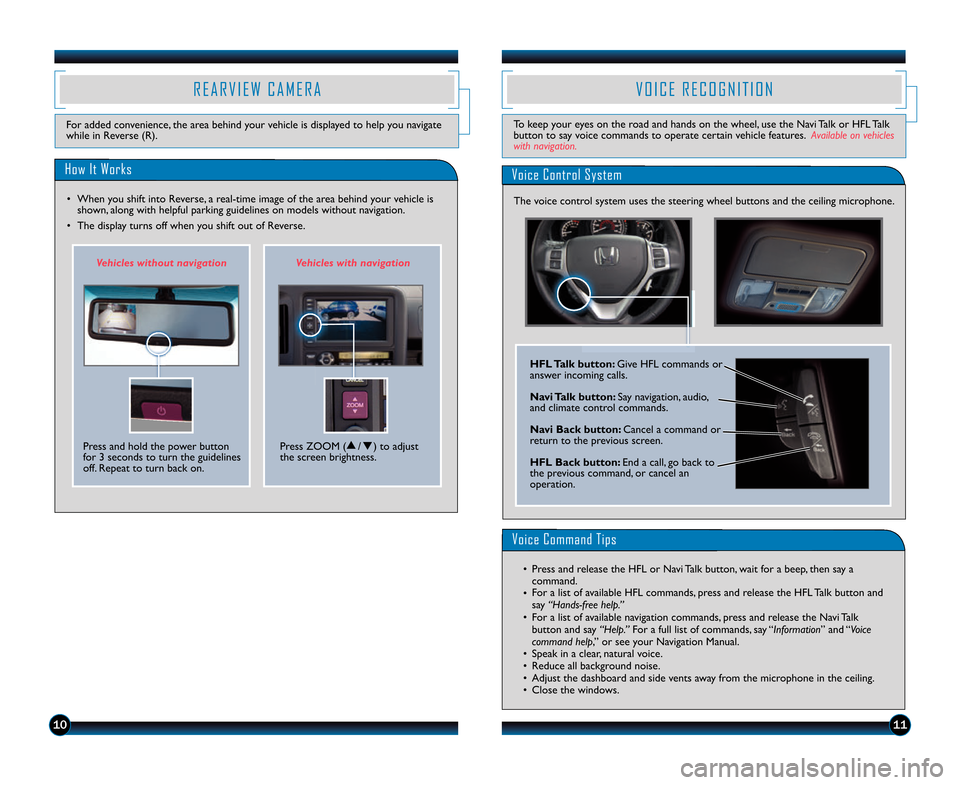
V O I C E R E C O G N I T I O N
Voice Control System
Voice Command Tips
• Press and release the HFL or Navi Talk button, wait for a beep, then say acommand.
• For a list of available HFL commands, press and release the HFL Talk button and
say “Hands�free help.”
• For a list of available navigation commands, press and release the Navi Talk button and say “Help.” For a full list of commands, say “Information” and “Voice
command help,” or see your Navigation Manual.
• Speak in a clear, natural voice.
• Reduce all background noise.
• Adjust the dashboard and side vents away from the microphone in the ceiling.
• Close the windows.
1011
The voice control system uses the steering wheel buttons and th\2e ceiling microphone.
HFL Talk button: Give HFL commands or
answer incoming calls.
Navi Talk button: Say navigation, audio,
and climate control commands.
Navi Back button: Cancel a command or
return to the previous screen.
HFL Back button: End a call, go back to
the previous command, or cancel an
operation.
To keep your eyes on the road and hands on the wheel, use the Navi Talk or HFL Talk button to say voice commands to operate certain vehicle features. Available on vehicleswith navigation.
R E A R V I E W C A M E R A
How It Works
• When you shift into Reverse, a real\btime image of the area behind your vehicle is
shown, along with helpful parking guidelines on models \2without navigation.
• The display turns off when you shift out of Reverse.
For added convenience, the area behind your vehicle is displayed to help you navigate
while in Reverse (R).
Press and hold the power button
for 3 seconds to turn the guidelines
off. Repeat to turn back on. Vehic\bes wi\fhou\f navig\ua\fion
Vehic\bes wi\fh naviga\fion
Press ZOOM (
s/t) to adjust
the screen brightness.
14 Ridgeline TRG_ATG\A_NEW STYLE 8/1/201\A3 1\f13 PM Page 7
Page 8 of 12
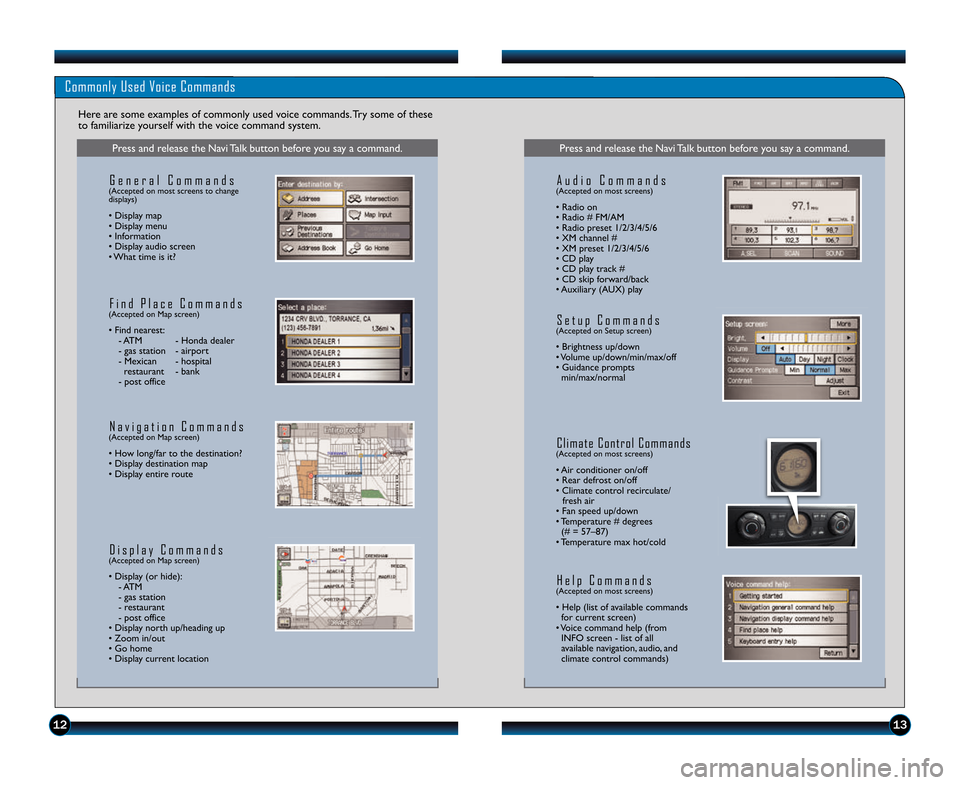
1213
Commonly Used Voice Commands
Here are some examples of commonly used voice commands. Try some of these
to familiarize yourself with the voice command system.
Press and release the Navi Talk button before you say a command.
G e n e r a l C o m m a n d s(Accepted on most screens to change
displays)
• Display map
• Display menu
• Information
• Display audio screen
• What time is it?
F i n d P l a c e C o m m a n d s(Accepted on Map screen)
• Find nearest: \b ATM \b Honda dealer
\b gas station \b airport
\b Mexican \b hospital restaurant \b bank
\b post office
N a v i g a t i o n C o m m a n d s(Accepted on Map screen)
• How long/far to the destination?
• Display destination map
• Display entire route
D i s p l a y C o m m a n d s(Accepted on Map screen)
• Display (or hide): \b ATM
\b gas station
\b restaurant
\b post office
• Display north up/heading up
• Zoom in/out
• Go home
• Display current location
Press and release the Navi Talk button before you say a command.
A u d i o C o m m a n d s(Accepted on most screens)
• Radio on
• Radio # FM/AM
• Radio preset \f/2/3/4/5/6
• XM channel #
• XM preset \f/2/3/4/5/6
• CD play
• CD play track #
• CD skip forward/back
• Auxiliary (AUX) play
S e t u p C o m m a n d s(Accepted on Setup screen)
• Brightness up/down
• Volume up/down/min/max/off
• Guidance prompts min/max/normal
C l i m a t e C o n t r o l C o m m a n d s(Accepted on most screens)
• Air conditioner on/off
• Rear defrost on/off
• Climate control recirculate/ fresh air
• Fan speed up/down
• Temperature # degrees (# = 57–87)
• Temperature max hot/cold
H e l p C o m m a n d s(Accepted on most screens)
• Help (list of available commands for current screen)
• Voice command help (from INFO screen \b list of all
available navigation, audio, and
climate control commands)
14 Ridgeline TRG_ATG\A_NEW STYLE 8/1/201\A3 1\f13 PM Page 8
Page 9 of 12
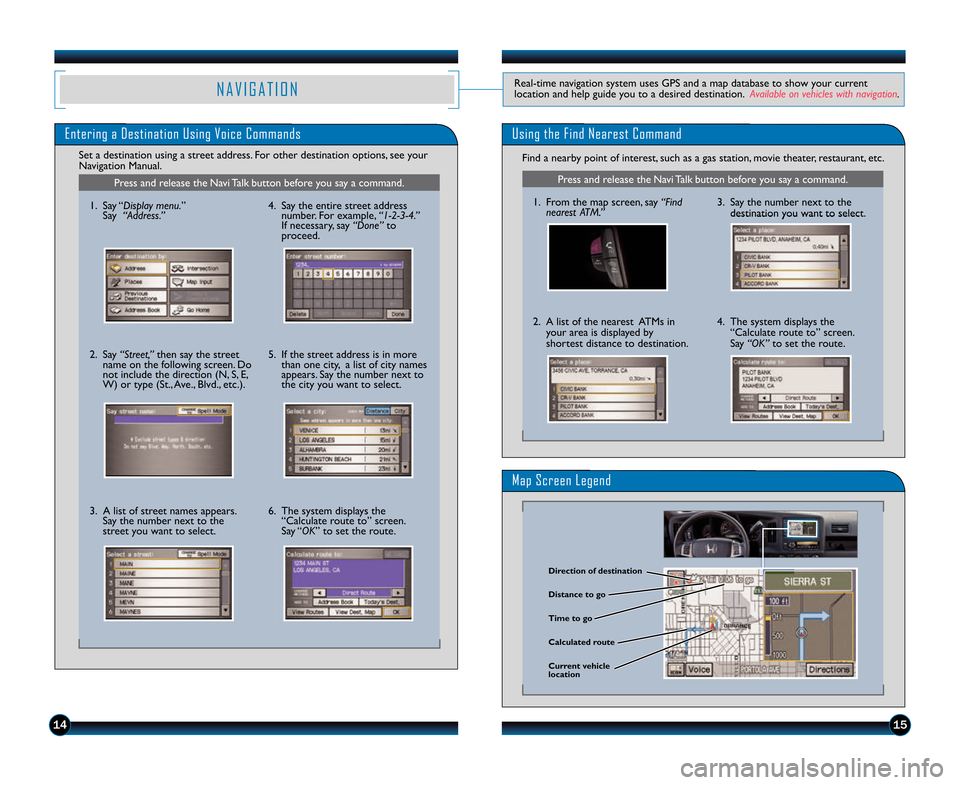
1415
Entering a Destination Using Voice CommandsUsing the Find Nearest Command
Find a nearby point of interest, such as a gas station, movie theater, restaurant, etc.
Set a destination using a street address. For other destination options, see your
Navigation Manual.
Map Screen Legend
N A V I G A T I O NReal\btime navigation system uses GPS and a map database to show your current
location and help guide you to a desired destination. Available on vehicles with navigation.
Press and release the Navi Talk button before you say a command.
\f. From the map screen, say “Find
nearest ATM.”
2. A list of the nearest ATMs in
your area is displayed by
shortest distance to destination.
3. Say the number next to thedestination you want to select.
4. The system displays the“Calculate route to” screen.
Say “OK” to set the route.
\birection of destination
Calculated route \bistance to go
Time to go
Current vehicle
location
Press and release the Navi Talk button before you say a command.
\f. Say “Display menu.”
Say “Address.”
2. Say “Street,” then say the street
name on the following screen. Do
not include the direction (N, S, E,
W) or type (St., Ave., Blvd., etc.).
3. A list of street names appears. Say the number next to the
street you want to select. 4. Say the entire street address
number. For example, “1�2�\b�4.”
If necessary, say “Done” to
proceed.
5. If the street address is in more than one city, a list of city names
appears. Say the number next to
the city you want to select.
6. The system displays the “Calculate route to” screen.
Say “OK” to set the route.
14 Ridgeline TRG_ATG\A_NEW STYLE 8/1/201\A3 1\f13 PM Page 9
Page 11 of 12
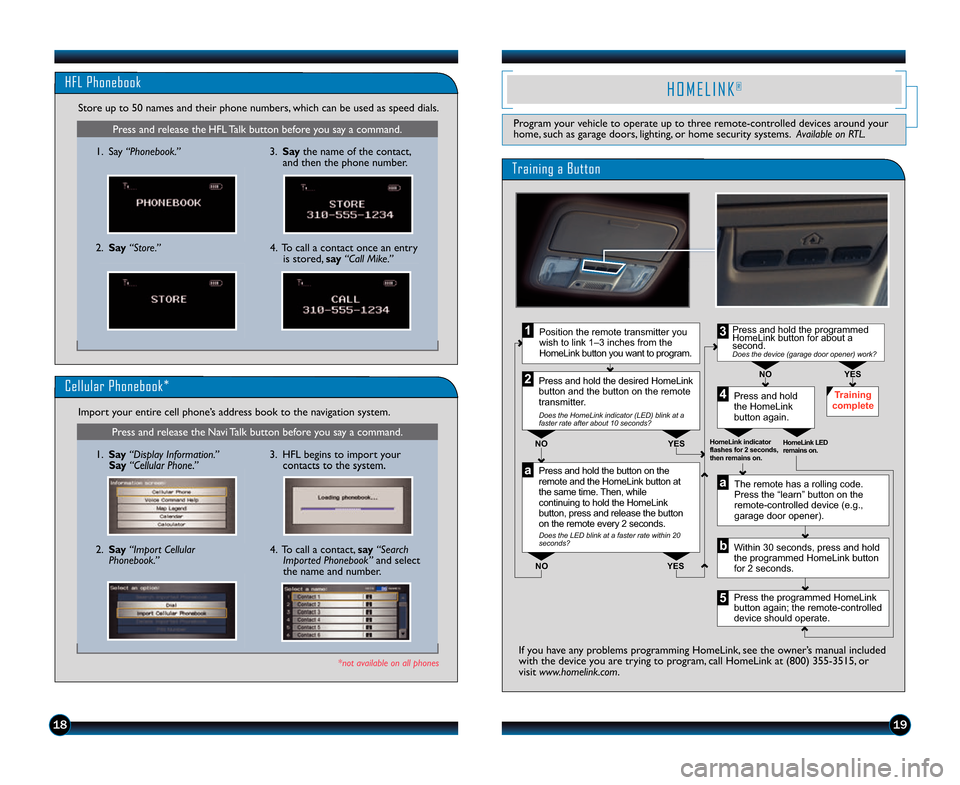
1819
Press and release the HFL Talk button before you say a command.
HFL Phonebook
\f. Say“Phonebook.”
Store up to 50 names and their phone numbers, which can be used as speed dials.
2. Say “Store.” 3. Say
the name of the contact,
and then the phone number.
4. To call a contact once an entry is stored, say “\fall Mike.”
Press and release the Navi Talk button before you say a command.
Cellular Phonebook*
\f. Say “Display Information.”
Say “\fellular Phone.”
Import your entire cell phone’s address book to the navigation system.
*not available on all phones
2. Say
“Import \fellular
Phonebook.” 3. HFL begins to import your
contacts to the system.4. To call a contact, say “Search
Imported Phonebook” and select
the name and number.
H O M E L I N K®
Program your vehicle to operate up to three remote\bcontrolled devices around your
home, such as garage doors, lighting, or home security systems. Available on RTL.
Press and hold the button on the
remote and the HomeLink button at
the same time. Then, while
continuing to hold the HomeLink
button, press and release the button
on the remote every 2 seconds.
Does the LED blink at a faster rate within 20
seconds?
Press and hold
the HomeLink
button again. Training
complete
YES
NO
HomeLink indicator
flashes for 2 seconds,
then remains on. HomeLink LED
remains on.YES
NO
YES
NO
Position the remote transmitter you
wish to link 1–3 inches from the
HomeLink button you want to program.1
Press and hold the desired HomeLink
button and the button on the remote
transmitter.
Does the HomeLink indicator (LED) blink at a
faster rate after about 10 seconds?
2
a
The remote has a rolling code.
Press the “learn” button on the
remote-controlled device (e.g.,
garage door opener).
Press the programmed HomeLink
button again; the remote-controlled
device should operate. Within 30 seconds, press and hold
the programmed HomeLink button
for 2 seconds.a
Press and hold the programmed
HomeLink button for about a
second.
Does the device (garage door opener) work?
3
b
4
5
Training a Button
If you have any problems programming HomeLink, see the owner’s manual included
with the device you are trying to program, call HomeLink at (800) 355\b3\25\f5, or
visit www.homelink.com.
14 Ridgeline TRG_ATG\A_NEW STYLE 8/1/201\A3 1\f14 PM Page 11\A