bluetooth HONDA RIDGELINE 2017 2.G Quick Guide
[x] Cancel search | Manufacturer: HONDA, Model Year: 2017, Model line: RIDGELINE, Model: HONDA RIDGELINE 2017 2.GPages: 85, PDF Size: 8.35 MB
Page 44 of 85
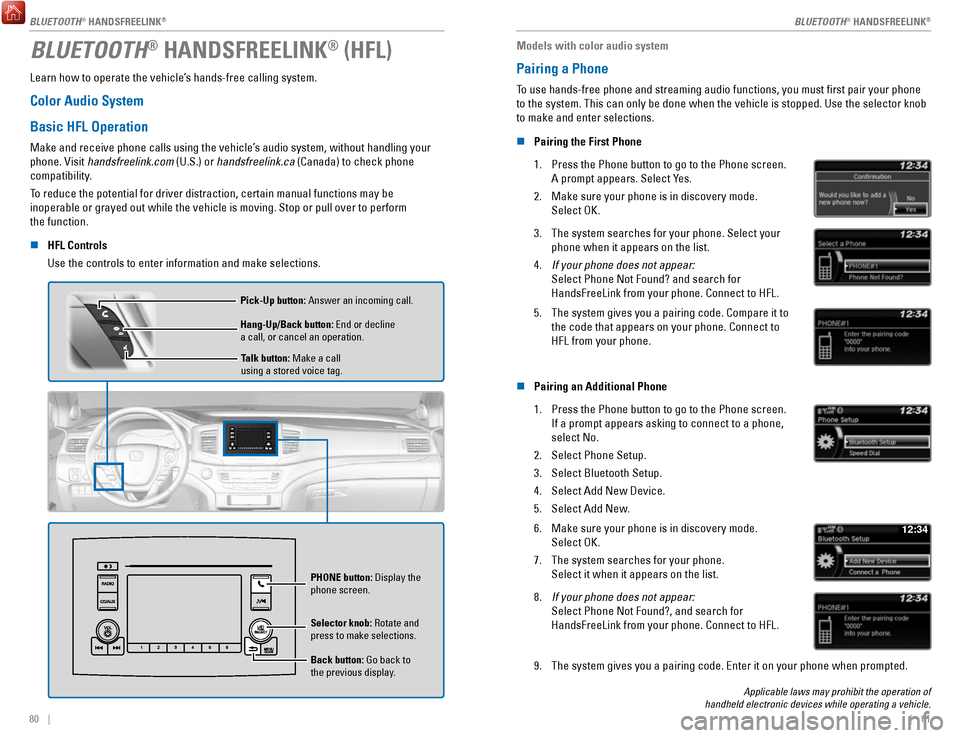
80 || 81
BLUETOOTH® HANDSFREELINK® (HFL)
Learn how to operate the vehicle’s hands-free calling system.
Color Audio System
Basic HFL Operation
Make and receive phone calls using the vehicle’s audio system, without handling your
phone. Visit handsfreelink.com (U.S.) or handsfreelink.ca (Canada) to check phone
compatibility.
To reduce the potential for driver distraction, certain manual functions \
may be
inoperable or grayed out while the vehicle is moving. Stop or pull over \
to perform
the function.
n
HFL Controls
Use the controls to enter information and make selections.
Talk button: Make a call
using a stored voice tag.
Hang-Up/Back button: End or decline
a call, or cancel an operation. Pick-Up button: Answer an incoming call.
Selector knob: Rotate and
press to make selections.
Back button: Go back to
the previous display. PHONE
button: Display the
phone screen.
Models with color audio system
Pairing a Phone
To use hands-free phone and streaming audio functions, you must first p\
air your phone
to the system. This can only be done when the vehicle is stopped. Use th\
e selector knob
to make and enter selections.
n
Pairing the First Phone
1.
Press the Phone button to go to the Phone screen.
A prompt appears. Select Yes.
2.
Make sure your phone is in discovery mode.
Select OK.
3. The system searches for your phone. Select your
phone when it appears on the list.
4.
If your phone does not appear:
Select Phone Not Found? and search for
HandsFreeLink from your phone. Connect to HFL.
5. The system gives you a pairing code. Compare it to
the code that appears on your phone. Connect to
HFL from your phone.
n Pairing an Additional Phone
1.
Press the Phone button to go to the Phone screen.
If a prompt appears asking to connect to a phone,
select No.
2.
Select Phone Setup.
3.
Select Bluetooth Setup.
4.
Select Add New Device.
5.
Select Add New.
6. Make sure your phone is in discovery mode.
Select OK.
7.
The system searches for your phone.
Select it when it appears on the list.
12:34
8. If your phone does not appear:
Select Phone Not Found?, and search for
HandsFreeLink from your phone. Connect to HFL.
9. The system gives you a pairing code. Enter it on your phone when prompte\
d.
Applicable laws may prohibit the operation of
handheld electronic devices while operating a vehicle.
BLUETOOTH® HANDSFREELINK®
BLUETOOTH® HANDSFREELINK®
BLUETOOTH® HANDSFREELINK®
Page 45 of 85
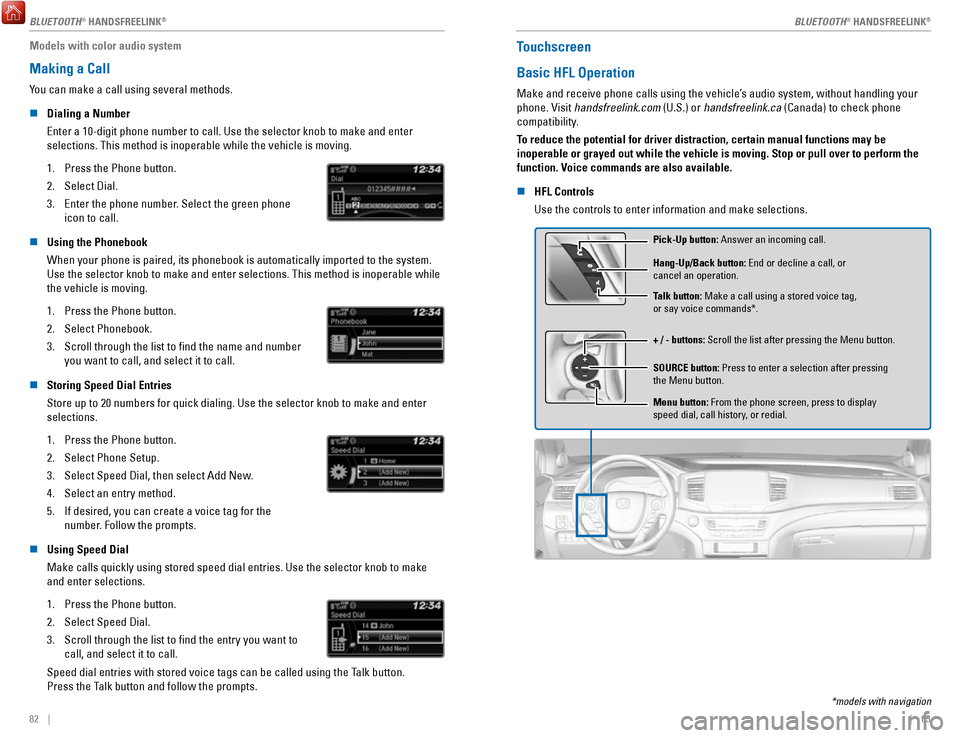
82 || 83
Models with color audio system
Making a Call
You can make a call using several methods.
n
Dialing a Number
Enter a 10-digit phone number to call. Use the selector knob to make and\
enter
selections. This method is inoperable while the vehicle is moving.
1.
Press the Phone button.
2.
Select Dial.
3.
Enter the phone number. Select the green phone
icon to call.
n Using the Phonebook
When your phone is paired, its phonebook is automatically imported to th\
e system.
Use the selector knob to make and enter selections. This method is inope\
rable while the vehicle is moving.
1.
Press the Phone button.
2.
Select Phonebook.
3.
Scroll through the list to find the name and number
you want to call, and select it to call.
n Storing Speed Dial Entries
Store up to 20 numbers for quick dialing. Use the selector knob to make \
and enter selections.
1.
Press the Phone button.
2.
Select Phone Setup.
3.
Select Speed Dial, then select Add New.
4.
Select an entry method.
5.
If desired, you can create a voice tag for the
number. Follow the prompts.
n Using Speed Dial
Make calls quickly using stored speed dial entries. Use the selector kno\
b to make
and enter selections.
1.
Press the Phone button.
2.
Select Speed Dial.
3.
Scroll through the list to find the entry you want to
call, and select it to call.
Speed dial entries with stored voice tags can be called using the Talk button.
Press the Talk button and follow the prompts.
Touchscreen
Basic HFL Operation
Make and receive phone calls using the vehicle’s audio system, without handling your
phone. Visit handsfreelink.com (U.S.) or handsfreelink.ca (Canada) to check phone
compatibility.
To reduce the potential for driver distraction, certain manual functions \
may be
inoperable or grayed out while the vehicle is moving. Stop or pull over \
to perform the
function. Voice commands are also available.
n
HFL Controls
Use the controls to enter information and make selections.
Pick-Up button: Answer an incoming call.
+ / - buttons: Scroll the list after pressing the Menu button. Hang-Up/Back button: End or decline a call, or
cancel an operation.
SOURCE button: Press to enter a selection after pressing
the Menu button. Talk button: Make a call using a stored voice tag,
or say voice commands*.
Menu button: From the phone screen, press to display
speed dial, call history, or redial.
*models with navigation
BLUETOOTH® HANDSFREELINK
Page 46 of 85
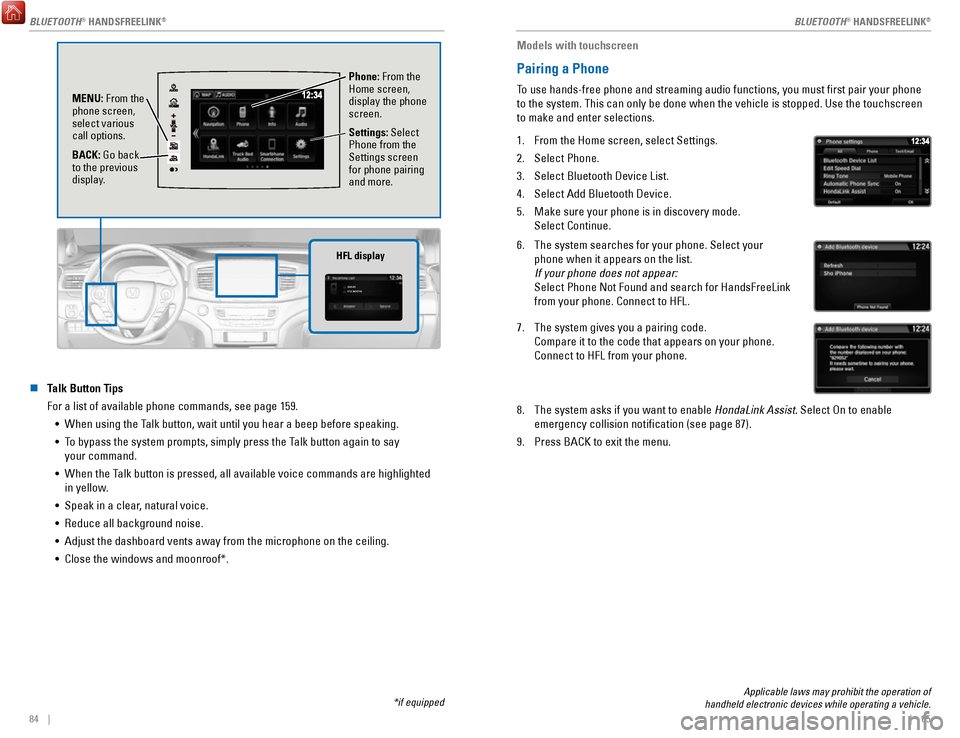
84 || 85
n Talk Button Tips
For a list of available phone commands, see page 159.
•
When using the Talk button, wait until you hear a beep before speaking.
•
To bypass the system prompts, simply press the Talk button again to say
your command.
•
When the Talk button is pressed, all available voice commands are highlighted in yellow.
•
Speak in a clear, natural voice.
•
Reduce all background noise.
•
Adjust the dashboard vents away from the microphone on the ceiling.
•
Close the windows and moonroof*.
AAAAA012-3456789AAAAA
012-3456789
HFL display
Phone: From the
Home screen,
display the phone
screen.
MENU: From the
phone screen,
select various
call options.
BACK: Go back
to the previous
display. Settings: Select
Phone from the
Settings screen
for phone pairing
and more.
*if equipped
Applicable laws may prohibit the operation of
handheld electronic devices while operating a vehicle.
Models with touchscreen
Pairing a Phone
To use hands-free phone and streaming audio functions, you must first p\
air your phone
to the system. This can only be done when the vehicle is stopped. Use th\
e touchscreen
to make and enter selections.
1.
From the Home screen, select Settings.
2.
Select Phone.
3.
Select Bluetooth Device List.
4.
Select Add Bluetooth Device.
5.
Make sure your phone is in discovery mode.
Select Continue.
6. The system searches for your phone. Select your
phone when it appears on the list.
If your phone does not appear:
Select Phone Not Found and search for HandsFreeLink
from your phone. Connect to HFL.
7. The system gives you a pairing code.
Compare it to the code that appears on your phone.
Connect to HFL from your phone.
8. The system asks if you want to enable HondaLink Assist. Select On to enable
emergency collision notification (see page 87).
9.
Press BACK to exit the menu.
BLUETOOTH® HANDSFREELINK®
BLUETOOTH® HANDSFREELINK®
BLUETOOTH® HANDSFREELINK®
Page 47 of 85
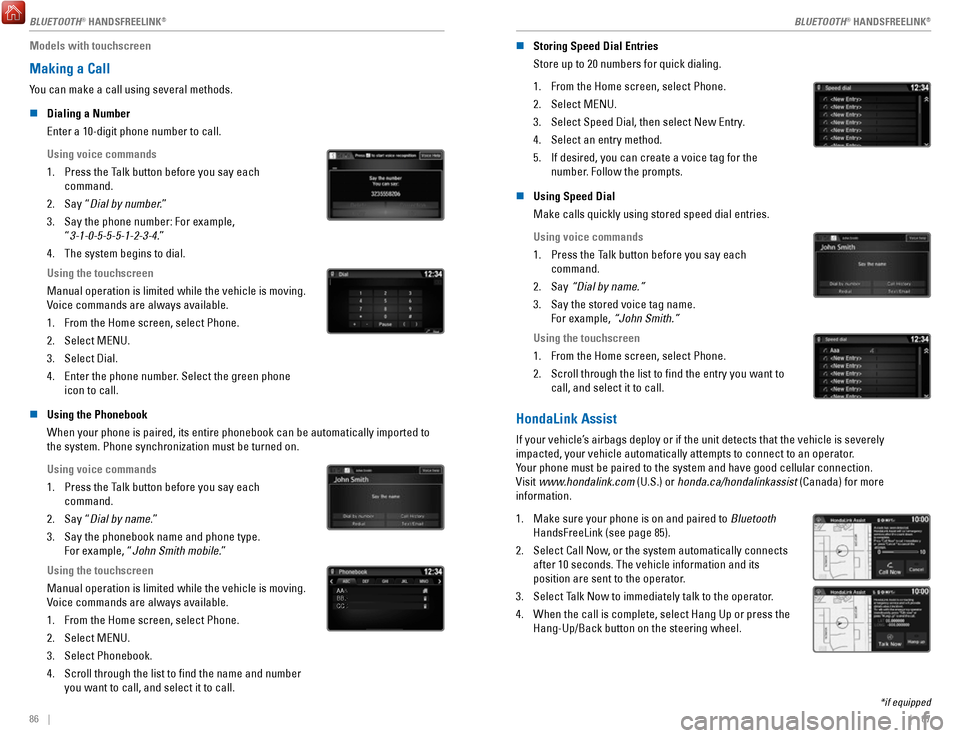
86 || 87
Models with touchscreen
Making a Call
You can make a call using several methods.
n
Dialing a Number
Enter a 10-digit phone number to call.
Using voice commands
1.
Press the Talk button before you say each
command.
2.
Say “Dial by number.”
3.
Say the phone number: For example,
“3-1-0-5-5-5-1-2-3-4.”
4.
The system begins to dial.
Using the touchscreen
Manual operation is limited while the vehicle is moving.
Voice commands are always available.
1.
From the Home screen, select Phone.
2.
Select MENU.
3.
Select Dial.
4.
Enter the phone number. Select the green phone
icon to call.
n Using the Phonebook
When your phone is paired, its entire phonebook can be automatically imp\
orted to
the system. Phone synchronization must be turned on.
Using voice commands
1.
Press the Talk button before you say each
command.
2.
Say “Dial by name.”
3.
Say the phonebook name and phone type.
For example, “John Smith mobile.”
Using the touchscreen
Manual operation is limited while the vehicle is moving.
Voice commands are always available.
1.
From the Home screen, select Phone.
2.
Select MENU.
3.
Select Phonebook.
4.
Scroll through the list to find the name and number
you want to call, and select it to call.
AAAAAABBBBBBCCCCCC
n Storing Speed Dial Entries
Store up to 20 numbers for quick dialing.
1.
From the Home screen, select Phone.
2.
Select MENU.
3.
Select Speed Dial, then select New Entry.
4.
Select an entry method.
5.
If desired, you can create a voice tag for the
number. Follow the prompts.
n Using Speed Dial
Make calls quickly using stored speed dial entries.
Using voice commands
1.
Press the Talk button before you say each
command.
2.
Say “Dial by name.”
3.
Say the stored voice tag name.
For example, “John Smith.”
Using the touchscreen
1.
From the Home screen, select Phone.
2.
Scroll through the list to find the entry you want to
call, and select it to call.
HondaLink Assist
If your vehicle’s airbags deploy or if the unit detects that the vehicle is severely
impacted, your vehicle automatically attempts to connect to an operator.
Your phone must be paired to the system and have good cellular connection\
.
Visit www.hondalink.com (U.S.) or honda.ca/hondalinkassist (Canada) for more
information.
1.
Make sure your phone is on and paired to Bluetooth
HandsFreeLink (see page 85).
2.
Select Call Now, or the system automatically connects
after 10 seconds. The vehicle information and its
position are sent to the operator.
3.
Select Talk Now to immediately talk to the operator.
4.
When the call is complete, select Hang Up or press the
Hang-Up/Back button on the steering wheel.
*if equipped
BLUETOOTH® HANDSFREELINK
Page 48 of 85
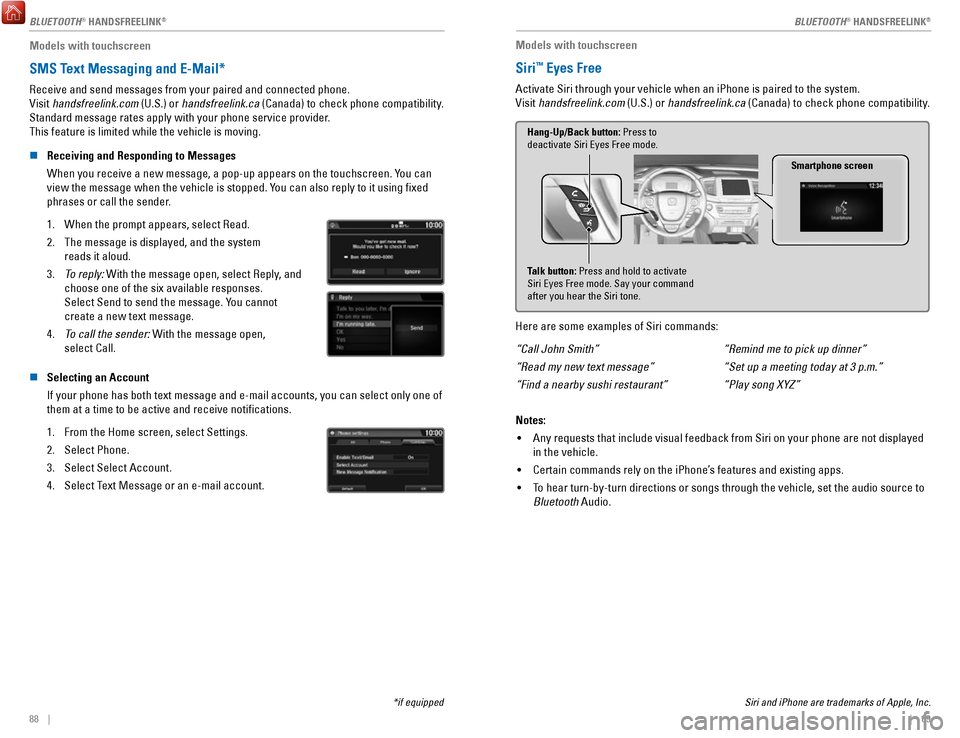
88 || 89
Models with touchscreen
SMS Text Messaging and E-Mail*
Receive and send messages from your paired and connected phone.
Visit handsfreelink.com (U.S.) or handsfreelink.ca (Canada) to check phone compatibility.
Standard message rates apply with your phone service provider.
This feature is limited while the vehicle is moving.
n
Receiving and Responding to Messages
When you receive a new message, a pop-up appears on the touchscreen. You can
view the message when the vehicle is stopped. You can also reply to it using fixed
phrases or call the sender.
1.
When the prompt appears, select Read.
2.
The message is displayed, and the system
reads it aloud.
3.
To reply: With the message open, select Reply, and
choose one of the six available responses.
Select Send to send the message. You cannot
create a new text message.
4.
To call the sender: With the message open,
select Call.
n Selecting an Account
If your phone has both text message and e-mail accounts, you can select \
only one of
them at a time to be active and receive notifications.
1.
From the Home screen, select Settings.
2.
Select Phone.
3.
Select Select Account.
4.
Select Text Message or an e-mail account.
*if equipped Siri and iPhone are trademarks of Apple, Inc.
Models with touchscreen
Siri™ Eyes Free
Activate Siri through your vehicle when an iPhone is paired to the syste\
m.
Visit handsfreelink.com (U.S.) or handsfreelink.ca (Canada) to check phone compatibility.
Smartphone screen
Talk button: Press and hold to activate
Siri Eyes Free mode. Say your command
after you hear the Siri tone. Hang-Up/Back button: Press to
deactivate Siri Eyes Free mode.
Here are some examples of Siri commands:
“Call John Smith”
“Read my new text message”
“Find a nearby sushi restaurant” “Remind me to pick up dinner”
“Set up a meeting today at 3 p.m.”
“Play song XYZ”
Notes: •
Any requests that include visual feedback from Siri on your phone are no\
t displayed
in the vehicle.
•
Certain commands rely on the iPhone’s features and existing apps.
•
To hear turn-by-turn directions or songs through the vehicle, set the aud\
io source to
Bluetooth Audio.
BLUETOOTH® HANDSFREELINK
Page 82 of 85
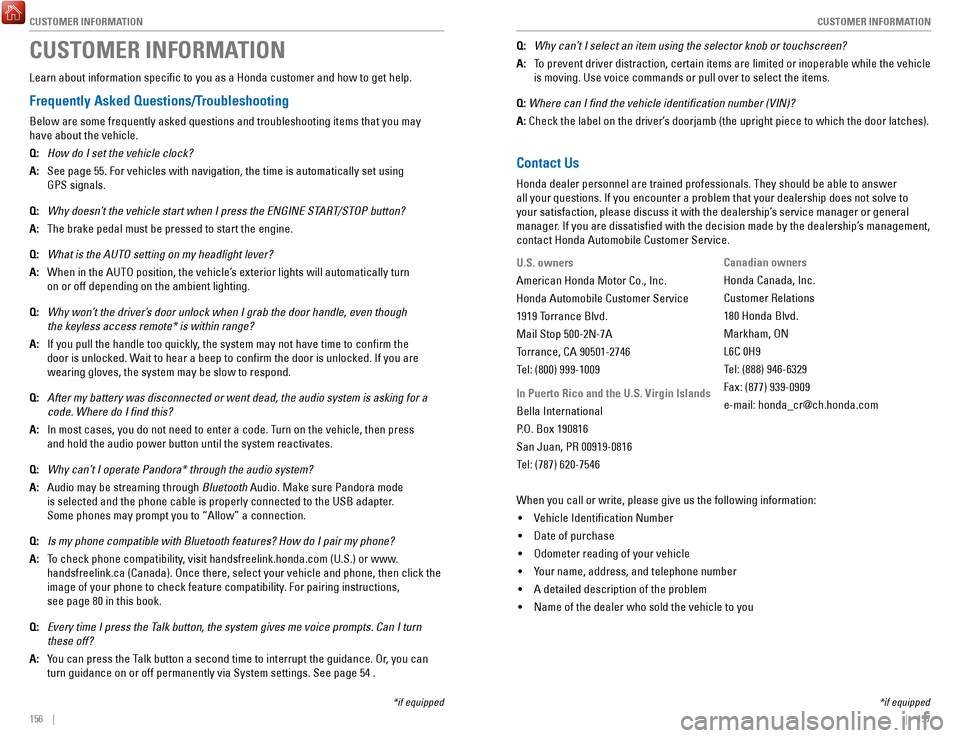
CUSTOMER INFORMATION
156 || 157
C
USTOMER INFORMATION
*if equipped
CUSTOMER INFORMATION
Learn about information specific to you as a Honda customer and how to\
get help.
Frequently Asked Questions/Troubleshooting
Below are some frequently asked questions and troubleshooting items that\
you may
have about the vehicle.
Q:
How do I set the vehicle clock?
A:
See page 55. For vehicles with navigation, the time is automatically set\
using
GPS signals.
Q:
Why doesn’t the vehicle start when I press the ENGINE START/STOP button?
A:
The brake pedal must be pressed to start the engine.
Q:
What is the AUTO setting on my headlight lever?
A:
When in the AUTO position, the vehicle’s exterior lights will automatically turn
on or off depending on the ambient lighting.
Q:
Why won’t the driver’s door unlock when I grab the door handle, even though
the keyless access remote* is within range?
A:
If you pull the handle too quickly, the system may not have time to confirm the
door is unlocked. Wait to hear a beep to confirm the door is unlocked. If you are
wearing gloves, the system may be slow to respond.
Q:
After my battery was disconnected or went dead, the audio system is aski\
ng for a
code. Where do I find this?
A:
In most cases, you do not need to enter a code. Turn on the vehicle, then press
and hold the audio power button until the system reactivates.
Q:
Why can’t I operate Pandora* through the audio system?
A:
Audio may be streaming through Bluetooth Audio. Make sure Pandora mode
is selected and the phone cable is properly connected to the USB adapter\
.
Some phones may prompt you to “Allow” a connection.
Q:
Is my phone compatible with Bluetooth features? How do I pair my phone?
A:
To check phone compatibility, visit handsfreelink.honda.com (U.S.) or www.
handsfreelink.ca (Canada). Once there, select your vehicle and phone, \
then click the
image of your phone to check feature compatibility. For pairing instructions,
see page 80 in this book.
Q:
Every time I press the Talk button, the system gives me voice prompts. Can I turn
these off?
A:
You can press the Talk button a second time to interrupt the guidance. Or, you can
turn guidance on or off permanently via System settings. See page 54 . Q:
Why can’t I select an item using the selector knob or touchscreen?
A:
To prevent driver distraction, certain items are limited or inoperable wh\
ile the vehicle
is moving. Use voice commands or pull over to select the items.
Q: Where can I find the vehicle identification number (VIN)?
A: Check the label on the driver’
s doorjamb (the upright piece to which the door latches).
Contact Us
Honda dealer personnel are trained professionals. They should be able to\
answer
all your questions. If you encounter a problem that your dealership does\
not solve to
your satisfaction, please discuss it with the dealership’s service manager or general
manager. If you are dissatisfied with the decision made by the dealership’\
s management,
contact Honda Automobile Customer Service.
U.S. owners
American Honda Motor Co., Inc.
Honda Automobile Customer Service
1919 Torrance Blvd.
Mail Stop 500-2N-7A
Torrance, CA 90501-2746
Tel: (800) 999-1009
In Puerto Rico and the U.S. Virgin Islands
Bella International
P.O. Box 190816
San Juan, PR 00919-0816
Tel: (787) 620-7546Canadian owners
Honda Canada, Inc.
Customer Relations
180 Honda Blvd.
Markham, ON
L6C 0H9
Tel: (888) 946-6329
Fax: (877) 939-0909
e-mail: [email protected]
When you call or write, please give us the following information: •
Vehicle Identification Number
•
Date of purchase
•
Odometer reading of your vehicle
•
Your name, address, and telephone number
•
A detailed description of the problem
•
Name of the dealer who sold the vehicle to you
*if equipped
Page 84 of 85
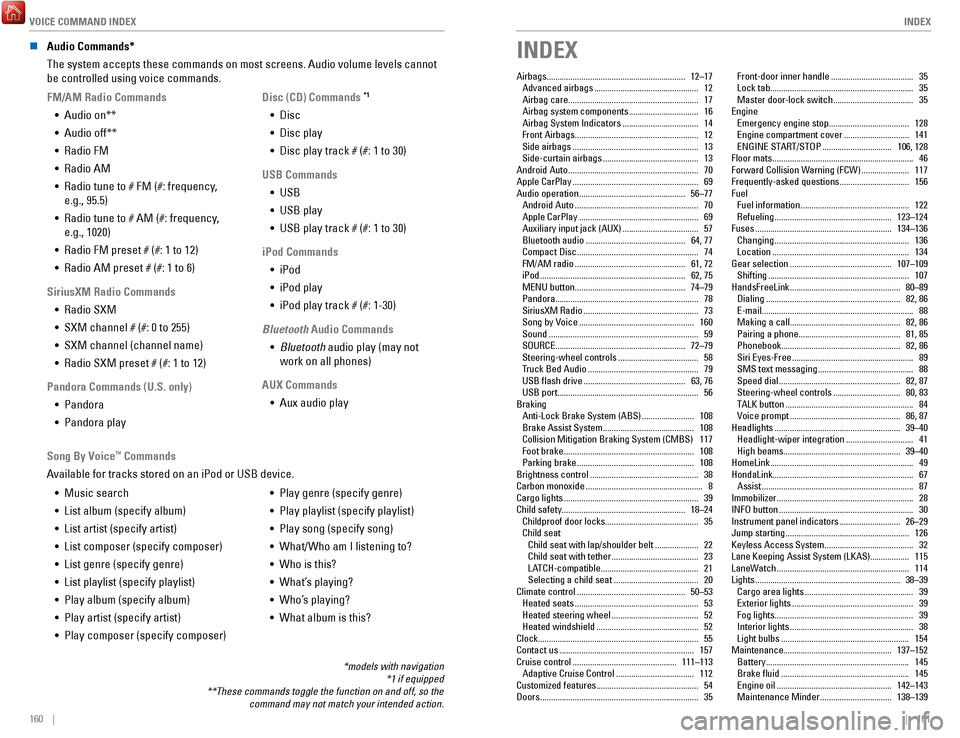
VOICE COMMAND INDEX
160 || 161
INDEX
n Audio Commands*
The system accepts these commands on most screens. Audio volume levels c\
annot
be controlled using voice commands.
FM/AM Radio Commands •
Audio on**
•
Audio off**
•
Radio FM
•
Radio AM
•
Radio tune to # FM (#: frequency,
e.g., 95.5)
•
Radio tune to # AM (#: frequency,
e.g., 1020)
•
Radio FM preset # (#: 1 to 12)
•
Radio AM preset # (#: 1 to 6)
SiriusXM Radio Commands •
Radio SXM
•
SXM channel # (#: 0 to 255)
•
SXM channel (channel name)
•
Radio SXM preset # (#: 1 to 12)
Pandora Commands (U.S. only) •
Pandora
•
Pandora play Disc (CD) Commands
*1
• Disc
•
Disc play
•
Disc play track # (#: 1 to 30)
USB Commands •
USB
•
USB play
•
USB play track # (#: 1 to 30)
iPod Commands •
iPod
•
iPod play
•
iPod play track # (#: 1-30)
Bluetooth Audio Commands •
Bluetooth audio play (may not
work on all phones)
AUX Commands •
Aux audio play
•
Music search
•
List album (specify album)
•
List artist (specify artist)
•
List composer (specify composer)
•
List genre (specify genre)
•
List playlist (specify playlist)
•
Play album (specify album)
•
Play artist (specify artist)
•
Play composer (specify composer) •
Play genre (specify genre)
•
Play playlist (specify playlist)
•
Play song (specify song)
•
What/Who am I listening to?
•
Who is this?
•
What’s playing?
•
Who’s playing?
•
What album is this?
Song By Voice
™ Commands
Available for tracks stored on an iPod or USB device.
*models with navigation *1 if equipped
**These commands toggle the function on and off, so the command may not match your intended action.
INDEX
Airbags................................................................ 12–17Advanced airbags ................................................ 12
Airbag care ............................................................ 17
Airbag system components ................................ 16
Airbag System Indicators ................................... 14
Front Airbags ......................................................... 12
Side airbags .......................................................... 13
Side-curtain airbags ............................................ 13
Android Auto ............................................................ 70
Apple CarPlay .......................................................... 69
Audio operation ................................................. 56–77
Android Auto ......................................................... 70
Apple CarPlay ....................................................... 69
Auxiliary input jack (AUX) ................................... 57
Bluetooth audio .............................................. 64, 77
Compact Disc ........................................................ 74
FM/AM radio ................................................... 61, 72
iPod ................................................................... 62, 75
MENU button ................................................... 74–79
Pandora .................................................................. 78
SiriusXM Radio ..................................................... 73
Song by Voice ..................................................... 160
Sound ..................................................................... 59
SOURCE ............................................................ 72–79
Steering-wheel controls ..................................... 58
Truck Bed Audio ................................................... 79
USB flash drive ............................................... 63, 76
USB port ................................................................. 56
Braking Anti-Lock Brake System (ABS)
........................ 108
Brake Assist System .......................................... 108
Collision Mitigation Braking System (CMBS) 117
Foot brake ............................................................ 108
Parking brake ...................................................... 108
Brightness control .................................................. 38
Carbon monoxide ...................................................... 8
Cargo lights .............................................................. 39
Child safety......................................................... 18–24 Childproof door locks
........................................... 35
Child seat Child seat with lap/shoulder belt
.................... 22
Child seat with tether ........................................ 23
LATCH-compatible ............................................. 21
Selecting a child seat ....................................... 20
Climate control .................................................. 50–53
Heated seats ......................................................... 53
Heated steering wheel ........................................ 52
Heated windshield ............................................... 52
Clock........................................................................\
.. 55 Contact us
.............................................................. 157
Cruise control ................................................ 111–113
Adaptive Cruise Control .................................... 112
Customized features ............................................... 54
Doors ........................................................................\
. 35Front-door inner handle
......................................
35
Lock tab .................................................................. 35
Master door-lock switch ..................................... 35
Engine Emergency engine stop
..................................... 128
Engine compartment cover .............................. 141
ENGINE START/STOP ................................ 106, 128
Floor mats ................................................................. 46
Forward Collision Warning (FCW) ...................... 117
Frequently-asked questions ................................ 156
Fuel Fuel information
.................................................. 122
Refueling ...................................................... 123–124
Fuses ............................................................... 134–136
Changing .............................................................. 136
Location ............................................................... 134
Gear selection ............................................... 107–109
Shifting ................................................................. 107
HandsFreeLink ................................................... 80–89
Dialing .............................................................. 82, 86
E-mail ...................................................................... 88
Making a call ................................................... 82, 86
Pairing a phone ............................................... 81, 85
Phonebook ....................................................... 82, 86
Siri Eyes-Free ........................................................ 89
SMS text messaging ............................................ 88
Speed dial ........................................................ 82, 87
Steering-wheel controls ............................... 80, 83
TALK button ........................................................... 84
Voice prompt ................................................... 86, 87
Headlights .......................................................... 39–40
Headlight-wiper integration ............................... 41
High beams ...................................................... 39–40
HomeLink .................................................................. 49
HondaLink................................................................. 67 Assist
...................................................................... 87
Immobilizer ............................................................... 28
INFO button .............................................................. 30
Instrument panel indicators ............................ 26–29
Jump starting ......................................................... 126
Keyless Access System ......................................... 32
Lane Keeping Assist System (LKAS).................. 115
LaneWatch
............................................................. 114
Lights ................................................................... 38–39
Cargo area lights .................................................. 39
Exterior lights ........................................................ 39
Fog lights ................................................................ 39
Interior lights ......................................................... 38
Light bulbs ........................................................... 154
Maintenance.................................................. 137–152 Battery
.................................................................. 145
Brake fluid ........................................................... 145
Engine oil ..................................................... 142–143
Maintenance Minder ................................. 138–139