HONDA RIDGELINE 2020 Owner's Manual (in English)
Manufacturer: HONDA, Model Year: 2020, Model line: RIDGELINE, Model: HONDA RIDGELINE 2020Pages: 591, PDF Size: 32.88 MB
Page 191 of 591
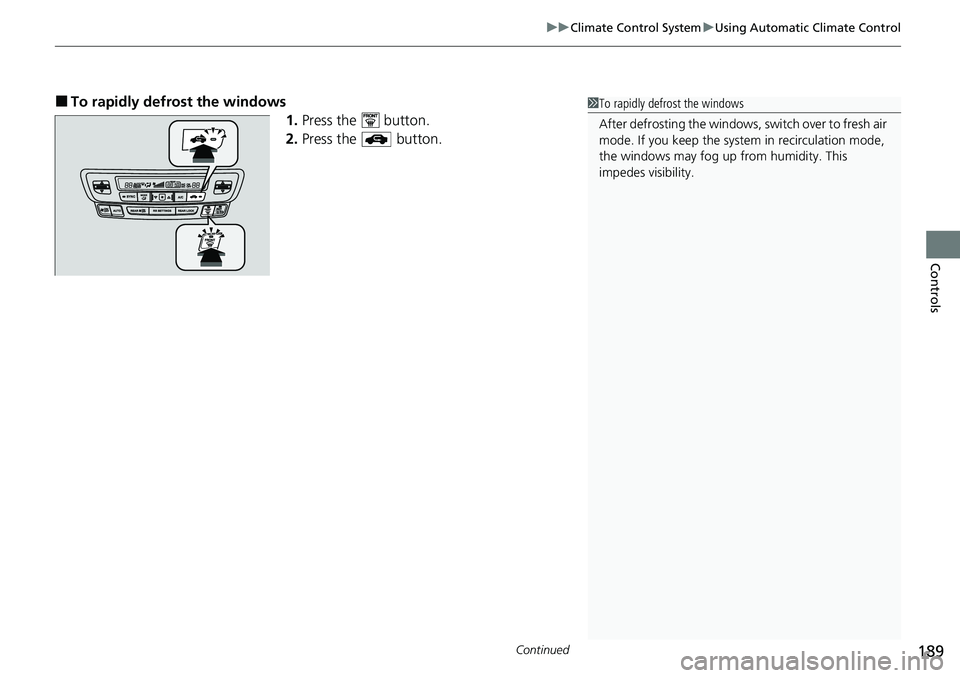
Continued189
uuClimate Control System uUsing Automatic Climate Control
Controls
■To rapidly defrost the windows
1.Press the button.
2. Press the button.1To rapidly defrost the windows
After defrosting the windows, switch over to fresh air
mode. If you keep the syst em in recirculation mode,
the windows may fog up from humidity. This
impedes visibility.
Page 192 of 591
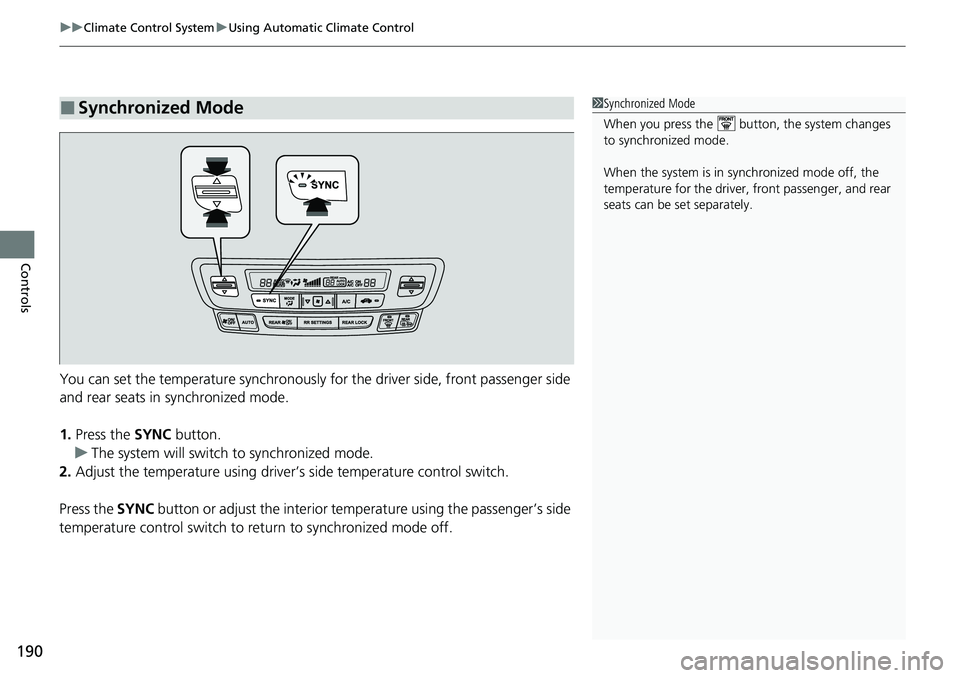
uuClimate Control System uUsing Automatic Climate Control
190
Controls
You can set the temperature synchronously for the driver side, front passenger side
and rear seats in synchronized mode.
1. Press the SYNC button.
u The system will switch to synchronized mode.
2. Adjust the temperature using driver’s side temperature control switch.
Press the SYNC button or adjust the interior temp erature using the passenger’s side
temperature control switch to return to synchronized mode off.
■Synchronized Mode1 Synchronized Mode
When you press the button, the system changes
to synchronized mode.
When the system is in synchronized mode off, the
temperature for the driver, front passenger, and rear
seats can be set separately.
Page 193 of 591
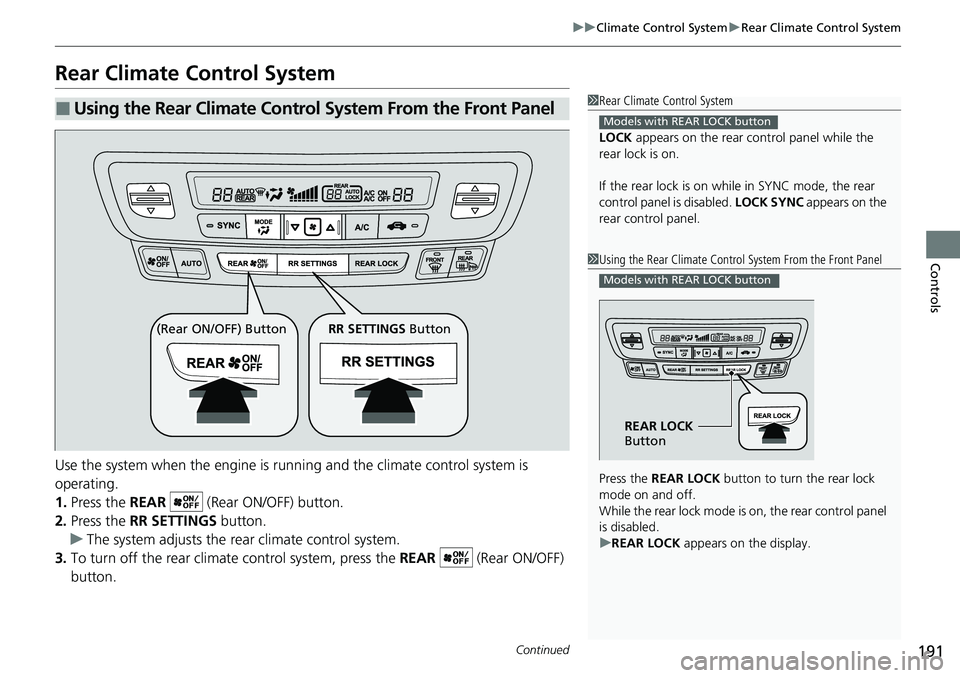
191
uuClimate Control System uRear Climate Control System
Continued
Controls
Rear Climate Control System
Use the system when the engine is runni ng and the climate control system is
operating.
1. Press the REAR (Rear ON/OFF) button.
2. Press the RR SETTINGS button.
u The system adjusts the rear climate control system.
3. To turn off the rear climate control system, press the REAR (Rear ON/OFF)
button.
■Using the Rear Climate Control System From the Front Panel1 Rear Climate Control System
LOCK appears on the rear control panel while the
rear lock is on.
If the rear lock is on while in SYNC mode, the rear
control panel is disabled. LOCK SYNC appears on the
rear control panel.
Models with REAR LOCK button
1 Using the Rear Climate Control System From the Front Panel
Press the REAR LOCK button to turn the rear lock
mode on and off.
While the rear lock mode is on, the rear control panel
is disabled.
u REAR LOCK appears on the display.
Models with REAR LOCK button
REAR LOCK
Button
(Rear ON/OFF) Button RR SETTINGS Button
Page 194 of 591
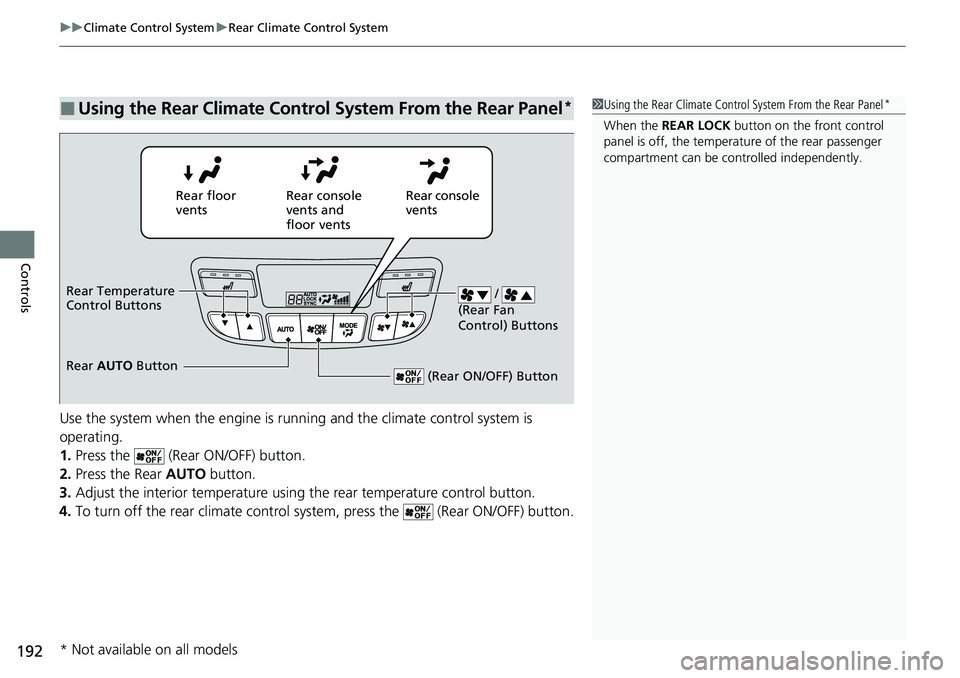
uuClimate Control System uRear Climate Control System
192
Controls
Use the system when the engine is running and the climate control system is
operating.
1. Press the (Rear ON/OFF) button.
2. Press the Rear AUTO button.
3. Adjust the interior temperature using the rear temperature control button.
4. To turn off the rear climate control system, press the (Rear ON/OFF) button.
■Using the Rear Climate Control System From the Rear Panel*1Using the Rear Climate Control System From the Rear Panel*
When the REAR LOCK button on the front control
panel is off, the temperat ure of the rear passenger
compartment can be cont rolled independently.
Rear floor
ventsRear console
vents and
floor vents Rear console
vents
/
(Rear Fan
Control) Buttons
(Rear ON/OFF) Button
Rear Temperature
Control Buttons
Rear AUTO Button
* Not available on all models
Page 195 of 591
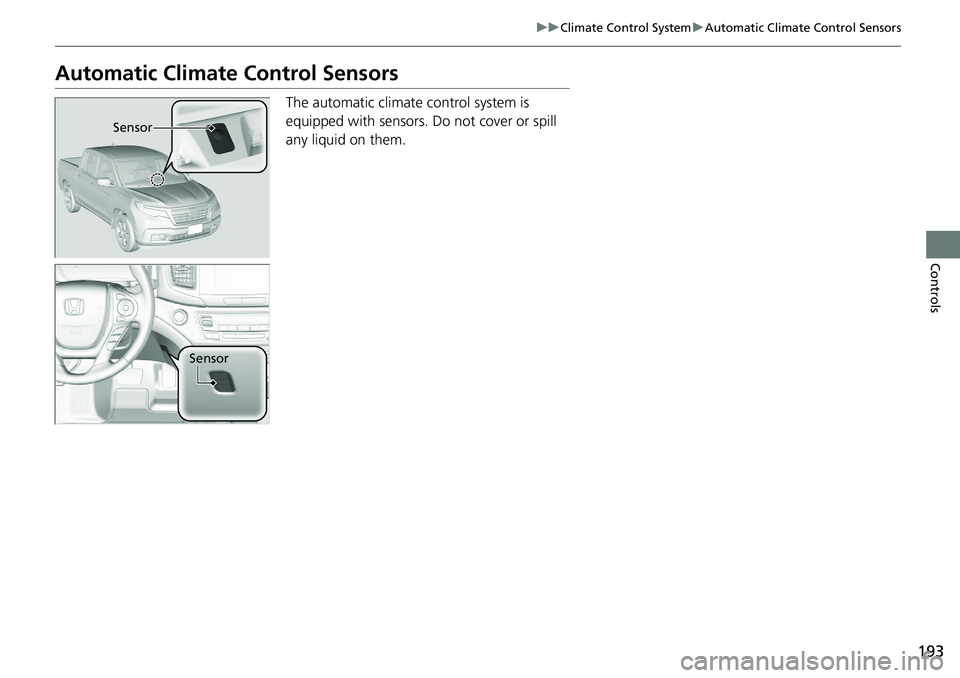
193
uuClimate Control System uAutomatic Climate Control Sensors
Controls
Automatic Climate Control Sensors
The automatic climate control system is
equipped with sensors. Do not cover or spill
any liquid on them.
Sensor
Sensor
Page 196 of 591
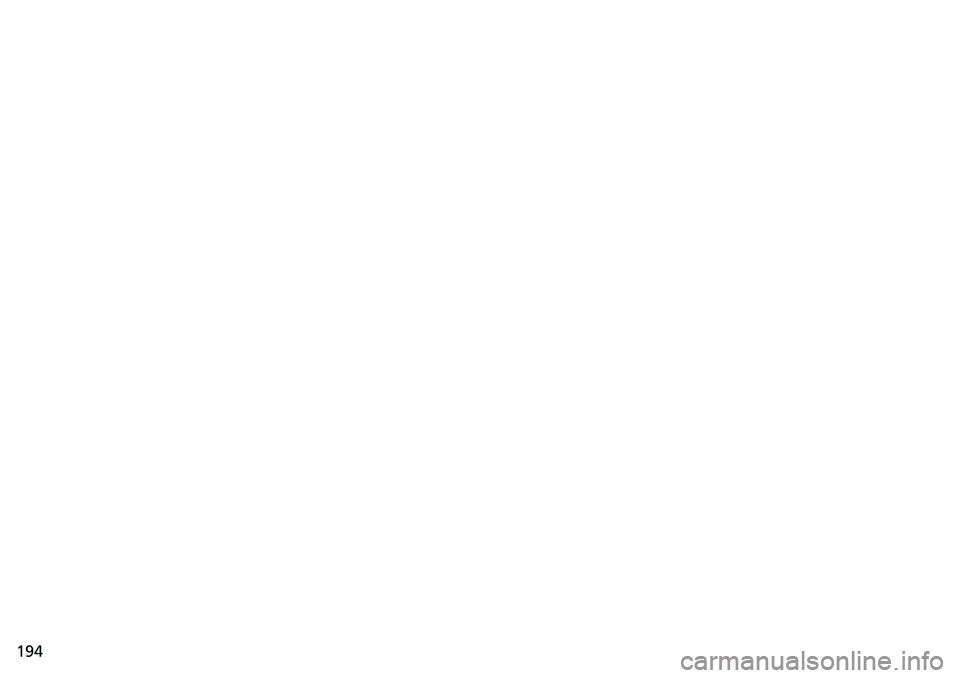
194
Page 197 of 591
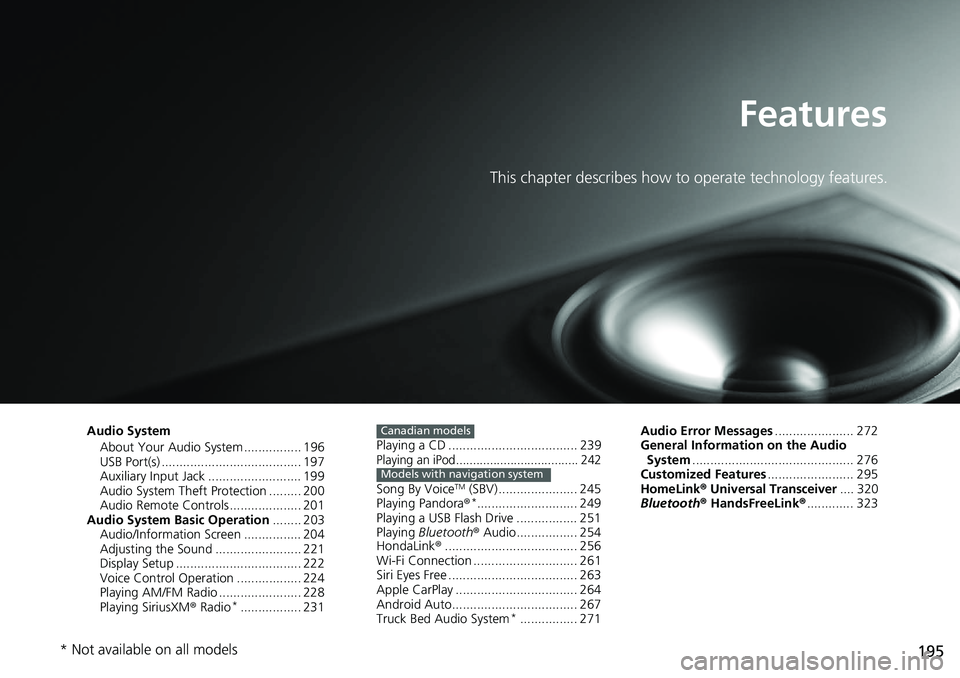
195
Features
This chapter describes how to operate technology features.
Audio SystemAbout Your Audio System ................ 196
USB Port(s) ....................................... 197
Auxiliary Input Jack .......................... 199
Audio System Theft Protection ......... 200
Audio Remote Controls .................... 201
Audio System Basic Operation ........ 203
Audio/Information Screen ................ 204
Adjusting the Sound ........................ 221
Display Setup ................................... 222
Voice Control Operation .................. 224
Playing AM/FM Radio ....................... 228
Playing SiriusXM ® Radio
*................. 231 Playing a CD .................................... 239
Playing an iPod.................................... 242
Song By VoiceTM (SBV) ...................... 245
Playing Pandora ®*............................ 249
Playing a USB Flash Drive ................. 251
Playing Bluetooth ® Audio................. 254
HondaLink ®..................................... 256
Wi-Fi Connection ............................. 261
Siri Eyes Free .................................... 263
Apple CarPlay .................................. 264
Android Auto................................... 267
Truck Bed Audio System
*................ 271
Canadian models
Models with navigation system
Audio Error Messages ...................... 272
General Information on the Audio System ............................................. 276
Customized Features ........................ 295
HomeLink ® Universal Transceiver .... 320
Bluetooth ® HandsFreeLink® ............. 323
* Not available on all models
Page 198 of 591
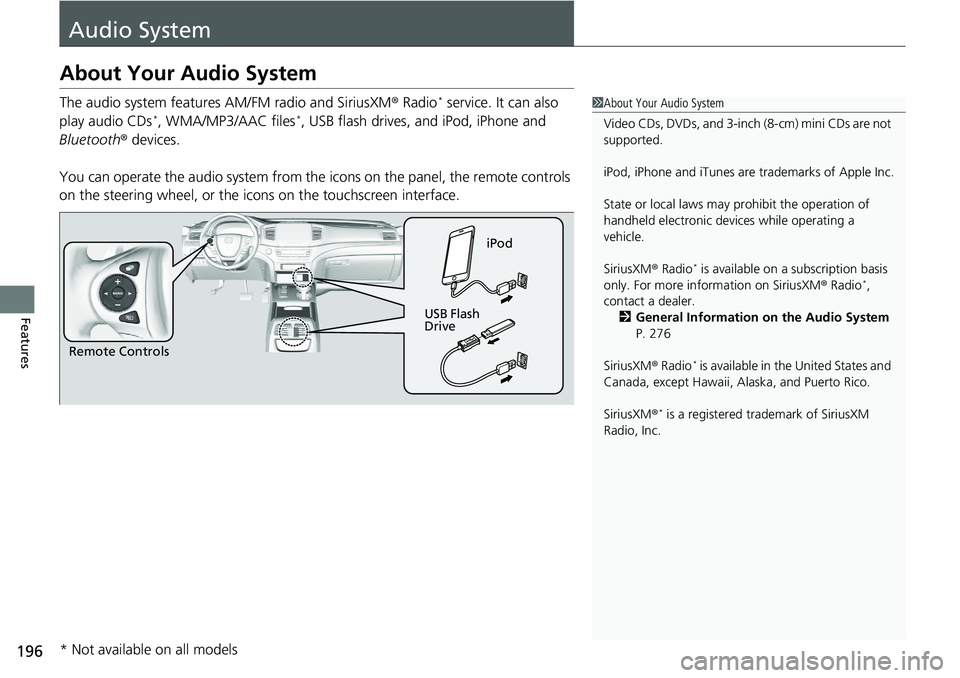
196
Features
Audio System
About Your Audio System
The audio system features AM/FM radio and SiriusXM® Radio* service. It can also
play audio CDs*, WMA/MP3/AAC files*, USB flash drives, and iPod, iPhone and
Bluetooth ® devices.
You can operate the audio system from the icons on the panel, the remote controls
on the steering wheel, or the icons on the touchscreen interface.
1About Your Audio System
Video CDs, DVDs, and 3-inch (8-cm) mini CDs are not
supported.
iPod, iPhone and iTunes are trademarks of Apple Inc.
State or local laws may pr ohibit the operation of
handheld electronic devi ces while operating a
vehicle.
SiriusXM ® Radio
* is available on a subscription basis
only. For more information on SiriusXM ® Radio*,
contact a dealer.
2 General Information on the Audio System
P. 276
SiriusXM ® Radio
* is available in the United States and
Canada, except Ha waii, Alaska, and Puerto Rico.
SiriusXM ®
* is a registered tra demark of SiriusXM
Radio, Inc.
Remote Controls iPod
USB Flash
Drive
* Not available on all models
Page 199 of 591
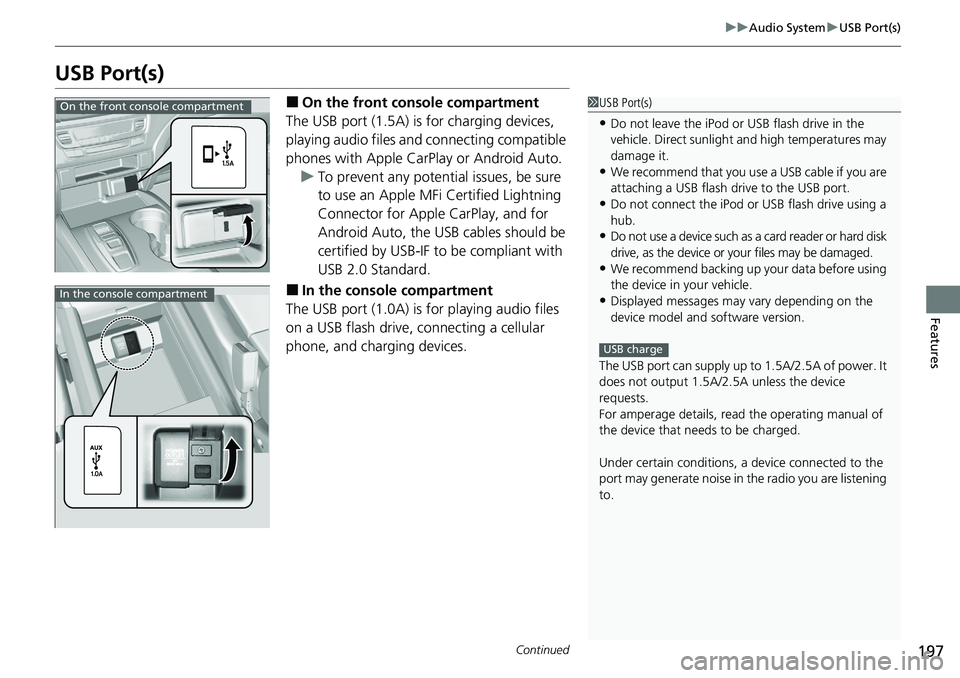
197
uuAudio System uUSB Port(s)
Continued
Features
USB Port(s)
■On the front co nsole compartment
The USB port (1.5A) is for charging devices,
playing audio files and connecting compatible
phones with Apple CarPlay or Android Auto. u To prevent any potent ial issues, be sure
to use an Apple MFi Certified Lightning
Connector for Apple CarPlay, and for
Android Auto, the USB cables should be
certified by USB-IF to be compliant with
USB 2.0 Standard.
■In the consol e compartment
The USB port (1.0A) is for playing audio files
on a USB flash drive, connecting a cellular
phone, and charging devices.
1 USB Port(s)
•Do not leave the iPod or USB flash drive in the
vehicle. Direct sunlight and high temperatures may
damage it.
•We recommend that you us e a USB cable if you are
attaching a USB flash drive to the USB port.
•Do not connect the iPod or USB flash drive using a
hub.
•Do not use a device such as a card reader or hard disk
drive, as the device or your files may be damaged.
•We recommend backing up yo ur data before using
the device in your vehicle.
•Displayed messages may vary depending on the
device model and software version.
The USB port can supply up to 1.5A/2.5A of power. It
does not output 1.5A/2.5A unless the device
requests.
For amperage details, read the operating manual of
the device that ne eds to be charged.
Under certain condi tions, a device connected to the
port may generate noise in the radio you are listening
to.
USB charge
On the front console compartment
In the console compartment
Page 200 of 591
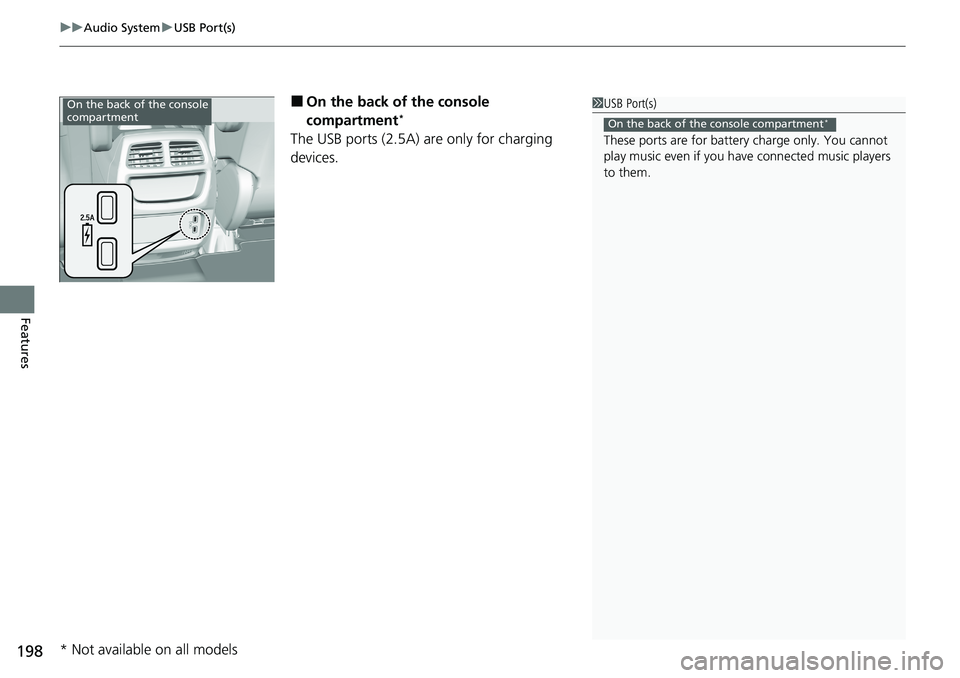
uuAudio System uUSB Port(s)
198
Features
■On the back of the console
compartment*
The USB ports (2.5A) are only for charging
devices.
1USB Port(s)
These ports are for battery charge only. You cannot
play music even if you ha ve connected music players
to them.
On the back of the console compartment*
On the back of the console
compartment
* Not available on all models