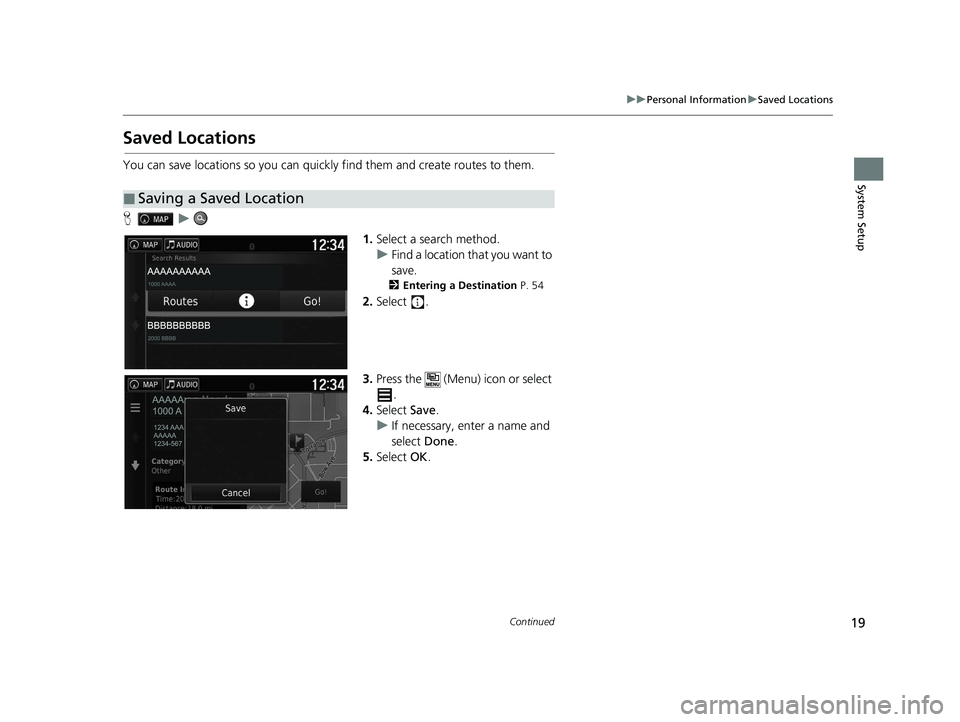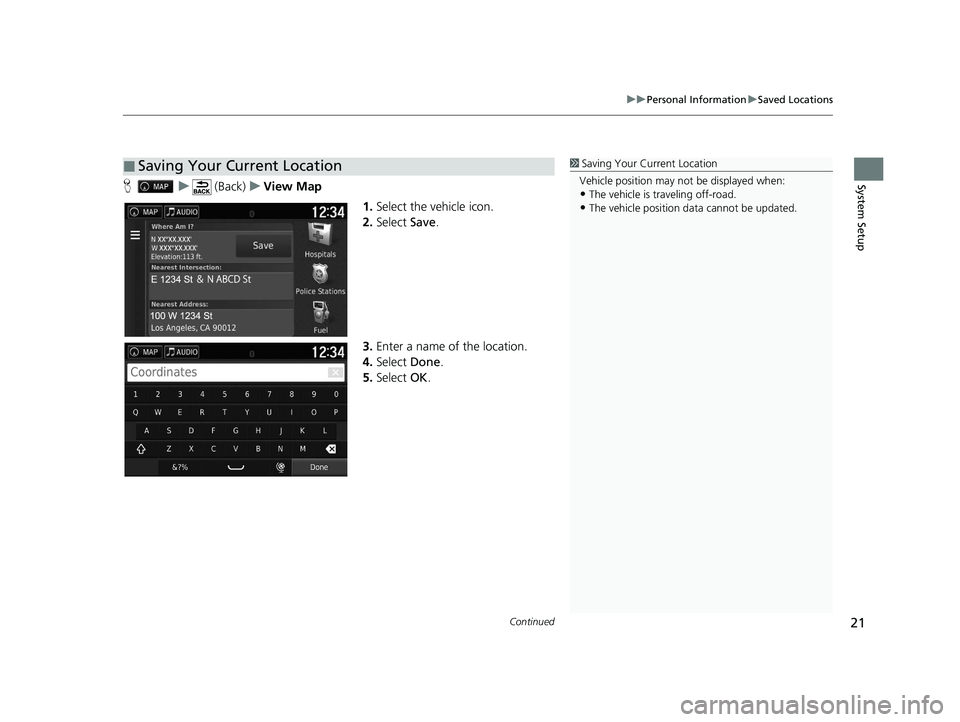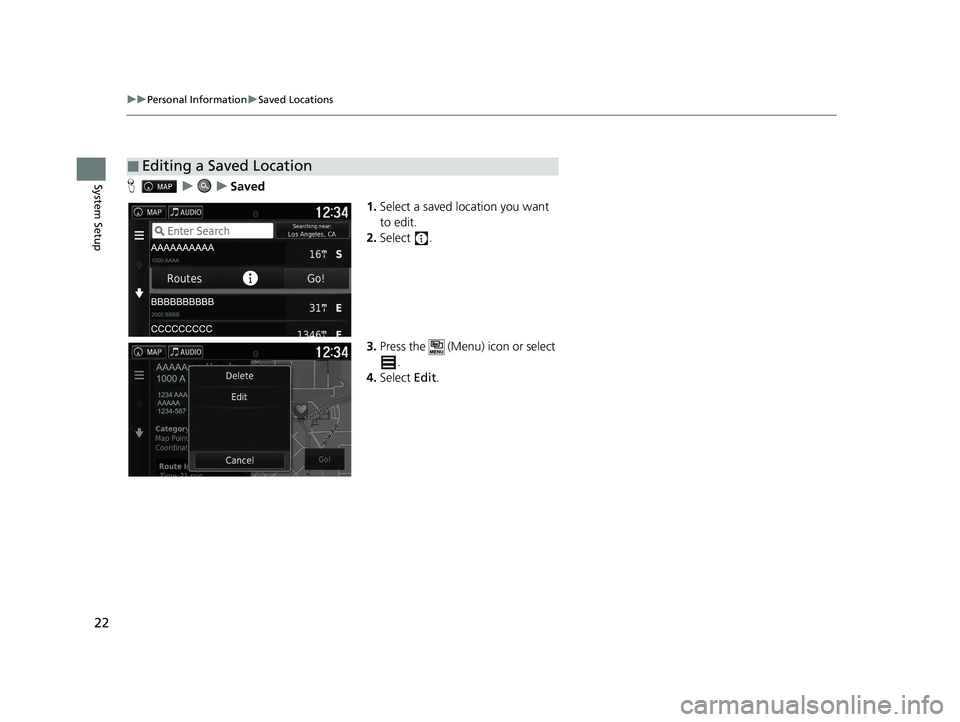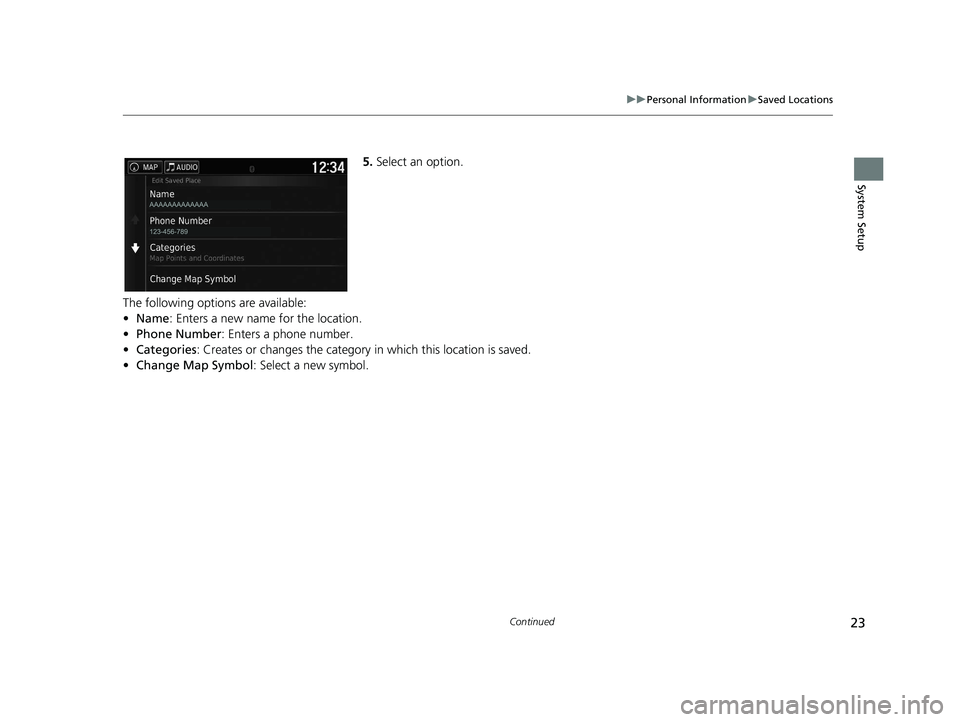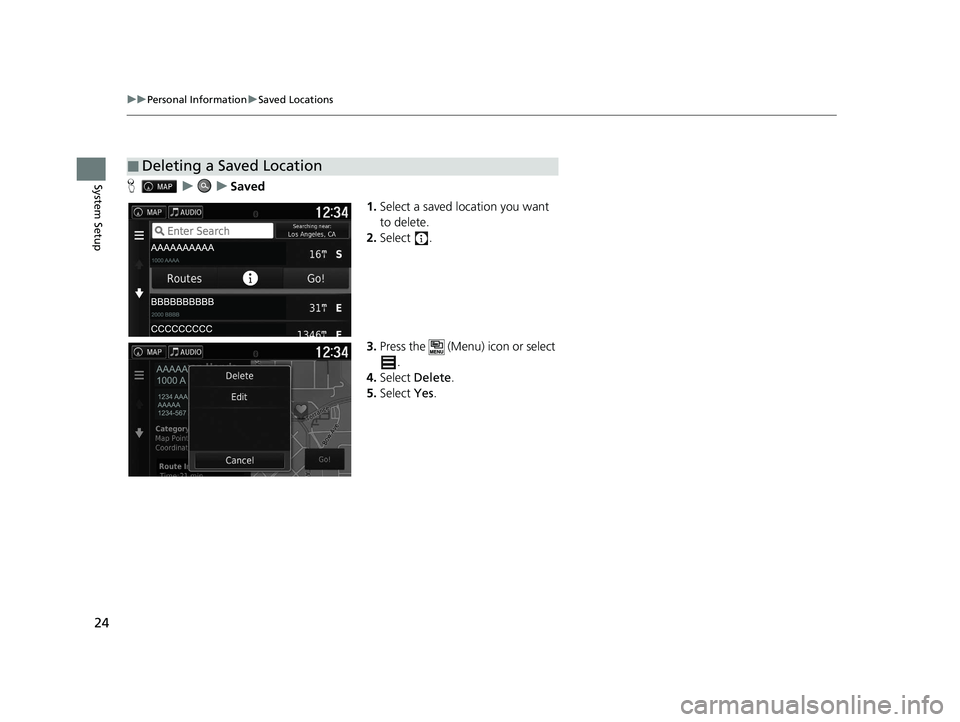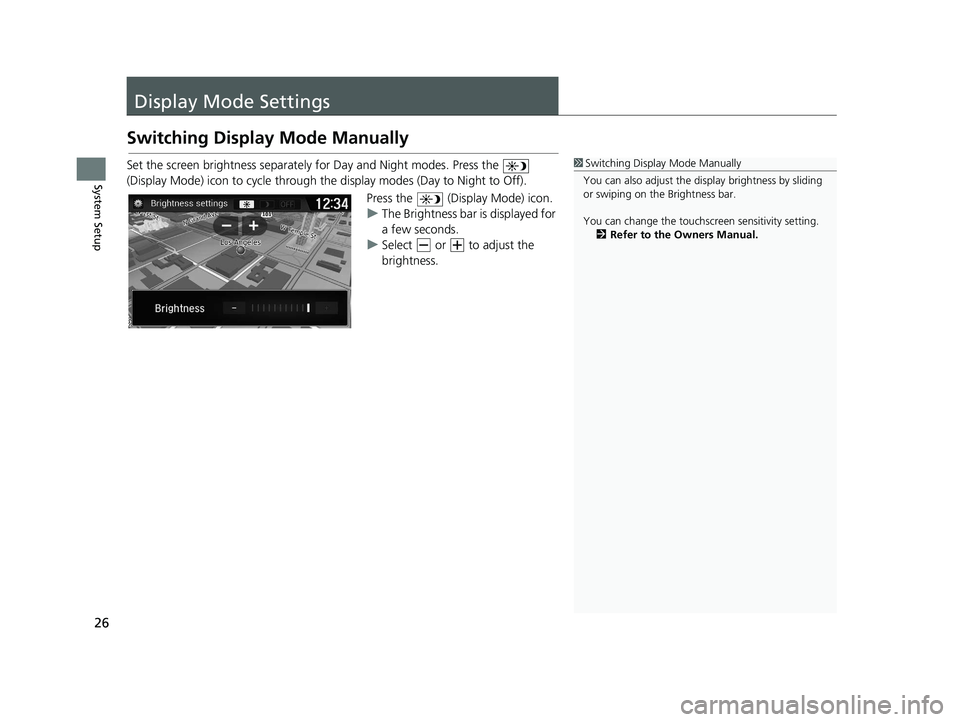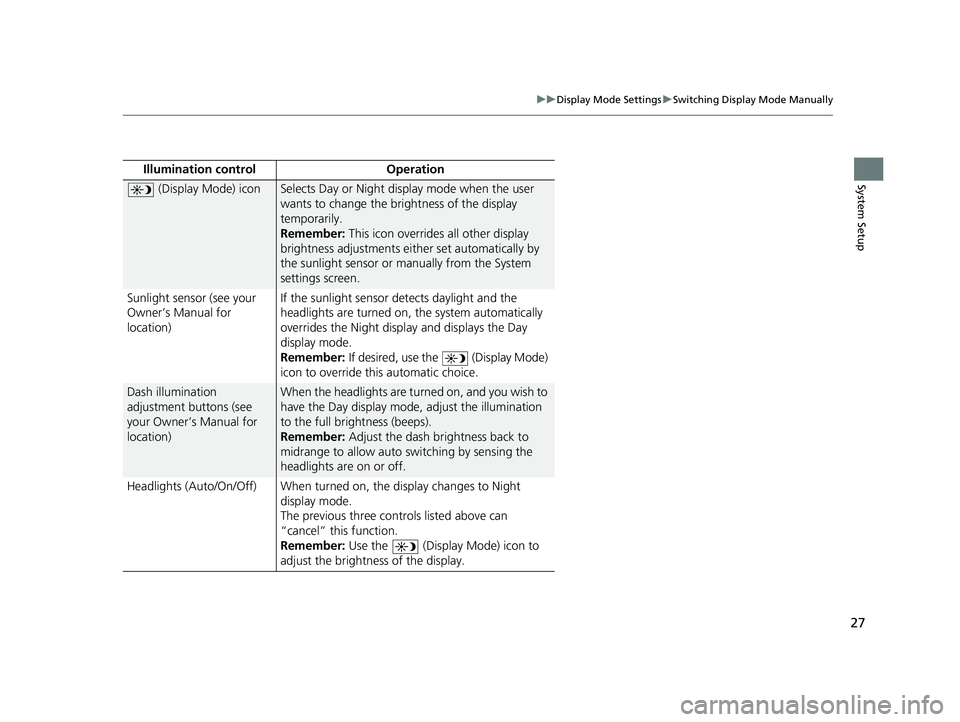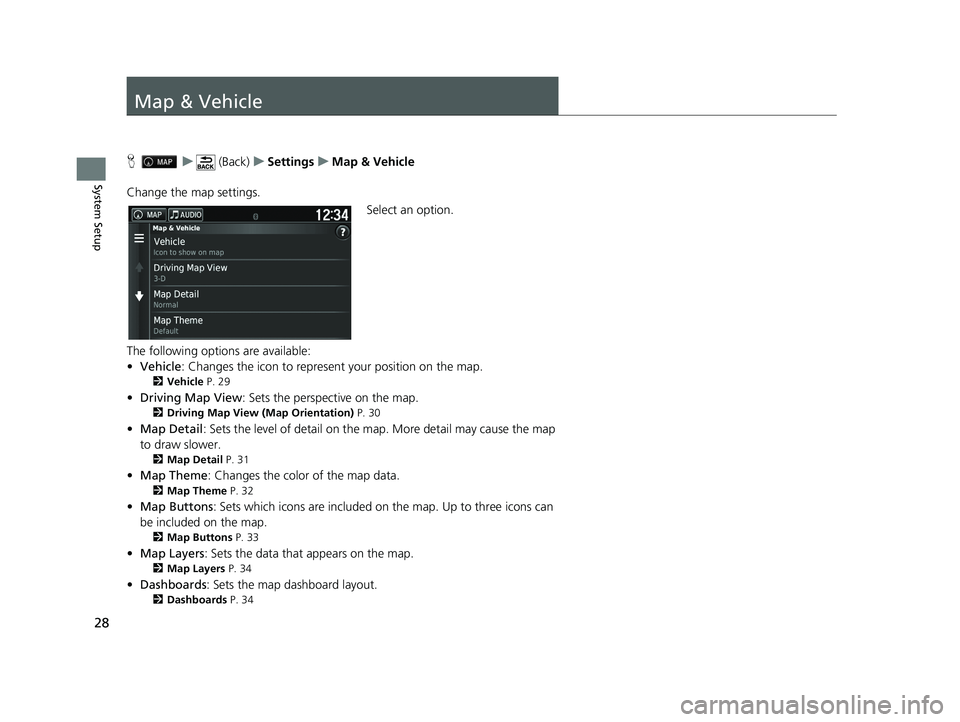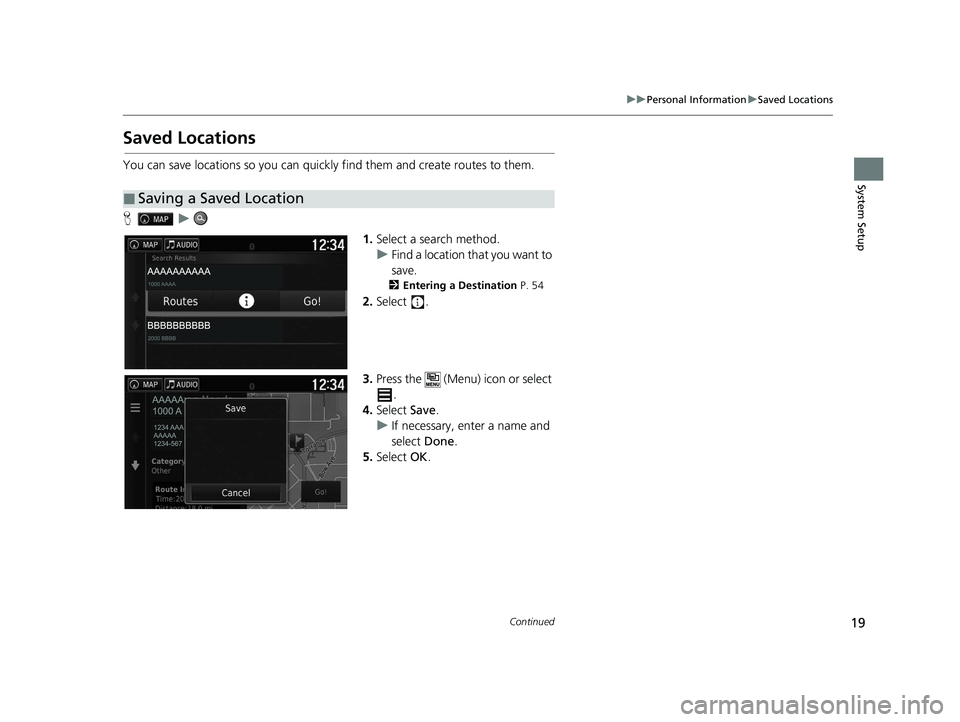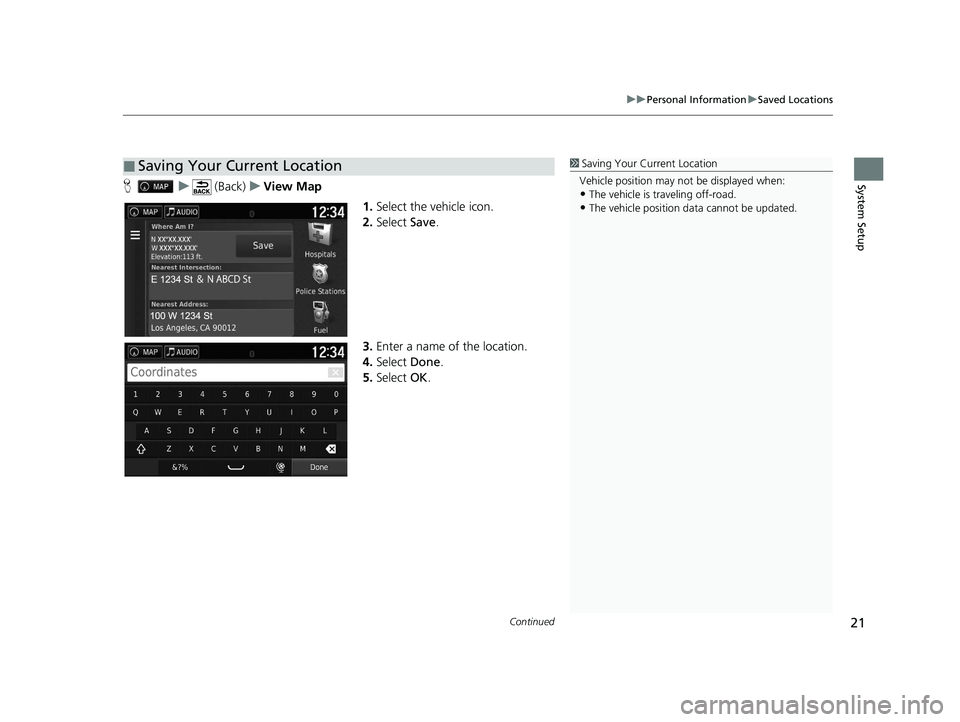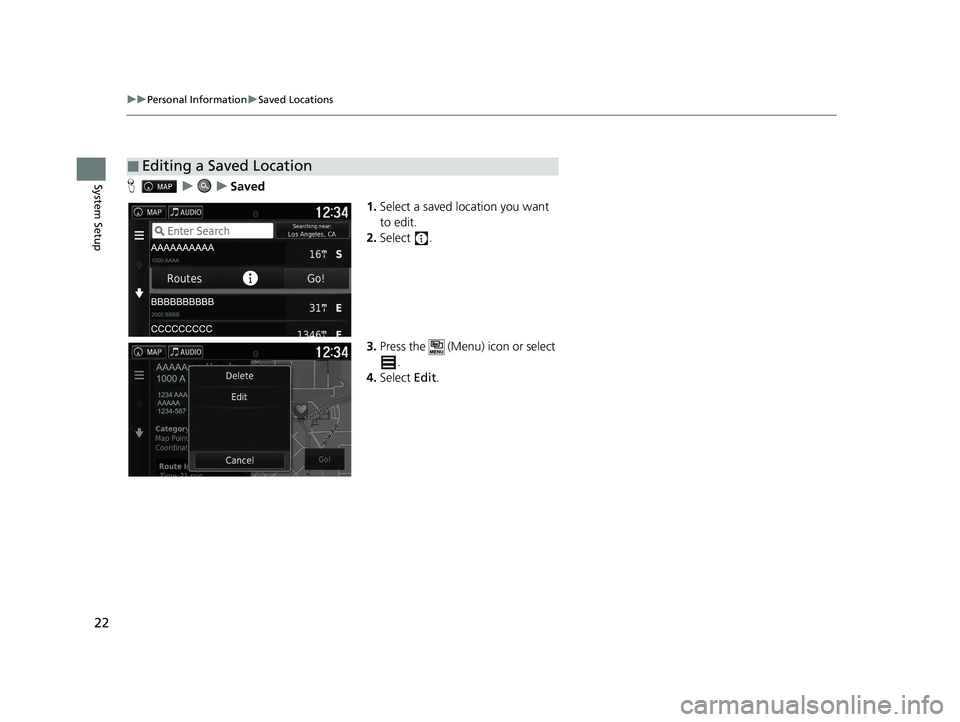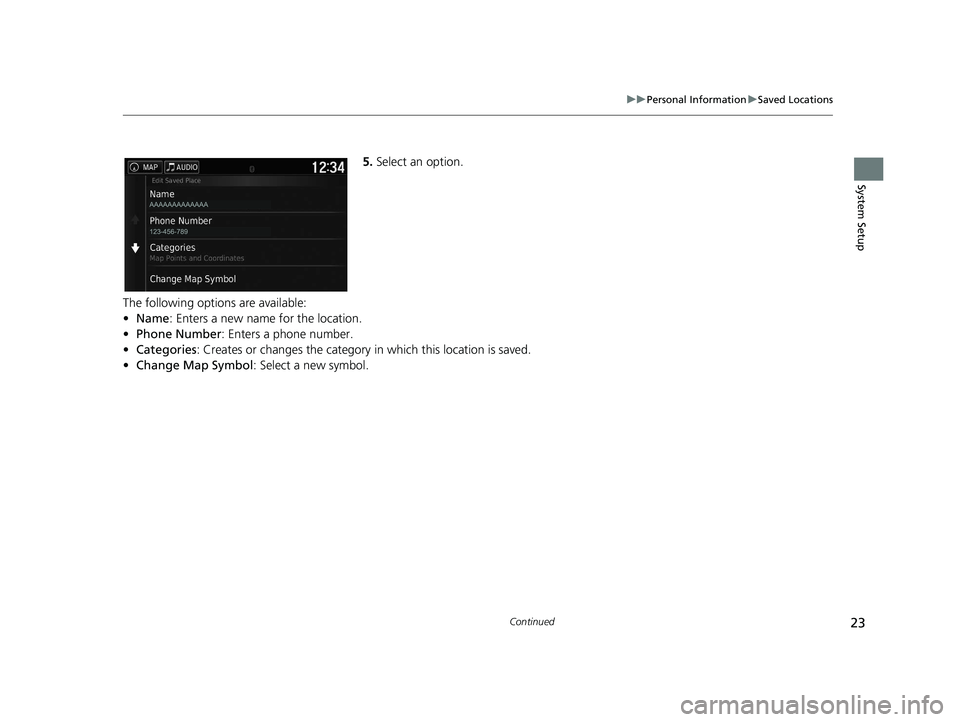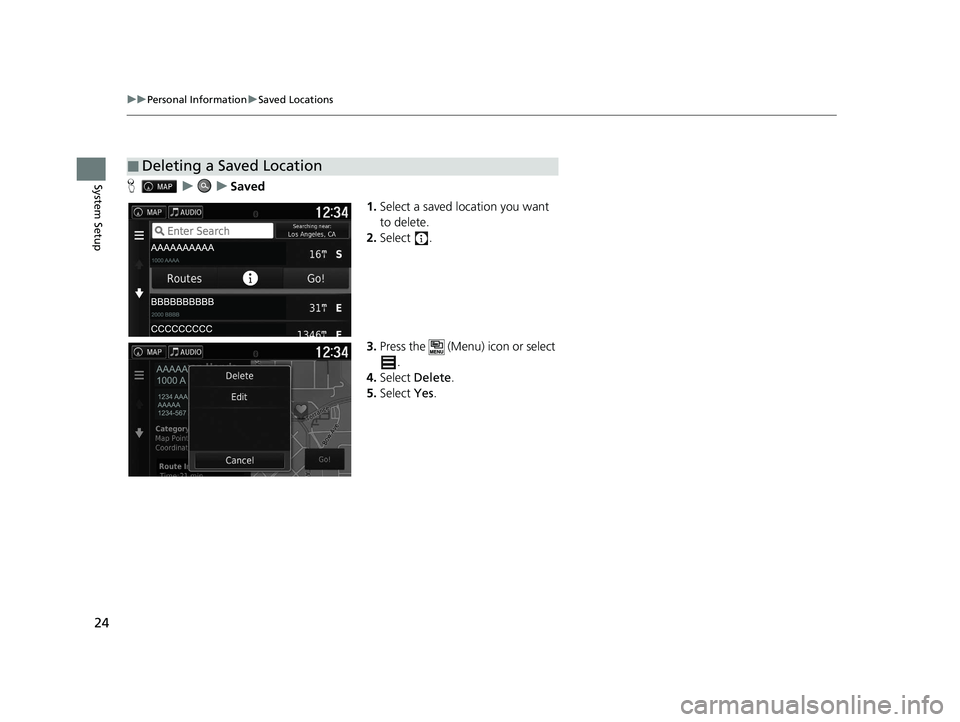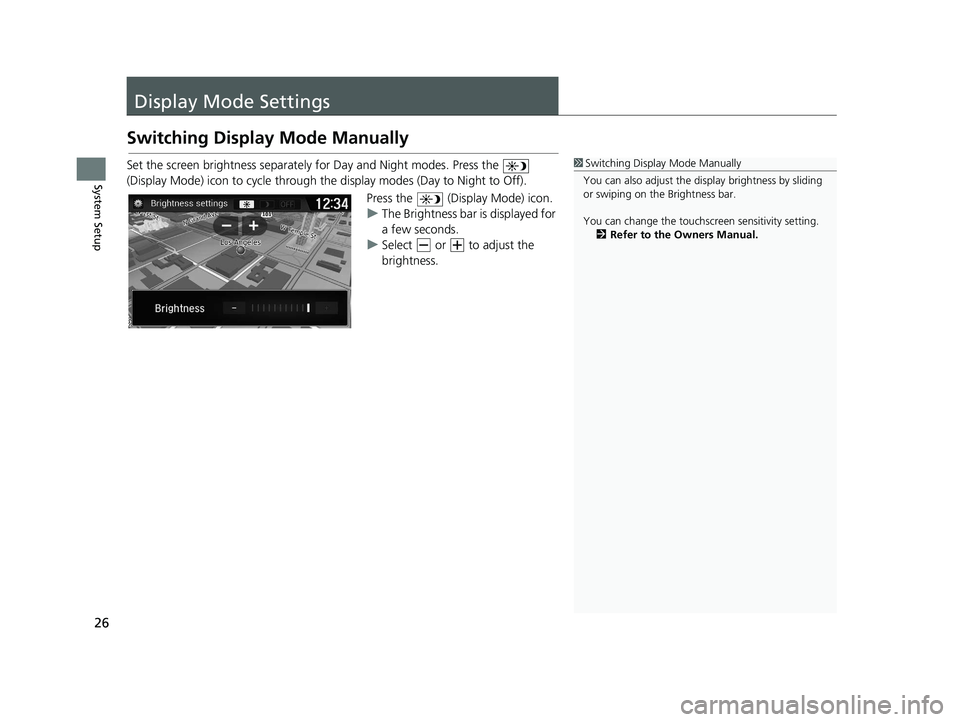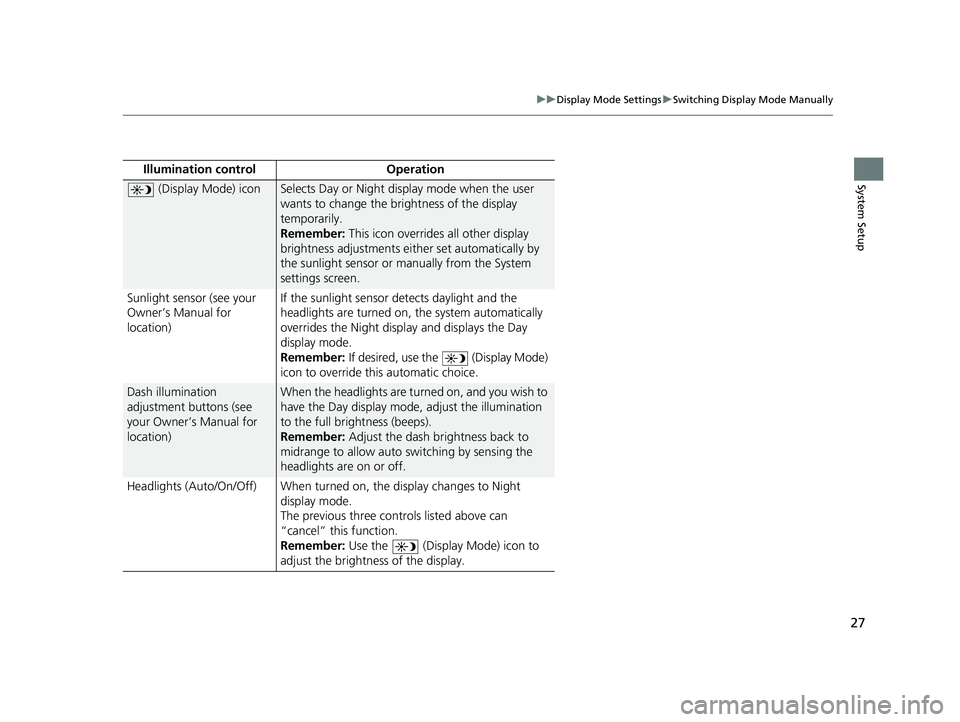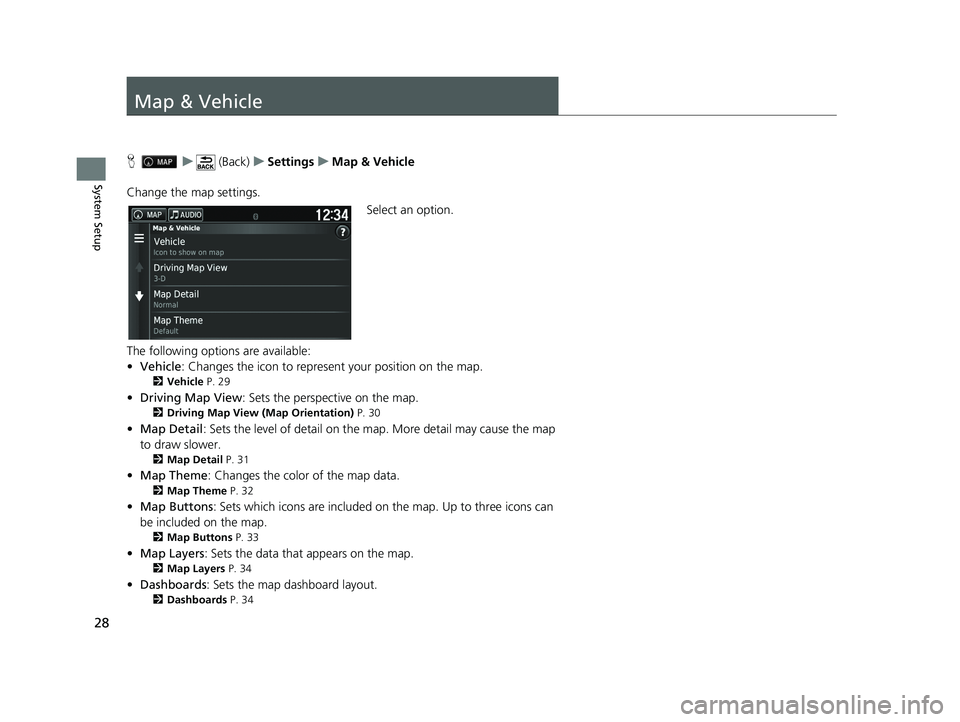HONDA RIDGELINE 2021 Navigation Manual (in English)
RIDGELINE 2021
HONDA
HONDA
https://www.carmanualsonline.info/img/13/34453/w960_34453-0.png
HONDA RIDGELINE 2021 Navigation Manual (in English)
Trending: fuel, turn signal, light, ad blue, buttons, engine, clock
Page 21 of 147
19
uuPersonal Information uSaved Locations
Continued
System Setup
Saved Locations
You can save locations so you can quickly find them and create routes to them.
H u
1.Select a search method.
u Find a location that you want to
save.
2 Entering a Destination P. 54
2.Select .
3. Press the (Menu) icon or select
.
4. Select Save.
u If necessary, enter a name and
select Done.
5. Select OK.
■Saving a Saved Location
21 RIDGELINE NAVI-31T6Z8400.book 19 ページ 2020年10月19日 月曜日 午後12時20分
Page 22 of 147
20
uuPersonal Information uSaved Locations
System SetupH u (Back) uView Map
1.Select a destination from the map.
2 Map Input P. 73
2.Select the destination name at the
bottom of the map.
3. Press the (Menu) icon or select
.
4. Select Save.
u On some places other than POI,
you can edit the place name.
5. Select OK.
■Saving a Saved Location Manually
21 RIDGELINE NAVI-31T6Z8400.book 20 ページ 2020年10月19日 月曜日 午後12時20分
Page 23 of 147
Continued21
uuPersonal Information uSaved Locations
System SetupH u (Back) uView Map
1.Select the vehicle icon.
2. Select Save.
3. Enter a name of the location.
4. Select Done.
5. Select OK.
■Saving Your Current Location1Saving Your Current Location
Vehicle position may not be displayed when:
•The vehicle is traveling off-road.
•The vehicle position da ta cannot be updated.
21 RIDGELINE NAVI-31T6Z8400.book 21 ページ 2020年10月19日 月曜日 午後12時20分
Page 24 of 147
22
uuPersonal Information uSaved Locations
System SetupH uuSaved
1.Select a saved location you want
to edit.
2. Select .
3. Press the (Menu) icon or select
.
4. Select Edit.
■Editing a Saved Location
21 RIDGELINE NAVI-31T6Z8400.book 22 ページ 2020年10月19日 月曜日 午後12時20分
Page 25 of 147
23
uuPersonal Information uSaved Locations
Continued
System Setup
5. Select an option.
The following options are available:
• Name: Enters a new name for the location.
• Phone Number: Enters a phone number.
• Categories : Creates or changes the category in which this location is saved.
• Change Map Symbol : Select a new symbol.
21 RIDGELINE NAVI-31T6Z8400.book 23 ページ 2020年10月19日 月曜日 午後12時20分
Page 26 of 147
24
uuPersonal Information uSaved Locations
System SetupH uuSaved
1.Select a saved location you want
to delete.
2. Select .
3. Press the (Menu) icon or select
.
4. Select Delete.
5. Select Yes.
■Deleting a Saved Location
21 RIDGELINE NAVI-31T6Z8400.book 24 ページ 2020年10月19日 月曜日 午後12時20分
Page 27 of 147
25
uuPersonal Information uSaved Locations
System SetupH uuSaved
1.Press the (Menu) icon or select
.
2. Select Delete Saved Places .
3. Select a saved location you want
to delete.
u Select Select All to delete all
saved locations.
4. Select Delete .
5. Select Yes.
■Deleting Saved Locations
21 RIDGELINE NAVI-31T6Z8400.book 25 ページ 2020年10月19日 月曜日 午後12時20分
Page 28 of 147
26
System Setup
Display Mode Settings
Switching Display Mode Manually
Set the screen brightness separately for Day and Night modes. Press the
(Display Mode) icon to cycle through the display modes (Day to Night to Off).Press the (Display Mode) icon.
uThe Brightness bar is displayed for
a few seconds.
u Select or to adjust the
brightness.1Switching Display Mode Manually
You can also adjust the di splay brightness by sliding
or swiping on the Brightness bar.
You can change the touchs creen sensitivity setting.
2 Refer to the Owners Manual.
21 RIDGELINE NAVI-31T6Z8400.book 26 ページ 2020年10月19日 月曜日 午後12時20分
Page 29 of 147
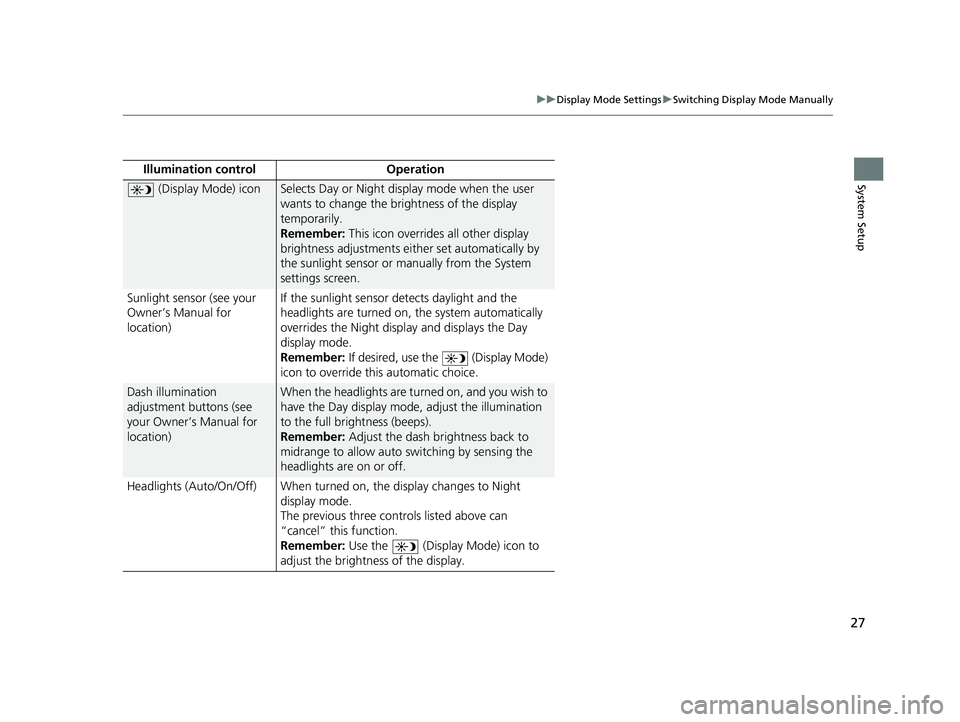
27
uuDisplay Mode Settings uSwitching Display Mode Manually
System SetupIllumination co ntrol Operation
(Display Mode) iconSelects Day or Night display mode when the user
wants to change the brightness of the display
temporarily.
Remember: This icon overrides all other display
brightness adjustments either set automatically by
the sunlight sensor or manually from the System
settings screen.
Sunlight sensor (see your
Owner’s Manual for
location) If the sunlight sensor detects daylight and the
headlights are turned on,
the system automatically
overrides the Nigh t display and displays the Day
display mode.
Remember: If desired, use the (Display Mode)
icon to override th is automatic choice.
Dash illumination
adjustment buttons (see
your Owner’s Manual for
location)When the headlights are turned on, and you wish to
have the Day display mode, adjust the illumination
to the full brightness (beeps).
Remember: Adjust the dash brightness back to
midrange to allow auto switching by sensing the
headlights are on or off.
Headlights (Auto/On/Off) When turned on, the display changes to Night
display mode.
The previous three controls listed above can
“cancel” this function.
Remember: Use the (Display Mode) icon to
adjust the brightness of the display.
21 RIDGELINE NAVI-31T6Z8400.book 27 ページ 2020年10月19日 月曜日 午後12時20分
Page 30 of 147
28
System Setup
Map & Vehicle
Hu (Back) uSettings uMap & Vehicle
Change the map settings. Select an option.
The following options are available:
• Vehicle : Changes the icon to represent your position on the map.
2Vehicle P. 29
•Driving Map View : Sets the perspective on the map.
2Driving Map View (Map Orientation) P. 30
•Map Detail : Sets the level of detail on the map. More detail may cause the map
to draw slower.
2 Map Detail P. 31
•Map Theme : Changes the color of the map data.
2Map Theme P. 32
•Map Buttons : Sets which icons are included on the map. Up to three icons can
be included on the map.
2 Map Buttons P. 33
•Map Layers : Sets the data that appears on the map.
2Map Layers P. 34
•Dashboards : Sets the map dashboard layout.
2Dashboards P. 34
21 RIDGELINE NAVI-31T6Z8400.book 28 ページ 2020年10月19日 月曜日 午後12時20分
Trending: index, bluetooth, width, key, remote control, ECU, clock